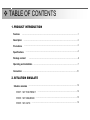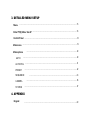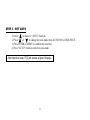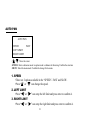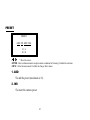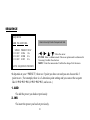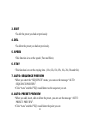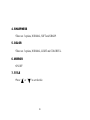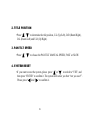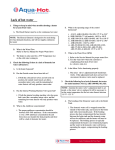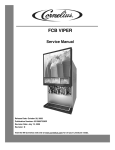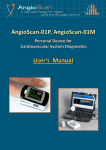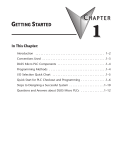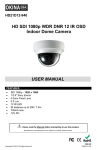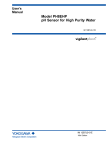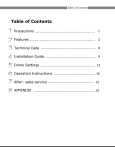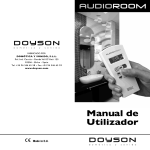Download 934-A manual
Transcript
5 934-A V1.0 v WARNING We reserve the right to make improvements to the documentation, software and firmware of its products without notice. In order to provide users with better operation of this product, information in this manual is intended to be accurate and reliable. However, we assume no responsibility for its use; nor for any infringements of rights of third parties which may result from its use. All the safety and operating instructions should be read before operation. The improper operation may cause permanent damage. • Please lift and place this equipment gently. • Do not expose this equipment to direct sunlight. • Do not use this equipment near water or in contact with water. • Do not spill liquid of any kind on the equipment. • Do not block the ventilation holes at the top and bottom of the unit. • Installation should be made by qualified service personnel. The lightning flash with arrowhead symbol, within an equilateral triangle, is intended to alert the user to the presence of uninsulated "dangerous voltage" within the product's enclosure that may be of sufficient magnitude to constitute a risk of electric shock to persons. The exclamation point within an equilateral triangle is intended to alert the user to the presence of important operating and maintenance-(servicing) instructions in the literature accompanying the appliance. v TABLE OF CONTENTS 1. PRODUCT INTRODUCTION Features …………………………………………………………………………………………………………………….1 Description ………………………………………………………………………………..……………………………….3 Precautions ………………………….…………………………………………………...……………………………….3 Specifications Package content ……………..………………………………………….………………...………………………………..4 …………………………………………………….………………...…….………………………..6 Operating and installation …………………………….…………………….………...…….………………………..7 Connection ………………………………………………….………………….….………...…….……………………….10 2. SITUATION SIMULATE Situation simulate ……………………………………..…………………….….……...…….………………………..12 STEP1 : SET THE PRESET ……………..……….……….……………………….…….…………………...12 STEP2 : SET SEQUENCE ……………..……….….……….……...…….……………………..……………...13 STEP3 : SET AUTO ……………..……….…………...……………..…….………………………..…………....14 3. DETAILED MENU SETUP Menu ……………..……………………………………………………….…………...…………………..…..……………15 Enter PT(Z) Menu Via AP ……………..……….….…………...…………..…………………………………...…...16 Control Panel …………….…………...……..……………………...…….………………..…..………………..….…...18 Main menu …..…………….…………...……..…………....…….……………………..…..…………………….….…...19 …………….…………....……..………..….…………………………..…..…………………….…...20 Main options AUTO …………….…………...……..……...………….…………………………….…..…………………….…...20 …………….…………...……..……...……………….….……………………………………...….…...21 AUTO PAN PRESET …………….…………...……..………..…...…….……………….……………………………...….…...22 …………….…………...……..…..……………….………….……………...…………….…...23 SEQUENCE CAMERA ……….………….....……...…….………………………….……………………...…………….…...25 SYSTEM …………….…………...……..……...…….…………………..……….………………...………….…...27 4. APPENDIX Keypad …………….…………...……..……...…….…………………..……….………………...………….…...29 v Product introduction 931&932 Features • Compatible with Intelligent Mutiplexing DVRs. • 1/3" Sony CCD. . • OSD function select. • S/N ratio more than 48dB(AGC off) • 16 Presets • RS-485 data port for surveillance application. • On screen menu. Note : The usage limit for the motor is 500 million times. 1 933&934 Features •Compatible with Intelligent Mutiplexing DVRs. •1/3" Sony CCD. • 480 TV lines of resolution. • High sensitivity of 1.5 Lux / F2.6 • OSD function select. • 3X optical zoom lens • S/N ratio more than 48dB(AGC off) • 16 Presets. • RS-485 data port for surveillance application. • On screen menu. Note : The usage limit for the motor is 500 million times. 2 Description This is a color CCD pan/tilt/(zoom) camera which employs a 1/3" Sony CCD solid-state imaging device which provides extremely long life and high reliability. The camera provides 350º Pan Range, 0º ~ 90 Tilt Range. Precautions • Don’t shoot images that are extremely bright (e.g.,light sources, the sun, etc.) for long periods of time. • Don’t use or store the camera in the following conditions : (1) Extremely hot or cold places ( operating temperature 0ºC to 40 ºC (=32 ºF to104 ºF)) (2) Close to generators of powerful electromagnetic radiation such as radio or TV transmitters. (3) Where it is subject to fluorescent light reflections. (4) Where it is subject to unstable lighting ( flickering, etc.) conditions. (5) Where it is subject to strong vibration. 3 Specifications Model No. 931 932 Pick up Element Number of Pixel Resolution 933 1/3" Sony High Resolution CCD image sensor 510(H) x492(V) <NTSC> / 500(H) x 582(V) <PAL> 768(H) x 494(V) <NTSC> / 752(H) x 582(V) <PAL> 350 TV lines 480 TV lines 1.0 Vp-p, 75 Ω Video Output Signal-to-Noise Ratio Minimum Illumination 934 More than 48dB (AGC off) 0.5 Lux / F2.0 Zoom Speed 1 Lux / F2.0 1.5 Lux / F2.6 1.5 Lux / F2.6 - approx. 1s (Tele/Wide) in manual mode Aperture F2,0 F2.6(Wide) ~4.3(Tele) Focal Length 4mm 4.2~12.7mm 80º 26.7º~80º Angular Field of View Electronic Shutter 1/60 (1/50) to 1/100,000 sec. Sharpness Sharpness/Normal/Soft Select White Balance Mirror ATW NA On/Off Color Gain Colorful/Normal/Light Select 4 Model No. 931 932 933 AGC On (low) / On (mid) / On (high) / Off BLC On / Off Lens Auto Focus Board Lens(4,6,12mm) 3XOptical Zoom (4.2~12.7mm) CCTV Lens(4,6,12mm) - 3XOptical Zoom (4.2~12.7mm) MANUAL/AUTO Auto Mode SEQ/AUTO PAN Camera ID preset ID, camera ID: up to 8 characters Pan Range 350º Pan Angle Setting 934 possible (in auto-pan mode) Pan Mode manual/sequential position/auto pan Tilt Range 90 º Tilt Mode manual/sequential position Controls pan/tilt, lens, 16 preset positions, home position Ambient Operating Temperature Power Source Current Consumption 0°C ~ 40°C (32°F - 104°F) DC12V 1A Regulated Dimensions Ø105 (D) x 105 (H) mm Weight approx. 320g (0.66 lbs.) •This machine is only compatible with DC12V 1A regulated adaptor. •There is some noise when the machine is start working. 5 Package Content 1.Camera x 1 with power/video cable and single line (orange color x 1, brown color x 1). 2.User’s manual x 1. 3.Decoration cover x 3, screw x 3, screw faster x 3. PT(Z) Camera User’s manual 6 Screws and Decoration covers Operating And Installation Refer to the illustrations below before installing the camera: Figure 1 Cable routing to the attic Figure 2 Cable routing over the ceiling surface 1. Cable routing to the attic (refer to figure 1) 2. Put the cable on the indentation, and cut off the thin border with nippers if necessary; else route the cable along the circular surface of the screw base,then place the cable into the cut. Routing the cable over the ceiling surface (refer to figure 2). 3. Screw the three screws into the three individual screwed bases to stick to ceiling. 4. Insert the three decoration covers onto the three different screwed bases (refer to figure 3) 7 Screwed Base Screw Decoration Cover Figure 3 Note: 1. Don’t install the camera in the corner, because doing so may limit the function of the PT(Z). 2. Installation angle : ±15 degrees to a horizontal surface. 3. Don’t fasten the screw with a torque greater than 2kg-cm, else the base may deform and then hamper the movement of the PT(Z) 8 I.M. DVR Figure 4 1 2 3 4 Video Output Connector Power Cable RS485-B (orange color line) RS485-A (brown color line) RS485-B RS485-A Figure 5 5. Connect the Video Output Connector to DVR’s Video Input. 6. Connect the Power Cable to Adaptor. 7. Connect “RS485-A(brown color line)” to 11th aperture on DVR’s Sub-D Plug. 8. Connect “RS485-B(orange color line)” to 10th aperture on DVR’s Sub-D Plug. Note : The usage limit for the motor is 500 million times. 9 Connection PAN/TILT/(ZOOM) I.M. DVR MONITOR PAN/TILT/(ZOOM) Internet 10 PC v SITUATION SIMULATE (an example for PT(Z) operation) Figure 6 11 Situation simulate •If there are 3 important points you want to detect, and we need the camera to detect them like the figure 6. (AàBàCàA). •The speed moving from A to B is slow, from B to C is slow, and from C to A is fast. •When it moves to A, you want it to stay for 30 seconds. When it move to B and C, you want it to stay for 10 seconds. STEP 1 : SET THE PRESET 1. Press “MENU” to enter the main menu and press “ ” to move to “PRESET” function. 2. Press “ENTER” to enter the “PRESET” function. 3. Choose “ADD” to add the preset and set its name. 4. Enter “MENU” to confirm it and return to the “MENU” function. 12 STEP 2 : SET SEQUENCE 1. Press “ ” to move to “SEQUENCE” function. 2. Press “ENTER” to enter the “SEQUENCE” function. 3. Choose “ADD” to add the preset. 4. Move the cursor to SPEED, and press “ ” ” ” to choose the speed. 5. Move the cursor to PRESET, and press “ ” “ “ to choose the preset , A, B or C. (It is because that you want to set the order as A to B to C ,to A and back, 3.) Preset Number and Name Number of Sequence SEQUENCE •The speed 01 is fast. This means that when you change to SEQUENCE mode, camera will move to A in fast speed(because it is the first order). •The speed move from A to B is slow. ADD INS EDIT DEL SPEED 01 : FAST 02 : SLOW 03 : FAST PRESET 01àA 02àB 03àC STAY 30s 10s 10s 6. Move the cursor to STAY, and press “ ” ” ” to choose the staying time. 7. Enter “MENU” to confirm it and return to the “MENU” function. 13 STEP 3 : SET AUTO 1. Press “ ” to move to “AUTO” function. 2. Press “ ” or ” ” to change the auto mode from AUTO PAN to SEQUENCE. 3. Press ENTER or MENU to confirm the selection. 4. Press “AUTO” button to switch to auto mode. After these three steps, PT(Z) will operate as figure 6 displays. 14 v DETAILED MENU SETUP Menu MENU AUTO AUTO MODE AUTO PAN PRESET SEQUENCE SPEED ADD LEFT LIMIT INS RIGHT LIMIT EDIT ADD INS CAMERA EDIT DEL SYSTEM BACKLIHT TITLE DISPLAY AGC TITLE POSITION BRIGHTNESS PAN TILT SPEED SHARPNESS SYSTEM RESET SEQUENCE SPEED PRESET STAY AUTO PAN DEL COLOR NOTE: •931—Without Mirror Function •How to use AP to control the PT(Z) will be described below. •How to download AP is described in the user’s manual of the I.M. DVR. •How to set I.D. is described in the user’s manual of the I.M. DVR. •How to control PT(Z) by I.M. DVR is described in Appendix. 15 MIRROR TITLE HOME Enter PT(Z) Menu Via AP Click here to choose channel 16 Select PT(Z) number Click here to enter PT(Z) mode Click here to enter PT(Z) mode MENU AUTO AUTO PAN PRESET SEQUENCE CAMERA SYSTEM HOME Click here to enter the menu 17 Control Panel 1 2 1. preset(1-16). 2. To start the AUTO Mode. 3. ZOOM Tele/ ZOOM Wide. 4. FOCUS Near/ FOCUS Far. 5. Max zoom in/ Max zoom out. 6. PTZ 7. Enter 8. Menu(Exit), Left, Right, Up, Down. 9.TURBO 18 3 4 5 7 9 8 6 Main Menu Press “MENU” button to enter the main menu. There are 7 options available in the Main Menu. MENU AUTO AUTO PAN PRESET SEQUENCE CAMERA SYSTEM HOME AUTO-----------To choose the mode “SEQUENCE” or “AUTO PAN”. AUTO PAN----Auto pan setup. PRESET--------preset setup (1 to 16). SEQUENCE---Sequence setup. CAMERA------Camera setup. SYSTEM-------System setup. HOME----------Home position. The following buttons are used for menu setting : •“ ” ” ” : Move the cursor. •ENTER : Enter a submenu mode/Choose an option under a submenu for browsing/Confirm the selection. •MENU : Enter the menu mode/ Confirm the change/ Exit the menu. 19 Main Options AUTO AUTO MODE AUTO MODE AUTO PAN SEQUENCE •Press “ ” or ” ” can change the auto mode to AUTO PAN or SEQUENCE. •Press MENU to confirm the selection. •In the “AUTO PAN” mode, PT(Z) will catch the image automatically. •In the “SEQUENCE” mode, users can setup the point users want to detect and PT(Z) will catch the image according to your setting. 20 AUTO PAN AUTO PAN SPEED LEFT LIMIT RIGHT LIMIT FAST •“ ” ” ” : Move the cursor. •ENTER : Enter a submenu mode/ an option under a submenu for browsing/ Confirm the selection. •MENU : Enter the menu mode/ Confirm the change/ Exit a menu. 1. SPEED •There are 2 options available in the “SPEED”– FAST and SLOW. •Press “ ” or ” ” can change the speed. 2. LEFT LIMIT •Press “ ” or ” ” can setup the left limit and press enter to confirm it. 3. RIGHT LIMIT •Press “ ” or ” ” can setup the right limit and press enter to confirm it. 21 PRESET PRESET ADD INS EDIT DEL 01 : A 02 : B •“ ” ” ” : Move the cursor. •ENTER : Enter a submenu mode/ an option under a submenu for browsing/ Confirm the selection. •MENU : Enter the menu mode/ Confirm the change/ Exit a menu. 1. ADD •To add the preset (maximum is 16). 2. INS •To insert the camera preset 22 SEQUENCE SEQUENCE ADD INS EDIT DEL SPEED 01 : FAST 02 : FAST 03 : FAST PRESET 01àA 02àB 03àC STAY 01s 01s 01s AUTO : SEQUENCE PREVIEW Users can set up 32 sets of sequence at most. •“ ” ” ” ” ” ” ”: Move the cursor. •ENTER : Enter a submenu mode/ Choose an option under a submenu for browsing/ Confirm the selection. •MENU : Enter the menu mode/ Confirm the change/ Exit the menu. •It depends on your “PRESET”, there are 3 point you have set and you can choose this 3 point to set. ( For example, there is a 3-detection-point setting and you can set the sequent like 01à02à03à01,01à03à02à03, and so on. ) 1. ADD •To add the preset you had set previously. 2. INS •To insert the preset you had set previously. 23 3. EDIT •To edit the preset you had set previously. 4. DEL •To delete the preset you had set previously. 5. SPEED •This function is to set the speed ( Fast and Slow). 6. STAY •This function is to set the staying time. ( 01s, 02s, 03s, 05s, 10s, 20s, 30s and 60s). 7. AUTO: SEQUENCE PREVIEW •When you enter the “SEQUENCE” menu, you can see the message “AUTO: SEQUENCE PREVIEW”. •Click “Auto” and the PT(Z) would detect as the sequence you set. 8. AUTO: PRESET PREVIEW •When you add, insert, edit or delete the preset, you can see the message “AUTO: PRESET PREVIEW”. •Click “Auto” and the PT(Z) would show the point you set. 24 CAMERA CAMERA BACKLIGHT AGC BRIGHTNESS SHARPNESS COLOR MIRROR TITLE •“ ” ” ” : Move the cursor. •ENTER : Enter a submenu mode/ Choose an option under a submenu for browsing/ Confirm the selection. •MENU : Enter the menu mode/ Confirm the change/ Exit the menu. OFF MID NORMAL NORMAL NORMAL ON CAMERA 1 1. BACKLIGHT •Choose “ON” to turn on the “BACKLIGHT”. 2. AGC •There are four options, MID, LOW, HIGH and OFF. 3. BRIGHTNESS •There are 3 options, NORMAL, DARK and BRIGHT. 25 4. SHARPNESS •There are 3 options, NORMAL, SOFT and SHARP. 5. COLOR •There are 3 options, NORMAL, LIGHT and COLORFUL. 6. MIRROR •ON/OFF 7. TITLE •Press “ ” or ” ” to set the title. 26 SYSTEM SYSTEM TITLE DISPLAY TITLE POSITION PAN TILT SPEED SYSTEM RESET ALL U—L FAST NO •“ ” ” ” : Move the cursor. •ENTER : Enter a submenu mode/ Choose an option under a submenu for browsing/ Confirm the selection. •MENU : Enter the menu mode/ Confirm the change/ Exit a menu. 1. TITLE DISPLAY •There are 4 options, ALL, PRESET, CAMERA and OFF. When you choice ALL, the preset and camera title will be displayed. Show the title of camera which is set in CAMERA function Show the title of preset point 27 Camera1 01 A 2. TITLE POSITION •Press “ ” ” ” to determine the title position, U-L (Up/Left), D-R (Down/Right), D-L (Down/Left) and U-R (Up/Right). 3. PAN TILT SPEED •Press “ ” ” ” to choose the PAN TILT MANUAL SPEED, FAST or SLOW. 4. SYSTEM RESET •If you want to reset the system, please press “ ”or ” ” to switch to “YES”, and then press “ENTER” to confirm it. The system will notice you that “Are you sure?”. Please press “ ”and “ “ to confirm it. 28 vAPPENDIX Keypad USE DVR TO OPERATE PT(Z) 1.ENTER+ZOOM • PT(Z)(enter & exit). 2. MENU • MENU. 3.ENTER • ENTER. 8. PAUSE • UP. 9. ZOOM • TELE DIGITAL ZOOM 10. /+ • ZOOM TELE. 4.PLAY • AUTO. 11. 5. FF • LEFT. (Show on the front panel PT(Z) operation) 6. REW • RIGHT. 7. STOP • DOWN. 29 /• ZOOM WIDE. 16.NUM4 12.MENU+SEARCH •PRESET MENU (enter & exit). •When enter PRESET MENU, you can change the setting value by: v Focus Far v Focus Near v Increase Preset Number v Decrease Preset Number 13.NUM1 • PT(Z) CH1. 14.NUM2 • PT(Z) CH2 15.NUM3 • PT(Z) CH3 30 • PT(Z) CH4 17.ENTER+ • LIVE QUAD.