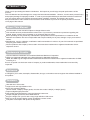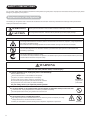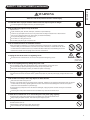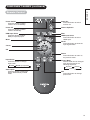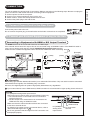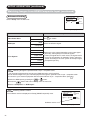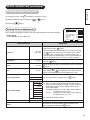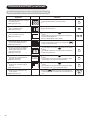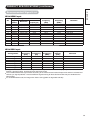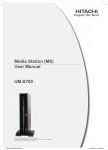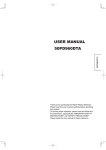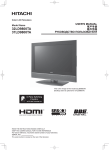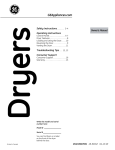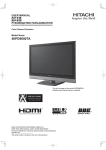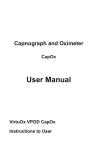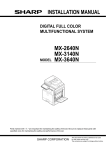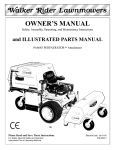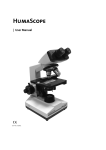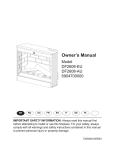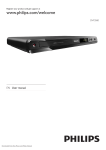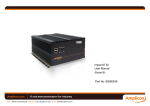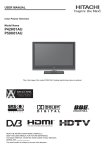Download Hitachi
Transcript
USER MANUAL Color LCD Monitor Model Name UT32-MH700A UT37-MX700A This is the image of the model UT32-MH700A. READ THE INSTRUCTIONS INSIDE CAREFULLY. KEEP THIS USER MANUAL FOR FUTURE REFERENCE For future reference, record the serial number of your monitor. SERIAL NO. This serial number is located on the rear of the monitor. CONTENTS IMPORTANT SAFETY INSTRUCTIONS ...........01 INTRODUCTION..............................................02 About This Manual.................................................... 02 Trademark Credits .................................................... 02 Software.................................................................... 02 Features.................................................................... 02 SAFETY PRECAUTIONS .................................03 Explanation of the Symbols ...................................... 03 Cleaning and Maintenance ....................................... 06 Main Unit Installation ................................................ 07 Anti-tumble Measures............................................... 07 ABOUT LCD PANEL ........................................08 Common Characteristics of the LCD Panel .............. 08 QUICK START GUIDE .....................................09 1. Supplied Accessories (including option) ............... 09 2. Connection............................................................ 09 3. Insert the Batteries into the Remote Control... ..... 10 4. Switch On... ......................................................... 10 5. Language Selection .............................................. 10 COMPONENT NAMES .....................................11 Main Unit................................................................... 11 Remote Control......................................................... 12 PREPARATION ................................................13 Remote Control Battery Installation .......................... 13 Handling the Remote Control ................................... 13 Caution When Moving the Main Unit ........................ 13 CONNECTION .................................................14 1. Connect Power Cord to the Rear Panel ............... 14 2. Connect your External Equipment (if any) to the Unit ............................................................. 14 Connecting to Equipment with HDMI or DVI Output Terminal ......................... 14 Connecting to Equipment with Video Output Terminal .................................... 15 Connecting to PC............................................... 16 3. Attach Cushion, Secure with Clamps and Fit Terminal Cover...................................................... 16 4. Connect the Power Plug into the Wall Socket ...... 17 BASIC OPERATION.........................................18 Power On/Off ............................................................ 18 Volume Up/Down ...................................................... 19 Mute.......................................................................... 19 Input Switching to HDMI and RGB ........................... 20 Input Signal Screen Display...................................... 20 SETUP OPERATION........................................21 How to Use the On-Screen Display (OSD) System... 21 Select Language....................................................... 21 Main Menu List ......................................................... 22 Watching Images from HDMI/Composite Input ........ 23 Setting Picture Adjustment .................................... 23 Reducing Noise ..................................................... 25 Making the Moving Image Smooth........................ 26 Advanced Setting .................................................. 27 Viewing Images from a PC ....................................... 28 Setting Picture Adjustment .................................... 28 Advanced Setting .................................................. 29 FUNCTION ......................................................30 Size Switching .......................................................... 30 HDMI/Composite Signal Input ............................... 30 Display Size ....................................................... 30 Position Adjustment ........................................... 31 RGB Signal Input................................................... 31 Display Size ....................................................... 31 Power Save Mode .................................................... 32 When HDMI/Composite Input is Selected ............. 32 When RGB Input is Selected................................. 32 TROUBLESHOOTING......................................33 When the Following Messages Appear on the Screen ........................................................... 33 Symptom and Checklist ............................................ 33 PRODUCT SPECIFICATIONS ..........................36 Signal Input............................................................... 37 Recommended Signal List........................................ 38 IMPORTANT SAFETY INSTRUCTIONS Please read these instructions thoroughly. Please retain these instructions for future reference. Heed all warnings and cautions to prevent potential danger. Follow all instructions. Improper handling could cause personal injury and/or serious damage to the unit that may shorten its service lifetime. Do not block any ventilation openings. Install the product in accordance with the manufacturer’s instructions. If problems occur during installation or operation of the product, before calling for technical support or service technicians, please read “TROUBLESHOOTING” ( 33 ~ 35 ) to determine the symptoms. If serious problems occur (such as smoke or an abnormal odor from the unit), unplug the power cord, and then, contact your local dealer immediately. 1 Thank you for purchasing the Hitachi LCD Monitor. We hope that you will enjoy the peak performance of this product. This LCD Monitor has been designed to comply with international standards. However, it could cause personal injury DQGSURSHUW\GDPDJHLILPSURSHUO\KDQGOHG,QRUGHUWRSUHYHQWSRWHQWLDOGDQJHUDQGREWDLQPD[LPXPEHQH¿WIURP your set, please observe the following instructions when installing, operating, and cleaning the product. Keep this manual for future reference and record the serial number of your set in the space provided on the front cover page of this manual. About This Manual The information in this manual is subject to change without notice. This manual has been produced with the utmost care. If you have any comments or questions regarding this manual, please contact your local dealer or our Customer Service Center. %HIRUHRSHUDWLQJWKHVHWSOHDVHIXOO\XQGHUVWDQGWKHSUHUHTXLVLWHVVXFKDVVSHFL¿FDWLRQVRUFRQVWUDLQWVIRUWKH hardware and software. We are not responsible and accept no liability for any loss, damage or injury as a result of misuse. 5HSURGXFWLRQFRS\LQJXWLOL]DWLRQPRGL¿FDWLRQDQGRUWUDQVPLVVLRQLQZKROHRULQSDUWRIWKLVPDQXDODUHSURKLELWHG except by prior written consent. All other products and company names used in this manual are trademarks or registered trademarks of their respective owners. Trademark Credits VGA and XGA are trademarks of International Business Machines Corporation. VESA is a registered trademark of the Video Electronics Standard Association. +'0,WKH+'0,ORJRDQG+LJK'H¿QLWLRQ0XOWLPHGLD,QWHUIDFHDUHWUDGHPDUNVRUUHJLVWHUHGWUDGHPDUNVRI+'0, Licensing LLC. Even if no special note has been made of company or product trademarks, these trademarks have been fully respected. Software It is illegal for you to alter, decompile, disassemble, decrypt, or otherwise reverse-engineer the software installed in this product. Features Ultra-slim-line LCD monitor. /DUJHVFUHHQDQGKLJKGH¿QLWLRQ/&' Enjoy high resolution display. (32 inch model: 1366(H) x 768(V) pixels, the other size model: 1920(H) x 1080(V) pixels) Improved digital signal processor. High quality sound with deeper, richer and dynamic bass tones. Accepts a digital input device with HDMI terminal. (QMR\WKHLPDJHIURP\RXU3&ZLWKDODUJHKLJKGH¿QLWLRQ/&'VFUHHQ Easy-to-use On-Screen Display system operated by remote control. Low power consumption with power saving feature. 2 ENGLISH INTRODUCTION SAFETY PRECAUTIONS For your safety, please read the following precautions carefully before using this product. Improper use would cause serious personal injury and/or damage to your property or the product. Explanation of the Symbols 7KHIROORZLQJDUHWKHV\PEROVXVHGLQWKLVPDQXDODQGDI¿[HGWRWKHXQLWLWVHOI3OHDVHIXOO\XQGHUVWDQGWKHPHDQLQJVRIWKHV\PEROVEHIRUH reading the instructions in this section. WARNING Never ignore the instruction. There are risks of serious or fatal injury to the user. CAUTION Do not ignore the instruction. There are risks of personal injury and/or property damage. Other Symbols 7KHWULDQJOHZLWKLOOXVWUDWLRQLVLQWHQGHGWRDOHUWWKHXVHUVWKDWWKHUHDUHULVNVRI¿UHH[SORVLRQRUKLJKWHPSHUDWXUHLI the product is handled improperly. (DFKLOOXVWUDWLRQZLWKLQWKHWULDQJOHVSHFL¿HVWKHFRQWHQWVLQGHWDLO7KH¿JXUHRQWKHOHIWLVDQH[DPSOH The circle with diagonal line and illustration indicates a prohibited action (the symbol to the left indicates that dismantling is prohibited). This symbol indicates a compulsory action. The contents are clearly indicated in or adjacent to an illustration (the symbol to the left indicates that the power plug should be disconnected from the power outlet). WARNING 7KHUHLVDULVNRIÀUHHOHFWULFVKRFNRUVHULRXVLQMXU\ ʄ,IVHULRXVSUREOHPVRFFXUXQSOXJWKHSRZHUFRUGLPPHGLDWHO\ Serious problems such as: Smoke, abnormal odor or noise emitted from the product. No picture, no sound or distorted picture on the display. Foreign matter (such as water, metals etc.) entered the unit. Do not continue using the product under these abnormal conditions. Unplug the power cord, and contact your dealer immediately. Disconnect the plug from the power outlet. )RU\RXUVDIHW\QHYHUWU\WRUHSDLUWKHSURGXFW\RXUVHOI ʄ'RQRWDOORZOLTXLGVRUDQ\IRUHLJQPDWWHUVXFKDVPHWDOVRUÁDPPDEOHLWHPVWRHQWHUWKHXQLW If this does occur, unplug the power cord, and contact your dealer immediately. Exercise special caution when young children are around the unit. ʄ'RQRWUHPRYHFRYHUVRUPRGLI\WKHSURGXFW High-voltage components are installed inside of the unit. Removing covers can expose you to high -voltage electric shock, and other hazardous conditions. Contact your local dealer to perform servicing such as inspection, adjustment or repair work. 3 Do not dismantle. 6$)(7<35(&$87,216FRQWLQXHG ENGLISH WARNING 7KHUHLVDULVNRIÀUHHOHFWULFVKRFNRUVHULRXVLQMXU\ ʄ,QVWDOOWKHXQLWLQDSURSHUORFDWLRQZKHUHLWGRHVQRWH[SRVHDQ\RQHWRGDQJHU If you bump against the edges of the unit, you could be injured. ʄ'RQRWSODFHDQ\REMHFWVRQWRSRIWKHXQLW Objects such as /LTXLGFRQWDLQHUVYDVH¿VKWDQNÀRZHUSRWFRVPHWLFVRUOLTXLGPHGLFLQH ,IZDWHURUDQ\OLTXLGVSLOOVRQWRWKHXQLWLWPD\FDXVHVKRUWFLUFXLWLQJDQGUHVXOWLQ¿UHRUHOHFWULFVKRFN If this occurs, unplug the power cord, and contact your dealer immediately. Do not place anything heavy on top of the unit. Do not climb on or hang from the unit. Do not allow your pets to get on top of the unit ʄ'RQRWLQVWDOOWKHXQLWLQDQXQVXLWDEOHORFDWLRQ This could cause a malfunction or in extreme cases danger of electric shock. Locations where high moisture is likely, such as bathrooms or shower rooms, close to windows, or outside where rain, snow or other inclement conditions could occur, should be avoided. Please also avoid installing the unit in a location where fumes from hot springs could come into contact with it. ʄ8QSOXJWKHXQLWLQWKHHYHQWRIDOLJKWQLQJVWRUP To reduce the risk of electric shock, do not touch the product when lightning occurs. Disconnect the plug from the power outlet. ʄ'RQRWGRDQ\WKLQJWKDWPD\GDPDJHWKHSRZHUFRUG Do not damage, modify, twist, forcibly bend, heat, or pull excessively on the power cord. Do not place heavy objects (including the unit itself) on top of the power cord. If the power cord is damaged, contact your dealer for repairs or exchange. ʄ8VHRQO\ZLWKGHVLJQDWHGSRZHUVXSSO\YROWDJH 7RSUHYHQWWKHULVNRI¿UHDQGHOHFWULFVKRFNRSHUDWHWKHSURGXFWRQO\ZLWKWKHSRZHUVXSSO\YROWDJHLQGLFDWHGRQWKH unit. ʄ%HFDUHIXOQRWWRGURSRUDOORZDQ\LPSDFWWRDIIHFWWKHXQLW Take extra care while moving the unit. 7KHUHLVQRSURWHFWLRQJODVVRQWKHVXUIDFHRIWKH/&'SDQHO7KHUHIRUHGRQRWSUHVVWKHSDQHOVXUIDFHZLWK\RXU¿QJHUV or hands. Also do not hit any objects against the monitor. These actions would damage the LCD cells or the panel surface and could cause failure or personal injury. In the event that you drop the unit or the cabinet is damaged, unplug the power cord and contact your local dealer immediately. &RQWLQXLQJXVHRIWKHSURGXFWXQGHUWKHDERYHFRQGLWLRQVPD\FDXVH¿UHRUHOHFWULFVKRFN ʄ&OHDQGXVWRUPHWDOVIURPRQRUDURXQGWKHSLQVRIWKHSRZHUSOXJUHJXODUO\ &RQWLQXLQJXVHRIWKHSURGXFWXQGHUWKHDERYHFRQGLWLRQVPD\FDXVH¿UHRUHOHFWULFVKRFN $OZD\VXQSOXJWKHSRZHUFRUG¿UVWWKHQFOHDQWKHSLQVXVLQJDGU\FORWK ʄ'RQRWSODFHWKHXQLWRQDQXQVWDEOHVXUIDFH Unstable surfaces such as: Tilted surface or shaky shelving, table, stand or trolley. If the unit falls down, this could cause personal injury. 4 6$)(7<35(&$87,216FRQWLQXHG CAUTION ʄ'RQRWSODFHRUXVHWKHXQLWLQDGXVW\ORFDWLRQ This could cause a malfunction. ʄ'RQRWFRYHURUEORFNDQ\YHQWLODWLRQKROHVRQWKHSURGXFW 7KHXQLWZRXOGRYHUKHDWDQGWKLVFRXOGFDXVH¿UHRUGDPDJHWRWKHSURGXFWZKLFKPD\VKRUWHQLWVVHUYLFHOLIHWLPH Install the product in accordance with the instructions in this manual. Do not place the unit with the ventilation side downward. Do not install the unit on carpeting or bedding. Do not cover the unit with table cloths etc. ʄ%HVXUHWRJURXQGWKHHDUWKFDEOHFRUUHFWO\ Especially when you use a power cord adapter, be sure to connect the earth cable to the ground terminal. Incorrect FRQQHFWLRQFRXOGFDXVH¿UHRUHOHFWULFVKRFN For your safety, always make sure to unplug the power cord before connecting or disconnecting the earth cable. ʄ2EVHUYHWKHDQWLWXPEOHPHDVXUHVGHVFULEHGLQWKLVPDQXDO If the unit tumbles over, there is a risk of personal, possibly fatal injury. Also, this would damage the product seriously. ʄ'RQRWLQVWDOOWKHXQLWQHDUWRPHGLFDOGHYLFHV To prevent malfunction of medical devices, do not use the product and medical devices in the same room. ʄ'RQRWSODFHD&57EDVHGWHOHYLVLRQQHDUWKHVSHDNHUVRIWKH/&'0RQLWRU This could cause partial discoloration or blurring of the image on the CRT-based television. Please install it away from the speakers of the unit. ʄ'LVFRQQHFWDOORIWKHH[WHUQDOFRQQHFWLRQFDEOHVDQGGHWDFKWKHDQWLWXPEOHPHDVXUHVEHIRUH PRYLQJWKHXQLW Otherwise¿UHHOHFWULFVKRFNRUSHUVRQDOLQMXU\PD\UHVXOW ʄ&RQQHFWWKHSRZHUSOXJVHFXUHO\ ,PSURSHUFRQQHFWLRQZLOOFDXVHRYHUKHDWLQJDQGPD\UHVXOWLQ¿UH Do not touch the pins of the plug while connecting it to the wall socket. This could cause electric shock. If the plug is not suitable for the wall socket, contact your dealer for replacement. ʄ'RQRWKDQGOHWKHSRZHUFRUGZLWKZHWKDQGV This could result in electric shock. ʄ'RQRWSXOOWKHFRUGZKHQ\RXXQSOXJWKHSRZHUFRUG 7KLVPD\GDPDJHWKHFRUGDQGFRXOGUHVXOWLQ¿UHRUHOHFWULFVKRFN Grip the plug when disconnecting it. ʄ8QSOXJWKHSRZHUFRUGZKHQ\RXGRQRWLQWHQGWRXVHWKHSURGXFWIRUORQJSHULRGVRIWLPH ʄ Handle the batteries properly. ,PSURSHURULQFRUUHFWXVHRIWKHEDWWHULHVPD\FDXVHFRUURVLRQRUEDWWHU\OHDNDJHZKLFKFRXOGFDXVH¿UHSHUVRQDO injury or damage to property. Use only the types of batteries which are indicated in this manual. Do not replace batteries with used ones. Install the batteries correctly by observing the polarity (+ and -) indications on the battery compartment. Do not dispose of used batteries as domestic waste. Dispose of them in accordance with the local regulations. 5 Connect the earth cable. 6$)(7<35(&$87,216FRQWLQXHG ENGLISH PRECAUTIONS ʄ'RQRWLQVWDOOWKHXQLWLQORFDWLRQVZKHUHLWZLOOEHVXEMHFWHGWRKLJKWHPSHUDWXUH This could damage the cabinet or components of the product. Do not install near any heat sources such as radiators, heating grilles, stoves, or other apparatus that produce heat. Keep the unit out of direct sunlight. Otherwise the resulting increase in temperature of the unit may cause a malfunction. ʄ9LHZLQJ$GYLFH The lighting of the environment in which the product is used should be appropriate. Too bright/dark environments are not good for your eyes. Take time to relax your eyes occasionally. When you use the product, view from a distance equal to 3 to 7 times the height of the screen. This is the best viewing distance in order to protect your eyes against eyestrain. Adjust the volume to an appropriate level, especially during the nighttime. ʄ7UDQVSRUWLQJWKHSURGXFW When the product needs to be transported due to moving or repair, use the carton box and buffer material that came with the product. Always transport the product upright; otherwise this could damage the panel glass or degrade the phosphors of the panel. ʄ Keep radios away from the unit while in use. The unit is designed to meet the international EMI standards to prevent radio interference. However, the unit may generate noise in the radio. If noise is heard on the radio, please try the following actions. Adjust the direction of the radio antenna in order not to receive interference from the unit. Keep the radio away from the unit. ʄ,QIUDUHGFRPPXQLFDWLRQGHYLFHV Infrared communication devices such as cordless microphones or cordless headphones may not operate properly around the unit. This is because of communication failure. Please note that this is not a malfunction. ʄ :KHQ\RXGLVSRVHRIWKHSURGXFWDWWKHHQGRILWVVHUYLFHOLIHWLPHIROORZWKHUHJXODWLRQVLQ\RXUUHVLGHQWLDODUHD For more information, contact the local authority or the dealer where you purchased the product. &OHDQLQJDQG0DLQWHQDQFH 3OHDVHPDNHVXUHWRXQSOXJWKHSRZHUFRUGEHIRUHFOHDQLQJWKHXQLW ʄ+RZWRFOHDQWKH/&'SDQHORIWKHXQLW Wipe the panel with a lint-free and dry cloth in order to prevent damage to the panel surface. Do not use a chemical cloth or cleaners. Depending on the ingredients, these may cause discoloration and damage to the panel surface. Do not wipe with a rough cloth or rub hard. This may damage the panel surface. ,QFDVHRIJUHDV\GLUWVXFKDV¿QJHUSULQWVZLSHWKHSDQHOVXUIDFHZLWKDOLQWIUHHFORWKPRLVWHQHGZLWKDGLOXWHGQHXWUDOGHWHUJHQW solution (dilute 1 part of detergent to 100 parts of water), and then wipe with a soft and dry cloth. Do not use a spray cleaner. This could cause a malfunction. ʄ+RZWRFOHDQWKHFDELQHWRIWKHXQLW The following may cause cracking, deformation and peeling of paint. Do not wipe the cabinet with benzene, thinners and other chemical products. Do not spray volatile solutions such as insecticide over the cabinet. Do not leave the cabinet in prolonged contact with plastic or rubber materials. Do not use a chemical cloth, cleaner or wax. Depending on the ingredients, these may cause cracking and deformation. Use a lint-free cloth (e.g. cloth for cleaning glasses) to clean the cabinet and control panel of the unit. In case of the excessive dirt, wipe with a soft cloth moistened with a diluted neutral detergent solution and then wipe with a soft and dry cloth. Never use the following detergents. They could cause cracking, discoloration and scratching. Acidic/alkaline detergents, alcoholic detergents, abrasive cleaners, soap powder, OA cleaner, car wax, glass cleaner, etc. 6 6$)(7<35(&$87,216FRQWLQXHG Main Unit Installation :KHQLQVWDOOLQJWKHPDLQXQLWEHVXUHWRXVHWKHVSHFL¿HGPRXQWLQJXQLWVLQRUGHUWRREWDLQPD[LPXPSHUIRUPDQFH and maintain safety. We assume no responsibility nor liability for personal injuries or property damage caused by use of other mounting units or improper installation. With respect to installation instructions, please read each user manual for the respective mounting units: for Desktop Setup, Wall Mounting, and Ceiling Mounting. If using Wall or Ceiling Mounting units, contact your local dealer and ask for an approved installation specialist to set up the unit. Never attempt to install it yourself. That could cause injury or damage. Please make sure that there is adequate space around the unit to prevent overheating. Make sure not to block any ventilation holes. Do not install the unit in a small space such as inside a cabinet, closet or box. Leave at least 10cm of clearance from each side of the unit and 30cm from the top of the unit to ceiling. 10cm or more 10cm or more 30cm or more 10cm or more 10cm or more $QWLWXPEOH0HDVXUHV Install in a stable location and take safety precautions to ensure that the set does not fall. 6HFXULQJWRDWDEOH 1 Remove the plastic rivet. 2 Fasten the fastening strap to a table using the wood screw provided. Plastic rivet Wood screw (4 x 20 screw) : 1 pc. Fastening strap 6HFXULQJWRFHLOLQJRUZDOO 8VHWKHVSHFL¿HGPRXQWLQJXQLWWRVHFXUHWKHVHWWRDFHLOLQJRUZDOO NOTE For more information regarding mounting of the unit, please contact your dealer. Please install the unit in a proper location where it does not expose anyone to the danger of bumping themselves (for example their hands, head or face, etc) against the edges of the unit and causing personal injury. 7 ABOUT LCD PANEL ENGLISH &RPPRQ&KDUDFWHULVWLFVRIWKH/&'3DQHO The following are common phenomena occurring when operating the LCD Panel, due to its structural characteristics. Please note that these are not malfunctions. 'HIHFWLYH6SRWVRQ3DQHO The LCD panel is manufactured with high-precision technology. However, there might be some spots that are not illuminated, or are brighter than others, or are in different colors, etc. 6XUIDFHRQ3DQHO 7KH/&'SDQHOGLVSOD\VLPDJHVE\WKHÀXRUHVFHQWODPSVLQWHUQDOO\7KLVFDQUDLVHWKHWHPSHUDWXUHRIWKHGLVSOD\ surface. In addition, do not allow any heavy impact to affect the surface of the panel because the LCD panel is made using ¿QHSURFHVVLQJJODVV Use Under Low Temperature Conditions Because of the structural characteristics of the LCD panel, the response speed of the LCD panel becomes slower when the ambient temperature around the monitor becomes too low. In some cases, this may result in a residual image. The residual image will disappear of its own accord as the temperature rises again to a normal level. 8 QUICK START GUIDE For more information on connecting and using your monitor, please be sure to read all instructions in this user manual. 1 6XSSOLHG$FFHVVRULHVLQFOXGLQJRSWLRQ User Manual Remote Control AA Size Battery X 2 13 12 13 HDMI Cable Power Cord (BS Type)* Terminal Cover 14 17 17 HDMI Cushion Wood Screw (4 x 20) X 1 Option: D-sub 15 pin - composite cable (TP-RGBCV02) Option: D-sub 15 pin extension cord (TP-ATRGB02) 16 7 15 9 14 16 17 *For some countries, the type of power plug provided may be different from that depicted. 2 &RQQHFWLRQ 14 ~ 17 . Connect the power cord to the rear panel. 3 Connect to external equipment. Example 1: Connecting to PC To insert D-sub 15 pin, tilt the monitor forward and bring the terminals into view. Two people are required to hold the monitor and insert D-sub 15 pin safely. Be careful not to damage the panel. * * *You may wish to use an optional D-sub 15 pin extension cord connected to this terminal to make future connections easier. Example 2: Connecting to HDMI equipment. ( e.g. DVD player ) 9 2 ENGLISH 48,&.67$57*8,'(FRQWLQXHG &RQQHFWLRQ 14 ~ 17 FRQWLQXHG $ Connect the plug into the wall socket after all other connections are completed. CAUTION Ensure that both ends of the power cord are easily accessible. 3 Insert the Batteries into the Remote Control... 13 4 6ZLWFK2Q 18 Press the Power switch on the unit. The color of the indicating lamp turns to Green. Power switch (on the underside) Front Rear 5 /DQJXDJH6HOHFWLRQ The initial language setting for on-screen displays is English (US). You can change to your preferred language. . Press the button. $ Select the language you prefer from the list using the press the OK Select 3 Select “Language” using the button to display Main Menu. Language ޓޓޓޓޓEnglish ޓޓޓޓޓEnglish (US) ޓޓޓޓޓFrançais ޓޓޓޓޓEspañol ޓޓޓޓޓDeutsch ޓޓޓޓޓᣣᧄ⺆ ޓޓޓޓޓޓਛᢥ ❥ޓޓޓޓޓ㜚ਛᢥ ޓޓޓޓޓ OK Set Return button and then button. 10 COMPONENT NAMES Main Unit Front Panel . 3 4 $ / 1 2 . 3 $ / 1 4 2 Cabinet Panel Remote Control Receiver Indicating Lamp Speaker Illumination Lamp Desktop Stand Control panel (on the underside) OK ( , " 0 # % +* )'&% # 0 " , Power switch Control Terminal * Service use only PC (RGB)/DVI Analog Audio Input Terminal PC Connection Terminal (D-sub 15 Pin) Reset button (See 33 .) &ŸEXWWRQ 'źEXWWRQ )9ROXPH8SŹEXWWRQ *9ROXPH'RZQŻEXWWRQ + Input Select/OK button Menu/Return button ( * The Control Terminal allows linked operations with a Hitachi Media Box having the control terminal with logo. Rear Panel . Power Cord Socket 3 HDMI Input Terminal 3 . Please refer to 11 14 ~ 17 for detailed information regarding the connections. &20321(171$0(6FRQWLQXHG ENGLISH Remote Control Power On/Off Press this button to switch monitor On or Off standby. Power On Press this button to switch monitor On. Power Off Press this button to switch monitor Off standby. Volume Up/Down RGB Input Select Press this button to select RGB (/Composite) input. Mute Menu HDMI Input Select Press this button to select HDMI input. Recall Press this button to show the input signal status. Cursor OK Return Press this button to return to the previous menu. Input Select Press this button to change input mode. HDMI RGB (/Composite) Auto Adjust Press this button to adjust the picture automatically in RGB mode. Picture Mode Picture mode can be changed each time pressed in the following sequence. Dynamic Natural Cinema Size Press this button to change picture size. 12 PREPARATION Remote Control Battery Installation The remote control operates on 2 “AA” batteries. 1. 2SHQWKHEDWWHU\FRPSDUWPHQWFRYHU Slide open the battery compartment cover on the backside in the direction of the arrow, and remove the cover. +DQGOLQJWKH5HPRWH&RQWURO Use the remote control within a distance of about 5m from the front of the unit’s remotecontrol sensor and within an angle of about 30 degrees on both sides. 2. Install the batteries Install 2 “AA” batteries (included) making sure the polarities match the indication inside the compartment. 3. Close the battery FRPSDUWPHQWFRYHU Within 30 degrees Within 30 degrees About 3m About 3m Make sure the projections locate in the corresponding holes and slide the compartment cover until it clicks shut. About 5m CAUTION 5LVNRIFRUURVLRQRUEDWWHU\OHDNDJHSRVVLEO\UHVXOWLQJLQSK\VLFDOLQMXU\ DQGRUSURSHUW\GDPDJHLQFOXGLQJÀUH Never mix used and new batteries in the device. Replace all the batteries in the device at the same time. Remove the batteries if the remote control is not going to be used for an extended period of time. 7RDYRLGSRVVLEOHPDOIXQFWLRQUHDGWKHIROORZLQJLQVWUXFWLRQVDQGKDQGOH WKHUHPRWHFRQWUROFRUUHFWO\ Do not drop or allow impact to affect the remote control. Do not spill water or any liquid on the remote control. Do not place the remote control on a wet surface. Do not place the remote control under direct sunlight or near sources of excessive heat. &DXWLRQ:KHQ0RYLQJWKH0DLQ8QLW Whenever the unit is moved, two people are required to transport it safely. Whenever the unit is moved, it should be lifted forwards by holding the top and base on both sides of the unit for stability. 13 CONNECTION ENGLISH The unit is suitable for various kinds of connections. Make a connection in the following steps. Be sure to unplug the SRZHUFRUGIURPWKHZDOOVRFNHW¿UVWZKHQFRQQHFWLQJH[WHUQDOHTXLSPHQW 1. Connect power cord to the rear panel. 2. Connect your external equipment (if any) to the unit. 3.$WWDFKFXVKLRQVHFXUHZLWKFODPSVDQG¿WWHUPLQDOFRYHU 4. Connect the power plug to the wall socket. &RQQHFW3RZHU&RUGWRWKH5HDU3DQHO Connect the power cord to the unit. Do not connect the power plug to the wall socket until all other connections are completed. 2.&RQQHFW\RXU([WHUQDO(TXLSPHQWLIDQ\WRWKH8QLW &RQQHFWLQJWR(TXLSPHQWZLWK+'0,RU'9,2XWSXW7HUPLQDO The HDMI terminal can be connected to devices an HDMI output. If the external device has a DVI output, this can be connected using an HDMI-DVI cable. If the HDMI-DVI cable is used, connect analog audio signal to the PC (RGB)/DVI Analog Audio Input terminal. Please be sure to attach the supplied cushion around the HDMI cable when connecting. See 16 . [Example] IN OUT (HDMI) (HDMI) Set-Top Box or (HDMI) (HDMI) DVD player (DVI) Camcorder AUDIO (Audio) Home video game system Information 7KH+'0,+LJK'H¿QLWLRQ0XOWLPHGLD,QWHUIDFHLVDPXOWLPHGLD,2LQWHUIDFH2QO\RQHFDEOHLVXVHGWRWUDQVPLWDOO video/audio/control signals, thus facilitating easy connection. Moreover, the digital signals can produce high quality data without any degradation. If your external device has an HDMI terminal, HDMI connection is recommended for higher quality picture and sound. NOTE PC (RGB)/DVI Analog Audio Input terminal This terminal can be used in either one of the following cases only. . The external device is connected to the PC Connection terminal of the unit. 3 The DVI output of an external device is connected to the HDMI terminal using an HDMI-DVI cable. Make sure that the video and audio terminals are connected to the same external device. For details of the output format of an external device, refer to "Recommended Signal List" on 38 . We do not guarantee that all images from DVI connection can be displayed properly. HDMI terminal PC (RGB)/DVI Analog Audio Input terminal PC Connection terminal 14 &211(&7,21FRQWLQXHG 2.&RQQHFW\RXU([WHUQDO(TXLSPHQWLIDQ\WRWKH8QLWFRQWLQXHG &RQQHFWLQJWR(TXLSPHQWZLWK+'0,RU'9,2XWSXW7HUPLQDOFRQWLQXHG +'0,,QWHUIDFHG6\VWHP With “HDMI Control” function, you can interface the connected equipment through the HDMI terminal automatically if the connected equipment meets an industry standard “HDMI CEC (Consumer Electronics Control)”. Please check if the connected equipment supports HDMI CEC before using this function. 1. Press the Function HDMI Control Auto Input Change Off System Standby Off button. 2. Select “Function” menu. 3. Select “HDMI Control”. Select Return Exit 4. Select “Auto Input Change” or “System Standby”. Off Auto Input Change On Off System Standby On Condition : while the monitor is in Standby mode. When the connected equipment starts (such as DVD playback and Disc insertion), the monitor is automatically turned On and switches the picture and audio to HDMI input. Condition : while the monitor is On. When the monitor is switched off or set to Standby mode, the connected equipment is also turned off or in Standby mode. NOTE If an HDMI-DVI cable is used, this HDMI-interfaced system is not available. &RQQHFWLQJWR(TXLSPHQWZLWK9LGHR2XWSXW7HUPLQDO The unit can be connected to equipments having video output using the optional D-sub 15 pin - composite cable. IN OUT [Example] AUDIO VCR or (Audio) DVD player * Set-Top Box Camcorder (D-sub 15 Pin) * Optional D-sub 15 pin - composite cable. Home video game system NOTE About the connection of D-sub 15 pin, see 9 for details. About switching between RGB and Composite input, refer to 15 17 for details. &211(&7,21FRQWLQXHG ENGLISH 2.&RQQHFW\RXU([WHUQDO(TXLSPHQWLIDQ\WRWKH8QLWFRQWLQXHG &RQQHFWLQJWR3& The PC connection terminal (D-sub 15 pin) + the PC (RGB)/DVI Analog Audio Input terminal are connected to the PC, allowing an analog RGB signal. IN OUT AUDIO [Example] or (Audio) (D-sub 15 Pin) NOTE About the connection of D-sub 15 pin, see 9 for details. $WWDFK&XVKLRQ6HFXUHZLWK&ODPSVDQG)LW7HUPLQDO&RYHU 1 $WWDFKWKHVXSSOLHGFXVKLRQDURXQGWKH+'0,FDEOH Cushion (supplied accessory) Attach the cushion around the HDMI cable so as not to leave any clearance. HDMI cable 2 8QIDVWHQFODPSVDQGWKHQFRQQHFWWKH+'0,FDEOHDQGSRZHUFRUG WRWKHPRQLWRUWKURXJKRSHQFODPSV Clamp Power cord HDMI cable 16 &211(&7,21FRQWLQXHG 3. $WWDFK&XVKLRQ6HFXUHZLWK&ODPSVDQG)LW7HUPLQDO&RYHUFRQWLQXHG 3 6HFXUHWKH+'0,FDEOHDQGSRZHUFRUGZLWKFODPSV Clamp 4 )LWWKHWHUPLQDOFRYHURQWRWKHPRQLWRU ,QVHUWWKHKRRN¿UVWWR¿WWKHWHUPLQDOFRYHU NOTE When removing the terminal cover Hook Terminal Cover /HW\RXU¿QJHUVLQWRWKHWHUPLQDOFRYHUDQGOLIW it up toward you. &RQQHFWWKH3RZHU3OXJLQWRWKH:DOO6RFNHW Connect the power cord after completing all other connections. (For some countries the type of plug is different that depicted.) CAUTION Use only the power cord provided. 'RQRWXVHDSRZHUVXSSO\YROWDJHRWKHUWKDQWKDWLQGLFDWHG$&9+],WPD\FDXVH¿UHRUHOHFWULFVKRFN )RUWKH/&'PRQLWRUDWKUHHFRUHSRZHUFRUGZLWKDJURXQGWHUPLQDOLVXVHGIRUHI¿FLHQF\SURWHFWLRQ$OZD\VEHVXUH to connect the power cord to a three-pin grounded outlet and make sure that the cord is properly grounded. If you use a power source converter plug, use an outlet with a ground terminal and screw down the ground line. Ensure that both ends of the power cord are easily accessible. ,I\RXKDYHWRFKDQJHWKHSRZHUFRUGSOHDVHXVHDFHUWL¿HGSRZHUFRUGWKDWPHHWV\RXUUHJLRQ¶VVDIHW\VWDQGDUGV 17 BASIC OPERATION ENGLISH Power On/Off Turn On the power of the unit. To turn On the power to the unit: Illumination Lamp Indicating Lamp 1. Press the Power switch on the unit. The Indicating Lamp illuminates in Green, and the Illumination Lamp turns into Blue. The image will display on screen. 2. Once the Power switch is on, you can turn On/Off by pressing the Power (On/Off, On, Off) button on the remote control. Power Switch (on the underside) To turn Off the power to the unit: Front 1. Press the Power (On/Off, Off) button on the remote control. The image disappears from the screen. The Indicating Lamp turns into Red (Standby mode), and the Illumination Lamp turns off. 2. Press the Power switch on the unit to completely turn Off the power to the unit. Rear Power On/Off button Power Off button NOTE Power On button While the Indicating Lamp illuminates in Red (Standby mode), you can turn On/Off by pressing the Power (On/Off, On, Off) button on the remote control. 7KH,QGLFDWLQJ/DPS,OOXPLQDWLRQ/DPS6WDWXV ,QGLFDWLQJ Lamp Illumination Lamp Power Status Remark Off – Off – Red – Standby mode – Green Blue On – Orange – Power Save mode Refer to 32 and 33 for the condition. NOTE Wherever the monitor receives signal from the remote control, the indicating lamp blinks in green. If the image does not appear on the screen at all, or if there is any problem with it, see “TROUBLESHOOTING” on 33 ~ 35 . This may help you to solve the problems. After turning On, it takes about 6 seconds until the monitor starts up. Please note that buttons on the remote control and the unit (such as the Power button) do not work during this period of time. Do not switch the power On/Off repeatedly within a short period of time. It could cause a malfunction. If a power cut occurs during use of the unit, to avoid sudden surges of electricity when the power comes back on, unplug the power cord before leaving home. 18 %$6,&23(5$7,21FRQWLQXHG Volume Up/Down Volume Up/Down button 1. To increase the sound volume, press the Volume Up button on the remote control or control panel. The Volume Indicator value on the screen will shift to the right. Mute button 2. To decrease the sound volume, press the Volume Down button on the remote control or control panel. The Volume Indicator value on the screen will shift to the left. Mute 1. To mute sounds, press the button on the remote control. The sound of the unit is temporarily turned Off. The color of the Volume Indicator will turn into grey while muting the volume. 2. To turn the sound back on, press the button again, or press the Volume Up button on either the remote control or control panel. The color of the Volume Indicator will turn back to blue. NOTE You can decrease the volume by pressing the Volume Down button while the sound is muted. 19 Volume Up/Down button 20 ,QSXW6ZLWFKLQJWR+'0,DQG5*% HDMI Input Select button By pressing the Input Select button, you can switch the input to display the image outputting from the external equipment connected to each terminal (HDMI and RGB (/Composite)). RGB Input Select button <From Remote Control> Menu button Press the ENGLISH %$6,&23(5$7,21FRQWLQXHG button on the remote control. Each time this button is pressed, the screen displays the corresponding mode in the following sequence. HDMI Press the or RGB (/Composite) Input Select button button to directly select the input mode. <From Control panel> The Input modes can also be switched using the Input Select button on the control panel. Each time this button is pressed, the screen displays the corresponding mode in the following sequence. HDMI RGB (/Composite) Input Select NOTE Switching between RGB and Composite Input button, you will see the image from either RGB or Composite mode. You can set up the When pressing the mode in advance if necessary. button in RGB or Composite mode. 1. Press the 2. Select “Setup” menu. 3. Select “RGB Input”. Select “Composite” to display the image from video output via the optional D-sub 15 pin - composite cable. Select “RGB” to display the image from PC. See 27 and 29 for details of “RGB Input” menu. ,QSXW6LJQDO6FUHHQ'LVSOD\ The input signal status can be displayed on the screen by pressing the The display will go out in approximately 6 seconds. HDMI mode HDMI DVI 720R button on the remote control. Input mode * Signal mode * HDMI-DVI connection only RGB mode RGB H : 48.4kHz V : 60.0 Hz Composite mode Composite Input mode Input horizontal frequency Input vertical frequency Recall button Input mode 20 SETUP OPERATION +RZWR8VHWKH2Q6FUHHQ'LVSOD\26'6\VWHP You can use the On-Screen Display system to access the various kinds of the features and functions. %DVLF2SHUDWLRQ Picture Audio Function Setup Language Select OK Set 1. Press the button on the remote control or the Menu button on the control panel of the unit. The Main Menu is displayed on the screen as shown on the right. 2. To select the item, press the button. The selected item will be highlighted in Yellow. <Main Menu> 4. Use the 3. Press the OK button to set your selection. The selected menu page will be displayed on the screen. Press the 5. Use the button to choose the item on the menu page. OK Press the Menu button button to set your selection. button to adjust the item values or choose options. OK button to set your selection. 6. To exit from the menu, press the button. NOTE The OSD menu screen will be closed automatically when no operation has been made for about one minute. If the item on the menu is shown in grey, it means that it cannot be selected or adjusted. Menu button 6HOHFW/DQJXDJH Select the language from the list so that the OSD menu can be displayed in the selected language. The default setting is English (US). +RZWRVHW/DQJXDJH 2. Select your preferred language from the list using the The selected item will be highlighted in Yellow. 1. Enter the “Language” menu from the Main Menu. button. 3. Press the OK button to set your selection. 7KHPDUNRQWKHOHIWWXUQVLQWRDGRXEOHFLUFOHZKHQWKHVHOHFWLRQLV¿[HG 4. Press the 21 button to exit from the entire OSD menu. Language ޓޓޓޓޓEnglish ޓޓޓޓޓEnglish (US) ޓޓޓޓޓFrançais ޓޓޓޓޓEspañol ޓޓޓޓޓDeutsch ޓޓޓޓޓᣣᧄ⺆ ޓޓޓޓޓޓਛᢥ ❥ޓޓޓޓޓ㜚ਛᢥ ޓޓޓޓޓ Select OK Set Return 6(78323(5$7,21FRQWLQXHG Menu Picture (HDMI/Composite) Picture(RGB) Audio Function Select between 3 picture modes according to the lighting condition. 23 Contrast Adjust to increase or decrease the picture contrast. 23 Brightness Adjust to brighten or darken the picture. 23 Color Adjust to increase or decrease the color density. 23 Sharpness Adjust to sharpen or soften the picture. 23 Tint Adjust to obtain natural skin color. 23 Color Temperature Select between 3 settings according to your preferred color tone. 23 Back Light Adjust to increase or decrease the brightness of back light on LCD panel. 23 Reset Reset each item on the menu screen to the factory setting. 23 Deep Color Enhance the color depth of picture. 24 Contrast Mode Select between 3 contrast modes to suit your preference. 24 3D Color Management Adjust the suitable tint, color density, and brightness on image. 24 Black Enhancement Adjust the black level compensation. 24 DNR Reduce noise for picture signal. 25 MPEG NR Reduce mosquito noise in the picture. 25 Cross Color NR Reduce noise caused by color mixture of adjacent pixels. 25 Game Mode Reduce the time-lag of speed on the moving image during TV game play. 15 Film Mode Adjust to make the moving image smooth. 26 3D Comb Filter Reduce the color blurring to reproduce purer color. 24 Reset Reset each item on the menu screen to the factory setting. 24 Color Temp. Adjust 6HWVSHFL¿FDGMXVWPHQWLQHDFKRIFRORUWHPSHUDWXUHPRGHV 24 Contrast Adjust to increase or decrease the picture contast. 28 Brightness Adjust to brighten or darken the picture. 28 Color Adjust to increase or decrease the color density. 28 Tint Adjust to obtain natural skin color. 28 Color Temperature Select between 3 settings according to your preferred color tone. 28 Color Temp. Adjust 6HWVSHFL¿FDGMXVWPHQWLQHDFKRIFRORUWHPSHUDWXUHPRGHV 28 Back Light Adjust to increase or decrease the brightness of back light on LCD panel. 28 Reset Reset each item on the menu screen to the factory setting. 28 Treble Adjust to increase or decrease the level of treble. (-15~+15) - Bass Adjust to increase or decrease the level of bass. (-15~+15) - Balance Adjust the balance of sound from the bottom right and left speakers. (-10~+10) - Surround Select surround-sound. (Off/On) - Bass Boost Enhance bass sounds. (Off/On) - Clear Voice Select clearer and more realistic sounds. (Off/On) - Perfect Volume Adjust sound volume appropriately. (Off/On) - Speakers Select if using internal speakers. (Off/On) - Reset Reset each item on the menu screen to the factory setting. - System This function is not available. - HDMI Control In response to the connected equipment (such as DVD) through HDMI cable, the monitor is automatically turned On and switched to HDMI input. In response to the monitor, the connected equipment (such as DVD) through HDMI cable is automatically turned Off (standby mode). System Standby Setup (HDMI/Composite) Setup(RGB) Language 3DJH Picture Mode Auto Input Change 15 15 Video Power Save Save power consumption when no signal can be input in HDMI/Composite input mode. 32 RGB Input Select the effective signal. 27 Color System Select color system. 27 Auto Adjust Adjust Horizontal Position, Vertical Position, Horizontal Clock, and Clock Phase automatically. 29 Horizontal Position Adjust the display position horizontally. 29 Vertical Position Adjust the display position vertically. 29 Horizontal Clock Minimize the vertical stripes on the screen. 29 Clock Phase Minimize the blurring of the letters and stripes on horizontal row. 29 Reset Reset each item on the menu screen to the factory setting. 29 Frequency Display Set On for PC signal frequency information to be displayed on the Input Signal Screen Display. 29 WXGA Mode Select the resolution when WXGA signal is received. 29 RGB Input Select the effective signal. 29 - ENGLISH Main Menu List 21 NOTE Some of the menus’ contents are different depending on the model. Please refer to “Setup hint” on the following pages. The menu setting can be stored for each of inputs except “Picture Mode”. 22 6(78323(5$7,21FRQWLQXHG :DWFKLQJ,PDJHVIURP+'0,&RPSRVLWH,QSXW 1. Connect to external equipment. (See 14 and 15 for details.) 2. Press the or button to switch to HDMI mode. Press the or button to switch to Composite mode. 3. Press the button. 6HWWLQJ3LFWXUH$GMXVWPHQW You can adjust the display condition such as color settings. Select "Picture" from Menu list. Picture Picture Mode Dynamic Contrast +31 Brightness –31 Color 0 Sharpness +15 Tint 0 Color Temperature Normal Back Light +20 Reset Reset Select OK Set Return Picture Dynamic Deep Color Contrast Mode 3D Color Management Black Enhancement DNR MPEG NR Cross Color NR Game Mode Film Mode 3D Comb Filter Reset Select OK Set Off Normal Off Off Off Off Off Off Off Off Reset Return Picture Color Temp. Adjust Select OK Set Dynamic Return * The OSD screen may be different depending on the model. 6HOHFWHG,WHPV Setup hint Dynamic Picture Mode Natural Cinema Contrast -31~+31 (+32~+40) This adjusts the contrast to meet the surrounding brightness by using the button. The maximum value is extended up to [+40] by pressing the button for more than 2 seconds at [+31]. The value between [+32] ~ [+40] appears in magenta. This is the special feature for dark images, so it is recommended to set the value less than [+31] under normal conditions. Brightness -31~+31 Adjust brightness according to personal preference by using the button. Color -31~+31 Adjust color according to personal preference by using the button. Sharpness -15~+15 Preferred sharpness can be adjusted by pressing the button for softer image or the button for sharper image. Tint -31~+31 Pressing the button enhances red and weakens green, while pressing the button weakens red and enhances green. The setup hint is to adjust for realistic skin color. Cool Color Temperature Normal Warm Back Light Reset 23 You can make the best selection from 3 modes depending on the lighting condition and intended use. Dynamic: Suitable for brighter conditions. Natural : Suitable for normal lighting conditions. Cinema : Suitable for watching movies. -20~+20 You can select from 3 settings depending on the color condition using the button. This is not available when "Deep Color" is "On" in HDMI mode. Adjust the brightness of the Back Light for maximum visibility. Each item on this menu screen can be restored to the factory settings by pressing the OK button. 6(78323(5$7,21FRQWLQXHG ENGLISH :DWFKLQJ,PDJHVIURP+'0,&RPSRVLWH,QSXWFRQWLQXHG 6HWWLQJ3LFWXUH$GMXVWPHQWFRQWLQXHG 6HOHFWHG,WHPV Setup hint Off Deep Color On Dynamic Contrast Mode Normal Linear Off 3D Color Management On Enhance the color depth of picture during HDMI input. This is not available for UT32-MH700A model. It allows you to choose from 3 modes. Dynamic: Sharpen the gradation to improve the contrast feeling. Normal : Improve the contrast feeling to reproduce a faithful gradation. Linear : Reproduce as faithful gradation as possible. This is not available when "Deep Color" is "On" in HDMI mode. On : It automatically adjusts the suitable tint, color density, and brightness on images. Off : Set it off if the image does not look natural. This is not available when "Deep Color" is "On" in HDMI mode. Off Low Black Enhancement Middle Adjusts the black level compensation. This is not available when "Deep Color" is "On" in HDMI mode. High Off Game Mode On Off Low 3D Comb Filter Middle High This is available only when using D-sub 15 pin - composite cable. This reduces the dot and color blurring in minute scales so that it can reproduce purer color. This is not available for NTSC4.43, PAL60, SECAM, PAL-N and PAL-M system. This is available only when receiving NTSC/PAL composite signal. Each item on this menu screen can be restored to the factory settings by pressing the OK button. Reset Amplitude Red Green Color Temp. Adjust During TV game play, you can reduce the time-lag of speed on the moving image. This is not available for UT32MH700A model. On Blue Cut Off Red Green Blue Off 2Q:KHQ\RXZDQWWRVHWVSHFL¿FDGMXVWPHQWVLQHDFKRI the 3 Color Temperature modes. You can adjust on WKH$PSOLWXGHDQG&XW2II7KHVHWWLQJVUHÀHFWRQWKH Color Temperature. Amplitude: Subdue the colors (Red/Green/Blue) on the brighter parts (-63~0). Cut Off : Subdue the colors (Red/Green/Blue) on the darker parts (-31~+31). Off: Remains as default setting. This is not available when "Deep Color" is "On" in HDMI mode. 24 6(78323(5$7,21FRQWLQXHG :DWFKLQJ,PDJHVIURP+'0,&RPSRVLWH,QSXWFRQWLQXHG Picture 5HGXFLQJ1RLVH Deep Color Contrast Mode 3D Color Management Black Enhancement DNR MPEG NR Cross Color NR Game Mode Film Mode 3D Comb Filter Reset Select OK Set You can reduce the unwanted picture noise. Select "Picture" from the Menu list. Dynamic Off Normal Off Off Off Off Off Off Off Off Reset Return * The OSD screen may be different depending on the model. 6HOHFWHG,WHPV Setup hint Off DNR Low Middle This is a noise reduction system for picture signals. High Off MPEG NR Low This is a noise reduction system for MPEG picture signals. (e.g. against mosquito noise and block noise.) High Off Cross Color NR Low High 25 This reduces noise caused by color mixture of adjacent pixels. This is not available when "Game Mode" is On. This is not available for UT32-MH700A model. 6(78323(5$7,21FRQWLQXHG 0DNLQJWKH0RYLQJ,PDJH6PRRWK Picture Using this function helps to make the moving image smooth. Select "Picture" from the Menu list. Deep Color Contrast Mode 3D Color Management Black Enhancement DNR MPEG NR Cross Color NR Game Mode Film Mode 3D Comb Filter Reset Select OK Set ENGLISH :DWFKLQJ,PDJHVIURP+'0,&RPSRVLWH,QSXWFRQWLQXHG Dynamic Off Normal Off Off Off Off Off Off Off Off Reset Return * The OSD screen may be different depending on the model. For UT32-MH700A: 6HOHFWHG,WHPV Setup hint Off Film Mode On 2Q$XWRPDWLFDOO\LGHQWL¿HVLILWLVDPRYLHDQGIDLWKIXOO\ UHSURGXFHVWKHRULJLQDO¿OPLPDJHV Off: Set to Off if the image does not look natural. This is available only when receiving NTSC, 480i, PAL, SECAM, 576i, or 1080i input signals. For UT··-MX700A: 6HOHFWHG,WHPV Setup hint Off Original Film Mode Smooth1 Smooth2 NOTE This helps to make the moving image smooth. 2ULJLQDO$XWRPDWLFDOO\LGHQWL¿HVWKHVRXUFHRIPRYLH pulldown, 2:2 pulldown) and faithfully reproduces WKHRULJLQDO¿OPLPDJHV 6PRRWK$XWRPDWLFDOO\LGHQWL¿HVWKHVRXUFHRIPRYLH pulldown, 2:2 pulldown) and reproduces the smooth motion. Smooth2: Reproduces the clear moving image when the input signal is 50Hz. Off: Set to Off if the image does not look natural. This is not available in the following cases. OSD is displayed. "Game Mode" is On. About "Film Mode" The image might not look natural depending on the image contents. Phenomena such as .:KHQVZLWFKHGWRWKHVXEWLWOHVRID¿OPRULPDJHVWKHLPDJHGLVSOD\V¿QHKRUL]RQWDOVWUHDNOLQHV 3:KHQVZLWFKHGWRVFHQHVVXFKDVFRPPHUFLDODQGDQLPDWLRQWKHLPDJHGLVSOD\V¿QHKRUL]RQWDOVWUHDNOLQHV $ When displaying a ticker or subtitle, the text on the image becomes rough (aliasing). / When watching the image in Composite mode, which is connected to any external equipment, the OSD of H[WHUQDOHTXLSPHQWGLVSOD\V¿QHKRUL]RQWDOVWUHDNOLQHV These phenomena occur due to the method of converting the image. Please note that this is not a malfunction. In the event that this is disturbing, please set to Off. In addition, the effect of this menu might vary depending on the size setting (See 30 ). Also, this might be ineffective depending on the scene of the image. 26 6(78323(5$7,21FRQWLQXHG :DWFKLQJ,PDJHVIURP+'0,&RPSRVLWH,QSXWFRQWLQXHG $GYDQFHG6HWWLQJ Setup Video Power Save RGB Input Color System Select "Setup" from the Menu list. Select On/Off Off Composite Auto Return VC143-141 06-0 [Example] 6HOHFWHG,WHPV Setup hint Off Video Power Save See 32 for details. On RGB RGB Input Select the effective signal. Composite Auto PAL SECAM NTSC 4.43 Color System NTSC 3.58 PAL60 Selects the color system depending on the input signal. Generally, select [Auto] to receive all signals. If the input signal has too much noise, the signal level is too low or the operation is unstable in [Auto], select the system according to the color system of the input signal. Composite input only. PAL-M PAL-N NOTE Watching through the optional D-sub 15 pin - composite cable If your external equipment does not have an HDMI terminal or a DVI terminal, you can watch images from your external equipment through the optional D-sub 15 pin - composite cable. 1. Connect to your external equipment with the optional D-sub 15 pin - composite cable. (See 15 .) 2. Switch to RGB input by pressing the 3. Press the or button. button and select “Setup” from the menu list. 4. Select “Composite” in “RGB Input”. NOTE Checking software version The software version is displayed on Setup (HDMI/Composite) menu. Setup Video Power Save RGB Input Color System Select On/Off Off Composite Auto Return VC143-141 06-0 Software version [Example] 27 6(78323(5$7,21FRQWLQXHG 1. Connect to the PC. (See 16 for details of connection to PCs.) 2. Switch to RGB input by pressing the 3. Press the ENGLISH 9LHZLQJ,PDJHVIURPD3& or button. button. 6HWWLQJ3LFWXUH$GMXVWPHQW You can adjust the display condition such as position adjustment and color settings. . Picture Menu Select “Picture” from the Menu list. Picture Contrast Brightness Color Tint Color Temperature Color Temp. Adjust Back Light Reset Select 6HOHFWHG,WHPV +20 Reset OK Set Return Setup hint -31~+31 (+32~+40) Contrast +31 –31 0 +31 Normal This adjusts the contrast to meet the surrounding brightness using the button. The maximum value is extended up to [+40] by pressing the button for more than 2 seconds at [+31]. Values between [+32] ~ [+40] appear in magenta. This is the special feature for dark images, so it is recommended to set the value less than [+31] under normal conditions. Brightness -31~+31 Adjust the brightness according to personal preference using the button. Color -31~+31 Adjust the color according to personal preference using the button. Tint -31~+31 button enhances red and weakens green, Pressing the while pressing the button weakens red and enhances green. These adjustments are for realistic skin color. Cool Normal Color Temperature You can select from 3 settings with the button. Warm Color Temp. Adjust On Amplitude Red Green Blue Cut Off Red Green Blue Off: Remains as default setting. Off Back Light Reset 2Q:KHQ\RXZDQWWRVHWVSHFL¿FDGMXVWPHQWVLQHDFK of the 3 color temperature modes. You can adjust the $PSOLWXGHDQG&XW2II7KHVHWWLQJVUHÀHFWRQWKH Color Temperature. Amplitude: Subdues the colors (Red, Green, Blue) on the brighter parts (-63~0). Cut Off : Subdues the colors (Red, Green, Blue) on the darker parts (-31~+31). -20~+20 Adjusts the brightness of Back Light for maximum visibility. Each item in the Picture Menu can be restored to the factory setting by pressing the OK button. 28 6(78323(5$7,21FRQWLQXHG 9LHZLQJ,PDJHVIURPD3&FRQWLQXHG 6HWWLQJ3LFWXUH$GMXVWPHQWFRQWLQXHG Setup Auto Adjust Adjust Horizontal Position 0 Vertical Position +31 Horizontal Clock –20 Clock Phase +10 Reset Reset 3 Setup Menu Select “Setup” from the Menu list. Select 6HOHFWHG,WHPV Return Exit Setup hint Adjusts Horizontal Position, Vertical Position, Horizontal Clock, and Clock Phase automatically. Press the OK button to start automatic adjustment as necessary. The message “Auto Adjusting” is displayed. The image might not be adjusted to its optimum condition depending on the types of signals. In that case, adjust each item manually. Auto Adjust Horizontal Position -63~+63 Adjusts the display position horizontally. When the value exceeds a possible range, it will be displayed in magenta. Vertical Position -31~+31 Adjusts the display position vertically. When the value exceeds a possible range, it will be displayed in magenta. Horizontal Clock -31~+31 Minimizes vertical stripes on the screen. Clock Phase 0~+63 Minimizes the blurring of letters and stripes on horizontal row. Be sure to adjust Horizontal Clock before adjusting Clock Phase. When the value exceeds a possible range, it will be displayed in magenta. Each item in Setup Menu can be restored to the factory setting by pressing the OK button. Reset Setup Frequency Display WXGA Mode RGB Input $GYDQFHG6HWWLQJ Select “Setup” from the Menu list and skip to the second page. Select Off Off RGB On/Off Return * The OSD screen may be different depending on the model. 6HOHFWHG,WHPV Frequency Display Setup hint Off On Set to On for PC signal frequency information to be displayed on the Input Signal Screen Display. Off WXGA Mode 1280X768 Selects the resolution when a WXGA signal is received. 1360X768 RGB RGB Input Composite 29 Selects the effective signal. Refer to 20 and 27 for details. FUNCTION ENGLISH 6L]H6ZLWFKLQJ Each time the button of the remote control is pressed, the screen display size is switched in sequence, and the status will be displayed at the bottom of the screen. +'0,&RPSRVLWH6LJQDO,QSXW Size button Display Size :DWFKLQJ6WDQGDUG'HÀQLWLRQ3LFWXUHVLSLS&RPSRVLWH 4:3 Panoramic 1 Full Panoramic 2 Zoom 1 Zoom 2 :DWFKLQJ+LJK'HÀQLWLRQ3LFWXUHVSLS Full 1 Full 2 Zoom You can display the image at its optimum condition by selecting display size depending on the current output image as shown below. ,QSXW6LJQDO Display 6FUHHQ 7RGLVSOD\VXLWDEOHVFUHHQDVIROORZV Display Size :KHQ:DWFKLQJ6WDQGDUG'HÀQLWLRQ3LFWXUHV 4:3 Plays a 4:3 image on screen faithfully. Blanking occurs on both sides. Panoramic 1 Plays a 4:3 image which enlarges horizontal and vertical size of the middle in equal scales, and displays both sides appearing much wider. Panoramic 2 The vertical size of Panoramic1 is reduced so that you can see the whole image, including any subtitles, that might otherwise not be fully visible on the screen. Zoom 1 (Vista) Plays a 16:9 image in 4:3 frame (Vista size) faithfully. *In some cases, slight blanking may remain at the top and bottom. Zoom 2 (Cinema) Plays a 21:9 image in 4:3 frame (Cinema size) expanding vertically. *In some cases, slight blanking may remain at the top and bottom. (4:3 Signal) Full Plays a 4:3 image faithfully in the standard vertical size and horizontally squeezed. (Squeeze) :KHQ:DWFKLQJ+LJK'HÀQLWLRQ3LFWXUHV (16:9 Signal) (4:3 Image in 16:9 Frame) Full 1 Plays a 16:9 image faithfully showing 95% of the size. Full 2 Plays a 16:9 image faithfully showing 100% of the size. *In some cases, the screen display has unnecessary blanking or noise at the edges. Zoom 3OD\VDLPDJHLQIUDPHE\HQODUJLQJDLPDJHWR¿OO the 16:9 screen. 30 FUNCTION FRQWLQXHG 6L]H6ZLWFKLQJFRQWLQXHG +'0,&RPSRVLWH6LJQDO,QSXWFRQWLQXHG 3RVLWLRQ$GMXVWPHQW 1. Press the Vertical picture position can be adjusted for Panoramic 1, Zoom 1 and Zoom 2 mode as follows. button while operating the picture size display. 2. “Position” display will appear. 3. Adjust the position using the button. The adjustment ranges of each picture size are as shown below. Display Size $GMXVWDEOH5DQJH Panoramic 1 -12~+12 Zoom 1, Zoom 2 -31~+31 Position + 31 Position - 31 PressŸ Pressź CAUTION 8VLQJDZLGHVFUHHQPRQLWRU The monitor has a screen mode selection feature. If an incompatible screen mode is selected to play certain software, such as a TV program, the image would appear different from the original. Take this into consideration when making screen mode choices. Use of the wide feature displaying enlarged pictures in coffee shops, hotel and other establishments for commercial or public viewing purposes could infringe on the copyright holder’s rights, which are protected by Copyright Law. When a normal 4:3 image (not wide screen) is displayed over the entire screen in the Panoramic mode, the peripheral image may disappear partly and/or appear distorted in some cases. Use 4:3 mode to view the image UHÀHFWLQJWKHRULJLQDOLQWHQWLRQ 5*%6LJQDO,QSXW Display Size You can select a suitable size depending on the resolution. Normal Full Real* * Real mode gives the image with same shapes as that of a computer monitor (neither compression nor stretching). This mode is not available if the input signal is 1280 x 1024 (SXGA) in the UT32-MH700A model. Display Area Selection Diagram Resolution Display 640 X 480 (VGA) 800 X 600 (SVGA) 1024 X 768 (XGA) 1280 X 1024 (SXGA) 640 X 400 (VGA) 1280 X 768 (WXGA) 1360 X 768 (WXGA) 31 ,QSXWVLJQDO Full display Full &LUFXODUGLVSOD\ Normal Real* )81&7,21FRQWLQXHG ENGLISH 3RZHU6DYH0RGH :KHQ+'0,&RPSRVLWH,QSXWLV6HOHFWHG You are provided the function to save power consumption when no signal is detected in HDMI/Composite input. Set to On in “Video Power Save” from the Setup Menu, which leads to the power save mode. Setup Video Power Save RGB Input Color System Select button when in HDMI/Composite input. 1. Press the 2. Select the “Setup” menu and press the 3. Select “Video Power Save”. OK On/Off Off Composite Auto Return button. Off On Video Power Save :KHQQRVLJQDOLVGHWHFWHG Condition Indicating Lamp :KHQVLJQDOLVLQSXWGXULQJ 2QLQ´9LGHR3RZHU6DYHµ Power Save Orange Turns On automatically. :KHQ5*%,QSXWLV6HOHFWHG When the unit is connected to a VESA DPMS computer, the Power Save mode (Operation mode : Off) can be set to be activated automatically when the computer is not being used, in order to reduce the power consumption of the unit. 5*%V\QFVLJQDO Horizontal Yes No Yes No 9HUWLFDO Yes Yes No No 3&VLJQDO Active (normal display) Blank (no display) Operation mode On Off ,QGLFDWLQJODPS Lights green Lights orange To return to operating status, operate the personal computer, or press either the Input Select button on the control panel or the or button on the remote control. 32 TROUBLESHOOTING %HIRUHFDOOLQJDVHUYLFHWHFKQLFLDQFKHFNWKHIROORZLQJWDEOHV¿UVW,IWKHSUREOHPFDQQRWEHVROYHGZLWKWKH suggested procedures, contact your local dealer. For your safety, NEVER try to repair the product yourself. :KHQWKH)ROORZLQJ0HVVDJHV$SSHDURQWKH6FUHHQ 0HVVDJH &RQGLWLRQ$FWLRQ Power Save This indicates it is in Power Save mode. (in HDMI/RGB/Composite input) This message appears 5 seconds before Power Save mode starts. The indicating lamp lights in orange. No Sync. Signal The unit cannot detect any signals from any input terminals. &KHFNLIWKHFDEOHLVFRQQHFWHGFRUUHFWO\DQG¿UPO\ Check if the power of any external equipment is ON. Check if the input selection matches the connection terminal. Check if the PC is in Power Save mode or not. Invalid Scan Freq. The unit receives unsupported signals. &KHFNLIWKHFDEOHLVFRQQHFWHGFRUUHFWO\DQG¿UPO\ &KHFNLIWKHLQSXWVLJQDOLVFRPSDWLEOHZLWKWKHVSHFL¿FDWLRQRIWKHPRQLWRU Not Available This shows when the selected operation is not available. Auto Adjusting This indicates that it is in the process of auto adjusting. (in RGB mode) 3DJH 32 14 ~ 16 32 36 , 38 29 6\PSWRPDQG&KHFNOLVW Symptoms &KHFNOLVW No picture - no sound Check the Indicating lamp status (Off, Red, Green, or Orange). Check the connection of the power cord and/or other cables. Check if the power of the unit or external equipment is ON. Check if the correct mode is selected. Check if the unit is in “Standby mode” or “Power Save mode”. Adjust the values in “Picture menu” and “Audio menu”. Multiple images-normal sound Check the connections to external equipment. Intermittent interference Check if the source of interference is shielded correctly. Move these kinds of electrical devices away from the unit. 3DJH ~ 18 20 , 32 14 14 ~ 16 Check the volume level. Normal picture, but no sound Check if the button has been pressed or not. Check the connections to external equipment. Connect the PC (RGB)/DVI Analog Audio Input terminal if the Input Signal Screen Display shows “DVI” by pressing 19 , 20 the button. Check if “Speakers” in “Audio” menu is “On” No picture - normal sound 33 Check the value level of “Brightness” and “Contrast” in “Picture Menu”. Check the connections to external equipment. Check the setting of “RGB Input” in “Setup” menu in RGB or Composite input. 14 ~ 16 20 27 ~ 29 The remote control does not work. Check if the batteries are installed correctly. The batteries might be exhausted. Replace them with new ones. Remove all obstructions from in front of the sensor window on the unit. Check if the buttons on the control panel are working. 12 , 13 The buttons on both the remote control and control panel do not work. Unplug and connect the power cord again. Hold down the Reset button on the control panel for over a second. 11 7528%/(6+227,1*FRQWLQXHG Symptoms &KHFNOLVW ENGLISH 6\PSWRPDQG&KHFNOLVWFRQWLQXHG 3DJH No color-normal sound Check the connections to external equipment. Check “Color System” in Composite input. No picture 7KH,QGLFDWLQJODPSĺ2II Check if the power cord is plugged into the socket securely. Check if the power switch on the unit is on. No picture 7KH,QGLFDWLQJODPSĺ2UDQJH It means that the unit is in “Power Save mode”. Check if all the cables to external equipment are connected correctly and securely. Check if the power to the external equipment is ON. Check if the HDMI mode has been selected correctly. Check if the PC is in Power Save mode or not. Refer to “Power Save Mode” and “When the Following Messages Appears on the Screen”. No picture 7KHLQGLFDWLQJODPSĺ*UHHQ Check if the signal cable is connected correctly and securely. Adjust the level of Brightness and Contrast lower. The top of the unit and surface of the panel heat up. This may occur if you use the unit for a long time. Unplug the power cord for a while. Please note that this is not a malfunction. 36 , 38 Some screen display sizes cannot be switched in. Check the signal status by pressing the button on the remote control. The available screen display size is different depending on the current signal status. 30 , 31 Image cannot be displayed from HDMI input. Check if the cables are connected correctly. Check the output format of the equipment. (Please refer to “CONNECTION” and “Recommended Signal List”.) The image and audio are mismatched when in RGB or HDMI-DVI mode. Check if the PC (RGB)/DVI Analog Audio Input terminal is connected to the same external device. 14 ~ 16 17 , 18 32 14 ~ 16 20 14 36 ~ 38 14 , 16 34 7528%/(6+227,1*FRQWLQXHG 6\PSWRPDQG&KHFNOLVWFRQWLQXHG &KHFNOLVW Symptoms The image on the screen is moving in an oblique direction. (RGB input mode only) Adjust “Horizontal Clock” and “Clock Phase”. 29 The coarse horizontal stripes can be seen in full-display mode. (RGB input mode only) Adjust “Horizontal Clock”. 29 Part of the image is missing. (RGB input mode only) AAAAA The horizontal stripes are moving YHUWLFDOO\ZLWKÀLFNHULQJVFUHHQ (RGB input mode only) When the characters are displayed on the whole screen, the vertical stripes appear and some of the characters are blurred. (RGB input mode only) Try “Auto Adjust” or press the button on the remote control. Check if the input signal is compatible with the signals on “Recommended Signal List”. Check if “WXGA Mode” is set correctly. 29 , 38 Check the signal status of the PC by pressing the button on the remote control. Try “Auto Adjust” or press the button on the remote control. If the display condition is not improved with “Auto Adjust”, adjust “Horizontal Clock”. 29 Try “Auto Adjust” or press the button on the remote control. If the condition is not improved with “Auto Adjust”, adjust “Clock Phase” until you get the clearest image. 29 When small patterns are displayed on the screen, the entire screen is ÀLFNHULQJ (RGB input mode only) Try “Auto Adjust” or press the button on the remote control. If the condition is not improved with “Auto Adjust”, adjust ³&ORFN3KDVH´XQWLO\RXJHWDÀLFNHUIUHHGLVSOD\ 29 Image cannot be displayed in the correct position. (RGB input mode only) Press the button to check if the input signal of the GLVSOD\HGLPDJHLVFRPSDWLEOHZLWKWKHVSHFL¿FDWLRQRIWKH unit. When the letter string is displayed in full-screen, all of the characters on the screen are blurred. (RGB input mode only) 35 3DJH ABCDEFGHIJ abcdefgABCDEFGabcd ABCDEFGHIJ abcdefgABCDEFGabcd ABCDEFGHIJ abcdefgABCDEFGabcd ABCDEFGHIJ abcdefgABCDEFGabcd 20 , 36 38 PRODUCT SPECIFICATIONS Display dimensions Approx. 32 inches (698 (H) x 392 (V) mm, diagonal 801mm) Approx. 37 inches (820 (H) x 461 (V) mm, diagonal 941mm) Resolution 1366 (H) x 768 (V) pixels 1920 (H) x 1080 (V) pixels including Stand: including Stand: 814(W)x587(H)x249(D) mm excluding Stand: 814(W)x538(H)x39*(D) mm *thinnest part: 35mm 936(W)x657(H)x310(D) mm excluding Stand: 936(W)x607(H)x39*(D) mm *thinnest part: 35mm including Stand: 13.5 kg excluding Stand: 10.9 kg including Stand: 17.4 kg excluding Stand: 14.6 kg Panel Net dimensions Net weight Ambient conditions Temperature Operating : 5°C to 35°C, Storage : 0°C to 40°C Relative humidity Operating : 20% to 80%, Storage : 20% to 90% (non-condensing) Power supply AC110 - 240V, 50/60Hz Power consumption/ at standby 137W/<0.8W 178W/<0.8W Audio output speaker 6W + 6W speaker 6W + 6W ENGLISH SPECIFICATION (HDMI input) Input terminals HDMI : HDMI input terminal Audio input terminal (Mini-pin)* Input signals HDMI: VGA/60, 480i, 576i, 480p, 576p, 720p/50, 720p/60, 1080i/50, 1080i/60, 1080p/50, 1080p/60, 1080p/24 (RGB/Composite input) Input terminals Analog RGB input terminal (D-sub 15 pin) Audio input terminal (Mini-pin)* Input signals 0.7 Vp-p, analog RGB (Recommended Signal) Composite video: PAL, SECAM, NTSC3.58, NTSC4.43, PAL60, PAL-M, PAL-N Sync signals +9VHSDUDWH77/OHYHO>.@ The unit takes at least 30 minutes to attain the status of optimal picture quality. * This analog audio input terminal can be used for PC (RGB) or HDMI-DVI. 36 352'8&763(&,),&$7,216FRQWLQXHG 6LJQDO,QSXW 5*%WHUPLQDO'VXESLQFRQQHFWRU Pin ,QSXWVLJQDO 1 R 2 G/Composite 3 B 4 No connection 5 No connection 6 R.GND 7 G.GND/Composite.GND 8 B.GND 9 +5V 10 GND 11 No connection 12 [SDA] 13 H.sync 14 V.sync. 15 [SCL] +'0,FRQQHFWRUSLQVSHFLÀFDWLRQV 37 Pin ,QSXWVLJQDO Pin ,QSXWVLJQDO 1 TMDS Data2+ 11 TMDS Clock Shield 2 TMDS Data2 Shield 12 TMDS Clock- 3 TMDS Data2- 13 CEC 4 TMDS Data1+ 14 Reserved(N.C. on device) 5 TMDS Data1 Shield 15 SCL 6 TMDS Data1- 16 SDA 7 TMDS Data0+ 17 DDC/CEC Ground 8 TMDS Data0 Shield 18 +5V Power 9 TMDS Data0- 19 Hot Plug Detect 10 TMDS Clock+ 352'8&763(&,),&$7,216FRQWLQXHG ENGLISH 5HFRPPHQGHG6LJQDO/LVW With HDMI input 6LJQDOPRGH No. 6LJQDO Name 1 2 3 4 5 6 7 8 9 10 11 12 VGA 576i 480i 576p 480p 1080i/50 1080i/60 720p/50 720p/60 1080p/50 1080p/60 1080p/24 Resolution 9HUWLFDO IUHTXHQF\+] Horizontal IUHTXHQF\ N+] 'RWFORFN IUHTXHQF\ 0+] 640 X 480 720(1440) X 576 720(1440) X 480 720 X 576 720 X 480 1920 X 1080 1920 X 1080 1280 X 720 1280 X 720 1920 X 1080 1920 X 1080 1920 X 1080 59.94 50.00 59.94 50.00 59.94 50.00 60.00 50.00 60.00 50.00 60.00 24.00 31.47 15.63 15.73 31.25 31.47 28.13 33.75 37.50 45.00 56.25 67.50 27.00 25.18 27.00 27.00 27.00 27.00 74.25 74.25 74.25 74.25 148.50 148.50 74.25 Remarks CEA-861D CEA-861D CEA-861D CEA-861D CEA-861D CEA-861D CEA-861D CEA-861D CEA-861D CEA-861D CEA-861D CEA-861D With RGB input 7LPLQJ1DPH Horizontal )UHTXHQF\ N+] 9HUWLFDO )UHTXHQF\ +] Pixel )UHTXHQF\ 0+] 6\QF Polarity +9 Remarks 640 x 400 @ 70Hz 640 x 480 @ 60Hz 800 x 600 @ 60Hz 1024 x 768 @ 60Hz 1280 x 768 @ 60Hz 1280 x 1024 @ 60Hz 1360 x 768 @ 60Hz 31.469 31.469 37.879 48.363 47.776 63.981 47.712 70.086 59.940 60.317 60.004 59.870 60.020 60.015 25.175 25.175 40.000 65.000 79.500 108.000 85.500 -/+ -/+/+ -/-/+ +/+ +/+ VGA VGA VESA VESA VESA / WXGA Mode : 1280x768 VESA VESA / WXGA Mode : 1360x768 The type of video board or the connecting cable used may not allow for correct displays adjustment of Horizontal Position, Vertical Position, Horizontal Clock and Clock Phase. The unit differentiates the signal modes according to the horizontal and vertical frequencies and the horizontal and vertical sync signal polarities. Note that different signals having all these elements alike may be handled as the same signal. For UT32-MH700A model, the image with 1280 x 1024 @ 60Hz is degraded vertically. 38