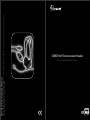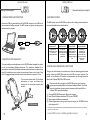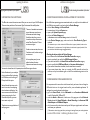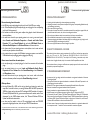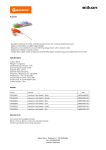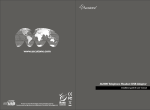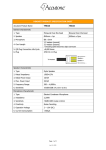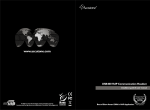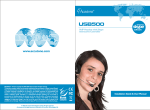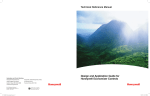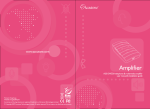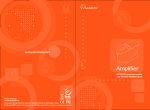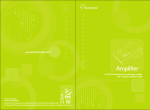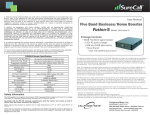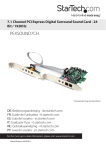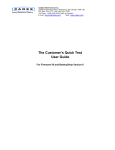Download USB400 VoIP Communication Headset
Transcript
Voice Over IP Communication Headset The USB400 VoIP communication headset is specially designed for high-performance internet communication via the latest powerful connection of USB. USB400 VoIP Communication Headset INSTALLATION GUIDE & USER MANUAL. specifications introduction detailed descriptions of all the specifications. USB VoIP Communication Headset INSTALLATION GUIDE & USER MANUAL. Thank you for purchasing the Accutone® USB400 VoIP Communication Headset. This high-performance headset is designed for professional Voice over IP communication, whether it be Skype® chat or any proprietary softwares. Although the USB400 is tailor-made for human voice applications, its 40mm custom-designed stereo speakers are more than capable of handling top notch hi-fi gaming as well as listening to music with your PC. Aside from perfect sound reception, it is also equipped with Accutone®'s noise cancelling microphone. On top of all that, we have reduced the size of the USB module, added the control interface while still fitting it into a compact and stylish casing, giving you digital audio control without compromising convenience. Now please spend a few moments to read through this user manual before connecting the USB headset to your computer. After familiarizing with the features and functions, you will surely appreciate the top audio performance this unique device has to offer you. Any PC or Macintosh** CM400 stereo headset SPECIFICATIONS Stereo Headset CM400 Cord Mass Receiver Size Type Voice coil Maximum input power Impedance Sensitivity Frequency range Microphone Design Type Open circuit voltage level Frequency range USB controller AU400 Frequency range Data resolution Sampling rate Operating Characteristics Rx Receiver gain Output power THD +Noise S/N @ THD <0.4% Master volume control range Operating Characteristics Tx Microphone gain Volume control range Input/ouput jacks AU400 USB controller power supply dimensions ** USB400 VoIP headset is compatible to both desktop and notebook computers with an USB jack. Only the operating systems listed under "Operating Environment" in the section of Specifications of AU400 USB Converter on page 2 are applicable. *** Outside the operating environments mentioned on page 2, the adaptor is not guaranteed to operate with all computers. The adaptor is not guaranteed to operate with home built computers, operating systems that are personally up-graded or multiple operating systems. The adaptor is also not guaranteed to operate with functions under system suspend, sleep and hibernation modes. 1 operating environment 2m long Approximately 100 g (without cord) 40mm diameter Open air dynamic driver unit CCAW 10mW/20 mW 32W ±15% at 1 kHz 93±3dB/mW 40 - 20,000 Hz Flexible boom microphone Electret condenser -47dB (0dB=1V/Pa) 20 - 20,000 Hz 20 - 20,000 Hz (headphone) 100 - 10,000 Hz (microphone) 16 bit 48 kHz Stereo 14dB Max. 35mW Max. <0.4% @ P0=30mW 20~20,000 Hz 86dB 0~46.5dB attenuation 20dB Max. +12dB ~ -34.5dB, 1.5dB step output (headphone stereo jack) impedance load: 16 or 32W input (microphone monaural jack) plug-in-power system USB bus power compliant (5V, 100mA) (excluding projections) approx. 40x100x20mm (w/d/h) compliant operating systems: Windows 98 SE/Windows 2000/Windows Me/Windows XP Apple Macintosh OSX CPU: Pentium II 266 MHz or better accutone USB controller - installation guide & user manual identifying parts table of content Learning about the interface & controls. AU400 CM400 table of content introduction 1 specifications 2 table of content 3 identifying parts 4 connection & setup 5 installing USB driver 6-8 operating the software 9 - 11 verification & configuration 12 troubleshooting 13 precautions, standards & trademarks 14 MAIN SWITCHES AND INTERFACE 1. 2. 3. 4. 5. 6. 7. 8. 9. 10. 11. 12. 13. Cable ends with USB plug Multiple status LED-indicator (red/amber/green) Silkscreened muting indications (microphone or speaker mute) 4-direction controlling switch (volume adjustments and muting) Silkscreened volume indications Cable ends with connection to headset Microphone Capsule Aluminium microphone voice tube Ear Pad (including 40mm speaker chamber) Adjustable voice tube holder Microphone voice tube rotational pivot Microphone connecting cable (with SR) Extendable double-arm headband accutone USB controller - installation guide & user manual installing USB driver connection & setup Hooking all the parts together! Setup new device from your computer. 1 CONNECTING THE COMPUTER 3 LED INDICATIONS Connect the USB plug extended from the AU400 USB controller to the USB port of your notebook or desktop computer. The LED indicator will light up indicating correct connection to the computer. The LED-indicator on the AU400 USB controller is able to display various status of the device, and the definitions are listed as below: _ + to USB port 2 ADJUSTING YOUR HEADSET There are multiple points of adjustment with the CM400 headset, designed for comfort as well as accomodating different preferences. The double-arm headband (A) is extendable on both sides to fit different head sizes; and the aluminum microphone voice tube (B) is rotatable so users can place the microphone closer to their mouth if they wish. The suggested distance between a user's mouth and the microphone is 1/2 inch. The voice tube rubber holder (C) also allows adjustments, so users can shorten the extension of the microphone capsule when needed. CM400 Headset C flashing GREEN light OPERATING MODE steady AMBER light MUTED STANDBY flashing AMBER light MUTED OPERATING the device is in standby mode, ready to receive or transmit voice data. the device is operating, meaning voice data is being received or transmitted. the device is in standby mode but microphone is muted and no data is coming in or going out. the device is operating, but microphone has been muted, the device can receive data but not transmit. 4 INSTALLING USB DRIVER & SOFTWARE To begin, you should restart your computer, and when your operating system finishes loading, connect the AU400 USB converter to any USB port in your computer. This manual will use Windows XP interface as demonstration but the steps should be identical for Windows 98SE, ME or 2000 versions. Please note that after you plug in the AU400 USB converter, your operating system may automatically launch the Hardware Installation Wizard. You should abort such installation by pressing cancel, because you should use the Driver Software CD for optimal performance. A B steady GREEN light STANDBY MODE (1) (2) (3) (4) Connect AU400 USB Converter to USB port of computer Insert "Driver & Software Installation CD" into your CD-ROM Setup program should start automatically If Setup program doesn't start, go to the root directory of your CD-ROM and click on the setup.exe file * For setup instructions and troubleshooting of AU400 with Apple Macintosh OSX, please refer to our website at http://www.accutone.com.hk accutone USB converter - installation guide & user manual installing USB driver Setup new device from your computer. installing USB driver Setup new device from your computer. 4 INSTALLING USB DRIVER & SOFTWARE Upon starting the installation program, the following welcome screen will be shown, simply follow the InstallShield Wizard according to the following guide: 4 INSTALLING USB DRIVER & SOFTWARE Please note that in some Windows XP system, you may be prompt at this point asking you about Windows Logo testing issues, simply ignore this message and click Continue Anyway to continue installation. the setup program should begin to copy files into your system, click Next you have the option to install only the USB driver or with the 3D Audio Demo program, we recommend you check both and after copying all the files, the program will automatically install the required drivers into your system, please be patient as this may take a little while. after successful installation of the drivers, you will have to reboot your system, and when you do, you should be able to see the accutone orange logo displayed on the bottom right corner icon tray. click Next the setup program will install the AU400 USB software to a default path and folder click Next The AU400 driver will only operate when connected to the USB port which you have installed with. If your computer has more than one USB port, you can determine if the port is the correct one by checking whether the orange Accutone icon is in the icon tray as shown above. accutone USB converter - installation guide & user manual operating the software operating the software Enjoying the extra features of the software. Enjoying the extra features of the software. 5 OPERATING THE SOFTWARE 5 OPERATING THE SOFTWARE The AU400 USB converter is equipped with a Sound Configuation software for sound adjustments. You can open the program by simply double clicking on the orange Accutone icon in the icon tray, as shown in section 4 of this manual. In Mixer tab, the top panel is the Playback Volume Control, and the bottom panel is the Recording Volume Control. In Main Setting tab, you can choose your output device from headset to desktop speakers. AU400 is also equipped to be used for digital entertainment applications like surround sound movie viewing and gaming. When connected to a desktop speaker, AU400 can simulate 5.1 surround sound using Xear 3D technology. Simply select your application here. When selected Xear 3D as your DSP mode, you can experience the 5.1 3D-surround effect even with your headset. Choose headset as your Output Device, turn on Xear 3D, and click the rotating icon under the 5.1 Virtual Speaker Shifter during your favorite audio applications. In Playback Volume Control, you can adjust the main volume and balance by adjusting the knob. Other volume controls includes Wave, SW Synth., CD Player and Microphone realtime playback. Microphone realtime playback adjusts the feedback volume of the microphone to yourself. The small hammer icon next to the microphone volume control opens up the microphone advanced adjustments. You can choose to turn on the microphone playback mute or microphone boost function. Please note that in muting function inside the Playback Volume Control advanced microphone adjustments ONLY mute the volume of the microphone going to the speaker of the headset, the user on the other end can still hear you. You can also choose to use S/PDIF output when connected to other digital audio devices. In Recording Volume Control, you can choose the Stereo Mix volume control and the Microphone transmit/record volume control. In this microphone control, you are adjusting the actual outgoing volume. Again, the hammer icon opens up the advanced setting which include mute and microphone boost. accutone USB converter - installation guide & user manual operating the software Enjoying the extra features of the software. verification and configuration Double-checking the installation of the driver. 5 OPERATING THE SOFTWARE 6 VERIFYING SUCCESSFUL INSTALLATION OF THE DRIVER The Effect tab controls the various sound effect you can use with your AU400 adaptor. There are three panels here: Environment Type, Environment Size and Equalizer. For all Windows operating systems mentioned earlier, to verify that the installation of the USB driver is successful, you check within the Device Manager: > click on Start, Settings, and Control Panel. > in control panel, click on the System icon > open up the System Properties page > click on the Device Manager tab There are 4 standard environment types: bathroom, opera house, underwater and music lounge. Aside from these four, you can choose from a drop-down menu under More Option for 27 other environment types. Under environment size, there are 3 selection: small, medium to large environment. In the equalizer panel you can adjust loudness of various frequencies and save such settings. You can also choose from the 16 preset options for different types of music. Under Karaoke tab, you can adjust the microphone effect by selecting the ON button, and checking the Microphone Echo option. Various Karaoke functions can be set in this section, from adjusting echo loudness to shifting key. You can even remove the vocal sound from any song using the Vocal Cancellation option, so you can have a music-only track. These functions are applicable to all audio programs. (or Hardware tab and then Device Manager button for Windows XP) > in the Device Manager page, make sure that the View Device by Type is selected. (*An alternative way to check whether the USB controller is properly installed, make sure the LED indicator is lit, and press mute, if the light flashes, then the device is properly installed, if not you should check the details settings as suggested below.) Checking the drivers within the Device Manager > scroll down and find the Universal Serial Bus Controllers category > open it up and see if you can find the USB Composite Device > if yes close it and look for the Sound Video and Game Controllers category > open it up and find the USB Sound Device (or Accutone Audio adaptor) > if you see both these drivers installed, then the installation is successful > if you cannot locate them, then try to unplug the USB controller, re-boot the machine, and try the installation again or check the troubleshooting section in this manual. 7 CONFIGURING YOUR AUDIO DEVICE For computers which come with an in-built sound card, your have a choice of using the USB audio device or the original sound card for your multimedia applications. To configure the currently selected audio device: > go to the Control Panel, click the Multimedia icon or Sounds and Multimedia icon(for Windows Me, 2000 and XP) > select the Audio or Voice tabs, in either one of the pages you will see Preferred Device selected for Sound Playback or Sound Recording to be Accutone USB Audio Adaptor or USB Audio Adaptor > click the arrow within the selection and you will find your original sound card's name and choose your preference (**Remember to close all programs before you change this settings. Restart your audio applications 11 accutone USB controller - installation guide & user manual 12 troubleshooting precautions, standards & trademarks Troubleshooting problems with the device. Precautions and other legal information. 8 TROUBLESHOOTING 9 PRECAUTIONS ON SAFETY No sound coming from the headset > the USB plug is not properly plugged into the jack: check if the LED is on or replug > the 3.5mm headphone plug and microphone plug are not plugged in their corresponding jack: check if the logos match > the headset was connected during music software being played: close all software and restart installation > the audio device selected in your operating system is not correct: go to control panel, select Sounds and Multimedia Properties or Sounds and Audio Device Propeties (XP), open Sound Playback tab and select USB Audio Device or Accutone Audio Adaptor in the Preferred Device scroll-down selection. > the volume control for your operating system or music software is set to mute: uncheck mute from your system or music software. > the computer does not recognize the USB headset: restart your system or re-install the USB headset driver by unplugging and re-plugging the USB plug. > Listening with the headset at high volume may damage your hearing. > Adjusting the volume for microphone or headphone too high may cause squealing (feedback sound) and can damage your hearing. > Do not use while driving and cycling. > Place product far away from water, fire, extended exposure of direct sunlight or magnetic field, and places of excessive dust, moist, rain, shock or electromagnetic radiation. > Do not drop your headset or subject it to external shock which may cause malfunction. > Do not disassemble or attempt to open up the casing of either adaptor or headset. > Whenever unplugging the headset or the adaptor, apply force to the plug part only. Jerking the cord instead of the plug may cause damage to the product. > Do not use any liquid substance to clean the casing of the product. Cannot record sound from the microphone > the microphone plug is not properly plugged in: check the connection of the headset plugs. > the mic muting function is on: go to Sound and Multimedia (Audio Device) Properties and select Volume control for Sound Recording to check Selected in the Microphone column. > the audio device selected in your operating system is not correct: refer to the above section on the same problem but open the Sound Recording tab instead. Other problems > I'm using Windows 98 or 98SE, and the unit just doesn't work properly no matter how many times I re-install the drivers: pc running Windows 98SE with AMD processor at 350MHz or faster, and pc that uses VIA Technologies USB Controller will require a Microsoft USB Update Patch file, go to www.accutone.com.hk website, under "more information" in the AU400 adaptor section, click "Microsoft Windows 98 Driver Update" and follow the instructions. > can hear sound but unable to listen to CD music-playback: make sure CD-ROM supports the digital play function, check with your CD-ROM manufacturer. 10 SAFETY STANDARDS - CE MARK This product had been subject to testing requirement for the CE mark, and has been approved to claim the CE mark for EMC standards (EN55022:09.98+A1:10.00+A2:01.03, EN55024:09.98+A1:10.01+A2:01.03). The validity of the CE marking is restricted to only those countries when it is legally enforced, mainly in the countries of the European Economic Area. You are cautioned that any change or modification not expressly approved in this manual could void your authority to operate this equipment. 11 TRADEMARKS AND OWNERSHIP D Accutone and the logo design combined are trademarks or registered trademarks of Accutone Technologies Limited. D Microsoft and Windows are registered trademarks or trademarks of Microsoft Corporation in the United States and or other countries. D IBM and PC/AT are registered trademarks of International Business Machines Corporation. D Pentium is a trademark or registered trademark of Intel Corporation. D Skype is a trademark or registered trademark of Skype Technologies S.A. D Apple Computer Inc. has intellectual property rights over "Apple", "Macintosh" and "OSX". D In this manual, Microsoft® Windows® XP Home Edition and Microsoft® Windows® XP Professional Edition are referred to as Windows XP, whereas Microsoft® 2000 Professional Edition is referred to as Windows 2000, Microsoft® Millennium Edition is referred to as Windows Me, and Microsoft® Windows® 98 Second Edition is referred to as Windows 98 SE. D All other names of systems and products mentioned are trademarks or registered trademarks of ® their respective owners. ™ marks and marks are omitted for convenience purposes. * For problems not listed in the above section, or more detailed instructions to various troubleshooting, please refer back to FAQ:troubleshooting section in our website at http://www.accutone.com.hk 13 accutone USB controller - installation guide & user manual 14