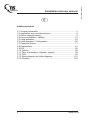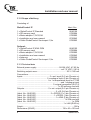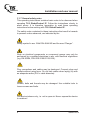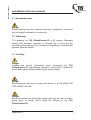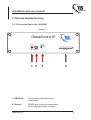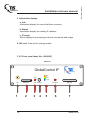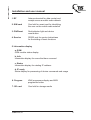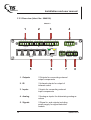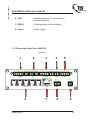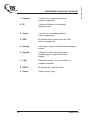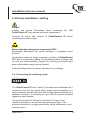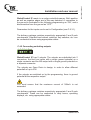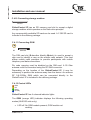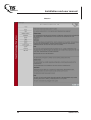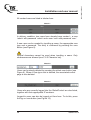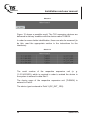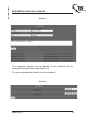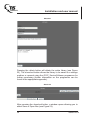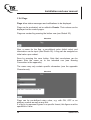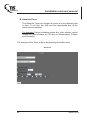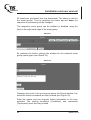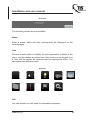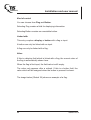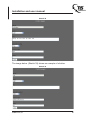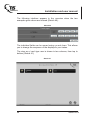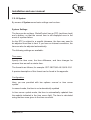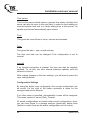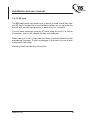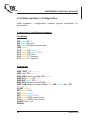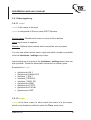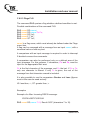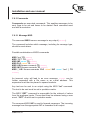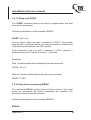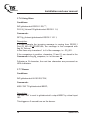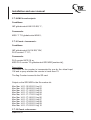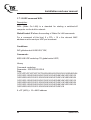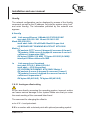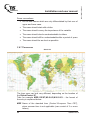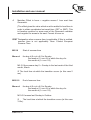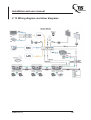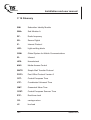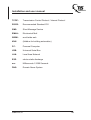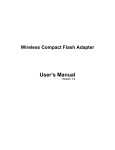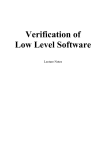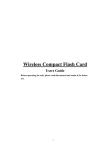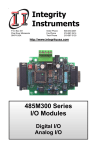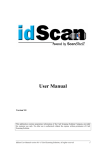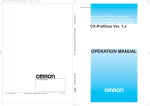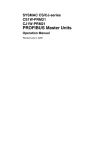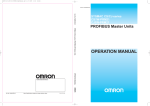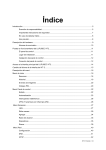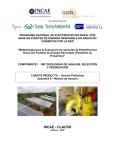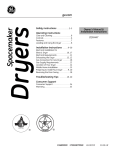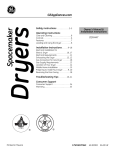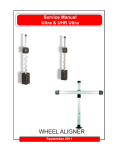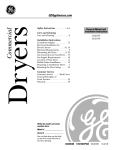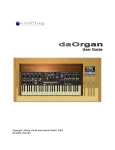Download Installation and user manual
Transcript
GlobalControl IP Ident. Nr.: 8706042 Installation and user manual TLS Communication GmbH Marie-Curie-Straße 20 D – 40721 Hilden Tel.: +49 (0) 2103 50 06 - 0 Fax: +49 (0) 2103 50 06 - 90 e-mail: [email protected] Installation and user manual E Inhaltsverzeichnis C 1 General Information ..................................................................... 3 C 2 Application area and intended use............................................... 8 C 3 Device display/housing ................................................................ 9 C 4 Device installation / cabling........................................................ 15 C 5 Initial operation ........................................................................... 25 C 6 Initial operation / Configuration .................................................. 56 C 7 Examples Events ....................................................................... 71 C 8 Explanations............................................................................... 81 C 9 N.N. ............................................................................................ 98 C 10 Options ..................................................................................... 98 C 11 Care, maintenance, disposal, support...................................... 99 C 12 FAQ .......................................................................................... 99 C 13 Wiring diagram and other diagrams ....................................... 101 C 14 Glossary ................................................................................. 102 2 Stand 03/12 Installation and user manual C 1 General Information C 1.1 Identification Manufacturer: ........................................... TLS Communication GmbH Marie-Curie-Straße 20 D-40721 Hilden Tel: +49 (0) 2103 5006 0 Fax: +49 (0) 2103 5006 90 Product:.....................................................................GlobalControl IP Version:.......................................................................................... 1.0 Installation and user manual:............................................State 03/12 File edition:........................................................... 8706042_0312.doc Ident. No.: ............................................................................. 8706042 These operating instructions are a part of this product. They contain important notes on handling the device. Please remember this also if you pass on the device to third parties. Keep these operating instructions for further reference. Imprint This operating instructions are published by TLS Communication GmbH. All rights, including translation, reserved. Reproduction of any kind, e.g. photocopies, microfilms or capturing through electronic data processing equipment requires written approval by the publisher. Reprint, also in part, is prohibited. These operating instructions reflect the technical status at the time of going to press. Technological and design changes are reserved. Stand 03/12 3 Installation and user manual C 1.2 Scope of delivery Consisting of: GlobalControl IP Ident. No.: 1 x GlobalControl IP Standard 1 x SD memory card 1 x Mains adaptor 7,5V/2,93A 1 x Installation and user manual 1 x Cable GlobalControl Serviceport 1,5m 8640100 8706094 8706095 8706042 8706062 Optional: 1 x GlobalControl IP KNX GSM 1 x SD memory card 1 x Mains adaptor 7,5V/2,93A 1 x Installation and user manual 1 x Antenna 1 x Cable GlobalControl Serviceport 1,5m 8640105 8706094 8706095 8706042 8706366 8706062 C 1.3 Technical data External power supply: ........................................ 90-264 VAC, 47-63 Hz ................................................................................ auf 7,5 VDC / 2,93 A Switching outputs max.:.................................................... 30 V / 300 mA Connections: ............................................................................................ Inputs: ................................................ 5 x ext. input (2+5 pin Phoenix m) ...................................................... 2 x analogue input (5 pin Phoenix m) ....................................................... for 1 x temperature input for PT100 ............................................................................... and 1 analogue input ................................................................. 5 x signal recognition (RJ10 f) ......................................................................... 1 x SD memory card-slot Outputs: ........................................... 5 x ext. output (2+5 pin Phoenix m) .......................................................................2 x IR (2x2 pin Phoenix m) (Ident. No.: 8640100)........................... 2 x RS232 (2 x 3 pin Phoenix m) (Ident. No.: 8640105) ................................. 1 x RS232 (3 pin Phoenix m) (Ident. No.: 8640105) .....................................1 x KNX (2 pin Phoenix m) (Ident. No.: 8640105).................................................... 1 x SIM card-slot (Ident. No.: 8640105)................................................................. 1 x GSM ....................................................................................1 x LAN (RJ45 m) Weight:............................................................................................. 590 g Dimensions (D/H/W): ................................................ 138 x 42 x 150 mm 4 Stand 03/12 Installation and user manual C 1.3.1 PC system requirements x x Computer with JavaScript-enabled Web browser LAN, WLAN network connection C 1.4 Environmental conditions Operating temperature:................................................... +5°C bis +40°C Rel. humidity: ........................................................................... Max. 85% Atmospheric pressure: .................................................. 600 to 1000 hPA C 1.5 In case of damage in transport In case of transport damage, please observe the following: x Do not change the goods and the packaging in any way. x Let the deliverer sign for the damage. x Do not use the damaged device. x In case of delivery by a forwarding agent or parcel service, please notify us of the damage telephonically or in writing within 5 calender days. x Do not return the device without prior consultation! x Please note that we only accept returned goods if agreed to accept the return in advance. x Non-compliance with these regulations invalidates any claim for compensation! The following regulations and safety notes regarding installation and maintenance must be observed: C 1.6 Standards and regulations VDE 0100 Regulations for erection of power installations for rated voltages below 1000V. VDE 0105 Operating power installations, general stipulations. EN 60335-1 Safety of household and similar electrical appliances. Stand 03/12 5 Installation and user manual C 1.7 General safety notes This operating instructions contains basic notes to be observed when operating TLS GlobalControl IP. Follow the instructions closely to avoid errors. It is therefore imperative to read these operating instructions before working with TLS GlobalControl IP. The safety notes contained in these instructions that result in hazards to persons unless observed, are indicated by the Safety symbol in acc. With DIN 4844-W8 and the word “Danger”. Work on electrical components or component groups may only be performed by a qualified electrician in acc. with electrical regulations (e.g. EN 60204, DIN VDE 0100/0113/0160). Plug connections and cables may be destroyed. Connect plugs and sockets without using force. Do not kink cables when laying; lay with an adequate radius (R>5 x cable diameter). Screws, bolts and threads may be damaged. Use suitable tools to loosen screws and bolts. Use device indoors only, i.e. not in open air. Never expose the device to moisture! 6 Stand 03/12 Installation and user manual C 1.8 Assembly notes Danger Before starting any work, unplug all devices / equipment / areas and secure against accidental re-connection. C 1.9 Warranty TLS warranty for TLS GlobalControl IP is 36 months. Damages arising from improper operation or through use of force are not covered by this warranty. The warranty is invalidated if unauthorised persons open the device. C 1.10 Safety Danger Voltage and current fluctuations when connecting the TLS GlobalControl IP may damage electronic components. Connect all inputs and outputs before connecting the power supply. Danger Allow technical staff only to connect the device. (e.g. EN 60204, DIN VDE 0100/0113/0160) Danger Electrical shocks from the power supply units may be fatal or lead to grave injury to health. Never open the housing of the TLS GlobalControl IP. Stand 03/12 7 Installation and user manual C 2 Application area and intended use TLS GlobalControl IP is a web-based control system for the global administration, monitoring and control of an unlimited number of conference rooms and objects. TLS GlobalControl IP with LAN connection comprises interfaces for GSM, KNX (Ident. No.: 8640105), RS232, IR, analogue access and signal detection. Open system support As an open system, TLS GlobalControl IP supports all normal switching programmes, touch panels and all control-capable devices in the media, building and industrial technology fields. TLS GlobalControl IP communicates via LAN – be this copperwired, glass fibre or W-LAN. As a result, no special bus or cabling is required. GlobalControl IP is operating system-independent, and thus compatible with all modern communications equipment. The user can thus ensure control and management by means of any internetcapable computer, smartphone, WebPad, touch panel, i-device or mobile phone. 8 Stand 03/12 Installation and user manual C 3 Device display/housing C 3.1 Front view (Ident. No.: 8640100) Sketch 1 GlobalControl IP Reset Info Status IP ready ON Service 1 2 SD card 3 1. ON/Reset Red indicator light and device reset button 2. Service RS232 port for service technicians for the setting of basic functions Stand 03/12 4 9 Installation and user manual 3. Information display a. Info Information display for errors that have occurred b. Status Information display for existing IP address c. IP ready Status display for processing of device commands and usage 4. SD card Card slot for storage media C 3.2 Front view (Ident. No.: 8640105) Sketch 2 GlobalControl IP GSM Info Status IP ready Reset RF 1 10 SIM card 2 ON Service 3 4 5 Program SD card 6 7 Stand 03/12 Installation and user manual 1. RF Antenna terminal for data receipt and receipt across a mobile radio network 2. SIM card Card slot for smart card for identifying the user on the mobile radio network 3. ON/Reset Red indicator light and device reset button 4. Service RS232 port for service technicians for the setting of basic functions 5. Information display a. GSM GSM module status display b. Info Information display for errors that have occurred c. Status Information display for existing IP address d. IP ready Status display for processing of device commands and usage 6. Program KNX programme display and KNX programme button 7. SD card Card slot for storage media Stand 03/12 11 Installation and user manual C 3.3 Rear view (Ident. No.: 8640100) Sketch 3 1 1 2 3 2 4 5 1 2 Outputs 1 12 1 IR 2 3 4 4 3 2 3 4 5 1 2 Inputs 3 Analog 5 Signals LAN 5 6 Tx Rx Tx Rx RS232.1 RS232.2 Power 7 7,5V 8 1. Outputs 5 Outputs for connecting external output components 2. IR 2 Infrared outputs for output of infrared codes 3. Inputs 5 Inputs for connecting external input components 4. Analog 2 Analogue inputs for determining analogue values 5. Signals 5 Signal in- and outputs including power supply for signal detection module Stand 03/12 Installation and user manual 6. LAN Network interface, for connection to computer network 7. RS232 2 bi-directional, serial interfaces 8. Power Power supply C 3.4 Rear view (Ident. No.: 8640105) Sketch 4 1 1 2 3 4 2 5 1 2 Outputs 1 2 1 IR 3 Signals 6 Stand 03/12 3 4 2 3 4 Inputs 4 5 + - KNX 5 1 2 3 Analog 5 Tx Rx 7,5V LAN RS232.1 Power 7 8 9 13 Installation and user manual 14 1. Outputs 5 outputs for connecting external output components 2. IR 2 infrared outputs for outputting infrared codes 3. Inputs 5 inputs for connecting external input components 4. KNX Bi-directional bus connection for KNX driven components 5. Analog 2 Analogue inputs for determining analogue values 6. Signals 5 Signal in- and outputs including power supply for signal detectionmodule 7. LAN Network interface, for connecting to a computer network 8. RS232 Bi-directional, serial interface 9. Power Power supply input Stand 03/12 Installation and user manual C 4 Device installation / cabling Danger! Voltage and current fluctuations when connecting GlobalControl IP may damage electronic components. the TLS Connect all inputs and outputs of GlobalControl IP before connecting the power supply. Electrostatically endangered components ESD! Electrostatic discharges can cause damages in integrated circuit devices! Avoid direct contact of single connection contacts of GlobalControl IP! If this is not possible, please at least ensure before touching, that you are not electrostatically charged. By touching grounded metal parts, electrostatic energy can be diverted. It should furthermore be ensured, that there is no recharge. C 4.1 Connecting the switching inputs 1 2 3 4 5 Inputs The GlobalControl IP has 5 inputs. The inputs are subdivided into 2 connectors; the first four inputs with a single ground potential on a single connector and the fifth input with a single ground potential on a separate connector. Connecting an input with the ground potential triggers an input impulse. The ground potential is defined by Potential 0 Volt and is the reference potential for all impulse and operating voltages. The electrical potential is a voltage specification which references a fixed reference point. Stand 03/12 15 Installation and user manual GlobalControl IP reacts in an edge-controlled manner. Both positive as well as negative edges are in this way detected. A connection to the ground is evaluated in the following programming as “ON”, and a disconnection from the ground as “OFF”. Parameters for the inputs can be set in Configuration (see C.8.3.1). The delivery package contains respectively appropriate 5 and 2-pole counterparts. Potential-free buttons, switches, key switches, etc. can be connected to these using appropriate cables. C 4.2 Connecting switching outputs 1 2 3 4 5 Outputs GlobalControl IP has 5 outputs. The outputs are subdivided into 2 connectors; the first four inputs with a single ground potential on a single connector and the fifth output with a single ground potential on a separate connector. The outputs are Open Drain in design, in order to allow different potentials of up to 30V. If the outputs are switched on by the programming, there is ground potential at the respective output. You must ensure that the maximum current of 300mA is not exceeded. The delivery package contains respectively appropriate 5 and 2-pole counterparts. These can be connected to relay boxes, operating displays, etc. using appropriate cables. 16 Stand 03/12 Installation and user manual C 4.3 Connecting signal inputs and outputs / Signals 1 2 3 4 5 1 23 4 Signals GlobalControl IP has 5 signal terminals. The signal terminals are designed as four-pole Western plugs (4P4C). These each contain a 5V supply voltage, an input and an output. The pins are assigned as follows: 1: +5V 2: Ground 3: Input 4: Output Connecting an input to the ground potential triggers an input impulse. GlobalControl IP reacts in an edge-controlled manner. In this way, both positive as well as negative edges are detected. A connection to the ground is evaluated in the following programming as “ON”, and a disconnection from the ground as “OFF”. The outputs are Open Drain in design, in order to allow different potentials of up to 30V. If the outputs are switched on by the programming, there is ground potential at the respective output. You must ensure that the maximum current of 300mA is not exceeded. Parameters for the inputs can be set in Configuration (see C.8.3.1). Stand 03/12 17 Installation and user manual C 4.4 Connecting infrared outputs 1 2 IR GlobalControl IP has 2 infrared outputs. Up to three infrared emitters can be connected in series to each output. C 4.4.1 Connecting infrared emitter Via infrared communication infrared commands are transmitted from GlobalControl IP to play-back devices. For this you need an infrared emitter, which is not included in delivery package of GlobalControl IP. x Connect the red/blue marked cable (at TLS types) with screen in a 2pin Phoenix connector included in delivery. x Then connect the assembled connecting cable of the IR emitter to the terminal block at the IR port (contact terminals IR-OUT and GND) at the back side of GlobalControl IP. x Please ensure that the red respectively blue marked cable (IR emitter) is connected with the terminal IR and the screen (earth lead) is connected with the terminal GND. x Then remove the protective film from the IR emitter and connect the emitter at the relevant end devices directly to the infrared receiver. This is usually marked with IR. 18 Stand 03/12 Installation and user manual C 4.4.2 Single and/or dual IR emitter Up to three IR emitter in series can be connected per output. For this a single and/or dual IR emitter is available from TLS (Ident. No.: 863 0027 (single) / 864 0028 (dual)). C 4.4.3 Infrared extension If you need an extension for the infrared cable, a 2-pole cable with plug and socket is available from TLS.. C 4.5 Connecting serial interface RS232 Tx Rx Tx Rx RS232.1 RS232.2 Service GlobalControl IP has up to 2 serial bi-directional RS232 interfaces on its rear side and a service interface on its front side. The service interface works using the 115200 8N1 parameters. The other interfaces can be freely configured. C 4.5.1 Connecting RS232 cable RS232 commands are transmitted to the end-devices using RS232 communication. For this, you will need an RS232 interface cable, which is not included in the delivery package for the GlobalControl IP. Communication between GlobalControl IP and playback devices can be uni-directional or bi-directional, meaning in a single direction using TxD or in both directions using TxD and RxD. RxD: Receive (x) Data TxD: Transmit (x) Data Stand 03/12 19 Installation and user manual Two lines for ground and data (send) respectively are used to transfer data from the GlobalControl IP to the end-device. Three lines are used for bi-directional transfers: ground, data (send) and data (receive). To connect a playback device using the RS232 interface to GlobalControl IP for uni-directional communication: x Screw the two lines (TxD and GND) of the RS232 interface cable into one of the 3-pole Phoenix terminals included in the delivery package. x Connect the thus ready-to-use line with the terminal block to the RS232 port (contact terminals TxD and GND) on the rear side of the GlobalControl IP. x Now connect the other end of the RS232 interface cable to the RS232 input of the playback device. When doing this, the TxD data line should be connected to the Rx port (receive port) of the playback device. To connect a playback device with an RS232 interface to GlobalControl IP for bi-directional communication: x Screw the three lines (TxD, RxD and GND) of the RS232 interface cable into one of the 3-pole Phoenix terminals included in the delivery package. x Connect the thus ready-to-use line with the terminal block to the RS232 port (contact terminals TxD, RxD and GND) on the rear side of the GlobalControl IP. x Now connect the other end of the RS232 interface cable to the RS232 input of the playback device. When doing this, the TxD data line should be connected to the Rx port (receive port) of the playback device, and the RxD data line to the Tx port (send port). 20 Stand 03/12 Installation and user manual C 4.6 Connecting analogue inputs 1 2 3 Analog GlobalControl IP has 2 analogue inputs. A voltage of up to 5V can be connected to Input 1. A percentage evaluation is performed here, such that 0V = 0% and 5V = 100%. Contacts 2 and 3 are used to connect a temperature-dependent resistance (PT100). Pin 2 has a constant current output of 10mA and Pin 3 is the measurement value input. If the Pt100 sensor is designed using the two-line method, connections 2 and 3 must be bridged. The sensor has a working range from 80Ohm to 120Ohm. This is equivalent to a temperature measurement range of -50°C to +50°C. It may be necessary to calibrate the downstream measurement switch with an offset. To do this, the respective positive or negative offset must be communicated over the service port to the control system (see C. 8.2.1). C 4.7 Connecting KNX + - KNX Program GlobalControl IP has a KNX bus connector. This can support up to 128 KNX addresses using the integrated KNX module. There is a programming button and a red LED as a programming display on the rear side to integrate the GlobalControl IP into an existing KNX system. For more information on the integration of the GlobalControl IP into a KNX project, please refer to the description of your KNX configuration software. Stand 03/12 21 Installation and user manual C 4.8 Connecting power supply 7,5V Power To connect GlobalControl IP to the power supply: x Connect the power adaptor connector cable to the terminal block on the Power port (contact terminals 7.5V and GND) on the rear of the GlobalControl IP. GlobalControl IP is powered by an external 7.5V / 2.93A 22W direct current power supply, which is included in the delivery package. C 4.9 Connecting network LAN The network connection is a standard RJ45 network jack. This has a 100 MBit/s transfer rate. The green LED is only lit when a network cable connection is present. This blinks when data is sent or received. The yellow LED indicates that a 100 MBit/s configuration has been set. The LED is also lit even when no network connection is present. GlobalControl IP must be installed in a network in order to be accessible. This requires the relevant access rights to be set up (by the network administrator) and GlobalControl IP to be integrated into a local network. With appropriate internet access, GlobalControl IP can be accessed from anywhere around the world. Connect the GC IP to your local area network (LAN) RJ 45 connector. Connect this to the power adapter. 22 Stand 03/12 Installation and user manual C 4.10 Connecting storage medium SD card GlobalControl IP has an SD memory card slot to accept a digital storage medium which operates on the flash-drive principle. Any commercially-available SD card can be used. A 2 GB SD card is included in the delivery package. C 4.11 Connecting GSM RF SIM card The SIM card slot (Subscriber Identity Module) is used to accept a chip card to identify a user on the mobile radio network. This card allows mobile radio providers to provide participants with mobile telephony and data connections. Pin code querying must be disabled on the SIM card. A 50 Ohm antenna must be connected using the RF SMA connector. Depending on the location of the GlobalControl IP, it may be necessary to position the antenna away from the device. An antenna RF 0.8-2.2GHz SMA which can be connected directly to the GlobalControl IP is included in the delivery package. C 4.12 Control LEDs GSM Info Status IP ready GlobalControl IP has 4 coloured indicator lights. The GSM (orange LED) indicator displays the following operating modes (8640105 units only): x LED off: No GSM module present, GSM module not working. Stand 03/12 23 Installation and user manual x LED blinking: 64ms ON / 800ms OFF: Module cannot detect a radio network x LED blinking: 64ms ON / 3000ms OFF: Module is connected to radio network The yellow Info LED is lit when an error has occurred. The error message can be read under menu item Error log. The green Status LED is lit when an IP address has been assigned to the GlobalControl IP. This can be done once on a DHCP server, or by entering a fixed IP address. The blue IP ready LED is lit and/or blinks when the GlobalControl IP is processing a command. C 4.13 Operation display and Reset Reset ON Only use the Reset button if the GlobalControl IP no longer works properly and no longer reacts to normal inputs. The hardware reset resets the GlobalControl IP to a defined initial state. An operating system runs on the GlobalControl IP. In the event of a hardware reset, the operating system is no longer able to completely terminate all operations. Note that all values are lost in a hardware reset! Performed events are cancelled in an uncontrolled manner! Timers and flags are reset to their initial values! The red LED is lit when a power supply is present. Pressing the Reset buttons resets the control system. 24 Stand 03/12 Installation and user manual C 5 Initial operation PC system requirements In order to start using TLS GlobalControl IP, you only need a computer with a JavaScript-enabled Web-Browser such as (Mozilla Firefox, Microsoft Internet Explorer, Opera, Google Chrome, Apple Safari, ...). Open the browser and enter the IP address which TLS GlobalControl IP has been assigned by your network’s DHCP server. This IP address can be obtained via the DHCP server. You also have the possibility to obtain the IP address via the Serviceport (see C 4.5 Connecting serial interface RS232). The following user interface will appear: Sketch 5 Login requires an appropriate user name and password (during initial installation: Username: admin / Password: admin). Following a successful login, the system’s start page (Home) appears with the appropriate menu items on the left-hand side. Stand 03/12 25 Installation and user manual Sketch 6 26 Stand 03/12 Installation and user manual Following menu items are available for you: C 5.1 Home This entry page contains general information on the respective Administrator, Technician and User access levels (Rights for the different user types). Furthermore there is a „Refresh“ and „Help“ button on the bottom right-hand corner. Furthermore on the left-hand side on the top of the display screen you can see, which ID you have used to log into the system. By clicking Logout you can log out from the system at any time . Please also make use of the Help buttons under each menu item! These provide useful information on the configuration and use of the GlobalControl IP system. C 5.2 User The User menu item can only be seen by Administrators. The different users can be managed here. There are three different kinds of users: User, Technicians and Admin. o Users are end-users who only see the control pages, and are unable to make any changes to the system. On the control pages, users can trigger pre-defined switching processes which are authorised to them or view values and status information which has been configured for them. The User pages are displayed in a visually attractive design. Flags are automatically reloaded on these pages every second. o The Technician holds all rights including Configuration, Monitoring and Control, with the exception of administration rights for new users. o The Administrator holds all rights including Configuration, Monitoring and Control, as well as administration rights for new users. Stand 03/12 27 Installation and user manual All created users are listed in tabular form: Sketch 7 In delivery condition, two users have already been created – a user ‘admin’ with password ‘admin’ and a user ‘user’ with password ‘user’. A new user can be created by inputting a name, the appropriate user type and a password. The entry is confirmed by pressing the save button (see Figure 8). Special characters cannot be used when inputting a name. Only underscores are allowed (see C 8.5 Character set). Sketch 8 Users can be simply deleted by pressing the delete user button (see Figure 9). When a User-type user is deleted, the associated control page is also deleted. Sketch 9 Users who are currently logged into the GlobalControl are also listed, together with their appropriate IP numbers. Logged-in users can also be logged out from here. To do this, press the log out user button (see Figure 10). 28 Stand 03/12 Installation and user manual Sketch 10 When a user is logged in as a User, the browser page is updated every second. This does not happen when logged in as a Technician or Admin. The refresh button must be pressed to update the current page. When switching to a different menu, an update is performed automatically. C 5.3 Network search The Network search menu item allows TLS expansion devices (interfaces), which are present on the local network (LAN) to be automatically detected and identified. The system will indicate which TLS devices are connected to the network. Their name, function as well as serial number are displayed. You will need these to embed the devices using the Interfaces menu item (see C 5.4). Pressing the scan network buttons searches for these devices (see Figure 11) Stand 03/12 29 Installation and user manual Sketch 11 Figure 12 shows a possible result. The TLS expansion devices are delivered in delivery condition with the device name TLSBOX. In order to ensure better identification, these can also be renamed (to do this, read the appropriate section in the instructions for the interfaces). Sketch 12 The serial number of the respective expansion unit (e. g. 11.01.943.0003), which is required in order to embed the device in the system is entered in data field 1. The device name of the respective expansion unit (TLSBOX) is entered in Field 2. The device type is entered in Field 3 (GC_EXT_1RS). 30 Stand 03/12 Installation and user manual C 5.4 Interfaces The Interfaces menu item enables the setup and integration of new TLS expansion devices over the LAN, as well as an overview of existing interfaces. GlobalControl IP as main system hardware is already existing and is displayed (see Sketch 13). Sketch 13 TLS expansion devices searched for and identified using Network search are integrated into the system in Interfaces. A new expansion device created using the new button. This opens a new input mask, into which a name, serial number and any information can be entered (see Figure 14). The name must be at least 3 characters in length. Entries must then be confirmed using the save button. The interface is thus assigned to the GlobalControl IP. The IP and MAC address fields remain until the first communication takes place with the device. The addresses are then entered automatically. Special characters cannot be used when inputting a name. Only underscores are allowed (see C 8.5 Character set). Stand 03/12 31 Installation and user manual Sketch 14 Pressing the settings button allows detailed information as well as the existing device interfaces to be queried. All GlobalControl IP hardware connections (inputs and outputs) can also be seen. Figure 15 shows the expansion device with 4 serial interfaces. Subsequent name changes are not possible. The serial number can however be changed, when replacing devices. If no interfaces are shown here, the list of interfaces is no longer current. It is possible to update this using the System menu item. 32 Stand 03/12 Installation and user manual Sketch 15 The expansion devices can be deleted of the interfaces list by pressing the button delete (see Sketch 16). The device globalcontrol itself can not be deleted! Sketch 16 Stand 03/12 33 Installation and user manual C 5.5 Library The Library menu item allows you to set up libraries. In the single libraries parameter and commands can be created to control end devices (such as RS232, IR, OUT, LAN, GSM), in order to be able to embed these in the respective events. An event is a series of commands which is freely configurable by an Administrator or Technician (s. C 5.8). Libraries can be newly created or extracted from an existing file. To create a new library, press the new button (see Figure 17). Sketch 17 The name of the library can now be entered, together with any other information. This must then be confirmed by pressing the save button (see Figure 18). Subsequent name changes are not possible! Special characters such as äöü!“§$& etc. are not allowed! (see C 8.5 Character set). Sketch 18 34 Stand 03/12 Installation and user manual The library can now be opened using the settings button (see Figure 19). Sketch 19 After pressing the settings button, the library overview appears again, now with the additional new command button (see Figure 20). Sketch 20 Under new command, you can now set up the actual command and parameters, as well as any other information (see Figure 21). The save button then saves the command (for further information, see the appendix Parameters and Data). Stand 03/12 35 Installation and user manual Sketch 21 Pressing the delete button will delete the entire library (see Figure 22). The download button allows the library to be saved to a storage medium or opened using the GCIP_ServiceSoftware programme for further processing (further information on the programme can be found in the appropriate appendix). Sketch 22 After pressing the download button, a window opens allowing you to either Save or Open files (see Figure 23). 36 Stand 03/12 Installation and user manual The files are in *.tlf format. Depending on the settings on your browser, the file will be directly saved into the Download folder, or you will be asked to specify a save location. Pressing the OK button confirms the save. Sketch 23 The Browse… and upload buttons allow you to re-upload saved libraries. Press the Browse… button, select the file to be uploaded, and press Open (see Figure 24). Pressing the upload button loads the library into GlobalControl. Sketch 24 Stand 03/12 37 Installation and user manual C 5.6 Flags Flags allow status messages and notifications to be displayed. Flags can be evaluated, set or edited in Events. Their values can be displayed on the control pages. Flags are created by pressing the button new (see Sketch 25). Sketch 25 Now, a name for the flag, a pre-defined value (initial value) and information can be input (see Sketch 26). A flag can be assigned an initial value upon reboot. Save by pressing the save button. Note that conclusions can be drawn from the name as to the intended use (see Naming Convention in the appendix). The name may only contain specific characters (see the appendix Character set). Sketch 26 Flags can be pre-defined using value, e.g. with ON, OFF or an arbitrary number as well as any text. If a flag is to represent figures in a specific format, this figure must be specified in Value. 38 Stand 03/12 Installation and user manual Example: The figure should always be four digits: Value: 0000 => each figure is always shown with 4 digits (0005, 0066, 1234). C 5.7 Timer Timers are required in order to control temporal sequences. Timers can be launched or reset in Events. Events can also be deleted using a Timer. Timer are created by pressing the button new (see Sketch 27). Sketch 27 A name for the timer as well as information can now be entered (see Sketch 32). Note that conclusions can be drawn from the name as to the intended use (see Naming Convention in the appendix). The name may only contain specific characters (see the appendix Character set). There are two different kinds of timer. A. Periodic Timer The Periodic Timer once started runs for the set time interval and can then trigger an event. To do this, a figure up to 32767 can be entered in the interval in sec field (32767 seconds = maximum time entry 9 hours, 6 minutes, 7 seconds). For example: Extension of a screen, periodic measurements (querying an analogue measurement from a temperature sensor at 2-minute intervals.) Stand 03/12 39 Installation and user manual B. Absolute Timer The Absolute Timer can trigger an event at a pre-defined point in time. To do this, the time and the appropriate day of the week must be entered. For example: Device shutdown when idle, roller shutter control (Raise the roller shutters at 7:00 am on Wednesdays, Fridays and Sundays). The storage of the Timer is done by pressing the button save. Sketch 28 40 Stand 03/12 Installation and user manual C 5.8 Events The Events menu items allows sequences, events as well as sequences of commands to be created, edited, enabled, disabled, loaded, saved or deleted. The control system is configured using these sequences. By pressing the button new new sequences of commands can be created (see Sketch 29). Sketch 29 A name and information can now be entered for this group (see Sketch 30). Note that conclusions can be drawn from the name as to the intended use (see Naming Convention in the appendix). The name may only contain specific characters (see the appendix Character set). The storage of the command group is done by pressing the button save. Sketch 30 The command group has now been created and can be edited (settings), deleted (delete), saved (download), and its sequence can be modified (see Sketch 31). Stand 03/12 41 Installation and user manual All events are processed from top downwards. The same is valid for the event groups. Thus by pressing the button up and down the sequence of processing can be changed. The respective event group can be enabled or disabled using the field on the right-hand edge of the event group. Sketch 31 By pressing the button settings the window for the selected event group opens again (see Sketch 32). Sketch 32 Pressing new event in the event group opens the Events window, into which the actual commands are then entered (see Figure 33). Enter the names and any required further information in the lines provided. The starting conditions (Conditions) and commands (Commands) must also be provided. 42 Stand 03/12 Installation and user manual Sketch 33 Conditions In the section Conditions the conditions get listed, which must be fulfilled, in order to execute the subsequent commands. Input impulses or a timer can be used for this. These can be linked to any number of flags. Each condition must end with a semicolon! Commands Commands are orders which are performed when the appropriate conditions are met. Commands can be outputs which set flags as well as start a timer. Each command must end with a semicolon! For possible Conditions and Commands, please refer to the appendix Syntax and/or examples. Stand 03/12 43 Installation and user manual Sketch 34 C 5.9 Control pages By means of Control Pages separate control and information pages can be created for users. After creating them in the User menu item, user (authorisation user) can selected here with settings (see Sketch 35). The control pages are laid out differently if you are logged in as a ‘user’-type user. A simple display is available for configuring the pages. Sketch 35 Buttons for performing events or display fields for displaying information can now be created using the add control button (see Figure 36). 44 Stand 03/12 Installation and user manual Sketch 36 The following entries are now possible: Name Enter a name, which will also subsequently be displayed on the control pages. Icon Choose a motif which is suitable for your application. Instead of the icons, only the names are given here. Only once you are logged in as a User will the names be replaced with the appropriate icons. You can select from different icons: Sketch 37 Info Info can contain any text used for information purposes. Stand 03/12 45 Installation and user manual Kind of control You can choose from Flag and Button. Selecting Flag creates a field for displaying information. Selecting Button creates an executable button. Linked with This entry couples a display or button with a flag or input. A button can only be linked with an input. A flag can only be linked with a flag. Value If this is a display field which is linked with a flag, the current value of the flag is automatically shown here. When the flag is first input, the field value is still empty. The value only appears after a refresh. If this is a button field, the value which will be assigned when the button is pressed is shown. The image below (Sketch 38) shows an example of a flag. 46 Stand 03/12 Installation and user manual Sketch 38 The image below (Sketch 39) shows an example of a button. Sketch 39 Stand 03/12 47 Installation and user manual The following interface appears in the overview when the two examples given above are entered (Sketch 40): Sketch 40 The individual fields can be moved using up and down. This allows you to change the sequence of the displays to your tastes. The view as a ‘user’-type user is shown in two columns, from top to bottom (Sketch 41). Sketch 41 48 Stand 03/12 Installation and user manual C 5.10 System By means of System some basic settings can be done. System Settings The time can be set here. GlobalControl has an RTC (real time clock) and a battery, so that the current time is still displayed even in the event of a power failure. As the RTC is subject to a specific tolerance, the time may need to be adjusted from time to time. If you have an internet connection, the time can also be adjusted automatically. The following settings are available: Time zone: Specify the time zone, the time difference, and time changes for summer time as well as winter time. The format is as follows, for example: CET-1BST,M3.4.0/1,M10.5.0/1 A precise description of this format can be found in the appendix. Configuration: Here, you are provided with two options: manual or time server update. In manual mode, the time is not automatically updated In time server update mode, the time is automatically updated from the website indicated in the time server field. The time is calculated using the time zone given in the time zone field. Stand 03/12 49 Installation and user manual Time server: This is a time server which returns a current time stamp. Another time server can also be input in the next field, in order to avoid setting an incorrect system time due to a faulty setting from a time server. An update is performed automatically upon reboot. Time: This gives the current time in hours, minutes and seconds Date: This gives the date – year, month and day. The time and date can be changed if the configuration is set to manual. Intervall If an internet connection is present, the time can also be regularly updated. To do this, the time interval between updates must be entered in Interval. After making changes to the time settings, you will need to press the save settings button. Configuration Settings By using the button save configuration the current configuration can be saved. On the right of the button optionally a name for the storaged data can be entered. If no other name is specified, automatically a name will be assigned. This name consist of: saved_Date_Time.tar. All saved configurations are listed under saved configurations. Here, you can save these to a storage medium (download), delete them (delete) or select them as the active configuration (set as active). 50 Stand 03/12 Installation and user manual The current configuration is overwritten when another configuration is activated. If you have saved a configuration on a storage medium, you can upload this using Browse… and upload. The current running configuration is shown in: active configuration Firmware Settings The firmware currently running on the device is given (actual firmware version: 1.20). The operating software can be updated to its latest version using update firmware. After pressing the update firmware button, a new message appears, Select the firmware file from your local disc and push the start update button. Browse to select the file and load this onto the device using start update. The file is in Firmware_GCIP_10.tuf format. Email settings In order to be able to send e-mails, you must have an active user account with an e-mail service provider. The account settings must be entered into the fields provided for this purpose. After making any changes, you will need to press the save settings button. Normally, providers provide one server for receiving mails, and another for sending. Occasionally, however, a single server can fulfil both functions. The POP server (Post Office Protocol) is responsible for receiving mail. Outgoing mail goes through the SMTP server (Simple Mail Transfer Protocol). For configuration information and instructions, please refer to your service provider. Stand 03/12 51 Installation and user manual Example: Outgoing mail server (SMTP) Incoming mail server (POP3) Username Password Mail address: smtp.web.de pop3.web.de MaxMustermann ********** [email protected] GlobalControl IP is able to send e-mail. It is not possible to receive email. IP settings An IP address is an address on computer networks. These are assigned to all devices on a network so that these are addressable and thus easily accessible. These addresses can be assigned by GlobalControl IP on a fixed basis (static IP) or dynamically (DHCP). Choosing Static IP or Fixed IP can be done here. No further settings are required if the IP address is dynamically assigned by a router. The following settings will however be required if GlobalControl IP must be assigned a fixed IP address: IP address: The assigned IP address is input here. e.g.: 192.168.1.165 Gateway address: This allows networks which are based on completely different protocols to communicate with each other. Usually, the router address is entered here. e.g.: 192.168.1.1 52 Stand 03/12 Installation and user manual Subnet mask: The network mask is a bitmask which specifies the number of bits which represent the network prefix at the beginning of the IP address shown. Together with the IP address for a device, the network mask defines the IP addresses which the device can search for within its own network, as well as those which it can access via a router in other networks. Possible network masks include: Network mask: 255.0.0.0 255.255.0.0 255.255.255.0 255.255.255.255 Number of possible IP addresses: 1677724 65534 254 no First DNS server (Domain Name System): The main duty of the DNS server is to respond to name resolution requests. It can resolve host names as well as domain names to addresses. e.g.: Router IP address: 192.168.1.1 Second DNS Server: Similar to the first DNS server, this should not be accessible. Z.B. 192.168.1.50 Interface list The interface list contains information on the appropriate in- and outputs of the expansion devices (interfaces). The list of all TLS interfaces can be updated using Browse… and upload. After pressing the Browse… button, select the appropriate file then press the upload button. The file has the following format: Interfacelist_V2.tif The version number currently on the device can be seen under actual version. Stand 03/12 53 Installation and user manual C 5.11 Errorlog The Errorlog menu item lists error messages. The respective Eintrag entry is marked with a time stamp, indicating the last time and the frequency with which the error is occurred. The entry also contains brief information, an error code and the location. The structure appears as follows: Thu Nov 30 04:54:07 2000 : 11 : I can't get the communication parameter for device , error : 71 : globalcontrol Date : Thu Nov 30 04:54:07 2010 error count: 11 Information : I can't get the communication parameter for device error code : error : 71 location : globalcontrol Error codes: Error Codes of the groups: Area 00 – 19 : Area 20 – 39 : Area 40 – 45 : Area 46 – 70 : Area 71 – 90 : Area 91 – 100 : Area 101 – 110 : 54 Help functions System configuration SND command (Disp) GSM Function send System timer GPIO Stand 03/12 Installation and user manual C 5.12 SD card The SD card menu item allows you to delete or read saved files from the SD card. Pressing the download button allows you to open the file directly with an editor programme or save it to your computer. You can save messages onto the SD card using an event. For further information, refer to the chapter Syntax and examples. When saving to a file, a time stamp is always inserted followed by the appropriate message. Further messages in the same file are written underneath each other. Pressing delete deletes the relevant file. Stand 03/12 55 Installation and user manual C 6 Initial operation / Configuration Initial operation / configuration contains general information on declarations. A snapshot of conditions/commands Conditions INP namei EQ “*“; INP namei EQ “text“; INP namei EQ libname.comname; TMR namet; FLG namef EQ namei; FLG namef EQ namei Fs Fe; FLG namef EQ “text“; FLG namef LT “number“; FLG namef GT “number “; Commands MSG “GET“ TO nameo; MSG “text“ TO nameo; MSG LIB libname.comando TO nameo; MSG FLG namef TO nameo; MSG INP namei TO nameo; MSG INIT libname.comando TO nameo; MSG [ LIB libname.comando FLG namef INP namei “text“ ] TO nameo; START namet; SET namef “text“; SET namef namei; SET namef namei Fs Fe; FLG namef INCR value format; FLG namef DECR value format; SLEEP “time“ unit; BREAK; 56 Stand 03/12 Installation and user manual C 6.1 Namensgebung C 6.1.1 namei namei is the name of an input. namei is composed of Device name.INPUT.Number. Device name: Globalcontrol name or name of the interface Input: Input name in capitals Number: Optional input number when more than one is present You can see which device name, input and which number is possible from the Interfaces / settings menu item. Inputs which are not given in the Interfaces / settings menu item are also possible. These are hereinafter referred to as virtual inputs. Examples for namei: x x x x x x x x x globalcontrol.IN.1 globalcontrol.ANALOG.2 interface_1.SIN.1 interface_2.RS232.4 interface_3.KNX.120 globalcontrol.GSM globalcontrol.TCPIP globalcontrol.PJLINK globalcontrol.UDP C 6.1.2 namet namet is the timer name, in other words the name of a time piece, which must already be defined under the Timer menu item. Stand 03/12 57 Installation and user manual Timer names cannot include special characters or spaces characters (see C 8.5 Character set)! Examples for namet: x analogtimer x timer_1 x Blindrunningtime_down C 6.1.3 namef namef is a flag name, i.e. the name of a flag which must already be defined under the Flags menu item. Flag names cannot include special characters or space characters (see C 8.5 Character set)! Examples for namef: x analogvalue x SMS_textmessage x text1 C 6.1.4 nameo nameo is the name of an output. nameo is combined of Devicename.OUTPUT.Number. Device name: Name globalcontrol or name of the Interface OUTPUT: Name of output in capital letters. Nummer: Optional number of output if multiple outputs do exist. Please read the menü item Interfaces / settings to know which device name, output and number is possible. Examples for nameo: 58 Stand 03/12 Installation and user manual x x x x x x x x x x x globalcontrol.OUT.1 interface_1.SOUT.3 interface_2.RS232.4 interface_3.KNX.120 interface_4.IR.1 globalcontrol.GSM globalcontrol.SDCARD globalcontrol.EMAIL globalcontrol.TCPIP globalcontrol.PJLINK globalcontrol.UDP C 6.2 Conditions Conditions are criteria which trigger an event. The commands INP or TMR must always be inserted in the first line of the Conditions. The command can also be linked with different Flags using AND. Each further condition which must be fulfilled must be separated with a semicolon. No Or function is possible here. To perform Or functions, a new event must be set up, with another Condition and the same Commands. One input cannot be linked with another using AND. No AND link is possible between an input and a timer, and neither is this possible between two timers. The Examples provide a number of specific solutions. Note that the command operators (such as INP, TMR, FLG) must always be written in capitals. Stand 03/12 59 Installation and user manual C 6.2.1 Input condition INP The INP command allows the querying of any input conditions. Possible combinations for the INP command: INP namei EQ “*“; INP namei EQ “text“; INP namei EQ “text*“; INP namei EQ “*text“; INP namei EQ libname.comname; namei is an interface input which must already be defined under the Interface menu item. Please read the menü item Interfaces / settings, to know which input is possible. An incorrect entry will lead to an error message. After the EQ (equal) a simple text in quotation marks or a command from the library can be input. If a “*” character is used as the text, each message is processed to this input. It is not possible to combine text and “*”. Commands from the library always comprise 2 parts, separated by a period. The first part is the name of the device: libname (as it is stored in the library under the item Name). The second part is the relevant command: comname. One particularity: When the GlobalControl IP or an interface is started for the first time, the device will automatically issue the message: INP globalcontrol.BOOT EQ “ON“ Configuration or Start commands can then be executed. 60 Stand 03/12 Installation and user manual Examples: The message at input RS232.1 of the globalcontrol must match the command channel1 in the library VGASelector. INP globalcontrol.RS232.1 EQ VGASelector.channel1; The message received by SMS from any telephone must contain the message Heating On. INP globalcontrol.GSM EQ “Heating On“; The message at input RS232.1 of interface1 must contain the message Z01%4FZ%0D%0A. (For this purpose, HEX data must be labelled with a preceding %, otherwise only ASCII characters are allowed) INP interface1.RS232.1 EQ “Z01%4FZ%0D%0A“; The message from input ANALOG 1 can arbitrarily be INP globalcontrol.ANALOG.1 EQ “*“; C 6.2.2 Timer TMR If a timer is running (which has been set in the Commands), this can be queried using TMR. Possible combinations for the TMR command: TMR namet; namet is a timer name, and must already be defined under the Timer menu item. The TMR command must end with a semicolon. Stand 03/12 61 Installation and user manual C 6.2.3 Flags FLG The command FLG queries a flag whether a defined condition is met. Possible combinations of the command FLG: FLG namef EQ namei; FLG namef EQ namei Fs Fe; FLG namef EQ “txt“; FLG namef LT “txt“; FLG namef GT “txt“; namef is a flag name, which must already be defined under the Flags menu item. A flag can be compared with a message from an input namei, with a numerical value or with any text. A comparison with an input message is required in order to intercept 2 identical consecutive commands. A comparison can also be performed only on a defined area of the input message. For this purpose, 2 characters, Fs and Fe, must be input for the appropriate filter area. Fs is the first character of the message, and Fe the last. If Fs = Fe, only one character is filtered. If only Fs is given, the rest of the message from that character onward is included. It is also possible to use the comparison Greater and Less (figures must in this case be used as text). LS: less than, < ; GT: greater than, >. Examples: Example of a filter: Incoming RS232 message: Z001W+0037Z%0D%0A FLG namef EQ namei 7 10; Result: 0037 (characters 7 to 10) 62 Stand 03/12 Installation and user manual C 6.3 Commands Commands are executed commands. This enables messages to be sent, flags to be set and timers to be started. Each command must end with a semicolon. C 6.3.1 Message MSG The command MSG issues a message to any output (nameo). The command includes which message, including its message type, should be sent where. Possible combinations of MSG commands MSG “text“ TO nameo; MSG “GET“ TO nameo; MSG INP namei TO nameo; MSG FLG namef TO nameo; MSG LIB libname.comando TO nameo; MSG INIT libname.comando TO nameo; MSG [ LIB libname.comando FLG namef INP namei “text“ ] TO nameo; An incorrect entry will lead to an error message. nameo can be further expanded with a file name or an e-mail address. This expansion must then be placed in square brackets. Any text can be sent to an output using the MSG “txt” command. The text to be sent must be set in quotation marks. The MSG “GET” command is responsible for the retrieval of values from the analogue inputs. These must then be retrieved using a new event. “GET” must be set in quotation marks. The command MSG INP is used to forward messages. The incoming message from the appropriate INP is forwarded to an output. Stand 03/12 63 Installation and user manual The command MSG FLG sends the value of a flag to an output. The command MSG LIB sends a saved command from the library to an output. The command MSG INIT is for interface messages. These only transfer parameters which are contained in the library (all data is ignored). (Example C8.3.4) Note that in the MSG commands, the commands “GET“ INP, FLG, LIB, INIT are capitalised. Individual elements can also be linked and only then sent as a message. This linkage must be made using square brackets. Square brackets [ and ] can be used to combine and/or merge several of the commands above. Spaces must be placed before and after each of the brackets! The individual MSG commands are then simply listed consecutively. This linkage is limited to a maximum of 8 elements. A space after an opening bracket and before the closing bracket is vitally important. Each message must end with a semicolon. Examples: x Switch on output 1 at GlobalControl IP: MSG “ON“ TO globalcontrol.OUT.1; x Switch off output 1 at GlobalControl IP: MSG “OFF“ TO globalcontrol.OUT.1; x Switch on signal output 1 at GlobalControl IP: MSG “ON“ TO globalcontrol.SOUT.2; x Send a text to an email address: 64 Stand 03/12 Installation and user manual MSG “Hello this is my first email“ TO globalcontrol.EMAIL.[[email protected]]; (The e-mail address must be set in square brackets) x Retrieve analogue values from input Analog1: MSG ”GET“ TO globalcontrol.ANALOG.1; x Send RS232 message from the library to an output: MSG LIB TV.start TO globalcontrol.RS232.2; x Send RS232 message to an output: MSG START%0D%0A TO globalcontrol.RS232.2; (HEX characters must be listed with preceding % characters) x Save a message from a flag to an SD card: MSG FLG counter TO globalcontrol.SDCARD.[counter.txt]; (Place file name in square brackets) x Send message from a flag to an email address: MSG FLG flag1 TO globalcontrol.MAIL. [[email protected]]; x Send message from a flag to a telephone number: MSG FLG flag2 TO globalcontrol.GSM.[+492103500640]; x Send message from a flag to an IP address: MSG FLG flag3 TO globalcontrol.TCPIP.[192.168.1.214:30]; Stand 03/12 65 Installation and user manual x Save a message from a input to an SD card: MSG INP globalcontrol.GSM TO globalcontrol.SDCARD.[email.txt]; x Send merged message to RS232 interface: MSG [ LIB LCD.volume_up FLG Volume "Z%0D%0A" ] TO globalcontrol.RS232.1; (Command from library + text characters, HEX characters must be listed with preceding % characters) x Send message over network to IP address:Port MSG LIB pjlink.off TO globalcontrol.PJLINK.[192.168.1.168:4352]; C 6.3.2 Start of a timer START The command START makes a timer start to run. Possible combinations of the command START: START namet; namet is a timer name, which must already be defined under the Timer menu item. Each start command must end with a semicolon. Example: Starting the timer with the name analogtimer. START analogtimer; 66 Stand 03/12 Installation and user manual C 6.3.3 Set a flag FLG The command SET sets a flag with a value. The value can be a normal text or also a message from an input. Possible combinations of the command SET SET namef “text“; SET namef namei; SET namef namei Fs Fe; namef is a flag name, which must already be defined under the Flags menu item. A flag can be assigned to any variable. An input message namei can also be saved in a flag. To do this, the incoming message for the relevant input is saved in the flag. A specific area of an incoming message can also be saved in the flag. To do this, the area must be marked with Fs and Fe. Fs is the first character and Fe the last character to be taken into consideration. If Fs = Fe, only one character is filtered. If only Fs is given, the rest of the message from that character onward is included. Each command must end with a semicolon. Examples: The relevant text is saved in flag Message. SET message “this is my first message“; The value which arrives in globalcontrol from analogue input 1 is saved in flag analoguevalue SET analoguevalue globalcontrol.ANALOG.1; If a message arrives from the serial interface (e.g.: Z0_001+0013Z%0D%0A), the 10th and 11th characters are saved in the Flag volume. In this case, this is 13. SET volume globalcontrol.RS232.2 10 11; Stand 03/12 67 Installation and user manual C 6.3.4 Counting up and down for a flag FLG This command allows counting up and down for a variable or flag. Possible combinations of the command FLG: FLG namef INCR value format; FLG namef DECR value format; namef is a flag name which must already be defined under the Flags menu item. For each call, the flag is increased or reduced by a value (From the Latin incrementare: increase; decrementare: reduce). value gives the upper maximum and lower minimum values to which the count proceeds. The minimum is zero, and the maximum is 10000. If no value is given, the count proceeds to the maximum and minimum values. Negative counts are not possible. Format defines the number of digits that the number should have. A maximum of 5 digits is possible. Format can be any character. If format is not specified, the upward and downward count proceeds as normal. Each command must end with a semicolon. The format of [value] can – if required – be padded as appropriate with zeros as placeholders. Examples: If Volume is 0005, for example, it will increment to 0006. FLG Volume INCR 47; If MainVolume is for example 9, it will increment to 10. FLG MainVolume INCR 50; AVolume is now counted from 000 to 300. FLG AVolume INCR 300 xxx; 68 Stand 03/12 Installation and user manual C 6.3.5 Sleep, wait SLEEP The SLEEP command allows a set time to elapse before the next command is processed. Possible combinations of the command SLEEP: SLEEP “time“ unit; time is a figure, which can reach a maximum of 32767. This number must be set in quotation marks. unit can be seconds or milliseconds (The following are allowed: sec SEC ms MS). Each command must end with a semicolon. (32767 seconds = maximum time entry 9 hours, 6 minutes, 7 seconds). Examples: Wait 10 milliseconds before performing the next command. SLEEP “10“ ms; Wait for 5 seconds before performing the next command. SLEEP “5“ SEC; C 6.3.6 Stop further processing BREAK The command BREAK ensures that no further events in the event group are performed. No further parameters are required. The command must end with a semicolon. Possible combinations of the command BREAK: BREAK; Stand 03/12 69 Installation and user manual The BREAK command requires no further parameters. In globalcontrol, all events are performed consecutively. In an event in which a device is activated by the press of a button, and then switched off again in the next event using the same button, the subsequent performances in the first event must be stopped using the BREAK command (see Examples in the appendix). C 6.3.7 RESET The RESET command can be used to reset the timer, and the set time is then rebooted. z.B. RESET timer The command must end with a semicolon.. 70 Stand 03/12 Installation and user manual C 7 Examples Events Below are some examples of how events can appear in the GlobalControl IP. These are intended to show you possible configurations of the system. C 7.1 Analogue value acqusition Conditions: INP globalcontrol.IN.101 EQ ”ON“; Commands: MSG "GET" TO build_in_interface.ANALOG.1; Conditions: INP globalcontrol.ANALOG.1 EQ “*”; Commands: SET analog1 build_in_interface.ANALOG.1; Description: A value query for Analogue input 1 is started by globalcontrol’s virtual input 101. The response must then be processed in a further event. In this case, the value of the analogue input is saved in a flag analog1. Stand 03/12 71 Installation and user manual C 7.2 Writing to an SD card Conditions: INP globalcontrol.IN.102 EQ ”ON“; Commands: MSG "this is a message" TO build_in_interface.SDCARD.[text.txt]; Description: A simple text is saved on the SD card in the file text.txt by globalcontrol’s virtual input 102. The file name must be set in square brackets. If the txt suffix is missing from the file name, this is added automatically. If the file name is completely missing, the standard name logfile.txt is shown. C 7.3 And linking of 2 inputs Conditions: INP globalcontrol.IN.103 EQ ”ON“; Commands: SET flagIN103 “ON“; Conditions: INP globalcontrol.IN.104 EQ ”ON“; Commands: SET flagIN104 “ON“; 72 Stand 03/12 Installation and user manual Conditions: INP globalcontrol.IN.103 EQ ”OFF“; Commands: SET flagIN103 “OFF“; Conditions: INP globalcontrol.IN.104 EQ ”OFF“; Commands: SET flagIN104 “OFF“; Conditions: INP globalcontrol.IN.103 EQ ”ON“; FLG flagIN104 EQ “ON“; Commands: MSG “ON“ TO globalcontrol.OUT.1 Conditions: INP globalcontrol.IN.104 EQ ”ON“; FLG flagIN103 EQ “ON“; Commands: MSG “ON“ TO globalcontrol.OUT.1 Description: A flag flagIN103 is set to the value ON or OFF by virtual input 103. A flag flagIN104 is set to the value ON or OFF by virtual input 104. Stand 03/12 73 Installation and user manual In addition, Output 1 is set to ON by the relevant input and querying of the flags of the other inputs. The sequence of the events is crucial at the point, as the events are processed sequentially. The condition is only met once the input and the flag of the other input are ON. The flags must first be set before the linking can proceed. C 7.4 The Break command Conditions: INP globalcontrol.IN.1 EQ „ON“; FLG ProjectorON EQ „OFF“; Commands: MSG „ON“ TO globalcontrol.RS232.1; SET ProjectorON „ON“ BREAK Conditions: INP globalcontrol.IN.1 EQ „ON“; FLG ProjectorON EQ „ON“; Commands: MSG „OFF“ TO globalcontrol.RS232.1; SET ProjectorON „OFF“ Description: A device (projector) is switched on by the press of a button. The projector is also switched off again using the same button. If no BREAK command is present, the next command will also be processed, as the flag was set to ON in the previous event. 74 Stand 03/12 Installation and user manual C 7.5 Linking messages Conditions: INP globalcontrol.IN.1 EQ "ON"; Commands: FLG Volume INCR 47; MSG [ LIB LCD.volume_up FLG Volume "Z%0D%0A" ] TO globalcontrol.RS232.1; Description: This event links a library with a flag and text as an example of volume control on an LCD. The library contains the entry LCD.volume_up: Z001W+. The flag is configured for 4 digits and has a value of 0000. A normal text must be set in quotation marks. The RS232 command is thus as follows: Z001W+0000Z%0D%0A. Following a % character, the next two characters are processed as HEX characters. The flag Volume is increased by 1 with every press of the button using the additional INCR command, up to the maximum value 47. If the input is configured for cyclical sending, the volume could also be continuously increased by continuously pressing the input button. Stand 03/12 75 Installation and user manual C 7.6 Using filters Conditions: INP globalcontrol.RS232.1 EQ "*"; FLG IN_Volume EQ globalcontrol.RS232.1 1 6; Commands: SET flg_Antwort globalcontrol.RS232.1 10 11; Description: If in this example the incoming message is coming from RS232.1 Port Z0_001+0013Z%0D%0A, the message is first compared with flag IN_Volume. In this case only characters 1 to 6 of the message, i.e.: Z0_001. If the comparison is positive, characters 10 and 11 are stored in the Commands in flag flg_response, i.e. in this case 13. Following a % character, the next two characters are processed as HEX characters. C 7.7 Buzzer Conditions: INP globalcontrol.IN.105 EQ ”ON“; Commands: MSG “ON” TO globalcontrol.BEEP; Description: The text “ON” is sent to globalcontrol’s output BEEP by virtual input 105. This triggers a 2-second tone on the buzzer. 76 Stand 03/12 Installation and user manual C 7.8 KNX in and outputs Conditions: INP globalcontrol.KNX.120 EQ “1“; Commands: MSG “1” TO globalcontrol.KNX.5; C 7.9 Count « increment » Conditions: INP globalcontrol.IN.106 EQ ”ON“; FLG counter LT “10”; Commands: FLG counter INCR 10 xx; MSG FLG counter TO globalcontrol.SDCARD.[number.txt]; Description: The value for the counter is incremented by one by the virtual input 106 and a query whether the counter is lower than 10. The flag Counter is saved to the SD card. Output on the SDCARD in the file number.txt: Mon Mar 14 11:15:35 2011 log 01 Mon Mar 14 11:15:50 2011 log 02 Mon Mar 14 11:17:14 2011 log 03 Mon Mar 14 11:17:16 2011 log 04 Mon Mar 14 11:17:17 2011 log 05 Mon Mar 14 11:17:18 2011 log 06 Mon Mar 14 11:17:19 2011 log 07 Mon Mar 14 11:17:20 2011 log 08 Mon Mar 14 11:17:22 2011 log 09 Mon Mar 14 11:17:23 2011 log 10 C 7.10 Count « decrease » Stand 03/12 77 Installation and user manual Conditions: INP globalcontrol.IN.107 EQ ”ON“; FLG counter GT “0”; Commands: FLG counter DECR 0 xxxx; MSG [ “counter: “ FLG counter ] TO globalcontrol.SDCARD.[number.txt]; Description: The value for the counter is decreased by one by the virtual input 107 and a query whether the counter is greater than 0. The flag is saved - additionally with the text counter - to the SD card. Output on the SDCARD i in the file number.txt: Mon Mar 14 12:22:59 2011 log counter: 0009 Mon Mar 14 12:23:00 2011 log counter: 0008 Mon Mar 14 12:23:01 2011 log counter: 0007 Mon Mar 14 12:23:01 2011 log counter: 0006 Mon Mar 14 12:23:02 2011 log counter: 0005 Mon Mar 14 12:23:03 2011 log counter: 0004 Mon Mar 14 12:23:03 2011 log counter: 0003 Mon Mar 14 12:23:04 2011 log counter: 0002 Mon Mar 14 12:23:05 2011 log counter: 0001 Mon Mar 14 12:23:05 2011 log counter: 0000 78 Stand 03/12 Installation and user manual C 7.11 Motor control up / down Conditions: INP globalcontrol.IN.2 EQ "ON"; FLG blind EQ "UP"; FLG run EQ "OFF"; Commands: SET run "ON"; MSG "ON" TO globalcontrol.OUT.1; SLEEP 5 SEC; MSG "OFF" TO globalcontrol.OUT.1; SET blind "DOWN"; SLEEP 500 MS; SET run "OFF"; Conditions: INP globalcontrol.IN.3 EQ "ON"; FLG blind EQ "DOWN"; FLG run EQ "OFF"; Commands: SET run "ON"; MSG "ON" TO globalcontrol.OUT.2; SLEEP 5 SEC; MSG "OFF" TO globalcontrol.OUT.2; SET blind "UP"; SLEEP 500 MS; SET run "OFF"; Description: An output is set for a motor with input IN2 and the conditions that for example, a screen is in position UP and the motor is not already running. The flag Run is first set to ON so that there is no further start or immediate reverse order. Stand 03/12 79 Installation and user manual C 7.12 UDP command WOL Description: WOL (Wake On LAN) is a standard for starting a switched-off computer via the built-in network. GlobalControl IP allows the sending of Wake On LAN commands. For a command of this kind, 6 x FFh + 16 x the relevant MAC address must be sent per UDP per broadcast. Conditions: INP globalcontrol.IN.200 EQ "ON"; Commands: MSG LIB UDP.workshop TO globalcontrol.UDP; Library Command: workshop Parameter: 255.255.255.255:9 Data: %FF%FF%FF%FF%FF%FF%00%08%54%53%26%18%00%08%54 %53%26%18%00%08%54%53%26%18%00%08%54%53%26%18 %00%08%54%53%26%18%00%08%54%53%26%18%00%08%54 %53%26%18%00%08%54%53%26%18%00%08%54%53%26%18 %00%08%54%53%26%18%00%08%54%53%26%18%00%08%54 %53%26%18%00%08%54%53%26%18%00%08%54%53%26%18 %00%08%54%53%26%18%00%08%54%53%26%18 6 x FF (HEX) + 16 x MAC address 80 Stand 03/12 Installation and user manual C 8 Explanations C 8.1 Syntax (see C 6 Initial operation / Configuration) C 8.2 Serviceport The Serviceport is used for communication with GlobalControl IP. Here you can observe detailled the operating sequences. The Serviceport is used predominantly for error diagnostics within the configuration. You can connect the input Serviceport with a special cable to a serial Comport of your computer. The Serviceport is a 4pin 3,5mm jack socket connection. A cable for connecting the Serviceport is included in delivery. If your PC does not have a serial RS232-interface, you also have the possibility to communicate over an USB Port – via a special USB/RS232 converter – with GlobalControl IP. After having made the connection, a Terminal Programm for the serial interface must be opened. Windows has for this e. g. the Hyper Terminal, which you can find under Start – Programs – Accessories – Communication. 115200 8 N 1 should be selected as connection settings (115200 Baud, 8 Databit, None Parity, 1 Stopbit). A more comfortable programme is for example HTerm, which is available for free on the internet. As you are directly accessing the operating system, incorrect entries can cause serious damage to the system! Make sure that you enter the exact wording of the command listed here! The command root must be given beforehand in order to log into the system. Stand 03/12 81 Installation and user manual root [enter] Make sure that the line ending CR LF is set. (CR: Carriage Return; LF: Line Feed) GlobalControl responds with a status: BusyBox v1.13.2 (2010-04-21 09:15:26 CEST) built-in shell (ash) Enter 'help' for a list of built-in commands. Various output modes can be set. The following inputs are required for this purpose: echo x > /usr/system/dbgconfig [Enter] The following inputs can be made for x: (x itself is not possible!) x x = i for all warnings, information and error messages x x = w for warnings and error messages x x = n for error messages only echo n > /usr/system/dbgconfig [Enter] (e.g. sends only error messages) The setting for all warnings, information and error messages is shown below. GlobalControl IP issues a time stamp every minute: scan absolut timer ... current time : Tue Mar 22 09:00:00 2011 Example 1: Subsequently, GlobalControl IP’s input 1 is set to ON and then output 1 is also set to ON by means of an event. The corresponding event is: 82 Stand 03/12 Installation and user manual Conditions: INP globalcontrol.IN.1 EQ "ON"; Commands: MSG "ON" TO globalcontrol.OUT.1; input message : input~11.01.239.0014~IN.1~2~ON (Incoming message from IN1) Arg : input~11.01.239.0014~IN.1~2~ON (Serial-No.~Input~Character) Starting nea task, arg : input~11.01.239.0014~IN.1~2~ON , pid : 1199 get interface name searching for : 11.01.239.0014 (Searching IP adress) name found globalcontrol (Associated name with IP) Input settet , name : globalcontrol.IN.1 , value : ON No parameter input ready Event group found Testeventgruppe (Event group found) Condition : INP globalcontrol.IN.1 EQ "ON"; (Conditions in the Event) get input, name : globalcontrol.IN.1 no input parameter (no further parameters) Stand 03/12 83 Installation and user manual returned input data : ON (Data = ON) compare between A : ON and B : ON (Comparison of input and event) compare positive (Comparison is positive) Condition true (Conditions are fulfilled) Commands : MSG "ON" TO globalcontrol.OUT.1; (Executing conditions) destination : globalcontrol (End device) No parameter (no further parameters) data : ON (Output is set on ON) Build in modul !!! (Module in globalcontrol) Example 2: Subsequently, GlobalControl’s input 2 is set to OFF and a command is then sent from the library to the output RS232.1 by means of an event. 84 Stand 03/12 Installation and user manual The corresponding event is: Conditions: INP globalcontrol.IN.2 EQ "OFF"; Commands: MSG LIB Test1.test TO globalcontrol.RS232.1; input message : input~11.01.239.0014~IN.2~3~OFF (Incoming message from IN1) Arg : input~11.01.239.0014~IN.2~3~OFF (Serial-No.~Input~Character) Starting nea task, arg : input~11.01.239.0014~IN.2~3~OFF , pid : 1125 get interface name searching for : 11.01.239.0014 name found globalcontrol Input settet , name : globalcontrol.IN.2 , value : OFF No parameter input ready Event group found Testeventgruppe Condition : INP globalcontrol.IN.2 EQ "OFF"; get input, name : globalcontrol.IN.2 no input parameter returned input data : OFF compare between A : OFF and B : OFF (Comparison of input and event) compare positive (Comparison is positive) Condition true Commands : MSG LIB Test1.test TO globalcontrol.RS232.1; returned library parameter : 14400:8:N:1 returned library data : Hallo%0D%0A (Hallo CR LF) Stand 03/12 85 Installation and user manual destination : globalcontrol (Destination) parameter : 14400:8:N:1 (Parameter) data : Hallo%0D%0A (Data) Build in modul !!! Sending message to RS232 interface nb : 1 (Destination Output RS232 Ending 1) Parameters : baudrate 14400 , databits 8 stopbits 1 , parity N Saving parameter : 14400:8:N:1: New parameters : 14400:8:N:1 Sending data : Hallo%0D%0A ...OK If the condition is not correct, the following output is displayed: input message : input~11.01.239.0014~IN.2~2~ON Arg : input~11.01.239.0014~IN.2~2~ON Starting nea task, arg : input~11.01.239.0014~IN.2~2~ON , pid : 2903 get interface name searching for : 11.01.239.0014 name found globalcontrol Input settet , name : globalcontrol.IN.2 , value : ON No parameter input ready Event group found Testeventgruppe Condition : INP globalcontrol.IN.2 EQ "OFF"; get input, name : globalcontrol.IN.2 no input parameter returned input data : ON compare between A : ON and B : OFF (Comparison of input and event) compare negative (Comparison is negative) Condition not true 86 Stand 03/12 Installation and user manual Ifconfig The network configuration can be displayed by means of the ifconfig command, as well as the IP address. Log into the system using “root” and enter ifconfig. The information provided by the network now appears. # ifconfig eth0 Link encap:Ethernet HWaddr 00:1F:E5:00:22:AE inet addr:192.168.1.201 Bcast:192.168.1.255 Mask:255.255.255.0 inet6 addr: fe80::21f:e5ff:fe00:22ae/64 Scope:Link UP BROADCAST RUNNING MULTICAST MTU:1500 Metric:1 RX packets:31777 errors:9 dropped:0 overruns:0 frame:0 TX packets:12366 errors:9 dropped:0 overruns:0 carrier:9 collisions:0 txqueuelen:1000 RX bytes:6152454 (5.8 MiB) TX bytes:2112825 (2.0 MiB) Interrupt:25 Base address:0x1800 lo Link encap:Local Loopback inet addr:127.0.0.1 Mask:255.0.0.0 inet6 addr: ::1/128 Scope:Host UP LOOPBACK RUNNING MTU:16436 Metric:1 RX packets:8 errors:0 dropped:0 overruns:0 frame:0 TX packets:8 errors:0 dropped:0 overruns:0 carrier:0 collisions:0 txqueuelen:0 RX bytes:463 (463.0 B) TX bytes:463 (463.0 B) C 8.2.1 Analogue offset setting As you are directly accessing the operating system, incorrect entries can cause serious damage to the system! Make sure that you enter the exact wording of the command listed here! The command for changing the offset is: echo X.X > /usr/system/adc. X.X is a number with a decimal point with optional preceding symbol. Stand 03/12 87 Installation and user manual Examples: echo 2 > /usr/system/adc echo -2.0 > /usr/system/adc echo +9.9 > /usr/system/adc Offset of + 2°C Offset of – 2.0°C Offset of +9.9°C If no preceding symbol is shown, the submitted value is treated as positive. The decimal point is must be input as a period! After changing the offset, the system must be rebooted. The reboot command re-starts the system. In order to submit an entry to the GlobalControl, the root command must first be transferred before logging into the system (see C 8.2 Serviceport). C 8.3 Parameter Parameters must be stored in the Parameters field in the library. These are generally used to store addresses, constants or auxiliary variables. Some parameters can also be stored directly in Commands. These are then added in square brackets, separated with a period, behind the output to be sent. Beispiel: MSG “TEST“ TO globalcontrol.GSM.[+49160123456789]; MSG “TEST“ TO globalcontrol.EMAIL.[[email protected]]; MSG “TEST“ TO globalcontrol.TCPIP.[192.168.1.200:3300]; MSG “TEST“ TO globalcontrol.SDCARD.[file.txt]; No further parameters can be attached to the Commands for a message to a serial interface. Outputs OUT, SOUT and IR basically have no parameters. The bus connector KNX requires no parameters. 88 Stand 03/12 Installation and user manual When outputting to a file on the SD card, the file name can only be inserted in Commands as a parameter. Inputs IN and SIN can only be assigned to parameters in the library. Parameters basically cannot exist in Conditions. A comparison of input data including parameters must be performed by means of the library. C 8.3.1 Parameter for IN and SIN 3 parameters can be assigned for inputs IN and SIN: The parameters are: Cycle time:Debounce time:Function. These must be separated by a colon and placed in the field Parameters in the library (the data field thus remains empty). If no parameters are set, the defaults are then used for processing (10:10:S). Cycle time: This is the time between the continuously incoming input commands (in the Continues function setting). Debounce time: This is the time which must pass before an input impulse is actually processed. Function: With the function set to Single, a flank impulse for the relevant input is only further processed once. With the function set to Continuous, continuous input impulses are sent, as long as an input signal is present. The time between the individual impulses can be altered using cycle time. The times must be entered in 10ms increments: (100 means 100 * 10ms = 1000ms = 1s). The maximum input value is 255 (255 * 10ms = 2550ms). Stand 03/12 89 Installation and user manual Example: 100:50:C Cycle time: 1s; Continuous 10:20:S Single Cycle time: 100ms Debounce Debounce time: time: 500ms; 200ms; Should input 1 contain other parameters, for example, this setting can be made using the following event (the altered parameter can be found in the Input.boot library): INP globalcontrol.boot EQ “ON“; MSG LIB Input.boot TO globalcontrol.IN.1; C 8.3.2 Parameter for EMAIL The parameter for sending a message via EMAIL is always the e-mail address. This can be a parameter in the library as well as an attached parameter in the Commands. C 8.3.3 Parameter for GSM The parameters for the receipt and sending of SMS messages should logically be placed in the library. Here, the incoming data and the relevant parameters can then be compared. If no parameters are specified, only the message should ever be compared. The sender is not relevant in this case. For GSM, the parameter is the telephone number of the senders or recipient. Example: +49160123456789 (country code +49 for Germany) INP globalcontrol.GSM EQ SMS.message1; (no parameter possible) MSG “TEST“ TO globalcontrol.GSM.[+49160123456789]; 90 Stand 03/12 Installation and user manual C 8.3.4 Parameter for RS232 The parameters for communication via a serial RS232 interface can only be placed in the library. If no parameters are present there, the default values are used. The default parameters are 9600:8:N:1. The parameters of the RS232 interface consist of 4 values, which must all be separated from each other by a colon: Speed:Data bits:Parity bit:Stop bits The following settings are possible for the individual values: Speed: 4800, 9600, 19200, 38400, 57600, 115200 Data bits: 8 Parity bit: N, O, E (none, odd, even) Stop bits: 1, 2 A parity bit is used for primitive error checking. For even parity, this bit is set to 1 if there is an odd number of ones in the data bits and to 0 if there is an even number of ones. For odd parity, this bit is inverted to even parity. For no parity, this bit is missing. In order to receive data from an RS232 input, the interface must first be configured with the appropriate parameters. A boot event can be set up for this purpose, which is performed once on start-up and thus configures the interface. Example: INP globalcontrol.BOOT EQ “ON“; MSG INIT TLS.boot TO globalcontrol.RS232.1; Stand 03/12 91 Installation and user manual The INIT command only sends the parameters from the appropriate library to the interface. The data is thus not taken into consideration in this case. C 8.3.5 Parameter for TCPIP & PJLINK & UDP The parameters for a TCPIP or PJLINK connection can be placed in Library or directly in the send command. The parameters consist of the IP address of the corresponding device and the port address. The port address supported by the enddevice can be found in the device’s user manual. If the parameters must be placed in the MSG command, they must be placed in square brackets. Example with parameter in the MSG command: MSG LIB pjlink.on TO globalcontrol.PJLINK.[192.168.1.168:4352]; MSG LIB UDP.workshop TO globalcontrol.UDP; Example with parameter in the library: Sketch 42 MSG LIB hitachi.on_tcpip TO globalcontrol.TCPIP; 92 Stand 03/12 Installation and user manual C 8.4 Data C 8.4.1 RS232 When entering data for the RS232 interface, the individual characters must not be entered separated by spaces. Entries must always use ASCII characters. If characters must be entered in HEX format, these must be marked with preceding percentage symbols. The 2 digits following the percentage symbol are interpreted as HEX. The following digits should then once again be input in ASCII characters. A line feed (abbrev. LF) should be entered as %0A and a carriage return (abbrev. CR) as %0D (both in HEX format). If special characters must be sent via the RS232 interface, these can be sent in hexa-decimal format. Each character should be preceded by a percentage symbol. An ASCII character set is listed below, together with their hexadecimal values. Stand 03/12 93 Installation and user manual Table of ASCII character set Scancode 0E 0F 1C 01 ASCII hex dez 00 01 02 03 04 05 06 07 08 09 0A 0B 0C 0D 0E 0F 10 11 12 13 14 15 16 17 18 19 1A 1B 1C 1D 1E 1F 0 1 2 3 4 5 6 7 8 9 10 11 12 13 14 15 16 17 18 19 20 21 22 23 24 25 26 27 28 29 30 31 Zeichen NUL SOH STX ETX EOT ENQ ACK BEL BS TAB LF VT FF CR SO SI DLE DC1 DC2 DC3 DC4 NAK SYN ETB CAN EM SUB Esc FS GS RS US ^@ ^A ^B ^C ^D ^E ^F ^G ^H ^I ^J ^K ^L ^M ^N ^O ^P ^Q ^R ^S ^T ^U ^V ^W ^X ^Y ^Z ^[ ^\ ^] ^^ ^_ Scancode 02 03 29 05 06 07 0D 09 0A 1B 1B 33 35 34 08 0B 02 03 04 05 06 07 08 09 0A 34 33 2B 0B 2B 0C ASCII hex dez 20 21 22 23 24 25 26 27 28 29 2A 2B 2C 2D 2E 2F 30 31 32 33 34 35 36 37 38 39 3A 3B 3C 3D 3E 3F 32 33 34 35 36 37 38 39 40 41 42 43 44 45 46 47 48 49 50 51 52 53 54 55 56 57 58 59 60 61 62 63 Zch. SP ! " # $ % & ' ( ) * + , . / 0 1 2 3 4 5 6 7 8 9 : ; < = > ? Scancode 1E 30 2E 20 12 21 22 23 17 24 25 26 32 31 18 19 10 13 1F 14 16 2F 11 2D 2C 15 29 35 ASCII hex dez 40 41 42 43 44 45 46 47 48 49 4A 4B 4C 4D 4E 4F 50 51 52 53 54 55 56 57 58 59 5A 5B 5C 5D 5E 5F 64 65 66 67 68 69 70 71 72 73 74 75 76 77 78 79 80 81 82 83 84 85 86 87 88 89 90 91 92 93 94 95 Zch. @ A B C D E F G H I J K L M N O P Q R S T U V W X Y Z [ \ ] ^ _ Scancode 0D 1E 30 2E 20 12 21 22 23 17 24 25 26 32 31 18 19 10 13 1F 14 16 2F 11 2D 2C 15 53 ASCII hex dez Zch. 60 61 62 63 64 65 66 67 68 69 6A 6B 6C 6D 6E 6F 70 71 72 73 74 75 76 77 78 79 7A 7B 7C 7D 7E 7F ` a b c d e f g h i j k l m n o p q r s t u v w x y z { | } ~ DEL 96 97 98 99 100 101 102 103 104 105 106 107 108 109 110 111 112 113 114 115 116 117 118 119 120 121 122 123 124 125 126 127 C 8.4.2 Infrared (IR) Infrared data can be learned using the IR learner. The learned data can then be copied and inserted in the data field or as a complete library file. 94 Stand 03/12 Installation and user manual Example: 00ab 013b 0000 0000 0058 0016 0016 0016 002c 0016 0016 0016 0016 002c 0016 002c 0016 0016 0016 0016 0016 0016 0016 0016 0016 0016 0016 0016 0016 0016 0016 0016 0016 0b5f C 8.4.3 Text Data to be sent as normal text should simply be entered in the data field. Note the permitted character set (see C 8.5). C 8.5 Character set Special characters are not allowed in names in GlobalControl IP. Only underscores are allowed. Even spaces are not allowed. Permitted characters: 0123456789 abcdefghijklmnopqrstuvwxyz ABCDEFGHIJKLMNOPQRSTUVWXYZ _ The following additional characters are allowed in the information lines and as text data: ()[]:;.,+-*“%<>=@ Space character No other characters are allowed! C 8.6 Naming conventions Naming conventions are agreements which establish a specific system for assigning names to variables or constants, thus enabling conclusions to be immediately drawn about their intended purpose. Stand 03/12 95 Installation and user manual Some conventions: x Do not use names which are only differentiated by their use of upper and lower case. x The name should start with a letter x The name should convey the importance of the variable x The name should also be understandable to others x The name should still be understandable after a period of years x The name should be as short as possible. C 8.7 Time zones Sketch 43 The time zone can look very different, depending on the location of the GlobalControl IP. Take for example MEZ-1CEST,M3.5.0/2,M10.5.0/3 – the format of the entry is explained below: MEZ Name of the standard time (Central European Time CET), when summer time is not applicable (can consist of 3 or more letters) 96 Stand 03/12 Installation and user manual -1 Meridian Offset in hours = negative means 1 hour east from Greenwich. (The offset gives the value which must be added to local time in order to obtain coordinated universal time (CET or GMT). This is therefore positive for areas west of the Greenwich meridian and negative for areas to the east. Format: hh:mm:ss CEST Designation when summer time is applicable (if this is omitted, summer time is not applicable). Here: Central European Summer Time. M3.5.0 Start of summer time Mm.w.d: the day d (0<=d<=6) 0 is Sunday the week w (1<=w<=5) in which the day d is the month m (1<=m<=12) M3.5.0 thus means day 0 = Sunday in the last week of the third month, March /2 The local time at which the transition occurs (in this case 2 am). M10.5.0 End of summer time Mm.w.d: the day d (0<=d<=6) 0 is Sunday the week w (1<=w<=5) in which the day d is the month m (1<=m<=12) M10.5.0 means last Sunday in October /3 The local time at which the transition occurs (in this case 3 Uhr). Stand 03/12 97 Installation and user manual Examples: For Great Britain. with summer time). (no time difference, CET,BST, M3.4.0/1; M10.5.0/1 For Moscow (Russia). no summer time). (4 hours time difference, MEZ-4 For Beijing (China). (8 hours time difference, no summer time). CST-8 For St Johns (USA) 3.30 hours behind CUT; summer time starts on the second Sunday in March and ends on the first Sunday in November, Transition 1 minute after midnight NST03:30NDT,M3.2.0/00.01,M11.1.0/00.01 C 9 N.N. C 10 Options 98 Stand 03/12 Installation and user manual C 11 Care, maintenance, disposal, support C 11.1 Cleaning Use a dry, soft cloth to clean TLS products; never use chemicals. C 11.2 Disposal If you want to discard your TLS device, dispose of the product in acc. with current regulations. Contact your municipal collection point. Manufacturer: TLS Communication GmbH Marie-Curie-Straße 20 40721 Hilden WEEE Nr. 69124746 C 11.3 Support For questions arising when operating the device or when in use, please contact your local TLS dealer or TLS directly: TLS Communication GmbH Marie-Curie-Straße 20 D-40721 Hilden Tel.: +49 (0) 2103 5006-0 Fax: +49 (0) 2103 5006-90 E-Mail: [email protected] www.tls-gmbh.com C 12 FAQ I am having problems uploading or 'setting as active' a configuration. Please try different browsers in this case and use the appropriate current version. Stand 03/12 99 Installation and user manual Note that when trying to set the configuration to active with Internet Explorer, an error message appears, which has however no impact on functionality and thus has no effect on the activation of the configuration. In this case, the message please wait remains displayed on screen, but disappears once the page is refreshed. Sketch 44 Is it possible to log in at the same time as an Admin and User on a single PC? No, this is not possible on a single PC, as a PC normally only has one IP address. It is however possible to log in simultaneously as an Admin and User with two PCs, i.e. with two different IP addresses. 100 Stand 03/12 Installation and user manual C 13 Wiring diagram and other diagrams Stand 03/12 101 Installation and user manual C 14 Glossary SIM: Subscriber Identity Module SMA: Sub Miniatur A RF: Radio frequency SD: Secure Digital IP: Internet Protocol LED: Light emitting diode GSM: Global System for Mobile Communications IR: Infrared HEX: Hexadecimal MAC: Media-Access-Control SMTP: Simple Mail Transfer Protocol POP3: Post Office Protocol Version 3 CET: Central European Time UTC: Coordinated Universal Time GMT: Greenwich Mean Time CEST: Central European Summer Time RTC: Real time clock CR: carriage return LF: line feed 102 Stand 03/12 Installation and user manual TCPIP: Transmission Control Protocol / Internet Protocol RS232: Recommended Standard 232 SMS: Short Message Service EMAIL: Electronical Mail WWW: world wide web KNX: (fieldbus for building automation) PC: Personal Computer USB: Universal Serial Bus LAN: Local Area Network ESD: electro-static discharge ms: Milliseconds 1/1000 Seconds DNS: Domain Name System Stand 03/12 103 Installation and user manual TLS Produktprogramm x x x x x Mobile Beschallungsanlagen Computer-Trainings-Systeme Sprachtrainingssysteme Übertragungstechnik Spezialkabel TLS Product range x x x x x Portable Sound Systems Computer Training Systems Language Training Systems Transmission Technology Special Cables Visit our website: www.tls-gmbh.com This product complies with the European directives and standards, provided that it is installed, maintained and used as described in the installation provisions and the operating instructions. Technical data may be changed without prior notice. 104 Stand 03/12