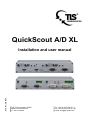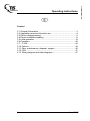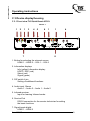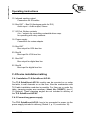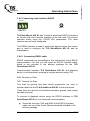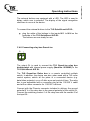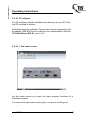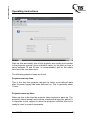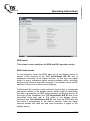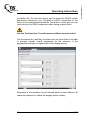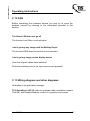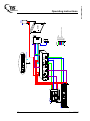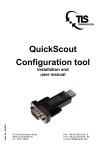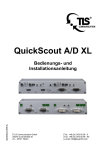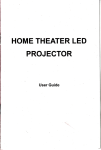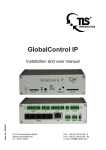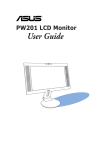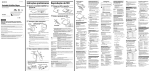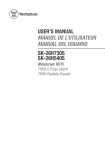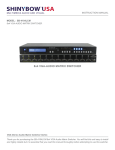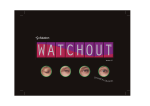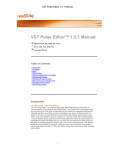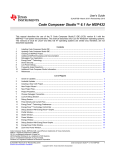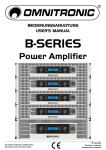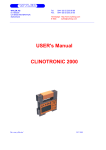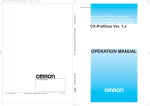Download GB_Quickscout AD XL - TLS Communication GmbH
Transcript
QuickScout A/D XL Ident. No.: 863 9568 Installation and user manual TLS Communication GmbH Marie-Curie-Straße 20 D – 40721 Hilden Tel.: +49 (0) 2103 50 06 - 0 Fax: +49 (0) 2103 50 06 - 90 e-mail: [email protected] Operating instructions Content E G B C 1 General Information ..................................................................... 3 C 2 Application area and intended use ............................................... 8 C 3 Device display/housing ................................................................ 9 C 4 Device installation/cabling .......................................................... 11 C 5 Initial operation ........................................................................... 19 C 6 Operation.................................................................................... 42 C 7 – 9 N.N. ...................................................................................... 44 C 10 Options ..................................................................................... 44 C 11 Care, maintenance, disposal, support...................................... 46 C 12 FAQ .......................................................................................... 47 C 13 Wiring diagram and other diagrams ......................................... 47 2 As of 06/13 Operating instructions C 1 General Information C 1.1 Identification Manufacturer: ........................................... TLS Communication GmbH Marie-Curie-Straße 20 D-40721 Hilden Tel: +49 (0) 2103 5006 0 Fax: +49 (0) 2103 5006 90 Product:............................................................... QuickScout AD XL Version: .......................................................................................... 1.0 Installation and user manual: ............................................ State 06/13 File edition:...................................................... Quickscout AD XL.doc Ident. No.: ............................................................................. 8639568 These operating instructions are a part of this product. They contain important notes on handling the device. Please remember this also if you pass on the device to third parties. Keep these operating instructions for further reference. Imprint These operating instructions are published by TLS Communication GmbH. All rights, including translation, reserved. Reproduction of any kind, e.g. photocopies, microfilms or capturing through electronic data processing equipment requires written approval by the publisher. Reprint, also in part, is prohibited. These operating instructions reflect the technical status at the time of going to press. Technological and design changes are reserved. As of 06/13 3 Operating instructions C 1.2 Scope of delivery Consisting of: TLS QuickScout A/D XL Ident. No.: 1 x QuickScout A/D XL 1 x Mains adaptor 1 x Manual 863 9586 870 6599 870 6681 C 1.3 Technical data Power supply: ...............................................................................5 V DC Input current: ..................................................................... max. 1200 mA Operating voltage:.........................................................................5 V DC Performance: ..................................................................................... 6 W Switching outputs max.: .................................................... 30 V / 300 mA Connections: ............................................................................................ Inputs: ................................................ 4 x ext. input (2+5 pin Phoenix m) Outputs: ........................................... 5 x ext. output (2+5 pin Phoenix m) ....................................................................... 1 x IR (2x2 pin Phoenix m) (Ident. No.: 8640100) ........................... 1 x RS232 (2 x 3 pin Phoenix m) (Ident. No.: 8640105) ................................. 1 x RS232 (3 pin Phoenix m) HDMI Plug&Play DDC Mode ............................................................................. Inputs: ......................................................... 1 x 24+5 pin DVI-I f (Bus IN) ..................................................................... 2 x 19 pin HDMI f (IN1, IN2) ................................................... 3 x 3,5 mm Stereo jack (IN1, IN2, Bus) ............................................................ 2 x 2,5 mm jack (extern IN1, IN2) Outputs: .................................................. 1 x 24+5 pin DVI-I f (Bus OUT) .......................................................... 1 x 3,5 mm Stereo jack (Bus OUT) .......................................................................... 1 x 2 pin clamp (Control) Video bandwidth: .......................................................................2,5 Gbps Resolution max.: ..................................................... 1080p / 1920 x 1200 Possible resolutions: ........ 480i/p, 720i/p, 1080i/p bis 12-Bit colour depth Compatibility: .......................................................................... HDMI 1.3a Signal types: ............................................................... TMDS Single Link 4 As of 06/13 Operating instructions VGA + Audio Input signals: ........................................................................ 0,7Vss RGB ..................................................................................................... 5 V H/V .................................................................................. 5 V Sonstige (VGA) ................................................................................................4,5V Audio Output signals: .................................................................... 0,7 Vss RGB ...................................................................................................... 5V H/V ............................................................................................. 5 V Sonstige ...............................................................................................4,5 V Audio RGB bandwidth: ............................................................. 350 MHz (±3dB) H/V Synchronisation: ..................................................... 250 KHz/520 Hz Weight:............................................................................................. 355 g Width: .......................................................................................... 100 mm Depth: ......................................................................................... 110 mm Height:........................................................................................... 42 mm C 1.4 Environmental conditions Operating temperature: ........................................... +5°C up to +40°C Rel. humidity: ...................................................................... Max. 85% Atmospheric pressure: ............................................ 600 bis 1000 hPA C 1.5 In case of damage in transport In case of transport damage, please observe the following: Do not change the goods and the packaging in any way. Let the deliverer sign for the damage. Do not use the damaged device. In case of delivery by a forwarding agent or parcel service, please notify us of the damage telephonically or in writing within 5 calender days. Do not return the device without prior consultation! Please note that we only accept returned goods if agreed to accept the return in advance. Non-compliance with these regulations invalidates any claim for compensation! As of 06/13 5 Operating instructions The following regulations and safety notes regarding installation and maintenance must be observed: C 1.6 Standards and regulations VDE 0100 Regulations for erection of power installations for rated voltages below 1000V. VDE 0105 Operating power installations, general stipulations. EN 60335-1 Safety of household and similar electrical appliances. C 1.7 General safety notes This operating instructions contains basic notes to be observed when operating TLS QuickScout A/D XL. Follow the instructions closely to avoid errors. It is therefore imperative to read these operating instructions before working with TLS QuickScout A/D XL. The safety notes contained in these instructions that result in hazards to persons unless observed, are indicated by the Safety symbol in acc. With DIN 4844-W8 and the word “Danger”. Work on electrical components or component groups may only be performed by a qualified electrician in acc. with electrical regulations (e.g. EN 60204, DIN VDE 0100/0113/0160). 6 As of 06/13 Operating instructions Plug connections and cables may be destroyed. Connect plugs and sockets without using force. Do not kink cables when laying; lay with an adequate radius (R>5 x cable diameter). Screws, bolts and threads may be damaged. Use suitable tools to loosen screws and bolts. Use device indoors only, i.e. not in open air. Never expose the device to moisture! C 1.8 Assembly notes Danger Before starting any work, unplug all devices / equipment / areas and secure against accidental re-connection. C 1.9 Warranty TLS warranty for TLS QuickScout A/D XL is 36 months. Damages arising from improper operation or through use of force are not covered by this warranty. The warranty is invalidated if unauthorised persons open the device. C 1.10 Safety Danger Voltage and current fluctuations when connecting the TLS QuickScout A/D XL k may damage electronic components. Connect all inputs and outputs before connecting the power supply. As of 06/13 7 Operating instructions Danger Allow technical staff only to connect the device. (e.g. EN 60204, DIN VDE 0100/0113/0160) Danger Electrical shocks from the power supply units may be fatal or lead to grave injury to health. Never open the housing of the TLS QuickScout A/D XL. C 2 Application area and intended use The TLS QuickScout AD XL is used to switch two analogue and two digital sources on a display device. The integrated control capability selects according to the signal source the respective input. This guarantees a high quality image transmission in original quality. The use of quality affecting image conversion or compressions is excluded. Furthermore TLS QuickScout A/D XL executes control tasks such as switch on and off of the display device, the control of the screen, the projector lift or other peripheric devices via RS232 or infrared. Also the time controlled switching on and off of a projector is possible. The configuration of the multiple possibilites of TLS QuickScout A/D XL is carried out with the Windows-Software configuration tool TLS QuickScout A/D XL or via terminal program directly in the device. In connection with further TLS QuickScout AD, TLS QuickScout A or TLS QuickScout D devices the system can be expanded flexibly and customised for any conference room. The user gets a powerful system with maximum ease of use, which convinces with highest image quality and operates maintenance-free. 8 As of 06/13 Operating instructions C 3 Device display/housing C 3.1 Front view TLS QuickScout A/D XL Sketch 1 1 2 1 Info HDCP Select Signal HDMI 1 Select 3 1 HDMI 2 HDMI 1 2 3 DIP 1 4 5 6 1 1 4 Info DDC Select Signal 4 Audio 1 Digital Audio 2 IR Service HDMI 2 VGA 1 Select QuickScout A/D XL 7 VGA 2 VGA 1 Audio 1 Analog Audio 2 VGA 2 8 1. Button for selecting the relevant source: HDMI 1 – HDMI 2 – VGA 1 – VGA 2 2. Information displays Info (yellow) Information display HDCP / DDC (red) Select (red) Signal (green) 3. DIP switch 4 pin Setting of additional functions 4. Audio input, Stereo Audio 1 – Audio 2 – Audio 1 – Audio 2 5. Infrared-receiver Input for learning Infrared codes 6. Service-Port RS232 connection for the service technician for setting the basic functions 7. Signal inputs digital HDMI 1 – HDMI 2 As of 06/13 9 Operating instructions 8. Signal inputs analogue VGA 1 – VGA 2 C 3.2 Rear view TLS QuickScout A/D XL Sketch 2 9 10 11 C Control C Bus OUT Bus OUT GL Analog 19 12 Sw LED IN 1 Sw LED IN 2 13 14 15 C Control Tx Rx RS232 16 17 IR IR 1 Bus OUT Bus IN Bus OUT 20 21 Bus IN Digital 2 3 I/O 4 12 18 Sw LED IN 1 Sw LED IN 2 Bus IN 22 9. Control output (analogue) Output for control signal 10. Bus-OUT (VGA) Audio output, Stereo 11. GL-contact Output for connecting the relay box GreenLine 12. Inputs for external buttons IN1 – IN2 – IN1 – IN2 lit up 13. Control output (digital) Output for control signal 14. RS232 output Serial output for controlling the display device 10 As of 06/13 5V Power Operating instructions 15. Infrared sending output Connection for IR emitter 16. Bus OUT – Bus IN (Analogue audio for DVI) Audio input – Audio output, Stereo 17. I/O Port, Button contacts 4 in- / outputs for controlling contacts/buttons resp. for operating with relay contacts 18. Power supply Connection for mains adapter 19. Bus OUT Bus output for VGA bus line 20. Bus IN Bus input für VGA bus line 21. Bus OUT Bus output for digital bus line 22. Bus IN Bus input for digital bus line C 4 Device installation/cabling C 4.1 Installation TLS QuickScout A/D XL The TLS QuickScout A/D XL module can be mounted on or under the table, in wall channels or on the floor. Also the combination with TLS table installation modules is possible. For fixing on or under the table, clamping angles are necessary (Ident. No.: 8639571) (see C 10 Options). These clamping angles are not included in delivery of the TLS QuickScout A/D XL. C 4.2 Connectiong power supply The TLS QuickScout A/D XL has to be connected to power via the power supply included in delivery (Sketch 2, p. 10, connection 18). As of 06/13 11 Operating instructions Connect the module power supply to the power socket, only after having connected the display device and the audio playback device to the TLS QuickScout A/D XL. Only now switch on the devices / systems / room. C 4.3. Connecting display device and audio playback device The TLS QuickScout A/D XL connects analogue and digital sources via an analogue (VGA) and a digital (DVI) cable run to the display device. Digital: If the connection on the display device and on all sources connected to the system are HDMI, the audio signal will be transmitted via the DVI/HDMI bus. No additional audio cable is needed. If additional DVI sources resp. a DVI display device is used, additional audio cable is needed. For an optimal image and audio quality we recommend you to use the TLS DVI cable (Ident. No.: 8633000) as well as the TLS audio cable (Ident. No.: 8365599) for TLS QuickScout A/D XL. If DVI devices are used, connect the TLS QuickScout A/D XL with a TLS DVI connection cable via the appropriate DVI output BUS OUT (Sketch 2, p. 10, connection 21) with your display device (e. g. LCD or projector). with a TLS audio connection cable über via the appropriate audio output BUS OUT (Sketch 2, p. 10, connection 16) with your audio playback device (e. g. amplifier). If the connection on the display device and on all sources are HDMI, you only need to connect the QuickScout A/D XL with your display device via the DVI-HDMI connection cable. 12 As of 06/13 Operating instructions You can find information regarding the possible cable lengths with TLS digital cables on the cable matrix: http://www.tls-gmbh.com/HDMI.804.0.html Analogue: The analogue audio signal and the analogue video signal are transmitted by only one VGA cable at TLS QuickScout A/D XL. This cable must be a TLS WUXGA cable. Only this cable has all required signal and data lines. You can find information regarding the possible cable lengths with TLS WUXGA cables on the cable matrix: http://www.tls-gmbh.com/VGA.820.0.html C 4.4 Connecting switching in- and outputs, I/O Ports Danger Safety instructions at connections Electrostatically endangered components ESD! Electrostatic discharges can cause damages in integrated circuit devices! Avoid direct contact of single connection contacts of TLS QuickScout A/D XL! If this is not possible, please at least ensure before touching, that you are not electrostatically charged. By touching grounded metal parts, electrostatic energy can be diverted. It should furthermore be ensured, that there is no recharge. 1 2 3 4 I/O As of 06/13 13 Operating instructions The TLS QuickScout A/D XL has 4 I/O in-/outputs which can be flexibly switched. The inputs and the ground potential are located in a five pin connector. A connection of an inputs with the ground potential releases an input impulse. The outputs are Open Drain in design, in order to allow different potentials of up to 30V. Explanation: An open collector is a common type of output found on many integrated circuits (IC). Instead of outputting a signal of a specific voltage or current, the output signal is applied to the base of an internal NPN transistor whose collector is externalized (open) on a pin of the IC. The emitter of the transistor is connected internally to the ground pin. If the output device is a MOSFET the output is called open drain and it functions in a similar way. If the outputs are switched on by the configuration, there is ground potential at the respective output. You must ensure that the maximum current of 300mA is not exceeded. Explanation: The ground potential is defined by Potential 0 Volt and is the reference potential for all impulse and operating voltages. The electrical potential is a voltage specification which references a fixed reference point. C 4.5 Connecting infrared outputs 1 TLS QuickScout A/D XL has an infrared output. Up to three infrared emitters can be connected in series to each output. 14 As of 06/13 Operating instructions C 4.5.1 Connecting infrared emitter Via infrared communication infrared commands are transmitted from TLS QuickScout A/D XL to play-back devices. For this you need an infrared emitter, which is not included in delivery package of TLS QuickScout A/D XL. Connect the red/blue marked cable (at TLS types) with screen in a 2pin Phoenix connector included in delivery. Then connect the assembled connecting cable of the IR emitter to the terminal block at the IR port (contact terminals IR-OUT and GND) at the back side of TLS QuickScout A/D XL. Please ensure that the red respectively blue marked cable (IR emitter) is connected with the terminal IR and the screen (earth lead) is connected with the terminal GND . Then remove the protective film from the IR emitter and connect the emitter at the relevant end devices directly to the infrared receiver. This is usually marked with IR. C 4.5.2 Single and/or dual IR emitter Up to three IR emitter in series can be connected per output. For this a single and/or dual IR emitter is available from TLS (Ident. No.: 864 0027 (single) / 864 0028 (dual)). C 4.5.3 Infrared extension If you need an extension for the infrared cable, a 2-pole cable with plug and socket is available from TLS. As of 06/13 15 Operating instructions C 4.6 Connecting serial interface RS232 Tx Rx Service RS232.1 TLS QuickScout A/D XL has 2 serial bi-directional RS232 interfaces on its rear side and a service interface on its front side. The service interface works using the 115200 8N1 parameters. The other interface can be freely configured. This RS232 interface is used to control the display device, the service port is used to configure the TLS QuickScout A/D XL and for maintenance. C 4.6.1 Connecting RS232 cable RS232 commands are transmitted to the end-devices using RS232 communication. For this, you will need an RS232 interface cable, which is not included in the delivery package for the TLS QuickScout A/D XL. Communication between TLS QuickScout A/D XL and playback device is uni-directional, meaning in a single direction using TxD. RxD: Receive (x) Data TxD: Transmit (x) Data Two lines for ground and data (send) respectively are used to transfer data from the TLS QuickScout A/D XL to the end-device. Three lines are used for bi-directional transfers: ground, data (send) and data (receive). To connect a playback device using the RS232 interface to TLS QuickScout A/D XL for uni-directional communication, Screw the two lines (TxD and GND) of the RS232 interface cable into one of the 3-pole Phoenix terminals included in the delivery package. 16 As of 06/13 Operating instructions Connect the thus ready-to-use line with the terminal block to the RS232 port (contact terminals TxD and GND) on the rear side of the TLS QuickScout A/D XL. Now connect the other end of the RS232 interface cable to the RS232 input of the playback device. When doing this, the TxD data line should be connected to the Rx port (receive port) of the playback device. To connect a computer to the bi-directional service port, you need a special RS232-3,5mm plug cable. You can purchase this cable from TLS as a set with an adapter from USB to RS232. (QuickScout Configuration tool USB/RS232 Ident.Nr. 8630054). By using this you can connect a computer with an USB interface with the RS232 service port of the TLS QuickScout A/D XL, to configure the TLS QuickScout A/D XL. C 4.7 Connecting external buttons Sw LED IN 1 The inputs IN1 and IN2 on the backside oft he device are used to connect external buttons for selecting the input sources at the TLS QuickScout A/D XL. These buttons can be lit up. You can purchase from TLS external table modules with 1 or 2 analogue inputs (Ident. No.: 863 9576 or 863 9577) resp. table modules for connecting 1 or 2 digital HDMI inputs (Ident. No. 8639581 or 8639582). There are also available hybrid analoguedigital table modules for 2 resp. 4 user (Ident. No. 8639588 or 8639589). These buttons and external table modules are not included in the delivery pack of TLS QuickScout A/D XL. As of 06/13 17 Operating instructions The external buttons are equipped with a LED. The LED is used to diplay, which user is selected. The display of the signal recognition continues to occur at the device. To connect the external buttons to the TLS QuickScout A/D XL, plug the cable of the buttons in the inputs IN 1 to IN 4 on the backside of the TLS QuickScout A/D XL. The buttons are now ready for use. C 4.8 Connecting relay box GreenLine G GL The output GL is used to connect the TLS GreenLine relay box doublepartet with internal power supply (Ident.No. 8639983) to the TLS QuickScout A/D XL. The TLS GreenLine Relax box is a remote controlled multiple switch. In addition, the device can also, when used with a TLS room control system, switch all the poles of a connected device (e.g. data/video projector) on or off after a pre-set period of time. The relay box is pre assembled with a connector plug at the 115/230 V cable and with a rubber connector for 115/230 V devices. Connect with the Phoenix connector included in delivery the ground potential 0 V of the relay box to the ground potential of the output GL. Connect the switching contact 1 of the relay box with the contact G of the input GL. 18 As of 06/13 Operating instructions C 4.9 Connecting Control output C Control If you would like to control TLS QuickScout A/D XL externally, you can connect an external control via the 2 pin Phoenix connector Control. The TLS QuickScout A/D XL system recognises the pressing at select buttons for analogue or digital video signals and reports this on both outputs Control in the analogue or digital field. The external control can evaluate this information and selects at the display device the input required for the system. As the Control connection is bi-directional, the external control can also execute the „complement reset function“(page 33). For that the external control must close the contact for more than 200 ms. If the contact gets closed for more than 5 s, the TLS QuickScout A/D XL gets switched off. In addition the external control, e. g. die TLS GlobalControl, can execute further control tasks and even send SMS and Emails resp. respond to incoming messages. Also the control via a browser interface or a TLS Touch panel is easily possible. For this connect the ground potential 0V with the ground potential of the external control and each of the two signal contacts C with an input of the external control. C 5 Initial operation After having connected TLS QuickScout A/D XL to the power supply, you must press any Select button to switch on the device. Now the corresponding Select LED lights up red. The device is now ready for operation. When using a HDMI notebook: Connect your notebook with a HDMI/HDMI cable to the TLS QuickScout A/D XL at the female connector HDMI 1 or HDMI 2 (sketch 1, page 9). As of 06/13 19 Operating instructions When using a DVI notebook: Connect your notebook with a DVI/HDMI cable to the TLS QuickScout A/D XL at the female connector HDMI 1 or HDMI 2 (sketch 1). Connect the audio output of the DVI notebook with a stereo audio cable to the TLS QuickScout A/D XL at the corresponding female connector Audio 1 or Audio 2 (sketch 1, page 9). When using a VGA notebook: Connect your notebook with a VGA cable to the TLS QuickScoutAD XL at the female connector VGA 1 or VGA 2 (sketch 1, page 9). Connect the audio output of the VGA notebook with a stereo audio cable to the TLS QuickScout A/D XL at the corresponding female connector Audio 1 or Audio 2 (sketch 1, page 9). C 5.1 DIP switch The DIP switches on the front side of the device do not have any function for the operation in practice – they are used for internal test functions during production. This reference does not apply to older devices of the TLS QuickScout system. C 5.2 Software The configuration of the TLS QuickScout A/D XL can be carried out with the PC software TLS QuickScout A/D autoswitch configuration tool. This requires a Windows PC with Windows XP SP3 or Windows7. Otherwise a terminal program can be applied for configuration, e. g. Hterm. Hence the configuration of TLS QuickScout A/D XL is also possible with other operation systems. In both cases a serial connection must be established between the PC and TLS QuickScout A/D XL. 20 As of 06/13 Operating instructions C 5.2.1 PC software The PC software must be installed into a directory on your PC from the CD included in delivery. Afterwards open the software. Please note, that you generally need an adaptor USB-RS232 and a cable for the communication with the TLS QuickScout A/D XL (see C 4.6) C 5.2.1.1 The home screen Via the home screen you reach the main program functions of a Windows program. You can create and open a new project, or save an existing one. As of 06/13 21 Operating instructions C 5.2.1.2 System settings With the screen system settings you will be able to configure basic system settings. C 5.2.1.2.1 Projector timings In the first menu item Projector timings you define the specified time of the projector or the display device. 22 As of 06/13 Operating instructions Start up time and safety time of the projector are usually not included in the projector manual. As an indicative value, for the start up time a value between 10 and 30 sec. is recommended, and for the safety time twice the cool down time. The following projector times are to set: Projector start up time: This is the time the projector requires to reach a pre-defined state after its power supply has been switched on. This is generally about 10 sec. Projector warm up time: Warm up time is the time the projector lamp requires to warm up. The projector cannot accept and execute commands during this period. It is important in this respect to allow the projector sufficient time to be ready to react to control commands. As of 06/13 23 Operating instructions System stop time: The system stop time defines, how long no signal must be active, until the projector gets switched off automatically. Herewith you can prevent, that the projector will be switched off unnecessarily, if the connected notebook during operation gets on stand-by and sends no signal. If there is no signal at the system, the stop time begins. Thereupon the yellow Info-LED lights up. If there is a signal again, the yellow LED goes off and the timer will be reset. Projector cool down time: Cool down time is the time the projector lamp requires to cool down. This period should be long enough to allow the projector to completely cool off the lamp before switching off the mains supply. The lamp may otherwise be damaged. Projector safety time: The safety time is the period required in case the projector has been switched off without first cooling down the lamp. The lamp may be damaged if the projector is switched back on immediately. C 5.2.1.2.2 RS 232 Protocol In this menu item the communication parameters of the display device to be controlled can be set up. Please refer to the device manual for the relevant data. 24 As of 06/13 Operating instructions C 5.2.1.2.3 Device settings The menu item Device settings is used amongst others to configure the many possibilities of the TLS QuickScout A/D XL to control the EDID and DDC data of the video inputs. Furthermore also operation modes of the select buttons, the audio switching and other hardware configurations can be made. As of 06/13 25 Operating instructions EDID mode This column is used configure the EDID and DDC operation modes. EDID locked mode In this operation mode the EDID data set of the display device is stored in the memory of the TLS QuickScout A/D XL and is displayed constantly to all signal sources. In this way the signal output of every connected signal sources remains active, although another input channel has been selected. If to another source will be switched, this source is able to send instantly. Furthermore this operation mode enables to respond also to inadequate connection cables to the display device, which might be technically not able to guarantee an EDID communication the display device. At the begin of the installation the TLS QuickScout A/D XL has to be connected once only with a TLS cable to the display device. Hereupon the TLS QuickScout A/D XL can save the EDID data set and store it permanently in the device memory. Now the signal sources access this data set and send hereupon a signal to the display device. 26 As of 06/13 Operating instructions To avoid this kind of problems, it is therefore recommended anyway to use high-quality TLS cables, not only to enable the EDID communication, but also to guarantee highest transmission quality. EDID direct connection In this operation mode a permanent EDID connection between signal source and display device is provided. This operation mode is required e. g. to ensure permanent communication in the HDMI operation with HDCP. Thus a permanent exchange of the HDCP keys is possible. Also recent VGA signal sources require in part this option, as they have to communicate permanently with the display device, too and then also have to resend instantly while switching. Enable HPD reset HDMI 1 – 2 (HPD = Hot Plug Detect) In this operation mode by selecting HDM1 respectively HDMI2 of the signal source a control signal corresponding to Hot-Plugging is transmitted to the display device. Hereupon the communication from the signal source with the display device starts. The control signal transmitted initiates e. g. the switching on of the display device Anzeigegerätes from standby mode. Enable always read DDC In this operation mode in the communication between signal source and display device always the complete data set is read and processed. However mostly a shortened form of this data set is already sufficient for the communication, so that this operation mode can be deactivated. Thus the switching wird der switching procedure even quicker. Toggle VGA 1 / HDMI 1 (VGA2 / HDMI2) This operation mode allows for a „2 button operation mode“ of the TLS QuickScout A/D XL. The inputs VGA1/HDMI1 and VGA2/HDMI2 are summarised each to a group and thus seem to be connected. Now each on IN1 of the VGA side and on IN1 of the HDMI side an external button has to be connected. As of 06/13 27 Operating instructions A press of the button 1 VGA now switches to the group VGA1/HDMI1, A press of the button 1 HDMI switches to the group VGA2/HDMI2. In connection with the operation mode: Signal detection enabled Offers a powerful version of the use of TLS QuickScout A/D XL. The activivated signal detection causes, when toggling between the groups VGA1/HDMI 1 and VGA 2/HDMI2, always the switch to the active input. If both inputs of a group are active, the switch is always effected to the input lastly active. By pressing again this button, the other channel of this side is selected. In that way an operation in 2 groups is possible, irrespective of whether analogue or digital signals are used. Always the active signal is switched to the display device and is displayed in highest quality. Enable external Input This function activates the 4 inputs for external buttons IN1-IN2 (see C 4.7). Use the audio channels separately In this operation mode both the audio channels (VGA + Audio) (DVI + Audio) are transmitted separately through the system and distributed at the final point on two separate outputs (VGA Bus OUT / HDMI Bus OUT). Combine Audio Channels In this operation mode all audio inputs get connected and distributed at the end of the system at the point Bus OUT of the VGA side. Thereby you need only one audio line to the amplifier/display device. If you plan a TLS QuickScout A/D system with more devices, you also need only one audio connecting cable. By pressing a select button now the relevant audio is distributed. 28 As of 06/13 Operating instructions Enable only one audio In this operation mode only the audio inputs VGA-Audio 1 and VGAAudio 2 are active and are distributed at Bus OUT of the VGA side. When pressing the button 1 (HDMI 1 or VGA 1), the audio from VGAAudio 1 is directed to the output. When pressing the button 2 (HDMI 2 oder VGA 2) the audio from input VGA-Audio 2 is directed to the output. This operation mode enables in combination with the operation modes Toggle VGA1/HDM1 and signal detection enabled an intelligent solution with a TLS QuickScout A/D XL and each two VGA/HDMI/Audio connection plates with one button. Therewith an operation in 2 groups is possible, irrespective of whether analogue or digital signals are used. Always the active signal is switched to the display device and is displayed in highest quality. Therewith an user can connect himself with any signal to his connection plate, connects his audio signal and selects with his button the connection to the display device. Enable debugging mode This operation mode is selected by the service technician, in order to analyse the internal program sequences in the TLS QuickScout A/D XL by means of the connected terminal program. Enable Control IO In this operation mode both Control Ports are activated. This enables an external control to detect, which signal sources (digital or analogue) are activated by a press of a button respectively which special key functions are selected. An external control can evaluate this information and thereby control the display device accordingly. The Control Port displays three different information. Control Port closed for 250 ms: Control Port closed für 2 s: Control Port closed für 5 s: As of 06/13 Keystroke Presentation Check Switch off the system 29 Operating instructions Enable complement reset This operation mode must be activated in TLS QuickScout A/D XL in order to process the switching between the signal sources properly. Warning: At a QuickScout AD system with several devices only one device may have this function activated. Enable power save modus In this operation mode the TLS QuickScout A/D XL is set into an energy saving mode after 10 s without any function. As soon as there is a signal again, or a button is pressed, the device will leave the energy saving mode. Enable digital signal amplifying circuit In this operation mode the integrated amplifier for digital video signals gets activated. You need this operation mode, if you use very long HDMI or DVI cables to the signal inputs. For information regarding the admissible cable lengths with TLS digital cables, please refer to the following cable matrix: http://www.tls-gmbh.com/HDMI.804.0.html Enable device is on last place This operation mode must be selected at last QuickScout device of a QuickScout system. The last device is the one, which is nearest to the diplay device. A single TLS QuickScout A/D XL must be always last place. Thereby the last device is able to decouple the control signals from the video lines and to process them accordingly. 30 As of 06/13 Operating instructions C 5.2.1.2.4 XL Settings – System ON / OFF In these input fields you define the turn on and off behaviour of TLS QuickScout A/D XL. Use the ON /OFF button to switch ON / OFF the system In this operation mode the inputs 1 + 2 of the I/O Port (see C 4.4) become inputs for buttons. Input 1 is used to switch the system on, Input 2 to switch it off. Use the ON button as a toggle button to switch On / OFF the system In this operation mode the input 1 of the I/O Ports (see C 4.4) is used to switch the system on and off. The input is operated in toggle mode. Use ON button with keyswitch to switch ON / OFF the system In this operation mode a key switch can be integrated at input 1 of the I/O Port (see C 4.4). With this you switch the system on and off. Once the key switch is opened, the system gets switched off, otherwise it gets switched on. As of 06/13 31 Operating instructions You can get the key switch from TLS under Ident. No 8639358 and under Ident. No. 8639682. Don´t use external inputs to switch ON / OFF the system This operation mode turns off the use of the input function of the I/O ports 1 + 2 and enables the operation as an output. Use the signal identification to switch ON / OFF the system This operation mode activates the signal detection at all signal inputs. With it a key stroke will only cause a switching on of the system, when there is effectively a video signal. An accidentally switch on of the system, e. g. by cleaning work, is thus prevented. Use the system select button to switch ON / OFF the system This operation mode can be activated to allow for an easy switch on of the system at one of the 4 Select buttons. It is recommended to combine this function with the activated signal detection of the TLS QuickScout A/D XL. With it a key stroke will only cause a switch on of the system, when there is effectively a video signal. An accidentally switch on of the system, e. g. by cleaning work, is thus prevented. (see C 5.2.1.2.3) System OFF mode enabled This operation mode enables the switch off of the TLS QuickScout A/D XL by means of the select buttons. A key stroke of 5 s causes the switch off of the system. Hereupon the projector will be shut down according to the settings in Projector timings and can be taken off of the 230V mains by means of the Relay box Greenline at the output GL. Afterwards the Power save mode will be activated. 32 As of 06/13 Operating instructions XL Settings – Output settings ON: Output 1 OFF: Output 2 DOWN: Output 3 UP: Output 4 At this point the characteristics of the 4 outputs are defined. The timings are entered in seconds in the operation mode „activate for time x“. In addition every output can assume the operation modes „activate“ or „release“. The outputs 1 and 3 as well as 2 and 4 in addition are coupled. In that way in practice pressing the button 1 will switch on the system and afterwards will lower the screen with output 3. The same way pressing the button 2 will switch off the system and afterwards run up the screen. Warning: If the inputs 1 and 2 are used for switching on and off, or a key switch is used, these inputs will have no further function. Otherwise the point “Don´t use external inputs to switch ON/OFF the system“ in the settings above must be selected. C 5.2.1.3 Key Commands In this menu item you can learn the IR-Codes, repectively enter the RS232 codes, which are used to control the display device. Key 1 and key 2 are used to control the switching on/off function of the display device, key 3 and Key 4 activate, depending on the system status, or the analogue input or the digital input of the display device. As of 06/13 33 Operating instructions The RS232 control codes can be entered as decimal, hexadecimal or ASCII value in the respective table. To enter RS232 control codes, the field RS232 must be activated. Please note, that when entering a hexadecimal value, a % character hast to be entered before each number value. The inputs have to be done without spaces! Note: Please ask the device manufacturer for the RS232 control codes of the display device. Key 1 and key 2 can incorporate each multiple control sequences as display devices partly are switched on/off in a multilevel way. The pause between the control sequences is used to process the respective control sequence. Once learned IR codes can be copied, pasted and deleted with the functions „copy“, „paste“, „clear“ and „cut“. The function „cut“ trims a learned IR code to exactly one code sequence. As most IR remote controls transmit continuously, in that way an IR code can be defined more precise and the target device can identify the code sequence exactly. 34 As of 06/13 Operating instructions Each page has the Learn function for teaching infrared codes via your remote control. For this please click on the Learn button and another window appears: Press the start button. A timer starts running. You now have 10 seconds to teach the required IR code. After successful teaching, the IR window contains the IR code in hex format. The codes are fully compatible with the Hex Pronto format. After successful teaching, the tool does report this and the IR code is transferred to the associated window. It sometimes may happen, that an IR code has been read incorrectly. Possible sources of interference are e. g. high ambient brightness, neon lamps or halogen spot lights. Thus the test function serves as immediate test of the learned IR code. Connect an IR emitter to the IR output and attach the emitter directly on the receiver of the device to be controlled. Press the Test button and check the proper function of the device to be controlled. As of 06/13 35 Operating instructions In addition the Test function serves also to check the RS232 control sequences entered by you. Establish a RS232 connection to the device to be controlled and press the Test button. In that way you can verify directly the RS232 sequences after having entered them. Use the Test function! You will receive faultless control codes! The functions Key 3 and Key 4 contain even six input fields to be able to process enough control sequences for the selection of the appropriate analogue or digital input of the display device. Especially in the operation mode Infrared partly several different IR codes are required, to switch the display device reliably. 36 As of 06/13 Operating instructions C 5.2.1.4 Transfer With the menu item Transfer you execute the communication with the TLS QuickScout A/D XL. With the function Save you send your configuration to the TLS QuickScout A/D XL. The configuration will now be stored permanently in the device. With the function Read an existing configuration will be uploaded from TLS QuickScout A/D XL and be displayed on your PC in the configuration software. Now you can change this configuration for example to adjust a new display device. Subsequently you store the modified configuration with the Save function again in the TLS QuickScout A/D XL. As of 06/13 37 Operating instructions C 5.3 Configuration with a terminal program In case you don’t have a computer with a Windows operating system available, you still can configure the TLS QuickScout A/D XL. Use the operating system’s terminal program and first establish a RS232 connection to the Service-Port. The connection parameters are: 115200, N, 8, 1 Afterwards plug the power supply of the TLS QuickScout A/D XL in the power socket. Now following request appears in your terminal program: Press a key on your computer and you’ll get an overview of five options. C 5.3.1 Help With this you will automatically be taken to another menu, where you can 38 As of 06/13 Operating instructions reset TLS QuickScout A/D XL to factory settings activate the debug mode read the serial number get further assistance leave the submenu C 5.3.2 Functions In this submenu you can configure the TLS QuickScout A/D XL. You will find the options available here, in the category device settings of the configuration software (see C 5.2.1.2.3 Device Settings). As of 06/13 39 Operating instructions C 5.3.3 Monitoring Also in this menu item you get access to the configuration of TLS QuickScout A/D XL. You will find the options available here explained in the category device settings of the configuration software (see C 5.2.1.2.3 Device Settings). 40 As of 06/13 Operating instructions C 5.3.4 Audio In this menu item you configure the audio options of TLS QuickScout A/D XL. You will find the options available here explained in the category device settings of the configuration software (see C 5.2.1.2.3 Device Settings) Enable only one audio In this operation mode only the audio inputs VGA-Audio 1 and VGAAudio 2 are active and distributed at the point Bus OUT of the VGA side. When pressing key 1 (HDMI 1 or VGA 1), the audio will be conducted from input VGA-Audio 1 to the output. When pressing key 2 (HDMI 2 or VGA 2) the audio will be conducted from input VGAAudio 2 to the output. Enable Master Audio In this operation mode all audio inputs get connected and distributed at the end of the system at the point Bus OUT of the VGA side. Thereby you need only one audio line to the amplifier/display device. By pressing a select button now the relevant audio is distributed. You select this operation mode at a device placed “in the middle” of a TLS QuickScout AD XL system. As of 06/13 41 Operating instructions Enable Master Audio AD This operation mode is selected to interconnect all audio inputs at the last device of a QuickScout AD XL system and to distribute point Bus OUT of the VGA side. Thereby you need only one audio line to the amplifier/display device. By pressing a select button now the relevant audio is distributed. C 6 Operation C 6.1 Switching on the system The switching on of the system is carried out – depending on the configuration done – by pressing any Select button, an external button or a key switch at TLS QuickScout A/D XL. Hereupon the display device gets switched on and the adequate signal input gets selected. Please note that the display device does need some time for the system start. During the starting procedure the yellow InfoLED flashes. It is recommended to combine this function with the activated signal detection of the TLS QuickScout A/D XL. With it a key stroke will only cause a switch on of the system, when there is effectively a video signal. An accidentally switch on of the system, e. g. by cleaning work, is thus prevented. C 6.2 Signal detection / Selecting the connected notebooks The TLS QuickScout A/D XL does recognise, whether there is a VGA or HDMI signal at the respective input. This is signalised by the green lighting of the signal-LED next to the respective buttons HDMI 1-2 and VGA 1-2. If the signal-LED flashes, there is a weak VGAsignal. By pressing a select button the relevant source is selected and the respective presentation is displayed on the common display device (e. g. plasma, LCD screen or DV projector). This is signalised by the red lighting of the corresponding Select LED. 42 As of 06/13 Operating instructions Warning: It may take some seconds for the display device to recognize the signal directly after it has been selected. C 6.3 Presentation Check Function The presentation check function (video mute) allows every user a discreet editing of his presentation also during ongoing operation by the press of a button If the connected notebook is selected, but temporarily no switch through of the signals during ongoing operation is desired, you have the possibility, to interrupt the signal switching by pressing longer (approx. 2 sec.) the respective button This will be indicated by the going out of the red Select LED. The green lighting of the signal LED indicates that the video signal is still there. Now the screen content of the notebook can be seen locally, but will not be displayed on the shared LCD/Plasma respectively DVprojector. By pressing again the button, the content is displayed again. C 6.4 Switching off the system Switching off the TLS QuickScout A/D XL can be done in multiple ways. Depending on the system configuration chosen by you, the switching off occurs e. g. by pressing for 5 sec. a select button of the TLS QuickScout A/D XL. You can also connect a key switch and switch off the system by using the key switch. Also external buttons at Output 1 and 2 can be used to switch off the system. As of 06/13 43 Operating instructions The signal detection in combination with a corresponding Stopp time can also be used for switching off. Once the Stopp time has expired, the yellow Info-LED flashes and the shutdown gets started. This process can not be interrupted. In all operation modes the display device is switched off by means of infrared sequence or RS232 command. The relevant switch off and safety times are being considered, of course. During the shut down the Info LED flashes. C 7 – 9 N.N. C 10 Options C 10.1 Expansion of TLS QuickScout Digital AD XL by further participants For the use of TLS QuickScout A/D XL with more than 4 participants, you can expand it to a complete system by using further TLS QuickScout AD, TLS QuickScout A and TLS QuickScout D. You can combine several analogue connections and several digital connections in one system. If you are planning the installation of a larger QuickScout system, possibly with partitions, you should contact the technical support ([email protected]), to check further technical details. To interconnect the relative TLS QuickScout modules, plug a TLS DVI connection cable (male/male) into the DVI input provided BUS IN (Sketch 2) of the first module. Now connect the other side of the DVI connection cable with the DVI output BUS OUT (Sketch 2) of the second module. Now connect all other modules in the same order, in which each output of a module has to be connected to the input of the next module. 44 As of 06/13 Operating instructions Plug a TLS VGA connection cable (male/male) into the VGA input provided VGA IN (Sketch 2) of the first module. Now connect the other side of the VGA connection cable with the VGA output VGA OUT (Sketch 2) of the second module. Now connect all other modules in the same order, in which each output of a module has to be connected to the input of the next module. C 10.2 Audio-Anschluss Plug a TLS Audio connection cable (male/male) into the Audio input provided (BUS IN) (Sketch 2) to the right of the dip switch of the first module. Now connect the other side of the Audio connection cable with the Audio output BUS OUT (Sketch 2) to the left of the dip switch of the second module. Now connect all other modules in the same order, in which each output of a module has to be connected to the input of the next module. Warning! Connect the module’s power supplies only to the power socket, when having interconnected the modules first! Switch on the devices / system / room only after that. Now proceed as described under C 5 Initial operation. As of 06/13 45 Operating instructions C 11 Care, maintenance, disposal, support C 11.1 Cleaning Use a dry, soft cloth to clean TLS products; never use chemicals. C 11.2 Disposal If you want to discard your TLS device, dispose of the product in acc. with current regulations. Contact your municipal collection point. Manufacturer: TLS Communication GmbH Marie-Curie-Straße 20 40721 Hilden WEEE Nr. 69124746 C 11.3 Support For questions arising when operating the device or when in use, please contact your local TLS dealer or TLS directly: TLS Communication GmbH Marie-Curie-Straße 20 D-40721 Hilden Tel.: +49 (0) 2103 5006-0 Fax: +49 (0) 2103 5006-90 E-Mail: [email protected] www.tls-gmbh.com 46 As of 06/13 Operating instructions C 12 FAQ Before contacting the customer service you may try to solve the problem yourself by referring to the information provided in this section. The Select LED does not go off The function Last Place is not activated. I don’t get any any image with the BluRay Player. The function EDID direct connection is not activated. I don’t get any image on the display device Have the original cables been installed? Does the switching over of the input source work properly? C 13 Wiring diagram and other diagrams Illustration of an application example: TLS QuickScout A/D XL with an upstream table installation module TAM 201 and Desptop Module, control of a projector and screen. As of 06/13 47 desktop modul Cat 6 TAM 201 48 LAN 2 LAN 1 Audio HDMI VGA TAM201 Cat 6 HDMI 1 Info HDCP Select Signal Select HDMI 1 HDMI 2 DIP 1 Digital Audio 1 Bus OUT IR Bus OUT HDMI 2 Audio 2 Control VGA 1 Bus IN IN 1 QuickScout A/D XL Service Analog GL IN 2 Info DDC Select Signal Select RS232 VGA 1 VGA 2 Control Analog I/O Bus IN IN 1 IN 2 5V Power Audio 2 VGA 2 device backside Digital Bus IN Audio 1 Bus OUT Bus OUT IR legend: Screen cable analog cable DVI / HDMI cable audio cable 230V cable control (signal recognition, ext. buttons) cable RS232 cable IR optional speaker projector 8639980 2 relay box Operating instructions As of 06/13 As of 06/13 DVI.Bus OUT Audio.OUT VGA.OUT DVI.Bus IN Audio.IN VGA.IN DVI.Bus OUT Audio.OUT VGA.OUT DVI.Bus IN Audio.IN VGA.IN 49 HDMI.IN 2 Ext.IN2 Audio.IN 2 VGA.IN 2 Ext.IN2 Audio.IN 2 HDMI.IN 1 Ext.IN1 Audio.IN 1 VGA.IN 1 Ext.IN1 Audio.IN 1 DVI.Bus OUT Audio.OUT VGA.OUT Audio.OUT DVI.Bus IN Audio.IN VGA.IN RS232.OUT IR. OUT I/O 1 I/O 2 I/O 3 I/O 4 GL 8639586 QuickScout A/D XL * HDMI.IN 2 Ext.IN2 Audio.IN 2 VGA.IN 2 Ext.IN2 Audio.IN 2 HDMI.IN 1 Ext.IN1 Audio.IN 1 VGA.IN 1 Ext.IN1 Audio.IN 1 8639584 QuickScout A/D HDMI.IN 2 Ext.IN2 Audio.IN 2 VGA.IN 2 Ext.IN2 Audio.IN 2 HDMI.IN 1 Ext.IN1 Audio.IN 1 VGA.IN 1 Ext.IN1 Audio.IN 1 8639584 QuickScout A/D Legende: Kabel VGA Kabel DVI/HDMI Kabel Audio Kabel LAN Kabel 230 V Kabel Steuerleitung Kabel RS232 Kabel IR Lautsprecher Audio OUT RS232 VGA IN Audio IN HDMI IN Projektor Operating instructions Illustration of an application example: TLS QuickScout A/D XL system with 2 TLS QuickScout AD, control of a projector. Operating instructions 50 As of 06/13 Operating instructions As of 06/13 51 Operating instructions TLS Produktprogramm Mobile Beschallungsanlagen Computer-Trainings-Systeme Sprachtrainingssysteme Übertragungstechnik Spezialkabel TLS Product range Portable Sound Systems Computer Training Systems Language Training Systems Transmission Technology Special Cables Visit our Website: www.tls-gmbh.com This product complies with the European directives and standards, provided that it is installed, maintained and used as described in the installation provisions and the operating instructions. Technical data may be changed without prior notice. 52 As of 06/13