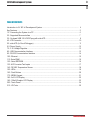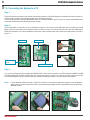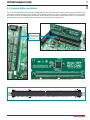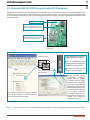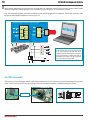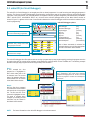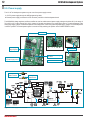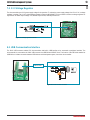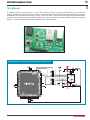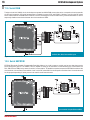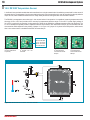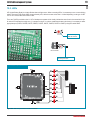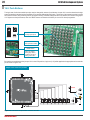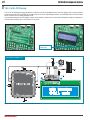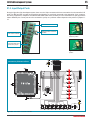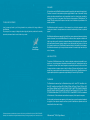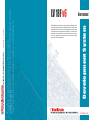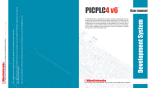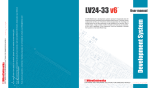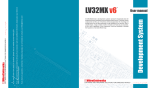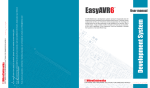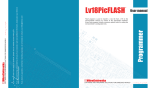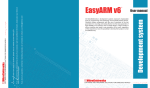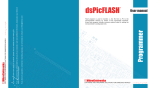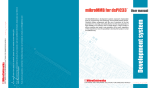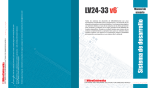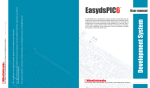Download LV18F v6 Development System User Manual
Transcript
All MikroElektronika´s development systems represent irreplaceable tools for programming and developing microcontroller-based devices. Carefully chosen components and the use of machines of the last generation for mounting and testing thereof are the best guarantee of high reliability of our devices. Due to simple design, a large number of add-on modules and ready to use examples, all our users, regardless of their experience, have the possibility to develop their project in a fast and efficient way. User manual Development System If you have any questions, comments or business proposals, do not hesitate to contact us at [email protected] If you are experiencing some problems with any of our products or just need additional information, please place your ticket at www.mikroe.com/en/support If you want to learn more about our products, please visit our website at www.mikroe.com LV 18F v6 ™ DISCLAIMER All the products owned by MikroElektronika are protected by copyright law and international copyright treaty. Therefore, this manual is to be treated as any other copyright material. No part of this manual, including product and software described herein, may be reproduced, stored in a retrieval system, translated or transmitted in any form or by any means, without the prior written permission of MikroElektronika. The manual PDF edition can be printed for private or local use, but not for distribution. Any modification of this manual is prohibited. TO OUR VALUED CUSTOMERS I want to express my thanks to you for being interested in our products and for having confidence in mikroElektronika. The primary aim of our company is to design and produce high quality electronic products and to constantly improve the performance thereof in order to better suit your needs. Nebojsa Matic General Manager MikroElektronika provides this manual ‘as is’ without warranty of any kind, either expressed or implied, including, but not limited to, the implied warranties or conditions of merchantability or fitness for a particular purpose. MikroElektronika shall assume no responsibility or liability for any errors, omissions and inaccuracies that may appear in this manual. In no event shall MikroElektronika, its directors, officers, employees or distributors be liable for any indirect, specific, incidental or consequential damages (including damages for loss of business profits and business information, business interruption or any other pecuniary loss) arising out of the use of this manual or product, even if MikroElektronika has been advised of the possibility of such damages. MikroElektronika reserves the right to change information contained in this manual at any time without prior notice, if necessary. HIGH RISK ACTIVITIES The products of MikroElektronika are not fault – tolerant nor designed, manufactured or intended for use or resale as on – line control equipment in hazardous environments requiring fail – safe performance, such as in the operation of nuclear facilities, aircraft navigation or communication systems, air traffic control, direct life support machines or weapons systems in which the failure of Software could lead directly to death, personal injury or severe physical or environmental damage (‘High Risk Activities’). MikroElektronika and its suppliers specifically disclaim any expressed or implied warranty of fitness for High Risk Activities. TRADEMARKS The Mikroelektronika name and logo, the Mikroelektronika logo, mikroC, mikroC PRO, mikroBasic, mikroBasic PRO, mikroPascal, mikroPascal PRO, AVRflash, PICflash, dsPICprog, 18FJprog, PSOCprog, AVRprog, 8051prog, ARMflash, EasyPIC5, EasyPIC6, BigPIC5, BigPIC6, dsPIC PRO4, Easy8051B, EasyARM, EasyAVR5, EasyAVR6, BigAVR2, EasydsPIC4A, EasyPSoC4, EasyVR Stamp LV18FJ, LV24-33A, LV32MX, PIC32MX4 MultiMedia Board, PICPLC16, PICPLC8 PICPLC4, SmartGSM/GPRS, UNI-DS are trademarks of Mikroelektronika. All other trademarks mentioned herein are property of their respective companies. All other product and corporate names appearing in this manual may or may not be registered trademarks or copyrights of their respective companies, and are only used for identification or explanation and to the owners’ benefit, with no intent to infringe. The Microchip name and logo, the Microchip logo, Accuron, dsPIC, KeeLoq, microID, MPLAB, PIC, PICmicro, PICSTART, PRO MATE, PowerSmart, rfPIC and SmartShunt are registered trademarks of Microchip Technology Incorporated in the U.S.A and other countries. ©MikroelektronikaTM, 2009, All Rights Reserved. 3 page LV 18F v6 Development System TABLE OF CONTENTS Introduction to LV 18F v6 Development System .............................................................................. 4 Key Features .................................................................................................................................... 5 1.0. Connecting the System to a PC ................................................................................................ 6 2.0. Supported Microcontrollers ........................................................................................................ 7 3.0. On-board USB 2.0 LV18PICprog with mikroICD ...................................................................... 9 4.0. ICD Connector .......................................................................................................................... 10 5.0. mikroICD (In-Circuit Debugger) ................................................................................................. 11 6.0. Power Supply ............................................................................................................................ 12 7.0. 3.3V Voltage Regulator ............................................................................................................. 13 8.0. USB Communication Interface ................................................................................................. 13 9.0. RS-232 Communication Interface ............................................................................................ 14 10.0. Ethernet .................................................................................................................................. 15 11.0. Serial RAM .............................................................................................................................. 16 12.0. Serial EEPROM ...................................................................................................................... 16 13.0. A/D Converter Test Inputs ....................................................................................................... 17 14.0. DS1820 Temperature Sensor ................................................................................................. 18 15.0. LEDs ....................................................................................................................................... 19 16.0. Push Buttons ........................................................................................................................... 20 17.0. MENU Keypad ........................................................................................................................ 21 18.0. 2x16 LCD Display ................................................................................................................... 22 19.0. 128x64 Graphic LCD Display .................................................................................................. 23 20.0. Touch Panel ............................................................................................................................ 24 21.0. I/O Ports .................................................................................................................................. 25 MikroElektronika page 4 LV 18F v6 Development System Introduction to LV 18F v6 Development System The LV 18F v6™ development system is an extraordinary development tool suitable for programming and experimenting with PIC® microcontrollers from Microchip®. The system includes an on-board programmer with mikroICD™ support providing an interface between the microcontroller and a PC. You are simply expected to write a program in one of the PIC compilers, generate a .hex file and program your microcontroller using the on-board LV18PICprog™ programmer. Numerous on-board modules, such as 128x64 graphic LCD display, alphanumeric 2x16 LCD display, serial EEPROM etc, are provided on the board and allow you to easily simulate the operation of the target device. Full-featured and user-friendly development system for PIC 18Fxx microcontroller based devices USB 2.0 on-board programmer Hardware In-Circuit Debugger for step by step debugging at hardware level Bult-in voltage regulator providing 3.3V required for the microcontroller operation Graphic LCD display with backlight The LV18PICflash program for programming provides a complete list of all supported microcontrollers. The latest version of this program with updated list of supported microcontrollers can be downloaded from our website at www.mikroe.com Package contains: Development System: LV 18F v6 CD: product CD with appropriate software Cables: USB cable Documentation: LV 18F v6 and LV18PICFlash manuals, quick guide for installing USB drivers, electrical schematic of the system System specification: Power supply: over a DC connector (7-23V AC or 9-32V DC); or over a USB cable for programming (5V DC) Power consumption: 40mA in idle state when all on-board modules are off Dimension: 26,5 x 22cm (10,4 x 8,6inch) Weight: ~404g (0.89lbs) MikroElektronika 5 1 2 3 4 5 6 7 8 9 page LV 18F v6 Development System 10 30 11 29 28 12 13 27 14 26 15 25 16 24 23 22 21 20 Key Features 1. 2. 3. 4. 5. 6. 7. 8. 9. 10. 11. 12. 13. 14. On-board programmer’s USB connector Connector for Microchip’s debugger (ICD2 or ICD3) Ethernet module USB communication interface A connector for RS-232 communication A/D converter test inputs B connector for RS-232 communication DIMM-168P connector for MCU card Pull-up/pull-down resistor selection DIP switch enables pull-up/pull-down resistors I/O port connectors DIP switch turns on/off integrated modules DS1820 temperature sensor Serial RAM 19 18 17 15. Serial EEPROM 16. Graphic LCD display contrast adjustment 17. Touch panel controller 18. Graphic LCD display connector 19. Touch panel connector 20. Push buttons simulate digital inputs 21. Shorting jumper for protective resistor 22. Selector for pins’ logic state 23. Reset button 24. MENU keypad 25. 3.3V voltage regulator 26. Power supply voltage regulator 27. 70 LEDs indicate pins’ logic state 28. Alphanumeric LCD display contrast adjustment 29. Alphanumeric LCD display connector 30. USB 2.0 with mikroICD support programmer MikroElektronika page 6 LV 18F v6 Development System 1.0. Connecting the System to a PC Step 1: Follow the instructions provided in the relevant manuals and install the LV18PICflash program and USB drivers from the product CD. USB drivers are necessary for the proper operation of the on-board programmer. In case you already have some of the MikroElektronika’s PIC compilers installed on your PC, there is no need to reinstall USB drivers as they will automatically be installed along with the compiler. Step 2: Use the USB cable to connect the LV 18F v6 development system to a PC. One end of the USB cable, with a connector of the USB B type, should be connected to the development system, as shown in Figure 1-2, whereas the other end of the cable (USB A type) should be connected to a PC. When establishing a connection, make sure that jumper J10 is placed in the USB position as shown in Figure 1-1. DC connector USB connector 1 2 J10 power supply selector POWER SUPPLY switch Figure 1-1: Power supply Figure 1-2: Connecting USB cable Step 3: Turn on your development system by setting the POWER SUPPLY switch to the ON position. Two LEDs marked as POWER and USB LINK will automatically illuminate indicating that your development system is ready to use. Use the on-board programmer and the LV18PICflash program to dump a code into the microcontroller and employ the system to test and develop your projects. NOTE: If some additional modules are used, such as LCD, GLCD etc, it is necessary to place them properly on the development system while it is turned off. Otherwise, either can be permanently damaged. Refer to Figure below for the proper placing of additional modules. Figure 1-3 : Placing additional modules on the board MikroElektronika 7 page LV 18F v6 Development System 2.0. Supported Microcontrollers The LV 18F v6 development system provides a DIMM-168P connector to place an MCU card into. Such development system comes with an MCU card with an 80-pin microcontroller in TQFP package soldered on it, Figure 2-3. Besides, the MCU card alone provides an oscillator as well as 80 soldering pads connected to microcontroller pins. Each pad is marked same as the pin it is connected to. Soldering pads also make connection between the MCU card and target device’s modules easy. DIMM-168P connector for placing MCU card with microcontroller in TQFP package Figure 2-2: DIMM-168P connector with MCU card placed Figure 2-1: DIMM-168P connector Figure 2-3: MCU card with 80-pin microcontroller in TQFP package soldered on it Figure 2-4: Schematic of the DIMM-168P connector’s pinout MikroElektronika page 8 LV 18F v6 Development System Placing MCU card into the DIMM-168P connector is performed as follows: 1 A 2 B Open extraction levers A and B Place the MCU card into the DIMM-168P connector 4 3 Push the MCU card down gently into the DIMM-168P connector and lift extraction levers slowly at the same time Extraction levers used for fixing MCU card in the ‘open’ position Close the extraction levers when the MCU card is properly placed into the connector Extraction levers used for fixing MCU card in the ‘closed’ position In addition to the MCU card with 80-pin microcontroller in TQFP package, there are also MCU cards with 64-pin microcontrollers in TQFP package which can be ordered separately. They are placed into the appropriate connector in the same manner as described above. MikroElektronika 9 page LV 18F v6 Development System 3.0. On-board USB 2.0 LV18PICprog with mikroICD Programmer A programmer is a necessary tool when working with microcontrollers. The LV 18F v6 has an on-board LV18PICprog programmer with mikroICD support which provides an interface between the microcontroller and the PC. The LV18PICflash program is used for loading a .hex file into the microcontroller. Figure 3-2 shows connection between the compiler, LV18PICprog with mikroICD programmer and the microcontroller. USB connector of B type LED diode marked as USB LINK indicates the established connection between the programmer and a PC LED diode marked as PRG/ICD will illuminate while transferring a code from a PC to the microcontroller Figure 3-1: LV18PICflash with mikroICD programmer 1 Write a program in one of the PIC compilers and generate a .hex file; Compiling program 2 Use the LV18PICflash program to select desired microcontroller to be programmed and load a .hex file; Click on the Load button for .hex code loading 1 Write a code in one of the PIC compilers, generate a .hex file, and employ the on-board programmer to load data into the microcontroller. 2 3 3 Click the Write button to dump the code into the microcontroller. On the left side of the LV18PICflash program’s window, there is a number of options used for setting parameters for the operation of the microcontroller. Options enabling the .hex code to be loaded into the microcontroller are provided on the right side of the window. Positioned in the bottom right corner of the window, the Progress bar enables you to monitor the programming progress. Figure 3-2: The process of programming NOTE: For more information on the LV18PICflash with mikroICD programmer refer to the relevant manual provided with the system. MikroElektronika page 10 LV 18F v6 Development System All the settings related to the programming of the microcontrollers are automated. However, there is a number of options which enable additional programming settings provided in the LV18PICflash program. Beginners are not advised to use them. One of the advantages offered by the on-board LV18PICprog with mikroICD programmer is a multiplexer. The principle of operation of the programmer with integrated multiplexer is shown in Figure 3-3. On-board programmer with mikroICD support Programming lines User’s interface During the programming, the multiplexer disconnects the microcontroller pins used for programming from the rest of the board and connects them to the LV18PICprog with mikroICD programmer. When the process of programming is complete, these pins are automatically disconnected from the programmer and may be used as input/output pins. Figure 3-3: The principle of programmer’s operation 4.0. ICD Connector ICD connector (In-circuit Debugger) enables communication between the microcontroller and an external ICD debugger from Microchip (ICD2 or ICD3). Such connector is directly connected to the microcontroller and therefore no additional settings are needed. ICD connector Figure 4-1: ICD connector’s pinout and pin designations MikroElektronika 11 page LV 18F v6 Development System 5.0. mikroICD (In-Circuit Debugger) The mikroICD (In-Circuit Debugger) is an integral part of the on-board programmer. It is used for testing and debugging programs in real time. The process of testing and debugging is performed by monitoring the state of all registers within the microcontroller while it operates in real environment. The mikroICD software is integrated in all PIC compilers designed by mikroElektronika (mikroBASIC PRO™, mikroC PRO™, mikroPASCAL PRO™ etc.). As soon as the mikroICD debugger starts up, the Watch Values window, as shown in Figure 5-1, appears on the screen. Communication between the mikroICD debugger and microcontroller is enabled via pins used for programming. mikroICD debugger options: Icon commands Start Debugger Run/Pause Debugger Stop Debugger Step Into Step Over Step Out Toggle Breakpoint Show/Hide Breakpoints Clear Breakpoints A list of all registers and variables within the microcontroller being programmed A list of registers and variables to be monitored. They change their state during program execution [F9] [F6] [Ctrl+F2] [F7] [F8] [Ctrl+F8] [F5] [Shift+F4] [Ctrl+Shift+F4] Each of these commands is activated via keyboard shortcuts or by clicking appropriate icon within the Watch Values window. Double click on the Value field enables data format to be changed Figure 5-1: Watch Values Window The mikroICD debugger also offers options such as running a program step by step (single stepping), pausing the program execution to examine the state of currently active registers using breakpoints, tracking values of some variables etc. The following example illustrates a step-by-step program execution using the Step Over command. Step 1: In this example the 41st program line is highlighted in blue, which means that it will be executed next. The current state of all registers within the microcontroller can be viewed in the Watch Values window. Step 2: After the Step Over command is executed, the microcontroller will execute the 41st program line. The first next line to be executed is highlighted in blue. The state of registers being changed by executing the last instruction may be viewed in the Watch Values window. NOTE: 1 During operation, the program line to be executed next is highlighted in blue, while those containing breakpoints are highlighted in red. The Run command executes the program in real time until a breakpoint is encountered. 2 Find more information on the mikroICD debugger in the relevant manual. MikroElektronika page 12 LV 18F v6 Development System 6.0. Power supply The LV 18F v6 development system may use one of two power supply sources: 1. +5V PC power supply through the USB programming cable; 2. External power supply connected to a DC connector provided on the development board. The MC34063A voltage regulator and Gretz rectifier are used to enable external power supply voltage to be either AC (in the range of 7V to 23V) or DC (in the range of 9V to 32V). Jumper J10 is used as a selector for a power supply source. To make advantage of the USB power supply, jumper J10 should be placed in the USB position. When using external power supply, jumper J10 should be placed in the EXT position. The development system is turned on/off by switching the position of the POWER SUPPLY switch. DC connector Power supply voltage regulator USB connector POWER SUPPLY signal LED diode Jumper J10 as a selector for a power supply source POWER SUPPLY switch Figure 6-1: Power supply Powering over AC/DC connector Figure 6-2: Power supply source schematic MikroElektronika Powering over USB connector 13 page LV 18F v6 Development System 7.0. 3.3 V Voltage Regulator The microcontroller uses 3.3V power supply voltage for its operation. To reduce the power supply voltage from 5V to 3.3V, a voltage regulator is needed. The LV 18F v6 development system includes the MC33269DT-3.3 circuit which is used as a voltage regulator. Its key features are stable output voltage 3.3V, 800mA output current, thermal protection etc. Figure 7-1: Voltage regulator schematic Figure 7-2: Voltage regulator 8.0. USB Communication Interface The CN11 USB connector enables PIC microcontrollers with built-in USB interface to be connected to peripheral modules. The microcontroller is connected to the CN11 USB connector via USB-DM and USB-DP lines. The function of the LED diode marked as USB ON is to indicate connection between USB devices and development system, hence the microcontroller. USB connector Figure 8-1: USB connector schematic MikroElektronika page 14 LV 18F v6 Development System 9.0. RS-232 Communication Interface The USART (Universal Synchronous/Asynchronous Receiver/Transmitter) is one of the most common ways of exchanging data between the PC and peripheral units. RS-232 serial communication is performed through a 9-pin SUB-D connector and the microcontroller USART module. The LV 18F v6 provides two RS-232 ports, RS-232A and RS-232B. Use switches marked as RX232-A (RC7 or RB5 pin) and TX232-A (RC6 or RB7 pin) on the DIP switch SW12 to enable port RS-232A. Likewise, use switches RX232-B (RG2 pin) and TX232-B (RG1 pin) on the DIP switch SW12 to enable port RS-232B. The microcontroller pins used in such communication are marked as follows: RX - receive data line and TX - transmit data line. Baud rate goes up to 115 kbps. In order to enable the USART module of the microcontroller to receive input signals with different voltage levels, it is necessary to provide a voltage level converter such as MAX3238E. RS-232 connector Figure 9-1: RS-232 module The function of switches 1-6 on the DIP switch SW12 is to determine which of the microcontroller pins are to be used as RX and TX lines, Figure 9-2. Ports RS-232A and RS-232B are connected to the microcontroller via pins RC7, RC6, RG2 and RG1 Figure 9-2: RS-232 module schematic NOTE: Make sure that your microcontroller is provided with the USART module as it is not necessarily integrated in all PIC microcontrollers. MikroElektronika 15 page LV 18F v6 Development System 10.0. Ethernet An ethernet connector is provided on the LV 18F v6. Here, ethernet is used to connect the microcontroller to a LAN (local area network). The ethernet connector is directly connected to the microcontroller and no additional settings are needed. Such connection is established via microcontroller pins TPOUT+, TPOUT-, TPIN+ and TPIN-. Jumpers J16 and J17 enable LED indicating ethernet operation to be connected to the microcontroller. Jumper J16 is used to interface LED marked as LEDA to the RA0 pin, whereas jumper J17 is used to interface LED marked as LEDB to the RA1 microcontroller pin. Figure 10-1: Ethernet module Ethernet connector is directly connected to the microcontroller pins Figure 10-2: Ethernet module schematic MikroElektronika page 16 LV 18F v6 Development System 11.0. Serial RAM Thanks to the built-in 23K640 circuit, the development system has 64Kbit RAM memory that can be connected to the microcontroller via SPI serial connection. SPI serial communication is enabled by means of DIP switch SW11. Switches 7 and 8 on the DIP switch SW11 enable RAM-CS and RAM-HOLD. RAM-CS is used for controlling the access to RAM memory, whereas RAM-HOLD is used to temporarily disable communication between the microcontroller and RAM. Serial RAM is connected to the microcontroller via RC5, RC4, RC3, RC0 and RC1 pins Figure 11-1: Serial RAM schematic 12.0. Serial EEPROM EEPROM (Electrically Erasable Programmable Read-Only Memory) is a built-in memory module used to store data that must be saved when power goes off. The 24AA01 circuit is capable of storing up to 1Kbit data. It communicates to the microcontroller via RC4, RB4, RC3 and RB6 pins by means of serial I2C communication. To establish connection between the EEPROM module and the microcontroller, it is necessary to set switches 1 and 3 on the DIP switch SW13 to the ON position. Switches 2 and 4 can also be used for this purpose depending on which pins are to be used for serial communication. Serial EEPROM is connected to the microcontoller via pins RC4 and RC3 Figure 12-1: Serial EEPROM schematic MikroElektronika 17 page LV 18F v6 Development System 13.0. A/D Converter Test Inputs An A/D converter is used for converting an analog signal into the appropriate digital value. A/D converter is linear, which means that converted number is linearly dependent on the input voltage value. The A/D converter integrated into the microcontroller converts an analog voltage value into a 10-bit number. The microcontroller with a built-in A/D converter is supplied with DC voltages varying from 0 to 5V over test inputs. Jumpers J14 and J15 are used for selecting some of the following pins RA0, RA1, RA2, RA3, RC0, RC1, RC2 and RC3 for A/D conversion. Resistors R16 and R17 have a protective function and are used for limiting current flow through the potentiometer or the microcontroller pin. The value of the input analog voltage can be changed linearly using potentiometers P3 and P4. Figure13-1: ADC (jumper in default position) Figure 13-2: Pins RA0 and RC0 used as input pins for A/D conversion A/D conversion is performed via microcontroller pins RA0 and RC0 Figure 13-3: Microcontroller and A/D converter test inputs connection schematic NOTE: In order to enable the microcontroller to accurately perform A/D conversion, it is necessary to turn off LEDs and pull-up/pull-down resistors on the port pins used by the A/D converter. MikroElektronika page 18 LV 18F v6 Development System 14.0. DS1820 Temperature Sensor 1-wire® serial communication enables data to be transferred over a single communication line while the process itself is under control of the master device. The advantage of such communication is that only one microcontroller pin is used. All slave devices have by default a unique ID code, which enables the master device to easily identify all devices sharing the same communication interface. The DS1820 is a temperature sensor that uses 1-wire communication for its operation. It is capable of measuring temperatures within the range of -55 to 125°C and provides ±0.5°C accuracy for temperatures within the range of -10 to 85°C. A power supply voltage of 3V to 5.5V is required for its operation. It takes maximum 750ms for the DS1820 to calculate temperature with 9-bit resolution. The LV 18F v6 development system provides a separate socket for the DS1820. It uses either RD0 or RA5 pin for communication with the microcontroller, which depends on the position of jumper J11. In Figure 14-5, jumper J11 is placed in the RD0 position, which means that 1-wire communication is enabled via the RD0 microcontroller pin. NOTE: Make sure that halfcircle on the board matches the round side of the DS1820 Figure 14-1: DS1820 connector (DS1820 is not placed) Figure 14-2: DS 1820 is plugged into the connector Temperature sensor is connected to the microcontroller via the RD0 pin Figure 14-5: DS1820 and microcontroller connection schematic MikroElektronika Figure 14-3: DS1820 is connected to the microcontroller via the RA5 pin Figure 14-4: DS1820 is connected to the microcontroller via the RD0 pin 19 page LV 18F v6 Development System 15.0. LEDs LED (Light-Emitting Diode) is a highly efficient electronic light source. When connecting LEDs, it is necessary to use a current limiting resistor. A common LED diode voltage is approximately 2.5V, while the current varies from 1 to 20mA depending on the type of LED. The LV 18F v6 uses LEDs with current I=1mA. There are 70 LEDs provided on the LV 18F v6 development system which visually indicate the state of each microcontroller I/O pin. An active LED indicates that a logic one (1) is present on the pin. In order to enable the pin state to be shown, it is necessary to select appropriate port (PORTA, PORTB, PORTC, PORTD, PORTE, PORTF, PORTG, PORTH or PORTJ) using DIP switch SW10. Notch indicating the SMD LED cathode Microcontroller SMD resistor limiting current flow through an LED Figure 15-1: LEDs Port PORTC LEDs illuminate Figure 15-2: LEDs and port PORTC connection schematic MikroElektronika page 20 LV 18F v6 Development System 16.0. Push Buttons The logic state of all microcontroller input pins may be changed by means of push buttons. Jumper J12 is used to determine the logic state to be applied to the desired microcontroller pin by pressing appropriate push button. The function of the protective resistor is to limit the maximum current, thus preventing a short circuit from occuring. If needed, advanced users may shorten such resistor using jumper J13. Right next to the push buttons, there is a RESET button connected to the MCLR pin over the on-board programmer. Push buttons used for simulating digital inputs Jumper J13 used to shorten protective resistor RESET button Jumper J12 used for selecting logic state to be applied to the pin by pressing push button Figure 16-1: Push buttons By pressing any push button when jumper J12 is in the VCC position, a logic one (3.3V) will be applied to the appropriate microcontroller pin as shown in Figure 16-2. Jumper J12 is in the VCC position Figure 16-2: Push buttons and port PORTC connection schematic MikroElektronika 21 page LV 18F v6 Development System 17.0. MENU Keypad There is a group of push buttons which form a navigation keypad called MENU provided on the LV 18F v6 development system. The main advantage of such keypad is the button arrangement, i.e. it consists of four push buttons marked as left, right, up and down arrow. In addition to them, there are two push buttons marked as ENTER and CANCEL. The MENU push buttons are connected in the same way as the port PORTF push buttons. Their function is determined by the user when writing a program for the microcontroller. Have in mind when writing a program for the microcontroller that MENU keypad is connected to the PORTF port Figure 17-1: MENU keypad MENU push buttons are connected the same as port PORTF push buttons Figure 17-2: MENU keypad and microcontroller connection schematic MikroElektronika page 22 LV 18F v6 Development System 18.0. 2x16 LCD Display The LV 18F v6 development system provides an on-board connector for the alphanumeric 2x16 LCD display. Such connector is linked to the microcontroller via the PORTB port. Potentiometer P1 is used to adjust display contrast. The LCD-BCK switch on the DIP switch SW12 is used to turn the display backlight on/off. Communication between the LCD display and the microcontroller is performed in a 4-bit mode. Alphanumeric digits are displayed in two lines each containing up to 16 characters of 7x5 pixels. Contrast adjustment potentiometer Figure 18-1. Alphanumeric LCD display connector LCD display backlight is on Figure 18-3: Alphanumeric 2x16 LCD display connection schematic MikroElektronika Figure 18-2: Alphanumeric 2x16 LCD display 23 page LV 18F v6 Development System 19.0. 128x64 Graphic LCD Display 128x64 graphic LCD display (GLCD) is connected to the microcontroller via PORTB and PORTE ports and enables graphic content to be displayed. It has the screen resolution of 128x64 pixels, which allows diagrams, tables and other graphic content to be displayed. Since the PORTB port is also used by the alphanumeric 2x16 LCD display, it is not possible to use both displays simultaneously. Potentiometer P2 is used for the GLCD display contrast adjustment. Switch 8 (GLCD-BCK) on the DIP switch SW12 is used to turn the display backlight on/off. GLCD display connector Touch panel connector Contrast adjustment potentiometer Figure 19-1: GLCD display Figure 19-2: GLCD connector GLCD display backlight is on Figure 19-3: GLCD display connection schematic MikroElektronika page 24 LV 18F v6 Development System 20.0. Touch Panel The touch panel is a thin, self-adhesive, transparent, touch-sensitive panel. It is placed over a GLCD display. Its main function is to register pressure at some specific display point and to forward its coordinates in the form of analog voltage to the microcontroller. Switches 5, 6, 7 and 8 on the DIP switch SW13 are used for connecting these two units. 1 3 4 Figure 20-1: Touch panel Figure 20-1 shows how to place a touch panel over a GLCD display. Make sure that the flat cable is to the left of the GLCD display, as shown in Figure 4. Touch panel is connected to the microcontroller via pins RA0, RA1, RD1 and RD2 Figure 20-2: Touch panel connection schematic 1 3 4 Figure 20-3: Placing touch panel Figure 20-3 shows in detail how to connect a touch panel to the microcontroller. Bring the end of the flat cable close to the CN22 connector (Figure 1). Plug the cable into the connector (Figure 2) and press it easily so as to fully fit the connector (Figure 3). Now, a GLCD display can be plugged into the appropriate connector (Figure 4). NOTE: LEDs and pull-up/pull-down resistors on ports PORTA and PORTD must be off when using a touch panel. MikroElektronika 25 page LV 18F v6 Development System 21.0. Input/Output Ports Along the right side of the development system, there are nine 10-pin connectors which are connected to the microcontroller’s I/O ports. Pins RB6 and RB7 are used for programming and therefore are not directly connected to the appropriate 10-pin connector, but via the programmer’s multiplexer. DIP switches SW1-SW9 enable each connector pin to be connected to one pull-up/pull-down resistor. Whether pins of some port are to be connected to a pull-up or a pull-down resistor depends on the position of jumpers J1J9. PORTA 2x5 male connector Additional module connected to PORTC Jumper for pull-up/pulldown resistor selection Figure 21-2: J2 in the pull-down position DIP switch to turn on pull-up/pull-down resistors for each port pin Figure 21-1: I/O ports Figure 21-3: J2 in the pull-up position Microcontroller port PORTC pins connected to pull-down resistors Figure 21-4: Port PORTC connection schematic MikroElektronika page 26 LV 18F v6 Development System Pull-up/pull-down resistors enable you to set the logic level on all microcontroller’s input pins when they are in idle state. Such level depends on the position of the pull-up/pull-down jumper. The RG0 pin with the relevant DIP switch SW7, jumper J7 and RG0 push button with jumper J12 are used here for the purpose of explaining the performance of pull-up/pull-down resistors. The principle of their operation is the same as for all other microcontroller pins. In order to enable the PORTG port pins to be connected to pull-down resistors, it is necessary to place jumper J7 in the Down position first. This enables any PORTG port pin to be supplied with a logic zero (0V) in idle state over jumper J7 and 8x10k resistor network. To provide the RB0 pin with such signal, it is necessary to set the RG0 switch on the DIP switch SW7 to the ON position. As a result, every time you press the RG0 push button, a logic one (VCC voltage) will appear on the RG0 pin, provided that jumper J12 is placed in the VCC position. Figure 21-5: Jumper J7 in pull-down position and jumper J12 in pull-up position In order to enable port PORTG pins to be connected to pull-up resistors and the port input pins to be supplied with a logic zero (0), it is necessary to place jumper J7 in the Up position and jumper J12 in the GND position. This enables any port PORTG input pin to be driven high (5V) in idle state over the 10k resistor. As a result, every time you press the RG0 push button, a logic zero (0V) will appear on the RG0 pin, provided that the RG0 switch is set to the ON position. Figure 21-6: Jumper J7 in pull-up and jumper J12 in pull-down position In case that jumpers J7 and J12 have the same logic state, pressure on any button will not cause input pins to change their logic state. Figure 21-7: Jumpers J7 and J12 in the same position MikroElektronika DISCLAIMER All the products owned by MikroElektronika are protected by copyright law and international copyright treaty. Therefore, this manual is to be treated as any other copyright material. No part of this manual, including product and software described herein, may be reproduced, stored in a retrieval system, translated or transmitted in any form or by any means, without the prior written permission of MikroElektronika. The manual PDF edition can be printed for private or local use, but not for distribution. Any modification of this manual is prohibited. TO OUR VALUED CUSTOMERS I want to express my thanks to you for being interested in our products and for having confidence in mikroElektronika. The primary aim of our company is to design and produce high quality electronic products and to constantly improve the performance thereof in order to better suit your needs. Nebojsa Matic General Manager MikroElektronika provides this manual ‘as is’ without warranty of any kind, either expressed or implied, including, but not limited to, the implied warranties or conditions of merchantability or fitness for a particular purpose. MikroElektronika shall assume no responsibility or liability for any errors, omissions and inaccuracies that may appear in this manual. In no event shall MikroElektronika, its directors, officers, employees or distributors be liable for any indirect, specific, incidental or consequential damages (including damages for loss of business profits and business information, business interruption or any other pecuniary loss) arising out of the use of this manual or product, even if MikroElektronika has been advised of the possibility of such damages. MikroElektronika reserves the right to change information contained in this manual at any time without prior notice, if necessary. HIGH RISK ACTIVITIES The products of MikroElektronika are not fault – tolerant nor designed, manufactured or intended for use or resale as on – line control equipment in hazardous environments requiring fail – safe performance, such as in the operation of nuclear facilities, aircraft navigation or communication systems, air traffic control, direct life support machines or weapons systems in which the failure of Software could lead directly to death, personal injury or severe physical or environmental damage (‘High Risk Activities’). MikroElektronika and its suppliers specifically disclaim any expressed or implied warranty of fitness for High Risk Activities. TRADEMARKS The Mikroelektronika name and logo, the Mikroelektronika logo, mikroC, mikroC PRO, mikroBasic, mikroBasic PRO, mikroPascal, mikroPascal PRO, AVRflash, PICflash, dsPICprog, 18FJprog, PSOCprog, AVRprog, 8051prog, ARMflash, EasyPIC5, EasyPIC6, BigPIC5, BigPIC6, dsPIC PRO4, Easy8051B, EasyARM, EasyAVR5, EasyAVR6, BigAVR2, EasydsPIC4A, EasyPSoC4, EasyVR Stamp LV18FJ, LV24-33A, LV32MX, PIC32MX4 MultiMedia Board, PICPLC16, PICPLC8 PICPLC4, SmartGSM/GPRS, UNI-DS are trademarks of Mikroelektronika. All other trademarks mentioned herein are property of their respective companies. All other product and corporate names appearing in this manual may or may not be registered trademarks or copyrights of their respective companies, and are only used for identification or explanation and to the owners’ benefit, with no intent to infringe. The Microchip name and logo, the Microchip logo, Accuron, dsPIC, KeeLoq, microID, MPLAB, PIC, PICmicro, PICSTART, PRO MATE, PowerSmart, rfPIC and SmartShunt are registered trademarks of Microchip Technology Incorporated in the U.S.A and other countries. ©MikroelektronikaTM, 2009, All Rights Reserved. All MikroElektronika´s development systems represent irreplaceable tools for programming and developing microcontroller-based devices. Carefully chosen components and the use of machines of the last generation for mounting and testing thereof are the best guarantee of high reliability of our devices. Due to simple design, a large number of add-on modules and ready to use examples, all our users, regardless of their experience, have the possibility to develop their project in a fast and efficient way. User manual Development System If you have any questions, comments or business proposals, do not hesitate to contact us at [email protected] If you are experiencing some problems with any of our products or just need additional information, please place your ticket at www.mikroe.com/en/support If you want to learn more about our products, please visit our website at www.mikroe.com LV 18F v6 ™