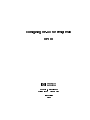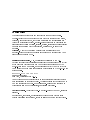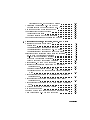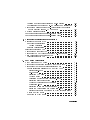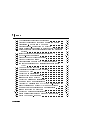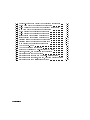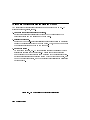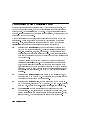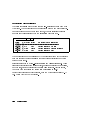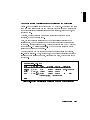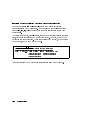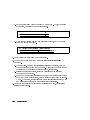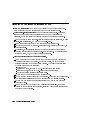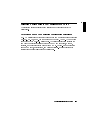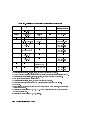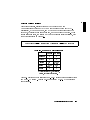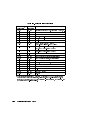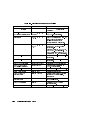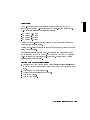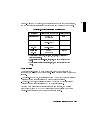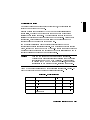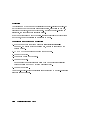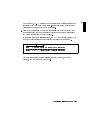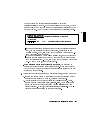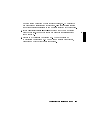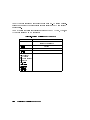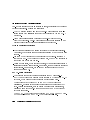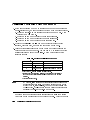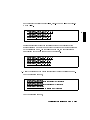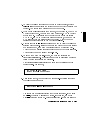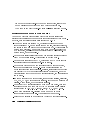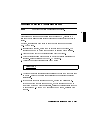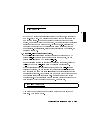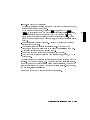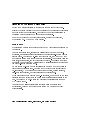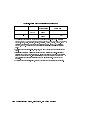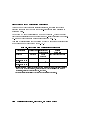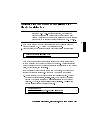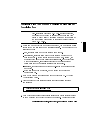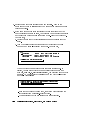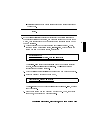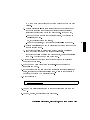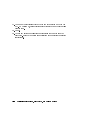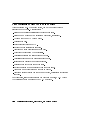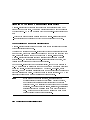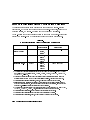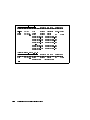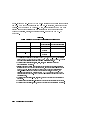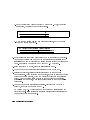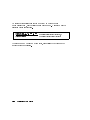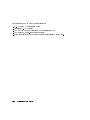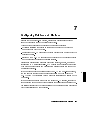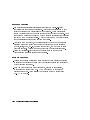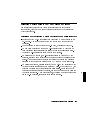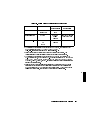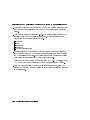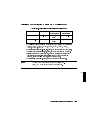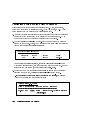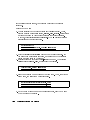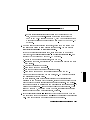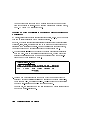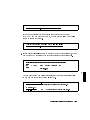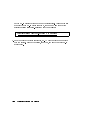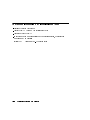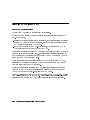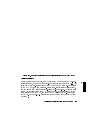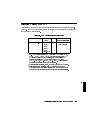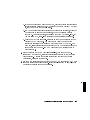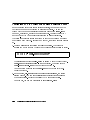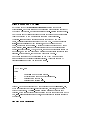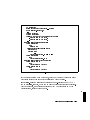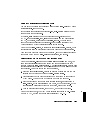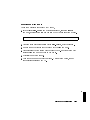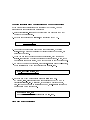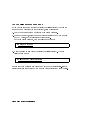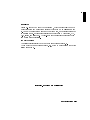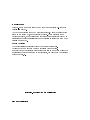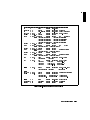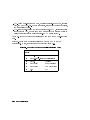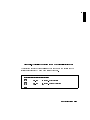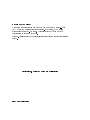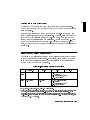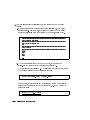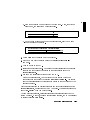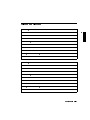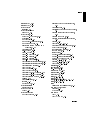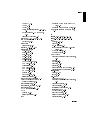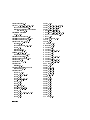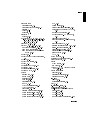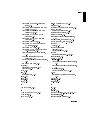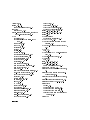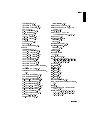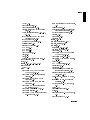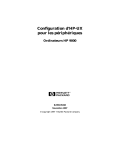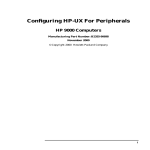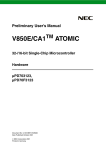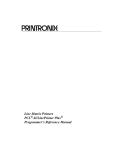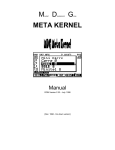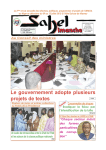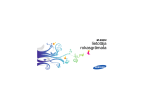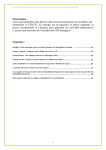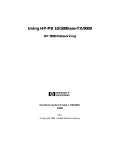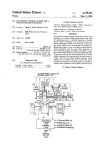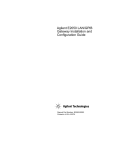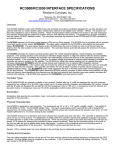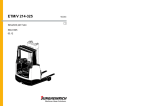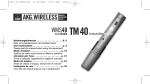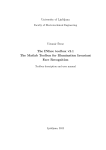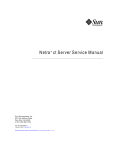Download Configuring HP-UX for Peripherals
Transcript
Configuring HP-UX for Peripherals
HP 9000
ABCDE
HP Part No. B2355-90053
Printed in USA
January 1995
First Edition
E0195
Legal Notices
The information in this document is subject to change without notice.
Hewlett-Packard makes no warranty of any kind with regard to this manual,
including, but not limited to, the implied warranties of merchantability and
tness for a particular purpose. Hewlett-Packard shall not be held liable for
errors contained herein or direct, indirect, special, incidental or consequential
damages in connection with the furnishing, performance, or use of this
material.
Warranty. A copy of the specic warranty terms applicable to your
Hewlett-Packard product and replacement parts can be obtained from your
local Sales and Service Oce.
Restricted Rights Legend. Use, duplication or disclosure by the U.S.
Government is subject to restrictions as set forth in subparagraph (c) (1) (ii)
of the Rights in Technical Data and Computer Software clause at DFARS
252.227-7013 for DOD agencies, and subparagraphs (c) (1) and (c) (2) of the
Commercial Computer Software Restricted Rights clause at FAR 52.227-19 for
other agencies.
HEWLETT-PACKARD COMPANY
3000 Hanover Street
Palo Alto, California 94304 U.S.A.
Use of this manual and exible disk(s) or tape cartridge(s) supplied for this
pack is restricted to this product only. Additional copies of the programs may
be made for security and back-up purposes only. Resale of the programs in
their present form or with alterations, is expressly prohibited.
Copyright Notices. c copyright 1983-95 Hewlett-Packard Company, all rights
reserved.
Reproduction, adaptation, or translation of this document without prior
written permission is prohibited, except as allowed under the copyright laws.
c copyright 1979, 1980, 1983, 1985-93 Regents of the University of California
This software is based in part on the Fourth Berkeley Software Distribution
under license from the Regents of the University of California.
c copyright 1980, 1984, 1986 Novell, Inc.
c copyright 1986-1992 Sun Microsystems, Inc.
c copyright 1985-86, 1988 Massachusetts Institute of Technology.
c copyright 1989-93 The Open Software Foundation, Inc.
c copyright 1986 Digital Equipment Corporation.
c copyright 1990 Motorola, Inc.
c copyright 1990, 1991, 1992 Cornell University
c copyright 1989-1991 The University of Maryland
c copyright 1988 Carnegie Mellon University
Trademark Notices UNIX is a registered trademark in the United States and
other countries, licensed exclusively through X/Open Company Limited.
X Window System is a trademark of the Massachusetts Institute of Technology.
MS-DOS and Microsoft are U.S. registered trademarks of Microsoft
Corporation.
OSF/Motif is a trademark of the Open Software Foundation, Inc. in the U.S.
and other countries.
Printing History
The manual printing date and part number indicate its current edition. The
printing date will change when a new edition is printed. Minor changes may be
made at reprint without changing the printing date. The manual part number
will change when extensive changes are made.
Manual updates may be issued between editions to correct errors or document
product changes. To ensure that you receive the updated or new editions, you
should subscribe to the appropriate product support service. See your HP sales
representative for details.
First Edition: January 1995 (HP-UX Release 10.0)
iv
Contents
1. Getting Started
Peripheral Conguration in its Simplest Terms . . . . . . . .
Using SAM to Congure Peripherals . . . . . . . . . . .
Using HP-UX Commands to Congure Peripherals . . . . .
Exceptions: Drivers insf Cannot Recognize . . . . . . . .
Understanding I/O Convergence . . . . . . . . . . . . . .
Understanding Device Special File Names . . . . . . . . . .
Sample Device Special File Names . . . . . . . . . . . .
Decoding Device Special Files with lssf . . . . . . . . . .
Viewing the System Conguration with ioscan . . . . . . . .
Terse Listing of ioscan . . . . . . . . . . . . . . . . . .
Understanding Hardware Addresses . . . . . . . . . . .
Understanding the Description in ioscan . . . . . . . . .
Full Listing of ioscan . . . . . . . . . . . . . . . . . .
Understanding Class and Instance . . . . . . . . . . . .
An Example Showing Correlation Between Card Instance
and Device Files . . . . . . . . . . . . . . . . . .
Identifying Device Special Files Associated with a Peripheral
Device . . . . . . . . . . . . . . . . . . . . . .
Conguring HP-UX for any Peripheral (A Summary) . . . . .
2. Conguring Interface Cards
Planning to Congure an Interface Card . . . . . . . . . . .
Maximum Congurations . . . . . . . . . . . . . . . .
Selecting Device Drivers for Your Interface Cards . . . . . . .
Asynchronous Data Communication Conguration Guidelines
Distribution Panels for Asynchronous Connectivity . . . .
Data Communication and Terminal Controllers (DTC) . .
RS-232-C Cabling Guidelines . . . . . . . . . . . . . .
Centronics (Parallel) Conguration Guidelines . . . . . . .
1-2
1-3
1-4
1-4
1-5
1-6
1-7
1-8
1-9
1-9
1-10
1-11
1-11
1-12
1-13
1-14
1-15
2-2
2-4
2-5
2-5
2-7
2-8
2-9
2-11
Contents-1
EISA Conguration Guidelines . . . . . . . . .
Swapping to an EISA Device . . . . . . . . .
Graphics Card Conguration Guidelines . . . . .
Graphics Cable Extensions . . . . . . . . . .
Maintaining the Accuracy of Customized Graphics
Congurations . . . . . . . . . . . . . . .
HP-FL Conguration Guidelines . . . . . . . .
HP-FL Cables and Accessories . . . . . . . .
HP-IB Conguration Guidelines . . . . . . . .
Instrumentation Access to HP-IB . . . . . . .
HP-IB Cabling . . . . . . . . . . . . . . .
Changing HP-IB Address Switch Settings . . .
Networking Conguration Guidelines . . . . . .
SCSI Conguration Guidelines . . . . . . . . .
SCSI Addressing . . . . . . . . . . . . . .
SCSI Cabling . . . . . . . . . . . . . . . .
Calculating SCSI Cable Length . . . . . . . .
SCSI Signal Termination . . . . . . . . . . .
SCSI Parity . . . . . . . . . . . . . . . .
Changing the Bus Address of a SCSI Device . .
Conguring an Interface Card . . . . . . . . . .
For Further Information on Interface Cards . . . .
.
.
.
.
.
.
.
.
.
.
.
.
.
.
.
.
.
.
.
.
2-12
2-12
2-13
2-15
.
.
.
.
.
.
.
.
.
.
.
.
.
.
.
.
.
.
.
.
.
.
.
.
.
.
.
.
.
.
.
.
.
.
.
.
.
.
.
.
.
.
.
.
.
.
.
.
.
.
.
.
.
.
.
.
.
.
.
.
.
.
.
.
.
.
.
.
.
.
.
.
.
.
.
.
.
.
.
.
.
.
.
.
.
2-15
2-16
2-17
2-18
2-18
2-19
2-19
2-20
2-22
2-23
2-24
2-26
2-27
2-28
2-28
2-29
2-32
.
.
.
.
.
.
.
.
.
.
.
.
.
.
.
.
.
.
.
.
3-2
3-2
3-3
3-3
3-4
3-6
3-10
3-12
3-12
3-13
. .
. .
. .
3-14
3-17
3-18
3. Conguring Terminals and Modems
Planning to Congure a Terminal or Modem . . . . . . .
Planning to Congure a Port for a Terminal . . . . . .
Planning to Congure a non-HP Terminal . . . . . . .
Planning to Congure a Port for a Modem . . . . . . .
Selecting Device Drivers for Terminals and Modems . . . .
Conguring HP-UX for an HP Terminal or for a Modem . .
Additionally Conguring HP-UX for a Terminal . . . . .
Dierences between Console and Terminal Conguration .
Running Screen-Oriented Applications on a Terminal . .
Conguring a Non-HP Terminal as a Console . . . . . .
Conguring a DEC 420 Terminal to Emulate VT100 or
VT320 Mode . . . . . . . . . . . . . . . . .
Using an HP 700/60 Terminal in DEC Mode . . . . .
Conguring the Wyse 60 Terminal . . . . . . . . .
Contents-2
Limitations to Non-HP Terminal Emulation .
Additionally Conguring HP-UX for a Modem . .
Requirements for Modems to Work on HP-UX .
Removing or Moving a Terminal or Modem . . .
Troubleshooting Terminal Problems . . . . . . .
Unresponsive Terminals . . . . . . . . . . .
Garbage Displayed on the Terminal Screen . . .
For Further Information on Terminals and Modems
.
.
.
.
.
.
.
.
.
.
.
.
.
.
.
.
.
.
.
.
.
.
.
.
.
.
.
.
.
.
.
.
.
.
.
.
.
.
.
.
.
.
.
.
.
.
.
.
4. Conguring Disk Drives, Disk Arrays, and CD-ROM Drives
Planning to Congure a Disk Drive . . . . . . . . . . . . .
Performance . . . . . . . . . . . . . . . . . . . . . .
Considerations for Conguring a Disk Array . . . . . . . .
Considerations for Conguring a CD-ROM Drive . . . . . .
Considerations for Conguring a Floppy Disk Drive . . . . .
Selecting Device Drivers for a Disk Device and Interface . . . .
HP-IB Disk Conguration Guidelines . . . . . . . . . . .
HP-FL Disk Conguration Guidelines . . . . . . . . . . .
SCSI Disk Conguration Guidelines . . . . . . . . . . . .
Floppy Disk Drive Conguration Guidelines . . . . . . . .
Conguring HP-UX for a New Disk Device . . . . . . . . . .
Planning to Congure into your System a Disk Already
Containing Data . . . . . . . . . . . . . . . . . . . .
Ensuring Against Clashes with HP-UX 10.0 . . . . . . . .
Understanding How to Congure a Disk Already Containing
Data . . . . . . . . . . . . . . . . . . . . . . . .
Conguring into your System an Unpartitioned Disk Already
Containing Data . . . . . . . . . . . . . . . . . . . .
Conguring into Your System a Partitioned Disk Already
Containing Data . . . . . . . . . . . . . . . . . . . .
Conguring into your System an LVM Disk Already Containing
Data . . . . . . . . . . . . . . . . . . . . . . . . .
Moving a Disk Drive to a Dierent Address . . . . . . . . .
Removing a Disk Drive . . . . . . . . . . . . . . . . . .
Finding Out the Disk Model Number and Other Information . .
After Conguring HP-UX for the Disk Device . . . . . . . .
3-20
3-22
3-26
3-27
3-28
3-28
3-32
3-34
4-2
4-2
4-3
4-3
4-4
4-5
4-5
4-7
4-8
4-10
4-11
4-14
4-15
4-16
4-17
4-19
4-22
4-26
4-34
4-37
4-38
Contents-3
5. Conguring Magneto-Optical Devices
Planning to Congure a Magneto-Optical Device . . . .
Characteristics of Magneto-Optical Devices . . . . . .
Understanding Magneto-Optical Media Capacity . . .
Magneto-Optical Disk Conguration Guidelines . . . . .
Conguring HP-UX for a Magneto-Optical Disk . . .
Magneto-Optical Disk Library Conguration Guidelines .
Conguring HP-UX for a Magneto-Optical Disk Library
After Conguring a Magneto-Optical Device . . . . . .
.
.
.
.
.
.
.
.
.
.
.
.
.
.
.
.
.
.
.
.
.
.
.
.
5-2
5-2
5-3
5-4
5-5
5-6
5-7
5-11
6. Conguring Tape Drives
Selecting Device Drivers for a Tape Device and Interface .
HP-IB Tape Drive Conguration Guidelines . . . . .
SCSI Tape Drive Conguration Guidelines . . . . . .
Conguring HP-UX for a Tape Drive . . . . . . . . .
Creating Customized Device Special Files for Tape Devices
Examples . . . . . . . . . . . . . . . . . . . .
Reading a Tape on a Dierent Format Device . . .
Allowing for Trial and Error . . . . . . . . . . .
Avoiding Data Compression . . . . . . . . . . .
After Conguring a Tape Drive . . . . . . . . . . . .
.
.
.
.
.
.
.
.
.
.
.
.
.
.
.
.
.
.
.
.
.
.
.
.
.
.
.
.
.
.
6-2
6-2
6-5
6-7
6-10
6-10
6-10
6-11
6-11
6-13
.
.
.
.
.
7-2
7-2
7-4
7-4
7-5
.
7-5
.
7-8
.
.
.
7-11
7-13
7-14
.
7-18
7. Conguring Printers and Plotters
Preparing to Congure HP-UX for a Printer or Plotter . . .
Choosing Means of Access . . . . . . . . . . . . . . .
Hardware Concerns . . . . . . . . . . . . . . . . . .
Software Concerns . . . . . . . . . . . . . . . . . .
Selecting Device Drivers for Your Printer or Plotter . . . . .
Guidelines for Conguring a Printer or Plotter to an HP-IB
Interface . . . . . . . . . . . . . . . . . . . . .
Guidelines for Conguring a Printer or Plotter to a Serial
Interface . . . . . . . . . . . . . . . . . . . . .
Guidelines for Conguring a Printer or Plotter to a Parallel
(Centronics) Interface . . . . . . . . . . . . . . .
Guidelines for Conguring a Printer to a SCSI Interface . .
Conguring a Printer Using HP-UX Commands . . . . . .
Creating a Device Special File for a Printer or Plotter
Congured to a Serial Port . . . . . . . . . . . . .
Contents-4
Creating a Device Special File for an HP-IB Printer . . . . .
Guidelines for Conguring a Non-HP Printer to a Parallel Port
Conguring a Plotter or other Non-Automatically Congurable
Output Devices Using HP-UX Commands . . . . . . . .
Moving a Printer or Plotter . . . . . . . . . . . . . . . .
For Further Information on Printer-Related Tasks . . . . . . .
For Further Information on Plotter-Related Tasks . . . . . . .
8. Conguring Uninterruptible Power Systems
Planning to Congure a UPS . . . . . . . . . . . . .
Hardware Considerations . . . . . . . . . . . . .
Cabling Guidelines . . . . . . . . . . . . . . .
Software Considerations . . . . . . . . . . . . . .
Selecting Drivers for a UPS . . . . . . . . . . . . .
Conguring a PowerTrust UPS . . . . . . . . . . . .
Conguring UPS to Cycle Power During Non-Work Hours
After Conguring the PowerTrust UPS . . . . . . . .
Troubleshooting the UPS . . . . . . . . . . . . .
.
.
.
.
.
.
.
.
.
.
.
.
.
.
.
.
.
.
7-21
7-23
7-24
7-27
7-29
7-30
.
.
.
.
.
.
.
.
.
8-2
8-2
8-3
8-4
8-5
8-6
8-10
8-12
8-12
A. EISA Board Conguration
E/ISA Boards and CFG Files . . . . . . . . . . . . . . .
Conguring the Software Required by the E/ISA Board . . . .
Conguring E/ISA Boards Using Interactive Mode . . . . . .
Sample Interactive Session to Add an E/ISA Card . . . . .
Starting eisa cong . . . . . . . . . . . . . . . . . .
On-Line Help . . . . . . . . . . . . . . . . . . . . .
Displaying CFG Files . . . . . . . . . . . . . . . . .
Adding a Board . . . . . . . . . . . . . . . . . . .
Correcting a Mistake While Using eisa cong . . . . . . .
Displaying Board Information . . . . . . . . . . . . .
Changing Choices for Board Functions . . . . . . . . . .
Exiting eisa cong . . . . . . . . . . . . . . . . . .
Displaying Switch and Jumper Settings . . . . . . . . .
Saving the Conguration and Exiting eisa cong . . . . .
Setting Switches and Jumpers on an E/ISA Interface Board
Moving an E/ISA Board . . . . . . . . . . . . . . . . .
Removing an E/ISA Board . . . . . . . . . . . . . . . .
A-2
A-4
A-5
A-6
A-6
A-6
A-7
A-8
A-8
A-9
A-10
A-11
A-12
A-13
A-13
A-14
A-15
Contents-5
Creating Identical E/ISA Congurations on Other
Workstations . . . . . . . . . . . . . . . . . .
Troubleshooting E/ISA Board Conguration . . . . . . .
Verifying the Syntax of a CFG File . . . . . . . . . .
Board Stops Working or No Non-Volatile Memory (NVM)
Driver . . . . . . . . . . . . . . . . . . . . .
Added or Moved Board Does Not Work . . . . . . . .
Board Conguration Conicts . . . . . . . . . . . .
Two CFG Files Have the Same Name . . . . . . . . .
E/ISA Board Power-Up Messages . . . . . . . . . . . .
B. Bus Architectures
Series 700 Bus Architecture . . . . .
Model 712 . . . . . . . . . . . .
Model 725/100 . . . . . . . . . .
Model 770 (J Series) . . . . . . .
Series 800 Bus Architecture . . . . .
Model E Systems . . . . . . . . .
Addressing on Multi-Function Cards
Models F/G/H/I and 8x7 Systems .
Models 890 and T500 Systems . . .
Models 8x9 (K Series) . . . . . . .
. .
. .
. .
A-16
A-18
A-18
.
.
.
.
.
.
.
.
.
.
A-18
A-19
A-19
A-20
A-21
. . . . . . . . . .
. . . . . . . . . .
. . . . . . . . . .
. . . . . . . . . .
. . . . . . . . . .
. . . . . . . . . .
(Model E Example)
. . . . . . . . . .
. . . . . . . . . .
. . . . . . . . . .
.
.
.
.
.
.
.
.
.
.
B-2
B-3
B-4
B-6
B-7
B-7
B-7
B-10
B-11
B-14
.
.
.
.
.
.
.
.
.
.
.
C-2
C-3
C-3
C-4
C-6
C-6
C-6
C-7
C-7
C-11
C-16
C. Major and Minor Numbers
Understanding how the Kernel Associates Drivers to Device
Major Numbers . . . . . . . . . . . . . . . . . . .
Minor Numbers . . . . . . . . . . . . . . . . . . .
Understanding the Construction of Device Special Files . .
Examples of Minor Number Creation . . . . . . . . .
A Minor Number for a MUX Driver . . . . . . . . .
A Minor Number for a SCSI Disk Device . . . . . .
Adjusting Bits to Read a Floppy Disk . . . . . . . .
Minor Number Bit Assignments . . . . . . . . . . . .
Associating a Custom Driver with a Peripheral . . . . . .
Creating Device Special Files using mknod . . . . . . . .
Contents-6
.
.
.
.
.
.
.
.
.
.
.
D. Worksheets
Interface Cards . . . . . . . . . .
Terminals and Modems . . . . . .
Disk Drives . . . . . . . . . . .
Tape Drives . . . . . . . . . . .
Printers and Plotters . . . . . . .
Uninterruptible Power Systems (UPS)
.
.
.
.
.
.
.
.
.
.
.
.
.
.
.
.
.
.
.
.
.
.
.
.
.
.
.
.
.
.
.
.
.
.
.
.
.
.
.
.
.
.
.
.
.
.
.
.
.
.
.
.
.
.
.
.
.
.
.
.
.
.
.
.
.
.
.
.
.
.
.
.
D-2
D-3
D-4
D-6
D-7
D-8
Index
Contents-7
Figures
1-1.
1-2.
1-3.
1-4.
1-5.
2-1.
2-2.
2-3.
7-1.
7-2.
7-3.
8-1.
8-2.
8-3.
A-1.
B-1.
B-2.
B-3.
B-4.
B-5.
B-6.
B-7.
B-8.
B-9.
B-10.
C-1.
C-2.
The Essentials of Peripheral Conguration . . . . . . . . .
Excerpted Terse ioscan Output from a Series 800 Model E . .
Terse ioscan -H Output from a Model 770 . . . . . . . . .
Excerpted ioscan -f Output from a Model 770 . . . . . . .
Device Special File in Relation to Hardware Path and Instance
Role of Drivers in Conguring Interface Cards and Peripheral
Devices . . . . . . . . . . . . . . . . . . . . . . .
Serial Connectivity via Distribution Panels or DTC . . . . .
HP Fiber-Optic Connectivity . . . . . . . . . . . . . . .
Local and Remote Access to a Printer . . . . . . . . . . .
Network Access to a Printer . . . . . . . . . . . . . . .
Terminal Session Manager (TSM) Access to a Printer . . . .
Sample Conguration of an Uninterruptible Power System
(UPS) . . . . . . . . . . . . . . . . . . . . . . .
A Sample /etc/ups conf File . . . . . . . . . . . . . . .
Guidelines for Setting Shutdown Options . . . . . . . . . .
A Sample CFG File . . . . . . . . . . . . . . . . . . .
Model 712 Bus Relationships . . . . . . . . . . . . . . .
Model 725/100 Bus Relationships . . . . . . . . . . . . .
ioscan output for a Model 725 . . . . . . . . . . . . . .
Model 770 J Series Bus Relationships . . . . . . . . . . .
HP 9000 Model E Bus Relationships . . . . . . . . . . .
Typical I/O Addressing for a MUX/SCSI Multi-Function Card
Basic Addressing on Models F/G/H/I and 8x7 Systems . . .
HP 9000 T500 Conguration and Bus Relationships . . . . .
ioscan Output from a Model T500 . . . . . . . . . . . .
Model 8x9 K Series Bus Relationships . . . . . . . . . . .
Device Special Files Contain Major and Minor Numbers . . .
Driver Number (dev t) Format . . . . . . . . . . . . . .
Contents-8
1-2
1-9
1-10
1-11
1-13
2-1
2-7
2-17
7-2
7-3
7-3
8-3
8-7
8-8
A-3
B-3
B-4
B-5
B-6
B-7
B-9
B-10
B-12
B-13
B-14
C-2
C-4
Tables
2-1.
2-2.
2-3.
2-4.
2-5.
2-6.
2-7.
2-8.
2-9.
2-10.
2-11.
2-12.
2-13.
2-14.
2-15.
2-16.
2-17.
3-1.
3-2.
3-3.
3-4.
3-5.
3-6.
3-7.
4-1.
4-2.
4-3.
4-4.
5-1.
5-2.
Maximum Recommended Device Connections by Interface
Multiplexer Connectivity Conguration Requirements . .
Distribution Panels . . . . . . . . . . . . . . . . .
DCE and DTE Pin Assignments . . . . . . . . . . .
RS-232-C Interconnections . . . . . . . . . . . . . .
Centronics Conguration Requirements . . . . . . . .
Graphics Card Conguration Requirements . . . . . .
Graphics Enhancement Capabilities . . . . . . . . . .
HP-FL Interface Cards and Conguration Requirements .
HP-IB Conguration Requirements . . . . . . . . . .
Network Interfaces and initial Conguration Requirements
Types of SCSI and Characteristics . . . . . . . . . .
SCSI Conguration Requirements . . . . . . . . . . .
SCSI Cables . . . . . . . . . . . . . . . . . . . .
Fast/Wide SCSI Cables . . . . . . . . . . . . . . .
Example of SCSI Cable Length Calculation . . . . . .
SCSI Terminators . . . . . . . . . . . . . . . . . .
Serial Congurations for Terminals and Modems . . . .
Key Terminal Conguration Parameters . . . . . . . .
Conguration Values for vt100 Compatibility . . . . .
Unique Denitions of VT100 Keys . . . . . . . . . .
Wyse 60 Default Conguration Values . . . . . . . . .
Function Key Mappings . . . . . . . . . . . . . . .
Device Special Files for Modems . . . . . . . . . . .
HP-IB Disk Conguration Requirements . . . . . . . .
HP-FL Disk Conguration Requirements . . . . . . . .
SCSI-II Disk Conguration Requirements . . . . . . .
Floppy Disk Drive Conguration Requirements . . . . .
Magneto-Optical Media Capacity by Size . . . . . . .
Magneto-Optical Disk Conguration Requirements . . .
.
.
.
.
.
.
.
.
.
.
.
.
.
.
.
.
.
.
.
.
.
.
.
.
.
.
.
.
.
.
.
.
.
.
.
.
.
.
.
.
.
.
.
.
.
.
.
.
.
.
.
.
.
.
.
.
.
.
.
.
2-4
2-6
2-8
2-9
2-10
2-11
2-13
2-14
2-16
2-18
2-20
2-22
2-23
2-24
2-25
2-26
2-27
3-5
3-12
3-15
3-16
3-19
3-21
3-22
4-6
4-7
4-9
4-10
5-3
5-4
Contents-9
5-3.
6-1.
6-2.
6-3.
7-1.
7-2.
7-3.
7-4.
7-5.
7-6.
7-7.
8-1.
8-2.
B-1.
C-1.
C-2.
C-3.
C-4.
C-5.
Magneto-Optical Disk Library Conguration Requirements . .
HP-IB Tape Drive Conguration Requirements . . . . . . .
HP-IB Cartridge Tape Drive Conguration Requirements . .
SCSI Tape Drive Conguration Requirements . . . . . . .
HP-IB Printer Conguration Requirements . . . . . . . . .
HP-IB Plotter Conguration Requirements . . . . . . . . .
Serial Printer Conguration Requirements . . . . . . . . .
Serial Plotter Conguration Requirements . . . . . . . . .
Parallel Printer Conguration Requirements . . . . . . . .
Parallel Plotter Conguration Requirements . . . . . . . .
SCSI Printer Conguration Requirements . . . . . . . . .
UPS Cable Pin-Outs . . . . . . . . . . . . . . . . . .
UPS Conguration Requirements . . . . . . . . . . . . .
Hardware Addresses of Multi-Function I/O Cards . . . . . .
Decimal, Binary, and Hexadecimal Equivalents . . . . . . .
Bit Assignments for Tape Devices . . . . . . . . . . . . .
Bit Assignments for Disk and Magneto-Optical Devices . . .
Bit Assignments for Serial, Network, and Line Printer Devices
Bit Assignments for Miscellaneous Devices . . . . . . . . .
Contents-10
5-6
6-3
6-4
6-6
7-6
7-7
7-9
7-10
7-11
7-12
7-13
8-4
8-5
B-8
C-5
C-7
C-8
C-9
C-10
1
1
Getting Started
Before physically installing a disk drive, tape drive, printer, or other peripheral
device, you must congure the HP-UX operating system to communicate with
it. Conguring HP-UX for Peripherals provides the software information
needed for system administrators to congure the many peripheral devices
supported on HP-UX.
Read this chapter for:
an overview of peripheral conguration
explanation of I/O convergence
syntax of device special le names.
information on associating device special les with their peripheral devices,
by using lssf and ioscan.
Keep this manual and the following others available for reference when
installing and conguring peripheral devices:
The installation manuals shipped with the device.
HP-UX System Administration Tasks
HP-UX Reference
Commands such as mksf, insf, and ioscan (now available on both Series 700
and 800 systems) now make it largely unnecessary to manipulate the minor
number literally. However, if you are conguring a peripheral for unusual
circumstances, you might wish to consult the appendices at the back of this
book.
Note
Conguring a peripheral device requires that you operate with
root privileges. In consideration for others on the system,
exercise caution when acting as superuser.
Getting Started
1-1
Peripheral Configuration in its Simplest Terms
Any peripheral device requires three steps to communicate with an HP-UX
system: congure, install, reboot.
1. Congure the device drivers into the kernel.
Device drivers are like translators that speak both the language of the
peripheral device and the language of the computer.
2. Install the hardware.
Perform any hardware-specic installation procedures required to physically
connect the peripheral device to your computer. Then, turn on the power to
the peripheral devices and then to the computer.
3. Reboot the system.
As the system reboots, HP-UX automatically creates the necessary device
special les required for the peripheral. At least one device special le
must exist for the device driver to communicate with the peripheral device.
Device special les tell the operating system which device driver to use, how
to nd the peripheral device, and what special characteristics the peripheral
device employs.
Figure 1-1. The Essentials of Peripheral Configuration
1-2
Getting Started
1
Tip
Often, if you anticipate having to add a new external peripheral
device, you can congure the device drivers into the kernel at
a time when no one else is on the system. Then, when the
peripheral arrives, you can physically install it with minimal
user disruption.
Using SAM to Configure Peripherals
The HP-UX System Administration Manager (SAM) provides the easiest way
to:
view your system's conguration.
congure the peripheral device's drivers into the kernel.
regenerate the kernel after conguring the software.
To invoke SAM, type /usr/sbin/sam .
SAM's user interface and online help system allow you to discover the
conguration information as you proceed through its screens. Once you provide
SAM with basic information about the device being congured,
SAM checks your currently running kernel conguration le for the required
device drivers,
reports whether or not the drivers are present,
adds them if necessary, and
recongures the kernel.
For some devices, SAM also automates other necessary steps. For example,
when adding a terminal to your system, SAM edits the /etc/inittab le to
add the terminal entry. You have to perform this step manually if you are not
using SAM to congure the terminal.
Getting Started
1-3
Using HP-UX Commands to Configure Peripherals
You must use HP-UX commands to congure peripherals to the system if the
device cannot be automatically congured or if SAM is not on your system.
Virtually all Hewlett-Packard disk drives, tape drives, printers, plotters and
terminals are congurable automatically. Each peripheral-specic chapter of
this book gives procedures for using HP-UX commands for conguration.
Exceptions: Drivers insf Cannot Recognize
Third-party drivers and certain drivers used for instrumentation or black-box
applications are not recognized by insf to create device les automatically
during the reboot process.
If you are adding a peripheral device requiring a driver that cannot be
congured automatically, you must congure the device driver and create the
device les using the ioscan and mksf or mknod commands.
For guidance in these cases, consult \Appendix C: Major and Minor Numbers,"
at the end of this book. \Chapter 7: Conguring Printers and Plotters" also
has information on conguring instruments that require manual manipulation.
1-4
Getting Started
1
Understanding I/O Convergence
As of Release 10.0, the HP-UX I/O system is largely converged, allowing
for an environment that supports a greater exibility of bus architectural
combinations. This is seen most dramatically on Model K (8x 9) systems, which
have capabilities previously found only on Series 700 workstations.
From an administrative perspective, I/O convergence means that the vast
majority of conguration tasks are now performed identically, whether for a
Series 700 or Series 800 system. Device le names on both architectures are
consistent (the naming convention is explained in the next section), and drivers
have been streamlined to work in this converged environment.
Think of the drivers as belonging to one of two broad categories, according
to the PA-RISC bus architecture on which they run|the Server I/O (SIO)
system and the Workstation I/O (WSIO) system. The SIO driver environment
includes Series 800 CIO and HP-PB bus architectures. The WSIO driver
environment supports bus architectures traditionally associated with Series 700
workstations, and provides greater openness for use of third-party interfaces
and devices.
Throughout this manual, the terms Series 700 and 800 continue to be used, as
the command uname -m continues to report Series 700 or 800 model numbers.
Although we use the terms Series 700 and Series 800 when we describe drivers,
we are really implying WSIO or SIO driver environments. These separate
environments permit only those drivers required by a given bus architecture to
be congured into the kernel as needed (for example, only WSIO drivers on a
legacy Series 700 system or SIO d WSIO drivers on a Series 800 system).
Read the /usr/conf/master.d/core-hpux le to better understand the
architectural context dependencies. Also, consult master (4) in the HP-UX
Reference .
Getting Started
1-5
Understanding Device Special File Names
Device special les tell the operating system which device driver to use, how
to nd the peripheral device, and what characteristics the peripheral device
should employ. Characteristics vary by device. Thus, device special les for
magneto-optical devices show the surface being addressed, while those for tape
drives show rewind and density.
Most device special le names contain the location of the device on the bus
architecture. To see this, display the les in any subdirectory of the /dev
directory. Note, all mass storage devices adhere to a syntax that includes
c#t#d#[s#] (other kinds of device les use a related convention):
c#
represents the card instance number for the class of interface card
to which the device is connected. Classes of interface cards include
ext_bus, graphics, tty, lan, and others. The card instance of an
interface card is unique for its specic class. There is no relationship
between the instance number and the slot number of the interface card
in the card cage.
t#
d#
s#
1-6
Class and instance number can be seen in the rst two columns of
/usr/sbin/ioscan -f output. When interpreting a device special
le, the only signicant instance number is the card instance (that
is, the instance number for the class of interface to which a device is
attached). Thus, in a sample disk device le /dev/rdsk/c1t4d0, the
c1 refers to the card instance, not to an LU number (as in previous
releases).
represents the target address of the device on the interface bus, and
can range from 0 to 7 maximum. Typically t# is the address set with
jumpers or dip switches on the device itself.
represents the device number, and can range from 0 to 7 maximum.
On SCSI devices, d# is the SCSI LUN; on HP-FL and HP-IB, it is the
unit number. Except for multi-function devices, d# is typically d0.
species section number (optional; made available for backward
compatibility). Note, section 0 now represents the entire disk, while
section 2 represents a small disk section (previously section 0). If the
s# is not shown, the device special le refers to the entire disk.
Getting Started
1
Sample Device Special File Names
Every peripheral-specic chapter in this book has tables of conguration
requirements that show the default device special le names for that class of
device. Here are some sample device special les and their possible meanings:
/dev/rdsk/c0t6d0
Entire disk accessed in character (raw) mode
through SCSI card instance 0, target 6, LUN 0.
/dev/dsk/c3t2d4
Entire disk accessed in block mode through
HP-FL card instance 3, address 2, Unit 4.
/dev/rac/c0t0d0_11a
Surface 11a of a magneto-optical disk whose
autochanger in a disk library accessed in raw
mode through card instance 0, target 0, LUN 0.
/dev/rmt/c1t0d0BESTnb
Tape drive accessed through card instance 1,
target 0, LUN 0. Tape writes at best available
density/format, no rewind, Berkeley-style close.
/dev/rmt/0mnb
Tape drive device special le with
identical characteristics (linked) to
/dev/rmt/c1t0d0BESTnb.
/dev/floppy/c1t3d0
Entire oppy disk drive accessed in block mode
through SCSI card instance 1 located in slot 13,
with target 3, LUN 0.
/dev/tty0p0
Serial port of built-in card instance 0 port 0,
hardwired at address 56.0; accessed through
driver mux4.
/dev/c1t0d0_lp
Parallel port on core I/O card 1, set to
handshake mode 2.
/dev/lp
Parallel port on core I/O card 1, set to
handshake mode 2; device le is linked to
/dev/c1t0d0_lp.
Both lssf and ioscan commands display the interface to which a device is
connected. These are discussed in the next sections.
Getting Started
1-7
Decoding Device Special Files with lssf
Use the /usr/sbin/lssf command to decode device special les. The
following gure compares ll and lssf output.
Note
Throughout this manual, examples of commands usage are
shown as underlined text.
ll /dev/rdsk/c11t2d0
crw-r----1 bin
bin
175 0x0b2000 Mar 25 15:46 /dev/rdsk/c11t2d0
/usr/sbin/lssf /dev/rdsk/c11t2d0
disc2 card instance 11 HPFL address 2 unit 0 section 0
at address 6/8.4.2 /dev/rdsk/c11t2d0
ll /dev/rct/c0t3d1
crw-r----1 bin
bin
214 0x003140 Mar 25 12:41 /dev/rct/c0t3d1
/usr/sbin/lssf /dev/rct/c0t3d1
disc1 card instance 0 HPIB address 3 unit 1 cartridge tape section 0
at address 2/4.0.3 /dev/rct/c0t3d1
ll /dev/rmt/c0t1d0NOMOD
crw-rw-rw1 bin
bin
205 0x00100f May 4 11:31 /dev/rmt/c0t1d0NOMOD
/usr/sbin/lssf /dev/rmt/c0t1d0NOMOD
stape card instance 0 SCSI target 1 SCSI LUN 0 at&t keep existing density/format
at address 2/0/1.1.0 /dev/rmt/c0t1d0NOMOD
ll /dev/rmt/c0t1d0BESTb
crw-rw-rw2 bin
bin
205 0x001080 Apr 28 17:24 /dev/rmt/c0t1d0BESTb
/usr/sbin/lssf /dev/rmt/c0t1d0BESTb
stape card instance 0 SCSI target 1 SCSI LUN 0 berkeley best density available
at address 2/0/1.1.0 /dev/rmt/c0t1d0BESTb
ll /dev/rac/c1t1d0_2a
crw-r--r-1 root
users
230 0x011003 May 3 16:46 /dev/rac/c1t1d0_2a
/usr/sbin/lssf /dev/rac/c1t1d0_2a
autox0 card instance 1 SCSI target 1 SCSI LUN 0 optical disk 2 side a
at address 52.1.0 /dev/rac/c1t1d0_2a
1-8
Getting Started
1
Viewing the System Configuration with ioscan
The /usr/sbin/ioscan command is the single most versatile tool in HP-UX
for displaying your system conguration. For example, you can use ioscan to
identify available hardware addresses.
Terse Listing of ioscan
In its simplest form, /usr/sbin/ioscan displays hardware path, device class,
and description. The -u (usable devices) or -k (kernel structures) options give
fastest response, because they do not probe the hardware.
Figure 1-2 shows devices on a Series 800 Model E, connected through
the HP-PB bus converter at address 56. The 56/52 is the address of the
single-ended SCSI interface. The shaded digits below are the addresses already
being used on the card. Note that there is no 56/52.4.0. If you attach
another SCSI device to this card, you can set its address to 4.
/usr/sbin/ioscan -k
H/W Path Class
Description
==========================================
56
bc
Bus Converter
FFFFFFFFFFFFF
56/52
ext_bus
HP 28655A - SCSI Interface
56/52.0
target
FFFF
56/52. 0 .0
tape
SCSI Tape
56/52.1
target
FFFF
56/52. 1 .0
disk
HP C2247M1 - SCSI Disk
56/52.2
target
FFFF
56/52. 2 .0
disk
HP C2247M1 - SCSI Disk
56/52.3
target
FFFF
56/52. 3 .0
disk
TEAC FC-1 ... - SCSI Disk
56/52.5
target
FFFF
56/52. 5 .0
disk
HP C2247M1 - SCSI Disk
56/52.6
target
FFFF
disk
HP C2247M1 - SCSI Disk
56/52. 6 .0
...
Figure 1-2. Excerpted Terse ioscan Output from a Series 800 Model E
Getting Started
1-9
Understanding Hardware Addresses
You can identify each piece of hardware congured to an HP-UX computer by
its hardware address (shown in ioscan as H/W Path).
The length of these numerical sequences dier by system model and
architecture, but every hardware path leads you through the bus structure,
starting from the bus closest to the system processor and ending at the output
device.
ioscan -H hardware path shows you the sequence of connection to or from the
specied location. For example, in Figure 1-3, which displays output from a
Model 770, a disk attached to the GSC built-in Fast/Wide SCSI Interface has
the hardware address 8/0.5.0.
/usr/sbin/ioscan -H 8/0.5.0
H/W Path
Class
Description
====================================================
bc
FFFF
8
bc
I/O Adapter
FFFF
8/ 0
ext_bus
FFFF
8/0. 5
GSC built-in Fast/Wide SCSI Interface
target
FFFF
8/0.5. 0
disk
DEC
DSP3210SW
Figure 1-3. Terse ioscan -H Output from a Model 770
The hardware path can be decoded as follows:
8
identies the bus adapter connecting the GSC+ bus to the system bus.
0
identies the slot number of the Fast/Wide SCSI interface. (See
Figure B-3 in Appendix B, Bus Architectures.)
5
represents the \target", or SCSI address, set on the disk device itself.
0
indicates a unit number or SCSI LUN number.
Field separators (slash (/) or dot (.)) separate the numbers of the hardware
address and have no bearing on system administration. The displayed classes
are more meaningful in the context of instance numbers, which are visible in
ioscan -f listings, and will be discussed shortly. Explanation of hardware
addresses on multi-function cards is in Appendix B.
1-10
Getting Started
1
Understanding the Description in ioscan
The description eld displayed by ioscan derives from the peripheral
device itself, and is sometimes more cryptic than is ideal. Typically, a
numeric description refers to the manufacturer's vendor ID, and in some
cases, this number corresponds to more than one model number. If you
are troubleshooting a peripherals problem, the description is often useful
information to an HP support engineer.
Full Listing of ioscan
ioscan -f displays full information about the system conguration, including
instance number, device/interface driver, software state, and hardware type.
The -fn option displays the device special les also.
/usr/sbin/ioscan -f
Class
I H/W Path
Driver
S/W State H/W Type
Description
========================================================================
...
ext_bus
target
disk
ba
ext_bus
audio
tty
ext_bus
target
disk
0
0
0
0
2
0
0
1
1
1
8/0
8/0.5
8/0.5.0
8/12
8/12/0
8/12/1
8/12/4
8/12/5
8/12/5.0
8/12/5.0.0
c720
tgt
sdisk
bus_adapter
CentIf
audio
asio0
c700
tgt
sflop
CLAIMED
CLAIMED
CLAIMED
CLAIMED
CLAIMED
CLAIMED
CLAIMED
CLAIMED
CLAIMED
CLAIMED
lan
bc
graphics
0
2
0
8/12/6
10
10/0
lan2
ccio
graph3
CLAIMED INTERFACE
CLAIMED BUS_NEXUS
CLAIMED INTERFACE
...
...
INTERFACE
DEVICE
DEVICE
BUS_NEXUS
INTERFACE
INTERFACE
INTERFACE
INTERFACE
DEVICE
DEVICE
F/W SCSI
HP
C2247
Core I/O Adapter
Parallel Interface
Audio
RS-232C
SCSI
TEAC
FC-1
LAN
I/O Adapter
Graphics
Figure 1-4. Excerpted ioscan -f Output from a Model 770
Getting Started
1-11
Understanding Class and Instance
The following ioscan output shows just the ext_bus class of a sample Model
770 system. The card instance numbers are listed under I and are highlighted.
For device le naming and hardware mapping, the only signicant instance
numbers are those associated with the INTERFACE hardware type.
/usr/sbin/ioscan -C ext_bus -f
FFFFFFFFFFFFF
FFFF
FFFFFFFFFFFFFFFFF
FFFF
FFFFFFFFFFFFFFFFF
FFFF
I H/W Path Driver
Class
S/W State H/W Type Description
=====================================================================
FFFF
FFFFFFFFFFFFFFFFF
ext_bus
0 8/0
c720
CLAIMED INTERFACE
F/W SCSI
ext_bus
ext_bus
2
8/12/0
CentIf
CLAIMED INTERFACE
Parallel Interface
1
8/12/5
c700
CLAIMED INTERFACE
SCSI
The card instance number is assigned by the operating system to the interface
card and reects the order ioconfig binds that class of interface card to its
driver when it boots.
Instance is stored in two les|/etc/ioconfig and /stand/ioconfig. These
les retain their information across reboots, unless one is corrupted or missing,
in which case, ioinit will rebuild the entire /dev structure. (If this occurs,
you would have to recreate any customized permissions or les.)
For further explanation of card instance, read the white paper entitled HP-UX
10.0 Device File Naming Convention .
1-12
Getting Started
1
An Example Showing Correlation Between Card Instance and Device Files
Figure 1-5 shows ioscan output taken from a Model 735. The shaded numbers
show how card instance number and hardware path elements map directly into
the device special le /dev/dsk/c1t5d0 as card instance, target number, and
device number.
Typically, the card instance maps as the digit after the letter c (or for
terminals, the number after tty).
Note, the card instance designated in the device special le refers to the
interface card, not to the instance number of the peripheral device attached
to the card. (Ignore those numbers. This is a departure from the LU concept
of previous HP-UX Series 800 releases. LU numbers were similar to device
instance numbers and are not used .)
The card instance number is unique only for the specic class (in this case,
ext_bus) of interface. Thus, for example, the tty class of interface has its own
sequence of card instance numbers, beginning with zero, which appear in its
device les.
/usr/sbin/ioscan -fn -H 2/0/7
Class
I H/W Path
Driver
S/W State H/W Type
Description
===========================================================================
FFFF
FFFFFFFFFFFFFFFFF
1 2/0/7
ext_bus
c700
CLAIMED
INTERFACE
Built-in F/W SCSI
FFFF
target
3
2/0/7. 5
disk
2
2/0/7.5. 0
...
FFFF
target
sdisk
FFFF
CLAIMED
DEVICE
CLAIMED
DEVICE
FFFF
FFFF
/dev/dsk/c 1 t 5 d 0
HP
C2247
/dev/rdsk/c1t5d0
Figure 1-5. Device Special File in Relation to Hardware Path and Instance
Getting Started
1-13
Identifying Device Special Files Associated with a Peripheral Device
You can use ioscan -fn (or -fkn or -fun) to show device special le
names associated with a peripheral. You can also add other ioscan options
(such as -H, -C, -d, or -I) to limit your output to specic elements in your
conguration.
The following example, using -C tape, shows the device les available for tape
class, as well as the location and type of tape device. Note too, the new tape
device le naming convention. These are explained in Chapter 6, \Conguring
Tape Drives," and on the mt (7) manpage.
/usr/sbin/ioscan -fn -C tape
Class I H/W Path Driver S/W State H/W Type Description
============================================================
tape
0 56/52.0.0 tape2 CLAIMED DEVICE
WANGTEK 51000 SCSI
/dev/diag/rmt/c0t0d0
/dev/rmt/c0t0d0BESTn
/dev/rmt/c0t0d0BEST
/dev/rmt/c0t0d0BESTnb
/dev/rmt/c0t0d0BESTb
Consult the ioscan (1M) manpage for further information about this tool.
1-14
Getting Started
1
Configuring HP-UX for any Peripheral (A Summary)
Prepare by gathering information required for the successful conguration
of the peripheral. Considerations vary and are discussed in each
peripheral-specic chapter. For example:
Have you prepared the physical location for the peripheral device?
To what interface are you connecting the peripheral?
What device drivers are required by the peripheral device?
In virtually all cases, the System Administration Manager (SAM) provides the
simplest interface for conguring HP-UX for any standard peripheral device.
If you must use the command line interface instead of SAM, the following
procedure will familiarize you with the task.
1. Determine the device drivers needed for your peripheral device and interface
by consulting the tables in the chapter devoted to that class of peripheral
device. If any necessary device driver is absent from the kernel, you will
need to rebuild the kernel to include it.
Here is how to rebuild the kernel:
a. Change directory to the build environment (/stand/build). There,
execute a system preparation script, system_prep. system_prep writes
a system le based on your current kernel in the current directory.
(That is, it creates /stand/build/system.) The -v provides verbose
explanation as the script executes.
cd /stand/build
/usr/lbin/sysadm/system_prep -v -s system
b. Edit the /stand/build/system le to add the absent driver(s).
c. Build the kernel by invoking the mk_kernel command. This creates
/stand/build/vmunix_test, a kernel ready for testing.
/usr/sbin/mk_kernel -s system
Getting Started
1-15
d. Save the old system le and kernel by moving them. Thus, if anything
goes wrong, you still have a bootable kernel.
mv /stand/system /stand/system.prev
mv /stand/vmunix /stand/vmunix.prev
e. Move the new system le and new kernel into place, ready to be used
when you reboot the system.
mv /stand/build/system /stand/system
mv /stand/build/vmunix_test /stand/vmunix
2. Notify users that the system must be rebooted.
3. Shut down and halt the system using the /usr/sbin/shutdown -h
command.
a. When HALTED, you may cycle power appears on the screen, turn o
the computer and unplug the power cord. This is recommended for all
devices; for SCSI devices and interface cards, it is required .
b. Install the peripheral device, following directions in the supplied
hardware documentation.
c. Power on the peripheral devices and wait for them to signal ready; then
power on the computer system, which will cause your system to reboot.
As HP-UX reboots, it will create the device special les required by the
new peripheral device in the appropriate /dev directories.
4. Verify the conguration by invoking the ioscan command, as discussed
earlier in this chapter.
1-16
Getting Started
2
2
Configuring Interface Cards
Conguring an interface card or device adapter may provide new connectivity
to external devices or instruments. For this to occur, the interface driver for
the card must be present in the kernel. When the system is booted, HP-UX
associates the driver (software module) with the card (hardware path) to
provide communication for the external device or instrument.
Figure 2-1. Role of Drivers in Configuring Interface Cards and Peripheral Devices
This chapter gives guidelines and conguration procedures for each type of
HP interface card. If you are conguring an EISA or ISA card, also consult
Appendix A, EISA Board Conguration. If you are conguring a custom
SIO-style driver, consult Appendix C, Major and Minor Numbers.
Configuring Interface Cards
2-1
Planning to Configure an Interface Card
Read the instructions to be sure you understand them before proceeding.
Have available the documentation supplied with the interface card.
Observe anti-static precautions when handling interface cards. Interface
cards and device adapters are susceptible to damage by electrostatic
discharge, which can result in degraded performance or loss of operation.
Keep the card in or on its anti-static packaging until you install it, or use a
static-free workstation, HP part number 9300-0933.
Use a grounding wrist strap when handling the interface card.
Handle the card only by its non-connector edges, faceplate (bulkhead), or
extractor levers.
If necessary, store interface cards and device adapters in their original
shipping containers or equivalent anti-static packaging. The storage area
should be clean, dry, and free of corrosive elements.
Create a detailed record of your conguration.
Use a worksheet in the back of this book to record the data provided on
the stickers attached to the card. If problems arise, the codes provide
service engineers with manufacturing version. The following information
typically appears on the stickers:
Part number
Version and date, encoded in a ve-digit alphanumeric string
Serial number, encoded in a ten-digit alphanumeric string
Other production identication information.
Record the rmware revision of the interface card.
Record the link level address for the processor. It comes with the shipping.
The /usr/sbin/lanadmin command reports back the station address.
Record any dip switches or address settings you make on any cards or
external devices.
Keep a current copy of output from /usr/sbin/ioscan -f, for a total
picture of your system's conguration, including use of hardware slots and
congured device drivers.
2-2
Configuring Interface Cards
2
Note
The HP Precision Bus (HP-PB) backplane is a slot-priority
based system. The higher the slot number in which a card is
installed, the higher the card's priority for gaining access to and
communicating over the backplane. Thus, a card installed at
slot 10 has a higher priority than a card at slot 1.
Observe HP recommendations regarding hardware limitations and
requirements.
Do not exceed recommended cabling lengths or maximum number of
peripheral devices connected to an interface card. Note, these limitations
vary widely depending on bus trac, kind of I/O, and system. For explicit
information, consult \Maximum Congurations" or other HP-published
conguration guidelines.
Take care that total power consumption of all voltages does not exceed
card-cage limitations.
Terminate SCSI devices as required. (See \SCSI Signal Termination", later
in this chapter, for explanation of SCSI terminators.)
If desired, install application software before physically installing the card.
Use the command /usr/sbin/swinstall and then reboot the system.
Warn users in advance that you plan to bring the system down for
installation. On a multiuser system, you can use the wall (1M) command.
Do not connect or disconnect a device while the system is running. Do not
turn power on or o to a mass storage device connected to a powered-up
system. Doing so could result in data corruption or a system panic.
Configuring Interface Cards
2-3
Maximum Configurations
Depending on interface, multiple peripheral devices can be connected to any
interface card. However, because maximum device connections are deviceand platform-dependent, the following information represents basic guidelines
only . For detailed information, contact an HP Customer Engineer or eld
oce, which should have access to recent information published in the HP 9000
conguration and price guides.
Table 2-1.
Maximum Recommended Device Connections by Interface
Type of
Interface
Maximum Devices Maximum
per Card
Cabling
HP-IB
Varies1
20m
SCSI
(Single-Ended)
7
6m2
SCSI
(Dierential)
7
25m2
SCSI
(Fast-Wide)
15
25m2
HP-FL
8
(see note)3
1 Depending on type of peripheral device. HP-IB
electrical specication permits up to 14 devices
connected simultaneously. Devices requiring parallel
polling protocol require use of addresses 0-7 only.
Instruments can use addresses 0-29.
2 Including internal cable length
3 P-bus electrical cables limit intra-device distances;
a maximum of 500m ber-optic cable can connect
devices to the server.
2-4
Configuring Interface Cards
2
Selecting Device Drivers for Your Interface Cards
The following sections describe each interface and their connectivity to
peripherals.
Asynchronous Data Communication Configuration Guidelines
HP-UX multiplexers provide asynchronous data communication using protocols
RS-232-C, RS-422, or RS-423 (depending on the card). All HP-UX computers
are equipped with RS-232-C serial ports. Additional serial cards increase the
number of connections possible between the SPU and terminals, modems,
printers, and uninterruptable power system (UPS). Table 2-2 summarizes the
scope of HP cards, architecture, and drivers available. It also identies the
distribution panels available for each serial card.
Configuring Interface Cards
2-5
Table 2-2. Multiplexer Connectivity Configuration Requirements
Card
Ports, Protocol
Architecture
Device Drivers
Available
Distribution Panels
(internal)
2-port MUX
RS-232-C
16-port MUX
RS-232-C
2-port MUX2
8-port MUX
RS-232-C or RS-4224
16-port
RS-232-C6
Series 700
asio0
none
Series 800
CIO
Models 890, T500
Series 800
HP-PB
HP-PB
mux01
ADP 5062-3070
mux43
mux25
mux25
none
ADP 5062-3070
ADP422 5062-3085
DDP 5062-3066
DDP 5181-2085
RJ45 0950-2431
DDP 5062-3066
DDP 5181-2085
RJ45 0950-2431
MDP 5062-3054
98190A
28639-50001
40299B
J2092A
J2093A
32-port MUX
RS423 or RS422 7
HP-PB
mux25
J2094A
16-port MUX
RS-232-C8
32-port MUX
RS-232-C6
HP-PB
mux25
HP-PB
mux25
J2096A
A1703-60003
2-port MUX9
Series 800
Models F/G/H/I
mux43
A1703-60022
16-port MUX10
Series 800
Models E/F/G/H/I
mux25
DDP 5062-3066
DDP 5181-2085
RJ45 0950-2431
none
MDP 5062-3054
DDP 5062-3066
DDP 5181-2085
1 Specifying mux0 causes cio_ca0 , sio , pfail, and pa to be included in the kernel.
2 The two ports can be used for console and remote console only; card also includes access port (AP).
3 Specifying mux4 causes lanmux0 , lantty0 , sio , pfail, and pa to be included in the kernel.
4 Card also includes console and access port (AP)
5 Specifying mux2 causes sio , pfail, and pa to be included in the kernel.
6 Peripheral devices must be local (up to 15m distance); does not support modem signals.
7 up to 1200m.
8 Peripherals may be connected locally (up to 15m) using data and modem signals, or remotely using
asynchronous modems.
9 Personality card also includes AP, SCSI, LAN. The two ports of this card can be used for console
and remote console only.
10 Personality card also includes AP, SCSI, parallel.
2-6
Configuring Interface Cards
2
Distribution Panels for Asynchronous Connectivity
Distribution panels (DDPs, ADP/MDPs) can be used to expand the
connectivity between serial interface card and peripheral device. Data
communications and terminal controllers (DTCs) provide additional serial
connectivity for local or remote devices directly to the LAN. These mechanisms
are illustrated in Figure 2-2.
Figure 2-2. Serial Connectivity via Distribution Panels or DTC
Table 2-3 summarizes the distribution panels and their capabilities. All
distribution panels listed provide connectivity for terminals, printers, and
plotters. Those with full duplex modem control provide connectivity for
modems also.
Configuring Interface Cards
2-7
Table 2-3. Distribution Panels
Model
Type of
Distribution
Panel
0950-2431
Direct (DDP)
5062-3054
Compatible Complexity No.Ports,
Protocols
Connectors
pass-through
Modem (MDP)3
RS-232-C1
RS-423 2
RS-232-C1
5062-3070
Active (ADP)
RS-232-C1
added logic
5062-3085
Active (ADP)
RS-422 2
added logic
5181-2085
Direct (DDP)
pass-through
28659-60005
Modem4
RS-232-C1
RS-423 2
RS-232-C1
added logic
added logic
Form
Factor
16
19in.
RJ45
rack-mount
8
10.25 x 4.25in.
DB25 female
8
10.25 x 4.25in.
DB25 female
10.25 x 4.25in.
8
DB25 female
8
19in.
DB25 female rack-mount
6
8.5 x 4in.
DB25 female
Duplex
Modem
Control
no
yes
yes
yes
no
yes
1 3 pins: transmit, receive, ground.
2 4 pins: transmit, transmit ground, receive, receive ground
3 formerly ADP II
4 Used on CIO-based systems only.
Data Communication and Terminal Controllers (DTC)
Data communication and terminal controllers (DTCs) are stand-alone boxes
that connect to the LAN to provide additional serial connections for local or
remote devices. Unlike serial interface cards, which communicate directly with
the core operating system, DTCs use Telnet-TCP/IP protocols to communicate
with the peripheral devices. Therefore DTCs provide most, but not all, the
same functionality. Two types of DTCs are available:
DTC 16TN/MX telnet terminal server (J2060A/J2063A), providing direct
connection for LAN, diagnostics, and up to 16 serial-connected peripherals.
DTC 72MX communications server (J2070A), providing LAN, telnet access,
X.25 access, and connection for up to 72 serial-connected peripherals via an
asynchronous processor board.
DTCs must be congured by one of two DTC software products, HP
OpenView DTC Manager (HP part number D2355A) and HP DTC
Manager/UX (HP part number J2120A), both of which can be used with
HP-UX systems. Consult your HP Sales Representative for full information.
2-8
Configuring Interface Cards
2
RS-232-C Cabling Guidelines
For cabling purposes, serial devices may be thought of as Data
Communications Equipment (DCE) or Data Terminal Equipment (DTE).
Historically, DCEs were modems, and DTEs were whatever terminated the
data path, typically a terminal at one end, and computer at the other. When
transmitting remotely, the circuit may be shown diagramically as follows, with
the active pins listed in Table 2-4.
Computer[DTE]---{ DCE~~phone lines~~DCE }---[DTE] terminal
Table 2-4. DCE and DTE Pin Assignments
DCE pins DTE pins
Transmit1
3
2
Receive
2
3
Monitor
4,20
5,6,8,22
Assert
5,6,8,22
4,20
Ground
7
7
1 For simple serial I/O, only transmit,
receive, and ground are required.
Table 2-5 provides a quick reference to RS-232-C cabling between serial devices
and an HP-UX system. Neither RS-422 nor direct CPU-to-CPU connections
are tabulated.
Configuring Interface Cards
2-9
Table 2-5. RS-232-C Interconnections
Host Computer
Device
Connection
Connection1
DTE-4F
DTE-4F
DTE-4F
DTE-9F
DTE-9F
DTE-9F
DTE-9M
DCE-25F
DTE-25F
DTE-25M
DCE-25F
DTE-25F
DTE-25M
DCE-25F
DTE-9M
DTE-25F
DTE-9M
DTE-25M
DCE-25F
DCE-25F
DCE-25F
DCE-25F
DTE-25F
DTE-25F
DTE-25F
DTE-50F
DTE-50F
DTE-50F
DCE-25F
DTE-25F
DTE-25M
DCE-25F
DCE-25F
DTE-25F
DTE-25M
DCE-25F
DTE-25F
DTE-25M
Cable Suggested
Not recommended for DCEs. Use 92219T + 17255=D.
92219T
92219T + 92224F adapter
92221M, or 98561-61604 + 40242M
92221P, or 98561-61604 + 40242G
98561-61604 + 40242C
24542M, or 98574-61606 + 92221M,
or 98574-61606 + 98561-61604 + 40242M
24542G, or 98574-61606 + 92221P, or
98574-61606 + 98561-61604 + 40242G
24542H, or
98574-61606 + 98561-61604 + 40242C
40242G
40242M or 92224M adapter, if cables present
40242C or connect directly, if cables present
92219Q
40242M, or 92224M adapter, if cables present
40242G
17255D
5061-4215
5061-4216 + 92224M
5061-4216
1 F denotes female receptacle; M, male plug. 4 denotes USOC RJ-11C connector (as
on contemporary consumer telephones), 9 denotes 9-pin DB-0 subminiature D-style
connector, 25 denotes 25-pin DB-25 subminiature D-style connector, 50 denotes 50-pin
amp \blue ribbon" D-style connector.
2-10
Configuring Interface Cards
2
Centronics (Parallel) Configuration Guidelines
The centronics (parallel) interface allows characters to transfer over multiple
data lines, one bit per line. This results in faster speed than serial transmission
and is preferred for conguring printers, plotters, and scanners.
On Series 700 workstations, the centronics (parallel) interface is provided
as a standard feature; Series 800 systems may have a parallel interface on
the multi-functional I/O card (personality card) supplied standard with the
computer or on an optional SCSI/Centronics interface card. Centronics is not
supported on Series 800 CIO systems.
Table 2-6. Centronics Configuration Requirements
Architecture
Interface card Interface Driver
CentIf1
Series 700 Core I/O (internal)
Series 800 HP-PB
28655A
lpr0
1 Specifying CentIf causes ChrDrv to be included in the kernel.
Configuring Interface Cards
2-11
EISA Configuration Guidelines
When conguring an interface card to the EISA bus, the eisa device driver
must be present in the kernel, that is, it must be listed in /stand/system.
Because EISA is a set of services used by other interfaces, conguring EISA
cards is done dierently than for other HP-UX interfaces. Refer to Appendix
A, \EISA Conguration," for detailed information on conguring EISA cards
and using the /sbin/eisa_config utility.
Swapping to an EISA Device
If you are adding a device to your system that you plan to use as a primary
swap device, and the device will be connected to an EISA card, you must
perform the task in the following order:
1. Shut down the system without changing the kernel (still swapping to the
original swap device).
2. Add the EISA card and connect the new device.
3. Boot the system, which is still swapping to the original swap device.
4. Congure the kernel to swap to the new EISA device.
5. Reboot the system.
6. If the new swap device is connected to an EISA card, it will be congured
automatically by /sbin/eisa_config. If the new card creates a resource
conict with EISA cards already congured, you must run eisa_config
manually to resolve the conict. If the new swap device is connected to an
ISA card, you must run eisa_config manually to congure the new swap
device.
2-12
Configuring Interface Cards
2
Graphics Card Configuration Guidelines
The following table shows the driver and device special les used by graphics
cards and subsystems.
Table 2-7. Graphics Card Configuration Requirements
Architecture
Series 700 all models
Series 800 Models 8x 9
Required Drivers Default Device Special Files
graph31
/dev/crt
/dev/crt0
/dev/crt1
/dev/crt2
/dev/crt3
/dev/ocrt
/dev/ocrt0
/dev/ocrt1
/dev/ocrt2
/dev/ocrt3
1 Specifying graph3 causes wsio , ite , and framebuf to be included in the kernel.
During system bootup, ioinit creates the default device special les shown in
this table when it encounters the framebuf driver.
If for any reason these device les are insucient for your purposes, you can
create new ones using mknod. As shown in /usr/conf/master.d/core-hpux,
the major number for framebuf (the driver that provides the additional
graphics capability) is 174. A character (raw) device special le is required.
Use the bit assignments shown for graph3 interface driver in Table C-5 in
Appendix C of this manual.
Graphics capabilities can be enhanced by installation of any of a growing
family of cards and subsystems. Table 2-8 is intended only to give a rough
idea of the possibilities available on HP workstations. Consult your HP Sales
Representative for information targeted to your specic needs.
Configuring Interface Cards
2-13
Table 2-8. Graphics Enhancement Capabilities
Product
Compatibility
Upgrades to CRX color graphics
workstation
Converts CRX-24 workstation
Models 720, 730, 735,
A1439 24-bit Z Buer
to a CRX-24Z conguration.
and Graphics Accelerator card 750 or 755
A2269A Dual CRX
Models 720, 730, 735,
Upgrades Model 750 or 755 from
dual CRX workstation to a quad-CRX
Graphics card
750, 755.
(four-monitor) conguration;
provides connectivity for two
graphics displays on a single card.
Upgrades Model 750 or 755 CRX-24
A2270A/A2271A/A2272A
Models 720, 730, 735,
to a dual CRX-24 (two-monitor)
750, 755
conguration.
Upgrades Models 720, 730, 735, 750,
or 755 to CRX-24 workstations.
A2272A upgrades a Series 700 PVRX
workstation to CRX-24 conguration.
Upgrades from CRX-24Z to CRX-48Z
A2666A CRX-48Z subsystem Models 735 or 755
conguration.
Upgrades PVRX to CRX-48Z
A2667A CRX-48Z subsystem Model 735 or 755
conguration.
Upgrades to CRX-24 conguration.
A2673A CRX-24 subsystem
Model 715 or 725 EISA
Upgrades a color workstation to
Model 715 or 725
A2674A 24-bit Z Buer
a CRX-24Z conguration.
and Graphics Accelerator
A2675A CRX-48Z subsystem Model 715/50 or 725 EISA Upgrades to CRX-48Z conguration.
Series 700 EISA
Provides live video output.
Z1100A VideoLive card
A4070A HyperCRX8
Series 700 GSE bus
Provides double buered 8-bit plane
graphics with 8 overlay planes,
Graphics Adapter
color recovery
A4071A HCRX24
Series 700
Provides 24-bit plane color
with 8 overlay planes.
Graphics Adapter
A4072A 3D accelerator
Series 700
Accelerates HyperCRX series
graphics adapters.
A4073A GSIC
Model 715/100
Allows CRX-48Z upgrade/use.
98768A CRX subsystem
2-14
Series 700
Provision
Configuring Interface Cards
2
Graphics Cable Extensions
The following extensions are available for placing the CRT a distance away
from the SPU:
46082A/B
RGB extension
46080/81A
HIL extension
1250-1287
Use three of these connectors to extend RGB cable for a Model
712.
There is no PS/2 keyboard or mouse extension available for the Model 712.
Maintaining the Accuracy of Customized Graphics Configurations
Any time you modify your graphics conguration, be sure to update the
conguration les used by your application programs.
For example, if you are adding a CRX24 (or CRX48) and using it as a console,
you must
1. Note the hardware path in which you insert the card.
2. Identify the device special le for the CRX24. By default, the minor number
of the console device special le is 0x000000.
3. Make sure the les in the /etc/X11 directory refer to the correct device
special le for the console.
4. Change the console path in BOOT_ADMIN to match the hardware path into
which you insert the card. For example,
BOOT_ADMIN> path console graphics2
You can display the correlation between the PDC names and hardware
paths by using the info query at the BOOT_ADMIN prompt.
Configuring Interface Cards
2-15
HP-FL Configuration Guidelines
The HP-FL interface, based on ber-optic technology, is used where
radio-frequency interference poses problems or for high security since
communication between the SPU and disks transmit without radiated signals.
HP-FL is suited to large-disk congurations, particularly when the SPU is
distant from the source of data.
HP-FL is not supported on Series 700 computers.
Table 2-9.
HP-FL Interface Cards and Configuration Requirements
Architecture
Interface Card Interface Driver
Series 800 CIO
A27111A
disc21
ChannelSpan
Series 800 CIO
emulation on HP-PB2
A1749A
disc21
Series 800 HP-PB2
28615A
disc43
1 Specifying disc2 causes hpfl0, cio_ca0, sio , pfail , and pa to
be included in the kernel.
2 HP-FL is not supported on F10, F20, F30, 807, 817, and 837
business servers.
3 Specifying disc4 causes disc3, hpfl1, and target to be included
in the kernel.
2-16
Configuring Interface Cards
2
HP-FL Cables and Accessories
Peripheral devices (such as disks) connect to the HP-FL interface port via
ber-optic link (up to 500 meters). The HP-FL peripheral devices themselves
are daisy-chained to one another using electrical PBus cables. This is shown in
Figure 2-3.
Fiber-optic cable can be ordered from Hewlett-Packard to custom length;
specify HFBR-AWSxxx , where xxx is the length in increments of one meter
from 001 to 500 meters.
HP 1005-0078 30-meter ber-optic cable with 905-type SMA connectors.
HP 5061-3151 PBus terminators (2 per package).
HP 5061-3174 PBus electrical cable.
Note
Do not bend, twist, or lay objects on ber-optic cable. Protect
the cable from foot trac and sharp objects. Do not stress or
damage the cable during or after installation.
Figure 2-3. HP Fiber-Optic Connectivity
Configuring Interface Cards
2-17
HP-IB Configuration Guidelines
The Hewlett-Packard Interface Bus (IEEE Standard 488-1980) provides
connectivity for up to four peripherals on the same card, including disks,
cartridge tape subsystems, magnetic tape units, plotters, and printers.
Table 2-10. HP-IB Configuration Requirements
Architecture
Interface Card Interface Drivers
Series 700 EISA
25560A
hshpib1
Series 800 CIO
27110B
hpib02
Series 800 HP-PB
28650A/B3
hpib14
1 Specifying hshpib causes eisa , eeprom , wsio, and core to be
included in the kernel.
2 Specifying hpib0 causes cio_ca0 , sio , pfail, and pa to be
included in the kernel.
3 HP 28650A is used in Models 808, 815, and 8x 2; HP 28650B
is used in other HP-PB systems. Neither card supports
printers.
4 Specifying hpib1 causes sio , pfail, and pa to be included in
the kernel.
Instrumentation Access to HP-IB
Two Series 700 EISA HP-IB cards, E2070A and E2071B, are available for
instruments. Both use drivers that are packaged as part of the Standard
Instrument Control Library (SICL) and a graphical processing environment
(VEE-TEST). See your HP Sales Representative for information on these
products.
For Series 800 HP-IB cards only, you can access the entire card and all activity
on the HP-IB bus by including the instr0 driver in your kernel. For example,
you can set medium or fast signal transmission on the HP-IB bus using the
instr0 driver. (Disks and tape drives require high-speed signal transmission,
while printers and plotters require medium speed.) For specication of the I/O
controls, consult the hpib (7) manpage of the HP-UX Reference .
2-18
Configuring Interface Cards
2
HP-IB Cabling
An HP-IB device can be cabled directly to its port on the back of the
computer, or to other HP-IB devices only in a daisy-chained arrangement.
HP-IB cable is available in the following lengths:
HP 10833A 1.0 meter
HP 10833B 2.0 meter
HP 10833C 4.0 meter
HP 10833D 0.5 meter
Cabling of medium-speed devices is limited to two meters per device or 20
meters total, whichever is less.
Cabling of high-speed devices is limited to one meter per device or 10 meters
total, whichever is less.
Transmission distance between an HP-IB interface and peripheral devices
can be extended to a maximum of 1.25km using the HP 37204A Multipoint
HP-IB extender with coaxial or ber-optic cable. Consult your HP Sales
Representative for information.
Changing HP-IB Address Switch Settings
1. First shut down and halt the system using /usr/sbin/shutdown -h; turn
o the computer and its battery backup (if equipped) and unplug its power
cord.
2. Then turn o the peripheral device.
3. Change the switch settings on the device.
4. Turn on the device.
5. Turn on your system.
Configuring Interface Cards
2-19
Networking Configuration Guidelines
HP Series 700 and 800 systems shipped with LAN ports on the personality
(multi-functional) or core I/O boards provide network access through AUI
LAN, ThinLAN, or EtherTwist. (Note, the two ports on the standard LAN
personality card are mutually exclusive; you can use either, but not both ports
simultaneously.)
Additional networking options are available for HP-UX systems. Table 2-11
summarizes their initial conguration requirements.
All network products require a layered set of software|links, transports, and
services|whose details fall beyond the scope of this book. Consult networking
documentation for further information.
Table 2-11.
Network Interfaces and initial Configuration Requirements
Card
25567B
LAN/9000
28640
LAN/9000
36960A
X.25Link
36967A
LANLink
A2544A
Apollo TokenRing
J2104A,
J2109A
HP ISDN Link
J2069A
HP HIPPI Link
2-20
Supported Models Bus Architecture Drivers
Series 700
EISA
lan2
Series 800
HP-PB
lan3
Series 800
HP-PB
Series 800
CIO
Models 730, 750
EISA
pdn0
x25ip
x25pa
cio_ca0
lan0
token1
Series 700
EISA
Series 700
EISA
Configuring Interface Cards
isdnnetd
isdnx25
isdn
isdnsn
hippi
2
Table 2-11.
Network Interfaces and initial Configuration Requirements
(continued)
Card
J2146A
LANLink
J2156A
FDDI/9000
J2157A
FDDI
J2159A
X.25/9000
Supported Models Bus Architecture
Series 800
HP-PB
Drivers
lan3
Series 700
EISA
fddi
Series 800
HP-PB
fddi
Series 700
EISA
J2165A
HP TokenRing 9000
J2166A
HP TokenRing 9000
J2220A
SNAplus Link
Series 700
EISA
pdn0
x25ip
x25pa
token1
Series 800
HP-PB
token2
Series 800
HP-PB
J2226A
SNAplus Link
Series 700
EISA
psi0
sna_router
sna_trace
sna_access
sna_NODE
sna_SDLC
sna_QLLC
sna_LAN
psi1
sna_router
sna_trace
sna_access
sna_NODE
sna_SDLC
sna_QLLC
sna_LAN
Configuring Interface Cards
2-21
SCSI Configuration Guidelines
Small Computer System Interface (SCSI) is an ANSI standard for connecting
computers and peripheral devices. HP Series 700 and 800 computers support
three implementations of SCSI-2, as shown in Table 2-12.
Table 2-12. Types of SCSI and Characteristics
SCSI Type SCSI Single-Ended SCSI Dierential
Bus Support
Line Out
Bus Width
2-22
Series 700:
Core I/O, EISA
Series 800:
CIO, HP-PB
Series 700:
Core I/O, EISA
SCSI Fast/Wide
Series 700:
Models 735, 755
Series 800:
HP-PB, 890, T500
Two lines (plus Same as Dierential
Single line (plus
ground) per 8 bits ground) per 8 bits;
less susceptible to
spikes; faster data
transmission.
8 bits
Configuring Interface Cards
8 bits
16 bits
(can run 8 bits)
Table 2-13 lists HP SCSI cards, the architecture on which they are supported,
and the conguration requirements of the cards and attached SCSI devices.
Table 2-13. SCSI Configuration Requirements
Architecture
Interface Card (SCSI Type) Interface Driver
Series 700 EISA
25525A/B
(Dierential)
sctl1
Series 800 CIO
27147A
(Single-Ended)
scsi22
Series 800
HP-PB
28655A
(Single-Ended)
scsi13
Series 800
HP-PB
28696A
(Fast/Wide)
scsi33
1 Specifying sctl causes c700, c720 , wsio , core , eisa , and eeprom to be
included in the kernel.
2 Specifying scsi2 causes cio_ca0, sio , pfail, and pa to be included in the
kernel.
3 Specifying scsi1 or scsi3 causes sio , pfail, and pa to be included in the
kernel.
SCSI Addressing
Up to seven single-ended SCSI or fteen fast-wide SCSI devices can be
congured to a single SCSI device adapter. Each device requires a unique bus
address.
For single-ended SCSI, addresses range from 7 to 0 with 7 (highest priority)
reserved for the adapter itself and 0 being the lowest priority.
For fast-wide SCSI, addresses range from 7 to 0 with 7 (highest priority)
reserved for the adapter itself and 14 to 8 (lowest priority).
Although most peripheral devices require only one address, the Optical
Disk Library System (HP C17xx A) uses three SCSI addresses (two for the
magnet-optical drives and one for the autochanger picker).
Configuring Interface Cards
2-23
2
SCSI Cabling
Multiple SCSI peripheral devices can be connected to a single SCSI interface
using a daisy-chain conguration. The nal SCSI device in the daisy chain
requires the proper terminator, discussed later in \SCSI Signal Termination."
The SCSI bus should be kept as short as possible. Total cable
length for single-ended SCSI must not exceed six meters. Total
cable length for fast/wide SCSI must not exceed 25 meters.
These limitations include both internal and external cables,
Refer to the documentation that came with your device for
internal cable lengths.
Note
Table 2-14. SCSI Cables
Product
Length
Connectivity Description
Number
Adapter-to-Peripheral SCSI Cables
K22961
1.0 m
High-density (HD) screw to low-density (LD)
bail-lock male-male
K22971
1.5 m
HD screw to LD bail-lock male-male
Peripheral-to-Peripheral SCSI Cables
92222A
0.5 m
LD bail-lock male-male
92222B
1.0 m
LD bail-lock male-male
92222C
2.0 m
LD bail-lock male-male
SCSI Extender Cables
92222D
1.0 m
LD male-female
C2900A
3.0 m
LD bail-lock male-female2
C2901A
5.0 m
LD bail-lock male-female2
C2902A
10.0 m
LD bail-lock male-female2
C2903A
20.0 m
LD bail-lock male-female2
C2906A
2.0 m
LD male-male3
1 This is a replacement number for the SCSI cable included with the host adapter.
2 Recommended for use with HP EISA cards.
3 SCSI-II (50-pin) to SCSI-III (68-pin) cable, to connect Series 700 workstations to C2425J/JK,
C2427J/JK.
Cabling options can be ordered for the HP fast/wide/dierential host adapter
(HP 28696A) to extend standard cabling and for SwitchOver congurations
2-24
Configuring Interface Cards
(V-cables, male-male-male to daisy-chain multiple hosts). Table 2-15 show
additional cables available to connect a Fast/Wide SCSI adapter-to-peripheral
or peripheral-to-peripheral.
Table 2-15. Fast/Wide SCSI Cables
Product
Number
C2911A
C2924A
C2925A
C2926A
Length
0.9 m
2.5 m
10.0 m
20.0 m
Product Compatibility
C2425JK, C2427JK, C3034T, C3035T, C3036T
C3034T, C3035T, C3036T
C3034T, C3035T, C3036T
C3034T, C3035T, C3036T
The HP 28643A SCSI Fiber-Optic Extender overcomes SCSI distance
limitation to a maximum of 100 meters. Note, however, this device is
single-ended SCSI and is recommended for printers, optical libraries, and
magnetic tape drives only. It is not supported for SwitchOver congurations.
SCSI cable impedance and construction have a signicant impact on signal
quality; use only HP cables.
Configuring Interface Cards
2-25
2
Calculating SCSI Cable Length
Table 2-16 demonstrates how to calculate SCSI bus cable lengths for a typical
installation.
Table 2-16. Example of SCSI Cable Length Calculation
Starting Point Device Cable to Next Device Internal Cumulative
Cable Cable Length
SCSI host adapter
5062-3383
1.0m
0.1m
1.1m
HP device #1
92222A
0.5m
0.2m
1.8m
HP device #2
92222A
0.5m
0.4m
2.7m
HP device #3
92222A
0.5m
0.3m
3.5m
HP device #4
none
0.4m
3.9m
Total
3.9m
All devices must be connected to a common (single point) system reference
ground. The system ground must be isolated from other electrical devices such
as copying machines, arc welders and air conditioners. Cables supplied by HP
have correct grounding.
2-26
Configuring Interface Cards
2
SCSI Signal Termination
Make sure there are no unterminated cables (that is, that all cables are
attached to a device at both ends).
Because a closed loop is required by the SCSI bus for successful signal
transmission, the last SCSI device in the chain must have a terminator
installed on its second connector. The terminator is (or acts as) a small
resistor that provides matching impedance on the bus circuit. Without such
termination, data traveling on the bus is likely to be corrupted and the
protocol upset to the point that it hangs the bus.
Some devices (particularly host adapters) contain internal SCSI bus
terminators or require special terminators. If two devices supply termination
power, locate them at each end of the SCSI bus. Refer to the specic hardware
manuals of host adapters and the devices on the bus for instructions on how to
prevent excessive or improper SCSI bus termination.
Caution
Only the two ends of a SCSI bus should be terminated.
Excessive or improper termination overloads the SCSI port's
termination power (TERMPWR) circuitry. This can result
in blowing the TERMPWR fuse on the adapter, or damaging
transceivers on any attached device, including the adapter.
All HP SCSI products are shipped with appropriate terminators. Table 2-17
might be helpful if you need to order additional termination.
Table 2-17. SCSI Terminators
Part Number
Kind of Terminator
No. Pins
Application
C2904A
high-density w/ thumb screw 50
Active SCSI-II
C2905A
high-density w/ thumb screw 68
Active SCSI-III
K2290
low-density w/ thumb screw
50
Passive SCSI-II
K2291
low-density w/ bail connector 50
(wide mouth)
Passive SCSI-II
Configuring Interface Cards
2-27
SCSI Parity
All devices on a SCSI bus must be consistent in parity-checking capability. If
any device on the SCSI bus does not generate parity, all devices on the bus,
including the adapter, must not check parity. (Although parity-checking is
selectable, the adapter always generates parity.)
If a SCSI device cannot match the parity-checking capability of other devices
on the bus, it must be installed on a separate SCSI bus.
Changing the Bus Address of a SCSI Device
1. Shut down and halt the system using the /usr/sbin/shutdown -h
command. On systems with powerfail mode, be sure to also turn o the
battery backup.
2. TURN OFF the computer and unplug the power cord.
3. Turn o the device.
4. Change the bus ID on the device.
5. Turn on the device.
Power on all SCSI peripherals and allow them to complete their selftest
before powering on the SPU (System Processor Unit).
6. Turn on your system.
Use of non-Hewlett-Packard peripherals is not supported by Hewlett-Packard's
standard support process.
2-28
Configuring Interface Cards
2
Configuring an Interface Card
1. Determine the interface driver needed for your interface card by consulting
the tables in \Selecting Device Drivers for Your Interface Cards".
Look at your /stand/system le to see if the required driver is present. (If
you are also adding an external device such as a printer, consult the tables
in the appropriate chapter and look for the presence of those drivers in
/stand/system also.)
If any necessary driver is absent, you will need to rebuild the kernel to
include it.
a. Change directory to the build environment (/stand/build). There,
execute a system preparation script, system_prep. system_prep writes
a system le based on your current kernel in the current directory.
(That is, it creates /stand/build/system.) The -v provides verbose
explanation as the script executes.
cd /stand/build
/usr/lbin/sysadm/system_prep -v -s system
b. Edit the /stand/build/system le to add the absent driver(s).
c. Build the kernel by invoking the mk_kernel command. This creates
/stand/build/vmunix_test, a kernel ready for testing.
/usr/sbin/mk_kernel -s system
d. Save the old system le and kernel by moving them. Thus, if anything
goes wrong, you still have a bootable kernel.
Configuring Interface Cards
2-29
mv /stand/system /stand/system.prev
mv /stand/vmunix /stand/vmunix.prev
e. Move the new system le and new kernel into place, ready to be used
when you reboot the system.
mv /stand/build/system /stand/system
mv /stand/build/vmunix_test /stand/vmunix
2. Notify users that the system will be shut down to congure the new
interface card and any related peripheral device. You can use the wall
command and/or the interactive capabilities of the shutdown command to
broadcast a message to users before the system goes down. See wall (1M) or
shutdown (1M) in the HP-UX Reference .
3. Bring the system to a halt, using the shutdown command.
4. Turn o the power to all peripheral devices and then to the SPU. On
systems with powerfail mode, turn o the battery back-up also. Unplug the
power cords.
5. Select an appropriate slot in the I/O card cage and install the interface
card, following instructions provided with the card and computer hardware
manual.
If you are also conguring a peripheral device to the card, install it at this
time also. Use the cabling recommended in the hardware documentation.
6. Record all pertinent information about the installation and conguration on
a worksheet at the back of this book. Keep accurate records of the interface
(as shown on the ID stickers), slot number, power requirements, and bus
address.
7. Turn on the power to all peripheral devices. Wait for them to become
\ready", then turn on power to the card cages and SPU.
2-30
Configuring Interface Cards
On booting up, HP-UX detects the new interface and peripheral device and
associates them with their device drivers. insf creates the device special
les required to communicate with the devices.
8. Verify the conguration by invoking the ioscan command to conrm that
the interface card (and any peripheral devices you congured) are present
and device special les have been created.
In the following sample ioscan output, the LAN card installed in slot 14 of
a Model 887 is displayed as hardware path 56 (slot number times 4).
/usr/sbin/ioscan -C lanmux -f
Class
I H/W Path Driver S/W State H/W Type Description
===============================================================
lanmux
0 56
lanmux0 CLAIMED INTERFACE LAN/Console
For more information on using ioscan, consult Chapter 1, \Getting
Started," and the ioscan (1M) manpage.
Configuring Interface Cards
2-31
2
For Further Information on Interface Cards
For information on any device drivers, consult the Section 7 manpages in the
HP-UX Reference , most of which deals with interfaces.
For further information on DTCs, consult the following manpages in the
HP-UX Reference :
dp (4)
Dedicated ports le, used by DDFA and DTC port ID
ddfa (7)
DTC device le access software
Another useful resource for RS-232-C connectivity is the Racking and Cabling
Guide for DTCs , HP part number 5961-0373.
For information on graphics conguration and use, consult the HP Starbase,
X Windows, and RTAP/Plus documentation sets, as well as any other
documentation pertinent to the application programs you are running.
2-32
Configuring Interface Cards
3
Configuring Terminals and Modems
This chapter contains the procedures for conguring terminals and modems to
serial (RS-232-C) ports.
For HP-UX to communicate with a terminal or modem, the following
conditions must be met:
The serial device driver required to communicate with the device must be
part of the kernel.
The terminal or modem must be physically attached and congured to the
port.
A device special le must be created to communicate through the port.
A getty process must be run against the (terminal) port to solicit logins.
For procedures on conguring terminals and modems attached to HP terminal
controllers (DTCs) on the network, refer to the following resources:
Using the HP DTC Manager/UX (part number J2120-62000), for managing
terminals and modems from a host HP-UX system.
Using HP OpenView DTC Manager (part number D2355-90001), for
managing terminals and modems from a personal computer.
documentation accompanying your third-party terminal server.
For procedures to congure X-terminals and modems attached to an
X-terminal, see HP VUE 3.0 User's Guide (part number B1171-90061).
Configuring Terminals and Modems
3-1
3
Planning to Configure a Terminal or Modem
Plan ahead before conguring a terminal or modem. Read the hardware
documentation shipped with the peripheral device and understand what you
need to do before getting started.
Planning to Configure a Port for a Terminal
Consider the following:
Are you conguring the device directly to a serial (RS-232-C) port or to a
terminal server through the LAN?
Will other users be aected by the conguration? If so, notify them before
you bring the system down.
Observe HP recommendations concerning maximum recommended cabling
distances and maximum number of terminals per interface.
Decide whether you will be running uucp on the device.
Invoke /usr/sbin/ioscan -f before beginning your conguration to gure
out to which interface card or MUX you are adding the terminal or modem.
Note which ports are already used. Attempt to distribute the peripherals
among your cards, if possible.
HP systems are shipped so that you can use the HP console terminal
immediately after plugging it into an SPU.
The simplest way to congure any HP terminal or a modem is to use the
System Administration Manager (/usr/sbin/sam). SAM's self-explanatory
menus and help system prompt you for all the software requirements, to ensure
the terminal or modem is congured properly and with appropriate security
settings. If SAM is not loaded on your system or if you prefer to use the
command-line interface, the following procedure will guide you through the
task. Familiarize yourself with the instructions before getting started.
3-2
Configuring Terminals and Modems
Planning to Configure a non-HP Terminal
Note
As of 10.0, HP provides limited support for non-HP terminals.
Their conguration and limitations are discussed in the section,
\Conguring a Non-HP Terminal as a Console", later in this
chapter.
The following non-standard terminal emulations are provided for HP-UX:
DEC VT100, VT320
VT420 terminals in VT100 or VT320 modes
Wyse 60
HP terminal 700/60 in VT100, VT320, and Wyse 60 modes.
Note, the less expensive DEC and Wyse terminals lack certain capabilities
standard to full-featured HP terminal rmware. See \Limitations to Non-HP
Terminal Emulation" for information on the dierences.
Planning to Configure a Port for a Modem
To add a modem to an HP system, you need to congure both the serial port
for HP-UX to recognize the modem and the modem's protocol. Regardless of
whether you congure using SAM (recommended) or HP-UX command-line
interface, read the procedure and modem documentation beforehand.
Consider the following choices:
The hardware path (including port number) of the serial interface to
be used by the modem. You can identify potential ports by invoking
/usr/sbin/ioscan -C tty or list /dev/ttyx p*, where x is the mux card
instance and p* shows all existing ports.
The modem's baud rate.
Whether the modem will be used for outgoing calls.
Whether the modem will receive incoming calls.
Whether the modem requires CCITT (required only by certain European
government protocols). For standard Hayes-compatible modems that use
CCITT modulation and compression standards, do not use CCITT mode.
Configuring Terminals and Modems
3-3
3
See modem (7) for details of RS-232-C signaling characteristic of simple and
CCITT modems.
Whether you need to congure for UUCP connectivity.
You will need to create device special les with /usr/sbin/mksf specically for
modem use.
mksf provides options for CCITT for special European protocol requirements
(most US customers should not use the CCITT option), -i option for a UUCP
dialer (used with access mode 0), and hardware ow control (an alternative to
XON/XOFF pacing). The mksf options for the asio0 device driver allows for
incoming and outgoing hardware buering.
An example of creating modem device special les is provided in \Additionally
Conguring HP-UX for a Modem", later in this chapter.
See the mksf (1M), modem (7), and termio (7) manpages in the HP-UX
Reference for bit values and use. Also review \Requirements for Modems to
Work on HP-UX" to ensure proper functioning.
Selecting Device Drivers for Terminals and Modems
Use Table 3-1 on the next page to identify the interface and device drivers
required to congure a terminal or modem to a serial port.
For information on increasing the number of available serial ports, see Chapter
2, \Conguring Interface Cards."
3-4
Configuring Terminals and Modems
Table 3-1. Serial Configurations for Terminals and Modems
Architecture1
Interface
Cards
Drivers
Device Files
(for terminals2 )
H/W Flow
Control3
Series 700
(internal)
asio0
/dev/mux#
/dev/tty#p#4
Yes
(same as above)
No
Series 800
CIO
Series 800
HP-PB
Series 800
HP-PB
mux05
98190A
98196A
40299B
mux27
J2092A
J2093A
J2094A
J2096A
A1703-600226
A1703-6000310 mux411
28639-600016
3
(same as above)
40299B - No
J2092A - No8
J2093A - No
J2094A - Yes
J2096A - No8
A1703-60022 - Yes9
No
(same as above)
1 The following terminals are supported for HP-UX: C1006A/G/W, C1007A/G/W,
C1017A/G/W, C1064A/G/GX/W/WX, C1065A/G/W, C1080A/G/W, C1083W,
C1084W, C1085W, VT100, VT320, WYSE60, 700/60, 700/96, 700/98. HP-UX
supports numerous third-party modems.
2 Device special les for modems are not created by default. See Table 3-7 for
information on creating them using mksf .
3 See termio (7) and termiox (7) for information.
4 mux# and tty#p# derive from ioscan output: The numeral after mux and tty
is the card instance for the tty class of interface card to which the terminal is
connected; the numeral after p is the port number of the serial interface.
5 Specifying mux0 causes cio_ca0, sio, pfail, and pa to be included in the kernel.
6 The A1703-60022 and 28639-60001 personality cards are used for console
connection.
7 Specifying mux2 causes sio, pfail, and pa to be included in the kernel.
8 J2092A and J2096A do not support modems.
9 Hard ware ow control is supported on the A1703-60022 for the rst eight (of 16)
ports only.
10 Personality card used for console and remote console connection.
11 Specifying mux4 causes lanmux0, lantty0, sio , pfail, and pa to be included in the
kernel.
Configuring Terminals and Modems
3-5
Configuring HP-UX for an HP Terminal or for a Modem
1. Determine which driver is required for the terminal or modem by consulting
Table 3-1.
2. Determine whether the driver is present in the kernel by invoking the
command, /usr/sbin/ioscan -fn -C tty, from the system console or any
login to the system using an active terminal.
If the necessary driver is present in the kernel (likely), the ioscan output
of a Series 700 might resemble this:
/usr/sbin/ioscan -d asio0 -fn
Class
I H/W Path Driver
S/W State H/W Type Description
=========================================================================
tty
0 2/0/4
asio0
CLAIMED INTERFACE Built-in RS-232-C
/dev/tty0p0
tty
1 2/0/5
asio0
CLAIMED INTERFACE Built-in RS-232-C
/dev/tty1p0
Similarly, the ioscan output of a Series 800 system might resemble this:
/usr/sbin/ioscan -d mux4 -fn
Class
I H/W Path Driver
S/W State H/W Type
Description
=====================================================================
tty
0 56/0
mux4
CLAIMED
INTERFACE MUX
/dev/diag/mux0
/dev/diag/tty0p0 /dev/tty0p0
FFFFFFFFFFFFFFFFFFFFFFFFFF
/dev/tty0p1
/dev/diag/tty0p1 /dev/mux0
The -fn option caused ioscan to display the device special les created
by insf. insf automatically creates device special les appropriate for
terminals at each serial port. The sample device special le highlighted
communicates with port 1 (p1) of the MUX card found at card instance 0
of tty class.
3-6
Configuring Terminals and Modems
You can display the device le's characteristics by invoking
/usr/sbin/lssf on the le. By comparing lssf and ll output, you can
see that bits 16 to 23 of the minor number (0x000100) correspond to the
port number of 1. (See Appendix C for explanation of bit assignments.)
3
/usr/sbin/lssf /dev/tty0p1
mux4 card instance 0 port 1 hardwired at address 56/0 /dev/tty0p1
ll /dev/tty0p1
crw-rw-rw1 bin
bin
178 0x000100 Mar 16 18:29 /dev/tty0p1
If you are conguring a terminal without having to install an interface
card, you can physically connect the terminal, as described in its
owner's manual. Then, skip ahead to \Additionally Conguring HP-UX
for a Terminal", the next section.
If you are conguring a modem to an existing port, note the hardware
address (or card instance number) and port number you will be using
from the ioscan output. Then, skip ahead to \Additionally Conguring
HP-UX for a Modem", later in this chapter.
If the necessary driver is not present in the kernel, you will need to
rebuild the kernel to include the additional driver. (This might occur if
you have to add hardware to congure additional terminals or if you are
running a minimal kernel.)
3. To rebuild your kernel and include an additional driver, here is what to do:
a. Identify the needed driver by consulting the table in \Selecting Device
Drivers for Terminals and Modems", earlier in this chapter.
b. Change directory to the build environment (/stand/build). There,
execute a system preparation script, system_prep, which extracts the
system le from the current kernel and writes a system le in your
current directory. (That is, it creates /stand/build/system.) The -v
provides verbose explanation as the script executes.
Configuring Terminals and Modems
3-7
cd /stand/build
/usr/lbin/sysadm/system_prep -v -s system
c. Edit the /stand/build/system le to add the absent driver(s).
d. Build the kernel by invoking the mk_kernel command. This creates
/stand/build/vmunix_test, a kernel ready for testing.
/usr/sbin/mk_kernel -s system
e. Save the old system le and kernel by moving them. Thus, if anything
goes wrong, you still have a bootable kernel.
mv /stand/system /stand/system.prev
mv /stand/vmunix /stand/vmunix.prev
f. Move the new system le and new kernel into place, ready to be used
when you reboot the system.
mv /stand/build/system /stand/system
mv /stand/build/vmunix_test /stand/vmunix
4. Bring down the system with sucient grace period to allow users to exit
their les. You can execute /usr/sbin/shutdown -r or /usr/sbin/reboot.
If you are installing an interface card, bring the system to a halt (that
is, use the -h option). See shutdown (1M) or reboot (1M) in the HP-UX
Reference . Power o all peripherals, and then the SPU. Perform the
physical installation, as described in the hardware manual accompanying the
interface card or other device. Power on all peripherals, and then the SPU.
3-8
Configuring Terminals and Modems
Once the system boots from the newly created kernel, HP-UX detects the
new terminal and associates it with its driver. insf automatically creates
the device special les necessary to communicate directly with the terminal.
5. Invoke /usr/sbin/ioscan -C tty -fn to conrm that the I/O subsystem
nds the terminal. Your output should now resemble the ioscan output
shown in step 2.
6. Proceed to \Additionally Conguring HP-UX for a Terminal" or
\Additionally Conguring HP-UX for a Modem" (later in this chapter),
depending on which device you are conguring.
Configuring Terminals and Modems
3-9
3
Additionally Configuring HP-UX for a Terminal
The previous procedure ensured the system side was set up properly; now you
are setting up the terminal side.
If the terminal will be used as a console, the default conguration is likely to
be correct.
If the terminal will not be used as a console (but rather as an additional
serial terminal), you might have to set conguration modes.
1. From the new terminal, use the function keys to set the terminal's features.
In most cases, default settings will be sucient.
Note
Newer terminals have default modes correct for communicating
with HP-UX. If you are uncertain the terminal is congured in
default mode,
a. Power o the terminal.
b. Hold D key down while powering on.
The terminal will power on with correct default modes. Make
any adjustments that might be necessary.
2. Add a getty entry for each new terminal in /etc/inittab. Entries must
conform to the pattern id:run_state:action:process, as documented on
the inittab (4) manpage. A sample terminal entry resembles the following:
NNNNNNNNNNNNNN
ttp3:2:respawn:/usr/sbin/getty -h -t 60 tty0p3 9600
ttp3 is a label used by init to identify the action uniquely (see
init (1M)).
The 2 is the run state. Systems are shipped with the multi-user run state
(see the initdefault entry in inittab). When the system is running in
single-user mode (state s), this process is not executed.
The respawn tells init to restart the process if it exits.
The /usr/sbin/getty is the process used to set up serial terminal and
modem ports and provide the initial login prompt.
3-10
Configuring Terminals and Modems
The -h option ensures that the getty will not hang up the line before
setting the port speed.
The -t 60 is a security option to require that the user login name and
password is typed within 60 seconds.
tty0p3 identies the port in /dev to which the getty attaches.
The 9600 (highlighted) does not represent the baud rate. It is a pointer
into the /etc/gettydefs le, telling the system side what entry to use.
An H entry is also provided for hard-wired terminals. See gettydefs (4).
3. Invoke the following command to activate the updated /etc/inittab le:
/sbin/init q
4. Add an (optional) entry to /etc/ttytype. Entries should conform to the
format documented on the ttytype (4) manpage. In the following example,
2392 is the terminal type; console and tty0p3 are the device le names in
the /dev directory.
2392 console
2392 tty0p3
5. Now that HP-UX is set to communicate with the new terminal, verify
that the communication parameters for the terminal correspond to their
/etc/gettydefs entries. Instructions on necessary changes will be discussed
in \Dierences between Console and Terminal Conguration", the next
section.
6. With the conguration complete, your terminal should display a login
prompt. If no login is displayed, press 4Return5 several times. If a prompt
fails to appear, consult the \Troubleshooting Terminal Problems" toward
the end of this chapter.
Configuring Terminals and Modems
3-11
3
Differences between Console and Terminal Configuration
As shipped, HP terminals are congured properly for use as a system console.
To use the terminal as a serial terminal, the parameters shown in Table 3-2
might require conguration in /etc/gettydefs.
Table 3-2. Key Terminal Configuration Parameters
Parameter
Console Serial Terminal Serial Terminal
(as shipped) (hard-wired)1 (via modem)
Data bits
8
8
7
Parity
no
no
even
96002
9600
3002
Default speed
1 These are the parameters set for the H entry in /etc/gettydefs, and
can be used for terminal conguration in /etc/inittab .
2 Sending a 4Break5 will cause the speed to change in the sequence
shown in /etc/gettydefs.
Running Screen-Oriented Applications on a Terminal
To run screen-oriented applications (such as SAM or swinstall) on a
terminal that is not being used as a console, you can use the H setting in
/etc/gettydefs. As shown in Table 3-2, this will give you 8 data bits and no
parity, which are required by screen-oriented applications.
1. Edit the getty entry in /etc/inittab so that the device special le for the
terminal points to the H entry in /etc/gettydefs.
NNNNN
ttp2:234:respawn:/usr/sbin/getty -h tty0p2 H
2. Reissue the /sbin/init q command to activate the updated /etc/inittab
le.
See gettydefs (4) in the HP-UX Reference .
3-12
Configuring Terminals and Modems
Configuring a Non-HP Terminal as a Console
HP supports Wyse 60 terminals with native ASCII keyboards, VT320, and
VT100 compatible (as dened by DEC VT420) terminals, in their default
power-on conguration as system consoles for HP 9000 Series 800 E Family
computers. Also, HP 700/60 terminals can be congured to emulate the
non-HP consoles. Only HP terminals are supported as system consoles on other
HP 9000 Series 800 computers.
Two HP MUX interface modules support conguration of a non-HP terminal
console, provided you have the correct rmware version:
Access port MUX16 (part number A1703-60022 for Series 800 HP-PB) with
rmware version Rev 2.30 datecode 3341. (If you installed the card, you
should have recorded the rmware revision on a worksheet in Appendix D.)
The access port MUX module integrated into the core I/O card of Model I
computers.
If you are conguring a non-HP terminal or terminal emulation, proceed
through the instructions provided in the following sections, and note the
limitations described in \Limitations to Non-HP Terminal Emulation".
Configuring Terminals and Modems
3-13
3
Configuring a DEC 420 Terminal to Emulate VT100 or VT320 Mode
The DEC VT100 and VT320 terminals will work in their default settings with
HP-UX. For a VT420 terminal to work in HP-UX, it must be congured to
emulate either a VT100 or VT320 terminal, as follows:
1. Install the hardware, as described in the terminal's manual.
2. Enter set-up mode by pressing the 4F35 key.
a. Select Default and press 4Return5.
b. Select General and press 4Return5.
c. Set the Mode.
To emulate a VT320, select VT400 Mode, 7 bit Controls .
To emulate a VT100, press 4Return5 until the selection reads \VT100
Mode."
d. Set the ID.
To emulate a VT320, select VT320 ID .
To emulate a VT100, select VT100 ID .
e. Return to the main settings and save the conguration. Then press the
4F35 key to exit set-up mode.
Table 3-3 shows the correct values for a Model VT420 terminal set up to
emulate a VT100.
3-14
Configuring Terminals and Modems
Table 3-3. Configuration Values for
Global Set-Up
Display Set-Up
General Set-Up
Printer Set-Up
On-Line
S1-Comm1
CRT Saver
Printer Shared
70 Hz
80-Columns
Interpret Controls
No Auto Wrap
Smooth-2 Scroll
Dark Screen
Cursor
Block Cursor Style
No Status Display
Cursor Blink
6x24 Pages
24 Lines/Screen
Vertical Coupling
Page Coupling
No Auto Resize Screen
VT100 Mode1
VT100 ID1
User-Dened Keys
Unlocked
User Features Unlocked
Numeric Keypad
Normal Cursor Keys
No New Line
UPSS DEC Supplemental
When Available Update
Speed=4800
No Printer to Host
Normal Print Mode
XOFF
8 Bits, No Parity
1 Stop Bit
Print Full Page
Print National Only
No Terminator
vt100
Compatibility
Communications
Set-Up Comm1
Keyboard Set-Up
Tabs Set-Up
Transmit=9600
Receive=Transmit
XOFF at 64
8 Bits, No Parity (console)
1 Stop Bit (console)
No Local Echo
Data Leads Only
Limited Transmit
No Auto Answerback
Answerback=
Not Concealed
Caps Lock
Auto Repeat
Keyclick High
Margin Bell O
Warning Bell High
Character Mode
4<X5 Backspace2
Local Compose
Ignore Alt
4F15=Hold
4F25=Print
4F35=Set-Up
4F45=Session
4F55=Break
4,<5 and 4.>5 Keys
4<>5 Key
4`~5 Key
8 spaces apart,
starting in column 9
1 The mode and ID can be VT100 or VT320, depending on which model is being emulated.
2 You may need to congure this key from Delete to Backspace. To do so, use the stty command as
follows: stty erase <backspace_key>.
Configuring Terminals and Modems
3-15
3
Your VT420 terminal is now congured for use as an HP-UX system console.
Please be aware that the conguration is based solely on the VT100 default
conguration.
You may notice the following dierences between the DEC VT100, VT320, or
VT420 terminals and an HP terminal:
Table 3-4. Unique Definitions of VT100 Keys
Key
Backspace
4Alt Char5
4Er Line5
4F15-4F55
(Inter/Halt)
(Resume)
4F85 (Cancel)
4F95 (Main Screen)
4F105 (Exit)
4F155-4F205
4F65
Meaning
Sends Delete character (octal n177)
instead of Backspace
Escape
New Line or Line Feed
(Consult DEC manual for captive meanings)
Inoperative in vt100 mode
4F75
4Find54Select5
4Remove5
4Insert Here5
4Prev54Next5
3-16
Configuring Terminals and Modems
Using an HP 700/60 Terminal in DEC Mode
If you have reason to use an HP 700/60 terminal in DEC-emulation mode, you
might wish to change the operation of the Backspace key. You can do so by
using the HP 700/60 terminal's set-up menu.
1. Enter the Setup menu and proceed to the Keyboard Conguration menu.
2. Set the Backspace key from Delete to Backspace.
3. Save the Keyboard Conguration.
4. Log out, then log back in again. Your keyboard will now be set to erase
characters correctly.
By default, the backspace key on both DEC terminals and emulation is
congured as DEL, echoes ^? on the screen, and does not erase. To set the key
to erase, execute an stty command as follows:
stty erase "^?"
Input the ^ and ? characters as separate keystrokes and be sure to enclose
them in quotation marks.
HP 700/60 terminals in VT320 mode uses control-H for backspace.
You can set this up in your .profile or .login le.
Configuring Terminals and Modems
3-17
3
Configuring the Wyse 60 Terminal
Congure the Wyse 60 terminal for use as an HP console by executing the
following set of instructions:
1. Install the hardware, as described in the terminal's manual.
2. Congure HP-UX to use the Wyse 60 terminfo le to communicate with
the terminal. To do so, set the TERM variable to wy60 by executing the
following command for Posix or Korn shell:
export TERM=wy60
Your Wyse 60 terminal is now congured for use as an HP system terminal.
Please be aware that the conguration is based solely on the Wyse 60 default
conguration. If further adjustment is required, use the terminal values
provided in Table 3-5.
3-18
Configuring Terminals and Modems
Table 3-5. Wyse 60 Default Configuration Values
Display
4F15
General
4F25
Keyboard
4F35
Columns
Lines
Page Length
Attributes
Status Line
Scroll Speed
Cursor
Answerback Mode
Background
Screen Saver
Display Cursor
Answerback Conceal
Personality
Comm mode
Data/Printer
Rcvd CR
Enhance
End-of-Line-Wrap
Auto Scroll
Monitor
Font Load
Send Ack
Init Tabs
Width Change Clear
Keyclick
Return
XMT Limit
Wyse Word
Keylock
Enter
Fkey Xmit Limit
Language
Key Repeat
Corner Key
Break
Margin Bell
80
24
1*Lines
Char
Standard
Jump
Blink Block
O
Dark
On
On
O
Wy60
Full Duplex
Modem/Aux
CR
On
On
On
O
On
On
O
O
On
CR
None
O
Caps
CR
None
US
On
Funct
250 ms
O
Baud Rate
Rcv Handshake
Aux Baud Rate
Aux Rcv Handshake
Data/Stop Bits
XMT Handshake
Aux Data/Stop bits
Aux Xmt Handshake
Parity
XPC Handshake
Aux Parity
Block End
Auto Page
TVI 955 Attribute
VPG0 Blk End
Labels
Save Labels
Page Edit
WPRT Intensity
WPRT Reverse
WPRT Underline
Test
Tabs
9600
None
9600
DSR
8/1
None
8/1
None
None
O
None
us/cr
O
No Space
None
O
O
O
Normal
O
O
O
(undened)
Answerback
4F75
Answerback
(blank)
FKeys
4F85
All FKeys denition (undened)
FKey Labels
4F95
All FKey labels
Comm
4F45
Misc
4F55
Tabs
4F65
(undened)
Configuring Terminals and Modems
3-19
3
Limitations to Non-HP Terminal Emulation
Non-HP terminal support has limitations to usage, particularly in the area of
keyboard dierences. Observe the following:
The CUE startup screen will work with non-HP terminals only if the -T
option is used with cuegetty (see cue (1) and cuegetty (1M) in the HP-UX
Reference ).
All HP terminals use screen buers for the page-up/Prev and pagedown/Next functions. Non-HP terminals and terminal emulations do not
provide these keys; they rely on applications to handle them.
Wyse 60 Emulation Limitations
The Wyse 60 overloads the meaning of various ASCII control characters.
As a result, the behavior of some control characters may not be as the user
expects.
Use the DEL key (located next to Backspace) to backspace. If using HP
700/60 with a PC-AT keyboard in Wyse60 mode, the DEL key is located in
the bottom row of the number pad.
Unlike HP terminals, which provide two lines, Wyse 60 terminals provide a
single line to display softkey labels. Sometimes, this may result in truncated
softkey labels. For example, the \Help on Context" label for F1 might
appear as \Help on C."
DEC VT-Series Limitations
Two dierent kinds of keyboards are available for DEC terminals|a
DEC/ANSI keyboard with programmable function (PF) keys and a PC-AT
keyboard, which does not provide programmable function keys.
The function keys F1 through F4 on the DEC/ANSI keyboard are
preassigned. Dierent keys are used for its programmable function (PF)
keys. Certain applications, such as Dialog Manager based applications,
will remap some of the keys. Other commands may or may not have any
keyboard remapping.
The DEC PC-AT keyboard does not provide PF1, PF2, PF3, or PF4 keys.
PF4 can be mapped on a DEC PC-AT keyboard to the - key.
3-20
Configuring Terminals and Modems
Table 3-6 compares use of function keys on the DEC/ANSI keyboard, DEC
PC-AT keyboard, and an HP keyboard. (Function keys on Wyse keyboards
are consistent with HP keyboards.)
Table 3-6. Function Key Mappings
HP DEC/ANSI keyboard DEC/ANSI keyboard
in VT320
in VT100
or
or
or
Wyse60
HP700/60
HP700/60
in VT320 mode
in VT100 mode
3
DEC PC-AT
keyboard
F1
PF2
PF2
/ key
F2
PF1
PF1
NumLock
F3
space bar
space bar
space bar
F4
PF3
PF3
* key
F5
return
F10, [exit]
F5
F6
none
none
none
F7
none
F18
rst unlabeled key
to right of Pause/Break
F8
none
F19
second unlabeled key
to right of Pause/Break
Many applications use 4Tab5 for forward navigation and 4Shift54Tab5 for
backward navigation when moving from one eld to another. Users having
DEC terminals or using terminals in DEC emulation modes will nd that
these two actions are indistinguishable. Therefore, you must navigate in a
circular fashion to return to a desired eld (that is, 4Tab5 forward through the
menus).
DEC terminals do not support softkey menus; thus, no such menus are
displayed on these terminals.
Configuring Terminals and Modems
3-21
Additionally Configuring HP-UX for a Modem
1. If you are conguring a modem to the single modem port on a Series 800
multi-function card, you need to ensure that the modem port is not locked.
a. Execute a control-B on the console to get into command mode. This
will give you a CM> prompt.
b. Execute a ur command to unlock the remote access port.
c. Execute a dr command to disable the remote access port.
d. Execute a co command to return to the console mode.
2. Execute the ioscan -C tty -fn command to identify again the card
instance, hardware path, and port number for the modem port.
3. Create device special les for the modem based on the card instance (or
hardware path) and port number. You can use SAM to create the device
special les (recommended) or use mksf. Modem device les have the
following format:
Table 3-7. Device Special Files for Modems
Access Mode1 Port Access
Device File Format
0
Direct connect /dev/cuainstance# pport# 2
1
Dial-out port3 /dev/culinstance# pport#
2
Dial-in modem3 /dev/ttydinstance# pport#
1 See mksf (1M) -a option of asio0 and mux x drivers.
2 Instance number derives from ioscan -f output; use the card instance
shown for the tty class of interface card to which the modem is being
attached.
3 Required for all modems.
Note
By default, mksf creates a device special le for access mode 0
appropriate for terminals. To create a device le with modem
syntax (that is, /dev/cua#p#), you need to execute mksf with
the -i option. The -i is used for only direct connect; it is not
necessary for dial-out or dial-in modem les.
Here is an example of creating device special les with mksf for a Series
700 whose modem is connected to hardware path 2/0/4. Note that one le
3-22
Configuring Terminals and Modems
each is created for direct connect (-a0), dial-out modem (-a1) and dial-in
modem (-a2).
/usr/sbin/mksf -d asio0 -H 2/0/4 -a0 -i -v
making cua0p0 c 1 0x000000
/usr/sbin/mksf -d asio0 -H 2/0/4 -a1 -v
making cul0p0 c 1 0x000001
/usr/sbin/mksf -d asio0 -H 2/0/4 -a2 -v
making ttyd0p0 c 1 0x000002
3
Series 800 requires yet another additional option when creating device
special les for a modem: you must cite the port number for the Series 800
in your mksf command. (In the following example, the card instance is
used instead of the hardware path and the port is 2.)
/usr/sbin/mksf -d mux2 -I 0 -a0 -p2 -i -v
making cua0p2 c 193 0x000201
/usr/sbin/mksf -d mux2 -I 0 -a1 -p2 -v
making cul0p2 c 193 0x000201
/usr/sbin/mksf -d mux2 -I 0 -a2 -p2 -v
making ttyd0p2 c 193 0x000202
4. Verify the creation of the device special les by using the lssf command.
For the Series 700 example,
/usr/sbin/lssf /dev/cua0p0
asio0 card instance 0 hardwired at address 2/0/4 /dev/cua0p0
/usr/sbin/lssf /dev/cul0p0
asio0 card instance 0 callout at address 2/0/4 /dev/cul0p0
/usr/sbin/lssf /dev/ttyd0p0
asio0 card instance 0 callin at address 2/0/4 /dev/cul0p0
For the Series 800 example,
Configuring Terminals and Modems
3-23
/usr/sbin/lssf /dev/cua0p2
mux2 card instance 0 port 2 hardwired at address 56/0 /dev/cua0p2
/usr/sbin/lssf /dev/cul0p2
mux2 card instance 0 port 2 callout at address 56/0 /dev/cul0p2
/usr/sbin/lssf /dev/ttyd0p2
mux2 card instance 0 port 2 callin at address 56/0 /dev/cul0p2
5. With your modem still disconnected from the port, edit the /etc/inittab
le to add a getty entry for the modem port that will receive incoming
calls. The entries must conform to the format documented on the
inittab (4) manpage of the HP-UX Reference . For example:
p5:234:respawn:/usr/sbin/getty -h -t 240 ttyd2p5 9600
The p5 is a label used to uniquely identify the entry.
This getty is executed when the system is in both run states 1 and 2.
The respawn tells init to restart the process if it dies for any reason.
The /usr/sbin/getty is the process used to open the port and provide
the initial login prompt.
The -h option ensures that the getty will set the port speed before
resetting the port, which is crucial for the modem to work properly.
The -t 240 is a security option to require that the user login name and
password is typed within 240 seconds.
The ttyd2p5 is the device for modem port through which the getty will
receive incoming calls. (getty will complete the device name by prexing
/dev to the port designation.)
The 9600 does not represent the baud rate, but represents a label in the
/etc/gettydefs le. See gettydefs (4).
6. After saving the le, invoke the following command to activate the updated
/etc/inittab le:
/sbin/init q
3-24
Configuring Terminals and Modems
7. To verify that getty is running on the port in a pending state, execute
ps-ef | grep ttyd2p5 (using the device le name for which the getty was
created). You should see a question mark in the tty eld.
8. With modem still disconnected from the port, but powered on, the DTR or
TR light should be o. Connect the modem to its port. DTR or TR light
should come on. This veries that the port (not the modem) is setting
DTR or TR. If DTR or TR light remains on all the time, the modem has
DTR strapped high and setting should be changed. Check the modem
users' manual for procedure on how to change strapping.
9. Execute another ps -ef | grep ttyd2p5 command to verify that getty is
still in a pending state. If getty has a port number in the tty eld instead
of a question mark, the modem has carrier detect (CD) strapped high.
Check the modem users' manual for procedure on how to change strapping.
At this point the modem is ready for call-in use.
10. To set up the modem for call-out use, you must add entries to the
/etc/uucp/Devices le. (This le does not have an associated manpage;
follow the examples given in the le itself.)
Edit /etc/uucp/Devices to include an entry for the /dev/culn pp le
created earlier. For example,
ACU cul2p5 - 2400 hayes
Direct cul2p5 - 2400 direct
11. After saving the le, you can test the modem's call-out ability executing
the following cu command:
/usr/bin/cu -s2400 -lcul2p5 dir
You should get a message indicating that you are connected. If you enter
AT 4Return5, the system will respond with OK. If it does not, the modem
might have its echo turned o. Enter ATDTtelephone number and listen to
Configuring Terminals and Modems
3-25
3
the modem to hear if it dials. If the modem does not dial, refer to your
modem user's manual or have the modem hardware checked out.
The modem is now ready for call-out using cu -s2400 telephone number .
Requirements for Modems to Work on HP-UX
Your modem hardware documentation will be your primary resource for
setting switch positions and commands for proper functioning of your modem.
However, note the following information specic to HP-UX:
The modem should not ignore DTR, but instead autoanswer when HP
computer raises DTR. Modem should hang up the line, disable autoanswer,
and return to command state when computer drops DTR. (This is AT&D2 on
Hayes modem protocol). Do not have the modem do power-on reset when
DTR is dropped, as some modems temporarily raise CD during reset. (On
Hayes modems, do not use AT&D3.)
Modem should assert carrier detect only when there is a carrier and should
drop CD when carrier is lost. (This is AT&C1 on Hayes modem).
Modem should pass through BREAK, because the BREAK key is used for
the interrupt signal as well as for baud-rate switching.
Modem speed between modem and terminal should be known; however,
speed can be negotiated in modem-to-modem connections (using the
modems' autobauding speed detection). Initially, features such as hardware
ow control (CTS/RTS) and error correct should be turned o. Once you
have established that the modem communicates properly, add these features
one at a time.
If modems connect but no data appears, turn o all compression, reliability,
MNP, PEP, LAP, and other advanced features. Set the modem as simply as
possible. Once working, add the advanced features.
Do not use CCITT control signals on modem or HP computer. Note that
this does not aect the modem use of CCITT modulation or compression
standards such as V.22, V.32, V.22bis, V.32bis, V34, V.42, or V.42bis.
Save modem settings in non-volatile memory on modem so modem
remembers setup after power loss. (Use AT&W on Hayes modems).
Record modem settings on a worksheet in Appendix D for future reference.
3-26
Configuring Terminals and Modems
Removing or Moving a Terminal or Modem
Note
Removing the system console is not supported.
3
Terminals and modems are most easily removed using SAM, because SAM
also removes the getty entries in /etc/inittab and ensures that inittab is
reread.
However, it is also a simple matter to remove a terminal or modem using
HP-UX commands.
1. If users will be aected, notify them in advance about the change. The
terminal or modem to be removed cannot be in use; it must be inactive.
2. Create a backup copy of the /etc/inittab le by copying it.
3. Edit the /etc/inittab le to remove or modify any getty entries for the
terminal. Refer to inittab (4) in the HP-UX Reference .
4. Activate the updated /etc/inittab le by typing
/sbin/init q
5. Update any software application congurations that use the moved terminal
or modem. Refer to your software application documentation for specic
instructions.
6. If you are removing the terminal or modem, unplug and disconnect it.
If you are moving the terminal or modem, add the terminal or modem to
the system at the new hardware location, following the instructions found in
\Conguring HP-UX for an HP Terminal or for a Modem", earlier in this
chapter.
Configuring Terminals and Modems
3-27
Troubleshooting Terminal Problems
This section addresses problems with alphanumeric display terminals; however,
the techniques can be applied to problems with terminal emulators such as
AdvanceLink or X-Windows terminal processes (such as hpterm and xterm).
Unresponsive Terminals
Several conditions can cause a terminal not to display any characters except for
those it echoes when you type. Proceed through these steps (working from an
active terminal) to solve many of them.
1. Check the status of the system. If the system is still running, try resetting
the terminal.
If the system is in single-user mode, the only active terminal will be the
system console; other terminals will not respond. Switch to a multi-user
state. Consult the init (1m) manpage in the HP-UX Reference for
information on changing run levels.
Check your system run-level as follows:
.
who -r
NNNNN
run-level 2 Sep 28 10 07:10
NNNNN
2
0
S
The current state of the machine (run-level 2 in this example) is shown
in the highlighted eld. For complete information on each of the elds,
consult the who (1) manpage.
2. Look for an editor running on the terminal.
Examine the active processes associated with the unresponsive terminal
and look for an editor (such as an active vi process). For example, for
terminal tty0p1,
3-28
Configuring Terminals and Modems
/etc/fuser /dev/tty0p1
or
ps -t tty0p1 -f
3
If you nd an active editor process running at the terminal, it is probably
in a text-entry mode. You will need to save the work to a temporary le
and exit the editor. If you are not sure of the status of the work being
edited, do not simply save the le and exit. You will overwrite the previous
contents of the le with unknown text. Save the work-in-progress to a
temporary le so that both the original and edited versions of the le
are accessible. If all else fails, kill the editor process from the console, as
described in step 8.)
3. Enter 4Ctrl5-4Q5 at the terminal keyboard.
If output to the unresponsive terminal was stopped because an XOFF
signal (4Ctrl5-4S5) was sent from the terminal to the computer, you can
restart it by sending an XON signal (4Ctrl5-4Q5).
If an application program is looping or functioning improperly, press the
4Break5 key and then 4Ctrl5-4C5 to attempt to regain a shell prompt.
If the unresponsive terminal uses something other than 4Ctrl5-4C5 as the
interrupt character, you can identify it by logging into another terminal
and executing the command stty -a against the device special le of the
unresponsive terminal. Use the stty command only with device le names
for currently active terminal device les. (Use who to see which device
les are active.) Executing stty with an inactive device le will hang the
terminal from which you enter the command. For example,
stty -a < /dev/tty0p1
Compare the baud rate shown in the stty output and that set on the
terminal. They should match.
Configuring Terminals and Modems
3-29
4. Reset the terminal.
On an HP terminal, try a soft reset of Shift-Reset. If the terminal is stuck
in an unusable state, power the terminal o, wait for a few seconds, and
power it back on. This will reset the terminal, though the terminal owner's
manual may have information on a better way to do it. You also might
need to set the tabs with the tabs command.
5. On an HP terminal, use the menu keys to examine the modes
conguration.
a. Is the terminal in Remote * mode? It should be.
b. Is Block * mode turned ON? If so, turn it OFF
c. Is Line * mode turned ON? If so, turn it OFF
d. Is Modify * mode turned ON? If so, turn it OFF
NNNNNNNNNNNNNNNNNNNNNNNNNN
NNNNNNNNNNNNNNNNNNNNNNN
NNNNNNNNNNNNNNNNNNNNNNN
NNNNNNNNNNNNNNNNNNNNNNNNNN
6. Check the physical connection of the terminal to ensure that all cables are
rmly attached and properly located, all interface cards are rmly seated,
the power cord is rmly connected, and the power switch is turned on.
7. Send a short ASCII le to the unresponsive terminal's device le.
Execute this in the background to retain the current terminal's
responsiveness. For example, for an unresponsive terminal associated with
the device le ttyd1p4,
cat /etc/motd > /dev/ttyd1p4 &
If you have solved the problem, you will see the contents of the le
/etc/motd displayed on the terminal associated with /dev/ttyd1p4 .
8. Kill processes associated with the problem terminal.
Before killing processes use extreme caution to be sure you are not killing a
valid process that just happens to be taking a long time to complete. First
examine the system's active processes, as shown.
Then, to kill all processes associated with a specic TTY device (for
example, ttyd2p5), execute the kill command to force specied process
IDs (PID) to terminate. Execute the kill command in the following
3-30
Configuring Terminals and Modems
sequence: kill -15, kill -3, kill -1, kill -9. (See signal (5) for
denitions.)
ps -ef
UID
PID PPID
...
root
root
jaz
root
jaz
jaz
C
94
1 0
14517
1 0
20133
1 0
22147
1 0
21234 20133 0
21235 21234 0
STIME TTY
Jul 20
Jul 21
11:20:24
13:33:45
12:22:05
12:22:12
3
TIME COMMAND
tty0p5
ttyd1p4
ttyd2p5
?
ttyd2p5
ttyd2p5
0:00
0:01
0:00
0:00
0:01
0:04
/usr/sbin/getty -h tty0p5 9600
-csh [csh]
-csh [csh]
/etc/getty -h ttyd2p3 9600
rlogin remote
rlogin remote
kill -15 21235 21234 20133
9.
10.
11.
12.
Once the processes terminate, init restarts a new getty process for that
terminal (provided its /etc/inittab entry contains respawn).
Check the parameters of the unresponsive terminal's device le.
Like all les, device special les have access permissions that must be set
to allow you access. For example, permissions set to 622 (crw--w--w-) are
appropriate for a terminal. Make certain the le is a character device le.
Make sure your inittab entries are active.
To force init to update its initialization tables from /etc/inittab ,
execute the command init q.
Make sure the /dev/muxn and /dev/tty les are present.
The /dev/muxn is the device le associated with the interface card. The
/dev/tty is a pseudo-device used in many places to refer to the login
terminal.
Check the functionality of your hardware.
a. If the unresponsive terminal has a self-test feature, activate it. If not,
power the terminal o, wait several seconds, and power the terminal
back on.
b. Swap the unresponsive terminal with one known to be functioning.
Swap only the terminal and keyboard. Attach the properly functioning
terminal to the same cable the unresponsive terminal used. Plug the
Configuring Terminals and Modems
3-31
unresponsive terminal and keyboard to the same cable used by the
properly functioning terminal and see if it works there.
If the properly functioning terminal does not work on the unresponsive
terminal's cable and the unresponsive terminal works at the new
location, the unresponsive terminal is not the problem.
c. Check the cable connecting the unresponsive terminal to the computer.
Swap the suspect cable with a known good one. If this solves the
problem, the cable is bad or is not wired correctly. If this does not
solve the problem, your MUX, port, or interface card might be
malfunctioning.
d. On Series 800 multiplexers, problems occur when
/dev/muxn is deleted or has inappropriate permissions.
the download rmware is deleted or has inappropriate permissions.
/sbin/dasetup is not run from /etc/inittab . dasetup should
only be run from inittab. Do not run it in any state other than
single-user mode.
Garbage Displayed on the Terminal Screen
If garbage is mixed with valid data, the problem might be:
Noise on the data line, because
RS-232-C cable is too long (maximum recommended length is 50 feet or 15
meters at 9600 baud).
data cable is situated near electrically noisy equipment, such as motors.
wires are partially shorted or broken within the cable.
telephone connection is noisy
Parity is incorrectly set. (See \Dierences between Console and Terminal
Conguration".)
Hardware problem with a modem, interface card, or the terminal itself
The program performing I/O might be sending the garbage
The Display Functns* feature of your terminal is enabled (which displays
characters that would not normally print)
You might be displaying a non-ASCII le.
NNNNNNNNNNNNNNNNNNNNNNNNNNNNNNNNNNNNNNNNNNNNNNNNNN
If everything printed is garbage, examine these possible causes:
3-32
Configuring Terminals and Modems
Baud-rate mismatch (most likely )
If your terminal's speed setting diers from that read by the stty command,
garbage will appear on your screen.
If you have not yet logged in, press the 4Break5 key, followed by 4Return5,
4Return5, to force getty to try the next entry in /etc/gettydefs . Typically,
the gettydefs le is set up so that each time you press the 4Break5 key,
getty tries the next speed setting, as dened in /etc/gettydefs. When
getty matches the speed set to your terminal, you will get a readable login
prompt.
Parity generation/checking mismatch. Use stty to determine the proper
settings for the terminal.
The TERM environment variable is incorrectly set. If you have an HP
terminal, try setting the TERM value to hp using your shell's set command.
A running process is producing garbage output.
The cable might be miswired or the data line might be noisy.
You might have a hardware failure in your interface card, modem, MUX or
other device.
The TERM environment variable is required for software compatibility with the
terminal. At the time of login, HP-UX software reads the terminfo setting.
If you have changed the conguration during a terminal session, you need to
alert the software to the change by exporting the TERM variable. For example,
in Korn shell, export TERM=vt100
Refer to the terminfo (4) manpage for further explanation.
Configuring Terminals and Modems
3-33
3
For Further Information on Terminals and Modems
The following manpages specify terminal- and modem-related functionality:
mesg (1)
Permit or deny messages to a terminal
pg (1)
File paginator for video terminals
stty (1)
Set options for a terminal port
tabs (1)
Set tabs on a terminal
telnet (1)
User interface to the telnet protocol
tput (1)
Generate terminal-specic functions
tset (1)
Terminal-dependent initialization
tsm (1)
Terminal Session Manager
tty (1)
Get the name of the terminal or pseudo-terminal
ttytype (1)
Terminal identication program
captoinfo (1M)
Convert a termcap description into a terminfo description
dpp (1M)
Dedicated port parser, used by DDFA software
getty (1M)
Set terminal type, modes, speed, line discipline
mksf (1M)
Make special les
rlogind (1M)
Remote login server
tic (1M)
terminal escape sequence (terminfo) compiler
untic (1M)
terminal escape sequence (terminfo) extractor
uugetty (1M)
Set terminal type, modes, speed, line discipline
gettydefs (4)
Speed and terminal settings used by getty
term (4)
Format of compiled terminal le
terminfo (4)
Terminal capability database
ttytype (4)
Database of terminal types by port
environ (5)
User environment variables
modem (7)
Asynchronous serial modem line control
pty (7)
Pseudo-terminal driver
termio (7)
General terminal interface
tty (7)
Controlling terminal interface
The following manuals provide additional information:
Terminal Control User's Guide
Using Serial Connections Technical Guide
Terminal Session Manager User's Guide
DTC Device File Access Utilities and Telnet Port Identication
3-34
Configuring Terminals and Modems
Configuring Disk Drives, Disk Arrays, and
4
CD-ROM Drives
This chapter gives procedures and guidelines for conguring hard and oppy
disk drives and disk arrays, to HP-IB, HP-FL, and SCSI interfaces. Procedures
and guidelines are also provided for conguring CD-ROM drives to HP-IB and
SCSI interfaces.
When conguring a disk drive, disk array, or CD-ROM drive, have available the
following additional documentation:
HP-UX System Administration Tasks
HP-UX Reference
Pertinent hardware documentation for the computer, device adapter, and
peripheral device
Record of your disk conguration
Note
You can use /usr/sbin/ioscan -C disk to identify disks
congured on your system.
You can use /usr/sbin/diskinfo to nd out disk
characteristics.
Once you have congured a disk and are creating a le system,
HP-UX uses the correct disk geometry, without requiring
you to cite an explicit /etc/disktab entry. For backward
compatibility, you can still consult /etc/disktab for disk
geometry information on older disks.
Configuring Disk Drives, Disk Arrays, and CD-ROM Drives
4-1
4
Planning to Configure a Disk Drive
Review the material discussed in this chapter for each kind of disk drive.
Identify the device driver(s) that must be present in the kernel for the interface
and disk device you are installing. You will nd the device drivers listed in
\Selecting Device Drivers for a Disk Device and Interface".
Once you have planned your disk conguration, proceed to the section,
\Conguring HP-UX for a New Disk Device".
Performance
Overall system performance depends partly on how your disks are arranged on
your system.
To optimize performance, consider the distribution of data on your disks.
If possible, use several smaller disks instead of a single larger-capacity disk for
all disk needs. Congure a mid-sized disk (for example, 677MB or 1GB) for /
and /usr le systems and for any software applications. Use separate disks for
user les, database les, and anything else that grows. This allows the system
to perform more eciently by distributing I/O across spindles and shortens the
time for le-system integrity check.
Do not exceed HP-recommended guidelines for maximum number of disks or
disk arrays per interface card. Note too that the kind of disk access (random
vs. sequential), CPU overhead and total system capacity, cabling distance,
disk-array conguration, and block size all aect performance.
When conguring a disk drive to an HP-IB interface, do not put it on the same
interface card as a device (such as a tape drive) requiring slower access to the
bus. You cannot mix HP-IB disks and disks of other interfaces in the same
LVM volume group.
Consult your HP sales representative for information on performance
expectations, based on your predominant system I/O workload and disk
characteristics.
4-2
Configuring Disk Drives, Disk Arrays, and CD-ROM Drives
Considerations for Configuring a Disk Array
You must use SAM to congure and manage the HP A3231A and A3232A disk
arrays. The conguration utilities for these devices are unavailable using a
command-line interface.
If you are conguring any other disk arrays, be sure that you have loaded onto
your system the C2400-UTIL leset containing the disk array conguration
tools.
Consult the hardware documentation to nd out what degree of data
protection is provided by the RAID level in which the disk array is shipped. If
you need to modify the RAID level, use the disk array utilities provided.
If you are conguring a disk array with more than one controller, you will be
using more than one target address. Be sure you choose a SCSI interface with
sucient bus addresses available.
Do not attempt to use disk space larger than 4GB without apportioning the
space with LVM. HP-UX cannot address disk space in excess of 4GB; any
remaining disk space would be unusable. Given this maximum-size limitation,
hard partitions will work. Similarly, boot, dump, or primary swap cannot be
greater than 2GB.
You can use Logical Volume Manager (LVM) to partition disk arrays into
logical volumes, manage mirrored le systems, and deal with le systems on
disk arrays in independent mode. See HP-UX System Administration Tasks for
documentation on conguring and managing le systems on LVM.
Take care to terminate all busses. Keep cabling (including internal SCSI
cabling) to within recommended bounds.
Considerations for Configuring a CD-ROM Drive
CD-ROM drives are congured like a standard disk using SAM or
command-line interface, but because CD-ROMs hold read-only le systems,
You cannot use a CD-ROM for swap space.
Users cannot create a new le system on a CD-ROM disk.
Configuring Disk Drives, Disk Arrays, and CD-ROM Drives
4-3
4
Considerations for Configuring a Floppy Disk Drive
Floppy disk drives are installed as internal devices on some HP-UX systems.
You might need to congure the device drivers into the system for HP-UX
to be able to communicate with the media. (See oppy (7) in the HP-UX
Reference and \Floppy Disk Drive Conguration Guidelines" later in this
chapter for device driver information.)
Floppy disks are not supported as boot disks.
HP-IB oppy disks are no longer supported.
If using SAM, choose the action, Add -> Not Using LVM . LVM
functionality is not supported on oppy disks.
Unlike HP hard disks, which are typically initialized before shipping, you
must initialize oppy-disk media, using the mediainit command. See
mediainit (1M) in the HP-UX Reference for information.
Do not use low-density oppy disks. Supported disk formats vary by system
model and are documented on the oppy (7) manpage.
Floppy drives are supported on HP-UX primarily for transferring raw data.
Thus, commands such as tar can be used eectively with oppy disks. You
must know in what format your media is written.
In some respects, using a oppy disk drive on an HP-UX system diers
signicantly from using a oppy disk drive on a personal computer:
Unlike personal-computer oppies, you can make a le system on an
HP-UX oppy disk. Use newfs to create the le system. Consult
/etc/disktab to choose an entry (for example, ibm1440) appropriate for
the capacity of the oppy disk.
NNNNNNNNNNNNNNNNNNNNNNNNNNNNNNNNNNNNNNNNNNNNNNNNNNNNNNNNNNNNNN
To access a le system on a oppy disk, you must mount it rst.
Media removal and replacement while the device is open is not supported.
A oppy disk containing a mounted le system must not be removed prior
to being unmounted. Removal of oppy disks while the device is open is
likely to result in le system errors and system crashes.
If an application requires that you insert and remove media while the
program is running, the oppy disk should work properly.
4-4
Configuring Disk Drives, Disk Arrays, and CD-ROM Drives
Selecting Device Drivers for a Disk Device and Interface
The following sections (covering HP-IB, HP-FL, and SCSI interfaces, and
oppy disk drives) identify the device drivers that must be present in the kernel
for HP-UX to communicate with your disk device. Choose the device drivers
based on the interface to which you are conguring the disk device.
If you are conguring a custom-written device driver on a Series 700, consult
the Driver Development Guide for guidelines.
Once you have identied your device drivers, proceed to \Conguring HP-UX
for a New Disk Device".
HP-IB Disk Configuration Guidelines
Series 700 does not accept HP-IB disks.
Up to four HP-IB disks can be congured for each Series 800 HP-IB interface
card. Table 4-1 lists the device drivers required for conguring an HP-IB disk
or CD-ROM for each supported interface.
Configuring Disk Drives, Disk Arrays, and CD-ROM Drives
4-5
4
Table 4-1. HP-IB Disk Configuration Requirements
Default
Interface Card Interface and
Device File
Device Drivers
27110B
hpib02
/dev/[r]dsk/c#t#d#[s#] 3
Series 800 CIO1
27113B
disc1
1
28650B
hpib14
(same as above)
Series 800 HP-PB
Architecture
disc1
1 The following disk drives can be congured to a Series 800 high-speed HP-IB interface:
(7907A), (7914CT/P), (7933H), (7935H), (7936H), (7937H), (7957A/B), (7958A/B), (7959B),
(7962B), 9262B, 9263B, (97902B), (97903B), (97962B), C1707A, C2200A, C2203A. The
following disk drives can be congured to a Series 800 medium-speed HP-IB interface:
(7963B), (9127A). (Models shown in parenthesis are obsolete and are listed for reference
only.)
2 Specifying hpib0 causes cio_ca0, sio , pfail , and pa to be included automatically into the
kernel.
3 c#t#d#[s#] derives from ioscan output: c# is the card instance for the ext_bus class of
interface card to which the disk is attached, t# is the address of the device on the interface,
d# is the device unit number. s# species section number and is provided for backward
compatibility; the entire disk (s0) is assumed when s# is unspecied. (See the disk (7)
manpage.)
4 Specifying hpib1 causes sio , pfail , and pa to be included automatically into the kernel.
4-6
Configuring Disk Drives, Disk Arrays, and CD-ROM Drives
HP-FL Disk Configuration Guidelines
Series 700 does not accept HP-FL disks.
Table 4-2 lists the device drivers required for conguring an HP-FL disk device
for each supported architecture.
Table 4-2. HP-FL Disk Configuration Requirements
Architecture
Series 800 CIO1
Series 800 CIO
emulation on HP-PB1
Series 800 HP-PB4
Default
Interface Card Interface and
Device File
Device Drivers
27111A
disc22
/dev/[r]dsk/c#t#d#[s#] 3
HP A1749A
disc22
(same as above)
28615A
disc45
(same as above)
1 The following disk drives can be congured to a Series 800 CIO HP-FL interface: (7936FL),
(7937FL), C2201A, C2204A, C2252B/BZ/HA/HZ, C2254B/BZ/HA/HZ. (Models shown in
parenthesis are obsolete and are listed for reference only.)
2 disc2 supports disk arrays only in striped mode; it does not support independent mode.
Specifying disc2 causes cio_ca0, sio, pfail, pa, and hpfl0 to be included in the kernel.
3 c#t#d#[s#] derives from ioscan output: c# is the card instance for the ext_bus class of interface
card to which the disk is attached, t# is the address of the device on the interface, d# is the
device unit number. s# species section number and is provided for backward compatibility; the
device le addresses the entire disk (s0) when s# is unspecied. (See the disk (7) manpage.)
4 The following disk drives can be congured to a Series 800 HP-PB HP-FL interface: (7936FL),
(7937FL), C2201A, C2204A, C2252B/BZ/HA/HZ, C2254B/BZ/HA/HZ, C2257A, C2258B/HA,
C2259B/HA. (Models shown in parenthesis are obsolete and are listed for reference only.)
5 Specifying disc4 causes disc3, hpfl1, target, sio , pfail , and pa to be included in the kernel.
Configuring Disk Drives, Disk Arrays, and CD-ROM Drives
4-7
4
SCSI Disk Configuration Guidelines
The SCSI address of a device dictates the device's priority when arbitrating for
the SCSI bus. Use SCSI address 7 for the highest priority device (usually the
host), followed by subsequent addresses in descending order: 6, 5, 4, 3, 2, 1, 0,
15, 14, 13, 12, 11, 10, 9, 8.
Each fast/wide/dierential SCSI-II card can support up to 15 peripherals,
including up to 7 disk arrays. Due to limitations in SCSI-II, disk arrays can
be connected to addresses 0 through 7 only; do not connect disk arrays to
addresses 8 through 15.
HP-UX recommends UPS for powerfail protection of fast/wide/dierential disk
arrays.
Do not exceed 6 meters maximum cabling for single-ended SCSI and 25 meters
maximum for fast/wide/dierential SCSI congurations.
Make sure that every SCSI bus is properly terminated.
Table 4-3 lists the HP disk and CD-ROM devices congurable through the
SCSI interface on Series 700 and 800 systems.
Note, the c#t#d#[s#] syntax used in default device special les derives from
ioscan output: c# is the card instance for the ext_bus class of interface card
to which the device is attached, t# is the target (SCSI address) of the disk
device on the interface, d# is the device unit number. s# species section
number and is provided for backward compatibility; the device le addresses
the entire disk (s0) when s# is unspecied. (See the disk (7) manpage.)
4-8
Configuring Disk Drives, Disk Arrays, and CD-ROM Drives
Table 4-3. SCSI-II Disk Configuration Requirements
Default Device Files
Interface Card Interface and
Architecture
Device Drivers
(SCSI-II Type)
Series 700 Core I/O
(internal)
sdisk2
/dev/[r]dsk/c#t#d#[s#]
1
(Single-Ended)
25525B
eisa
(same as above)
Series 700 EISA
sdisk2
(Fast/Narrow/Dierential)3
(internal)
sdisk2
(same as above)
Series 700 Models 735, 755
4
(Fast/Wide/Dierential)
27147A
scsi26
(same as above)
Series 800 CIO
5
(Single-Ended)
disc37
Series 800 HP-PB
28655A
scsi1
(same as above)
(Single-Ended)8
disc37
28696A
scsi3
(same as above)
Series 800 HP-PB
disc37
(Fast/Wide/Dierential)9
1 The following disk devices can be congured to a Series 700 Single-Ended SCSI-II interface: A1999A,
A2655A, A2657A, C2214B, C2216T, C2217T, C2291A, C2293A/T/U, C2295B, C2473T, C2963A,
C2964A, C3020T, C3021T, C3023T, C3024T, C3027U, C3028U, A3182A.
2 Specifying sdisk causes sctl , c700 , and c720 to be included automatically in the kernel.
3 The following disk devices can be congured to a Series 700 Fast/Narrow/Dierential EISA/SCSI-II:
C2425JK, C2427JK, C2435A, C2436HA/HZ, C2437HA/HZ, C2438A, C2439HA/HZ/JA/JZ,
C2440HA/HZ/JA/JZ, C2474J, C2481A, C2482A, C2491A, C2492A.
4 The following disk devices can be congured to a Series 700 Fast/Wide/Dierential SCSI-II interface:
C2435A, C2436HA/HZ, C2437HA/HZ, C2438A, C2439HA/HZ/JA/JZ, C2440HA/HZ/JA/JZ, C3032T,
C3033T, C3034T, C3035T, C3036T, C3037U, C3038U, A3058A. The C2425JK and C2427JK can also
be connected, but will not use the Wide SCSI capability.
5 The following disk devices can be congured to a Series 800 CIO Single-Ended SCSI-II interface:
C2462F/R, C2474F/R/S, C2476F/R, A3182A.
6 Specifying scsi2 causes cio_ca0 to be included automatically in the kernel.
7 Specifying disc3 causes target to be included automatically in the kernel.
8 The following disk devices can be congured to a Series 800 HP-PB Single-Ended SCSI-II interface:
(7957B), (7958B), (7959B), A1999A, A2655A, A2657A, C2212A, C2213A, C2281A, C2282A, C2290A,
C2291A, C2460F/R, C2461F/R, C2470S, C2471S, C2472F/R/S, C2473F/R/S, C3020T, C3022R/T,
C3023R/RZ/T, C3024R/RZ/T, C3027U, C3028U, C3040R/T, C3041R/T, C3044U, A3182A,
C3560U.(Models shown in parenthesis are obsolete and are listed for reference only.)
9 The following disk devices can be congured to a Series 800 Fast/Wide/Dierential SCSI-II interface:
C2435A, C2436HA/HZ, C2437HA/HZ, C2438A, C2439HA/HZ/JA/JZ, C2440HA/HZ/JA/JZ,
C3032R/T, C3035R/T, C3036T, C3037U, C3050R/T, C3051R/T, A3058A, A3231A, A3232A,
C3550R/T, C3551R/T, C3553RZ, C3554U.
Configuring Disk Drives, Disk Arrays, and CD-ROM Drives
4-9
4
Floppy Disk Drive Configuration Guidelines
Although oppy disk drives are installed internally, the following table is
included to ensure that you have the device-driver information necessary to
access the drive.
Note that a PC oppy is installed on a Model 712 system, while SCSI oppy
disk drives are installed on some Series 700 and E-class (Series 800) computers.
HP-IB oppy disk drives are no longer supported on HP-UX.
(See also \Considerations for Conguring a Floppy Disk Drive" for information
about using a oppy disk drive with HP-UX.)
Table 4-4. Floppy Disk Drive Configuration Requirements
Architecture
Model 712
Series 700
Single-Ended SCSI
Model E
Single-Ended SCSI
Interface Card Interface and
Default
Device Drivers
Device File
(internal)
pcfdc
/dev/[r]floppy/c#t#d#1
(internal)
pcfloppy
sflop
(same as above)
(internal)
disc32
(same as above)
1 c#t#d# derives from ioscan output: c# is the card instance for the ext_bus class of interface
card to which the device is attached, t# is the target (SCSI address) of the disk device on
the interface, d# is the device unit number. See disk (7).
2 Specifying disc3 causes target to be included automatically in the kernel.
4-10
Configuring Disk Drives, Disk Arrays, and CD-ROM Drives
Configuring HP-UX for a New Disk Device
The simplest way to congure a disk device (hard disk, oppy disk, disk array,
or CD-ROM) is to use SAM (/usr/sbin/sam). If SAM is not loaded on
your system or if you prefer to use the command-line interface, the following
procedure will guide you through the task. Familiarize yourself with the
instructions before getting started.
1. Invoke /usr/sbin/ioscan -fn to gure out what addresses are available on
the interface card to which you will be attaching the disk.
For examples of ioscan usage, consult \Using ioscan to Display your I/O
Conguration," in Appendix B of this book.
2. Consult the tables in the previous section (\Selecting Device Drivers for a
Disk Device and Interface") to determine the device driver(s) needed for
your disk and interface. (If you are conguring a magneto-optical device,
use the table in the section, Magneto-Optical Disk Conguration Guidelines,
found in the next chapter.) If any necessary device driver is absent from
the kernel, you will need to rebuild the kernel to include it. Here is how to
rebuild the kernel:
a. Change directory to the build environment (/stand/build). There,
execute a system preparation script, system_prep, which extracts the
system le from the current kernel, as follows:
cd /stand/build
/usr/lbin/sysadm/system_prep -v -s system
The system_prep script writes a system le in your current directory
(that is, it creates /stand/build/system). The -v gives verbose
explanation as the script executes.
b. Edit the /stand/build/system le to add the absent driver(s).
c. Build the kernel by invoking the command,
Configuring Disk Drives, Disk Arrays, and CD-ROM Drives
4-11
4
/usr/sbin/mk_kernel -s system
The mk_kernel command creates /stand/build/vmunix_test, a kernel
ready for testing.
d. Save the old system le and kernel by moving them. Thus, if anything
goes wrong, you still have a bootable kernel.
mv /stand/system /stand/system.prev
mv /stand/vmunix /stand/vmunix.prev
e. Move the new system le and new kernel into place, ready to be used
when you reboot the system.
mv /stand/build/system /stand/system
mv /stand/build/vmunix_test /stand/vmunix
3. Notify users that the system will be shut down to congure the disk.
You can use the wall command and/or the interactive capabilities of the
shutdown command to broadcast a message to users before the system goes
down. See wall (1M) or shutdown (1M) in the HP-UX Reference .
4. Bring the system down to a halt, using the shutdown command.
5. Turn o the power to all peripheral devices and then to the SPU.
6. Install the hardware, following instructions provided in the hardware
documentation. When attaching the disk, set the switches on the disk to an
unused target address, which you will have determined from ioscan output.
Use the cabling recommended in the hardware documentation. If installing
a SCSI device make sure the last device in the SCSI chain is terminated.
7. Turn on the power to all peripheral devices. Wait for them to become
\ready", then turn on power to the SPU.
4-12
Configuring Disk Drives, Disk Arrays, and CD-ROM Drives
On booting up, HP-UX detects the new disk and associates it with its
device driver.
Also during boot-up, insf creates the character and block device special
(/dev) les required to communicate with the disk. For a disk array in
independent mode, insf creates device special les for each disk; in striped
mode, insf treats the entire array as a single disk.
8. Verify the conguration by executing ioscan. If you are conguring a hard
disk, you have nished the initial conguration.
If you are conguring a oppy disk drive, initialize the oppy disk by
invoking the mediainit command on the character device special le.
Configuring Disk Drives, Disk Arrays, and CD-ROM Drives
4
4-13
Planning to Configure into your System a Disk Already
Containing Data
When conguring a new disk onto either Series 700 or 800 system, both SAM
and insf now treat the disk in its entirety and create a single block device
special le in /dev/dsk and a single character device special le in /dev/rdsk.
As of HP-UX 10.0, to apportion disk space on both Series 700 and 800 systems,
use Logical Volume Manager (LVM), which is documented in the HP-UX
System Administration Tasks manual.
Conguring a disk already containing data into HP-UX 10.0 requires some
attention to detail, because the I/O system is largely converged and the
HP-UX le system layout (that is, the locations of system les and directories)
has changed.
Approach the task in two stages:
1. Examine the les and data on the disk for possible clashes with the HP-UX
10.0, and take the necessary precautions, as documented in \Ensuring
Against Clashes with HP-UX 10.0", the next section.
2. Congure the disk into HP 10.0.
Once 9.x Series 700 whole disks and Series 800 disks with hard partitions are
successfully congured, HP-UX 10.0 accesses their data using a compatibility
pseudo-driver (cpd).
4-14
Configuring Disk Drives, Disk Arrays, and CD-ROM Drives
Ensuring Against Clashes with HP-UX 10.0
Before you congure a disk containing 9.x data to a 10.0 system, it is essential
that you make sure you will not be introducing le-system inconsistencies. This
precaution is necessary because the le-system layout has changed dramatically
from HP-UX 9.x to 10.0. Former system les and device les will not work in
the new operating system and might cause serious problems if they are used.
The new le-system hierarchy is based on AT&T V.4 and OSF/1. The
organization of les and directories are explained in a white paper entitled
HP-UX 10.0 File System Layout .
To ensure against incompatibilities with HP-UX 10.0:
1. Examine the les on the 9.x disk to make absolutely sure you do not mount
system directories and structural les. System directories include /usr,
/dev, /etc, /system, /bin, and /lib. Structural les include les such as
/etc/checklist and dfile. Never attempt to use 9.x device special les
on a 10.x system. They will fail. Delete or rename any system les and
directories you nd.
2. Examine user scripts for occurrences of 9.x -specic path names and
commands that are invalid or obsolete for 10.0. Do this before mounting the
9.x disk.
HP has some tools on 10.0 to help identify and correct changed or
unsupported path names. These tools are shipped in the following lesets:
Upgrade.UPG-ANALYSIS
Upgrade.UPG-MAN
On a 10.0 system, the tools are installed in the /opt/upgrade/bin directory.
The manpages are installed in /opt/upgrade/share/man. If you have
obtained the lesets to be loaded onto an 9.x system, the lesets will be
installed into /upgrade/bin and /usr/man.
Consult the manual, Moving HP-UX 9.x Code and Scripts to 10.x: Using
the Analysis and Conversion Tools and the upgrade manpages for further
guidance on preparing 9.x les for HP-UX 10.0.
Configuring Disk Drives, Disk Arrays, and CD-ROM Drives
4-15
4
Understanding How to Configure a Disk Already Containing Data
Accessing 9.x data might require that you congure one of the following 9.x
disk types to HP-UX 10.0:
Series 700 disks using Software Disk Striping (SDS).
SDS is not supported on HP-UX 10.0. The safest way to import 9.x data
from an SDS disk is as follows:
1. Isolate the specic les of data.
2. Examine the les for presence of system and structural les (as
documented in the previous section) and remove any invalid references.
3. Copy the information onto a 10.0-congured disk.
Series 700 whole disks.
1. Examine all les for the presence of system and structural les (as
documented in the previous section) and remove any invalid references.
2. Congure the disk as documented in \Conguring into your System an
Unpartitioned Disk Already Containing Data", shortly. insf creates the
required device special les to access the whole disks. If the disk is used in
its entirety (as it was on 9.x ), the data will be accessed using the cpd.
Series 800 disks with hard partitions/sections.
1. Examine all les for the presence of system and structural les (as
documented in the previous section) and remove any invalid references.
2. Congure the disks with Series 800 hard partitions by following the
procedure \Conguring into Your System a Partitioned Disk Already
Containing Data", later in this chapter. You will create device special les
for each section using mksf or mknod. The cpd will enable you to access
the partitioned data.
Series 800 LVM disks.
1. Examine all les for the presence of system and structural les (as
documented in the previous section) and remove any invalid references.
2. Add Series 800 LVM disks to a 10.0 system by importing the LVM
information, as documented in \Conguring into your System an LVM
Disk Already Containing Data".
4-16
Configuring Disk Drives, Disk Arrays, and CD-ROM Drives
Configuring into your System an Unpartitioned Disk
Already Containing Data
Note
This procedure is provided for conguring a Series 700 legacy
disk into HP-UX 10.0. Before proceeding, make sure you
have read \Planning to Congure into your System a Disk
Already Containing Data" and have performed the examination
documented in \Ensuring Against Clashes with HP-UX 10.0".
4
1. Back up the data on the disk being congured into the system; see the
backup chapter in HP-UX System Administration Tasks .
2. Create a record of the system's current disk conguration for later use:
/usr/sbin/ioscan -fun -C disk
Note whether the current conguration includes the device driver needed
to communicate with the disk you intend to congure. Consult \Selecting
Device Drivers for a Disk Device and Interface" for guidelines on compatible
disks, device drivers, and interfaces.
If any necessary device driver is absent from the kernel, you will need to
rebuild the kernel to include it. Here is how you rebuild the kernel:
a. Change directory to the build environment (/stand/build). Execute
a system preparation script, system_prep, which extracts the system
le from the current kernel and writes a system le in your current
directory. (That is, it creates /stand/build/system.) The -v gives
verbose explanation as the script executes.
cd /stand/build
/usr/lbin/sysadm/system_prep -v -s system
Configuring Disk Drives, Disk Arrays, and CD-ROM Drives
4-17
b. Edit the /stand/build/system le to add the absent driver(s).
c. Build the kernel by invoking the mk_kernel command. This creates
/stand/build/vmunix_test, a kernel ready for testing.
/usr/sbin/mk_kernel -s system
d. Save the old system le and kernel by moving them. Thus, if anything
goes wrong, you still have a bootable kernel.
mv /stand/system /stand/system.prev
mv /stand/vmunix /stand/vmunix.prev
e. Move the new system le and new kernel into place, ready to be used
when you reboot the system.
mv /stand/build/system /stand/system
mv /stand/build/vmunix_test /stand/vmunix
3. Bring the system down and physically install the disk device.
4. Turn on the power to all peripheral devices. Wait for them to become
\ready", then turn on power to the SPU. On booting up, HP-UX detects
the new disk and associates it with its device driver. insf creates the
character and block device special (/dev) les required to communicate with
the disk.
5. Execute /usr/sbin/ioscan -fun -C disk again, to identify the newly
congured disk device and its device special les.
4-18
Configuring Disk Drives, Disk Arrays, and CD-ROM Drives
Configuring into Your System a Partitioned Disk Already
Containing Data
Note
This procedure is provided for conguring a Series 800 legacy
hard-partitioned disk into HP-UX 10.0. Before proceeding,
make sure you have read \Planning to Congure into your
System a Disk Already Containing Data" and have performed
the examination documented in \Ensuring Against Clashes
with HP-UX 10.0".
1. Before you move a disk from one system to another , you must create a clear
record of how the disk is set up on its original system. Make a record of the
following output:
bdf, for information on what le systems are mounted.
/etc/fstab, for information about the le systems mounted on the
disk at boot time. (If the disk is being moved from a 9.x system, the
equivalent le will have been called /etc/checklist. If the disk being
moved is partitioned, /etc/checklist will be your only source of
information for what partitions (sections) are being used.)
swapinfo, for information on device and le-system swap space enabled
on the disk.
If the disk is used for a database, make a record of the database
conguration le.
2. Back up the data on the disk; see the backup chapter in HP-UX System
Administration Tasks .
3. Create a record of your system's current disk conguration for later
comparison:
/usr/sbin/ioscan -fun -C disk
4. Note whether the current conguration includes the device driver(s) needed
to communicate with the disk you intend to congure. Consult the tables
Configuring Disk Drives, Disk Arrays, and CD-ROM Drives
4-19
4
in \Selecting Device Drivers for a Disk Device and Interface" for guidelines
on compatible disks, device drivers, and interfaces. If any necessary device
driver is absent from the kernel, you will need to rebuild the kernel to
include it. Here is how you rebuild the kernel:
a. Change directory to the build environment (/stand/build). There,
execute a system preparation script, system_prep. system_prep writes
a system le based on your current kernel in the current directory.
(That is, it creates /stand/build/system .) The -v provides verbose
explanation as the script executes.
cd /stand/build
/usr/lbin/sysadm/system_prep -v -s system
b. Edit the /stand/build/system le to add the absent driver(s).
c. Build the kernel by invoking the mk_kernel command. This creates
/stand/build/vmunix_test, a kernel ready for testing.
/usr/sbin/mk_kernel -s system
d. Save the old system le and kernel by moving them. Thus, if anything
goes wrong, you still have a bootable kernel.
mv /stand/system /stand/system.prev
mv /stand/vmunix /stand/vmunix.prev
e. Move the new system le and new kernel into place, ready to be used
when you reboot the system.
4-20
Configuring Disk Drives, Disk Arrays, and CD-ROM Drives
mv /stand/build/system /stand/system
mv /stand/build/vmunix_test /stand/vmunix
5. Bring the system down and physically install the disk device.
6. Turn on the power to all peripheral devices. Wait for them to become
\ready", then turn on power to the SPU.
On booting up, HP-UX detects the new disk and associates it with its
device driver. insf creates a single character device special le and a single
block device special le to communicate with the entire disk.
7. Execute /usr/sbin/ioscan -fun -C disk again, to verify that the disk
device congured successfully and to identify its whole-disk device special
les (/dev/[r]dsk/c#t#d#).
8. Use the mksf command to create device special les for each individual
section being used on the disk. (Refer to the printout of /etc/checklist to
identify the sections.)
Note, as of HP-UX 10.0, sections 2 and 0 have been switched: s0 now
species whole disk; s2 species the portion of the disk that was previously
represented by s0. Also, since sections are only minimally supported at 10.0,
consult earlier documentation or version of /etc/disktab for disk sectioning
geometry.
For example,
/sbin/mksf -C disk [ -H hardware path -I instance ] -s section number
/sbin/mksf -C disk [ -H hardware path -I instance ] -r -s section number
9. Execute /usr/sbin/ioscan -fun -H hardware path to verify that the device
special les were created successfully.
Configuring Disk Drives, Disk Arrays, and CD-ROM Drives
4-21
4
Configuring into your System an LVM Disk Already
Containing Data
Note
This procedure is provided for conguring a Series 800 legacy
LVM disk into HP-UX 10.0. Before proceeding, make sure you
have read \Planning to Congure into your System a Disk
Already Containing Data" and have performed the examination
documented in \Ensuring Against Clashes with HP-UX 10.0".
1. Back up the data on the disk; see the backup chapter in HP-UX System
Administration Tasks .
2. Unmount any le systems residing on the LVM disk by using the umount
command.
3. Deactivate the disk's volume group by using the vgchange command.
4. Remove the volume group of the disk from its current conguration and
prepare to export it using the vgexport command. The -m option creates a
mapfile that retains the names of the logical volumes in the volume group.
/usr/sbin/umount /dev/vg01/lvol1
/usr/sbin/vgchange -a n /dev/vg01
/usr/sbin/vgexport -m mapfile /dev/vg01
5. Copy the mapfile to the new system on which the disk will reside. On a
networked system, you can use rcp or ftp.
6. Create a record of your system's current disk conguration for later use.
/usr/sbin/ioscan -fun -C disk
7. Note whether the current conguration includes the device driver needed
to communicate with the disk being congured. If any necessary driver is
4-22
Configuring Disk Drives, Disk Arrays, and CD-ROM Drives
absent from the kernel, you will need to rebuild the kernel to include it.
Here is how you rebuild the kernel:
a. Change directory to the build environment (/stand/build). There,
execute a system preparation script, system_prep, which extracts the
system le from the current kernel and writes a system le in your
current directory. (That is, it creates /stand/build/system.) The -v
gives verbose explanation as the script executes.
cd /stand/build
/usr/lbin/sysadm/system_prep -v -s system
4
b. Edit the /stand/build/system le to add the absent driver(s).
c. Build the kernel by invoking the mk_kernel command. This creates
/stand/build/vmunix_test, a kernel ready for testing.
/usr/sbin/mk_kernel -s system
d. Save the old system le and kernel by moving them. Thus, if anything
goes wrong, you still have a bootable kernel.
mv /stand/system /stand/system.prev
mv /stand/vmunix /stand/vmunix.prev
e. Move the new system le and new kernel into place, ready to be used
when you reboot the system.
mv /stand/build/system /stand/system
mv /stand/build/vmunix_test /stand/vmunix
Configuring Disk Drives, Disk Arrays, and CD-ROM Drives
4-23
8. Bring the system down and physically install the disk device.
9. Turn on the power to all peripheral devices. Wait for them to become
\ready", then turn on power to the SPU.
10. Watch the bootup sequence and record the name of the block device
special le created for the new LVM disk.
You can also identify the disk device by using the ioscan command.
/usr/sbin/ioscan -fn -C disk will display all disks and their device
special les. Or, you can use /usr/sbin/ioscan -H hardware path -fn to
identify the disk device by location.
11. Scan your current system to identify all disks by their volume groups.
/usr/sbin/vgscan -v
12. Create a directory for the volume group to which the new LVM disk will
belong. For example, a new volume group might be called vg06.
mkdir /dev/vg06
13. Check to make sure that you are creating a unique minor number for the
new group le. Then create a character device special le for the new
volume group's group le. The character major number for LVM is 64. In
the minor number, n must be in the range between 0 and 9, because the
maximum number of volume groups by default allowed on a system is ten.
You can increase the number by changing the operating-system parameter
maxvgs in /usr/conf/master.d/core-hpux or by using SAM.
ll /dev/*/group
mknod /dev/vg06/group c 64 0x0n0000
4-24
Configuring Disk Drives, Disk Arrays, and CD-ROM Drives
14. Import the LVM disk to the current system, citing the the block device
special le name you noted when the system booted up and the mapfile
you created when invoking vgexport at the beginning of the procedure.
You can preview the eect of the import by using the -p option.
vgimport -pv -m mapfile /dev/vg06 block device special le
vgimport -v -m mapfile /dev/vg06 block device special le
4
The vgimport command adds the volume group name to the /etc/lvmtab
le. It also adds the device special les associated with the volume group's
logical volumes to the system.
15. Activate the new volume group.
/usr/sbin/vgchange -a y /dev/vg06
16. Mount the logical volumes to their new mount point. For further
information on mounting and unmounting, consult the HP-UX System
Administration Tasks manual.
mkdir /new_location
mount /dev/vg06/lvol1 /new_location
Configuring Disk Drives, Disk Arrays, and CD-ROM Drives
4-25
Moving a Disk Drive to a Different Address
Occasionally, you might nd yourself having to move a disk from one interface
card to another. This procedure explains how to do so.
Note
Moving the root disk and moving an LVM root disk are special
cases. You will nd additional instructions at several points in
this procedure to cover these requirements.
To move a disk drive using HP-UX commands:
1. Back up the les on the disk drive to be moved; see the backup chapter in
HP-UX System Administration Tasks .
2. If you are moving a root LVM disk, execute the lvlnboot -v command to
view the current conguration. Record the information. For example,
/usr/sbin/lvlnboot -v
Boot Definitions
Physical Volumes
/dev/dsk/c0t6d0
Root: lvol1 on:
Swap: lvol2 on:
Dump: lvol3 on:
for Volume Group /dev/vg00:
belonging in Root Volume Group:
(56/52.6.0) -- Boot Disk
/dev/dsk/c0t6d0
/dev/dsk/c0t6d0
/dev/dsk/c0t6d0
3. Notify users that the system will be shut down to move the disk. You can
use the wall command and/or the interactive capabilities of the shutdown
command to broadcast a message to users before the system goes down.
See wall (1M) or shutdown (1M) in the HP-UX Reference .
4. If your system is an NFS server and le systems on the disk you are
moving are exported,
a. Find the NFS clients by logging in to the NFS server and looking at the
/etc/exports le. Refer to exports (4) in the HP-UX Reference .
b. Notify the users on the NFS client systems that data on the disk being
relocated will be inaccessible temporarily (users on a diskless system will
be unable to use their system at all).
4-26
Configuring Disk Drives, Disk Arrays, and CD-ROM Drives
c. Unmount the le systems from the NFS client. If you do not unmount
the le systems from the client, the client will receive NFS error
messages when accessing the les on the disk.
There are several methods to unmount the NFS client le systems:
NNNNNNNNNNNNNNNNNNNNNNNNNNNNNNNNNNNNNNNNNNNNNNNNNNNNNNNNNNNNNNNNN
Enter the Remote Administration area of SAM on the NFS server
and unmount the le systems remotely.
Log in directly to each NFS client and unmount the le systems using
either SAM or HP-UX commands.
Refer to the le systems chapter of the HP-UX System Administration
Tasks for specic instructions on unmounting le systems. For
detailed information on Network File Systems, refer to Installing and
Administering NFS Services .
5. If you are moving an LVM disk which is not being used for the root le
system,
a. Execute a vgdisplay -v command to display the contents of the
active volume groups. (When moving an LVM disk, most of your
LVM commands will be based on the volume group to which the disk
belongs.)
b. Execute lvdisplay -v for every logical volume in the volume group
of the disk being removed to locate any logical volumes currently
straddling the disk being moved and another disk. If you nd any,
Back up the data and remove the logical volume, by executing an
lvremove command.
Or, if the logical volume is mirrored,
Remove the mirroring, by executing an lvreduce -m 0 command.
c. Execute a vgchange command to deactivate the volume group to which
the disk is being added.
d. If the disk comprises an entire volume group, execute a vgexport
command to remove it from the current conguration.
If the disk comprises a portion of a volume group, execute a vgreduce
command.
The disk is now free to be used as desired.
Configuring Disk Drives, Disk Arrays, and CD-ROM Drives
4-27
4
6. Determine the hardware address for the new location. Look at the
Hardware Path eld of ioscan output to make sure you choose an unused
hardware address.
7. If you are moving a disk drive containing the root le system (and you
want to continue to use it as root), you will need to make sure the AUTO le
on the root disk boot area does not specify a hard-coded hardware path.
To check this,
a. Locate the root disk by executing mount or bdf and looking for the /
entry.
b. View the current contents of the AUTO le by executing the lifcp
command and using - to display the output. For example,
bdf
Filesystem
/dev/dsk/c1t6d0
hera:/users
...
kbytes
used avail %used Mounted on
1813487 467756 1164382
29% /
3916236 2978782 545830
85% /hera/home
/usr/bin/lifcp /dev/dsk/c1t6d0:AUTO hpux (;0)/stand/vmunix
The output from lifcp should appear just as in this example. If
instead, you see output that shows an explicit hardware path (for
example, hpux (56.6.0;0)/stand/vmunix), you will need to update the
AUTO le. To do so, execute the mkboot command with the -a option
and verify your results:
/usr/sbin/mkboot -a "hpux (;0)/stand/vmunix" /dev/dsk/c1t6d0
/usr/bin/lifcp /dev/dsk/c1t6d0:AUTO hpux (;0)/stand/vmunix
Once the hardware path is removed, the system will boot using the
path selected from processor-dependent code.
The ;0 species that you are dealing with the entire disk.
4-28
Configuring Disk Drives, Disk Arrays, and CD-ROM Drives
/dev/dsk/c1t6d0 is the device special le for the current location of
the root disk.
Caution
The mkboot command overwrites the contents of the autoboot
string.
8. If your /stand/system le includes (optionally) an explicit reference to
the location of swap and/or dump, and these are located on the disk being
moved, your kernel will have to be rebuilt for the operating system to nd
the new locations.
a. Change directory to the build environment (/stand/build). There,
execute a system preparation script, system_prep, which extracts the
system le from the current kernel, as follows:
cd /stand/build
/usr/lbin/sysadm/system_prep -v -s system
The system_prep script writes a system le in your current directory
(that is, it creates /stand/build/system). The -v gives verbose
explanation as the script executes.
b. Edit the /stand/build/system le to reect the new hardware path(s).
c. Build the kernel by invoking the command,
/usr/sbin/mk_kernel -s system
The mk_kernel command creates /stand/build/vmunix_test, a kernel
ready for testing.
d. Save the old system le and kernel by moving them. Thus, if anything
goes wrong, you still have a bootable kernel.
Configuring Disk Drives, Disk Arrays, and CD-ROM Drives
4-29
4
mv /stand/system /stand/system.prev
mv /stand/vmunix /stand/vmunix.prev
e. Move the new system le and new kernel into place, ready to be used
when you reboot the system.
mv /stand/build/system /stand/system
mv /stand/build/vmunix_test /stand/vmunix
9. Shut down and halt your system using the shutdown command.
10. Turn o the peripheral devices (including the disk drive) and then your
SPU.
11. Physically move the disk drive and write down its new hardware location
12. Power up all peripheral devices, wait for them to indicate \ready", and
then power on the SPU.
13. If you are moving a disk containing the root le system, you must change
the hardware path that is read from stable storage:
a. Start up your system, but override the autoboot . Do not boot from the
primary or alternate boot path. Instead, enter Boot Administration
mode. (Note, boot ROM administration is system-dependent, and
thus diers for Series 700 and 800 systems. The boot ROM menus,
however, are self-explanatory. Use one of the help commands (Help or
?) whenever you are uncertain of what to do.
b. On a Series 700, boot from the new hardware address of your root disk
by using the Boot command and proceed to the initial system loader.
For example,
BOOT-ADMIN> boot 2/0/1.4.0 isl
4-30
Configuring Disk Drives, Disk Arrays, and CD-ROM Drives
On a Series 800, enter the new hardware address of your root disk and
boot your system. For example, if your new hardware address is 52.1,
enter b 52.1.
Answer Y to the prompt: Interact with IPL? This will invoke the
initial program loader.
c. Set the system's primary boot path in stable storage to the new
hardware address, by using the primpath command at the ISL> prompt.
The system will prompt you to enter the primary boot path.
d. Verify the contents of your AUTO le, this time, by executing the
lsautofl command. You should see hpux (;0)/stand/vmunix.
e. Boot your system by typing in the contents of the AUTO le. Note, if you
have moved a root LVM disk, boot to LVM maintenance mode by using
the -lm option.
For example,
ISL> hpux boot (;0)/stand/vmunix
or
ISL> hpux -lm boot (;0)/stand/vmunix
This command loads the kernel from the HP-UX le system and
transfers control to the loaded device. On booting up, insf identies all
devices it nds (including the newly moved disk) and creates /dev les
for them.
14. Log in.
15. If you have moved an LVM root disk, proceed through the following
sequence of commands to gain access to the root disk at the new location:
a. Execute a vgchange command to reactivate the root volume group.
b. Execute an lvlnboot command to view the logical volumes in the
volume group.
c. Execute an lvrmboot command to remove the current denitions of
root, swap, and dump from the disk's Boot Data Reserved Area.
Configuring Disk Drives, Disk Arrays, and CD-ROM Drives
4-31
4
d. Execute lvlnboot commands to redene root, swap, and dump. Use the
-v option for verbose output.
e. Execute a vgchange command to deactivate the root volume.
f. Reboot the system.
For example, if root is redened as lvol1, swap as lvol2, and dump as
lvol3,
/usr/sbin/vgchange
/usr/sbin/lvlnboot
/usr/sbin/lvrmboot
/usr/sbin/lvlnboot
/usr/sbin/lvlnboot
/usr/sbin/lvlnboot
/usr/sbin/vgchange
/usr/sbin/reboot
-a
-v
-r
-r
-s
-d
-a
y /dev/vg00
/dev/vg00
/dev/vg00/lvol1
/dev/vg00/lvol2
/dev/vg00/lvol3
n /dev/vg00
16. Identify the device les corresponding to the newly moved disk, by using
/usr/sbin/ioscan -fun -C disk and looking for the disk's hardware path.
Write down the name of the new block device special le.
17. Create a backup copy of the /etc/fstab le:
cp /etc/fstab /etc/fstab.old
18. Edit /etc/fstab to include the block device special le of the disk at its
new location.
Once edited, the /etc/fstab le will provide accurate information to the
mount command. If the newly located disk is not the root disk, you may
now mount it. (If the newly located disk is the root disk, it has been
mounted already by other means.)
4-32
Configuring Disk Drives, Disk Arrays, and CD-ROM Drives
/usr/sbin/mount -a
19. If your system is an NFS server, remount the le systems on its clients. Do
so by executing the mount command on the NFS client systems.
20. Update any software application congurations that use the relocated disk
drive to make sure they use the new device les. Refer to your software
application documentation for specic instructions.
Configuring Disk Drives, Disk Arrays, and CD-ROM Drives
4-33
4
Removing a Disk Drive
1. Back up the data on the disk drive; see the backup chapter of HP-UX
System Administration Tasks .
2. If your system is an NFS server and le systems on the disk you are
moving are exported,
a. Find the NFS clients by logging in to the NFS server and looking at the
/etc/exports le. Refer to exports (4) in the HP-UX Reference .
b. Notify the users on the NFS client systems that data on the disk being
relocated will be inaccessible temporarily (users on a diskless system will
be unable to use their system at all).
c. Unmount the le systems from the NFS client. If you do not unmount
the le systems from the client, the client will receive NFS error
messages when accessing the les on the disk.
There are several methods to unmount the NFS client le systems:
i. Enter the Remote Administration area of SAM on the NFS server
and unmount the le systems remotely.
ii. Log in directly to each NFS client and unmount the le systems
using either SAM or HP-UX commands.
NNNNNNNNNNNNNNNNNNNNNNNNNNNNNNNNNNNNNNNNNNNNNNNNNNNNNNNNNNNNNNNNN
Refer to the le systems chapter of the HP-UX System Administration
Tasks for specic instructions on unmounting le systems. For
detailed information on Network File Systems, refer to Installing and
Administering NFS Services .
3. Create a backup copy of the /etc/fstab le (cp /etc/fstab
/etc/fstab.old ).
Edit /etc/fstab to remove any mount entries for the disk being removed.
Update the /etc/fstab on all NFS client systems to remove the mount
entries for le systems that are on the disk drive being removed.
4. If you are removing an LVM disk,
a. Execute a vgdisplay -v command to display the contents of the
active volume groups. (When moving an LVM disk, most of your
4-34
Configuring Disk Drives, Disk Arrays, and CD-ROM Drives
LVM commands will be based on the volume group to which the disk
belongs.)
b. Execute lvdisplay -v for every logical volume in the volume group
of the disk being removed to locate any logical volumes currently
straddling the disk being moved and another disk. If you nd any,
Back up the data and remove the logical volume, by executing an
lvremove command.
Or, if the logical volume is mirrored,
Remove the mirroring, by executing an lvreduce -m 0 command.
c. Execute a vgchange command to deactivate the volume group to which
the disk is being added.
d. If the disk comprises an entire volume group, execute a vgexport
command to remove it from the current conguration.
5.
6.
7.
8.
If the disk comprises a portion of a volume group, execute a vgreduce
command. The disk can now free be removed.
Notify the users on the system about system shutdown as a result of
removing the disk drive.
Shut down and bring your system into single-user mode using the
shutdown command.
If you are removing the disk drive your kernel uses for primary swap and
dump, recongure the kernel to reassign them. Refer to the le systems
chapter of the System Administration Tasks .
Halt the system:
/usr/sbin/reboot -h
9. Turn o any peripherals attached to the computer system and then the
SPU.
10. Turn o, unplug, and disconnect the disk drive.
Configuring Disk Drives, Disk Arrays, and CD-ROM Drives
4-35
4
11. Turn on any peripherals attached to the computer system and then the
SPU. On booting up, insf identies all devices it nds and creates /dev
les for them.
12. Log in.
13. Update any software application congurations that use the removed
disk drive. Refer to your software application documentation for specic
instructions.
4-36
Configuring Disk Drives, Disk Arrays, and CD-ROM Drives
Finding Out the Disk Model Number and Other
Information
The diskinfo command displays useful information about a disk. Execute it
specifying the disk's character device special le. For example,
/usr/sbin/diskinfo /dev/rdsk/c1t2d0
SCSI describe of /dev/rdsk/c1t2d0:
vendor: HP
product id: C3010M1
type: direct access
size: 1956086 Kbytes
bytes per sector: 512
4
SCSI disks can be further identied by the product ID eld. The number
displayed does not correspond to the HP model number of the disk, but rather
to an \inquiry response" derived from querying the disk rmware itself using
a SCSI inquiry command. The inquiry response often resembles a product
number or product number family. (For example, disks C243x and C2440 all
report C2430D.)
If you have a disk hardware problem and are working with an HP service
engineer, reporting the inquiry response gives him or her with useful
information such as rmware revision, disk mechanism, form factor, and
capacity.
Configuring Disk Drives, Disk Arrays, and CD-ROM Drives
4-37
After Configuring HP-UX for the Disk Device
After conguring HP-UX for a disk device, you may complete the tasks
required to put it to use. These include:
Setting up powerfail capabilities for the disk or disk array.
Setting up or modifying RAID levels for a disk array, if necessary.
Adding a disk to an LVM volume group.
Mirroring the disk.
Dening logical volumes in LVM.
Making the disk available for swapping.
Creating or moving le systems onto the disk.
Exporting the disk using NFS capabilities.
Controlling access to the information on the disk.
Controlling disk usage by implementing disk quotas.
Integrating the disk into your backup strategy.
Restoring data to the disk from other disks.
Moving le systems to more equitably use your disk space.
Arrange to mount le systems on the disk at bootup.
Creating a recovery system for the data on the disk, particularly if this is the
root disk.
For these tasks, refer to information in the hardware manuals, HP-UX System
Administration Tasks manual and the HP-UX Reference .
4-38
Configuring Disk Drives, Disk Arrays, and CD-ROM Drives
5
Configuring Magneto-Optical Devices
Magneto-optical disks and magneto-optical disk library systems are SCSI
devices used for high-capacity read-write applications. The ability of
magneto-optical devices to randomly access vast amounts of data makes them
best suited for fast retrieval of infrequently accessed archival data, unattended
backup, and storage of large data les such as electronic images.
Data can be written to the optical disks in raw mode or as les; cpio, dd, and
other HP-UX commands can access optical disks in raw or block mode. LVM
can be used to congure partitions on magneto-optical devices. Note, however,
that LVM is not supported for spanning disks on magneto-optical devices.
Typically, magneto-optical disk libraries require installation by an HP Service
Engineer.
Note
Magneto-optical devices are shipped with a shipping screw in
place to ensure that the product is not damaged in transit.
Consult the hardware documentation for instructions on
removing the shipping screw before conguring the device.
Configuring Magneto-Optical Devices
5-1
5
Planning to Configure a Magneto-Optical Device
Magneto-optical disk devices are congured into the operating system much
like a SCSI hard disk drive. Choose the device drivers that must be present in
the kernel for HP-UX to communicate with your magneto-optical device based
on:
whether you are conguring a single disk or a magneto-optical disk library
the architecture and interface to which you are conguring the device.
Characteristics of Magneto-Optical Devices
Magneto-optical devices yield good performance if data is distributed properly
within its structural framework.
The size of an individual magneto-optical disk device makes it suitable for use
as a boot disk, though its performance does not match that of a standard hard
disk. Series 800 systems cannot be booted from magneto-optical devices.
Magneto-optical disk libraries contain multiple optical disks and multiple
optical drives. HP oers several magneto-optical disk library products, with
various capacity ranges and hardware congurations.
Each magneto-optical disk has two surfaces (sides), each of which appears to
HP-UX as if it were an entire disk that can be used for a mountable le system
or for raw access. Optical disk surfaces may be kept on- or o-line, as use
requires. You may access simultaneously only as many autochanger surfaces are
there are autochanger drives . (This is a change in implementation.) SAM will
also allow access to only as many surfaces as there are drives.
Note
5-2
If you exceed the number of drives, the request for the
additional surface will either wait (sleep) without timeouts,
or it will fail with an EBUSY error (indicating the device is
currently busy). The resultant behavior depends on the specic
operation. Requests to execute mount, mediainit, or newfs on
surfaces will fail with an EBUSY error when all the drives are
used. Other commands (such as raw access with cpio or dd)
will wait (sleep) until a drive is available.
Configuring Magneto-Optical Devices
Understanding Magneto-Optical Media Capacity
Magneto-optical disk mechanisms support several dierent capacities:
C17xx A and C17xx C products support 1X capacity disks.
C17xx T and C11xx A products support 1X and 2X capacity disks.
HP-UX supports disks with 512 or 1024 bytes per sector, for both 1X and 2X
capacity. Disks with 1024 bytes per sector give more storage space per disk,
due to a smaller amount of sector overhead.
Table 5-1. Magneto-Optical Media Capacity by Size
Sector Size
Total Size
Total Size
1X Capacity 2X Capacity
512 bytes
600 MB
1.2 GB
1024 bytes
650 MB
1.3 GB
5
You can determine the media by executing the diskinfo command. diskinfo
output for magneto-optical disks shows the information for the specic surface
queried, not for the disk as a whole. The size in this example corresponds to
the number of bytes on one surface of a 1X-capacity magneto-optical disk, with
a sector size of 1024 bytes. (A 2X-capacity magneto-optical disk would show
581668 Kbytes.)
/usr/sbin/diskinfo /dev/rac/c0t1d0_4a
SCSI describe of /dev/rac/c0t1d0_4a:
vendor: HP
product id: C1716T
type: optical memory
size: 314568 Kbytes
bytes per sector: 1024
Configuring Magneto-Optical Devices
5-3
Magneto-Optical Disk Configuration Guidelines
This section identies the device drivers that must be congured into HP-UX
for it to communicate with single magneto-optical disks. If you are conguring
a magneto-optical disk library or adding an optical disk to an existing
magneto-optical disk library, refer to the section, \Magneto-Optical Disk
Library Conguration Guidelines."
Table 5-2 lists the device drivers required to congure a magneto-optical disk
to single-ended SCSI interface for each supported architecture.
Table 5-2. Magneto-Optical Disk Configuration Requirements
Architecture
Series 7001
(core I/O only)
Series 800 CIO1
Series 800 HP-PB1
Default
Interface Card Interface and
Device File
Device Drivers
(internal)
sdisk2
/dev/[r]dsk/c#t#d#[s#] 3
27147A
28655A
scsi24
disc35
scsi16
disc35
(same as above)
(same as above)
1 The following optical disks [listed with their respective product ID strings returned by SCSI
Inquiry] can be congured to a Series 700 single-ended SCSI interface, Series 800 CIO or
HP-PB single-ended SCSI interface: C1701A [S6300.650A], C1701C [C1716C], C2550B
[C1716T].
2 Specifying sdisk causes sctl , c700 , and wsio drivers to be included automatically in the
kernel.
3 c#t#d#[s#] derives from ioscan output: c# is the card instance for the class of interface card
to which the device is attached, t# is the address of the device on the interface, d# is the
device unit number. s# species section number and is shown for backward compatibility; the
entire disk (s0) is assumed when s# is unspecied.
4 Specifying scsi2 causes cio_ca0 to be included in the kernel.
5 Specifying disc3 causes target to be included in the kernel.
6 Specifying scsi1 causes sio , pfail , and pa drivers to be included in the kernel.
5-4
Configuring Magneto-Optical Devices
Configuring HP-UX for a Magneto-Optical Disk
This section gives instructions on conguring HP-UX for a single
magneto-optical disk. Conguring a single magneto-optical disk is done almost
identically to conguring any hard disk to a single-ended SCSI interface card:
1. Select the device drivers from the table, \Magneto-Optical Disk
Conguration Guidelines," in the previous section.
2. Follow the procedure, \Conguring HP-UX for a New Disk Device," in
Chapter 4, \Conguring Disk Devices, Disk Arrays, and CD-ROM Drives."
3. Unless you have purchased the disk preformatted, you may need to run
mediainit to initialize the media. Refer to the hardware documentation or
mediainit (1) in the HP-UX Reference .
If you are conguring an magneto-optical disk library, refer to the next section,
\Magneto-Optical Disk Library Conguration Guidelines."
Caution
If you are conguring an existing 9.x magneto-optical disk
to an HP-UX 10.0 system, be sure to read and follow the
precautions detailed in the sections entitled \Planning to
Congure into your System a Disk Already Containing Data"
and \Ensuring Against Clashes with HP-UX 10.0," both
located in Chapter 4, \Conguring Disk Drives, Disk Arrays,
and CD-ROM Drives," of this manual.
Configuring Magneto-Optical Devices
5-5
5
Magneto-Optical Disk Library Configuration Guidelines
This section gives information pertinent to conguring a magneto-optical
disk library . If you are conguring a single magneto-optical disk, refer to the
previous section, \Magneto-Optical Disk Conguration Guidelines."
Table 5-3 lists the device drivers required to congure a magneto-optical disk
library to a single-ended SCSI interface for each supported architecture.
Table 5-3.
Magneto-Optical Disk Library Configuration Requirements
Architecture
Series 7001
(core I/O only)
Default
Interface Card Interface and
Device Drivers
Device Files
(internal)
ssrfc2
/dev/[r]ac/c#t#d#_#[a|b]4
Series 800 CIO5
27147A
Series 800 HP-PB1
28655A
schgr
sdisk3
scsi26
ssrfc2
autox0
disc37
scsi18
ssrfc2
autox0
disc37
(same as above)
(same as above)
1 The following optical disk libraries are supported on Series 700 (core single-ended SCSI only)
and Series 800 HP-PB buses: C1100A, C1150A, C1160A, C1170A, C1700C/T, C1704A/C/T,
C1705A/C/T, C1708C/T.
2 Disks in an optical disk library must be accessed through the ssrfc driver; they cannot be
accessed directly through the SCSI disk driver (sdisk or disc3). Also see autochanger (7).
3 Specifying schgr or sdisk causes sctl , c700 , and wsio to be included in the kernel.
4 c#t#d# derives from ioscan output: c# is the card instance for the class of interface card to
which the device is attached, t# is the address of the device on the interface, d# is the device
unit number. #[a|b] species disk platter number and surface.
5 The following optical disk library products are supported on the Series 800 CIO bus: C1700C,
C1704A/C, C1705A/C, C1708C. Note, libraries with a T sux are not supported.
6 Specifying scsi2 causes cio_ca0 to be included automatically in the kernel.
7 Specifying disc3 causes target to be included automatically in the kernel.
8 Specifying scsi1 causes sio , pfail, and pa drivers to be included in the kernel.
5-6
Configuring Magneto-Optical Devices
Configuring HP-UX for a Magneto-Optical Disk Library
The simplest way to congure a magneto-optical disk library is to use SAM
(/usr/sbin/sam). If SAM is not loaded on your system or if you prefer to use
the command-line interface, the following procedure will guide you through the
task. Understand the instructions before getting started.
1. On your host computer system, invoke /usr/sbin/ioscan -fn to gure
out what addresses are available on the SCSI interface to which you'll be
attaching the optical disk library.
Observe the following single-ended SCSI guidelines:
Each host adapter card has a maximum of seven available SCSI addresses
(6-0) in order of descending priority, with address seven reserved for the
host adapter.
The optical disk library systems (C11x 0A and C17xx A/C/T) use up to
ve SCSI addresses|one for each of the magneto-optical disk drives and
one for the autochanger mechanism.
Observe the maximum single-ended SCSI cable length of six meters.
2. Using the hardware documentation as your primary source:
Physically set up the optical disk library (separate from the host system).
Assign unique SCSI addresses to each disk drive and autochanger
mechanism and record the information.
Run the recommended tests.
3. Consult Table 5-3 to determine the device drivers needed for your
magneto-optical disk library and interface. If any necessary device driver
is absent from the kernel, you will need to rebuild the kernel to include it.
Here is how to do so:
a. Change directory to the build environment (/stand/build). Execute
a system preparation script, system_prep, which extracts the system
le from the current kernel and writes a system le in your current
directory. (That is, it creates /stand/build/system.) The -v gives
verbose explanation as the script executes.
Configuring Magneto-Optical Devices
5-7
5
cd /stand/build
/usr/lbin/sysadm/system_prep -v -s system
b. Edit the /stand/build/system le to add the absent driver(s).
c. Build the kernel by invoking the mk_kernel command. This creates
/stand/build/vmunix_test, a kernel ready for testing.
/usr/sbin/mk_kernel -s system
d. Save the old system le and kernel by moving them. Thus, if anything
goes wrong, you still have a bootable kernel.
mv /stand/system /stand/system.prev
mv /stand/vmunix /stand/vmunix.prev
e. Move the new system le and new kernel into place, ready to be used
when you reboot the system.
mv /stand/build/system /stand/system
mv /stand/build/vmunix_test /stand/vmunix
4. Notify users that the system will be shut down to congure the optical disk
library. You can use the wall command and/or the interactive capabilities
of the shutdown command to broadcast a message to users before the
system goes down. (See wall (1M) or shutdown (1M) in the HP-UX
Reference .)
5. Bring the system down to a halt using the shutdown command.
5-8
Configuring Magneto-Optical Devices
6. Turn o the power to all peripheral devices and then to the SPU.
7. Attach the optical disk library to the host computer system, following
the instructions and using the cabling recommended in the hardware
documentation. Make sure the last device in the SCSI chain is terminated.
8. Turn on the power to all peripheral devices, including the optical disk
library. Wait for the peripheral devices to become ready, then turn on power
to the SPU.
On booting up, HP-UX detects the optical disk library and associates it
with its device drivers. insf creates the character and block device special
(/dev) les required to communicate with each disk surface in the optical
disk library. By default, insf creates device special les for 32 optical disks
(64 device special les for the surfaces plus a device special le for the
autochanger).
If you are conguring a larger-capacity magneto-optical library system, you
will need to create device les for the remaining slots. To do so, execute the
following command:
/usr/sbin/insf -e -p <rst optical disk:last optical disk> -H <H/W path>
9. Verify the conguration by invoking the ioscan command on the address to
which the disk library was congured.
As shown in excerpted output run on a Series 700, a magneto-optical
autochanger displays two entries|one for the autochanger mechanism (in
this case, C1708C) and one for the disk mechanism (C1716C)|each with its
own set of block and character device special les.
Configuring Magneto-Optical Devices
5-9
5
/usr/sbin/ioscan -H 2/0/1 -fn
Class
I H/W Path
Driver
S/W State H/W Type
Description
=========================================================================
...
ext_bus
target
autoch
0
2
0
2/0/1
c700
CLAIMED
2/0/1.0
target
CLAIMED
2/0/1.0.0 schgr
CLAIMED
/dev/ac/c0t0d0_10a
/dev/ac/c0t0d0_10b
/dev/ac/c0t0d0_11a
/dev/ac/c0t0d0_11b
/dev/ac/c0t0d0_12a
...
/dev/ac/c0t0d0_31b
/dev/ac/c0t0d0_32a
/dev/ac/c0t0d0_32b
/dev/rac/c0t0d0
INTERFACE
Built-in SCSI
DEVICE
DEVICE
HP
C1708C
/dev/rac/c0t0d0_10a
/dev/rac/c0t0d0_10b
/dev/rac/c0t0d0_11a
/dev/rac/c0t0d0_11b
/dev/rac/c0t0d0_12a
/dev/rac/c0t0d0_31b
/dev/rac/c0t0d0_32a
/dev/rac/c0t0d0_32b
/usr/sbin/ioscan -H 2/0/1.1.0 -fn
Class
I H/W Path
Driver
S/W State H/W Type
Description
=========================================================================
disk
0 2/0/1.1.0 sdisk
CLAIMED
DEVICE
HP
C1716C
/dev/dsk/c0t1d0
/dev/rdsk/c0t1d0
...
5-10
Configuring Magneto-Optical Devices
After Configuring a Magneto-Optical Device
Once you have congured a magneto-optical disk, it can be used like any other
disk. You will nd its performance somewhat slower than a hard disk but
faster than a oppy disk.
Consult the Optical Disk Library System Administrator's Guide that
accompanied the hardware for procedures on the following:
initializing the disk surfaces.
creating le systems on the optical disk devices.
mounting the optical disk surfaces.
using the optical disk library as a boot or swap device.
using write-once disks.
removing the optical disk library.
Also, refer to the section, \After Conguring HP-UX for the Disk Device" for a
list of potentially pertinent tasks.
Configuring Magneto-Optical Devices
5-11
5
6
Configuring Tape Drives
Several kinds of tape drives, having dierent recording methods and formats,
can be congured to HP-UX:
nine-track reel-to-reel tape drive
cartridge tape drive (congured like a disk device)
QIC tape drive
DDS (DAT) tape drive
8mm Exabyte tape drive
3480-style cartridge tape drive
Despite their dierences, any of these tape drives can be congured into
HP-UX by the same basic procedure:
1. Select the device drivers, based on the interface (HP-IB or SCSI) to which
the tape drive is attached, and include them in the kernel.
2. Set the tape drive to a unique address on the interface bus.
3. Follow the steps documented in this chapter to congure HP-UX for the
device.
Once you reboot the system with the tape driver installed and congured, insf
automatically creates the device special les that enable you to use the features
of the specic tape drive technologies.
You will create customized device special les (using mksf) only for special
circumstances, such as when you have to write a tape on a tape drive that
supports data compression, but you intend to read it on a tape drive that does
not support data compression. Examples are given in \Creating Customized
Device Special Files for Tape Devices" later in this chapter.
Configuring Tape Drives
6-1
6
Selecting Device Drivers for a Tape Device and Interface
The following sections will help you identify the device drivers needed to
congure a tape drive. Choose the drivers based on the interface to which the
tape drive is being connected.
Table 6-1 and Table 6-2 show default device special le names created for tape
drives, depending on whether your HP-UX system is congured with long or
short le names. Limited 9.x device-le notation is also shown for backward
compatibility.
HP-IB Tape Drive Configuration Guidelines
HP-IB tape drives can be congured to a Series 800 CIO or HP-PB HP-IB
interface card. Note, the EISA bus does not support HP-IB tape drivers; thus
you cannot congure most tape drives to the EISA HP-IB card. (See Table 6-2
for exceptions.)
Although the HP-IB bus can accommodate as many as 30 addresses, HP tape
drives use a protocol called parallel polling that requires they be congured to
addresses in the range of 0 to 7. Performance might decline if more than four
tape devices are connected to an HP-IB interface.
Do not install HP-IB tape drives to the same interface as the root device (main
disk drive), particularly on Series 800 CIO servers. Doing so can severely
degrade your disk drive's performance.
Table 6-1 lists the drivers required for conguring an HP-IB tape drive for each
supported architecture. It also shows the device special les that insf creates
when tape devices are congured.
6-2
Configuring Tape Drives
Table 6-1. HP-IB Tape Drive Configuration Requirements
Architecture
Series 800 CIO1
Series 800 HP-PB1
Interface Card Interface and
Device Drivers
27110B
hpib02
tape1
28650B
hpib16
tape1
Default
Device Special Files
/dev/rmt/c#t#d#BEST[b|n|nb] 3
/dev/rmt/c#t#d#[f#|i#][b|n|nb]4
/dev/rmt/#m[b|n|nb]5
(same as above)
1 The following model tape drives are supported for HP-UX on the Series 800 CIO and HP-PB HP-IB
2
3
4
5
6
interfaces: 7980A/XC, (C1511A). (Models shown in parenthesis are obsolete and are listed for reference
only.)
Specifying hpib0 causes cio_ca0 , sio, pfail, and pa to be included automatically in the kernel.
Naming convention for systems installed with long le names. c#t#d# derives from ioscan output: c# is
the card instance for the ext_bus class of interface card to which the tape drive is attached, t# is the
address of the tape device on the HP-IB bus, d# is the device number (typically d0). BEST represents
the operational capabilities likely to be required, including the highest density/format and data
compression, if the device supports it. [b|n|nb] designates style of tape positioning: b is Berkeley-style
tape positioning; that is, after le close, the tape is not repositioned in any way. If b is not designated,
AT&T-style tape closing occurs; that is the tape might be positioned after the next end-of-le (EOF)
point. n designates no rewind.
Naming convention for systems installed with short le names. For c#t#d#, see footnote 3. f# represents
the highest density/format and data compression, if the device supports it. Or, i# represents a pointer
into a tape-device property table. For [b|n|nb], see footnote 3.
Syntax available for backward compatibility. # designates tape drive at # card instance. The #m,
#mb, #mn , and #mnb device special les are linked to c#t#d#BEST, c#t#d#BESTb, c#t#d#BESTn, and
c#t#d#BESTnb, respectively, or their equivalent short le names.
Specifying hpib1 causes sio, pfail, and pa to be included automatically in the kernel.
Configuring Tape Drives
6-3
6
Older-style command-set 80 (CS/80) HP-IB cartridge tape drives are supported
for HP-UX on both the Series 700 and 800 HP-IB interface, using disk device
drivers. They are shown in Table 6-2. Note, these devices have a much more
limited range of capabilities than are available for tape drives congured
through the stape, tape1, and tape2 drivers. See ct (7) in the HP-UX
Reference .
Table 6-2.
HP-IB Cartridge Tape Drive Configuration Requirements
Architecture
Series 700 EISA1
Series 800 CIO1
Series 800 HP-PB1
Default
Interface Card Interface and
Device Drivers Device Special Files
25560A
cs802
/dev/[r]ct/c#t#d#3
27110B
hpib04
(same as above)
28650B
disc15
hpib16
disc15
(same as above)
1 The following models can be congured to EISA, CIO, and HP-PB HP-IB interfaces:
2
3
4
5
6
6-4
(35401), (7914CT), 7946, (7974A), (7978B), 7979A, 7980A, (9144A), (9145A). (Models
shown in parenthesis are obsolete and are listed for reference only.)
Specifying cs80 causes hshpib, wsio , eisa , core , and eeprom to be included
automatically into the kernel.
c#t#d# derives from ioscan output: c# is the card instance for the ext_bus class of
interface card to which the tape drive is attached, t# is the address of the tape device
on the HP-IB bus, d# is the device number (d1 must be used to address cartridge
tape-drive component of the disk/tape combination devices, such as 7946). For
cartridge tape drives to communicate through HP-UX, minor number bit 25 of the
device special le must be set. (See Appendix C for mapping of disc1 minor number
bit assignments.)
Specifying hpib0 causes cio_ca0 , sio, pfail, and pa to be included automatically in
the kernel.
Specifying disc1 causes disc1_included to be congured automatically in the kernel.
Specifying hpib1 causes sio, pfail, and pa to be included automatically in the kernel.
Configuring Tape Drives
SCSI Tape Drive Configuration Guidelines
Each single-ended SCSI interface card has a maximum of eight SCSI addresses,
ranging in order of decreasing priority from 7 to 0, with SCSI address 7
reserved for the host adapter card. Use 0, the lowest priority address available,
for low-performance tape-drive conguration. High-performance tape drives
will need a higher priority.
When using an STK 3480 tape drive, connect the device to its own external
SCSI host adapter in the SPU to prevent the possibility of data corruption if
the bus glitches when the tape drive is powered down. Follow manufacturer's
recommendations in hardware manuals.
3480 devices are supported as \reference" devices on HP-UX; that is, they
are supported to a limited degree. A third-party application is needed to
read/write IBM-compatible tapes on HP-UX systems. (See mt (7) in the
HP-UX Reference for additional limitations.)
Where possible, connect the 7980S/SX and C2463F/R tape devices to their
own external SCSI bus, to prevent possible data corruption from controller
glitches.
Note
By default, insf creates device special les that write tapes
with data compression enabled if the tape drive doing the
writing supports data compression. If you have to write a
tape on a tape drive that supports data compression, but you
need to read it on a tape drive that does not support data
compression, you must create the tape using a device special
le with data compression disabled, using mksf. See \Creating
Customized Device Special Files for Tape Devices", later in this
chapter, for an example.
Table 6-3 shows the conguration requirements for the single-ended SCSI tape
drives.
Configuring Tape Drives
6-5
6
Table 6-3. SCSI Tape Drive Configuration Requirements
Interface Card Interface and
Device Drivers
(internal)
stape2
Series 700 Core I/O1
Architecture
Series 700 EISA1
Series 800 CIO1
Series 800 HP-PB8
25525A/B
27147A
28655A
stape2
scsi26
tape27
scsi19
tape27
Default
Device Special Files
/dev/rmt/c#t#d#BEST[b|n|nb]3
/dev/rmt/c#t#d#[f#|i#][b|n|nb]4
/dev/rmt/#m[b|n|nb]5
(same as above)
(same as above)
(same as above)
1 The following tape drives are supported for HP-UX on a single-ended SCSI interface: 7980S/SX, A2311A,
A2656A, A2944A, A2944A, A3024A, (C1502A), C1503A/B/C, C1504A/B/C, (C1512A), C1520A/B,
C1521B, C1530B, C1533A, C1534A, C1535A, C1553A, C2292A, C2297T/U, C2298A, (C2463F/R),
C2464F/R, C2465R, C2466F/R, C2467F/R, C2477F/R/S/U, C2478U, C2954A. (Obsolete models are
shown in parenthesis for reference only.)
2 Specifying stape causes sctl , c700 , wsio , and core drivers to be included automatically in the kernel.
3 Naming convention for systems installed with long le names. c#t#d# derives from ioscan output: c#
is the card instance number for the ext_bus class of interface card to which the tape drive is attached,
t# is the SCSI address, d# is the device number. BEST represents the operational capabilities likely to be
required, including the highest density/format and data compression, if supported by the device. [b|n|nb]
designates tape positioning: b is Berkeley-style; that is, after le close, the tape is not repositioned in any
way. If b is not designated, AT&T-style tape closing occurs; that is the tape might be positioned after the
end-of-le (EOF) point. n designates no rewind.
4 Naming convention for systems installed with short le names. For c#t#d# , see footnote 3. f# represents
the highest density/format and data compression, if the device supports it. Or, i# represents a pointer into
a tape-device property table. For [b|n|nb], see footnote 3.
5 Syntax available for backward compatibility. # designates tape drive at # card instance. The #m, #mb , #mn ,
and #mnb device special les are linked to c#t#d#BEST, c#t#d#BESTb, c#t#d#BESTn, and c#t#d#BESTnb,
respectively.
6 Specifying scsi2 causes cio_ca0 , sio , pfail, and pa drivers to be included automatically in the kernel.
7 Specifying tape2 causes tape2_included to be included automatically in the kernel.
8 Tape drives listed in footnote 1 are supported on Series 800 HP-PB architecture, as are A2311A and
A2312A. StorageTek models 4220 and 4280 tape drives will also congure successfully using the HP-PB
single-ended SCSI device driver; however, these tape drives must be the only peripheral device on their
SCSI bus.
9 Specifying scsi1 causes sio , pfail, and pa drivers to be included automatically in the kernel.
6-6
Configuring Tape Drives
Configuring HP-UX for a Tape Drive
The simplest way to congure a tape drive is to use SAM (/usr/sbin/sam). If
SAM is not loaded on your system or if you prefer to use the command-line
interface, the following procedure will guide you through the task. Understand
the instructions before getting started.
1. Invoke /usr/sbin/ioscan -fn to gure out what addresses are available on
the interface card to which you will be attaching the tape drive.
For examples of ioscan usage, consult \Using ioscan to Display Your I/O
Conguration," in Appendix B of this book.
2. Determine the device drivers needed for your tape drive and interface
by consulting Table 6-1, Table 6-2, or Table 6-3 in the previous section,
\Selecting Device Drivers for a Tape Device and Interface". If any necessary
device driver is absent from the kernel, you will need to rebuild the kernel to
include it.
a. Change directory to the build environment (/stand/build). There,
execute a system preparation script, system_prep, which extracts the
system le from the current kernel and writes a system le in your
current directory. (That is, it creates /stand/build/system.) The -v
gives verbose explanation as the script executes.
cd /stand/build
/usr/lbin/sysadm/system_prep -v -s system
b. Edit the /stand/build/system le to add the absent driver(s).
c. Build the kernel by invoking the mk_kernel command. This creates
/stand/build/vmunix_test, a kernel ready for testing.
/usr/sbin/mk_kernel -s system
Configuring Tape Drives
6-7
6
d. Save the old system le and kernel by moving them. Thus, if anything
goes wrong, you still have a bootable kernel.
mv /stand/system /stand/system.prev
mv /stand/vmunix /stand/vmunix.prev
e. Move the new system le and new kernel into place, ready to be used
when you reboot the system.
mv /stand/build/system /stand/system
mv /stand/build/vmunix_test /stand/vmunix
3. Notify users that the system will be shut down to congure the tape drive.
You can use the wall command and/or the interactive capabilities of the
shutdown command to broadcast a message to users before the system goes
down. See wall (1M) or shutdown (1M) in the HP-UX Reference .
4. Bring the system to a halt, using the shutdown command.
5. Turn o the power to all peripheral devices and then to the SPU.
6. Install the hardware, following instructions shown in the hardware
documentation. When attaching the tape drive, set the switches on the tape
drive to an unused address, which you will have determined from ioscan
output. Use the cabling recommended in the hardware documentation.
If installing a SCSI device, make sure the last device in the SCSI chain is
terminated.
7. Turn on the power to all peripheral devices. Wait for them to become
\ready", then turn on power to the SPU.
On booting up, HP-UX detects the new tape drive and associates it with
its device driver. insf creates the character device special les required to
communicate with the tape drive.
6-8
Configuring Tape Drives
8. Verify the conguration by invoking the ioscan command to conrm that
the tape device is present and device special les have been created for it.
In the sample output shown, the tape driver at hardware path 2/0/1.3.0
can be accessed by one of eight device les.
/usr/sbin/ioscan -C tape -fun
Class
I H/W Path Driver
S/W State
H/W Type
Description
==========================================================================
tape
0 2/0/1.3.0 stape
CLAIMED
DEVICE
HP35480A
/dev/rmt/0m
/dev/rmt/c0t3d0BESTn
/dev/rmt/0mb
/dev/rmt/c0t3d0BEST
/dev/rmt/0mn
/dev/rmt/c0t3d0BESTb
/dev/rmt/0mnb
/dev/rmt/c0t3d0BESTnb
9. You can also use the tar command to verify that you can read and write to
and from the device. In the following example, the rst tar command writes
the /etc/passwd le to tape using a device special le shown in the ioscan
output. The second tar command displays the contents of the tape.
/usr/bin/tar cvf /dev/rmt/c0t3d0BEST /etc/passwd
a /etc/passwd 2 blocks
/usr/bin/tar tvf /dev/rmt/c0t3d0BEST
r--r--r-- 2/2 601 June 6 16:40 1994 /etc/passwd
Configuring Tape Drives
6-9
6
Creating Customized Device Special Files for Tape
Devices
The default device special les created by insf handle most routine tape-drive
requirements. For special circumstances, however, you can use SAM or the
tape driver options of the mksf command to create device special les. For
complete syntax information, consult the SAM online help or mksf (1M)
manpage in the HP-UX Reference .
Examples
In each example, the tape device is at card instance 1 for the ext_bus
class of interface card to which the tape device is attached, as shown by
/usr/sbin/ioscan -fn output.
Reading a Tape on a Different Format Device
Typically, a tape written on a Wangtek QIC 1000 device cannot be read on
a Wangtek QIC 525 device. This is because the default device special le
/dev/rmt/c#t#d#BEST will write in QIC 1000 format.
To create the device le needed for writing QIC 525 format, use the following
command. Also shown are the resulting device special les.
/usr/sbin/mksf -C tape -I 1 -b QIC_525
/dev/rmt/c#t#d#QIC525
/dev/rmt/c#t#d#f5
Note
Note
6-10
on a system allowing long le names, or
on a system requiring short le names
In short le name notation, f# (or i#, shown in next example)
denotes device-dependent values. See mt (7) in the HP-UX
Reference for explanation.
QIC tape drives are SCSI devices and are based on a dierent
technology than older HP-IB cartridge drives. The media used
by the two types of tape drives are incompatible.
Configuring Tape Drives
Allowing for Trial and Error
If you are attempting to use a new tape device with the stape driver and you
do not know exactly how to congure it, you can use the -e option to create a
device le that will let the driver try several congurations to nd one that will
work.
The following shows the command line and resulting device special les:
/usr/sbin/mksf -C tape -I 1 -e
/dev/rmt/c#t#d#eBEST
/dev/rmt/c#t#d#i#
on a system allowing long le names, or
on a system requiring short le names
Avoiding Data Compression
Sometimes an operation requires use of a device special le that writes data
without compression. For example,
On HP-UX, the STK 3480 tape drive requires that if data cannot be
compressed to fewer than 102,400 bytes, it must be written to tape without
compression.
A tape created on an HP35480A will have been written with data
compression enabled. To read the tape on an HP35470A tape drive, you
must use a device special le that does not compress data.
To accomplish this, you cannot use the default BEST density because it will
automatically compress the data.
To create device special les for the STK 3480 that write data in uncompressed
form, use the following sample command. Also shown are the resulting device
special les.
/usr/sbin/mksf -C tape -I 1 -b D3480
/dev/rmt/c#t#d#D3480
/dev/rmt/c#t#d#f1
on a system allowing long le names, or
on a system requiring short le names
Configuring Tape Drives
6-11
6
To create device special les for the HP35480A to write a tape in
uncompressed form, use the following sample command. Also shown are the
resulting device special les.
/usr/sbin/mksf -I 8 -C tape -b DDS1
/dev/rmt/c#t#d#DDS1
/dev/rmt/c#t#d#f1
on a system allowing long le names, or
on a system requiring short le names
This tape can now be read on a tape drive, regardless of whether or not it
supports data compression.
6-12
Configuring Tape Drives
After Configuring a Tape Drive
The following manpages, found in the HP-UX Reference give specications
related to typical tape drive tasks and capabilities:
cpio (1)
Copy le archives in and out
(cpio is not recommended for use with 3480 products.)
dd (1)
Convert, reblock, translate, and copy a le
ftio (1)
Faster tape I/O
mediainit (1)
Initialize disk or cartridge tape media; partition DDS
mt (1)
Magnetic tape manipulating program
nohup (1)
Run a command immune to hangups, logouts, and quits
pax (1)
Portable archive exchange
tar (1)
tape le archiver
tcio (1)
Command set/80 (CS/80) cartridge tape utility
backup (1M)
Backup or archive le system
cstm (1M)
Command-line interface to the Support Tool Manager
dump (1M)
Incremental le-system dump, local or across network
fbackup (1M)
Selectively back up les
frecover (1M)
Selectively recover les
install (1M)
Install commands
ioscan (1M)
Scan I/O system
lssf (1M)
List a special le
mk kernel (1M)
Build a bootable HP-UX kernel
mkrs (1M)
Construct a recovery system
mksf (1M)
Make a special le
restore (1M)
Restore le-system incrementally, local or across network
rmt (1M)
Remote magnetic-tape protocol module
savecore (1M)
Save a core dump of the operating system
scsictl (1M)
Control a SCSI device
swinstall (1M)
Install HP-UX software
tar (4)
Format of tar tape archive
ct (7)
Command set/80 (CS/80) cartridge tape access
mt (7)
Magnetic tape interface and controls
scsi (7)
Small Computer System Interface device drivers
scsi ctl (7)
SCSI device control device driver
scsi tape (7)
SCSI sequential access (stape) device driver
Configuring Tape Drives
6-13
6
Other sources you may wish to consult include:
HP-UX System Administration Tasks
Managing HP-UX Software
HP OpenView Software Distributor Administrator's Guide
HP OmniBack, Turbo-Store documentation
Documentation for any products you intend to install from tape media.
6-14
Configuring Tape Drives
7
Configuring Printers and Plotters
Because they are output-only devices, printers and plotters are congured
somewhat dierently than other peripheral devices.
There are three basic steps to printer and plotter conguration:
physically installing the printer or plotter (documented in the hardware
manual shipped with the device).
conguring the HP-UX kernel for the device drivers to communicate with the
printer or plotter.
setting up the HP-UX LP spooler to send print jobs to the printer or plotter
and to recognize the printer or plotter's features.
Printers and plotters are most easily congured for local, remote, or network
access using SAM (/usr/sbin/sam). SAM creates the appropriate device les
when adding a local printer and helps identify missing drivers if it cannot nd
a particular interface.
If you congure a printer or plotter using the HP-UX command-line approach,
you can use this chapter for the kernel conguration and then refer to the
HP-UX System Administration Tasks manual for instructions on setting up the
LP spooler.
If you are using something other than the default HP-UX spooler, consult the
documentation accompanying that application for instructions on setting it up.
Familiarize yourself with the various pieces of documentation before proceeding
with the installation and conguration.
Configuring Printers and Plotters
7-1
7
Preparing to Configure HP-UX for a Printer or Plotter
Choosing Means of Access
Printers and plotters can be connected to the system to be accessed locally,
remotely, or through the network. In Figure 7-1, the printer basil is physically
connected to a system named primrose.
+---------------+
+---------------+
/---------\
| HP-UX system |
| HP-UX system |
| printer |<-----| primrose
|
|
hyacinth
|
| basil |
+-----+---------+
+---+-----------+
\---------/
|
|
|
LAN
|
<=============+=========================+=====>
Figure 7-1. Local and Remote Access to a Printer
The physical connection might be serial (RS-232-C), parallel, SCSI, or HP-IB,
depending on the system interface and printer. Basil is connected as a local
printer to primrose. The LP spooler on primrose is congured to include the
local printer basil. Print requests generated on primrose are spooled directly to
basil.
Users on a system called hyacinth can also access printer basil as a remote
printer, provided the LP spooler on hyacinth is so congured. (The remote
printer can be named anything for users on hyacinth, but consistency in
naming simplies the conguration.)
If you use the HP-UX command-line interface, the complexities of setting up
remote access are accomplished using the lpadmin (1M) and rlpdaemon (1M)
commands.
In Figure 7-2, the printer basil is accessed by both primrose and hyacinth as a
network printer. Basil is connected directly to the LAN and has its own IP
address. There is no direct connection (RS-232-C, parallel, HP-IB, or SCSI)
between the printer and any HP-UX system (primrose or hyacinth).
7-2
Configuring Printers and Plotters
+--------------+
+--------------+
/---------\
| HP-UX system |
| HP-UX system |
| printer |
| primrose
|
| hyacinth
|
| basil |
+-----+--------+
+---+----------+
\----+----/
|
|
|
|
LAN
|
<===+=================+=====================+====>
Figure 7-2. Network Access to a Printer
Conguring access to a network printer is more complex than conguring
access to a local printer; HP recommends using the HP JetDirect Network
Interface, an optional product. SAM requires JetDirect conguration and hides
any additional complexities.
When a user generates a request to a congured network printer, the LP
spooler on the system from which the request is generated sends the print
request over the LAN to the printer.
If printer basil is congured to a terminal using Terminal Session Manager
(TSM) as shown in Figure 7-3, only the user logged into that terminal has
access to the printer.
+----------+
+-------------+ +--------------+
/---------\
| terminal |
|HP-UX system | | HP-UX system |
| printer |<--| using
|---->| hyacinth
| | primrose
|
| basil |
| TSM
|
|(w/ TSM)
| +---+----------+
\---------/
+----------+
+----+--------+
|
LAN
|
|
<===================================+===============+==========>
7
Figure 7-3. Terminal Session Manager (TSM) Access to a Printer
This chapter discusses conguration of local and remote printers and plotters
only. For network conguration, use SAM and HP JetDirect. For TSM
conguration, use the Terminal Session Manager User's Guide . Consult the X
Station User's Guide for the HP 700/RX or HP VUE 3.0 User's Guide for
information on conguring a printer into an X or VUE environment.
Configuring Printers and Plotters
7-3
Hardware Concerns
Some plotters (particularly electrostatic plotters with vector-to-raster
converters) are not customer installable. Attempting to install them might
introduce defects which will invalidate your warranty. These prohibitions
should be clearly noted in the documentation accompanying the plotter. Call
your local HP Sales and Support Oce for a certied representative to install
and set up the HP plotter properly. A list of worldwide HP oces is included
in the accessories package accompanying the plotter.
As shipped from the factory, the printer is likely to be set up to operate in
parallel mode; if you intend to connect the printer to any other interface
(that is, serial, SCSI, HP-IB, or using the network), you may need to reset
hardware switches. Consult the printer hardware manual for information.
Follow any interface-specic recommendations given in the hardware
documentation regarding setting device address.
Software Concerns
Consult the tables in \Selecting Device Drivers for Your Printer or Plotter"
to identify the drivers compatible with the printer or plotter and interface to
which it is being connected.
Once you have determined all of these items, proceed to the sections,
\Conguring a Printer Using HP-UX Commands" and \Conguring a
Plotter or other Non-Automatically Congurable Output Devices Using
HP-UX Commands".
7-4
Configuring Printers and Plotters
Selecting Device Drivers for Your Printer or Plotter
Use this section to identify the device drivers required for your printer
conguration, based on the model of printer or plotter and the interface to
which it is attached.
Guidelines for Configuring a Printer or Plotter to an HP-IB Interface
Determine which HP-IB address(es) are being used by other devices on the
HP-IB card. Use the worksheet at the end of this book to keep track of
addresses.
You are limited to eight devices per HP-IB card, addresses 0 through 7.
Do not place a plotter on the same HP-IB interface used by your disk or
tape drives; it will substantially diminish the disk or tape's performance. A
dedicated HP-IB interface is recommended for a plotter.
On Series 800 CIO systems, HP-IB printers default to Ciper and Amigo
protocol, although some devices can be congured using the instr0 device
driver. Other options are to consider converting the printer to a parallel
interface or conguring the printer to the LAN via an HP JetDirect card.
On Series 700 systems, printers attached to an HP-IB EISA interface do not
have their device les created automatically by insf. If not using SAM, you
will need to create the device special les using mknod. Since hpib is the
driver that actually controls the printer, use the hpib driver as the basis for
the device special le. A sample procedure, \Creating a Device Special File
for an HP-IB Printer", is provided later in this chapter.
Configuring Printers and Plotters
7-5
7
Table 7-1. HP-IB Printer Configuration Requirements
Architecture
Interface Card
Series 700 EISA
25560A1
Series 800 CIO
27110B4
Interface and
Device Drivers
cs80
hshpib
hpib2
hpib0
lpr0
Default
Device File
(see note)3
/dev/c#t#d#_lp6
or
lpr15
1 The following models can be congured to the HP 25560A Series 700 EISA HP-IB
interface card: C1602A, 3630A. eisa_config identies the card as HWP0C70 .
2 When these drivers are specied, the following additional drivers are also included in
the kernel: wsio , core, eisa, eeprom.
3 insf does not create a default device le for the Series 700 hpib driver. Use
/usr/sbin/mknod or /usr/sbin/sam to create the printer's device special le. (See
Appendix C for a mknod example.)
4 The following models can be congured to 27110B, the Series 800 CIO HP-IB
interface card: 2227B, 2235B/C/D, 2354A, 2562C, 2563C, 2564B/C, 2565A,
2566B/C, (2567B), 2567C, 2932A, 2934A, C1202A, C1602A, C2010A. (Obsolete
models are shown in parenthesis and are listed for reference only.)
5 lpr0 is required for CIPER protocol printers, models 256 x . lpr1 is required for
AMIGO protocol printers, models 2235, 2602, 2673A, 2931B/G, 2932A, 2933/34A,
3630A. Specifying the drivers listed here also cause the following additional drivers
to be included in the kernel: cio_ca0, sio, pfail , pa.
6 c#t#d# derives from the hardware path, as shown in ioscan output: c# is the card
instance for the ext_bus class of interface card to which the device is attached, t# is
the HP-IB unit number, d# is the device number.
Note
7-6
Series 800 HP-PB architecture does not support HP-IB printer
conguration.
Configuring Printers and Plotters
Table 7-2. HP-IB Plotter Configuration Requirements
Architecture
Interface Card
Series 700 EISA
25560A
(HWP0C70)1
27110B3
Series 800 CIO
Series 800 HP-PB
28650A/B3
or
28651A
Interface and
Device Drivers
hshpib
hpib
cio_ca0
hpib0
instr0
hpib1
instr0
Default
Device Files
(see note)2
/dev/hpib/c#t#d0
/dev/hpib/c# 4
(same as CIO)
1 The following model plotters can be congured to HP 25560A, the Series 700 EISA
HP-IB interface card: 7596A/C, C1620A, C1625A, C1627A.
Note, eisa_config identies the 25560A card as HWP0C70.
2 insf does not create a default device le for the Series 700 hpib driver. Use
/usr/sbin/mknod or /usr/sbin/sam to create the plotter's device special le.
3 The following model plotters can be congured to HP 27110B, the Series 800 CIO
HP-IB interface card, and to Series 800 HP-PB interface cards 28650A/B and 28651A:
7440A, 7475A, (7550A), 7550B, (7586B), (7595A/B), (7596A/B), (7599A), (C1600A),
(C1601A), C1620A, C1625A, C1627A. (Obsolete models are shown in parenthesis and
are listed for reference only.)
4 insf produces 31 device specials les for instr0 in the rst syntax shown, where c#
represents the card instance for the instr class of interface card and t# represents
HP-IB addresses 0 to 31. The device number d is always zero. A 32nd device le has
the second syntax shown, encoding only the card instance of instr class.
7
Configuring Printers and Plotters
7-7
Guidelines for Configuring a Printer or Plotter to a Serial Interface
Check /etc/inittab to make sure you do not have a getty (for a terminal)
spawned on the same serial port to which you are conguring a printer or
plotter.
Congure the printer or plotter's RS-232-C data transmission values to be
consistent with your computer's requirements. (These requirements are
documented in the printer/plotter manual.)
baud rate
parity
data length
handshake
symbol or character set
Additional steps may be required when conguring a printer or plotter to
communicate through an HP Datacommunications and Terminal Controller
(DTC) or telnet port access. (Such asynchronous communication is useful
when connecting a printer to an X terminal, for example.)
Refer to the chapter \Setting up Printers Using the HP-UX Spooler," in the
DTC Device File Access Utilities and Telnet Port Identication manual.
Once you have congured a printer or plotter to a serial port, follow the
procedure \Creating a Device Special File for a Printer or Plotter Congured
to a Serial Port".
7-8
Configuring Printers and Plotters
Table 7-3. Serial Printer Configuration Requirements
Architecture
Series 700
Default
Interface Card Interface and
Device Drivers Device File
asio0
/dev/tty#p#2
(internal)1
98196A3
98190A
Series 800 HP-PB
40299B3
J2092A
J2093A
J2094A
J2096A
A1703-60022
Series 800 HP-PB A1703-600036
28639-60001
Series 800 CIO
mux04
(same as above)
mux25
(same as above)
mux47
(same as above)
1 The following model printers can be congured to the Series 700 serial
2
3
4
5
6
7
interface: 2562C, 2563C, 2566B/C, 2567C, 33449A, 33459A, C1645A, C1676A,
C2001A, C2010A, C2106A, C2113A, C2354A, C2356A.
By default, insf creates the standard tty device le shown. For ease in system
administration, HP recommends that you create the line-printer device le
/dev/c#p#_lp , using /usr/sbin/mksf, as explained in \Creating a Device
Special File for a Printer or Plotter Congured to a Serial Port". The device
naming convention derives from ioscan output: c# is the card instance for the
tty class of interface card to which the device is attached and p# is the port to
which the printer is attached.
The following printer models can be congured to the Series 800 serial
interfaces: 2225D, 2227A, 2228A, 2235A/B/C/D, 2276A, 2277A, 2562A/C,
2563A/B/C, 2564B/C, 2565A, (2566A), 2566B/C, (2567B), 2567C, 2684A,
2686A/D, (2932A), 2934A, (33440A), 33447A, 33449A, 33459A, 33471A,
3630A, 41063A, C1200A, C1602A, C2001A, C2106A, C2354A. (Obsolete
models are shown in parenthesis and are listed for reference only.)
Specifying mux0 causes cio_ca0, sio, pfail , and pa to be included in the
kernel.
Specifying mux2 causes sio, pfail , and pa to be included in the kernel.
These cards are typically used for console and remote console. If the second
port is not being used for remote console, a printer may be attached.
Specifying mux4 causes lanmux0, lantty0, lan3 , sio, pfail, and pa to be
included in the kernel.
Configuring Printers and Plotters
7
7-9
Table 7-4. Serial Plotter Configuration Requirements
Interface Card Interface and
Device Drivers
asio0
Series 700
(internal)1
3
Series 800 CIO
98196A
mux04
98190A
40299B3
mux25
Series 800 HP-PB
J2092A
J2093A
J2094A
J2096A
A1703-60022
mux47
Series 800 HP-PB A1703-600036
28639-60001
Architecture
Default
Device File
/dev/tty#p#2
(same as above)
(same as above)
(same as above)
1 The following model plotters can be congured to the Series 700 serial
interface: 7440A, 7475A, 7550A, 7558, 7570A, 7576A, 7596C, C1620A,
C1625A, C1627A, C1629A, C2847A, C2848A, C2858A, C2859A, C3170A,
C3171A, C3180A, C3181A.
2 The device le created by default is the standard /dev/ttyinstance# pport# .
For ease of system administration, HP recommends that you create a
line-printer device le (/dev/c#p#_lp ) using mksf , as explained in \Creating a
Device Special File for a Printer or Plotter Congured to a Serial Port". The
device naming convention derives from ioscan output: c# is the card instance
for the tty class of interface card to which the device is attached and p# is the
port to which the plotter is attached.
3 The following plotter models can be congured to the Series 800 RS-232-C
serial interface: 7440A, 7475A, 7550A/B, 7558, 7586B, 7595A, 7595B, 7596A,
7596B, 7599A, C1620A, C1625A, C1627A.
HP plotter models 7595A and 7596A can also be congured to an RS-422
interface.
4 Specifying mux0 causes cio_ca0 , sio , pfail, and pa to be included in the
kernel.
5 Specifying mux2 causes sio , pfail, and pa to be included in the kernel.
6 These cards are typically used for console and remote console. If the second
port is not being used for remote console, a plotter may be attached.
7 Specifying mux4 causes lanmux0 , lan3 , lantty0 , sio , pfail, and pa to be
included in the kernel.
7-10
Configuring Printers and Plotters
Guidelines for Configuring a Printer or Plotter to a Parallel
(Centronics) Interface
Table 7-5. Parallel Printer Configuration Requirements
Default
Interface Card Interface and
Device File
Device Drivers
CentIf2
/dev/c#t#d0_lp3
Series 700 Core I/O (internal)1
28655A4
lpr25
(same as above)
Series 800 HP-PB
Architecture
1 The following printer models can be congured to the Series 700 parallel interface:
2562C, 2563C, 2566C, 2567C, 33449A, 33459A, C1645A, C1656A, C1686A,
C2010A, C2011A, C2021A, C2040A, C2106A, C2113A, C2114A, C2121A, C2356A
2 Specifying CentIf causes CharDrv to be included in the kernel.
3 c#t#d# derives from the hardware path, as shown in ioscan output: c# is the card
instance for the ext_bus class of interface card to which the printer is attached, t#
is the target number, d# is the device number.
4 The following printer models can be congured to the Series 800 HP-PB parallel
interface: 2225C/P, 2227A, 2228A, 2235A, (2276A), (2277A), 2562C, (2563A/B/C),
(2564B/C), (2565A), (2566B), 2566C, (2567B), 2567C, (2684A/P), (2686A/D),
2932A, 2934A, (33438P), (33440A), (33447A), 33449A, 33459A, 33471A, 3630A,
C1202A, C1602A, C2106A. (Obsolete models are shown in parenthesis and are
listed for reference only.)
5 Specifying lpr2 causes sio , pfail, and pa to be included in the kernel.
Note
Neither Series 700 EISA nor Series 800 CIO architectures
support a parallel interface.
Configuring Printers and Plotters
7
7-11
Table 7-6. Parallel Plotter Configuration Requirements
Default
Interface Card Interface and
Device File
Device Drivers
CentIf2
/dev/c#t#d0_lp3
Series 700 Core I/O (internal)1
Series 800 HP-PB
28655A4
lpr25
(same as above)
Architecture
1 The following plotter models can be congured to the Series 700 parallel interface:
2
3
4
5
Note
7-12
7440A, C1631A, C2859A, C1620A, C1633A, C3170A, C1625A, C2847A, C3171A,
C1627A, C2848A, C3180A, C1629A, C2858A, C3181A
Specifying CentIf causes CharDrv to be included in the kernel.
c#t#d# derives from the hardware path, as shown in ioscan output: c# is the card
instance of the ext_bus class of interface card to which the plotter is attached, t# is
the target number, d# is the device number.
The following plotter models can be congured to the Series 800 HP-PB parallel
interface: 7550B, C1600A, C1601A, C1620A, C1625A, C1627A
Specifying lpr2 causes sio, pfail, and pa to be included in the kernel.
Neither Series 700 EISA nor Series 800 CIO architectures
support a parallel interface.
Configuring Printers and Plotters
Guidelines for Configuring a Printer to a SCSI Interface
Table 7-7. SCSI Printer Configuration Requirements
Architecture
Series 800 CIO
Series 800 HP-PB
Default
Interface Card Interface and
Device Files
Device Drivers
27147-600021
scsi22
/dev/c#t#d#_lp4
28655A1
lpr33
scsi15
lpr33
(same as above)
1 The following printer models can be congured to the Series 800 SCSI interface:
2
3
4
5
Note
C2001A, C2106A, C2114A, C2753A, C2754A, C2755A, C2756A, C2772A,
C2773A, C2776A, C2777A
Specifying scsi2 causes cio_ca0, sio, pfail, and pa to be included in the kernel.
Specifying lpr3 causes target, sio, pfail, and pa to be included in the kernel.
c#t#d# derives from the hardware path, as shown in ioscan output: c# is the
card instance of the ext_bus class of interface card to which the printer is
attached, t# is the SCSI ID number, d# is the device number.
Specifying scsi1 causes sio, pfail, and pa to be included in the kernel.
There is no SCSI printer driver for Series 700.
Also, SAM does not support SCSI printers.
7
Configuring Printers and Plotters
7-13
Configuring a Printer Using HP-UX Commands
First congure the software for the operating system. Then, if necessary,
bring down the system to install hardware. When you reboot, HP-UX will
automatically bind the drivers to the peripherals it nds.
1. Consult the tables in \Selecting Device Drivers for Your Printer or Plotter"
to identify which drivers need to be present in your kernel for HP-UX to
communicate through the intended interface with the printer.
2. Execute /usr/sbin/lsdev -d printer driver to see whether the driver is
already in the kernel. If it is, you might see output resembling the following
(shown for a Series 700 parallel interface):
/usr/sbin/lsdev -d CentIf
Character
216
Block
-1
Driver
CentIf
Class
ext_bus
For a Series 800 parallel interface, executing /usr/sbin/lsdev -d lpr2
might show similar output, but the character major number is 181. In both
Series 700 and 800 systems, the interface class is ext_bus.
3. Determine how much additional conguration is needed for the printer by
invoking the command, /usr/sbin/ioscan -fn -dprinter driver .
If the necessary drivers are already present in the kernel, the ioscan
output of a Series 700 might resemble this:
/usr/sbin/ioscan -fn -d CentIf
Class
I H/W Path Driver S/W State H/W Type
Description
=============================================================
FFFFFFFFFFFFFFF
ext_bus 1 2/0/6
CentIf CLAIMED
INTERFACE Built-in Parallel Interface
FFFFFFFFFFFFFFFFFFFFFFFFFFFFFFFFF
/dev/c1t0d0_lp
7-14
Configuring Printers and Plotters
Similarly, the ioscan output for a Series 800 might resemble this:
/usr/sbin/ioscan -fn -d lpr2
Class I H/W Path Driver S/W State H/W Type
Description
===========================================================
FFFFFFFFFF
lpr2
CLAIMED
INTERFACE
ext_bus 2 56/53
HP28655A-Parallel Interface
FFFFFFFFFFFFFFFFFFFFFFFFFFFFFFFFF
/dev/c2t0d0_lp
Both cases show that the drivers and device special les are present,
allowing HP-UX to communicate with the printer.
You can attach your printer without further operating-system
conguration and without bringing down the system.
Your next task is to congure the LP spooler, to enable you to send print
jobs to the printer or plotter. To do so, see \Managing Printers and
Printer Output," in HP-UX System Administration Tasks .
If any necessary driver is absent from the kernel (for example, if
conguring the printer also involves adding an interface card, or if you are
conguring the printer to an interface not previously used for a printer),
the ioscan output of a Series 800 might resemble this:
7
/usr/sbin/ioscan -fn
Class
I H/W Path Driver S/W State H/W Type Description
=============================================================
...
unknown -1
...
56/53
UNCLAIMED UNKNOWN
HP 28655A-Parallel Interface
Notice in this example, the Driver eld for the parallel interface is blank,
the class and hardware type are unknown and no device special le is
displayed.
Configuring Printers and Plotters
7-15
If the printer driver is absent, you will need to rebuild the kernel to
include it.
Here is how to do so:
a. Change directory to the build environment (/stand/build). There,
execute a system preparation script, system_prep. system_prep writes
a system le based on your current kernel in the current directory.
(That is, it creates /stand/build/system.) The -v provides verbose
explanation as the script executes.
cd /stand/build
/usr/lbin/sysadm/system_prep -v -s system
b. Edit the /stand/build/system le to add any absent driver(s). (If
you are adding an interface card also, make sure to add the interface
driver, as documented in Chapter 2.)
c. Build the kernel by invoking the mk_kernel command. This creates
/stand/build/vmunix_test, a kernel ready for testing.
/usr/sbin/mk_kernel -s system
d. Save the old system le and kernel by moving them. Thus, if anything
goes wrong, you still have a bootable kernel.
mv /stand/system /stand/system.prev
mv /stand/vmunix /stand/vmunix.prev
e. Move the new system le and new kernel into place, ready to be used
when you reboot the system.
7-16
Configuring Printers and Plotters
mv /stand/build/system /stand/system
mv /stand/build/vmunix_test /stand/vmunix
f. If your printer installation also requires that you install an E/ISA
card, you need to run eisa_config at this time to congure the
EISA or ISA bus. Consult \Appendix A, EISA Conguration" of this
manual for tutorial and procedures and eisa cong (1M) in the HP-UX
Reference .
4. Once the software conguration is complete, bring down the system with
sucient grace period to allow users to exit their les. You can execute
/usr/sbin/shutdown -r or /usr/sbin/reboot.
If you have to install an interface card, bring the system to a complete
halt (that is, use /usr/sbin/shutdown -h or /usr/sbin/reboot -h). See
shutdown (1M) or reboot (1M) in the HP-UX Reference .
a. Power o and unplug all peripherals, then the SPU.
b. Install the hardware, as described in the manual accompanying the (card
and) printer.
c. Connect the printer to the card.
d. Plug in and power up the printer.
e. Set the hardware switches for the printer address.
f. Plug in and power on any other peripherals and then the SPU.
When the system reboots from the new kernel, HP-UX detects the printer
and associates it with its driver.
In most instances, insf automatically creates the device special les
necessary to communicate with the printer, although in some cases you will
need to create the device special les as a separate operation. (Two cases|
conguring a printer to a serial port and guidelines for conguring a non-HP
printer to a parallel port|are documented following this procedure.) Also
refer to Appendix C, Major and Minor Numbers, for instructions on using
mknod to create a custom device special le, if needed.
5. Invoke /usr/sbin/ioscan -fn -dprinter driver again to conrm that the
I/O subsystem nds the printer and has created the necessary device special
les. Your output should now resemble that shown in step 3.
Configuring Printers and Plotters
7-17
7
Your next task is to congure the LP spooler to enable you to send print
jobs to the printer or plotter. See \Managing Printers and Printer Output,"
in HP-UX System Administration Tasks .
Creating a Device Special File for a Printer or Plotter Configured to
a Serial Port
By default, insf creates device special les for parallel, HP-IB, and SCSI ports
that can be easily associated with a printer or plotter.
However, the device special les insf creates for serial ports (ports controlled
by asio0, mux0, mux2, and mux4) are named to accommodate terminals more
intuitively than printers or plotters. To use the serial port for a line printer,
you should create a new device special le with a line printer name.
1. Execute ioscan -fn -C tty to identify the device le currently associated
with the port. Note in the following excerpted output, the sample device
special le representing port 3 has a name consistent with the device-le
format used by terminals and modems.
/usr/sbin/ioscan -fn -C tty
Class
I
H/W Path
Driver S/W State H/W Type
Description
==================================================================
tty
0
56/56
mux2
CLAIMED
INTERFACE
MUX
FFFFFFFFFFFFFFF
/dev/ tty0p3
2. Create a new device special for the port to which you are attaching the
printer by invoking /usr/sbin/mksf and specifying the device driver (-d),
hardware path (-H), and serial port (-p). Use -l to create a device special
le with a line-printer name and -v for verbose output.
For example, the following command line creates a new device special le for
port 3 with a line-printer name.
7-18
Configuring Printers and Plotters
/usr/sbin/mksf -d mux2 -H 56/56 -p3 -l -v
making c0p3_lp c 193 0x000300
If your manual states that your printer uses hardware ow control
(RTS/CTS) and you wish to employ it, you can execute mksf with the -f
option to enable the feature.
/usr/sbin/mksf -d mux2 -H 56/56 -p3 -f -l -v
making c0p3_lp c 193 0x000310
3. Invoke /sbin/ioscan -fn again to display the new device special le, whose
name will now be consistent with other line printer device special les.
Class
I H/W Path
Driver S/W State H/W Type Description
================================================================
...
tty
...
0
56/56
mux2
CLAIMED
INTERFACE
MUX
FFFFFFFFFFFFFFFFF
/dev/ c0p3_lp
7
You can also conrm the le's characteristics by invoking /usr/sbin/lssf
on the new le or viewing the long listing (ll).
/usr/sbin/lssf /dev/c0p3_lp
mux2 card instance 0 port 3 hardwired at address 56/56 /dev/c0p3_lp
ll /dev/c0p3_lp
crw-rw-rw- 1 bin
bin
193 0x000300 Mar 16 18:29 /dev/c0p3_lp
Configuring Printers and Plotters
7-19
In the minor number (0x000300, shown in the long listing), you can see that
the 3 corresponds to the port number for the mux2 card at card instance 0.
If you have enabled hardware ow control, your output will resemble the
following:
/usr/sbin/lssf /dev/c0p3_lp
mux2 card instance 0 port 3 hardwired HW flow control
at address 56/56 /dev/c0p3_lp
ll /dev/c0p3_lp
crw-rw-rw1 bin
bin
193 0x000310 Mar 16 18:29 /dev/c0p3_lp
In the minor number (0x000310, shown in the long listing), you can see that
the 3 corresponds to the port number for the mux2 card at card instance 0
and that bit 27 is set. (For minor number bit assignments, see Appendix C,
\Major and Minor Numbers.")
Your next task will be to congure the LP spooler to enable you to send
print jobs to the printer or plotter. See \Managing Printers and Printer
Output," in HP-UX System Administration Tasks .
7-20
Configuring Printers and Plotters
Creating a Device Special File for an HP-IB Printer
When the system boots, insf is unable to create default device special les for
any printer attached to an EISA HP-IB interface. You will need to create a
character device le using mknod.
To do so,
1. Change directory to /dev.
2. Determine the major number by invoking the lsdev command. You will see
that hpib has a character major number of 21.
3. Construct a minor number for the device by using the bit assignments for
the hpib device driver, found in in Appendix C.
4. Create the device special le using mknod, which has the following syntax:
/usr/sbin/mknod <file_name> b|c <major#> <minor#>
Name the le something easily associated with the device.
Use c for character device special le.
Use the character major number reported by lsdev.
Use the minor number constructed from the bit assignment tables.
The minor number for hpib has the syntax 0xABC000, where
0x is the prex indicating hexadecimal format.
AB is the card instance number.
C is the HP-IB device.
7
Execute ioscan -f to identify the card instance number for the EISA
HP-IB card. In the following sample output, the card instance number is 3.
/usr/sbin/ioscan -f -d hpib
Class
I H/W Path Driver S/W State H/W Type
Description
================================================================
ext_bus 3 4/0/3
hpib
CLAIMED
INTERFACE
EISA card HWP0C70
Configuring Printers and Plotters
7-21
Set the HP-IB printer device number on the printer itself. Assuming for this
example that the HP-IB device is set to 2, the command line for a device
special le called /dev/hpib_printer would be as follows:
/usr/sbin/mknod /dev/hpib_printer c 21 0x032000
5. Once you create the device special le, HP-UX will be able to communicate
with the printer. Plug in the printer, turn it on, and send it a short le. It
should print.
7-22
Configuring Printers and Plotters
Guidelines for Configuring a Non-HP Printer to a Parallel Port
Compatibility problems typical when conguring non-HP peripherals to
the parallel interface usually involve the handshake mode. The CentIf
driver provides six handshake modes that can be accessed for dierent
implementations. To use them, create a custom device special le using specic
bits in the minor number.
When a peripheral is unable to communicate via the parallel port, be sure to
use the cat command and not lp as a starting point. This eliminates problems
with model scripts and lpsched. If this fails, and the peripheral is known
to work, substitute an HP LaserJet or DeskJet printer and test again. If the
HP product works, the problem may be in the handshake method. (Be sure
that the problem is communication and not the text going to the printer|a
PostScript printer will always report an error if an ASCII le is sent to it.)
Table C-4 of Appendix C shows the the bit assignments for the CentIf driver.
Bits 28-31 encode the handshake mode, as follows:
1
2
3
4
5
6
Handshake using nACK and BUSY lines.
Handshake using BUSY line only.
Bidirectional read/write for ScanJet support.
Streaming mode. Setup = 1 usec, hold = 1 usec. This mode is
commonly used by Tektronix (Phasor and others) printers.
Pulsed mode. Similar to mode 1, but nSTROBE is 1 usec.
Pulsed mode. Similar to mode 2, but nSTROBE is 1 usec.
7
Modes 5 and 6 are used to resolve deadlock situations that may occur in modes
1 and 2. Products that work well with modes 5 and 6 are the HP 293x family
of printers, and some printers from NEC and Qume.
Note, these modes are for reference use only . No support (beyond mode 2 for
HP LaserJets) is implied; however, the user may test these modes for possible
success with other vendor devices. For more information on the Centronics
interface, consult the cent (7) manpage.
Configuring Printers and Plotters
7-23
Configuring a Plotter or other Non-Automatically
Configurable Output Devices Using HP-UX Commands
Note
Although this procedure refers explicitly to plotters, it can be
used to congure other devices that need the instr0 device
driver on a Series 800 computer.
Unlike printers, plotters cannot be automatically congured by the kernel.
Instead, you must manually ensure that the driver is associated with the
hardware path by using the capabilities of ioscan.
1. Connect your plotter, noting the hardware address to which you are
connecting it and the HP-IB address to which you are setting the plotter. In
this example, we are conguring an HP 7596A Draftmaster II to an HP-IB
interface located in card-cage slot 12 in a Model 806 computer. The HP-IB
address is set to 5.
2. Identify the hardware path to the plotter by invoking ioscan. An excerpt of
the output might resemble the following:
/usr/sbin/ioscan -f
Class
I H/W Path Driver
S/W State H/W Type Description
=================================================================
bc
0
root
CLAIMED
BUS_NEXUS
bc
1 56
bc
CLAIMED
BUS_NEXUS Bus Converter
ext_bus 1 56/40
hpfl1
CLAIMED
INTERFACE HP 28615A - HP-FL Interface
lanmux
0 56/44
lanmux0 CLAIMED
INTERFACE HP J2146A - 802.3 LAN
lan
1 56/44.1
lan3
CLAIMED
INTERFACE
FFFFFFFFFFFFFFFFFFFFFFFFFFFFFFFFFFFFFFFFFFFFFFFFFFFFFFFFFFFFFFFFFFFFFFFFFFFFFFFFFFFFFFFFFFFFFFFFFFFFFFFFFFFFFFFFFFFFFFFFFFFFFFFFFFFFFFFFFFFFFFFFFFFFFFFFFFFFFFFFFFFFFFFFFFFFFFFFFFFF
ext_bus 2 56/48
hpib1
CLAIMED
INTERFACE HP 28650B - HP-IB Interface
The interface driver is hpib1 and the hardware path of interface card to
which the plotter is connected is 56/48 (hardware path equals slot number
times four; the bus converter is in slot 14, the interface card is in slot 12).
Neither the HP-IB address of the plotter nor the instr0 device driver is
shown.
3. Rebuild the kernel to include the instr0 driver. Here is how to do so:
7-24
Configuring Printers and Plotters
a. Change directory to the build environment (/stand/build). There,
execute a system preparation script, system_prep, which extracts the
system le from the current kernel and writes a system le in your
current directory. (That is, it creates /stand/build/system.) The -v
provides verbose explanation as the script executes.
cd /stand/build
/usr/lbin/sysadm/system_prep -v -s system
b. Edit the /stand/build/system le to add the absent driver(s).
c. Build the kernel by invoking the mk_kernel command, which compiles
the kernel and loads it. mk_kernel creates /stand/build/vmunix_test,
a kernel ready for testing.
/usr/sbin/mk_kernel -s system
d. Save the old system le and kernel by moving them. Thus, if anything
goes wrong, you still have a bootable kernel.
7
mv /stand/system /stand/system.prev
mv /stand/vmunix /stand/vmunix.prev
e. Move the new system le and new kernel into place, ready to be used
when you reboot the system.
mv /stand/build/system /stand/system
mv /stand/build/vmunix_test /stand/vmunix
Configuring Printers and Plotters
7-25
4. Reboot the system by invoking the shutdown command with sucient grace
period to allow users to exit their les before the system goes down. See
shutdown (1M) in the HP-UX Reference .
5. Bind the software driver used by the plotter (instr0) to the plotter's full
hardware path (56/48.5) by executing /usr/sbin/ioscan with the -M and
-H options. Then verify the results by executing ioscan again.
As shown in the following sequence of commands and ioscan output,
the device driver (instr0) associates with a peripheral device at address
56/48.5. The instr0 driver cannot identify any more specically what
instrument is attached, but it can communicate with it.
/usr/sbin/ioscan -M instr0 -H 56/48.5
/usr/sbin/ioscan -kf
Class
I H/W Path Driver
S/W State H/W Type Description
=================================================================
bc
0
root
CLAIMED
BUS_NEXUS
bc
1 56
bc
CLAIMED
BUS_NEXUS Bus Converter
ext_bus 1 56/40
hpfl1
CLAIMED
INTERFACE HP 28615A - HP-FL Interface
lanmux
0 56/44
lanmux0 CLAIMED
INTERFACE HP J2146A - 802.3 LAN
lan
1 56/44.1
lan3
CLAIMED
INTERFACE
FFFFFFFFFFFFFFFFFFFFFFFFFFFFFFFFFFFFFFFFFFFFFFFFFFFFFFFFFFFFFFFFFFFFFFFFFFFFFFFFFFFFFFFFFFFFFFFFFFFFFFFFFFFFFFFFFFFFFFFFFFFFFFFFFFFFFFFFFFFFFFFFFFFFFFFFFFFFFFFFFFFFFFFFFFFFFFFFFFFF
ext_bus 2 56/48
hpib1
CLAIMED
INTERFACE HP 28650B - HP-IB Interface
FFFFFFFFFFFFFFFFFFFFFFFFFFFFFFFFFFFFFFFFFFFFFFFFFFFFFFFFFFFFFFFFFFFFFFFFFFFFFFFFFFFFFFFFFFFFFFFFFFFFFFFFFFFFFFFFFFFFFFFFFFFFFFFFFFFFFFFFFFFFFFFFFFFFFFFFFFFF
instr
0
56/48.5
instr0
NO_HW
DEVICE
HP-IB Instrument
6. Create a device special le for the plotter by invoking /usr/sbin/insf with
the -H (hardware path) option; for example:
/usr/sbin/insf -H 56/48.5
This installs the device special le for the hardware path and instr0. You
can verify this by executing ioscan -H 56/48.5 -fn to see the le name and
then lssf <lename> to see the device le's attributes.
7-26
Configuring Printers and Plotters
Your next step will be to congure the LP spooler to enable you to send print
jobs to the plotter; for procedure, see \Managing Printers and Printer Output"
of the HP-UX System Administration Tasks manual.
Moving a Printer or Plotter
To move a printer or plotter, rst remove it and then add it to your
conguration. This sample procedure demonstrates attaching a printer to a
dierent interface card.
1. Notify users that you are moving the printer or plotter.
2. If you have customized it, copy the /etc/lp/interface/printer name to a
temporary location.
cp /etc/lp/interface/laserjet /etc/lp/interface/laserjet_old
3. Remove the printer or plotter from the LP spooler by following the
procedure for \Removing a Printer or Printer Class using HP-UX
Commands" detailed in the chapter, \Managing Printers and Printer
Output" of the HP-UX System Administration Tasks manual.
4. Execute /usr/sbin/ioscan to identify the printer or plotter's hardware
address, which you are going to change. For example, in the following
output an HP 2564B HP-IB printer was set with an HP-IB address of 7.
7
/usr/sbin/ioscan -fn -H 2/8
Class
I H/W Path Driver
S/W State H/W Type Description
=======================================================================
...
cio
ext_bus
printer
1
8
1
2/8
2/8.0
2/8.0.7
cio_ca0
CLAIMED INTERFACE CIO Adapter
hpib0
CLAIMED INTERFACE
lpr0
CLAIMED DEVICE
HP 256x HP-IB Ciper Printer
/dev/diag/c8t7d0_lp /dev/c8t7d0_lp
Configuring Printers and Plotters
7-27
5. Turn o, unplug, and disconnect the printer or plotter.
6. Reset the switches on the printer or plotter, if necessary, and attach the
device to the new hardware location.
7. Execute ioscan again. In this example, the HP-IB address was changed
from 7 to 5. ioscan reports the new address and indicates under S/W State
that no hardware is present at the old printer address.
/usr/sbin/ioscan -fn
Class
I H/W Path Driver
S/W State H/W Type Description
=======================================================================
...
cio
ext_bus
printer
1
8
1
2/8
2/8.0
2/8.0.5
printer
0
2/8.0.7
cio_ca0
CLAIMED
INTERFACE CIO Adapter
hpib0
CLAIMED
INTERFACE
lpr0
CLAIMED
DEVICE
HP 256x HP-IB Ciper Printer
/dev/diag/c8t5d0_lp /dev/c8t5d0_lp
lpr0
NO_HW
DEVICE
HP 256x HP-IB Ciper Printer
/dev/diag/c8t7d0_lp /dev/c8t7d0_lp
HP-UX automatically creates a device le to access the printer except :
If you are conguring a printer to a serial port:
Create the device special le by following the instructions in the section
\Creating a Device Special File for a Printer or Plotter Congured to a
Serial Port".
If you are conguring a plotter:
Force HP-UX to recognize the plotter at the new address by following
the instructions in \Conguring a Plotter or other Non-Automatically
Congurable Output Devices Using HP-UX Commands".
Next, congure the LP spooler to recognize the printer or plotter at its new
location by consulting the chapter, \Managing Printers and Printer Output" in
the HP-UX System Administration Tasks manual.
7-28
Configuring Printers and Plotters
For Further Information on Printer-Related Tasks
HP-UX System Administration Tasks , \Managing Printers and Printer
Output," to set up the LP spooler.
SharedPrint/UX User and Administrator's Guide
HP MPower 1.2 Installation and Conguration
HP JetDirect Network Interface Conguration Guide
HP OpenView OpenSpool documentation
The following manpages in the HP-UX Reference :
enable , disable (1)
Enable or disable LP printers
lp (1)
Send, cancel, or alter LP requests
lpstat (1)
Print LP status information
pr (1)
Print les
slp (1)
Set printing options for non-serial printer
accept , reject (1M)
Allow or prevent LP requests
bootpd (1M)
Internet boot protocol server
eisa cong (1M)
EISA conguration tool
insf (1M)
Install special les
ioscan (1M)
Scan I/O system
lpadmin (1M)
Congure the LP spooling system
lpana (1M)
Print LP spooler performance analysis
information
lpsched , lpshut (1M)
Start or stop LP request scheduler
mk kernel (1M)
Build a bootable HP-UX kernel
rcancel (1M)
Remove requests from LP queue
rlp (1M)
Send requests to a remote system
rlpdaemon (1M)
Remote spooling LP daemon
rlpstat (1M)
Print status of remote LP spooler requests
shutdown (1M)
Terminate all processing
tsm.lpadmin (1M)
Manage printers using Terminal Session Manager
x29printd (1M)
Remote PAD printer server for LP requests
dp (4)
Dedicated ports le, used by DDFA and DTC
pcf (4)
Port conguration le, used by DDFA software
cent (7)
Parallel (centronics) interface
ddfa (7)
DTC device le access software
lp (7)
Line printer
Configuring Printers and Plotters
7-29
7
For Further Information on Plotter-Related Tasks
Starbase Graphics Techniques
SharedPrint/UX User and Administrator's Guide
Managing SwitchOver/UX
In addition to the manpages listed in the previous section, the following
manpages may be helpful:
lplter (1M)
(plotdvr) HP-GL plotter lter
7-30
Configuring Printers and Plotters
8
Configuring Uninterruptible Power Systems
Installing a PowerTrust Uninterruptible Power System (UPS) to an HP-UX
computer ensures that power is maintained to your computer system for up
to fteen minutes after an AC power failure, preventing problems such as
networking timeouts and tape rewinds.
The PowerTrust UPS can be congured to bring the system down with a
graceful shutdown before its batteries deplete, thus maintaining data integrity
and ensuring a clean reboot and reasonable systemwide fsck.
PowerTrust UPS is congured as a serial device. This chapter details the
conguration guidelines.
8
Configuring Uninterruptible Power Systems
8-1
Planning to Configure a UPS
Hardware Considerations
Choose your UPS based on its rated load capabilities.
Determine which pieces of hardware besides the server require coverage by a
UPS. For example,
If users in another building rely on the server, or several servers in a building
require LAN trac to shut down cleanly, you might need to ensure that the
LAN interface is protected by the UPS.
If you need to call in to the UPS-based servers, the dialback and DTC to
which it is attached may need to be on the UPS.
Calculate the voltage/amperage (VA) capacity to ensure that your UPS unit is
properly rated for the expected load. Detailed instructions for calculating how
many systems and/or devices can be powered by an HP PowerTrust UPS are
found in the HP Conguration Guide.
When adding disks or other peripherals to any computer covered by a UPS,
recalculate the voltage/amperage (VA) load to ensure that the new current
draw remains within the UPS coverage.
Prepare the site before installing the UPS, following the recommendations
provided in the UPS hardware installation manual and PowerTrust System
Guide (HP part number 5961-8383) for your UPS model.
Figure 8-1 illustrates a sample UPS conguration. (Note, the RS-232-C cabling
from the console to SPU is not shown.) All protected components derive their
electrical power through the UPS, which is plugged into the power source.
8-2
Configuring Uninterruptible Power Systems
Figure 8-1. Sample Configuration of an Uninterruptible Power System (UPS)
Cabling Guidelines
To communicate with the host, each PowerTrust UPS comes with an RS-232-C
serial connector, HP part number 5061-2569 (pinouts shown in Table 8-1). The
cable has a male DB-9 connector on the UPS end and a male DB-25 connector
on the MUX end, and is 2 meters (6.5 feet) long. If this length is insucient,
you can extend it by using a straight-through 25-wire RS-232-C extender cable
(3062C, 25 feet long) from the MUX port to the DB-25 connector end of the
cable supplied with the UPS, and then the UPS cable to the DB-9 connector
of the UPS. Total RS-232-C cable length should be no more than ten meters
maximum.
Configuring Uninterruptible Power Systems
8-3
8
Note
Do not use a standard terminal cable to connect a UPS to the
serial port. The pinouts are dierent.
Table 8-1. UPS Cable Pin-Outs
UPS
MUX
9 pins(M) 25 pins(M)
Receive
1
3
Transmit
2
2
Gnd
9
7
The computer should have one dedicated MUX port for UPS communication
for each UPS congured. Additional UPS units must be connected to
additional dedicated MUX ports.
Hewlett Packard supports only 25-pin MUX ports for UPS operation. The
modem port on the MFIO (Console LAN pca), RJ45, 3-pin RS-232 and 5-pin
RS-422 MUX ports are not supported for UPS operation.
For each UPS on the system, you are connecting the supplied RS-232-C cable
from the UPS to a port on a Modem Distribution Panel (MDP). The computer
console must be congured to port 0. You can connect the UPS to port 1 on
the MDP.
Software Considerations
Be sure that you have loaded the PowerTrust UPS leset, UPS-TOOLS. You can
do this using the swinstall command. Consult the HP OpenView Software
Distributor Administrator's Guide for procedures on loading lesets.
Note, since the connections to the UPS are through power cords and MUX
ports, ioscan will not explicitly display a UPS in its conguration; only the
MUX port is displayed.
8-4
Configuring Uninterruptible Power Systems
Selecting Drivers for a UPS
Uninterruptable power systems use a serial interface and multiplexer drivers.
Table 8-2 shows the interfaces, device drivers, and device special les used for
each supported architecture.
Table 8-2. UPS Configuration Requirements
Architecture
Interface Driver
Default
Card
Device Special Files
40299B
mux22
/dev/mux#
Series 800 HP-PB1
J2092A
/dev/tty#p#3
J2093A
J2094A
J2096A
A1703-60022
1 HP-UX supports the following HP PowerTrust UPS models: A2941A,
A2994A, A2996A, A2997A, A2998A. The following third-party UPS
models can be used with HP computers, but do not provide the
software capabilities of HP PowerTrust models: APPCC-600UX,
APPCC-1250UX, DELT-2326/C2, DELT-2336/C2. Not all supported
models are appropriate for all computer systems.
2 Specifying mux2 causes sio , pfail , and pa to be included in the kernel.
3 tty#p# derives from ioscan output: The numeral after tty is the
card instance for the tty class of interface card to which the device is
attached; the numeral after p is the port number of the serial interface.
8
Configuring Uninterruptible Power Systems
8-5
Configuring a PowerTrust UPS
The simplest way to congure a uninterruptable power system is to use SAM
(/usr/sbin/sam). If SAM is not loaded on your system or if you prefer to use
the command-line interface, the following procedure will guide you through the
task. Familiarize yourself with the instructions before getting started.
1. Examine Table 8-2 to identify the driver and interface card associated with
the specic platform to which you are conguring the UPS. Under virtually
all circumstances, the interface driver used by the UPS is already present in
the kernel.
2. Invoke ioscan for the tty class to display the hardware path, driver, and
device special le(s) available for the UPS. Your output might resemble the
following:
/usr/sbin/ioscan -fun -C tty
Class
I H/W Path Driver S/W State H/W Type
Description
================================================================
tty
0 56.0
mux4
CLAIMED
INTERFACE
/dev/tty0p0
/dev/tty0p1
In this (simplied) example from a Model 887, the multiplexer card is
installed in slot 14 (H/W Path divided by 4) and bound with the mux4 device
driver. Device special les /dev/tty0p0 and /dev/tty0p1 are available. If
an MDP or DDP is installed at the MUX port, ioscan will show device
special les for all the ports available.
As shipped, the console is congured to be plugged in at port 0. The
/dev/console le is equivalent to /dev/tty0p0. Thus, in this example,
Port 1 (represented by /dev/tty0p1) can be used for the UPS.
3. Edit the /etc/inittab le to activate the UPS monitoring daemon when
the system boots up. To do so,
a. Remove the comment sign (#) from the UPS entry. Be sure the ups entry
appears after the /sbin/rc entry, so that the ups_mond is started after
the system logging daemon (syslogd). Note, the UPS is started with
real-time priority so that it does not get \starved" on a busy system.
8-6
Configuring Uninterruptible Power Systems
ups ::respawn:rtprio 0 /usr/lbin/ups_mond -f /etc/ups_conf
b. Add a comment sign (#) in front of the getty entry corresponding to the
port used by the UPS. For example,
#ttp1:2:respawn:/usr/sbin/getty -h tty0p1 9600
4. Edit the /etc/ups_conf le to customize the UPS conguration for
your system. The etc/ups_conf le informs the monitoring daemon
(/usr/lbin/ups_mond) which ports to monitor and how to react to UPS
status. The ups conf (4) manpage documents the required format and
available options. Also, read carefully Figure 8-3, on the next page.
shutdown_delay_mins:1
shutdown_timeout_mins:5
upstty:/dev/tty0p1
upstty:/dev/tty0p2:MSG_ONLY
Figure 8-2. A Sample /etc/ups conf File
8
Configuring Uninterruptible Power Systems
8-7
a. To ensure that the UPS operates appropriately to your system,
review carefully the guidelines listed below concerning how to
set shutdown_delay_mins and shutdown_timeout_mins in the
/etc/ups_conf le:
shutdown_delay_mins (one minute, by default) is the number of
minutes after loss of AC power is detected before HP-UX invokes
shutdown -h. Increase this value if the site commonly experiences
momentary power interruptions greater than one minute for which
recovery of power is expected.
On a large system, do not set the shutdown_delay_mins to a value
larger than nine minutes. HP guarantees the UPS to provide output
power for up to fteen minutes. Large systems may take as long as ve
minutes to complete shutdown plux one minute for the shutdown grace
period. Thus, to ensure that the UPS provides power for the entire
operation, gure maximum shutdown_delay_mins as fteen minus six,
or a dierence of nine minutes.
shutdown_timeout_mins (ve minutes, by default) is the number of
minutes shutdown -h is expected to take. UPS terminates power supply
one minute after this value elapses. If shutdown does not complete in
the time specied, the UPS monitor initiates a reboot -h to halt the
system.
Increase shutdown_timeout_mins if shutdown takes longer than ve
minutes, including the one minute grace period.
Decrease shutdown_timeout_mins if shutdown takes less than ve
minutes. Small systems can take advantage of this.
Caution
You must wait the full duration of
shutdown_timeout_mins before cycling power
to the SPU, regardless of whether AC power has been
restored. Once activated, the UPS will turn o after that
period of time.
Figure 8-3. Guidelines for Setting Shutdown Options
8-8
Configuring Uninterruptible Power Systems
b. If you are conguring more than one UPS, list their device special les on
separate lines in priority order. Make sure the most important UPS (that
is, for the SPUs) is the rst one listed.
c. If a UPS governs peripheral devices and external bus extenders, it should
be congured to send and log messages, but not to initiate a system
shutdown. To use this option, set upstty for that UPS to MSG_ONLY. (If
you are using SAM, MSG_ONLY is referred to as noncritical operation.)
d. Print a copy of your /etc/ups_conf le so that you can refer to it when
cabling the UPS hardware. You will want to verify that the device
special le associated with upstty matches that used by the UPS. For
example, upstty:/dev/tty0p1 species that the UPS is plugged into the
second port (p1) of an RS-232 MDP connected to an interface card at
card instance 0.
5. Bring the system down to a halt (shutdown -h), then turn power o.
Install the UPS hardware, following instructions provided in the hardware
documentation. Also see the cabling information provided in \Cabling
Guidelines", earlier in this chapter.
6. Power up the peripherals, PowerTrust, then SPU. On rebooting, HP-UX will
congure all connected components. Everything connected to the UPS will
be protected against sudden power failure.
8
Configuring Uninterruptible Power Systems
8-9
Configuring UPS to Cycle Power During Non-Work Hours
In work environments where energy savings is crucial, you can use your UPS
to cycle power on and o according to a specied schedule. You can set
this up with two commands: Instruct cron to implement the power_onoff
command, unattended, as part of a routine schedule. Consult the cron (1M)
and power ono (1M) manpages for information on using this feature.
The following procedure causes the system to shut down at 5:30pm and start
up at 7:30am each weekday. Saturday and Sunday, the system remains powered
o.
1. Create a crontab le containing the following entries. The rst entry
applies to Monday through Thursday and the second entry applies to Friday.
30 17 * * 1-4 power_onoff 7:30 tomorrow
30 17 * * 5 power_onoff 7:30 Monday
This tells cron to execute power_onoff at 5:30pm Monday through Friday.
power_onoff executes shutdown -h 60 immediately. The arguments to
power_onoff tell ups_mond when to cycle power back on.
You can specify an increment to power_onoff of up to four days (99.9
hours) in advance.
2. Once running, ups_mond logs status messages using syslogd, the system
logging daemon. You can congure syslogd to redirect these messages
where appropriate. Refer to the syslogd (1M) manpage for details.
For example, you can add these lines to /etc/syslog.conf:
8-10
Configuring Uninterruptible Power Systems
# Log/report messages from the ups_mond
daemon.info
daemon.err
daemon.emerg
daemon.emerg
/usr/adm/daemon_log
/usr/adm/daemon_log
/dev/console
hostname
# Log messages from power_onoff
user.err
/usr/adm/user_log
Once these lines are added to /etc/syslog.conf, syslogd must be set to
accept the changes. Execute kill -HUP `cat /etc/syslog.pid` and restart
ups_mond.
3. Verify that HP-UX has been properly congured for the PowerTrust UPS as
follows:
Check to make sure the UPS monitor daemon, ups_mond is running,
by executing ps -ef | grep ups. This process is started at bootup
by /etc/inittab and can be manually started by executing
/usr/lbin/ups_mond -f /etc/ups_conf.
Make sure that the UPS messages are displayed on the console.
Check for UPS messages in /usr/adm/syslog or the les to which they
are redirected.
Although the PowerTrust UPS is hardware, it displays in ioscan output only
as a terminal port. Its monitoring daemon, ups_mond, is a program that reads
and writes through that port.
Configuring Uninterruptible Power Systems
8-11
8
After Configuring the PowerTrust UPS
If adding any card or peripheral to a unit monitored by a UPS, you need to
recalculate the voltage/amperage (VA) draw.
Regardless of how many PowerTrust UPS devices are installed, only one
instance of the ups_mond daemon should be running at any time.
If you are running SupportWatch, you should include /usr/adm/syslog among
those les it monitors, in addition to /usr/bin/dmesg and /usr/adm/diag.
A special circumstance should be noted for systems with external bus extenders
covered by a PowerTrust UPS. If for any reason, a disk in an external bus
extender loses power but the SPU to which it is congured does not, you must
wait the length of time for shutdown_timeout_mins before cycling power to
the SPU.
Troubleshooting the UPS
Error messages generated by the UPS are documented on the ups mond (1M)
manpage.
8-12
Configuring Uninterruptible Power Systems
A
EISA Board Configuration
Before you can make use of EISA and ISA I/O boards on Hewlett-Packard
workstations, you must congure them using the /sbin/eisa_config program.
eisa_config allocates resources (such as interrrupt lines, memory, and DMA
channels) to all the boards on the E/ISA backplane, by reading the boards'
corresponding CFG les.
Depending on the type of board, you run eisa_config in one of two modes:
automatic mode, which executes automatically each time you reboot the
system. EISA boards can usually be congured automatically.
interactive mode, which you can execute from the command line. ISA boards
require that you run eisa_config in interactive mode.
This appendix covers
A sample eisa_config session to add an E/ISA board.
Procedures for moving and removing an E/ISA board, as well as changing
choices for board functions.
Troubleshooting E/ISA board conguration problems.
For further discussion of E/ISA specications, see eisa cong (1M) in the
HP-UX Reference . If you are conguring a custom driver or writing your
own device driver, refer to HP-UX Driver Development Guide (part number
98577-90001) and HP-UX Driver Development Reference (part number
98577-90602).
A
EISA Board Configuration
A-1
E/ISA Boards and CFG Files
ISA boards have physical switches or jumpers for setting the board's
characteristics. Set the switches and jumpers using documentation provided by
the board manufacturer, and alter the settings if eisa_config reports conict.
EISA boards lack physical switches or jumpers but instead use a conguration
(CFG) le provided by the manufacturer to specify board resources.
The eisa_config program requires a CFG le for every ISA and EISA
board, to allocate resources throughout the E/ISA bus. The CFG le enables
eisa_config to assess all E/ISA resources, and in the case of an EISA
board, congure it automatically. Although it cannot congure an ISA board
automatically, eisa_config can report likely switch or jumper settings for
conict-free conguration. (Note, however, that some congurations are simply
not possible, as when two boards from dierent manufacturers require the same
resource. If this happens, only one of the boards can be used.)
Each board connected to the workstation on the E/ISA bus must have a
CFG le present in the /sbin/lib/eisa directory. These les are read by
/sbin/bcheckrc each time you reboot the system.
CFG les are named with the following syntax:
rXXXnnnN.CFG
where:
r
is either ! or a hexadecimal digit.
XXX
abbreviates the board manufacturer's name.
nnn
represents the product ID.
N
represents the revision level.
Figure A-1 shows an excerpted EISA conguration le named !HWP0C80.CFG,
which contains blocks of board-specic information, functions, and choices
within the functions. The eisa_config program selects a choice for each
function. If the rst (default) choice conicts with that of another board on the
bus, eisa_config selects another choice, or suggests switch settings to resolve
the conict.
A-2
EISA Board Configuration
BOARD
ID = "HWP0C80"
NAME = "HP EISA SCSI host adapter -- 25525A"
MFR = "Hewlett-Packard Co."
...
IOCHECK = INVALID
DISABLE = SUPPORTED
COMMENTS = " This init file performs the following
- Sets the ABRT to 1 in 0zC85.
- Sets the RIEN to 0 in 0zC85.
...
FUNCTION = "BOOT ROM ENABLE/RELOCATION"
CHOICE = "ENABLED"
LINK
MEMORY = 32K
ADDRESS = 0D8000h | 0C8000h | 0D0000h
MEMTYPE = OTH
WRITABLE = NO
...
INIT = IOPORT(6)LOC(7-6) 00 | 10 | 01
CHOICE = "DISABLED"
FREE
INIT = IOPORT(6)LOC(7-6) 11
FUNCTION = "Host Adapter SCSI ID Selection"
CHOICE = "SCSI ID = 7"
FREE
INIT = IOPORT(7) 10000000
CHOICE = "SCSI ID = 6"
FREE
INIT = IOPORT(7) 01000000
Figure A-1. A Sample CFG File
If the default function must be changed, refer to \Changing Choices for Board
Functions" later in this appendix for selecting a board function.
/sbin/eisa_config writes its conguration to non-volatile memory (NVM)
and to a system.sci le, which can be used to create identical congurations.
For the procedure, see \Creating Identical E/ISA Congurations on Other
Workstations", later in this appendix.
A
EISA Board Configuration
A-3
Configuring the Software Required by the E/ISA Board
You install an E/ISA interface board much like installing any other board, by
following the procedures detailed in Chapter 3, \Conguring Interface Cards."
However, several additional software elements need to be present for proper
conguration:
A CFG le must reside in the /sbin/lib/eisa directory for every EISA
board.
The eisa interface driver must be part of the kernel before you can run
eisa_config for all (HP and other) E/ISA boards.
If you are conguring a board by a dierent manufacturer, the manufacturer
must provide a device driver for the board, information for a CFG le, and any
additional information required to create valid device les.
In addition to the eisa driver, the interface driver used by the specic card
(such as SCSI, HP-IB, or LAN) must also be part of the kernel. If you are
connecting a peripheral device (such as a printer or tape drive) to the card, the
peripheral's device driver must be part of the kernel. The interface and device
drivers can be added at the same time, thus enabling you to regenerate the
kernel and reboot your system only once.
In the simplest case, when you reboot, eisa_config runs and automatically
congures your E/ISA cards, based on the switch settings or information it
nds in the CFG les.
In more complex cases, eisa_config runs and discovers conguration
conicts, requiring you to set switches and jumpers on the board, or to run the
command in interactive mode to resolve the conicts. (See sections further in
this chapter and eisa cong (1M) in the HP-UX Reference , and the on-line help
within the eisa_config program.)
A-4
EISA Board Configuration
Configuring E/ISA Boards Using Interactive Mode
You might need to run eisa_config interactively for the following reasons:
You need to add, remove, or move an ISA board, which do not have readable
ID registers and thus are not automatically recognized by eisa_config.
eisa_config exited from automatic mode with an error message requiring
you to change the choice for a function. See \Changing Choices for Board
Functions" shortly.
You want to change the choice that eisa_config automatically selected for a
function.
eisa_config exited from automatic mode with an error message requiring
you to add a board interactively.
You might want to view your E/ISA conguration for planning purposes.
Note
Always run eisa_config interactively before physically
changing the conguration.
A
EISA Board Configuration
A-5
Sample Interactive Session to Add an E/ISA Card
Starting eisa config
Invoke eisa_config, which begins by displaying the current board
conguration.
/sbin/eisa_config
HP-UX E/ISA CONFIGURATION UTILITY
Type q or quit to leave eisa_config.
Type ? or help for help on eisa_config commands.
Slot
CFG File
Contents
0
1
2
3
4
!HWPC010
!XYZ1401
HP Series 700 EISA System Board
XYZ SCSI Controller
** EMPTY **
XYZ Centronics Interface
** EMPTY **
!XYZ1702
On-Line Help
Note that eisa_config has self-explanatory on-line help. Type ? or help at
an EISA prompt and read the entries to acquaint yourself with the program.
A-6
EISA Board Configuration
Displaying CFG Files
Type the cfgfiles command to display the CFG les currently in the
/sbin/lib/eisa directory. The cfgtypes command lists and explains each
board type. For example, NET is a network board.
EISA: cfgfiles
Filename
!HWPC010
!XYZ1401
!XYZ1702
!XYZ1802
!XYZ2276
Board Type
SYS
MSD
PAR
NET
VID
Board Name
HP Series 700 EISA System Board
XYZ SCSI Controller
XYZ Centronics Interface
XYZ Networking Board
XYZ Video Board
A
EISA Board Configuration
A-7
Adding a Board
Make sure the CFG le is present in the /sbin/lib/eisa directory. If it is
absent, check the documentation supplied with the card. (CFG les are required
for EISA cards, but advisory only for ISA cards.)
Type a show slot command to see in which slots the !XYZ1802 board
can be installed. Then type the add command to add the board to slot 2.
eisa_config displays the new conguration.
EISA: show slot !XYZ1802
Valid slots for this board: 2
4
EISA: add !XYZ1802 2
Added board: XYZ Networking Board
Comments:
The XYZ Networking board is an IEEE 802.3 local area networking
board for use with twisted-pair cabling.
Slot
CFG File
Contents
0
1
2
3
4
!HWPC010
!XYZ1401
!XYZ1802
!XYZ1702
HP Series 700 EISA System Board
XYZ SCSI Controller
XYZ Networking Board
XYZ Centronics Interface
** EMPTY **
You can use the comment command to display help or comments provided by
the manufacturer about the board and its switches, the interface functions and
choices.
Correcting a Mistake While Using eisa config
If you have made changes in the conguration that you want to undo, you can
return to the current session's initial conguration by using the init command.
Type the following command:
2
init system.sci
A-8
3
EISA Board Configuration
If you specify system.sci, eisa_config retrieves the conguration from that
le; otherwise, it retrieves it from non-volatile memory (NVM).
Displaying Board Information
Type a show command to ask for information on the board in slot 2.
eisa_config displays the board's basic attributes and indicates the currently
selected choice for each function.
EISA: show board 2
XYZ Networking Board
CFG file: !XYZ1802.CFG
Slot 2
The XYZ Networking board is an IEEE 802.3 local area networking board for
use with twisted-pair cabling.
Manufacturer .................
ID ...........................
Board type ...................
Board slot type ..............
Readable ID ..................
Skirt ........................
Length .......................
XYZ Computer Corp.
XYZ1802
NET (Network Board)
ISA 8 Bit
No
No
330 millimeters
Function names and possible choices:
StarLAN 10 PC LAN Adapter
F1: I/O Base Address
CH1: 300h [** current **]
CH2: 340h
CH3: 240h
F2: Loopback Mode
CH1: Normal operation [** current **]
CH2: Test mode
F3: Interrupt Channel (IRQ)
CH1: 3
CH2: 4
CH3: 5 [** current **]
CH4: 7
A
EISA Board Configuration
A-9
Changing Choices for Board Functions
If eisa_config cannot automatically generate a new conguration with the
choices currently selected, you can use the change command to specify an
alternative choice for a particular function on a board. A board must already
be part of the conguration before you can use the change command on it.
Use the change command cautiously, because it overrides any choice
eisa_config might make, even to resolve a conict.
To change a choice for a given function, issue the change command, specifying
the slot number, function number (F#), and the new choice number (CH#), as
shown by the show board slot# command.
EISA: change slot# function# choice#
After making all desired changes within eisa_config, exit the program, as
explained in the next section.
A-10
EISA Board Configuration
Exiting eisa config
Once you have changed the conguration,eisa_config prompts you to
save the changes and exit,
exit without saving changes, or
abort the exit.
When you save the changes, eisa_config displays a list of subsequent steps.
EISA: quit
A description of the configuration was saved in /var/adm/eisa/config.log.
If eisa_config was run per the instructions of a specific product
installation manual, refer to that manual for specifics on device file
creation and I/O drivers.
Step 4 may apply if other cards were affected.
Otherwise, the following is a list of generally required steps:
(1) Make any necessary device files. If you have moved a board you
may also need to make new device files.
(2) Ensure that all appropriate software I/O drivers are present
in the kernel.
(3) Shut down the system with the "/usr/sbin/shutdown -h" command.
(4) Once the system is shut down, turn the power off. Then set any
physical switches and jumpers correctly. The switches and jumpers
that have changed since eisa_config was invoked are listed below.
The file /var/adm/eisa/config.log contains a summary of the new
configuration, including required switch and jumper settings.
(5) Physically add, move, or remove boards as needed.
(6) Turn the power on and boot the system.
A
EISA Board Configuration
A-11
Displaying Switch and Jumper Settings
Once you exit, eisa_config displays the switch and jumper settings that have
changed since the program was invoked. For example,
Slot 2
XYZ Networking Board
Switch Name: I/O Base Address
Switches 1 through 3 select the I/O Base Address,
switch 4 is not applicable.
NOTE: 'off' in the diagram below corresponds to 'OPEN' on board
switches.
Default setting
1
0 0
1
Required setting
1
0 0
1
+-x-+---+---+-x-+on
| |
|
| |
+---+-x-+-x-+---+off
1
2 3
4
Slot 2
XYZ Networking Board
Switch Name: Loopback Mode
Default
Required
0
0
0
0
0
0
0
0
Exiting eisa_config.
$
A-12
EISA Board Configuration
on off
+---+
|
x
+---+
|
x
+---+
|
x
+---+
|
x
+---+
4
3
2
1
Saving the Configuration and Exiting eisa config
You can save the current conguration without exiting eisa_config by using
the save system.sci command.
If the current conguration is not conict-free, eisa_config noties you and
does not save the conguration.
By default, save records the new conguration in non-volatile memory
(NVM). If you use system.sci, save does not record the new conguration
in NVM, but instead, records it in the system.sci le. This le can be
used to congure subsequent workstations. See \Creating Identical E/ISA
Congurations on Other Workstations" later in this chapter.
When you quit eisa_config, it creates the /etc/eisa/config.log le, which
contains information on all currently congured boards and their attributes.
Your next task will be to bring down the system, set the physical switches and
jumpers to match the new eisa_config specications, and reboot.
Setting Switches and Jumpers on an E/ISA Interface Board
When you exit eisa_config or use the show switch changed command, you
see a graphical representation of the switch and jumper settings that have
changed during the eisa_config session. The /etc/eisa/config.log le also
contains all required switch and jumper settings for each board in your working
conguration. To set the switch and jumper settings,
1. Print the /etc/eisa/config.log le as a record of all switch and jumper
settings that have changed during the eisa_config session.
2. Warn all users that you will be shutting down the system to congure the
E/ISA board. Then shut down the system and turn the power o.
3. Set the switches and jumpers to their required settings, as determined by
eisa_config . If you are installing a new board, add it at this time. If you
are installing a peripheral device with this board, connect the device.
4. Turn on all peripheral devices, then the SPU, and reboot the system.
When the system boots, the E/ISA board settings are written to non-volatile
memory (NVM), making the boards fully accessible by HP-UX.
EISA Board Configuration
A-13
A
Moving an E/ISA Board
To move a currently congured E/ISA board,
1. Invoke /sbin/eisa_config and at the EISA: prompt, issue the move
command, specifying the board's current and new slot numbers.
EISA: move current slot# new slot#
2. After moving all desired boards within eisa_config, exit the program.
eisa_config will display any switch and jumper settings that may have
changed during the session. Refer to the /etc/eisa/config.log le for a
3.
4.
5.
6.
7.
record of the new conguration, including the required settings.
Remove the old device le for the board with the rmsf command.
Warn all users that the system will be brought down. Halt the system with
the shutdown command and turn o the power.
Set any physical switches and jumpers according to eisa_config
requirements. Refer to \Setting Switches and Jumpers on an E/ISA
Interface Board".
Physically move the boards.
Turn the power on and reboot the system. As the system boots, the new
conguration is written to NVM and /etc/eisa/system.sci.
If the devices attached to the board use drivers known to insf (for
example, SCSI devices), insf creates device special les for them at their
new location. If the driver is not known to insf (for example, if you are
installing a custom board), use mknod to create any required device special
les. Consult the documentation accompanying the board and/or device for
guidance.
Note
A-14
If you are moving a network board, you need to boot the
computer a second time. Use shutdown -r.
EISA Board Configuration
Removing an E/ISA Board
To remove a currently congured E/ISA board,
1. Invoke /sbin/eisa_config and at the EISA: prompt, issue the remove
command, specifying the slot number from which you are removing a board.
EISA: remove slot#
2. After removing all boards desired within eisa_config, exit the program.
3. Remove the old device le for the board with the rmsf command.
4. Warn all users that the system will be brought down. Halt the system with
the shutdown command and turn o the power.
5. Physically remove the boards.
6. Turn the power on and reboot the system. As the system boots, the new
conguration is recorded in NVM.
A
EISA Board Configuration
A-15
Creating Identical E/ISA Configurations on Other Workstations
If you have several workstations with identical E/ISA boards, you can
streamline the conguration task as follows:
1. Invoke /sbin/eisa_config on the rst system and congure the E/ISA
boards to your satisfaction.
2. Save the conguration in a system.sci le instead of to NVM.
EISA: save system.sci
3. Complete the conguration task for the rst workstation, by exiting
eisa_config, making any necessary physical changes to the boards, and
rebooting the system.
4. When you are ready to congure other workstations, copy the CFG and
system.sci les from the rst workstation to those systems. (Note, if the
workstations share a le system, you might not need to copy the les at all.)
5. On each of the other workstations, invoke eisa_config using the -n option,
which initializes the E/ISA conguration from system.sci.
eisa_config -n system.sci
6. Save the new E/ISA conguration using the save command.
By default, eisa_config records the conguration in the NVM and to
/etc/eisa/system.sci. Optionally, if you specify a le (for example,
tmp.sci) as an argument to the save command, eisa_config records the
conguration to the specied le.
EISA: save [tmp.sci]
Successfully saved configuration in tmp.sci.
A-16
EISA Board Configuration
You can copy the tmp.sci le to the systems for which you are duplicating
the original conguration. Then, from eisa_config on the new
system, use the init command to write the conguration to NVM and
/etc/eisa/system.sci of the new system.
7. Complete the conguration task by exiting eisa_config, making any
necessary physical changes to the boards, and rebooting the system.
A
EISA Board Configuration
A-17
Troubleshooting E/ISA Board Configuration
Begin by reading the system messages displayed by the dmesg command.
Then consult this section and \E/ISA Board Power-Up Messages" shortly for
possible causes and recommended actions.
Verifying the Syntax of a CFG File
If an E/ISA board is not conguring properly, check the CFG le syntax, using
the -c option.
Note, the eisa_config -c option is useful only for diagnosing errors in a
particular CFG le, not for changing the conguration.
# eisa_config -c HWPC051
Checking this CFG File for correctness:
/sbin/lib/eisa/HWPC051.CFG
Successful syntax verification
Board Stops Working or No Non-Volatile Memory (NVM) Driver
If a board that was working suddenly stops working or the system reports that
the NVM driver cannot be used, the kernel might have been altered and now
lacks the required device drivers. If so, you will need to relink the E/ISA board
drivers to the kernel.
See \Conguring the Software Required by the E/ISA Board" or board
documentation supplied by the manufacturer.
A-18
EISA Board Configuration
Added or Moved Board Does Not Work
If you added or moved an E/ISA board that is not working, check the
following:
1. If you added the board using automatic mode, check
/etc/eisa/config.err for error messages.
2. Did you add the required drivers to the HP-UX kernel?
If not, see \Conguring the Software Required by the E/ISA Board".
3. If you added the board interactively, did you save the new conguration
before exiting eisa_config?
If not, run eisa_config again, add the board again, and then save the
conguration. See \Saving the Conguration and Exiting eisa cong."
4. Did you change any switch and jumper settings to match the settings
specied in /etc/eisa/config.log?
If so, verify that you did so accurately.
5. Did you reboot the system after changing the conguration interactively?
If not, reboot the system, taking care to warn users rst.
6. Did you create the necessary device special les correctly?
For HP-supplied boards, insf will have created the necessary device special
les for any attached devices on rebooting. For boards supplied by a
dierent manufacturer, refer to the documentation shipped with your board.
If the driver is not known to insf, use mknod to create any required device
special les.
Board Configuration Conflicts
E/ISA boards use four types of resources: interrupt lines, DMA channels,
register addresses, and memory. If the automatic mode of eisa_config
cannot congure a board due to resource conicts, you may still be able to
use eisa_config interactively to add a board that had a conict or to change
choices for a new board. Refer to \Changing Choices for Board Functions".
If your desired board conguration still causes conicts, you may not be able to
use certain boards together. Some congurations are simply not possible; for
example, two boards from dierent manufacturers may both require the same
resource. If this happens, only one of the boards can be used.
EISA Board Configuration
A-19
A
Two CFG Files Have the Same Name
If you want to load a CFG le into the /sbin/lib/eisa directory that has the
same name as a le already in that directory, follow these steps:
1. Load the new CFG le from media into a temporary directory.
2. Rename the CFG le, using the same syntax as described in \E/ISA Boards
and CFG Files", at the beginning of this appendix.
In the temporary directory, type the following command:
mv oldname newname
3. Move the renamed CFG le to the /sbin/lib/eisa directory. Type the
following command:
mv -i newname /sbin/lib/eisa
Boards that have duplicate CFG le names must be added using eisa_config
interactively (see \Conguring E/ISA Boards Using Interactive Mode") earlier.
A-20
EISA Board Configuration
E/ISA Board Power-Up Messages
This section contains a listing of E/ISA board power up messages, their
potential cause, and action you can take to correct the problem.
Several messages displayed are informational only. They indicate that
conguration completed successfully.
Message:
No EEPROM Data -> EISA Card ID: eisa id
Cause:
An EISA card identied itself, but non-volatile memory (NVM)
has no conguration data for the slot.
Action:
Run eisa_config to update NVM.
Message:
Cause:
Action:
Message:
Cause:
Action:
Message:
Cause:
Action:
Message:
Cause:
Action:
Cannot read EISA card ID
NVM recognizes that the card exists, but cannot read its ID.
If a card is present, there is a hardware problem. Replace the
card. If a card is not present, ignore the message.
Board ID: eisa id inconsistent with NVM ID: eisa id
The ID read from the card does not match the card ID
information stored in NVM.
If board has been moved, run eisa_config in automatic
mode. If this message persists after running eisa_config and
updating NVM, replace the board. If board has been removed,
ignore the message.
Bad eeprom data for board eisa id
An attempt to read the NVM conguration information failed.
This represents a system problem.
Call your HP representative.
Error initializing board eisa id
An attempt to initialize the card with the stored NVM
initialization data failed.
Check CFG le for inaccuracies. Suspect a hardware problem.
A
EISA Board Configuration
A-21
Message:
Cause:
Action:
Message:
Cause:
Action:
Message:
Cause:
Action:
Message:
Cause:
Action:
Messages:
Causes:
Action:
A-22
EISA Board ID:eisa id ignored
Board not present or driver not configured into kernel
The ID displayed was obtained from NVM, not the card.
Either an ISA card is present, but not its driver or the driver
is present, but not the card. (Since ISA cards do not identify
themselves, only the card's driver can verify its existence.)
Ensure the card in installed and verify that the driver is
congured into the kernel.
EISA Board ID: eisa id ignored
Driver not configured into kernel
The system found the EISA card, but not its driver.
Verify that the driver is congured into the kernel.
EISA Board ID: eisa id ignored, error initializing board
A driver accepted this card, but failed to initialize it.
This is probably a defective card.
EISA: eisa_last_attach not called, bad driver in kernel
If a driver does return correctly from its attach routine, this
will panic the kernel. Assuming that the drivers installed are
working, this message should never appear.
If you are using a non-HP card and driver, remove both
the card and driver and try again. If error does not recur,
the non-HP driver is bad. If the error recurs, call your HP
representative.
EISA WARNING: mapping in system board failed
EISA WARNING: mapping in I/O map entries failed
System encountered problems either in creating virtual-tophysical mappings of the EISA system board registers or in
attempting to initialize a system board resource.
If either of these messages appear while booting from EISA
SCSI, the system will fail to boot. If booting from other than
EISA SCSI, the EISA cards will not be recognized.
Call your HP representative.
EISA Board Configuration
Message:
Cause:
Action:
Message:
Cause:
Action:
Message:
Cause:
Action:
Message:
Cause:
Action:
slot num Slot EISA Expander Initialized: eisa id
This informational message indicates that the bus adapter
located between the EISA bus and the host system bus
initialized properly. It also indicates how many slots the kernel
is congured to recognize.
None.
EISA SLOT slot num
This informational message indicates which slot is currently
being initialized. When successful, each driver displays its own
initialization message. For example:
EISA SLOT 1: driver specic message
None.
Successfully Initialized EISA Boot Device
The system recognized a special case.
If the system boots from EISA SCSI before EISA
SCSI conguration information is stored in NVM, the
processor-dependent code uses default conguration data that
might conict with other EISA cards in the system. To handle
this, the system ignores all cards except the boot EISA SCSI
during the rst power-up and continues a limited boot.
If eisa_config (run in /sbin/bcheckrc) can create a valid
conguration, it records it in NVM and the system.sci
le, and the system is automatically rebooted. If a valid
conguration cannot be created, eisa_config issues an error
message, the system comes up with the other cards unusable.
In this case, you can run eisa_config interactively to x the
conguration and to reboot manually.
None.
-- Skipping
Either the slot is empty, or NVM reports the slot is empty, or
the slot has an ISA card but no EEPROM data, or the slot
was skipped because of an already cited circumstance.
None.
EISA Board Configuration
A-23
A
Message:
Cause:
Action:
Messages:
Cause:
Action:
Message:
Cause:
Action:
A-24
EISA card id eisa id in slot slot num had fatal error
An EISA card asserted the IOCHK line indicating a fatal error.
An expansion card might do this if there was a parity error on
a memory card. (Not all cards assert IOCHK.)
Replace the card.
EISA_WARNING: unable to allocate eeprom_geninfo
EISA_WARNING: unable to allocate eeprom_slot_info for slot 0
EISA_WARNING: unable to allocate eeprom_slot_info
EISA WARNING: unable to allocate: func_data
EISA_WARNING: unable to allocate eeprom_cfg_header
EISA WARNING: unable to allocate eeprom
WARNING: unable to map eeprom registers
EISA WARNING: unable to map eeprom
These warnings indicate system problems when attempting to
allocate resources necessary for EISA initialization. If booting
from an EISA device, the system will not boot up. If not
booting from an EISA device, the system will boot up but
EISA will not be initialized.
Call your HP representative.
EISA_WARNING: NVM checksum invalid, clearing eeprom
A checksum failed when performed on NVM at power-up,
causing the system to erase the contents of non-volatile
memory. As EISA comes up, it will complain that NVM data
is missing for cards that identify themselves. eisa_config
running from /etc/bcheckrc will automatically generate data
for and recongure the EISA cards that are present. You
will need to recongure ISA cards, by running eisa_config
interactively.
Follow instructions in \Conguring E/ISA Boards Using
Interactive Mode".
B
B
Bus Architectures
This Appendix contains a sampling of HP bus architecture diagrams. In
some cases, ioscan output is provided to help you associate the hardware
conguration and the software display.
Addressing on a typical multi-function (personality) card is also explained.
Bus Architectures
B-1
Series 700 Bus Architecture
Since its initial introduction, the Series 700 has grown enormously in breadth
and congurability. The gures shown illustrate the Series 700 congured as a
workstation, although Model 735 can be congured to support additional 735
or 755 workstations as a cluster server. The Model 770 features multiple GSC+
buses, for versatility and I/O eciency.
B-2
Bus Architectures
B
Model 712
Figure B-1 shows the Model 712 bus diagram, which has capability for up to
2 graphics cards and 2 graphics monitors (which show up on ioscan as 0 and
1). Core I/O descends from slot 2 o the system bus, and optional cards show
up as slots 5 or 6. Optional cards include support for IBM TokenRing, LAN,
X.25, serial, and telephony. A third-party card is also congurable for video
and multimedia capabilities.
Sample Addresses
A parallel printer is likely to have a hardware address of 2/0/6.0.
A disk might have an address of 2/0/1.5.0, if the SCSI address on the device
itself were set to 5.
Figure B-1. Model 712 Bus Relationships
Bus Architectures
B-3
Model 725/100
Figure B-2 shows a sample layout for a Model 725/100; Figure B-3 shows its
ioscan -fn output.
The 725 has capability for up to 4 graphics monitors. Core I/O descends from
slot 2 o the system bus, and optionally at slot 5. E/ISA interface cards
congure at slot 4, and additional I/O cards (such as multiple fast/wide SCSI
interfaces and graphics accelerators) can be installed at slots which show up in
ioscan as 10 and 11.
Sample Addresses
Audio capabilities are accessed through hardware address 2/0/8.
Access to the FDDI network would be addressed through 2/0/9.
If a Fast/Wide SCSI interface were plugged into slot 10 and a disk whose SCSI
address is set to 6 were attached to that interface, the disk would be addressed
through 10/0/0.6.
Figure B-2. Model 725/100 Bus Relationships
B-4
Bus Architectures
B
Class
I H/W Path Driver
S/W State H/W Type
Description
=======================================================================
bc
0
root
CLAIMED
BUS_NEXUS
graphics 0 0
graph3
CLAIMED
INTERFACE
Graphics
ba
0 2
bus_adapter CLAIMED
BUS_NEXUS
Core I/O Adapter
ext_bus 0 2/0.1
c700
CLAIMED
INTERFACE
Built-in SCSI
target
0 2/0.1.3
target
CLAIMED
DEVICE
tape
0 2/0.1.3.0 stape
CLAIMED
DEVICE
HP
HP35480A
/dev/rmt/c0t3d0BEST
/dev/rmt/c0t3d0NOMODn
/dev/rmt/c0t3d0BESTb
/dev/rmt/c0t3d0NOMODnb
/dev/rmt/c0t3d0BESTn
/dev/rmt/c0t3d0NOMOD
/dev/rmt/c0t3d0BESTnb /dev/rmt/c0t3d0NOMODb
target
1 2/0.1.4
target
CLAIMED
DEVICE
disk
0 2/0.1.4.0 sdisk
CLAIMED
DEVICE
HP
97560
/dev/dsk/c0t4d0 /dev/rdsk/c0t4d0
target
2 2/0.1.5
target
CLAIMED
DEVICE
disk
1 2/0.1.5.0 sdisk
CLAIMED
DEVICE
SEAGATE ST3600N
/dev/dsk/c0t5d0 /dev/rdsk/c0t5d0
target
3 2/0.1.6
target
CLAIMED
DEVICE
disk
2 2/0.1.6.0 sdisk
CLAIMED
DEVICE
SEAGATE ST3600N
/dev/dsk/c0t6d0 /dev/rdsk/c0t6d0
lan
0 2/0.2
lan2
CLAIMED
INTERFACE
Built-in LAN
/dev/ether0
/dev/lan0
hil
0 2/0.3
hil
CLAIMED
INTERFACE
Built-in HIL
/dev/hil1
/dev/hil7
/dev/hil_0.6
/dev/hil2
/dev/hil_0.1
/dev/hil_0.7
/dev/hil3
/dev/hil_0.2
/dev/hilkbd
...
tty
...
ext_bus
audio
...
0
2/0.4
asio0
CLAIMED
INTERFACE
Built-in RS-232C
/dev/diag/mux0 /dev/mux0
/dev/tty0p0
1
0
2/0.6
2/0.8
CentIf
CLAIMED
INTERFACE
audio
CLAIMED
INTERFACE
/dev/audioBA
/dev/audioEL_0
/dev/audioBA_0
/dev/audioEU
Centronics Interface
4
62
63
eisa
processor
memory
EISA Adapter
Processor
Memory
ba
1
processor 0
memory
0
CLAIMED
CLAIMED
CLAIMED
BUS_NEXUS
PROCESSOR
MEMORY
/dev/audioLL
/dev/audioLL_0
Figure B-3. ioscan output for a Model 725
Bus Architectures
B-5
Model 770 (J Series)
The Model 770 features increased expandability on dual GSC buses. ioscan
output for this system is found in several examples in Chapter 1, \Getting
Started."
Figure B-4. Model 770 J Series Bus Relationships
B-6
Bus Architectures
B
Series 800 Bus Architecture
Model E Systems
Model E computers report 806 when queried with uname -a. Slots 9 through
12 (addresses 56/36.x to 56/48.x ) support HP-PB cards, as shown in
Figure B-5.
Figure B-5. HP 9000 Model E Bus Relationships
Addressing on Multi-Function Cards (Model E Example)
Slots 13 and 14 (addresses 56/52.x to 56/56.x ) of Model E systems are
reserved for one of two multi-function (personality) cards.
Bus Architectures
B-7
MUX-based multi-function I/O card, containing single-ended SCSI, parallel
port, and 8 or 16 RS-232-C ports for console, access port for remote console,
and other serial devices.
LAN-based multi-function I/O card containing 802.3 LAN, serial connection
for PowerTrust UPS, and remote modem access port with security option to
defeat inadvertent system resets (control-B MUX defeat switch).
Table B-1 shows the hardware addresses for a sample Model E multi-function
card.
Figure B-6 shows how multiple functions on Model E map to the bus
architecture. (Note, this gure shows a detail of Figure B-5.)
Table B-1. Hardware Addresses of Multi-Function I/O Cards
Slot
Number
B-8
Hardware Path
Peripheral Device
13
13
56/52.SCSI ID
SCSI device
56/53.0.device address Parallel printer
14
14
14
14
56/56.0
56/56 port 7
56/56 port 1
60.6
Bus Architectures
Console
Remote console
UPS PowerTrust
LAN
B
Figure B-6. Typical I/O Addressing for a MUX/SCSI Multi-Function Card
The following excerpted terse ioscan output shows only the entries for the
interfaces represented by a sample multifunction card.
H/W Path
Class
Description
========================================
...
56/52
ext_bus
HP 28655A - SCSI Interface
56/53
56/56
ext_bus
tty
HP 28655A - Parallel Interface
MUX
...
...
Bus Architectures
B-9
Models F/G/H/I and 8x7 Systems
All I/O occurs through the HP Precision Bus (HP-PB) on Models F/G/H/I
and 8x 7. Figure B-7 illustrates the bus relationships in simplied form, for
addressing purposes. Two multi-function (personality) cards can be congured
on HP-PB:
LAN-based multi-function I/O card (standard) containing an 802.3 Thin
LAN interface, two serial interfaces (RS-232-C console port via circular DIN
connector and access port for remote console), and a single-ended SCSI
interface.
MUX-based multi-function I/O card (optional) containing 8 modem (or 8
modem and 8 direct-connect) RS-232-C ports, a single-ended SCSI interface,
and a parallel port.
Sample Addresses
The three SCSI disks shown would have addresses of 52.6, 52.5, and 52.4.
A 802.3 LAN card plugged into slot 4, has LAN access through address 16.1.
Figure B-7. Basic Addressing on Models F/G/H/I and 8x7 Systems
B-10
Bus Architectures
B
Models 890 and T500 Systems
Figure B-8 shows the conguration of a T500 system, a large system with
enormous expandability.
Figure B-9 shows an abbreviated version of ioscan output from a T500 system
congured with eight processors.
Sample Addresses
The console is likely to have an address of 0/44.0.
A disk array containing four disks might show several addresses (for example,
2/52.2.0, 2/52.3.0, 2/52.4.0, and 2/52.5.0) if attached to a SCSI card at
slot 13 in an expansion cabinet (bus converter 2/) and congured in RAID
Independent mode, which treats each spindle separately.
Bus Architectures
B-11
Figure B-8. HP 9000 T500 Configuration and Bus Relationships
B-12
Bus Architectures
B
Class
I H/W Path Driver
S/W State H/W Type Description
=======================================================================
bc
1 0
bc
CLAIMED BUS_NEXUS Bus Converter
tty
0 0/16
mux2
CLAIMED INTERFACE HP J2092A - 16 RS-232 MUX
ext_bus
2 0/28
scsi3
CLAIMED INTERFACE HP Fast/Wide SCSI Interface
disk
12 0/28.0.0 disc3
CLAIMED DEVICE
HP C2430D - SCSI Disk
disk
13 0/28.1.0 disc3
CLAIMED DEVICE
HP C2430D - SCSI Disk
ext_bus
3 0/36
hpfl1
CLAIMED INTERFACE HP 28615A - HP-FL Interface
disk
0 0/36.0.0 disc4
CLAIMED DEVICE
HP-FL Disk
disk
1 0/36.1.0 disc4
CLAIMED DEVICE
HP 2251 - HP-FL Disk
disk
2 0/36.1.1 disc4
CLAIMED DEVICE
HP 2251 - HP-FL Disk
disk
3 0/36.1.4 disc4
CLAIMED DEVICE
HP 2251 - HP-FL Disk
lanmux
0 0/44
lanmux0
CLAIMED INTERFACE LAN/Console
tty
2 0/44.0
mux4
CLAIMED INTERFACE
lan
0 0/44.1
lan3
CLAIMED INTERFACE
lantty
0 0/44.2
lantty0
CLAIMED INTERFACE
ext_bus
5 0/52
scsi1
CLAIMED INTERFACE HP 28655A - SCSI Interface
disk
14 0/52.0.0 disc3
CLAIMED DEVICE
HP C1716C - SCSI Disk
disk
5 0/52.1.0 disc3
CLAIMED DEVICE
HP C2247 - SCSI Disk
disk
6 0/52.2.0 disc3
CLAIMED DEVICE
HP C2247 - SCSI Disk
disk
7 0/52.3.0 disc3
CLAIMED DEVICE
TOSHIBA CD-ROM ...
tape
0 0/52.4.0 tape2
CLAIMED DEVICE
SCSI Tape
disk
15 0/52.5.0 disc3
CLAIMED DEVICE
HP C2247 - SCSI Disk
disk
16 0/52.6.0 disc3
CLAIMED DEVICE
HP C2247 - SCSI Disk
ext_bus
8 0/53
lpr2
CLAIMED INTERFACE HP 28655A - Parallel Interface
bc
2 2
bc
CLAIMED BUS_NEXUS Bus Converter
lanmux
1 2/36
lanmux0
CLAIMED INTERFACE HP J2146A - 802.3 LAN
lan
1 2/36.1
lan3
CLAIMED INTERFACE
ext_bus
6 2/52
scsi3
CLAIMED INTERFACE HP Fast/Wide SCSI Interface
disk
19 2/52.2.0 disc3
CLAIMED DEVICE
HP C2247WD - SCSI Disk
disk
20 2/52.3.0 disc3
CLAIMED DEVICE
HP C2247WD - SCSI Disk
disk
21 2/52.4.0 disc3
CLAIMED DEVICE
HP C2247WD - SCSI Disk
disk
22 2/52.5.0 disc3
CLAIMED DEVICE
HP C2247WD - SCSI Disk
memory
0 16
memory
CLAIMED MEMORY
Memory
console
0 18
boot_console CLAIMED BUS_NEXUS Console
memory
1 24
memory
CLAIMED MEMORY
Memory
memory
2 32
memory
CLAIMED MEMORY
Memory
memory
3 36
memory
CLAIMED MEMORY
Memory
processor 0 48
processor
CLAIMED PROCESSOR Processor
processor 1 49
processor
CLAIMED PROCESSOR Processor
processor 2 52
processor
CLAIMED PROCESSOR Processor
processor 3 53
processor
CLAIMED PROCESSOR Processor
processor 4 56
processor
CLAIMED PROCESSOR Processor
processor 5 57
processor
CLAIMED PROCESSOR Processor
Figure B-9. ioscan Output from a Model T500
Bus Architectures
B-13
Models 8x9 (K Series)
Models 8x 9 share features in common with the Model 770 (J Series)|dual
GSC+ buses and multiple graphics capability. In addition, the K Series
systems also provide HP-PB buses. This allows for both WSIO and SIO
functionality on the same computer.
Figure B-10 illustrates the bus relationships; also included is excerpted ioscan
output.
Figure B-10. Model 8x9 K Series Bus Relationships
B-14
Bus Architectures
B
H/W Path
Class
Description
=============================================
...
8
10
10/0
10/0.6
10/0.6.0
10/4
10/4/0
10/8
10/12
10/12/0
10/12/5
10/12/6
10/12/7
10/16
bc
bc
32
38
49
processor
processor
memory
...
ext_bus
target
disk
bc
tty
ext_bus
ba
ext_bus
ext_bus
lan
ps2
bc
I/O Adapter
I/O Adapter
GSC built-in Fast/Wide SCSI Interface
HP
C2247WD
Bus Converter
MUX
GSC add-on Fast/Wide SCSI Interface
Core I/O Adapter
Built-in Parallel Interface
Built-in SCSI
Built-in LAN
Built-in Keyboard/Mouse
Bus Converter
Processor
Processor
Memory
Bus Architectures
B-15
C
C
Major and Minor Numbers
This appendix addresses special situations in which HP-UX does not congure
a driver automatically or create the required device special les. For example,
you might need to congure a custom driver for black-box or instrumentation
applications.
If the proper code is present in the driver, insf can create device special les
automatically and HP-UX can recognize the device, but you might still have to
create a customized device special le for the instrument to work properly.
To congure HP-UX for non-standard device drivers or devices, you may need
to:
1. Congure the custom driver into the kernel.
2. Create device special les for the device using either mksf or mknod
commands.
Tables in this Appendix provide you with the information to construct a minor
number for any HP device driver. You should also consult the manpages
in Section 7 of the HP-UX Reference for the type of device driver you are
conguring. For non-HP drivers, consult the documentation provided with the
device.
Major and Minor Numbers
C-1
Understanding how the Kernel Associates Drivers to
Device
The kernel communicates with the hardware by associating the driver name
with a hardware address. The kernel identies the drivers it needs from the
/stand/system le and nds them using the les in the /usr/conf/master.d
directory.
All standard HP-UX interface and device drivers shipped are located in the
library /usr/conf/lib/libhp-ux.a.
The kernel recognizes interface and device drivers (and by extension, peripheral
devices) by major and minor numbers encoded into the device special les.
Figure C-1. Device Special Files Contain Major and Minor Numbers
Each device driver in the system is assigned a major number, which the kernel
uses to locate the driver routine to service an I/O request.
The driver uses the minor number to locate the specic device and for
information regarding how to handle data.
C-2
Major and Minor Numbers
C
Major Numbers
The major number is an index for the device driver into one of two kernel
tables|bdevsw, the block device switch table and cdevsw, the character device
switch table.
Drivers that support both block and character I/O (such as SCSI disk driver
and optical autochanger) have both a block major number and a character
major number. Devices that support only character-mode access have only a
character major number.
The core-hpux le in /usr/conf/master.d contains a Driver install table,
which lists major numbers for reference only .
To identify valid major numbers for devices congured on your system, you can
execute the lsdev command.
lsdev reads the driver headers and lists the drivers congured into the kernel
with their block and character major numbers. If the driver is designed to
use a dynamically assigned major number, lsdev displays the assigned major
number.
Major numbers are displayed in decimal form. The -1 designation in either
character or block major number eld of lsdev output can mean:
The device might be a module that is not a driver.
No driver is congured.
Driver is not supported in that block or character mode.
Minor Numbers
Minor numbers represent two kinds of information: the location of the interface
to which a device is attached and driver-dependent characteristics. This
information is organized by specic bit assignments.
The tables later in this Appendix show the bit assignments for many HP-UX
device drivers. You can also consult the device driver manpage in section 7
of the HP-UX Reference . For non-HP drivers, consult the documentation
provided with the driver.
Major and Minor Numbers
C-3
Understanding the Construction of Device Special Files
A long listing (ls -l of a typical device special le might look like this:
crw-------
2 bin
bin
NNNNNNNNNNN
NNNNNNNNNNNNNNNNNNNNNNNNNN
193 0x010200 Jul 12 02:19 tty1p2
The two shaded elds are the major (193, decimal) and minor (0x010200,
hexadecimal) numbers.
Both major and minor number are encoded into a numerical designation of the
device driver, called the dev_t format. This is shown in Figure C-2. (Note,
PA-RISC uses \Big-Endian" byte ordering; that is, the bit labelled 0 is the
most signicant (high-order) bit.)
Figure C-2. Driver Number (dev t) Format
Bits 0 through 7 of an HP-UX device special le are used to encode the major
number.
Bits 8 through 31 are used to encode the minor number. The hexadecimal
notation for the minor number follows the format 0xNNNNNN, in which each four
C-4
Major and Minor Numbers
bits (shown as N or \nibble") is represented by a hexadecimal digit (0 through
F, in which 0 means no bits are set, F means all bits are set).
Bits 8 through 15 encode the card instance of the interface card, that is, the
number representing the order that HP-UX encounters the specic class of the
interface card when binding it into the system. This number is displayed (in
decimal notation) in the I column of ioscan output.
Bits 16 through 31 encode driver-dependent characteristics, which are
documented in Table C-2, Table C-3, Table C-4, and Table C-5. You can use
these tables to construct custom minor numbers, when you require a driver to
recognize or use specic or non-standard features of a device.
Table C-1 may be useful for translating bit assignments into hexadecimal
digits.
Table C-1. Decimal, Binary, and Hexadecimal Equivalents
Decimal
Binary
Hex
Decimal
Binary
Hex
0
1
2
3
4
5
6
7
0000
0001
0010
0011
0100
0101
0110
0111
0
8
9
10
11
12
13
14
15
1000
1001
1010
1011
1100
1101
1110
1111
8
1
2
3
4
5
6
7
9
A
B
C
D
E
F
Major and Minor Numbers
C-5
C
Examples of Minor Number Creation
A Minor Number for a MUX Driver
The minor number 0x010200 shown earlier for the mux2 driver can be
represented as follows:
bits
8-11 12-15 16-19 20-23 24-27 28-31
binary
0000 0001 0000 0010 0000 0000
hex (0x)
0000 0001
0000 0010
0000 0000
0
1
0
2
0
0
The eight bits of the card instance number is 1 (tty1 in
the device special le name).
The port address is 2 (p2 in the device special le name).
The remaining bits are set to zero.
A Minor Number for a SCSI Disk Device
The minor number 0x023000 represents a SCSI disk device set with a SCSI
address of 3, connected to a SCSI interface at card instance 2, and might be
shown as follows:
bits
8-11 12-15 16-19 20-23 24-27 28-31
binary
0000 0010 0011 0000 0000 0000
hex (0x)
0000 0010
0011
0000 0000 0000
C-6
0
2
3
0
0
0
The eight bits of the card instance number is 2 (c2 in a
device special le name).
The SCSI address (target) set on the device is 3 (t3 in a
device special le name).
The remaining bits are set to zero. (d0 in a device special
le name).
Major and Minor Numbers
C
Adjusting Bits to Read a Floppy Disk
Media used by tape drives and oppy disk drives have dierent densities.
There might be times when you need to read a oppy disk that was written on
older technology.
For example, a Series 800 Model E computer has a built-in SCSI oppy disk
drive whose typical minor number is 0x005000. However, when attempting to
read a oppy disk originally created on a 2.88MB drive, you might want to
create minor numbers 0x005004 and 0x005005. As shown in Table C-3, both
minor numbers adjust bits in the range 28-31 to accommodate the 2.88MB
drive, and allow you to try to read the diskette with or without a set geometry
determined.
Minor Number Bit Assignments
The tables on the following pages show the bit assignments for bits 16 through
31 for the principal HP device drivers. In all cases, bits 8 through 15 (that is
NN in hexadecimal 0xNN0000) encode the card instance of the interface card
through which the device communicates.
Table C-2. Bit Assignments for Tape Devices
bits 16-19
20-23
24-27
stape
tape2
SCSI target
SCSI LUN
24 - BSD behavior at close
25 - No rewind
26 - Conguration method1
27-31 - Index/Density2
tape1
HP-IB device
HP-IB unit
24 - BSD behavior at close
25 - No rewind
26 - Conguration method1
27-31 - Index/Density2
28-31
1 If 1, bits 27-31 mean Index. If 0, bits 27-31 mean Density.
2 Index and Density are generated as needed by mksf (1M). Density is encoded as a eld in the minor
number, using a constant of the form DEN_M_* , as dened in /usr/include/sys/mtio.h. Index
refers to an index into the property table used to specify extended conguration options (using the
mt_property_type data structure dened in /usr/include/sys/mtio.h .) For further discussion, see
mt (7) in the HP-UX Reference .
Major and Minor Numbers
C-7
Table C-3.
Bit Assignments for Disk and Magneto-Optical Devices
bits 16-19
20-23
24-27
28-31
disc1
CS80 unit
16 - Reserved (0)
17-19 - HP-IB address
24 - Diagnostic access Section number
(0=whole disk)
25 - Cartridge tape
26-27 - Reserved
disc2
HP-FL unit
16 - Reserved
17-19 - HP-FL device (always 0)
24 - Diagnostic access Section number
25-26 - Reserved
disc3
SCSI target
SCSI LUN
Reserved
Section number
disc4
SCSI target
or
HP-FL device
SCSI LUN
or
HP-FL unit
(always 0)
Reserved
Section number
sdisk
SCSI target
SCSI LUN
Reserved
Disk partition number
sflop
SCSI target
SCSI LUN
Reserved
0=3.5in 1.44MB drive,
geom determined
(default)
1=3.5in 1.44MB drive,
no geom determined
(SoftPC)
2=3.5in 720KB drive,
geom determined
3=3.5in 720KB drive,
no geom determined
4=3.5in 2.88MB drive,
geom determined
5=3.5in 2.88MB drive,
no geom determined
6=not supported
7=not supported
8=5.25in 1.2MB drive,
geom determined
8=5.25in 360KB drive,
geom determined
9=5.25in 1.2MB drive,
no geom determined
9=5.25in 360KB drive,
no geom determined
schgr SCSI target
autox0
C-8
20-22 - SCSI LUN
23-31 - Surface
Major and Minor Numbers
C
Table C-4.
Bit Assignments for Serial, Network, and Line Printer Devices
bits 16-19
20-23
24-27
28-31
24 - Card diagnostic
bit
25 - Reserved
26 - Reserved
27 - Hardware ow
control enable
28 - Reserved
29 - Protocol
0=Bell, 1=CCITT
30-31 - Access mode
00=Direct
01=Dial-out modem
10=Dial-in modem
16-23=Port number
24 - Card diagnostic
bit
25 - Port diagnostic
bit
26 - Reserved
27 - Hardware ow
control enable
28 - Reserved
29 - Protocol
0=Bell, 1=CCITT
30-31 - Access mode
00=Direct
01=Dial-out modem
10=Dial-in modem
lan0
lan1
lan2
lan3
16-23 - Reserved
24 - Diagnostic access
25-30 - Reserved
31 - Protocol
1=IEEE, 2=Ethernet
osi0
16-31 - Reserved
asio0
16-17 - Receive
fo trigger level
18-19 - Transmit
fo limit
mux0
mux2
mux4
Reserved
Handshake mode:
1=Automatic,
using ACK, BUSY
2=Automatic,
using BUSY only
3=Bidirectional
read/write
(for ScanJet)
4=Stream mode
5=Pulsed mode,
using ACK, BUSY
6=Pulsed mode,
using BUSY only
CentIf 16-27 - Reserved
lpr0
lpr1
lpr2
lpr3
HP-IB device or
SCSI target
HP-IB unit or
SCSI LUN
24 - Diagnostic access
25 - Reserved
26 - Auto form feed
27 - Case fold
28 - Raw mode
29 - No wait
30 - Old paper-out
behavior
31 - Eject page during
paper-out recovery
hpib
HP-IB device
Unused
Unused
Unused
Major and Minor Numbers
C-9
Table C-5. Bit Assignments for Miscellaneous Devices
bits 16-19
sctl
SCSI target
20-23
SCSI LUN
24-27
Reserved
28-31
0=Select with
ATN enabled (default)
1=Select with ATN
controlled by
scsi_cmd_parms1
2=Inhibit inquiry
at open
>2 - Not supported
instr0 16-20 - Instrument address
21-23 - Reserved
24 - Diagnostic access
25-31 - Reserved
pty0
pty1
Bits 8-31 - Unique hex value for pty
pdn0
Bits 16-23=2 (type)
24 - Diagnostic bit
25-31 - unused
psi0
psi1
16-23 - Reserved
24 - diagnostic
25-31(psi0) - Reserved
25-31(psi1) - PDA Index
graph3 16-23 - Bus specier
Unused
0=Image planes
1=Overlay planes
Port number
28 - Autosearch
0=O, 1=On.
If 28 is On, 29 used
as follows:
0=Mouse
1=Keyboard
30-31=0
ps2
b (hexadecimal) 2
Reserved
audio
Instance Number
0=Read/write device Output destination
1=control only device (Ignored if
bits 28-31=0.)
0=Headphone,
internal speaker,
line out for Audio II
1=Headphone only
2=Int. speaker only
3=No output
4=Line output only
(Audio II)
1 See /usr/include/sys/scsi.h .
2 Corresponds to bits 1011, for the function number of the PS2 device.
C-10
Major and Minor Numbers
Output format
(Ignored if
bits 20-23=1)
0=No change
1=Mu-law
2=A-law
3=16-bit linear
C
Associating a Custom Driver with a Peripheral
If you are conguring HP peripherals and standard HP drivers, HP-UX
congures the elements automatically, provided the drivers have been included
in the kernel input le.
Consider, however, the scenario of having a peripheral device for which you
need to use a custom driver. Perhaps you have received the driver on a tape,
which you have loaded onto your system. If you want to associate a driver with
only a specic hardware path, you must include the driver and the peripheral
address in a \driver statement" of the /stand/system le. You must make
sure the driver can be found by the kernel-build utility, and you must rebuild
the kernel.
Note
You can use this technique to load any sio-style driver or
wsio-style device driver. You cannot force-congure wsio-style
interface drivers at a specic address using this technique.
However, you can congure wsio-style interface drivers as
long as the driver is included in the system le and no other
interface driver in the /stand/system le can claim the card
in question. For further information, refer to the Driver
Development Guide .
1. Rebuild the kernel to include the added device driver, by following these
steps:
a. Change directory to the build environment (/stand/build). There,
execute a system preparation script, system_prep. system_prep writes
a system le based on your current kernel in the current directory.
(That is, it creates /stand/build/system.) The -v provides verbose
explanation as the script executes.
cd /stand/build
/usr/lbin/sysadm/system_prep -v -s system
Major and Minor Numbers
C-11
b. Edit the /stand/build/system le in two places to add the custom
driver:
i. List the driver in the upper portion of the system le, with other
similar drivers. For example, the following gure shows the upper
portion of a system le with a custom SCSI driver, disco added.
**********************************************************************
* Bus-Dependent subsystems
**********************************************************************
* ccio = Cache Coherent I/O
ccio
**********************************************************************
* SCSI drivers
**********************************************************************
FFFFFFFFFFFFF
disco
sdisk
sflop
stape
...
ii. Add a driver statement at the end of the le, if you intend to
force-load the driver at only a certain hardware path.
The driver statement tells HP-UX to associate the driver at a specied
hardware address and has the following format:
driver <hardware_path> <driver_name>
For example, a driver statement to associate a custom driver named
disco with an interface card at address 2/0/7.6.0 on a Model 755
resembles this:
driver 2/0/7.6.0 disco
C-12
Major and Minor Numbers
Note, although an HP-UX disk device driver (such as sdisk) may
be present in the kernel, this driver statement instructs HP-UX to
use disco for the disk at address 2/0/7.6.0, only . HP-UX continues
to use its standard disk device drivers for any other disks. If disco
should replace all instances of sdisk in the kernel, you could simply
remove sdisk from the system le and replace it with disco. You
only need to add a driver statement if you want to force-congure the
driver to a specic path(s).
c. Create a small le in the /usr/conf/master.d directory to be
cross-referenced by the /stand/system le entry when the kernel is
rebuilt. The le can be given any name, but should have the following
format (which resembles that of the Driver_Install portion of
/usr/conf/master.d/core-hpux):
$Driver_Install
<driver_name> -1 -1
$$$
For example, here is a le for the disco driver.
$Driver_Install
disco -1 -1
$$$
d. Verify that the driver you are installing has been built into a library that
can be found by the mk_kernel utility.
If you have been provided this driver from a third-party company, their
engineers are likely to have compiled the driver into a library which you
will have loaded into /usr/conf/lib when you loaded their tape onto
your system.
To examine an archive, run the ar command with the -t option, giving
the library as an argument. Hopefully, you will see the le (such as
Major and Minor Numbers
C-13
C
disco.o, or whatever le name the driver is stored in) among the les
included in the output from the command.
/usr/ccs/bin/ar -t /usr/conf/lib/libdisco.a
If you do not nd the le, you will need to add the driver into a library
in /usr/conf/lib . Do this with the -r option of the ar command. For
example, to add disco.o to /usr/conf/lib/libhp-ux.a, execute the
following:
/usr/ccs/bin/ar -r /usr/conf/lib/libhp-ux.a disco.o
Once you have veried that the .o le is present in a library accessible to
mk_kernel, you are ready to build your kernel to include the new driver.
e. Make sure you returned to the /stand/build directory. Build
the kernel by invoking the mk_kernel command. This creates
/stand/build/vmunix_test, a kernel ready for testing.
/usr/sbin/mk_kernel -s system
f. Verify that everything built correctly by executing the nm command and
greping for the driver name. The command string should return at least
one entry, such as that shown below.
/usr/ccs/bin/nm vmunix_test | grep disco
disco_install | 524264|extern|entry
C-14
Major and Minor Numbers
|$CODE$
C
g. Save the old system le and kernel by moving them. Thus, if anything
goes wrong, you still have a bootable kernel.
mv /stand/system /stand/system.prev
mv /stand/vmunix /stand/vmunix.prev
h. Move the new system le and new kernel into place, ready to be used
when you reboot the system.
mv /stand/build/system /stand/system
mv /stand/build/vmunix_test /stand/vmunix
2. Notify users that the system must be rebooted.
3. Shut down and halt the system using the /usr/sbin/shutdown -h
command.
4. Turn o power to the SPU.
5. Install the peripheral device. Make sure the peripheral's hardware address
is set to the hardware path specied in the driver statement of the
/stand/system le.
6. Power up the peripheral device and then the SPU.
When the kernel reboots, you can verify that the custom driver was
congured into the kernel by executing /usr/sbin/ioscan -f. You should
see the driver associated with its intended device at the hardware path you
specied in step 2.
For further information on driver statements and other customizations of the
/stand/system le, consult the cong (1M) manpage. The config program is
used by mk_kernel when you build a kernel.
Under most circumstances, insf creates useful device special les when the
system boots up. However, for some special circumstances, it may be necessary
to create these les using mknod.
Major and Minor Numbers
C-15
Creating Device Special Files using mknod
To create device special les for any driver other than those listed on the insf
and mksf manpages, use mknod.
1. Change directory to /dev.
2. Determine the major number by invoking the lsdev command.
3. Construct a minor number for the device by using the bit assignments for
the device driver. For HP devices, the bit assignments are found in tables
earlier in this Appendix. For custom device drivers, consult documentation
supplied with the driver.
4. Create the device special les for the device using the following syntax:
/usr/sbin/mknod <file_name> b|c <major#> <minor#>
Name the le something easily associated with the device.
Use b for block device special le or c for character device special le.
Make les for both block and character if driver supports both.
Use the block or character major number reported by lsdev.
Use the minor number constructed from the bit assignment tables.
For example, the scope device driver has block and character major
numbers of 65 and 234 respectively. Its minor number of 0x026000 is
constructed like instr0 (see Table C-5). Bits 8 through 15 encode 2 as the
card instance of the interface card and bits 16 through 19 encode 6 as the
instrument address.
/usr/sbin/mknod /dev/scope b 65 0x026000
/usr/sbin/mknod /dev/c_scope c 234 0x026000
5. Verify the conguration by invoking ioscan with the -fun or fkn option.
If created properly, the new device special les will be displayed with the
congured device.
C-16
Major and Minor Numbers
D
Worksheets
Copy these worksheets as many times as you need for the devices on your
system.
Keep a current copy of /usr/sbin/ioscan -fk output as an aid in conguring
and troubleshooting your system.
Worksheets
D-1
D
Interface Cards
Part name and number:
Version and date:
Serial number:
Firmware revision:
Station address (LANIC ID)1 :
Hardware address:
Dip switch settings:
1 Use /usr/sbin/lanscan or /usr/sbin/lanadmin to identify the station address.
Part name and number:
Version and date:
Serial number:
Firmware revision:
Station address (LANIC ID):
Hardware address:
Dip switch settings:
D-2
Worksheets
Terminals and Modems
Part name and number:
D
Serial number:
Cabling:
Interface card, port number1 :
Hardware address:
Dip switch settings2 :
Driver, device le, minor number:
Modem use, baud rate, protocol:
1 Note if congured via DTC or distribution panel.
2 Note if congured as console or serial terminal.
Part name and number:
Serial number:
Cabling:
Interface card, port number:
Hardware address:
Dip switch settings:
Driver, device le, minor number:
Modem use, baud rate, protocol:
Worksheets
D-3
Disk Drives
Part name and number:
Serial number:
Firmware Revision:
Number of disks, capacity:
Interface card, port number:
Hardware address:
Dip switch settings:
Drivers, device special les, minor numbers:
LVM physical volume, volume group:
RAID level, use1 :
1 For example, le system, boot, dump, swap, raw data.
Part name and number:
Serial number:
Firmware Revision:
Number of disks, capacity:
Interface card, port number:
Hardware address:
Dip switch settings:
Drivers, device special les, minor numbers:
LVM physical volume, volume group:
RAID level, use:
D-4
Worksheets
Part name and number:
Serial number:
Firmware Revision:
D
Number of disks, capacity:
Interface card, port number:
Hardware address:
Dip switch settings:
Drivers, device special les, minor numbers:
LVM physical volume, volume group:
RAID level, use1 :
1 For example, le system, boot, dump, swap, raw data.
Part name and number:
Serial number:
Firmware Revision:
Number of disks, capacity:
Interface card, port number:
Hardware address:
Dip switch settings:
Drivers, device special les, minor numbers:
LVM physical volume, volume group:
RAID level, use:
Worksheets
D-5
Tape Drives
Part name, number, type of tape drive:
Serial number:
Firmware Revision:
Capacity:
Interface card, port number:
Hardware address:
Cabling:
Dip switch settings:
Drivers, device special les, minor numbers:
Use
Part name, number, type of tape drive:
Serial number:
Firmware Revision:
Capacity:
Interface card, port number:
Hardware address:
Cabling:
Dip switch settings:
Drivers, device special les, minor numbers:
Use
D-6
Worksheets
Printers and Plotters
Part name, number:
D
Serial number:
Firmware Revision:
Capacity:
Interface card, port number:
Hardware address:
Cabling:
Dip switch settings:
Drivers, device special les, minor numbers:
Means of access:
Part name, number:
Serial number:
Firmware Revision:
Capacity:
Interface card, port number:
Hardware address:
Cabling:
Dip switch settings:
Drivers, device special les, minor numbers:
Means of access:
Worksheets
D-7
Uninterruptible Power Systems (UPS)
Part name, number:
Serial number:
Firmware Revision:
Rated load capability:
Interface card, port number:
Hardware address:
Cabling:
Dip switch settings:
Drivers, device special les, minor numbers:
Hardware coverage:
Part name, number:
Serial number:
Firmware Revision:
Rated load capability:
Interface card, port number:
Hardware address:
Cabling:
Dip switch settings:
Drivers, device special les, minor numbers:
Hardware coverage:
D-8
Worksheets
Index
Index
2
28615A HP-PB ber-optic link adapter,
2-16
28643A, 2-25
28643A SCSI Fiber-Optical Extender,
2-24
5
5061-2569 (serial connector), 8-3
5961-8383, 8-2
7
700/60, 3-5
700/96, 3-5
700/98, 3-5
7596A Draftmaster II plotter, 7-24
A
A1439A CRX-24 graphics display
interface card, 2-14
A2269A Dual CRX graphics display
interface card, 2-14
A2941A, 8-5
A2994A, 8-5
A2996A, 8-5
A2997A, 8-5
A2998A, 8-5
accelerator card
HP A1454A, 2-14
access mode bits, C-8
Access port MUX16, 3-13
access to printers and plotters, 7-2
AC power failure and UPS, 8-1
adding drivers, 6-7
adding peripherals
summary, 1-15
addressing, C-2
by decreasing priority, 6-5
device drivers, C-2
adjusting minor-number bits, C-2
adjusting minor number bits to read
other densities, C-7
AMIGO printer protocol, 7-6
anti-static workstation, 2-2
APPCC-1250UX, 8-5
APPCC-600UX, 8-5
ar (1), C-14
ar (1M), C-2
asio0, 2-5, 3-5, 3-6, 7-9, 7-10, 7-18, C-8
associating driver and peripheral
manually, C-15
asynchronous data communication, 2-5
attached line printer bit, C-8
AT&T-style tape positioning, 6-2
AT&T V.4 le-system layout, 4-15
audio, C-11
AUI LAN, 2-20
autoch
class in sample ioscan output, 5-9
AUTO le, 4-28
auto form feed bit, C-8
automatic mode, A-1
autox0, 5-6, C-8
Index-1
B
backplane slot priority, 2-3
backward compatibility
conguring disks with hard partitions,
4-16
conguring LVM disks, 4-16
conguring SDS disks, 4-16
conguring whole disks, 4-16
disktab (4), 4-21
/etc/checklist, 4-19
/etc/disktab , 4-1
magneto-optical disks, 5-5
s2, 4-21
section numbers, 4-6, 4-7, 4-9
Series 700 SDS disks, 4-14
Series 700 whole disks, 4-14
Series 800 hard partitions, 4-14
baud rate for modem, 3-3
baud-rate mismatch, 3-32
baud switching, 3-26
bdevsw, C-3
bdf (1), 4-19
Bell/CCITT, C-8
Berkeley-style tape positioning, 6-2
bit assignments, C-7
disk drivers, C-8
line printer devices, C-8
magneto-optical devices, C-8
miscellaneous devices, C-11
network devices, C-8
serial devices, C-8
tape drivers, C-7
black-boxes, C-1
block I/O, C-2
block major number, C-3
book
overview, 1-1
references, 1-1
boot administration
boot ROM menus, 4-30
LVM maintenance mode, 4-31
Index-2
mode, 4-30
booting in LVM maintenance mode,
4-31
BREAK signal
used for INTR and baud switching,
3-26
BSD behavior bit, C-7
build environment, 1-15, 2-29, 3-7, 4-11,
4-17, 4-20, 4-23, 4-29, 5-7, 6-7,
7-16, 7-24, C-11
bus architecture
multi-processing system, B-11
bus relationships
Model 712, B-3
Model 725, B-4
Model 770 (J Series), B-6
Model E, B-7
Models 8x9 (K Series), B-14
Models F/G/I/I, 8x7, B-11
Model T500, B-11
C
C1006A/G/W, 3-5
C1007A/G/W, 3-5
C1017A/G/W, 3-5
C1064A/G/GX/W/WX, 3-5
C1065A/G/W, 3-5
C1080A/G/W, 3-5
C1083W, 3-5
C1084W, 3-5
C1085W, 3-5
C2400-UTIL leset
for disk array tools, 4-3
c700, 2-23, 4-9, 5-4, 5-6
c720, 2-23, 4-9
cable length, SCSI, 2-26
cables
10833A/B/C/D, 2-19
92222A/B/C/D, 2-24
C2900A, 2-24
C2901A, 2-24
Index
C2902A, 2-24
C2903A, 2-24
C2906A, 2-24
C2907A, 2-24
C2908A, 2-24
C2911A, 2-24
for SwitchOver congurations, 2-25
HP-FL, 2-17
K2296, 2-24
K2297, 2-24
PBus, 2-17
cabling guidelines
HP-FL, 2-17
HP-IB, 2-19
RS-232-C devices, 2-9
SCSI, 2-24
capacities, magneto-optical disk, 5-3
capacity
magneto-optical disk libraries, 5-2
card instance, C-5
and class, 1-6
and interface card, 1-6
correlating device les, 1-13
dened, 1-6
cartridge tape bit, C-8
case fold bit, C-8
CCITT, C-8
CCITT protocol for modem, 3-3
control signals, 3-26
cdevsw, C-3
CD-ROM conguration
planning, 4-3
cent (7), 7-23
CentIf, 2-11, 7-11, 7-12, 7-23
handshake modes, 7-23
CentIf , C-8
centronics conguration requirements
for plotters, 7-12
for printers, 7-11
centronics interface, 2-11
CFG les, A-2
checking for correctness, A-18
format, A-2
changing choices for E/ISA board
functions, A-10
ChannelSpan card (A1749A), 2-16
character I/O, C-2
character major number, C-3
CharDrv , 7-11, 7-12
ChrDrv, 2-11
CIO
HP-IB printers, 7-6
SCSI tape drives, 6-5
Series 800 HP-FL disk drives, 4-7
Series 800 HP-IB disk drives, 4-5
Series 800 HP-IB tape drivers, 6-2
Series 800 magneto-optical disk drives,
5-4
Series 800 RS-232-C plotters, 7-10
Series 800 RS-232-C printers, 7-9
Series 800 SCSI disk drives, 4-9
Series 800 SCSI printers, 7-13
Series 800 SCSI tape drivers, 6-5
cio_ca0 , 2-5, 2-16, 2-18, 2-20, 2-23,
3-5, 4-5, 4-7, 4-9, 5-4, 5-6, 6-2, 6-4,
7-6, 7-7, 7-9, 7-10, 7-13
CIPER printer protocol, 7-6
class
and instance number, 1-12
of interface, 1-6, 1-12, C-5
command
cat, 3-30
comment, eisa cong, A-8
init, 3-28
init, A-8
lifcp (1M), 4-28
mkboot (1M), 4-28
move, A-14
remove, eisa cong, A-15
save, eisa cong, A-13
set (shell command ), 3-33
stty, 3-33
Index-3
who, 3-28
commands
mknod (1M), 7-21
comment command, eisa cong, A-8
compatibility pseudo-driver (cpd), 4-14
compression, data, 6-1, 6-5, 6-11
cong (1M), C-15
conguration
initializing, A-8
conguration guidelines
black-boxes, C-1
graphics devices, 2-14
HP-IB, 2-18
instruments, C-1
SCSI, 2-22
third-party device drivers, C-1
conguration strategy
tape drives, 6-1
conguring strategy
overview, 1-1
console
compared to terminal conguration,
3-12
conguring a non-HP terminal, 3-13
connectivity for, 2-5
HP 700/60 congured in non-HP
modes, 3-13
planning to congure, 3-2
VT100-compatible, 3-13
VT320, 3-13
Wyse 60, 3-13
console, remote, 2-5
consoles, 3-11
core, 2-18, 2-23, 6-4, 7-6, 7-7
core-hpux, C-3
correcting an error while using
eisa cong, A-8
correlating components and device
special les, 1-9
cpd, 4-14
creating an LVM mapfile, 4-22
Index-4
creating new sci les, A-13
cron (1M), 8-10
crontab le and UPS, 8-10
cs80, 6-4, 7-6, 7-7
CS80
unit bits, C-8
ct (7), 6-4
CTS/RTS (hardware ow control) for
modems, 3-26
cue (1), 3-20
cuegetty (1M), 3-20
custom device drivers, C-11
custom drivers, 2-1
customized graphics congurations,
maintaining accuracy of, 2-15
D
daemons
syslogd , 8-10
system logging, 8-6
ups_mond, 8-10
UPS monitoring, 8-6
data bits, terminal vs console, 3-12
data communication and terminal
controllers (DTC), 2-8
16TN/MX, 2-8
72MX, 2-8
J2060A/J2063A, 2-8
J2070A, 2-8
data compression
avoiding its use on tape drives, 6-11
dealing with, 6-1, 6-5, 6-11
decimal, binary, and hexadecimal
equivalents, C-5
DEC terminals, 3-3
DEC VT terminals, 3-14{16
emulation limitations, 3-20
DELT-2326/C2, 8-5
DELT-2336/C2, 8-5
determining available addresses using
ioscan, 1-9
Index
/dev/cua #p# , 3-22
/dev/cul #p# , 3-22
device adapter
installing, 2-1
device conguration
using SAM, 1-3
device drivers, C-2
28615A HP-FL adapter, 2-17
addressing, C-2
and disk drives, 4-5
and magneto-optical devices, 5-2
and major numbers, C-3
associating custom driver with a
peripheral, C-11
bit assignments, C-7
dev_t format, C-4
for HP-FL disk, 4-7
for HP-IB disk drives, 4-5
for HP-IB plotters, 7-7
for HP-IB printers, 7-6
for HP-IB tape drives, 6-2
for parallel (centronics) plotters, 7-12
for parallel (centronics) printers, 7-11
for printers and plotters, 7-5
for SCSI disk, 4-9
for SCSI printers, 7-13
for SCSI tape drives, 6-5
for serial (RS-232-C) plotters, 7-10
for serial (RS-232-C) printers, 7-9
for terminals and modems, 3-4, 3-5
instr0, 2-18
kernel association, C-2
location, C-2
major number, C-3
device installation
requirements, 1-2
device number
dened, 1-6
device special les
and hardware path, 1-13
associated with a peripheral device,
1-14
bit assignments, C-4
correlating with hardware components,
1-9
creating customized for tape drives,
6-10
creating for modems, 3-22
creating for serial printer or plotter,
7-18
creation, 4-14
disk drives, 4-5, 4-7, 4-9
exhaustive mode for tape drives, 6-11
oppy disk drives, 4-10
for printers and plotters, 7-18
for tape drives, 6-8
instruments, 7-7
magneto-optical disk drives, 5-4
magneto-optical disk libraries, 5-6
major and minor numbers, C-2
plotters, 7-7, 7-10, 7-12
printers, 7-6, 7-9, 7-11, 7-13
tape drives, 6-2, 6-4, 6-5
/dev/mux#, 3-5
dev/[o]crt*, 2-13
dev_t format, C-4
/dev/ttyd# p#, 3-22
/dev/tty#p#, 3-5, 3-6
diagnostic bit, C-8
disc1, 4-5, 6-4, C-8
disc2, 2-16, 4-7, C-8
disc3, 2-16, 4-9, 4-10, 5-4, 5-6, C-8
disc4, 2-16, 4-7, C-8
disk
class in sample ioscan output, 5-9
disk array conguration
planning, 4-3
RAID levels, 4-3
disk drives
7907A, 4-5
7914CT/P/R/ST, 4-5
Index-5
7933H, 4-5
7935H, 4-5
7936FL, 4-7
7936H, 4-5
7937FL, 4-7
7937H, 4-5
7957A/B, 4-5
7957B, 4-9
7958A/B, 4-5
7958B, 4-9
7959B, 4-5, 4-9
7962B, 4-5
7963B, 4-5
9127A, 4-5
9153C, 4-5
9262B, 4-5
9263B, 4-5
97902B, 4-5
97903B, 4-5
97962B, 4-5
A1999A, 4-9
A2655A, 4-9
A2657A, 4-9
A3058A, 4-9
A3182A, 4-9
A3231A, 4-3, 4-9
A3232A, 4-3, 4-9
and device drivers, 4-5
C1707A, 4-5
C2200A, 4-5
C2201A, 4-7
C2203A, 4-5
C2204A, 4-7
C2212A, 4-9
C2213A, 4-9
C2214B, 4-9
C2216T, 4-9
C2217T, 4-9
C2252B/BZ/HA/HZ, 4-7
C2254B/BZ/HA/HZ, 4-7
C2258B/HA, 4-7
Index-6
C2259B/HA, 4-7
C2281A, 4-9
C2282A, 4-9
C2290A, 4-9
C2291A, 4-9
C2293A/T/U, 4-9
C2295B, 4-9
C2425JK, 4-9
C2427JK, 4-9
C2460F/R, 4-9
C2461F/R, 4-9
C2462F/R, 4-9
C2470S, 4-9
C2471S, 4-9
C2472F/R/S, 4-9
C2473F/R/S, 4-9
C2473T, 4-9
C2474F/R/S, 4-9
C2474J, 4-9
C2476F/R, 4-9
C2481A, 4-9
C2482A, 4-9
C2491A, 4-9
C2492A, 4-9
C3020T, 4-9
C3021T, 4-9
C3022R/T, 4-9
C3023R/RZ/T, 4-9
C3023T, 4-9
C3024R/RZ/T, 4-9
C3024T, 4-9
C3027U, 4-9
C3028U, 4-9
C3032T, 4-9
C3033T, 4-9
C3034T, 4-9
C3035T, 4-9
C3036T, 4-9
C3037U, 4-9
C3038U, 4-9
C3040R/T, 4-9
Index
C3041R/T, 4-9
C3044U, 4-9
C3560U, 4-9
device special les created, 4-5, 4-7,
4-9
moving using HP-UX commands,
4-26
planning to congure, 4-2
diskinfo (1M), 4-1, 4-13, 4-37, 5-3
disk model number
nding out, 4-37
disks drives
further tasks, 4-38
disktab (4), 4-1, 4-4, 4-21
distribution panels
0950-2431, 2-7
28659-60005, 2-7
5062-3054, 2-7
5062-3070, 2-7
5062-3085, 2-7
5181-2085, 2-7
ADP422 5062-3085, 2-5
ADP 5062-3070, 2-5
characterized, 2-7
DDP 5062-3066, 2-5
DDP 5181-2085, 2-5
MDP 5062-3054, 2-5
purpose of, 2-7
RJ45 0950-2431, 2-5
serial connectivity, 2-7
driver behavior, controlling, C-2
Driver Development Guide
Series 700 resource, 4-5
driver install table, C-3
driver library, location of, C-13
driver statement, C-11
DTC Manager software, 2-8
DTCs
purpose of, 2-7
serial connectivity, 2-7
dump
managing when moving a root LVM
disk, 4-26
managing when removing a disk, 4-35
dynamically assigned major numbers,
C-3
E
eeprom, 2-18, 2-23, 6-4, 7-6, 7-7
eisa, 2-18, 2-23, 4-9, 6-4, 7-6, 7-7
EISA
boards, A-1, A-2
dened, 2-12
HP-IB printers, 7-6
incompatibility of most HP-IB tape
drives, 6-2
SCSI disk drives, 4-9
SCSI tape drives, 6-5
E/ISA boards
changing choices for board functions,
A-10
choices, A-3
moving, A-14
removing, A-15
resources, A-2
setting switches and jumpers, A-13
troubleshooting conguration, A-18
eisa_config
exiting, A-13
log le, A-13
eisa cong
automatic mode, A-1
changing choices for board functions,
A-10
correcting an error, A-8
example session, A-6
initializing conguration, A-8
interactive mode, A-5
moving boards , A-14
removing boards, A-15
saving conguration, A-13
troubleshooting, A-18
Index-7
eisa cong (1M), 7-14
EISA device
swapping to, 2-12
/etc/checklist, 4-19
/etc/eisa/config.log le, A-13
/etc/exports, 4-26
/etc/fstab, 4-19, 4-32
/etc/gettydefs, 3-33
/etc/inittab, 3-31, 7-8
/etc/ioconfig, 1-12
/etc/lp/interface, 7-27
/etc/lvmtab, 4-22, 4-25
/etc/syslog.conf
redirecting log messages, 8-10
/etc/ups_conf, 8-6
Ethernet bit, C-8
EtherTwist, 2-20
examples
calculating SCSI cable length, 2-26
checking syntax of EISA CFG le,
A-18
conguration of a UPS, 8-2
conguring UPS to cycle power during
non-work hours, 8-10
correlating card instance and device
les, 1-13
creating device special les for modem,
3-23
determining available addresses using
ioscan, 1-9
diskinfo output for disks, 4-37
diskinfo output for magneto-optical
disk, 5-3
displaying EISA board information,
A-9
editing /etc/uucp/Devices for
modem, 3-25
entries in /etc/ttytype, 3-11
/etc/syslog.conf entry for
redirecting UPS log messages,
8-10
Index-8
/etc/ups_conf le for a UPS, 8-7
force conguration of device drivers,
C-11
getty entry for a UPS port, 8-7
getty entry in /etc/inittab for
modem, 3-24
identifying device special les with a
tape device, 1-14
interacting with the ISL, 4-30
ioscan -fn output showing tape
device special les, 1-14
ioscan output for a Model 725, B-5
ioscan output for a Series 800
multipluxer card, 8-6
ioscan output for HP-IB instrument,
7-26
ioscan output for HP-IB plotter,
7-24
ioscan output for magneto-optical
disk library, 5-9
ioscan output for mux interface,
7-18
ioscan output for serial printer, 7-19
ioscan output of a LAN card, 2-31
ioscan output of a Model 8x9 (K
Series), B-14
ioscan output of a multi-function
card, B-9
ioscan output of a T500 system,
B-14
ioscan output of tape driver, 6-9
lssf output for serial printer, 7-20
lssf output for serial printer with
hardware ow control (RTS/CTS)
enabled, 7-20
lvlnboot output, 4-26
minor number for printer, 7-19
mksf command for reading non-default
tape format, 6-10
mksf command for tape driver
exhaustive mode, 6-11
Index
mksf command to prevent tape data
compression, 6-11, 6-12
moving a disk, 4-26
moving a printer or plotter, 7-28
output from lssf for modem les,
3-23
output of ps -ef, 3-31
portion of /stand/system le, C-12
sample CFG le used by eisa_config,
A-2
sample display of EISA CFG les,
A-7
sample display of eisa_config
switch/jumper settings, A-12
sample eisa_config exit, showing
subsequent steps, A-11
sample eisa_config start-up screen,
A-6
setting hardware ow control
(RTS/CTS) for serial printer,
7-19
tar test to verify tape driver
conguration, 6-9
using eisa_config show slot
command, A-8
using ioscan -C (class) option, 1-14
/usr/conf/master.d sample le
entry, C-13
exhaustive mode for tape-device special
les, 6-11
exports (4), 4-26, 4-34
ext_bus and instance number, 1-12
extracting the system le, 1-15, 2-29,
3-7, 4-11, 4-17, 4-20, 4-23, 4-29,
5-7, 6-7, 7-16, 7-24, C-11
F
fddi, 2-21
ber-optic extender cable for SCSI, 2-25
eld separators, 1-10
fo bits, C-8
le
CFG, A-2
/etc/eisa/config.log, A-13
leset for disk array conguration, 4-3
le-system layout, 4-14
le type, C-2
oppy (7), 4-4
oppy disk drives
adjusting minor number bits, C-7
conguration guidelines, 4-10
conguration planning, 4-4
device special les created, 4-10
oppy disks and HP-UX
capability for mounted le system,
4-4
dierences from PC oppies, 4-4
intended use and limitations, 4-4
force conguration, C-11
force conguration of device drivers,
C-11
formats
handling dierences on tape media,
6-10
framebuf, 2-13
fstab (4), 4-19, 4-32
full ioscan listing, 1-13
further tasks
disk drives, 4-38
magneto-optical devices, 5-11
tape drives, 6-13
fuser (1M), 3-29
G
garbage data
on terminals, 3-28, 3-32
geometry determined, C-8
getty, 7-8
modem entry in /etc/inittab
described, 3-24
getty (1M), 3-1, 3-12, 3-24, 3-31
key options for terminals, 3-10
Index-9
gettydefs (4), 3-11, 3-12, 3-33
H setting for hard-wired terminals,
3-12
glitches
preventing tape data loss due to, 6-5
graph3, 2-13, C-11
graphics cable extensions, 2-15
graphics card conguration guidelines,
2-13
graphics cards and subsystems
98768A, 2-13
A1439, 2-13
A2269A, 2-13
A2270A, 2-13
A2271A, 2-13
A2272A, 2-13
A2666A, 2-13
A2667A, 2-13
A2673A, 2-13
A2674A, 2-13
A2675A, 2-13
A4070A, 2-13
A4071A, 2-13
A4072A, 2-13
A4073A, 2-13
Z1100A, 2-13
graphics congurations, maintaining
accuracy of, 2-15
graphics devices
conguration information, 2-14
installing, 2-14
group
volume group le, 4-24
guidelines
centronics (parallel) interface, 2-11
conguring a disk with existing data,
4-14
conguring a non-HP printer to a
parallel port, 7-23
device drivers for terminals and
modems, 3-4
Index-10
EISA conguration, 2-12
oppy disk conguration, 4-10
for UPS shutdown settings, 8-8
graphics card conguration, 2-13
HP-IB printer and plotter
conguration, 7-5
HP-IB tape-drive conguration, 6-2
magneto-optical disk conguration,
5-4
magneto-optical disk library
conguration, 5-6
networking conguration, 2-20
parallel printer and plotter
conguration, 7-11
SCSI disk conguration, 4-8
SCSI printer and plotter conguration,
7-13
SCSI tape-drive conguration, 6-5
serial printer and plotter conguration,
7-8
H
handshake bits, C-8
handshake modes for parallel interface,
7-23
hardware
terminals, 3-31
hardware addresses, C-2
decoding, 1-10
dened, 1-10
determining, 1-15
eld separators, 1-10
general, 1-15
Models F/G/I/I, 8x7, B-11
on multi-function cards, B-8
hardware considerations for UPS, 8-2
hardware ow control (CTS/RTS), 3-5
for modems, 3-26
hardware ow control(CTS/RTS)
minor number bit, C-8
hardware path, 1-10
Index
associating with driver, C-15
hard-wired terminals in /etc/gettydefs,
3-12
hexadecimal equivalents to binary and
decimal, C-5
hexadecimal notation, C-4
hierarchy of I/O, 1-10
hippi, 2-20
HP 700/60 congured in non-HP console
modes, 3-13
HP-FL
28615A adapter, 2-16
accessories, 2-17
cables, 2-17
device bits, C-8
disk device drivers, 4-7
installation guidelines, 2-16
limitations, 4-7
unit bits, C-8
hpfl0, 2-16, 4-7
hpfl1, 2-16, 4-7
HP-IB
address bits, C-8
addressing range, 6-2
and parallel polling, 6-2
cable length, 2-19
cabling, 2-19
changing address switch settings, 2-19
conguration guidelines, 2-18
device bits, C-8
disk device drivers, 4-5
disk limitations, 4-5
instrumentation access, 2-18
interface limitations, 4-2
tape device drivers, 6-2
hpib, 7-6, 7-7
hpib0, 2-18, 4-5, 6-2, 6-4, 7-6, 7-7
hpib1, 2-18, 4-5, 6-2, 6-4
hpib (7), 2-18
HP-IB device
bits, C-7
HP-IB unit
bits, C-7
HP JetDirect Network Interface, 7-3
HP JetDirect Network Interface
Conguration Guide , 7-29
HP MPower 1.2 Installation and
Conguration , 7-29
HP-PB
28615A HP-FL adapter, 2-16
A1749A ChannelSpan card, 2-16
backplane slot priority, 2-3
F/W SCSI disk drives, 4-9
no HP-IB printers, 7-6
SCSI tape drives, 6-5
Series 800 HP-FL disk drives, 4-7
Series 800 HP-IB disk drives, 4-5
Series 800 HP-IB tape drivers, 6-2
Series 800 magneto-optical disk drives,
5-4
Series 800 parallel plotters, 7-12
Series 800 parallel printers, 7-11
Series 800 RS-232-C plotters, 7-10
Series 800 RS-232-C printers, 7-9
Series 800 SCSI disk drives, 4-9
Series 800 SCSI printers, 7-13
Series 800 SCSI tape drivers, 6-5
HP terminals in non-HP modes, 3-3
HP-UX runstate, 3-28
HP VUE 3.0 User's Guide , 3-1
hshpib, 2-18, 6-4, 7-6, 7-7
H/W Path
dened, 1-10
I
identifying device special les with a
peripheral device, 1-14
identifying run-level, 3-28
init (1M), 3-11, 3-31
init command, A-8
initializing conguration, A-8
inittab (4), 3-10, 3-12, 3-27, 3-31
Index-11
inquiry response, 4-37
insf (1M), 4-13, 6-1, 6-2, 6-8, 7-26
and data compression, 6-5
creating additional device les for
disk library, 5-9
installation guidelines
HP-FL, 2-16
installing device adapter, 2-1
installing graphics devices, 2-14
installing interface card, 2-1
instance number, 1-12, C-5
and class, 1-12
and interface card, 1-6, 1-12
dened, 1-6
location of, 1-12
signicance of, 1-12
instr0, 2-18, 7-7, C-11
conguring devices, 7-24
instrument address, C-11
instrumentation access, 2-18
instruments, C-1
interactive mode, A-1
interface card
installing, 2-1
interface card instance number
signicance of, 1-12
interface cards
25525A/B, 2-23
25560A, 2-18, 7-6, 7-7
25567B, 2-20
27110B, 2-18, 7-6, 7-7
27147-60002, 7-13
27147A, 2-23
28615A, 2-16
28639-50001, 2-5
28639-60001, 3-5, 8-5
28650A/B, 2-18, 7-7
28651A, 7-7
28655A, 2-11, 2-23, 7-12, 7-13
28696A, 2-23
36960A, 2-20
Index-12
36967A, 2-20
40299B, 2-5, 3-5, 7-9, 7-10, 8-5
98190A, 2-5, 3-5, 7-9, 7-10
98196A, 3-5, 7-9, 7-10
A1703-60003, 2-5, 3-5, 8-5
A1703-60022, 2-5, 3-5, 3-13, 8-5
A1749A (ChannelSpan), 2-16
A2544A, 2-20
Apollo TokenRing, 2-20
E2070A, 2-18
E2071B, 2-18
FDDI/9000, 2-21
HIPPI Link, 2-20
HP 25525B, 4-9
HP 25560A, 6-4
HP 27110B, 4-5, 6-2, 6-4
HP 27111A, 4-7
HP 27113B, 4-5
HP 27147A, 4-9, 5-4, 5-6
HP 28615A, 4-7
HP 28650B, 4-5, 6-2, 6-4
HP 28655A, 4-9, 5-4, 5-6
ISDN Link, 2-20
J2069A, 2-20
J2092A, 2-5, 8-5
J2093A, 2-5, 8-5
J2094A, 2-5, 8-5
J2096A, 2-5, 8-5
J209x , 7-9, 7-10
J209x A, 3-5
J2104A, 2-20
J2109A, 2-20
J2146A, 2-21
J2156A, 2-21
J2157A, 2-21
J2159A, 2-21
J2165A, 2-21
J2166A, 2-21
J2220A, 2-21
J2226A, 2-21
LAN/9000, 2-20
Index
LANLink, 2-20, 2-21
maximum congurations, 2-4
networking, 2-20
planning to congure, 2-2
selecting drivers, 2-5
SNAplus Link, 2-21
TokenRing 9000, 2-21
X.25/9000, 2-21
X.25Link, 2-20
interface driver, C-2
interface drivers
selecting for interface card, 2-5
I/O hierarchy, 1-10
ioinit (1M), 1-12
ioscan (1M), 1-9, 3-2, 3-6, 3-8, 4-1, 4-11,
6-7, 7-14
and kernel structures, 1-9
comparing hardware path and device
le, 4-21
full listing, 1-13
identifying usable devices, 1-9
manually associating driver and
peripheral, C-15
terse listing, 1-9
using to determine available addresses,
1-9
ISA boards, A-1, A-2
conguration guidelines, 2-12
conguring, A-5
moving, A-14
removing, A-15
setting switches and jumpers, A-13
switches and jumpers, A-2
isdn, 2-20
isdnnetd , 2-20
isdnsn, 2-20
isdnx25 , 2-20
K
kernel (/stand/vmunix ), 1-16, 2-30,
3-8, 4-12, 4-18, 4-20, 4-23, 4-30,
5-8, 6-8, 7-16, 7-25, C-15
associating drivers, C-2
conguration le (/stand/system),
C-15
rebuilding to add drivers, 1-15, 6-7,
7-16, 7-24
kernel (stand/vmunix )
rebuilding to add drivers, 3-6
kernel structures and ioscan (1M), 1-9
keyboard bits, C-11
kill (1), 3-31
killing processes, 3-30
L
lan0, 2-20
lan0 , C-8
lan1 , C-8
lan2, 2-20
lan2 , C-8
lan3, 2-20, 2-21, 7-9, 7-10
LAN/9000 interface cards, 2-20
lanadmin (1M), 2-2
LAN-based multi-function cards, B-7
lanmux0 , 2-5, 3-5, 7-9, 7-10, 8-5
lantty0 , 2-5, 3-5, 7-9, 7-10, 8-5
library, driver
location of, C-13
lifcp (1M), 4-28
limitations to non-HP terminal
emulation, 3-20
limited support
STK 3480 tape drive, 6-5, 6-11
location of device drivers, C-2
location of libraries, C-13
Logical Volume Manager (LVM), 4-3
need to import LVM information,
4-14
to apportion disk space, 4-14
Index-13
lpr0, 2-11, 7-6
lpr0 , C-8
lpr1, 7-6
lpr1 , C-8
lpr2, 7-11, 7-12
lpr2 , C-8
lpr3, 7-13
lpr3 , C-8
lpsched (1M), 7-23
lsdev (1M), C-3
lssf (1M), 3-6, 7-19
LU number, compared to instance
number, 1-13
LU number replaced, 1-13
lvlnboot (1M), 4-26, 4-32
LVM commands
lvdisplay (1M), 4-27
lvlnboot (1M), 4-26, 4-32
lvreduce (1M), 4-27
lvremove (1M), 4-27
lvrmboot (1M), 4-32
vgchange (1M), 4-22, 4-25, 4-27, 4-32
vgexport (1M), 4-22, 4-27
vgimport (1M), 4-25
vgscan (1M), 4-24, 4-27
LVM maintenance mode, booting in,
4-31
lvrmboot (1M), 4-32
M
magneto-optical disk drives
C1701A, 5-4
C1701C, 5-4
C1716C, 5-9
C2550B, 5-4
device special les created, 5-4
further tasks, 5-11
product ID strings, 5-4
magneto-optical disk libraries
C1100A, 5-6
C1150A, 5-6
Index-14
C1160A, 5-6
C1170A, 5-6
C1700C/T, 5-6
C1704A/C/T, 5-6
C1705A/C/T, 5-6
C1708C, 5-9
C1708C/T, 5-6
capacity, 5-2
device drivers, 5-6
device special les created, 5-6
further tasks, 5-11
installation, 5-1
installation planning, 5-2
I/O limitations, 5-2
SCSI addresses, 2-23
SCSI addressing guidelines, 5-7
surfaces bits, C-8
magneto-optical disks
access, 5-2
device drivers, 5-2, 5-4
powerfail support, 5-2
surfaces, 5-2
use as mountable le system, 5-2
uses and limitations, 5-1
writing to, 5-1
magneto-optical media
capacity, 5-3
ratings, 5-3
major and minor numbers
in device special les, C-2
major numbers
and device drivers, C-3
dened, C-3
dynamic assignment and ranges, C-3
Managing SwitchOver/UX , 7-30
mapfile , creating an LVM, 4-22
master les, C-3
maximum device connections
by interface card, 2-4
maximum disk space, 4-3
mediainit (1), 4-13, 5-5
Index
minor numbers
bit assignments, C-7
bit setting for tape drives, 6-4
creating, C-4
dened, C-3
examples, C-6
mkboot (1M)
example, 4-28
mk kernel (1M), 1-15, 2-29, 3-7, 4-11,
4-17, 4-20, 4-23, 4-29, 5-7, 6-7,
7-16, 7-24, C-11, C-15
mknod (1M), 7-21, C-16
mksf (1M), 4-21, 6-1, 6-10, 7-18
and data compression, 6-5, 6-11
for modem conguration, 3-4
used for creating device les for
modems, 3-22
Model 712, B-3
Model 712 oppy disk conguration,
4-10
Model 725, B-4
Model 770 (J Series), B-6
Model E, B-7
Models 890 and T500, B-11
Models 8x7, B-10
Models 8x9 (K Series), B-14
Models F/G/H/I, B-10
modems
access mode, 3-22
AT command, 3-25
autoanswer, 3-26
baud rate, 3-3
bit assignments, C-8
BREAK, 3-26
CCITT control signals, 3-26
CCITT protocol, 3-3
conguring, 3-6
creating device special les, 3-22
device le for dial-in port, 3-22
device le for dial-out port, 3-22
device le for direct connect, 3-22
DTR, 3-26
duplex control, 2-7
editing /etc/uucp/Devices , 3-25
hardware ow control (CTS/RTS),
3-26
Hayes modem protocol, 3-26
moving using HP-UX commands,
3-27
planning to congure, 3-3
removing using HP-UX commands,
3-27
removing using SAM, 3-27
requirements specic to HP-UX, 3-26
system-side conguration, 3-6
testing call-out ability, 3-25
troubleshooting approach, 3-26
using mksf (1M), 3-22
UUCP, 3-3
modem type bit, C-8
modifying the printer address, 7-28
mouse device bits, C-11
moving
E/ISA boards, A-14
ISA boards, A-14
Moving HP-UX 9.x Code and Scripts
to 10.x , 4-15
moving peripherals
disk drive, 4-26
printers and plotters, 7-27
terminal or modem, 3-27
MSG_ONLY
example, 8-7
noncritical operation, 8-9
mt (7), C-7
mt_property_type , C-7
multi-function cards, B-7
multi-function (personality) cards
28639-60001, 3-5
A1703-60003, 3-5
A1703-60022, 3-5
and networking conguration, 2-20
Index-15
hardware addresses on, B-8
SCSI/Parallel/MUX, B-9
multiplexers
reset using /sbin/dasetup , 3-32
multi-processing system
bus architecture, B-11
multi-user mode, 3-28
mux0, 2-5, 3-5, 7-9, 7-10, 7-18, C-8
mux2, 2-5, 3-5, 7-9, 7-10, 7-18, 8-5, C-8
mux4, 2-5, 3-5, 7-9, 7-10, 7-18, 8-5, C-8
MUX-based multi-function cards, B-7
MUX connectivity, 2-5
MUX interface for non-HP console, 3-13
N
naming device special les for printers
and plotters, 7-18
network interfaces, 2-20
newfs (1M), 4-13
NFS
installing and administering, 4-27
special considerations, 4-26
nm (1), C-14
non-HP terminal emulation, limitations
to, 3-20
no rewind bit, 6-2, C-7
O
obsolete products
disk drives, 4-5, 4-7, 4-9
plotters, 7-6
printers, 7-5, 7-9, 7-11
tape drives, 6-2, 6-4, 6-5
on-line help, eisa_config, A-6
OpenView DTC Manager software, 2-8
OpenView Software Distributor
Administrator's Guide , 8-4
OSF/1 le-system layout, 4-15
osi0 , C-8
Index-16
P
pa, 2-5, 2-16, 2-18, 2-23, 3-5, 4-5, 4-7,
4-9, 5-4, 5-6, 6-2, 6-4, 7-6, 7-7, 7-9,
7-10, 7-11, 7-12, 7-13, 8-5
parallel conguration requirements
for plotters, 7-12
for printers, 7-11
parallel interface, 2-11
parallel polling and HP tape drives, 6-2
parity, terminal vs console, 3-12
path, hardware, 1-10
pcfdc, 4-10
pcfloppy , 4-10
PC oppy disk conguration guidelines,
4-10
pdn0, 2-20, 2-21, C-11
performance
disk drives, 4-2
distribution of data, 4-2
magneto-optical disk devices, 5-2
root disk drive, 6-2
tape drives, 6-2
peripheral, adding
overview, 1-15
peripherals
removing using HP-UX commands,
4-36
third party, 2-28
personality cards, B-7
28639-60001, 3-5
A1703-60003, 3-5
A1703-60022, 3-5
and networking conguration, 2-20
connectivity for, 2-5
personality (multi-functional) card, B-9
pfail, 2-5, 2-16, 2-18, 2-23, 3-5, 4-5,
4-7, 4-9, 5-4, 5-6, 6-2, 6-4, 7-6, 7-7,
7-9, 7-10, 7-11, 7-12, 7-13, 8-5
planning
CD-ROM conguration, 4-3
disk array conguration, 4-3
Index
disk drive conguration, 4-2
oppy disk-drive conguration, 4-4
interface card conguration, 2-2
magneto-optical disk libraries
conguration, 5-2
modem conguration, 3-3
printer and plotter conguration, 7-2
tape-drive conguration, 6-2
terminal conguration, 3-2
plotters
7440A, 7-10, 7-12
7475A, 7-10
7550A, 7-10
7550B, 7-12
7558, 7-10
7570A, 7-10
7576A, 7-10
7586B, 7-10
7595A/B, 7-10
7596A, 7-24
7596A/B, 7-10
7596A/C, 7-7
7596C, 7-10
7599A, 7-10
C1600A, 7-12
C1601A, 7-12
C1620A, 7-7, 7-10, 7-12
C1625A, 7-7, 7-10, 7-12
C1627A, 7-7, 7-10, 7-12
C1629A, 7-10, 7-12
C1631A, 7-12
C1633A, 7-12
C2847A, 7-10, 7-12
C2848A, 7-10, 7-12
C2858A, 7-10, 7-12
C2859A, 7-10, 7-12
C3170A, 7-10, 7-12
C3171A, 7-10, 7-12
C3180A, 7-10
C3181A, 7-10, 7-12
HP-IB conguration requirements,
7-7
parallel (centronics) conguration
requirements, 7-12
serial (RS-232-C) conguration
requirements, 7-10
port number bits, C-8
ports, terminal, 3-7
PostScript, 7-23
power
order for turning on/o, 4-12, 5-9,
6-8
power ono (1M), 8-10
PowerTrust System Guide , 8-2
PowerTrust Uninterruptible Power
System (UPS), 8-1{12
PowerTrust UPS
conguring, 8-6
primary boot path
setting, 4-31
printer and plotter conguration
planning, 7-2
printers
2227B, 7-6
2235B/C/D, 7-6
2354A, 7-6
2562C, 7-6, 7-9, 7-11
2563C, 7-6, 7-9, 7-11
2564B, 7-27
2564B/C, 7-6
2565A, 7-6
2566B/C, 7-6, 7-9
2566C, 7-11
2567B/C, 7-6, 7-9
2567C, 7-11
2684A, 7-9
2684A/P, 7-11
2686A/D, 7-9, 7-11
2932A, 7-6, 7-9, 7-11
2934A, 7-6, 7-9, 7-11
33438P, 7-11
Index-17
33440A, 7-9, 7-11
33447A, 7-9, 7-11
33449A, 7-9, 7-11
33459A, 7-9, 7-11
33471A, 7-9, 7-11
3630A, 7-9, 7-11
41063A, 7-9
AMIGO protocol, 7-6
C1200A, 7-9
C1202A, 7-6, 7-11
C1602A, 7-6, 7-9, 7-11
C1645A, 7-9, 7-11
C1656A, 7-11
C1676A, 7-9
C1686A, 7-11
C2001A, 7-9, 7-13
C2010A, 7-6, 7-9, 7-11
C2011A, 7-11
C2021A, 7-11
C2040A, 7-11
C2106A, 7-9, 7-11, 7-13
C2113A, 7-9, 7-11
C2114A, 7-11, 7-13
C2121A, 7-11
C2225C/P, 7-11
C2225D, 7-9
C2227A, 7-9, 7-11
C2228A, 7-9, 7-11
C2235A, 7-11
C2235A/B/C/D, 7-9
C2276A, 7-9, 7-11
C2277A, 7-9, 7-11
C2354A, 7-9
C2356A, 7-9, 7-11
C2562A/C, 7-9
C2562C, 7-11
C2563A/B/C, 7-9, 7-11
C2564B/C, 7-9, 7-11
C2565A, 7-9, 7-11
C2566A/B/C, 7-9
C2566B/C, 7-11
Index-18
C2567B/C, 7-11
C2753A, 7-13
C2754A, 7-13
C2755A, 7-13
C2756A, 7-13
C2772A, 7-13
C2773A, 7-13
C2776A, 7-13
C2777A, 7-13
CIPER protocol, 7-6
F100, 7-14
HP-IB conguration requirements,
7-6
LaserJet 4si, 7-14
minor number example, 7-19
parallel (centronics) conguration
requirements, 7-11
SCSI conguration requirements, 7-13
serial (RS-232-C) conguration
requirements, 7-9
printers and plotters
choosing means of access, 7-2
conguring, 7-1{30
hardware concerns, 7-4
local and remote access, 7-2
moving, 7-27
network access, 7-3
selecting device drivers, 7-5
software concerns, 7-4
TSM access, 7-3
via DTCs, 7-8
priority of backplane slots, 2-3
problems
with terminals, 3-28, 3-32
procedures
conguring a DEC420 to emulate
VT100 mode, 3-14{16
conguring a disk device, 4-11
conguring a magneto-optical disk,
5-5
Index
conguring a magneto-optical disk
library, 5-7
conguring an unpartitioned disk with
existing data, 4-17
conguring a partitioned disk with
existing data, 4-19
conguring a port for a modem
connection, 3-6
conguring a port for a terminal
connection, 3-6
conguring a tape drive, 6-7
conguring a Wyse 60 terminal as
HP console, 3-18{19
conguring LVM disk, 4-22
conguring UPS to cycle power during
non-work hours, 8-10
force conguration of device drivers,
C-11
manually associating driver and
peripheral, C-15
moving disk drive to a dierent address,
4-26
removing a disk drive, 4-34
processes
associated w/terminals, 3-29
terminating, 3-30
ps (1), 3-29
ps2, C-11
autosearch bits, C-11
psi0, 2-21
psi1, 2-21
pty0, C-11
pty1, C-11
real-time priority and UPS, 8-6
reboot (1M), 3-8
rebuilding the kernel to add drivers, 6-7
recommendation
backing up existing data, 4-17
redirecting log messages, 8-10
reference manuals, 1-1
regenerating kernel (/stand/vmunix),
C-15
remote console, connectivity for, 2-5
remove command, eisa cong, A-15
removing
boards, A-15
removing peripherals
disk drive, 4-34
terminal or modem, 3-27
root disk
special considerations, 4-26, 4-28
root privileges, 1-1
RS-232-C, 3-5, 3-6
cabling, 2-9
conguration requirements for plotters,
7-10
conguration requirements for printers,
7-9
interface cards, 2-5
total cable length for UPS, 8-3
RS-422
availability for plotter conguration,
7-10
RS-422,423, 2-5
rtprio, 8-6
run-level, 3-28
Q
S
QIC tape drives, 6-10
s0, 4-21
s2, 4-21
R
RAID independent mode, B-11
RAID levels, 4-3
raw mode bit, C-8
sam (1M), 6-7
sample addresses, B-3, B-4, B-10, B-11
/sbin/dasetup, 3-32
/sbin/lib/eisa directory, A-2
Index-19
/sbin/rc, 8-7
schgr, 5-6, C-8
in sample ioscan output, 5-9
sci les
creating new, A-13
screen-oriented applications, running on
a non-console terminal, 3-12
SCSI
addressing, 2-23
addressing range for single-ended
SCSI, 6-5
bus support, 2-22
bus width, 2-22
cable length, 2-26
cables, 2-26
cabling, 2-24
cabling limits, 4-8
conguration guidelines, 2-22
device address priority, 4-8
device installation, 2-28
device maximum, 2-23
dierential, 2-22
disk array powerfail, 4-8
disk conguration guidelines, 4-8
disk device drivers, 4-8
fast/wide, 2-22
fast/wide/dierential limitations, 4-8
ber-optic extender cable, 2-25
oppy disk device drivers, 4-10
grounding, 2-26
inquiry response, 4-37
limitations, 2-23
line out, 2-22
LUN bits, C-8
parity checking, 2-28
power status, 2-3
priorities of addresses, 2-23
signal termination, 2-27
single-ended, 2-22
single-ended limitations, 4-8
tape device drivers, 6-5
Index-20
target bits, C-8
termination, 2-27, 6-8
third party peripherals, 2-28
types and characteristics, 2-22
scsi1, 2-23, 5-4, 5-6, 7-13
scsi2, 2-23, 4-9, 5-4, 5-6, 7-13
scsi3, 2-23
SCSI addressing
determining availability, 1-9
SCSI ATN bits, C-11
SCSI conguration requirements for
printers, 7-13
SCSI Fiber-Optical Extender (28643A),
2-24
SCSI LUN
bits, C-11
SCSI/Parallel/MUX multi-functional
card, B-9
SCSI pass-through driver, C-11
SCSI target
bits, C-11
sctl, 2-23, 5-4, 5-6, C-8
sdisk, 4-9, 5-4, 5-6, C-8
in sample ioscan output, 5-9
section number bits, C-8
selecting device drivers for disk drives,
4-5
selecting device drivers for magnetooptical devices, 5-2
selecting device drivers for tape drives,
6-2
selecting driver for interface card, 2-5
serial connectivity (RS-232-C), 2-5
serial ports
cabling, 2-9
conguring for a modem, 3-6
conguring for a printer, 7-14
conguring for a terminal, 3-6
creating device les for printers and
plotters, 7-18
Series 700
Index
bus architecture, B-2
conguring SDS disks, 4-16
conguring whole disks, 4-16
EISA SCSI, 4-9
HP-FL unsupported, 4-7
HP-IB limitations, 4-5
Models 735, 755, 4-9
RS-232-C plotters, 7-10
RS-232-C printers, 7-9
SCSI, 4-9
SCSI tape drives, 6-5
SDS disks, 4-14
used as cluster server, B-2
Series 800
bus architecture, B-7
CIO HP-FL disk drives, 4-7
CIO HP-IB disk drives, 4-5
CIO RS-232-C plotters, 7-10
CIO RS-232-C printers, 7-9
CIO SCSI disk drives, 4-9
CIO SCSI printers, 7-13
CIO SCSI tape drives, 6-5
conguring a modem, 3-22
conguring disks with hard partitions,
4-16
conguring LVM disks, 4-16
ensuring the modem port is not locked,
3-22
oppy disk conguration, 4-10
hard partitions/sections, 4-14
HP-PB HP-FL disk drives, 4-7
HP-PB HP-IB disk drives, 4-5
HP-PB parallel plotters, 7-12
HP-PB parallel printers, 7-11
HP-PB RS-232-C plotters, 7-10
HP-PB RS-232-C printers, 7-9
HP-PB SCSI disk drives, 4-9
HP-PB SCSI printers, 7-13
HP-PB SCSI tape drives, 6-5
Model E, 1-9, B-7, B-8
multi-function card, 3-22
/sbin/dasetup, 3-32
setting primary boot path, 4-31
setting switches and jumpers, E/ISA
boards, A-13
sflop, 4-10, C-8
SharedPrint/UX User and
Administrator's Guide , 7-29, 7-30
shutdown (1M), 3-8
shutdown_delay_mins
calculating, 8-8
example, 8-7
shutdown grace period, 8-8
shutdown_timeout_mins
calculating, 8-8
example, 8-7
signal (5), 3-31
signal termination
SCSI, 2-27
single-user mode, 3-28
sio, 2-5, 2-16, 2-18, 2-23, 3-5, 4-5, 4-7,
4-9, 5-4, 5-6, 6-2, 6-4, 7-6, 7-7, 7-9,
7-10, 7-11, 7-12, 7-13, 8-5
SIO drivers, 2-1
sna_access, 2-21
sna_LAN , 2-21
sna_NODE, 2-21
sna_QLLC, 2-21
sna_router, 2-21
sna_SDLC, 2-21
sna_trace, 2-21
Soft PC bits, C-8
software applications, 4-33
speed, default for terminals and console,
3-12
ssrfc, 5-6
Standard Instrument Control Library
(SICL), 2-18
/stand/build , 1-15, 2-29, 3-7, 4-11,
4-17, 4-20, 4-23, 4-29, 5-7, 6-7,
7-16, 7-24, C-11
Index-21
/stand/build/system, 1-15, 2-29, 3-7,
4-17, 4-20, 5-7, 6-7, 7-16, 7-25,
C-11
stand/build/system, 4-11
/stand/build/vmunix_test, 1-16, 2-29,
3-8, 4-12, 4-18, 4-20, 4-23, 4-29,
5-8, 6-7, 7-16, 7-25, C-14
/stand/ioconfig, 1-12
/stand/system, 4-11, 6-7, 7-14, C-2
driver statement, C-11
kernel conguration le, C-15
/stand/vmunix, 1-16, 2-30, 3-8, 4-11,
4-12, 4-18, 4-20, 4-23, 4-30, 5-8,
6-8, 7-16, 7-25, C-15
stape, C-7
Starbase Graphics Techniques , 7-30
station address, obtaining, 2-2
STK 3480 tape drive
limited support, 6-5, 6-11
stty (1), 3-17, 3-29
superuser privileges, 1-1
SupportWatch, 8-12
surfaces in magneto-optical disk libraries,
C-8
swap
managing when moving a root LVM
disk, 4-26
managing when removing a disk, 4-35
swapinfo (1M), 4-19
swapping to EISA devices, 2-12
swinstall, 8-4
swinstall (1M), 3-12
SwitchOver and cabling, 2-25
syslogd, 8-7
syslogd (1M), 8-10
System Administration Manager (SAM),
3-2, 3-3, 3-12
system le, extracting the, 1-15, 2-29,
3-7, 4-11, 4-17, 4-20, 4-23, 4-29,
5-7, 6-7, 7-16, 7-24, C-11
Index-22
system_prep script, 1-15, 2-29, 3-7,
4-11, 4-17, 4-20, 4-23, 4-29, 5-7,
6-7, 7-16, 7-24, C-11
system runstate, 3-28
T
tape1, 6-2, C-7
tape2, C-7
tape drives
7890S/SX, 6-5
7914CT/P/R, 6-4
7946, 6-4
7980A/XC, 6-2
7980S/SX, 6-5
A2311A, 6-5
A2656A, 6-5
A2944A, 6-5
A3024A, 6-5
allowing for trial and error, 6-11
avoiding data compression, 6-11
C1502A, 6-5
C1503A/B/C, 6-5
C1504A/B/C, 6-5
C1511A, 6-2
C1512A, 6-5
C1520A/B, 6-5
C1521A/B, 6-5
C1530B, 6-5
C1533A, 6-5
C1534A, 6-5
C1535A, 6-5
C1553A, 6-5
C2292A, 6-5
C2297T/U, 6-5
C2298A, 6-5
C2463F/R, 6-5
C2464F/R, 6-5
C2465F/R, 6-5
C2466F/R, 6-5
C2467F/R, 6-5
C2477F/R/S/U, 6-5
Index
C2478U, 6-5
conguration bits, C-7
conguration strategy, 6-1
creating customized device special
les, 6-10
device special les created, 6-2, 6-4,
6-5, 6-8
incompatibility of QIC and older
cartridge media, 6-10
index/density bits, C-7
minor number bit setting, 6-4
parallel polling, 6-2
planning to congure, 6-2
STK 3480, 6-5
STK 4220, 6-5
STK 4280, 6-5
tape positioning, 6-2
tasks, 6-13
types, 6-1
working with dierent formats, 6-10
tape positioning, 6-2
tar (1), 6-9
target, 2-16, 4-7, 4-9, 5-4, 7-13
target address
dened, 1-6
tasks
conguring a DEC420 to emulate
VT100 mode, 3-14{16
conguring a non-HP terminal as a
console, 3-13
conguring a port for a modem
connection, 3-6
conguring a port for a terminal
connection, 3-6
conguring a Wyse 60 terminal as
HP console, 3-18{19
conguring PowerTrust UPS, 8-6
conguring printers, 7-14
conguring UPS to cycle power during
non-work hours, 8-10
force conguration of device drivers,
C-11
instr0 devices, 7-24
maintaining accuracy of customized
graphics congurations, 2-15
moving a printer or plotter, 7-27
plotters, 7-24
tape drives, 6-13
terminals, 3-6
telnet, 7-8
terminal conguration, 3-30
terminal, resetting, 3-30
terminals, 3-32
as consoles, 3-2, 3-7, 3-11
compared to console, 3-12
conguring, 3-6
conguring a DEC420 to emulate
VT100 mode, 3-14{16
conguring a non-HP, 3-13
conguring Wyse 60 as HP console,
3-18{19
data bits, 3-12
DEC VT terminals, 3-14{16
default speed, 3-12
device les, 3-30
dierences between console and
terminal conguration, 3-12
ensuring correct conguration for
hard-wired, 3-12
hard-wired vs. accessed by modem,
3-12
limitations to non-HP terminal
emulation, 3-20
moving using HP-UX commands,
3-27
parity, 3-12
planning to congure, 3-2
ports, 3-7
removing using HP-UX commands,
3-27
removing using SAM, 3-27
Index-23
running screen-oriented applications
on, 3-12
setting default modes, 3-10
system-side conguration, 3-6
terminal-side conguration, 3-10
unique denitions of VT100 keys,
3-16
using HP 700/60 in DEC mode, 3-17
terminals and modems
conguring, 3-1{34
device drivers, 3-5
terminating processes, 3-30
termination
HP-FL PBus, 2-17
SCSI, 2-27
SCSI devices, 6-8
termio (7), 3-5
for modem conguration, 3-4
termiox (7), 3-5
ThinLAN, 2-20
third-party device drivers, C-1
third party peripherals, 2-28
token1, 2-20, 2-21
tools
Upgrade.UPG-ANALYSIS leset, 4-15
Upgrade.UPG-MAN leset, 4-15
trial and error in using tape devices,
6-11
troubleshooting, eisa cong, A-18
TSM access to printers and plotters,
7-3
tty class, 3-6
tty class and UPS, 8-6
ttytype (4), 3-11
U
unresponsive terminals, 3-28
Upgrade.UPG-ANALYSIS leset, 4-15
Upgrade.UPG-MAN leset, 4-15
UPS
A2941A, 8-5
Index-24
A2994A, 8-5
A2996A, 8-5
A2997A, 8-5
A2998A, 8-5
AC power failure, 8-1
and external bus extenders, 8-12
APPCC-1250UX, 8-5
APPCC-600UX, 8-5
cable pin-outs, 8-4
cabling guidelines, 8-3
conguration requirements, 8-5
conguring, 8-6
conguring more than one, 8-8
DELT-2326/C2, 8-5
DELT-2336/C2, 8-5
destination of log messages, 8-10
error messages, 8-12
getty entries, 8-7
hardware considerations, 8-2
introduction, 8-1
ioscan output, 8-4
monitoring daemon, 8-6
MSG_ONLY:example, 8-7
MSG_ONLY:noncritical operation, 8-9
MUX requirements, 8-4
networking considerations, 8-2
planning, 8-2
prioritizing protected devices, 8-8
real-time priority, 8-6
required for disk array powerfail, 4-8
selecting drivers and interface, 8-5
shutdown_delay_mins:example, 8-7
shutdown
options:shutdown_delay_mins,
8-8
shutdown
options:shutdown_timeout_mins,
8-8
shutdown_timeout_mins :example,
8-7
software considerations, 8-4
Index
troubleshooting, 8-12
tty class, 8-6
UPS-TOOLS, 8-4
upstty:example, 8-7
using crontab le, 8-10
verifying conguration, 8-11
voltage/amperage (VA) load
considerations, 8-2
ups conf (4), 8-7
ups mond (1M), 8-10
documenation of UPS error messages,
8-12
UPS serial connector 5061-2569, 8-3
UPS-TOOLS leset, 8-4
vgexport (1M), 4-22
vgimport (1M), 4-25
vgscan (1M), 4-24
volume group management, 4-22, 4-25,
4-27
VT100, 3-5
VT100 mode, 3-16
VT320, 3-5
W
example, 8-7
usable devices, displayed with ioscan,
1-9
Using HP OpenView DTC Manager ,
3-1
Using the HP DTC Manager/UX , 3-1
/usr/conf/lib , C-2
/usr/conf/lib/libhp-ux.a, C-2, C-14
/usr/conf/master.d , C-2, C-3
/usr/include/sys/mtio.h , C-7
/usr/lbin/sysadm/system_prep , 7-16
/usr/lbin/ups_mond , 8-6
/usr/sbin/sam , 3-2, 3-3, 3-12, 4-11,
5-7, 6-7, 8-6
MSG_ONLY:noncritical operation, 8-9
printers and plotters, 7-1
uucp (1), 3-2
UUCP for modem, 3-3
white papers
HP-UX 10.0 Device File Naming
Convention, 1-12
HP-UX 10.0 File System Layout, 4-15
whole disk designation, 4-21
work sheets
disk drives, D-4
interface cards, D-2
printers and plotters, D-7
tape drives, D-6
terminals and modems, D-3
uninterruptible power systems (UPS),
D-8
writing tape data in uncompressed form,
6-11
wsio, 2-5, 2-18, 2-23, 5-4, 5-6, 6-4, 7-6,
7-7
WYSE60, 3-5
Wyse 60 default conguration values,
3-18
Wyse 60 terminal as HP console, 3-18{19
emulation limitations, 3-20
Wyse terminals, 3-3
V
X
verifying tape-drive conguration, 6-9
vgchange (1M), 4-22, 4-25, 4-32
x25ip, 2-20, 2-21
x25pa, 2-20, 2-21
upstty
Index-25