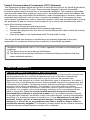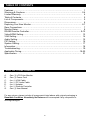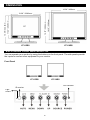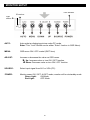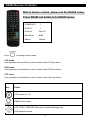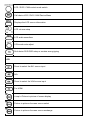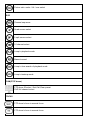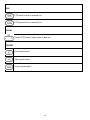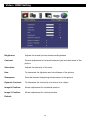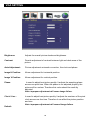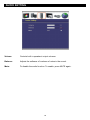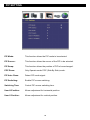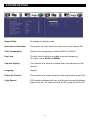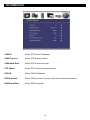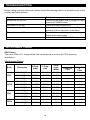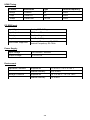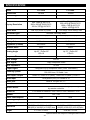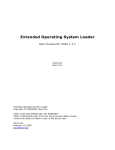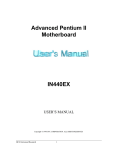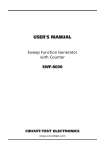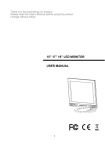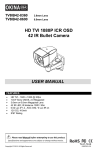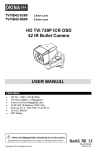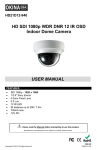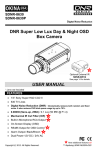Download Thank you for purchasing our product
Transcript
LTV15RS LTV19RS 15” LED Backlight LCD Monitor 19” LCD Monitor HDMI, BNC In, BNC Loop Out & RS485 USER MANUAL FEATURES Compatible with VGA (640 x 480), SVGA (800 x 600), XGA (1024 x 768), SXGA (1280 x 1024) resolution -- SXGA for 19" LCD only Built-in RS485 function to operate PTZ dome or camera / DVR and monitor group management by remote controller Video input HDMI x1 / BNC x 1 / VGA x 1 ; Video output BNC x1 Audio input RCA x2 / phone jack x 1 Eco-friendly concept with LED backlight: Saves energy & power - *Only available for LTV15RS Picture-In-Picture feature that allow multi-picture display High brightness level and contrast ratio with super wide viewing angle Built-in speaker x 2 Built-in 3D comb filter and 3D de-interlace for crisp picture quality Fast response time and refresh rate without time lagging Provides 6500°K and 9300°K color temperature selection for user's preference Video looping Output supports 75ohm auto termination VESA standards (100mm x 100mm) bracket Copyright © 2012. All Rights Reserved. www.okinausa.com M-101_M-102 R201202-V08 Please read the Manual before attempting to use this product. Specifications and appearance are subject to change without notice. TO REDUCE THE RISK OF FIRE OR ELECTRIC SHOCK, DO NOT EXPOSE THIS PRODUCT TO RAIN OR MOISTURE. DO NOT INSERT ANY METALLIC OBJECT THROUGH VENTILATION GRILLS. Disposal of Old Electrical & Electronic Equipment (Applicable in the European Union and other European countries with separate collection systems). This symbol on the product or on its packaging indicates that this product shall not be treated as household waste. Instead it shall be handed over to the applicable collection point for the recycling of electrical and electronic equipment. By ensuring this product is disposed of correctly, you will help prevent potential negative consequences for the environment and human health, which could otherwise be caused by inappropriate waste handling of this product. The recycling of materials will help to conserve natural resources. For more detailed information about recycling of this product, please contact your local city office, your household waste disposal service or the shop where you purchased the product. CAUTION 1. 2. 3. 4. READ AND RETAIN INSTRUCTIONS All the safety and operating instructions should be read before the unit is operated. The safety and operating instructions should be retained for future reference. All operating and usage instructions should be followed. CLEANING Unplug this unit from the wall outlet before cleaning. Do not use liquid cleaners or aerosol cleaners. Clean only with a dry cloth. ATTACHMENTS The manufacturer of this unit does not make any recommendations for attachments, as they may cause hazards. WATER AND MOISTURE Do not use this unit near water. For example, near a bathtub, washbowl, kitchen sink, laundry tub, in a wet basement, or near a swimming pool. 2 5. 6. 7. 8. 9. 10. 11. 12. 13. 14. 15. ACCESSORIES Do not place this unit on an unstable cart, stand, tripod, bracket, or table. The unit may fall, causing serious injury, and serious damage to the unit. An appliance and cart combination should be moved with care. Quick stops, excessive force, and uneven surfaces may cause the appliance and cart combination to overturn. VENTILATION Slots and openings at the rear cabinet and bottom are provided for ventilation, these are to ensure reliable operation of the unit, and to protect it from overheating. These openings must not be blocked or covered. The openings should never be blocked by placing the unit on a bed, sofa, rug, or other similar surface. This unit should never be placed near or over a radiator or heat source. This unit should not be placed in a built-in installation such as a bookcase or rack unless proper ventilation is provided or the manufacturer’s instructions have been adhered to. POWER SOURCE This unit should be operated only from the type of power source indicated on the rating plate. If you are not sure of the type of power supply to your home, consult your appliance dealer or local power company. POWER-CORD PROTECTION Power-supply cords should be routed so that they are not likely to be walked on or pinched by items placed upon or against them, paying particular attention to cords at plugs, convenience receptacles, and the point where they exit from the appliance. LIGHTNING To protect your unit from a lightning storm, or when it is left unattended and unused for long periods of time, unplug it from the wall outlet and disconnect the antenna or cable system. This will prevent damage to the unit due to lightning and power line surges. POWER LINES An outside antenna system should not be located in the vicinity of overhead power lines or other electric light or power circuits, or where it can fall onto or against such power lines or circuits. When installing an outside antenna system, extreme care should be taken to keep from touching such power lines or circuits, as contact with them might be fatal. OVERLOADING Do not overload wall outlets and extension cords, as this can result in a risk of fire or electric shock. OBJECT AND LIQUID ENTRY Do not push objects through any openings in this unit, as they may touch dangerous voltage points or short out parts that could result in fire or electric shock. Never spill or spray any type of liquid into the unit. HEAT The product should be situated away from heat sources such as radiators, heat registers, stoves, or other products (including amplifiers) that produce heat. CONNECTING When you connect the product to other equipment, turn off the power and unplug all of the equipment from the wall outlet. Failure to do so may cause a product damage. Read the owner's manual of the other equipment carefully and follow the instructions when making any connections. LCD Do not press on or jolt the LCD panel. Doing so may cause the LCD panel glass to break and injury may occur. Should the LCD panel be broken and liquid leaks out, do not inhale or swallow it. Doing so may cause poisoning. If you have got it into your mouth, wash it out and consult your doctor. If your hands or clothes have touched it, wipe them with alcohol and a cleaning cloth and then wash them well. 3 Federal Communications Commission (FCC) Statement This Equipment has been tested and found to comply with the limits for a Class B digital device, pursuant to Part 15 of the FCC rules. These limits are designed to provide reasonable protection against harmful interference in a residential installation. This equipment generates, uses and can radiate radio frequency energy and, if not installed and used in accordance with the instructions, may cause harmful interference to radio communications. However, there is no guarantee that interference will not occur in a particular installation. If this equipment does cause harmful interference to radio or television reception, which can be determined by turning the equipment off and on, the user is encouraged to try to correct the interference by one or more of the following measures: Reorient or relocate the receiving antenna. Increase the separation between the equipment and receiver. Connect the equipment into an outlet on a circuit different from that to which the receiver is connected. Consult the dealer or an experienced radio/TV technician for help. You are cautioned that changes or modifications not expressly approved by the party responsible for compliance could void your authority to operate the equipment. This device complies with Part 15 FCC Rules. Operation is subject to the following two conditions: (1) This device may not cause harmful interference. (2) This device must accept any interference received including interference that may cause undesired operation LIMITED WARRANTY LIMITED ONE (1) YEAR WARRANTY AND EXCLUSIONS Manufacturer warrants to the original consumer purchaser and not for the benefit of anyone else that this product at the time of its sale by Manufacturer is free of defects in materials and workmanship under normal and proper use for one (1) year from the purchase date. Manufacturer's only obligation is to correct such defects by repair or replacement, at its option, if within such one (1) year period the product is returned prepaid, with proof of purchase date, and a description of the problem. This warrant excludes and there is disclaimed liability for labor for removal of this product or reinstallation. This warranty is void if this product is installed improperly or in an improper environment, overloaded, misused, opened, abused, or altered in any manner, or is not used under normal operating conditions or not in accordance with any labels or instructions. There are no other implied warranties of any kind, including merchantability and fitness or a particular purpose, but if any implied warranty is required by the applicable jurisdiction, the duration of any such implied warrant, including merchantability and fitness of or a particular purpose, is limited to one (1) year. Manufacturer is not liable for incidental, indirect, special, or consequential damages, including without limitation, damage to, or loss of use of, any equipment, loss sales or profits or delay or failure to perform this warranty obligation. The remedies, provided therein are the exclusive remedies under this warranty, whether based on contract, tort or otherwise. 4 TABLE OF CONTENTS Features………………………………………………………..………………………….. 1 Warnings & Cautions………………………………………………….…………………. 2-4 Limited Warranty…………..……………………………………………………………… 4 Table of Contents………………………………………………….…………….……….. 5 List of Components…………………………………….…………………………………. 5 Dimensions……………………………………………….………………………….……. 6 Exploring Your New Monitor…………………………………………………………….. 6-7 Rear Connections…….……………………………………………………………….…. 7 Monitor Setup…………………………………………………………………….………. 8 RS485 Remote Controller………………………………………………………….…… 9-12 Video/HDMI Setting………………………………………………………….…….……. 13 VGA Setting………………………………………………………………………………. 14 Audio Setting……………………………………………………………………………… 15 PIP Setting…………………………………………………………………………….….. 16 System Setting……………………………………………………………………..……… 17 Information…………………………………………………………………………………. 18 Troubleshooting………………………………………………………………..………….. 19 Applicable Timing………………………………………………………………….…… 19-20 Specification………………………………………………………….…………………… 21 LIST OF COMPONENTS A. B. C. D. E. F. G. One (1) LCD Color Monitor One (1) Power Cord One (1) VGA Cable One (1) PC Audio Cable One (1) Adapter One (1) Remote Controller One (1) User Manual For any returns, please include all components listed above with original packaging in Resalable Condition. Absolutely No Returns will be accepted if any component is missing/damaged. 5 DIMENSIONS 16.54” / 420mm 15” 14.15” / 359.5mm 15.73” / 399.5mm 11.22” / 284.9mm 13.56” / 344.5mm 13.38” / 339.9mm 19” LTV15RS LTV19RS EXPLORING YOUR NEW MONITOR You can operate your monitor by using the buttons on the front panel. The side panels provide the inputs to connect other equipment to your monitor. Front Panel LTV15RS LTV19RS LED indicator IR receiver Light sensor 6 Rear Side REAR CONNECTIONS 1 2 3 4 1. 2. 3. 4. 5 6 Power in :DC 12V input HDMI: HDMI input(1080p) VGA: VGA input RS485 jack. Camera, P/T/Z dome or DVR connect DC5V/GND power out.(DC5V/500mA/GND) 5. AUDIO IN: PC audio input 6. AUDIO IN: Audio input. RCA jack. 7. VIDEO IN: BNC input VIDEO OUT: BNC Video looping output RS485 RS485 A+ RS485 B- 7 7 MONITOR SETUP LED indicator IR receiver Light sensor AUTO: Auto-optimize displaying picture under PC mode. Enter: This “ Auto” Button can be either “Enter” function in OSD Menu) MENU: OSD menu ON / OFF control.(EXIT Item) ADJUST: Increase or decrease the value on OSD menu. ► Up: Increase value or turn ON / OFF function. ◄ Down: Decrease value or turn ON / OFF function SOURCE: Select input signal from AV1 or VGA (PC). POWER: Monitor power ON / OFF. At OFF mode, monitor will be at standby mode. Green Light: ON Mode Red Light: OFF Mode 8 RS485 Remote Controller Before device control, please set the RS485 setup. Press RS485 set button in to RS485 menu. Press CAMERA ID 1 DVR ID 1 Protocol Pelco D Baud Rate 9600 Speed Normal to change control mode LCD mode User operates the function by control remote. See LCD key define DVR mode User operates the function by control remote. See DVR key define PTZ mode User operates the function by control remote. See Cam key define Key Define LCD power on / off RS485 menu setup LCD / DVR / CAM OSD item select up/down/left/right key DVR playback status 9 LCD / DVR / CAM control mode switch Call desire LCD / DVR / CAM Device Menu Displays the LCD source information LCD volume setup LCD audio soundless VGA mode auto adjust Quit desire DVR OSD setup or number wrong typing LCD Direct to select the AV1 source input N/A Direct to select the VGA source input For HDMI Jump to Picture in picture of screen display Picture in picture of screen source select Picture in picture of screen source exchange 10 Picture ratio under / full / over select DVR Channel sequence Quad screen select 9 split screen select 16 channel select Jump to playback mode Manual record Jump to time search of playback mode Jump to backup mode CAM(P/T/Z dome) PTZ dome ID select / Set;Call;Clear preset DVR full channel select FOCUS PTZ dome’s Lens in manual focus PTZ dome’s Lens in manual focus 11 IRIS PTZ dome’s Lens in manual Iris PTZ dome’s Lens in manual Iris ZOOM Control PTZ dome’s Lens zoom in and out PRESET Set a preset point Call a preset point Clear a preset point 12 Video / HDMI Setting Brightness: Adjusts the overall picture shade and brightness. Contrast: Permits adjustment of contrast between light and dark areas of the picture. Saturation: Adjusts the intensity of the color. Hue: To determine the lightness and colorfulness of the picture. Sharpness: Sets the desired sharpening enhancement to the picture. Dynamic Contrast: To determine the luminosity of motions of an object Image H Position: Allows adjustment for horizontal position. Image V Position: Allows adjustment for vertical position. Default: 13 VGA SETTING Brightness: Adjusts the overall picture shade and brightness. Contrast: Permits adjustment of contrast between light and dark areas of the picture. Auto Adjustment: Picture adjustment automatic correction, like clock and phase. Image H Position: Allows adjustment for horizontal position. Image V Position: Allows adjustment for vertical position. Phase: Is used to adjust best picture quality. It adjusts the sampling phase across one pixel time. When the phase is not adjusted properly, the picture will be unclear. Therefore this value should be carefully adjusted. Note: improper adjustment will cause image failure. Clock / Line : Is used to adjust best picture quality. It adjusts the numbers of the pixel clock across one line time. Therefore it can affect the picture position and size. Note: improper adjustment will caused image failure. Default: 14 AUDIO SETTING Volume: Controls built-in speakers’ output volumes. Balance: Adjusts the softness of loudness of notes in the sound. Mute: To disable the audio function. To enable, press MUTE again. 15 PIP SETTING PIP Mode: This function allows the PIP mode to be selected. PIP Source: This function allows the source of the PIP to be selected. PIP Swap: This function allows the position of PIP to be exchanged. POP Zoom: Only Operate under POP (Side By Side) mode. PIP Auto Close: Detect PIP mode signal. PIP Switching: Enable PIP source switching. Switching Time: Control PIP source switching time. User H-Position: Allows adjustment for horizontal position. User V-Position: Allows adjustment for vertical position. 16 SYSTEM SETTING Aspect Ratio: To change the display mode. Auto Source Detection: The monitor will auto detect the video source when power ON. Color Temperature: Selects color temperature of either 6500°K or 9300°K. Key Lock: The Key-Lock function is provided to prevent tempering. To unlock, press AUTO and MENU. Channel Display: This function is to allow the channel title to be displayed on the monitor. Language: English. Power On Control: This function is to assign a specific video signal when power ON. Light Sensor: LCD monitor brightness will vary with the environment brightness. Light sensor on / off, power on level 50~80, power off level 0~30 17 INFORMATION CAM ID: Select PTZ dome ID address. CAM Protocol: Select PTZ dome protocol. CAM Baud Rate: Select PTZ dome baud rate. PTZ Speed: Select PTZ control command speed. DVR ID: Select DVR ID address. DVR Protocol: Select DVR protocol. (now only HS) And customized protocol. DVR Baud Rate: Select DVR baud rate. 18 TROUBLESHOOTING Before calling a service technician, please check the following table for a possible cause of the problem and some solution. Symptom Monitor will not turn on Solution Make sure the power cord is plugged in, then press the POWER button Check the cable connections Check the audio cable connections. Try pressing Volume up button in the Menu Check cable connections Adjust video setup menu Adjust color and/or TINT (NTSC only) No picture, no sound No sound, picture OK Poor color, sound OK Poor color or no color APPLICABLE TIMING VGA Timing There are a total of 11 timing modes that can be saved in memory by FIFO detecting architecture. VGA Support Timing Mode VGA SVGA XGA SXGA Resolution H Freq. (kHz) V Freq. (Hz) Pixel clock (MHz) 15” 1024x768 15Hz 640x480@60 31.469 59.940 25.175 ˇ 19” 1280x102 4 75Hz ˇ 640x480@72 37.861 72.809 31.500 ˇ ˇ 640x480@75 37.500 75.000 31.500 ˇ ˇ 800x600@60 37.879 60.317 40.000 ˇ ˇ 800x600@72 48.077 72.188 50.000 ˇ ˇ 800x600@75 46.875 75.000 49.500 ˇ ˇ 1024x768@60 48.363 60.004 65.000 ˇ ˇ 1024x768@70 56.576 70.069 75.000 ˇ ˇ 1024x768@75 60.023 75.029 78.750 ˇ ˇ 1280x1024@60 63.980 60.000 108.000 ˇ 1280x1024@75 79.976 75.025 135.000 ˇ 19 HDMI Timing Format Resolution Type Vertical frequency 480i/p 720x480 SD 60Hz 720p 1280x720 HD 60Hz 1080p 1920x1080 Full HD 60Hz PC RGB Input Input Signal Analog RGB 0.7Vp-p Input Impedance 75 Ohm ± 2% Polarity Positive, Negative Amplitude 0 ~0.7 ± 0.05Vp Horizontal Frequency: 30~80KHz Vertical Frequency: 50~75Hz Multi-mode Supported Power Supply Input Voltage 100~240VAC, 50/60Hz Output Voltage +12V DC,5A Environment Operation Condition Storage Condition Temperature 0°C to 50°C / 32°F to 122°F Relative Humidity 20% to 85% Temperature -10°C to 60°C / 14°F to 140°F Relative Humidity 5% to 85% 20 SPECIFICATION Model Screen Size LED Backlight LTV15RS LTV19RS 15-inch 19-inch Yes No Button Control Power / OSD Control / Source Display Resolution 640 x 480 @ 60/72/75 800 x 600 @ 56/60/72/75 1024 x 768 @ 60/70/75 640 x 480 @ 60/72/75 800 x 600 @ 56/60/72/75 1024 x 768 @ 60/70/75 1280 x 1024 @ 60/75 Active Area 304.1(H) x 228.1(V) mm 376.32(H) x 301.056(V) mm LCD Panel Type Dot Pitch TN mode, Normally white 0.297(H) x 0.297(V) mm 0.294(H) x 0.294(V) mm Display Ratio 4:3 5:4 Display Color 16.2M colors 16.7M colors Brightness (Central) 350 cd/m2 250 cd/m2 Contrast Ratio 700:1 1000:1 Viewing Angle Left 70° / Right 70° Up 60° / Down 65° CR>10 Left 85° / Right 85° Up 75° / Down 85° CR>10 12ms 5ms Response Time Input Voltage 12V DC Input Signal 1Vp-p composite video Input Impedance Output Signal 75 ohm 1.0Vp-p±0.2Vp-p composite video ( Auto Termination) NTSC: 525 lines, 60 fields / sec PAL:625 lines, 50 fields / sec Scanning system Video Input / Output HDMI x1, Video In x1 (BNC), Video Out x1 (BNC), VGA x1 Audio Input RCA jack x2(L/R), PC-Audio In x1 RS485 jack Built-in. Pin jack x 2, +/- Protocol Control device Control ID Pelco P / Pelco D / customized protocol Operate PTZ dome or camera / DVR and monitor group management by remote controller PTZ dome or camera 1~255 / DVR 1~255 / Monitor 1~255 Speaker Power Consumption 1W + 1W 30W 45W Operating Temperature 14°F ~ 122°F / -10°C ~ 50°C Storage Temperature -4°F ~ 140°F / -20°C ~ 60°C Dimension Weight 13.38(W) x 13.56(H) x 2.11(D) in 339.9(W) x 344.5(H) x 53.5(D) mm 16.54(W) x 15.72(H) x 2.12(D) in 420(W) x 399.5(H) x 53.8(D)mm 6.17 lbs / 2.8 KG 9.04 lbs / 4.1 KG *Specifications are subject to change without notice. 21 22 23 www.okinausa.com MADE IN TAIWAN 24