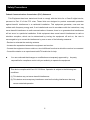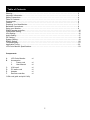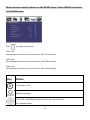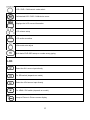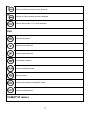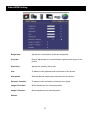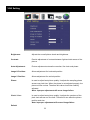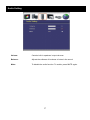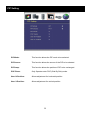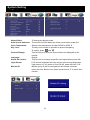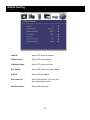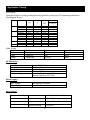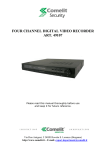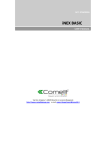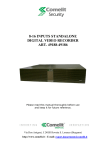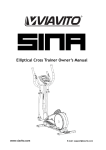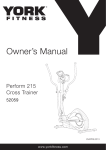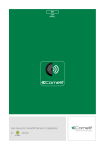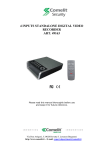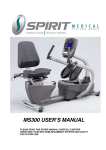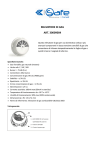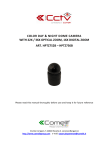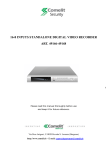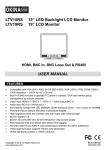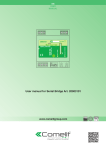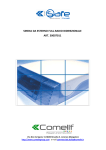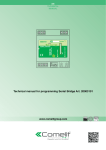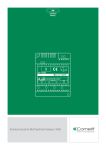Download 21” LCD LED MONITOR, 16:9, HDMI ART. HMON621A
Transcript
21” LCD LED MONITOR, 16:9, HDMI ART. HMON621A Please read this manual thoroughly before use, and keep for future reference Via Don Arrigoni, 5 24020 Rovetta S.Lorenzo (Bergamo) http://www.comelitgroup.com e-mail: [email protected] WARNING: TO REDUCE THE RISK OF FIRE OR ELECTRIC SHOCK, DO NOT EXPOSE THIS PRODUCT TO RAIN OR MOISTURE. DO NOT INSERT ANY METALLIC OBJECT THROUGH VENTILATION GRILLS. CAUTION: CAUTION Explanation of Graphical Symbols The lightning flash with arrowhead symbol, within an equilateral triangle, is intended.to alert the user to the presence of uninsulated "dangerous voltage" within the product's enclosure that may be of sufficient magnitude to constitute a risk of electric shock to persons. The exclamation point within an equilateral triangle is intended to alert the user to the presence of important operating and maintenance (servicing) instructions in the literature accompanying the product. 2 Important Information IMPORTANT SAFEGUARDS 1. READ INSTRUCTIONS All the safety and operating instructions should be read before the unit is operated. 2. RETAIN INSTRUCTIONS The safety and operating instructions should be retained for future reference. 3. HEED WARNINGS All warnings on the unit and in the operating instructions should be adhered to. 4. FOLLOW INSTRUCTIONS All operating and usage instructions should be followed. 5. CLEANING Unplug this unit from the wall outlet before cleaning. Do not use liquid cleaners or aerosol cleaners. Clean only with a dry cloth. 6. ATTACHMENTS The manufacturer of this unit does not make any recommendations for attachments, as they may cause hazards. 7. WATER AND MOISTURE Do not use this unit near water. For example, near a bathtub, washbowl, kitchen sink, laundry tub, in a wet basement, or near a swimming pool. 8. ACCESSORIES Do not place this unit on an unstable cart, stand, tripod, bracket, or table. The unit may fall, causing serious injury, and serious damage to the unit. An appliance and cart combination should be moved with care. Quick stops, excessive force, and uneven surfaces may cause the appliance and cart combination to overturn. 9. VENTILATION Slots and openings at the rear cabinet and bottom are provided for ventilation, these are to ensure reliable operation of the unit, and to protect it from overheating. These openings must not be blocked or covered. The openings should never be blocked by placing the unit on a bed, sofa, rug, or other similar surface. This unit should never be placed near or over a radiator or heat source. This unit should not be placed in a built-in installation such as a bookcase or rack unless proper ventilation is provided or the manufacturer’s instructions have been adhered to. 10. POWER SOURCE This unit should be operated only from the type of power source indicated on the rating plate. If you are not sure of the type of power supply to your home, consult your appliance dealer or local power company. 11. POWER-CORD PROTECTION Power-supply cords should be routed so that they are not likely to be walked on or pinched by items placed upon or against them, paying particular attention to cords at plugs, convenience receptacles, and the point where they exit from the appliance. 12. LIGHTNING To protect your unit from a lightning storm, or when it is left unattended and unused for long periods of time, unplug it from the wall outlet and disconnect the antenna or cable system. This will prevent damage to the unit due to lightning and power line surges. 13. POWER LINES An outside antenna system should not be located in the vicinity of overhead power lines or other electric light or power circuits, or where it can fall onto or against such power lines or circuits. When installing an outside antenna system, extreme care should be taken to keep from touching such power lines or circuits, as contact with them might be fatal. 14. OVERLOADING Do not overload wall outlets and extension cords, as this can result in a risk of fire or electric shock. 15. OBJECT AND LIQUID ENTRY Do not push objects through any openings in this unit, as they may touch dangerous voltage points or short out parts that could result in fire or electric shock. Never spill or spray any type of liquid into the unit. 16. HEAT The product should be situated away from heat sources such as radiators, heat registers, stoves, or other products (including amplifiers) that produce heat. 17. CONNECTING When you connect the product to other equipment, turn off the power and unplug all of the equipment from the wall outlet. Failure to do so may cause a product damage. Read the owner's manual of the other equipment carefully and follow the instructions when making any connections. 18. LCD Do not press on or jolt the LCD panel. Doing so may cause the LCD panel glass to break and injury may occur. Should the LCD panel be broken and liquid leaks out, do not inhale or swallow it. Doing so may cause poisoning. If you have got it into your mouth, wash it out and consult your doctor. If your hands or clothes have touched it, wipe them with alcohol and a cleaning cloth and then wash them well. 3 Safety Precautions Federal Communications Commission (FCC) Statement This Equipment has been tested and found to comply with the limits for a Class B digital device, pursuant to Part 15 of the FCC rules. These limits are designed to provide reasonable protection against harmful interference in a residential installation. This equipment generates, uses and can radiate radio frequency energy and, if not installed and used in accordance with the instructions, may cause harmful interference to radio communications. However, there is no guarantee that interference will not occur in a particular installation. If this equipment does cause harmful interference to radio or television reception, which can be determined by turning the equipment off and on, the user is encouraged to try to correct the interference by one or more of the following measures: - Reorient or relocate the receiving antenna. - Increase the separation between the equipment and receiver. - Connect the equipment into an outlet on a circuit different from that to which the receiver is connected. - Consult the dealer or an experienced radio/TV technician for help. You are cautioned that changes or modifications not expressly approved by the party responsible for compliance could void your authority to operate the equipment. This device complies with Part 15 FCC Rules. Operation is subject to the following two conditions: (1) This device may not cause harmful interference. (2) This device must accept any interference received including interference that may cause undesired operation 4 Table of Contents Warning…………………………………………………………………………………………………… 2 Important Information…………………………………………………………………………………… 3 Safety Precautions……………………………………………………………………………………….. 4 Table of Contents………………………………………………………………………………………… 5 Components………………………………………………………….. …………………………………. 5 Feature……………………………………………………………………………………………………. 6 Exploring Your New Monitor…………………………………………………………………………….. 7 Backside Connections…….………………………………………………………………………….…. 8 Setup your Monitor………………………………………………………………………………………. 9 RS485 remote controller………………………………………………………………………………… .10 Video/HDMI Setting……………………………………………………………………………….……….15 VGA Setting………………………………………………………………………………………………. .16 Audio Setting……………………………………………………………………………………………….17 PIP Setting…………………………………………………………………………………………….….. .18 System Setting…………………………………………………………………………………………… .19 RS485 Setting……………………………………………………………………………………………. .20 Troubleshooting………………………………………………………………………………………..…..21 Applicable Timing……………………………………………………………………………..…………...22 LCD Color Monitor Specifications………………………………………………………………….…….23 Components A. B. C. D. E. F. LCD Color Monitor Accessories I. Power cord II. User Manual VGA cord* PC audio cord Adapter Remote controller x1 x1 x1 x1 x1 x1 x1 *VGA cord (pin4 and pin11 N/A) 5 Feature 1. Professional TFT LCD for surveillance. 2. Compatible with VGA (640 x 480), SVGA (800 x 600), XGA (1024 x 768), SXGA (1280 x 1024) resolution. 3. All plastic case. 4. Built-in RS485 function to operate PTZ dome or camera / DVR and monitor group management by remote controller. 5. Video input HDMI x 1 / BNC x 1 / VGA x 1. 6. Video output BNC x 1. 7. Audio input RCA x 2 (L-R) / phone jack x 1. Audio speaker x 2. 8. Picture-In-Picture feature that allow multi-picture display. 9. High brightness level and contrast ration with super wide viewing angle. 10. Built-in 3D comb filter and 3D de-interlace for crispy picture performance. 11. Fast response time and refresh rate without time lagging. 12. Provides 6500°K and 9300°K color temperature se lection for user's preference. 13. Video Inputs support NTSC / PAL standards. 14. Video looping Output supports 75 ohm auto termination. 15. VESA standards (100 x 100 mm) bracket. 16. Light detection sensor to save energy. 6 Exploring Your New Monitor You can operate your monitor by using the buttons on the front panel. The side panels provide the inputs to connect other equipment to your monitor. Front Panel ① ① ① ① 1 Menu button 2 Menu return button and exit 3 Menu enter button 4 Menu item Down button 5 Menu item Up button 6 Video source select button 7 IR receiver 8 Power button 9 Light sensor ① ① Back ① ① ① Side 7 Backside Connections ① ① ① ① ① ① Illustration: 1. Power in: 12 VDC input 2. HDMI: HDMI input(1080p) 3. VGA: VGA input (VGA cord, pin4 and pin11 N/A) 4. RS485 connector, for camera, PTZ dome or DVR connection 5 VDC/GND power out (5 VDC/500mA) 5. PC AUDIO IN: PC audio input 6. AUDIO IN: audio input. RCA jack. 7. VIDEO IN: camera or DVR source input VIDEO OUT: video looping output RS485 RS485 A+ RS485 B- 8 ① Setup your Monitor MENU: OSD menu ON / OFF control (EXIT Item) RETURN: Return to last page ENTER: Auto-optimize displaying picture under PC mode. Enter: this “ Auto” Button can be either “Enter” function in OSD Menu ADJUST: Increase or decrease the value on OSD menu. Up: Increase value or turn ON / OFF function. Down: Decrease value or turn ON / OFF function SOURCE: Select input signal from HDMI / AV1 or VGA (PC). POWER: Monitor power ON / OFF. At OFF mode, monitor will be at standby status. Green Light: ON Mode Red Light: OFF Mode 9 RS485 remote controller 10 Before device control, please set the RS485 setup. Press RS485 set button into RS485 menu. Press to change control mode LCD mode User operates the function by control remote. See LCD key define DVR mode User operates the function by control remote. See DVR key define CAM mode User operates the function by control remote. See Cam key define Key Define LCD power on / off RS485 menu setup LCD / DVR / CAM OSD item select Up / Down / Left / Right key DVR playback status 11 LCD / DVR / CAM control mode switch Call desired LCD / DVR / CAM device menu Displays the LCD source information LCD volume setup LCD audio soundless VGA mode auto adjust Quit desire DVR OSD setup or number wrong typing LCD Select the AV1 source input directly For SDI switch (depends on model) Select the VGA source input directly For HDMI / DVI switch (depends on model) Jump to Picture in Picture screen display 12 Picture in Picture screen source selection Picture in Picture screen source exchange Picture ratio Under / Full / Over selection DVR Channel sequence Quad screen selection 9 split screen selection 16 channel selection Jump to playback mode Manual record Jump to time search of playback mode Jump to backup mode CAM(P/T/Z dome) 13 PTZ dome ID select / Set, Call, Clear Preset DVR full channel select FOCUS Control PTZ dome’s lens manual focus Control PTZ dome’s lens manual focus IRIS Control PTZ dome’s lens manual Iris Control PTZ dome’s lens manual Iris ZOOM Control PTZ dome’s lens zoom in and out PRESET Set a Preset point Call a Preset point Clear a Preset point 14 Video/HDMI Setting Brightness: Adjusts the overall picture shade and brightness. Contrast: Permits adjustment of contrast between light and dark areas of the picture. Saturation: Adjusts the intensity of the color. Hue: To determine the lightness and colorfulness of the picture. Sharpness: Sets the desired sharpening enhancement to the picture. Dynamic Contrast: To determine the luminosity of motions of an object Image H Position: Allows adjustment for horizontal position. Image V Position: Allows adjustment for vertical position. Default 15 VGA Setting Brightness: Adjusts the overall picture shade and brightness. Contrast: Permits adjustment of contrast between light and dark areas of the picture. Auto Adjustment: Picture adjustment automatic correction, like clock and phase. Image H Position: Allows adjustment for horizontal position. Image V Position: Allows adjustment for vertical position. Phase : Is used to adjust best picture quality. It adjusts the sampling phase across one pixel time. When the phase is not adjusted properly, the picture will be unclear. Therefore this value should be carefully adjusted. Note: improper adjustment will cause image failure. Clock / Line : Is used to adjust best picture quality. It adjusts the numbers of the pixel clock across one line time. Therefore it can affect the picture position and size. Note: improper adjustment will caused image failure. Default 16 Audio Setting Volume: Controls built-in speakers’ output volumes. Balance: Adjusts the softness of loudness of notes in the sound. Mute: To disable the audio function. To enable, press MUTE again. 17 PIP Setting PIP Mode: This function allows the PIP mode to be selected. PIP Source: This function allows the source of the PIP to be selected. PIP Swap: This function allows the position of PIP to be exchanged. POP Zoom: Only Operate under POP (Side By Side) mode. User H-Position: Allows adjustment for horizontal position. User V-Position: Allows adjustment for vertical position. 18 System Setting ack Mount Aspect Ratio: Auto Source Detection: Color Temperature: Key Lock: Channel Display: Language: Power On Control: Light Sensor: Monitor ID: To change the display mode. The monitor will auto detect the video source when power ON. Selects color temperature of either 6500°K or 9300° K. The Key-Lock function is provided to prevent tempering. To unlock, press and . This function is to allow the channel title to be displayed on the monitor. English. This function is to assign a specific video signal when power ON. LCD monitor brightness will vary with the environment brightness. Light sensor on / off, power on level 50~80, power off level 0~30 Monitor group ID set for management and remote controller button key lock. Back to live, press remote button “0” to active lock function. 19 RS485 Setting ack Mount CAM ID: Select PTZ dome ID address. CAM Protocol: Select PTZ dome protocol. CAM Baud Rate: Select PTZ dome baud rate. PTZ Speed: Select PTZ control command speed. DVR ID: Select DVR ID address. DVR Protocol: Select DVR protocol. (now only HS) And customized protocol. DVR Baud Rate: Select DVR baud rate. 20 Troubleshooting Before calling a service technician, please check the following table for a possible cause of the problem and some solution. Symptom Monitor will not turn on Solution ● Make sure the power cord is plugged in, then press POWER button No picture, no sound ● Check cable connections. No sound, picture OK ● Check audio Cable Connections ● Try pressing Volume up button in the Menu. Poor color, sound OK Poor color or no color ● Check cable connections ● Adjust Video set up menu. ● Adjust Color and / or TINT (NTSC only) 21 Applicable Timing VGA Timing There are a total of 11 timing modes that can be saved in memory by FIFO detecting architecture. VGA Support Timing Mode Resolution H Freq. V Freq. Pixel (kHz) (Hz) clock (MHz) VGA SVGA XGA 21.5” 1920*1080 60Hz 640x480@60 31.469 59.940 25.175 ˇ 640x480@72 37.861 72.809 31.500 ˇ 640x480@75 37.500 75.000 31.500 ˇ 800x600@60 37.879 60.317 40.000 ˇ 800x600@72 48.077 72.188 50.000 ˇ 800x600@75 46.875 75.000 49.500 ˇ 1024x768@60 48.363 60.004 65.000 ˇ ˇ 56.576 70.069 75.000 1024x768@75 1024x768@70 60.023 75.029 78.750 ˇ SXGA 1280x1024@60 63.980 60.000 108.000 ˇ 1280x1024@75 79.976 75.025 135.000 ˇ Full HD 1920x1080@60 67.500 60.00 148.500 ˇ HDMI Timing Format 480i/p 720p 1080p Resolution 720x480 1280x720 1920x1080 Type SD HD Full HD Vertical frequency 60Hz 60Hz 60Hz PC RGB Input Input Signal Input Impedance Polarity Amplitude Multi-mode Supported Analog RGB 0.7 Vp-p 75 Ohm ± 2% Positive, Negative 0 ~0.7 ± 0.05Vp Horizontal Frequency: 30~80KHz Vertical Frequency: 50~75Hz Power Supply Input Voltage 100~240VAC, 50/60Hz Output Voltage +12V DC, 5A Environment Operation Condition Storage Condition Temperature 0°C to 50°C / 32°F to 122°F Relative Humidity 20% to 85% Temperature -10°C to 60°C / 14°F to 140°F Relative Humidity 5% to 85% 22 LCD Color Monitor Specification Model 21.5 Button Control Power / OSD Control / Source Display Resolution 1920 x 1080 @ 60 Hz Active Area 476.64.1(H) x 268.11 (V)mm LCD Panel Type TN mode, Normally white Dot Pitch 0.24825 (H) x 0.24825 (V) mm Display Ratio 16:9 Display Color 16.7M colors Brightness (Central) 400 cd/m2 Contrast Ratio 1000:1 Viewing Angle Left 85° / Right 85° / Up 80° / Down 80° CR>10 Response Time 5ms Input Voltage DC12V Input Signal 1Vp-p composite video Input Impedance 75 ohm Output Signal 1.0Vp-p±0.2Vp-p composite video ( Auto Termination) Scanning system NTSC:525 lines, 60 fields / sec ; PAL:625 lines, 50 fields / sec Video Input / Output HDMI x 1, Video In x 1 (BNC), Video Out x 1 (BNC), VGA x 1, Audio Input RCA jack x 2 (L-R), PC-Audio In x 1 RS485 jack Built-in. Pin jack x 2, +/- Protocol Pelco P / Pelco D / customized protocol 23 Operate PTZ dome or camera / DVR and monitor group management Control device by remote controller Control ID PTZ dome or camera 1 ~ 255 / DVR 1 ~ 255 / Monitor 1 ~ 255 Speaker 1W + 1W Power Consumption 35W Operating Temperature 0°C ~ 50°C (14°F ~ 122°F) Storage Temperature -20°C ~ 60°C (-4°F ~ 140°F) Dimension 516 (W) x 411.4 (H) x 55 (D) mm Weight N.W./G.W.: 2.8KG / 4.1KG (1) The brightness specification is from panel spec. Design and Specifications are subject to change without notice. (2) It is not guaranteed for all the specified range. *VESA mount M4x10L Dimensions 24