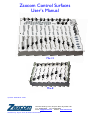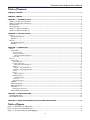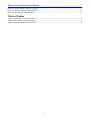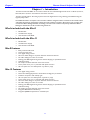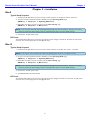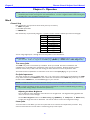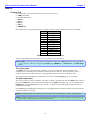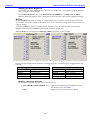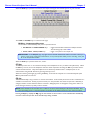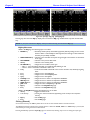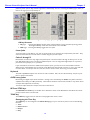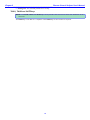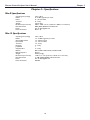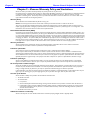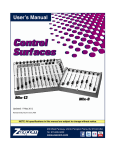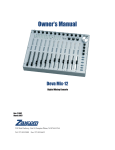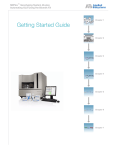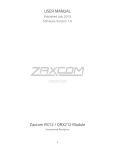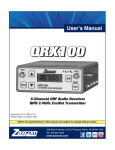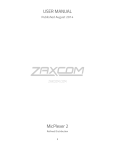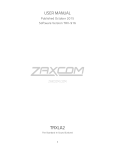Download Zaxcom Control Surfaces User`s Manual
Transcript
Zaxcom Control Surfaces User’s Manual Mix-12 Mix-8 Updated: 2009-08-18 - 03:05 230 West Parkway, Unit 9, Pompton Plains, NJ 07444 USA Tel: 973-835-5000 Fax: 973-835-6633 Email: [email protected] Website: www.zaxcom.com Maintained by: Ray M. Owen, Production Sound Mixer _______________________________________________ Zaxcom Control Surfaces User’s Manual Table of Contents TABLE OF FIGURES ............................................................................................................................................... 2 TABLE OF TABLES ................................................................................................................................................ 3 CHAPTER 1 – INTRODUCTION........................................................................................................................... 4 WHAT’S INCLUDED WITH THE MIX-8 ................................................................................................................................................................ 4 WHAT’S INCLUDED WITH THE MIX-12 ............................................................................................................................................................. 4 MIX-8 FEATURES ................................................................................................................................................................................................... 4 MIX-12 FEATURES ................................................................................................................................................................................................. 4 GETTING TO KNOW YOUR MIX-8 ..................................................................................................................................................................... 5 GETTING TO KNOW YOUR MIX-12................................................................................................................................................................... 6 CHAPTER 2 – INSTALLATION............................................................................................................................. 7 MIX-8...................................................................................................................................................................................................................... 7 Typical Setup Sequence......................................................................................................................................................................................................... 7 DC Power ................................................................................................................................................................................................................................... 7 MIX-12 ................................................................................................................................................................................................................... 7 Typical Setup Sequence......................................................................................................................................................................................................... 7 DC Power ................................................................................................................................................................................................................................... 7 CHAPTER 3 – OPERATION................................................................................................................................... 8 MIX-8...................................................................................................................................................................................................................... 8 Channel Strip ............................................................................................................................................................................................................................ 8 Trim rotary fader................................................................................................................................................................................................................ 8 Pre-fader Input meter........................................................................................................................................................................................................ 8 Adjusting the Meter Brightness................................................................................................................................................................................. 8 Linear fader .......................................................................................................................................................................................................................... 8 MIX-12 ................................................................................................................................................................................................................... 9 Channel Strip ............................................................................................................................................................................................................................ 9 Trim rotary fader................................................................................................................................................................................................................ 9 Pre-fader Input meter........................................................................................................................................................................................................ 9 Adjusting the Meter Brightness............................................................................................................................................................................... 10 BUS key ............................................................................................................................................................................................................................... 10 BUS key - Input page Shortcuts .............................................................................................................................................................................. 10 BUS key - Output page Shortcuts .......................................................................................................................................................................... 11 PFL key ................................................................................................................................................................................................................................ 11 EQ key ................................................................................................................................................................................................................................. 11 EQ key Shortcuts ........................................................................................................................................................................................................ 12 CH key (Channel)............................................................................................................................................................................................................. 12 CH key Shortcuts ....................................................................................................................................................................................................... 13 Linear fader ........................................................................................................................................................................................................................ 13 Faders 9 through 12......................................................................................................................................................................................................... 13 Keyboard ................................................................................................................................................................................................................................. 13 OUT# rotary faders ............................................................................................................................................................................................................. 13 REC and STOP keys............................................................................................................................................................................................................. 13 TONE key ............................................................................................................................................................................................................................... 13 Reassigning the Tone Key .............................................................................................................................................................................................. 13 TALK1, TALK2 and SLATE keys ...................................................................................................................................................................................... 14 CHAPTER 4 – SPECIFICATIONS ........................................................................................................................ 15 MIX-8 SPECIFICATIONS....................................................................................................................................................................................... 15 MIX-12 SPECIFICATIONS .................................................................................................................................................................................... 15 CHAPTER 5 – ZAXCOM WARRANTY POLICY AND LIMITATIONS ........................................................... 16 Table of Figures Figure 1-1 Mix-8 Top View & Back View ......................................................................................................................................................... 5 Figure 1-2 Mix-12 Top View & Back View ...................................................................................................................................................... 6 Figure 3-1 Input (#) – BUS page (Analog/Digital) ....................................................................................................................................... 10 2 Zaxcom Control Surfaces User’s Manual________________________________________________ Figure 3-2 Output Channel – BUS page (Analog) ...................................................................................................................................... 11 Figure 3-3 Input (#) – EQ page (Analog/Digital) ......................................................................................................................................... 12 Figure 3-4 Input (#) page – (Analog/Digital).................................................................................................................................................. 13 Table of Tables Table 3-1 Mix-8 Fader - Channel Association ................................................................................................................................................ 8 Table 3-2 Mix-12 Fader - Channel Association .............................................................................................................................................. 9 Table 3-3 Input Channel BUS, Matrix Symbols ............................................................................................................................................ 10 3 Chapter 1_____________________________________________ Zaxcom Control Surfaces User’s Manual Chapter 1 – Introduction The Zaxcom Deva Mix-8/Mix-12 are control surfaces for the embedded digital audio mixer in a Deva IV, Deva V, Deva 5.8, Deva 16, Fusion 10 and Fusion 12 location recorders. The Mix-12 is fully digital. All mixing is performed in the digital domain using a floating point DSP ensuring the highest quality audio. No additional software is required. The recorder’s software recognizes when it connects to the control surface and makes the necessary connections to allow the control surface to function. Be aware, if your recorder does not have the Effects Package included, connecting one of the control surfaces temporarily enables the Effects Package for the duration of the recorder being turned On. What’s included with the Mix-8 RS-422 cable 12 VDC Power Supply User Manual on CD-ROM What’s included with the Mix-12 RS-422 cable 12 VDC Power Supply User Manual on CD-ROM Mix-8 Features Easily controls fader levels Control of input trims True digital mixing console Zero time offset design for no phase distortion channel-to-channel No audio cabling from mixer to recorder Floating point DSP digital mixing with no internal clipping or quantization issues Unlimited routing No sample rate issues between mixer and recorder Cross points can be pre- or post-fader with phase inversion All cross points are cross faded (never any clicks or pops) Mix-12 Features True digital mixing console Three band shelving EQ with two notch filters and high pass per channel Soft knee compressor with makeup gain All cross points are cross faded (never any clicks or pops) Cross points can be pre- or post-fader with phase inversion Zero time offset design for no phase distortion channel-to-channel No audio cabling from mixer to recorder Floating point DSP digital mixing with no internal clipping or quantization issues Unlimited routing No sample rate issues between mixer and recorder Integrated RECORD and STOP keys Integrated QWERTY keyboard for metadata input 4 Zaxcom Control Surfaces User’s Manual _____________________________________________Chapter 1 Getting to Know your Mix-8 1. 2. 3. 4. 5. 1. 2. 3. LINEAR fader TRIM knob Pre-fader input meter (CLIP, +10, 0 -10) 4. 5. 6. One complete channel strip consisting of: TRIM (#2), Meter (#3) and LINEAR fader (#1) Power connector Serial port – RS-422 Ports Figure 1-1 Mix-8 Top View & Back View 5 6. Chapter 1_____________________________________________ Zaxcom Control Surfaces User’s Manual Getting to Know your Mix-12 6. 1. 2. 7. 3. 8. 4. 9. 10. 5. 11. 12. 13. 14. 15. 16. 1. 2. 3. 4. 5. 6. 7. 8. 9. 10. 17. TRIM knobs (part of each strip {#15}) QWERTY keypad Pre-fader input meter Channel keys (BUS, PFL, EQ, CH) LINEAR fader Equalization (LOW, MID, HIGH) JOG wheel OUT# rotary faders (Ch 1- 4) REC key STOP key 18. 11. 12. 13. 14. 15. TONE key TALK2 key TALK1 key SLATE key One channel strip consists of: TRIM knob (#1), Input meter (#3), Channel keys (#4) and LINEAR fader (#5) 16. COM 1 & COM2 – RS-422 Ports 1 & 2 17. XLR-4M – standard 12VDC connector 18. Power ON/OFF rocker switch Figure 1-2 Mix-12 Top View & Back View 6 Zaxcom Control Surfaces User’s Manual _____________________________________________Chapter 2 Chapter 2 – Installation Mix-8 Typical Setup Sequence 1. Connect the RS-422 cable from your recorder’s serial connector to the Mix-8’s “Serial” connector. 2. Set your recorder’s Serial Port Mode to RS-422 from the Operating Mode page. (MENU key Setup button Operating Mode button) 3. Enable Mix-12 support on your recorder from the Mix-12 Setup page. (MENU key Setup button Mix12 button) NOTE: Your recorder will retain the Operating Mode settings when not powered up. However, if a factory restore is performed, these settings must be re-enabled since they are not the default settings. 4. Connect the 12 VDC power input. DC Power The supplied AC-to-DC power convertor provides the proper voltage to the Mix-8. However, if a DC power source is used, it must supply 8 to 16 Volts @ 0.25 amps. Mix-12 Typical Setup Sequence 1. Connect the RS-422 cable from your recorder’s serial connector to the Mix-12’s “Com 1” connector. NOTE: The “Com 2” port is reserved for future use (displaying the meters on a computer screen). 2. Set your recorder’s Serial Port Mode to RS-422 from the Operating Mode page. (MENU key Setup button Operating Mode button) 3. Enable Mix-12 support on your recorder from the Mix-12 Setup page. (MENU key Setup button Mix12 button) NOTE: Your recorder will retain the Operating Mode settings when not powered up. However, if a factory restore is performed, these settings must be re-enabled since they are not the default settings. 4. Connect the 12 VDC power input. 5. Turn ON the Mix-12’s power switch. DC Power The supplied AC-to-DC power convertor provides the proper voltage to the Mix-12. However, if a DC power source is used, it must supply 8 to 16 Volts @ 0.25 amps. 7 Chapter 3_____________________________________________ Zaxcom Control Surfaces User’s Manual Chapter 3 – Operation NOTE: When it is necessary to update parameter values, you can use the front panel numeric keypad, an attached keyboard and/or the keypad on the attached Mix-12. To enter a negative number while entering data manually, enter a zero (0) before entering the value. Mix-8 Channel Strip Each channel strip is composed of several items (from top to bottom): TRIM rotary fader Pre-fader input meter LINEAR fader Each channel strip is permanently assigned to a specific recorder channel as follows (and cannot be changed): Fader 1 2 3 4 5 6 7 8 Channel Analog Input 1 Analog Input 2 Analog Input 3 Analog Input 4 Analog Input 5 Analog Input 6 Analog Input 7 Analog Input 8 Table 3-1 Mix-8 Fader - Channel Association You can assign digital inputs 1 through 8 to the rotary faders on the Deva/Fusion. IMPORTANT: You must ensure all channels controlled by the Mix-8 are NOT assigned to the rotary faders on your recorder. Faders are assigned in the Faders page (MENU key > Faders button > Fader Assign button). Trim rotary fader The TRIM rotary fader can attenuate up to 20 dB or boost up to 30 dB. The limits of attenuation and amplification are controlled by the combination of the recorder and software. Rotating the fader counterclockwise reduces the pre-fader audio and rotating the fader clockwise increases the pre-fader audio. The actual amount of amplification or attenuation can be seen on the Input (#) page on your recorder. Pre-fader Input meter This meter consists of a series of 4 LEDs (CLIP, +10, 0 -10). This meter is placed in the signal path after the TRIM rotary fader and before the LINEAR fader, thus it shows the contribution of the TRIM rotary fader only. To see the effect of the LINEAR fader, view the Home page on your recorder. NOTE: The PFL illumination is inverted whenever the Mix-12 is not metering the pre-fader analog input bus. NOTE: The Mix-12 metering mode is not saved when powered down. The Mix-12 default setting of metering the pre-fader analog is always used when first powered up. Adjusting the Meter Brightness You can adjust the meter brightness on the Mix-8 to one of eight levels. The brightest setting (8) allows the meters to be seen in direct sunlight. Use the Meter Brightness button in the Mix12 Setup page (MENU key Setup button Mix12 button) to adjust how bright the meter is illuminated. The current value is saved in the configuration settings. Linear fader To use the faders on the Mix-8, you must set up the audio to be routed to the output busses post fader. They cannot be used when the recorder audio is routed using the pre-fader option. 8 Zaxcom Control Surfaces User’s Manual _____________________________________________Chapter 3 Mix-12 Channel Strip Each channel strip is composed of several items (from top to bottom): TRIM rotary fader Pre-fader input meter BUS key PFL key EQ key CH key LINEAR fader Each channel strip is permanently assigned to a specific recorder channel as follows (and cannot be changed): Fader 1 2 3 4 5 6 7 8 9 10 11 12 Channel Analog Input 1 Analog Input 2 Analog Input 3 Analog Input 4 Analog Input 5 Analog Input 6 Analog Input 7 Analog Input 8 Digital Input 1 Digital Input 2 Digital Input 3 Digital Input 4 Table 3-2 Mix-12 Fader - Channel Association You can assign digital inputs 5 through 8 to the rotary faders on the Deva/Fusion. IMPORTANT: You must ensure all channels controlled by the Mix-12 are NOT assigned to the rotary faders on your recorder. Faders are assigned in the Faders page (MENU key Faders button Fader Assign button). Trim rotary fader The TRIM rotary fader can attenuate up to 20 dB or boost up to 30 dB. The limits of attenuation and amplification are controlled by the combination of the recorder and software. Rotating the fader counterclockwise reduces the pre-fader audio and rotating the fader clockwise increases the pre-fader audio. The actual amount of amplification or attenuation can be seen on the Input (#) page on your recorder. Pre-fader Input meter This meter consists of a series of 18 LEDs. This meter is placed in the signal path after the TRIM rotary fader and before the LINEAR fader, thus it shows the contribution of the TRIM rotary fader only. To see the effect of the LINEAR fader, view the Home page on your recorder. To get the best possible signal, the input should read between 0dB and +6dB. In the Home page and Cue page, pressing the “M” key toggles the Mix-12 metering between pre-fader input bus metering and disk mix metering. NOTE: The PFL illumination is inverted whenever the Mix-12 is not metering the pre-fader analog input bus. NOTE: The Mix-12 metering mode is not saved when powered down. The Mix-12 default setting of metering the pre-fader analog is always used when first powered up. 9 Chapter 3_____________________________________________ Zaxcom Control Surfaces User’s Manual Adjusting the Meter Brightness You can adjust the meter brightness on the Mix-12 to one of eight levels. The brightest setting (8) allows the meters to be seen in direct sunlight. Use the Meter Brightness button in the Mix12 Setup page (MENU key Setup button Mix12 button) to adjust how bright the meter is illuminated. The current value is saved in the configuration settings. BUS key An individual BUS page allows the routing for a single channel on the recorder’s internal mix busses and to the output busses. The number keypad on the Mix-12 can be used to make channel assignments on the recorder and assign the outputs. The illuminated BUS key indicates channel, output or disk that is in the mix while in STOP mode. While in RECORD mode, the illuminated BUS key indicates the channels in the disk mix. When the BUS key is pressed once, the Input (#) – BUS page appears on your recorder. Figure 3-1 Input (#) – BUS page (Analog/Digital) Pressing a number (on the built-in keypad, the recorder front panel or a separate keyboard) toggles between the following: Analog Channels (strips 1 – 8) Black A analog post-fader Black A with line analog post-fader inverted White A analog pre-fader White A with line analog pre-fader inverted Blank not assigned Digital Channels (strips 9 – 12) Black D digital post fader Black D with line digital post fader inverted White D digital pre-fader White D with line digital pre-fader inverted Blank not assigned Table 3-3 Input Channel BUS, Matrix Symbols BUS key - Input page Shortcuts The list below contains the keys that perform special functions. LEFT ARROW and RIGHT ARROW keys – toggles between Disk Channel and Output Channel. The selected group’s title is blue. CH key – Toggles the cross point (see Table 3-3 above). 10 Zaxcom Control Surfaces User’s Manual _____________________________________________Chapter 3 When the BUS key is pressed a second time, the output routing for that channel appears on your recorder. Figure 3-2 Output Channel – BUS page (Analog) The TALK and SLATE# keys are selected in this page. BUS key - Output page Shortcuts The list below contains the keys that perform special functions. UP ARROW and DOWN ARROW keys SLATE, TALK1, TALK2, TONE keys – toggles between Disk Channel and Output Channel. The selected group’s title is blue. – toggle cross points in the output mix. IMPORTANT: In the Output page, any signal sent to the Disk Channel Mix will be recorded. Unless you want to record your private line conversations, on top of the pristine audio you are recording, route your PL to the Output Channel Mix. When the BUS key is pressed a third time, it exits. PFL key The PFL key routes one or more channels directly to the headphone bus in a pre-fader mode (think solo). When the PFL key is active, the current headphone selection will be suspended. Pressing the PFL key activates and deactivates the PFL function. Only the headphone use is effected by the PFL function. Multiple inputs can be selected when using the PFL function by pressing each key in turn. When the metering is changed (by pressing the M key, on the Mix-12’s keyboard or an attached keyboard) the PFL key’s illumination is inverted. EQ key The Deva/Fusion EQ is very powerful. It consists of five filters. A three band parametric and two notch filters are available on each channel. The EQ is present in both pre- and post-fader and cannot be separated. When EQ is changed, all audio on that channel is affected. However, adding EQ does not change the timing of the audio as it passes through a channel, any delay remains constant. NOTE: Each channel has its own filter set. If a filter is not in use, leave the EQ for that channel disabled. That saves processing power. It may be important if a number of the effects need to be “On” at the same time. Pressing the EQ key, displays the EQ page for that channel on the recorder’s screen and illuminates the CH key to further remind the operator which channel’s EQ is being modified. 11 Chapter 3_____________________________________________ Zaxcom Control Surfaces User’s Manual Figure 3-3 Input (#) – EQ page (Analog/Digital) Pressing any other channel’s EQ key displays the new channel’s EQ page and illuminates only that channel’s CH key.. NOTE: If you press and hold the EQ key, when you release the key you will exit the EQ page. EQ key Shortcuts While in the EQ page, the following keys are in effect: ENTER key – alternately enables (inline) and disables (bypassed) ALL EQ settings for the current channel. When a channels EQ has been bypassed, the settings are still maintained until they are specifically modified. RIGHT ARROW key – advances to the next filter band (note the green light in the buttons on the bottom of the page). LEFT ARROW – advances to the previous filter band. CH key – advances to the next EQ band. UP ARROW key – changes the current filter’s, filter type: o Band 1 – 3 are band filters selectable as Lo Shelf, Hi Shelf, Peaking or Off. o Notch 1 & 2 are notch filters selectable as Off or On. U key – resets the Level field of all bands of the current channel to 0.0, effectively negating them. L key – changes focus to the Level field. F key – changes focus to the Frequency field. Q key – changes focus to the Q field. LOW EQ knob – changes the view to band 1 and adjusts the Level field. MID EQ knob – changes the view to band 2 and adjusts the Level field. HIGH EQ knob – changes the view to band 3 and adjusts the Level field. JOG wheel – changes the value of Frequency or Q fields. EQ key – advances to the EQ Memory page. E key – advances to the EQ Memory page. While in the EQ Memory page, the following keys are in effect: CH key – toggles Load/Save mode. 1 thru 5 keys – pressing one of them loads/saves (depending on the mode) in the respective memory. EQ key – exits the EQ page E key – exits the EQ page CH key (Channel) On each channel strip, the CH key allows direct access to that channels effects and characteristics. The CH key illuminates indicating the channel selected. When the SLATE, TALK 1 or TALK 2 key is pressed, the channels they are being mixed to are illuminated. Pressing the CH key opens the Input (#) page for that channel, allowing easy access to setting the input type, 12 Zaxcom Control Surfaces User’s Manual _____________________________________________Chapter 3 phantom power options, EQ, channel assignments, channel delay and more. Pressing the CH key again, takes you back to the page you were previously on. Figure 3-4 Input (#) page – (Analog/Digital) CH key Shortcuts EQ page – Pressing the CH key changes which of the five filters is being controlled by the jog wheel. Pressing the CH key moves the control knob to the next filter. BUS page – Pressing the CH key toggles the cross point. Linear fader To use the faders on the Mix-12, you must set up the audio to be routed to the output busses post fader. They cannot be used when the recorder audio is routed using the pre-fader option. Faders 9 through 12 Deva/Fusion recorders have only eight microphone inputs. However faders 9 through 12 allow you to use the four AES digital inputs on the recorder for additional inputs. You can assign these digital inputs to any track or place them on any output pre- or post-fader. If you would like to use these for additional microphone inputs, you need to use an external A/D converter. When using an external ADC, the word clock on the Deva feeds the external converter, so it is in sync with the recorders clock. You always want the recorder’s clock to be the master when using an external ADC. Keyboard The built-in QWERTY keyboard can be used to enter metadata. Also, see the “Shortcut Keys” chapter in your Deva or Fusion User Manual. OUT# rotary faders Both analog and digital output levels of busses 1 through 4 are controlled by the Out# rotary faders, which are adjustable from infinity to 0 dBu (clockwise). These busses should be used to feed Comteks or any device where an output level adjustment is necessary. You cannot adjust the level of outputs 5 and 6 from the Mix-12. REC and STOP keys The RECORD and STOP keys on the Mix-12 are identical to those on the Deva/Fusion and reflect the current transport status of the recorder itself. TONE key The TONE key toggles Tone On and Off. The key lights when Tone is active. Reassigning the Tone Key The TONE key can be reassigned in the Mix12 Setup page on your recorder to perform one of the following functions: Tone Home Screen Escape Play 13 Chapter 3_____________________________________________ Zaxcom Control Surfaces User’s Manual Unassigned - This essentially disables the Tone key. TALK1, TALK2 and SLATE keys NOTE: The SLATE, TALK1 and TALK2 keys can be pressed at the same time to talk to each destination at the same time. The SLATE key on the Mix 12 is a duplicate of the SLATE key on the recorder’s front panel. 14 Zaxcom Control Surfaces User’s Manual _____________________________________________Chapter 3 Chapter 4 – Specifications Mix-8 Specifications Operating Temp. Range Meters Faders Trimmers Weight Dimensions (H x W x D) Data Connection Power Power Connector -20 to +60 C 8 – 4 LED segments per meter 8 – 100 mm faders 8 – rotary 4 lbs (1.8 kg) 6.88” x 10.56” x 3.13” (174.8 mm x 268.2 mm x 79.5 mm) DB-9 (DE-9) RS422 to Host Recorder 8 to 16 VDC @ 500 mA Barrel - M Mix-12 Specifications Operating Temp. Range Meters Channel EQ buttons Input Faders Trimmers EQ levels Joq Wheel Output Faders Buttons Built-in Keyboard Weight Dimensions (H x W x D) Data Connection Power Power Connector -20 to +60 C 12 – 18 LED segments per meter 12 – 4 buttons each 12 – 100 mm faders 12 – rotary 3 – rotary 1 4 – rotary REC, STOP, TONE, TALK1, TALK2, SLATE 60 keys 8.6 lbs (3.9 kg) 12.38” x 17” x 4” (314.5 mm x 431.8 mm x 101.6 mm) 2 – DB-9 (DE-9) RS422 to Host Recorder 8 to 16 VDC @ 500 mA XLR-4M 15 Chapter 4_____________________________________________ Zaxcom Control Surfaces User’s Manual Chapter 5 – Zaxcom Warranty Policy and Limitations Zaxcom Inc. values your business and always attempts to provide you with the very best service. No limited warranty is provided by Zaxcom unless your Zaxcom Deva Mix-8/Mix-12 (“Product”) was purchased from an authorized distributer or authorized reseller. Distributers may sell Product to resellers who then sell Product to end users. Please see below for warranty information or obtaining service. No warranty service is provided unless the Product is returned to Zaxcom Inc. or a Zaxcom dealer in the region where the Product was first shipped by Zaxcom. Warranty Policy Zaxcom Product carries a Standard Warranty Period of one (1) year. NOTE: The warranty period commences from the date of delivery from the Zaxcom dealer or reseller to the end user. There are no warranties which extend beyond the face of the Zaxcom limited warranty. Zaxcom disclaims all other warranties, express or implied, regarding the Product, including any implied warranties of merchantability, fitness for a particular purpose or non-infringement. In the United States, some laws do not allow the exclusion of the implied warranties. Return Material Authorization (RMA) No Product may be returned directly to Zaxcom without first contacting Zaxcom for a Return Material Authorization (“RMA”) number. If it is determined that the Product may be defective, you will be given an RMA number and instructions for Product return. An unauthorized return, i.e. one for which an RMA number has not been issued, will be returned to you at your expense. Authorized returns are to be shipped prepaid and insured to the address on the RMA in an approved shipping container. Your original box and packaging materials should be kept for storing or shipping your Product. To request an RMA, please contact Zaxcom by telephone. There is an RMA form on the Zaxcom website. Please fill out the form and return it with the Product for repair. Zaxcom will return the warranty repair via 2nd day UPS or FedEx at their discretion. If overnight service is required, a FedEx or UPS account number must be provided to Zaxcom to cover the shipping expenses. Warranty Limitations Zaxcom’s limited warranty provides that, subject to the following limitations, each Product will be free from defects in material and workmanship and will conform to Zaxcom’s specification for the particular Product. Limitation of Remedies Your exclusive remedy for any defective Product is limited to the repair or replacement of the defective Product. Zaxcom may elect which remedy or combination of remedies to provide in its sole discretion. Zaxcom shall have a reasonable time after determining that a defective Product exists to repair or replace a defective Product. Zaxcom’s replacement Product under its limited warranty will be manufactured from new and serviceable used parts. Zaxcom’s warranty applies to repaired or replaced Product for the balance of the applicable period of the original warranty or thirty days from the date of shipment of a repaired or replaced Product, whichever is longer. Limitation of Damages Zaxcom’s entire liability for any defective Product shall, in no event, exceed the purchase price for the defective Product. This limitation applies even if Zaxcom cannot or does not repair or replace any defective Product and your exclusive remedy fails of its essential purpose. No Consequential or Other Damages Zaxcom has no liability for general, consequential, incidental or special damages. These include loss of recorded data, the cost of recovery of lost data, lost profits and the cost of the installation or removal of any Product, the installation of replacement Product, and any inspection, testing or redesign caused by any defect or by the repair or replacement of Product arising from a defect in any Product. In the United States, some states do not allow exclusion or limitation of incidental or consequential damages, so the limitations above may not apply to you. This warranty gives you specific legal rights and you may also have other rights, which vary from state to state. Your Use of the Product Zaxcom will have no liability for any Product returned if Zaxcom determines that: The Product was stolen. The asserted defect: 1. Is not present, 2. Cannot reasonably be fixed because of damage occurring when the Product is in the possession of someone other than Zaxcom, or 3. Is attributable to misuse, improper installation, alteration, including removing or obliterating labels and opening or removing external covers (unless authorized to do so by Zaxcom or an authorized Service Center), accident or mishandling while in the possession of someone other than Zaxcom. The Product was not sold to you as new. Additional Limitations on Warranty Zaxcom’s warranty does not cover Product, which has been received improperly packaged, altered or physically abused. 16