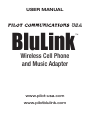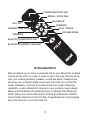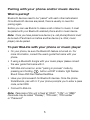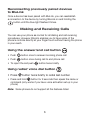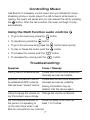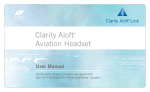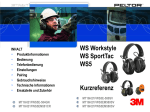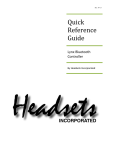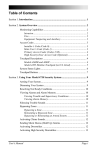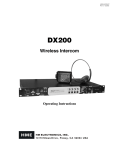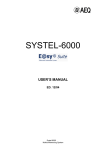Download BluLink User Manual
Transcript
User Manual BluLink Wireless Cell Phone and Music Adapter www.pilot-usa.com www.pilotblulink.com ™ Thank you for purchasing BluLink ™ At Pilot USA we have been instrumental in bringing cutting edge technology to the aviation market. In 2001 we introduced the first aviation headset with a cell phone input. Today we are very proud to present BluLink, the world’s first wireless cell phone and music adapter for general aviation! BluLink reduces the need for extra cables and adapters, creating a safer and more trouble free cockpit. Use your GA headset along with BluLink to wirelessly connect to your cell phone and music player. BluLink even allows you to wirelessly control the music. Just use the buttons on the device to select songs on your Bluetooth music streaming cell phone or portable music player such as an iPod (NOTE: a Bluetooth dongle may be required and are available at www.pilot-usa.com) The manual provides step by step usage instructions for your BluLink device, however if you have any further questions, please call us at 1-888-GO-PILOT. Also note the warranty information on page 7. 2 POWER INDICATOR LED REDIAL / VOICE DIAL VOLUME UP on / off forward play / pause Answer / end call VOLUME down PREVIOUS BLUETOOTH INDICATOR LED BLUETOOTH PAIRING / REQUEST Introduction BluLink allows you to have a wearable link to your Bluetooth enabled mobile phone with no cords or wires to get in the way. BluLink along with your existing aviation headset, works like stereo headphones allowing you to stream digital music and even lets you control the music wirelessly. Just use a mobile phone with music streaming capability or add a Bluetooth dongle to your portable music player. Make sure the Bluetooth enabled phone or adapter has Bluetooth A2DP (Advanced Audio Distribution Profile) and Bluetooth AVRCP (Audio/Video Remote Control Profile). These Bluetooth technologies allow the device to work with BluLink. 3 Directions • Insert 2 AA alkaline batteries. • Plug the cord for headset into headset labeled jack. • Plug the cord for intercom/panel into airplane labeled jack. • Connect headset to BluLink. • Connect BluLink to aircraft panel or intercom system. • Turn unit on by pushing and holding button for 2 seconds. Green light will come on and then fade away. • To turn unit off, press and hold button for 2 seconds until red light comes on. Note: In the battery compartment are 2 switches. The top switch (A) is a Mono/Stereo switch. If aircraft intercom system is Mono, put switch in Right (2) Position. (If you hear from only 1 side of headset, put switch in right (2) position.) The bottom Switch (B) is for auto mute. When the switch is to the left (1) BluLink will mute your music source when anyone, including ATC, speaks over the intercom. When the switch is to the right (2) BluLink will not mute the music source. 4 Pairing with your phone and/or music device What is pairing? Bluetooth devices need to be “paired” with each other beforehand. Once Bluetooth devices are paired, there is usually no need for pairing again. Before you can use BluLink to make a call or listen to music, it must be paired with your Bluetooth enabled phone and/or music device. Note: Once you have paired one device (i.e. cell phone) BluLink must be turned off and back on before another device (i.e. iPod, music player) can be paired. To pair BluLink with your phone or music player • On your phone, be sure the Bluetooth feature is turned on. For more information, consult the user’s guide that came with your phone. • If using a Bluetooth dongle with your music player please consult . the user guide that came with it. • With BluLink turned on, enter “pairing in process” mode by pressing and holding button until BT indicator light flashes Blue 3 times AND then flashes Red/Blue. • Have your phone search for Bluetooth devices. Once the phone finds BluLink, pair with it. If your phone prompts you to enter a pass code, enter 0000. • Connect to BluLink. Note: Passcode of this unit is fixed at “0000”, “1234”, or “8888” Passcode may be called “Passkey”, “PIN code”, “PIN number” or “Password” 5 Reconnecting previously paired devices to BluLink Once a device has been paired with BluLink, you can reestablish a connection to the device by turning BluLink on and holding the button until the blue light flashes 3 times. Making and Receiving Calls You can use your phone as normal for all dialing and call receiving procedures. However, BluLink enables you to have some of the phone’s controls directly at your finger touch without having the phone in your reach. Using the answer/end call button • Push button once to answer incoming phone call • Push button once during call to end phone call • To reject the call push button twice briefly Using redial/ voice dial button • Press button twice briefly to redial last number • Press and hold button for 2 seconds then speak the name or command (only works if you have voice activation set up in your phone) Note: Some phones do not support all the features listed. 6 Controlling Music Use BluLink to wirelessly control music from your Bluetooth musicstreaming phone or music player. If a call comes in while music is playing, the music will pause and you can answer the call by pressing the button. After the call is ended, the music will begin to play automatically. Using the Multi Function audio controls • To go to the next song press the button • To repeat song press the button • To go to the previous song press the button twice quickly • To play or Pause the music push the button • To increase the volume push the button • To decrease the volume push the button Troubleshooting: Symptom Cause / Remedy Pairing cannot be established. Locate BluLink and other Bluetooth device(s) as near as possible. Bluetooth connection cannot be established With a device that has been “paired” before. Locate BluLink and other Bluetooth device(s) as near as possible. Pairing information may be deleted. Pair the device again. Cannot change the volume on Change the volume on BluLink my iPod when I use a dongle. My voice seems distorted to move mic away from mouth at the person I’m speaking to least 1 to 2 inches on the cell phone when I use BluLink connected to my intercom 7 Warranty: Your BluLink has a 1 year warranty from the purchase date. The warranty only covers manufacture defects. Any damage done to the product by misuse or negligence, such as dropping or breaking it, will not be covered under the warranty. Any modifications made to the unit or cable assemblies by anyone other than Pilot USA will void warranty. Specifications: Bluetooth Specifications .................................................. BT 2.0+EDR* Bluetooth Profiles ........................ Handsfree, Headsets, A2DP, AVRCP Music Frequency Response . .................................... 20Hz – 20,000 Hz (Dependable on headset used) Telephony Frequency Response .............................. 300 Hz – 3,000 Hz Battery Life ........................................................................ 15-20 hours* Battery Type ...................................................................... 2 AA alkaline Standby Time ................................................................ Over 100 hours Weight ......................................................... 4.2 oz (including batteries) *Enhanced Data Rate **Battery life depends on numerous factors including volume level and BT streaming For more info or FAQ, please go to www.pilotblulink.com 70 Maxwell, Irvine, CA 92618 1-888-GO-PILOT, (949) 748-8880 • Fax: (949) 748-8881 www.pilot-usa.com Visit our website to see our full line of headsets, intercoms and accessories 8