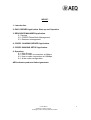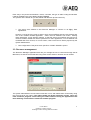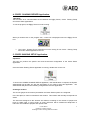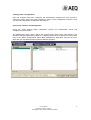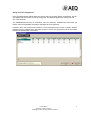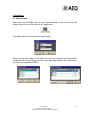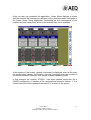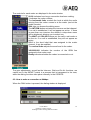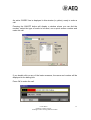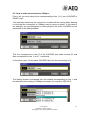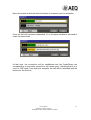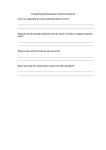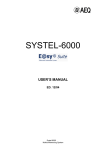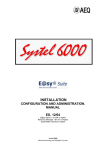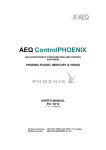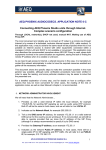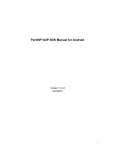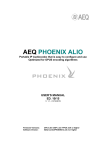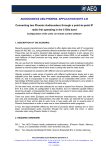Download USER´S MANUAL OPERATION MANUAL
Transcript
USER´S MANUAL OPERATION MANUAL ED. 11/02 Software to Share Course and Eagle Codecs among different studios. INDICE: 1.- Introduction. 2. EASY SERVER Application. Start-up and Operation. 3. RESOURCE MANAGER Application. 3.1 Access 3.2. CODEC Phone Book Management: 3.3. Resource management. 4. CODEC SHARING SERVER Application. 5. CODEC SHARING SETUP Application. 6. Operation. 6.1. Main Screen. 6.2. How to make a connection at 64kbps. 6.3. How to make connections at 128kbps. 6.4. Audio codec configuration. AEQ software products limited guarantee. Codec Share Software to Share Course and Eagle Codecs among different studios. 2 1.- INTRODUCTION The Codec Share application controls COURSE and EAGLE Audiocodec banks and routes their audio through the IMPACT Matrix. It allows the following functions to be performed, among others: · · · · Exclusive use of one or several codecs, routing their audio to specific circuits that lead to the appropriate studios. Choose phone number and encoding mode and storage in the phone book. Restrictions according to security level. Call barring functions BENEFITS AND SPECIAL FEATURES · · · · · · · · Saves Audiocodecs, since very rarely all of the Audiocodecs in all of the studios will be used simultaneously. Distributed and hierarchical management, preventing operation errors. Possibility of having all the codecs from the production center available for a special program. Continuity of a phone number for a specific program. Incorporates the mechanisms of restrictions necessary to avoid interference with Codec Share, Impact+ and other applications that share the same Matrix block. Control of telephone costs. Multi-user and multitasking. Enables the concentration of Audiocodecs to a single location in your installations. Codec Share Software to Share Course and Eagle Codecs among different studios. 3 2. EASY SERVER Application. Start-up and Operation. This area is described in detail in the installation and administration manual. Here, we will simply point out those aspects of interest to users. Before Codec Share is started up, the E@sy server must be open. If you cannot find the E@sy server icon on the task bar that shows the application is running in the background: tareas: Look for this icon on the Windows desktop click on it and make sure the icon is now on the taskbar. If this icon is not on the taskbar, you will not be able to use Codec Share. Closing Ø This server program remains resident while E@sy equipment that allows the Codec Share function to be performed is being controlled To stop the program from running and close the application, it is necessary to right click again on the icon located on the taskbar and press the Exit option. Do not do this before having closed the Codec Share and Codec Sharing Server applications, which we will describe next, and in that order. Ø IMPORTANT: to avoid accidental connection failures, the PC will not turn off if the server application is not first closed. Codec Share Software to Share Course and Eagle Codecs among different studios. 4 3. RESOURCE MANAGER Application. 3.1 Access The RESOURCE MANAGER software defines the E@sy equipment that makes up the system, so that the remaining applications in the E@sy Suite have an indication of system resources. As a general rule, it will be used when the system is being started up and will serve to configure system expansions. It is described in detail in the installation and administration manual. Here, we will simply point out those aspects of interest to users. Once the E@sy Server application has been started up, double click on this icon: To access the RESOURCE MANAGER application, user identification is required; the System Administrator will provide you with this information if you need to enter this application: 3.2. CODEC Phone Book Management: From this window, you can manage the phone book that will be used by the audio codecs. Codec Share Software to Share Course and Eagle Codecs among different studios. 5 Each entry in the phone book defines a name, a number, the type of audio coding and whether it will be available in the quick-dialing windows (Quick). The symbols at the bottom let you add, delete and edit each phone book entry. Ø The phone book defined in the Resource Manager is common to all E@sy Suite applications. However, it would be more usual to want to have several different phone books besides this one in the CODEC SHARE application. These must be defined in the Codec Sharing Setup application, as we will later indicate, so that the phone book defined here will not be used for CODEC SHARE but will be operational for other applications, such as EAGLE and COURSE Real Time Control; so in most cases, it will not be used or will be prepared by the System Administrator. Ø See configuration of the phone book specific to CODEC SHARE in point 5 3.3. Resource management. The Resource Manager application also lets you manage the use of resources through the In Use menu, so that the circuits that are being used at each studio or location can be verified: The system administrator can see what circuits are in use, and release them if necessary using the ‘Free Circuit In Use’ option. This option would cut off the respective circuits. Once you have finished a program, avoid leaving the studio without closing the applications and thus releasing circuits that are needed for another program. Codec Share Software to Share Course and Eagle Codecs among different studios. 6 4. CODEC SHARING SERVER Application. Operation: This functions as a communication server between the E@sy Server, Codec Sharing Setup and Codec Share applications. To run the program, the E@sy Server must be running. When you double click on the program icon, a new icon is displayed next to the E@sy Server icon: Ø The Codec Sharing Server application must be running for the Codec Sharing Setup and Codec Share applications to work. 5. CODEC SHARING SETUP Application. Operation: This lets you perform the specific user and environment configuration of the Codec Share application. Once the Codec Sharing Server application is running, double click on the icon. To access the CODEC SHARING SETUP application, user identification is required; the System Administrator will provide you with this information if you need to enter this application. The Administrator will perform the following configurations from this application: Creating a location. The circuits (physical connections) that define the Codec Share system are configured: In the first place, a name is indicated for the location. This location will normally correspond to a studio. The intercoms assigned to this location are defined, according to the number of people who have to handle calls. In other words, as many intercoms will be enabled as telephones or intercoms are installed to prepare and operate calls. Codec Share Software to Share Course and Eagle Codecs among different studios. 7 Creating codec configurations. Once the locations have been configured, the Administrator configures the user screens to control the codecs from each studio, assigning a name to each configuration so that the user can select the appropriate configuration upon start-up. Phone book selection and management During the Codec Sharing Setup configuration process, the Administrator selects and configures the phone books. The default phone book, “Main,” will be the common phone book, which was defined in the Resource Manager application (Chapter 3). A different phone book created from the drop-down menu in the ‘Basic Configuration/ Phone Book Management’ application may also be used, which lets you use different phone books for different programs. Codec Share Software to Share Course and Eagle Codecs among different studios. 8 Group and user management Here, the Administrator defines what user groups may use a Codec Share configuration. He can also define what users have access to each group, and what privileges each user group has over user functions. The ADMINISTRATOR has no restrictions. We can create an ‘OPERATOR’ level where we restrict some functionalities according to the tasks each one performs: Likewise, other user groups with broader or more restricted access to each of Codec Share’s functions may be created, which will make it easier to create very productive work environments based on a differentiation of functions. Codec Share Software to Share Course and Eagle Codecs among different studios. 9 6. Operation. 6.1. Main Screen. Make sure that the E@sy Server and Codec Sharing Server are running and double click on the icon to start up the application: The application first requests user identification: Once this has taken place, it will show the user the locations and the possible configurations to which he has access, also indicating whether the resources to use them are available (‘FREE’): Codec Share Software to Share Course and Eagle Codecs among different studios. 10 Once the user has accessed the application, Codec Share displays a screen with the controls that manage the different codecs that have been configured in the Codec Share Setup application. Depending on the configuration of the location and user restrictions, some of the buttons may not be available. At the bottom of the screen, general information is displayed, such as the user, the configuration chosen, the location, the user’s privilege level, the number of concurrent sessions underway, and normal or demo operating mode. In this example, the location STUDIO 1 has been chosen, along with the 4 CODEC configuration. If another of the configurations had been chosen, 1, 2 or 3 lines would have been displayed instead of 4, as seen on the screen. Codec Share Software to Share Course and Eagle Codecs among different studios. 11 The controls for each codec are displayed in the main window: 00:00 Indicates how long a connection has been waiting. 1 indicates the codec number. The horizontal fader controls the level at which the audio arriving from the codec comes in at the matrix (and at the studio console). DIAL lets you access the dialing menu. The INTCOM button activates the intercom on that channel. If no call is established, it will not appear as active. If there is more than one intercom line defined, a drop-down menu will be displayed, allowing you to select one. The WAIT and ON AIR buttons put the call in wait mode or on the air. If no call is established, they will not appear as active. S1L1 is the short label that was assigned to the matrix channel. It can be modified. The vertical fader adjusts the send level to the codec. 34910000001 indicates the number of the ISDN line assigned to that codec card. Ready indicates whether the codec is connected or not. The gain adjustments, as well as the Intercom, Wait and On Air functions, are carried out in the IMPACT matrix in a process that is transparent to the user, while the dialing functions take place internally in the CODECS. 6.2. How to make a connection at 64kbps. When the DIAL button is pressed, the dialing window is displayed: Codec Share Software to Share Course and Eagle Codecs among different studios. 12 An active CODEC line is displayed in this window (in yellow), ready to make a call. Pressing the ON/OFF button will display a window where you can dial the number, select the type of audio to be used, use a quick access number and make the call. If you double click on any of the basic accesses, the name and number will be displayed in the dialing box. Press OK to make the call. Codec Share Software to Share Course and Eagle Codecs among different studios. 13 Once the call is synchronized and connected, it will be displayed in green, indicating the audio coding mode. Press Close to close the dialing window. The ON/OFF button can also be used to end the call. Codec Share Software to Share Course and Eagle Codecs among different studios. 14 When the line is connected, it will look like this: You will see that ‘OUT’ is displayed, indicating that a connection has been established, and that the INTCOM, WAIT and ON AIR buttons are activated. The number that has been called is at the bottom. By default, the call stays in WAIT mode until ON AIR is pressed; then communication is established between the CODEC and the console. If no intercom is defined, the button will not be activated. If more than one intercom is defined, pressing on the intercom button (INTCOM) will display a list from which you can select the one you want: Once it has been selected, press OK to accept and Exit to leave. Codec Share Software to Share Course and Eagle Codecs among different studios. 15 6.3. How to make connections at 128kbps. First of all, you must select a line corresponding to line 1 (L1) on a COURSE or EAGLE card. You must also know how the connection is made with the mixing table, bearing in mind that the connection at 128kbps may be mono or stereo. In the case of the example, we can distinguish on which physical line of the COURSE we are positioned in the dialing window: This line corresponds to card 01 of the COURSE, with node number 02, and also corresponds to line 1, as ‘L1’ is selected. In this other case, it is the same COURSE card, but the second line (L2): The dialing window is accessed from the window corresponding to line 1, and the desired audio coding at 128kbps is selected, for example, AEQ LD-2: Codec Share Software to Share Course and Eagle Codecs among different studios. 16 Next, the window to dial the desired number is accessed, and it is accepted: Once the first call has been established, L2 in this same window is activated to make the second call: At that time, the connection will be established and the CodecShare line corresponding to the card’s second line will remain grey, indicating that it is in use in a 128 mode. From that time onwards, the call will be controlled with the buttons for the first line: Codec Share Software to Share Course and Eagle Codecs among different studios. 17 Codec Share Software to Share Course and Eagle Codecs among different studios. 18 6.4. Audio codec configuration. Audio codec configuration can also be accessed by pressing SETUP from the dialing window, so that it is not necessary to use the specific equipment control applications to have complete control over the system. The meaning of all the parameters is explained in the user’s manual of the respective audio codec. The parameters that may be most used within the Codec Share application are the following: ISDN - From this window, you access the line configuration for the equipment. The type of interface is selected (S – 4 wires, RJ45 or U – 2 wires, RJ11). The type of protocol is selected (EUROISDN or NATIONAL-1). If the NATIONAL-1 protocol is used, the SPIDs are indicated. The AUTOSYNC parameter makes the CODEC automatically search for the remote equipment’s coding mode. Codec Share Software to Share Course and Eagle Codecs among different studios. 19 In the G711 menu, the operation of the telephone mode is established, which may be normal or extended (to connect to other AEQ hybrids), as well as the activation of automatic remote echo cancellation, which in some cases will improve the quality of the transmission. In the Off-Hook menu, the CODECS can be defined to automatically take calls off-hook or to emit a signal so that the user can decide when to take them offhook. The CODEC SHARE application lets you configure an audible signal when a call is received. It is activated in the Setup/Ring/Incoming Calls option. Codec Share Software to Share Course and Eagle Codecs among different studios. 20 AEQ software products limited guarantee. A.E.Q. guarantees that the software essentially agrees with the user documentation. A.E.Q. also guarantees that the magnetic support on which the software is delivered is free from defects and that the hardware key that allows the use of the software and other special functions works correctly on the settings foreseen in combination with the software. A.E.Q. guarantees the faulty diskettes and programs that are delivered to the contractors. In the case that anomalies are detected, the contractor must deliver the original diskettes so that they may be replaced with other ones. In the case of faulty material, A.E.Q. will replace this material or its documentation free of charge, whenever the material is returned with proof of purchase for one year from the delivery date. This is the only right that the customer has in the case of non-compliance with this limited warranty by AEQ. No other right, oral or written, express or implicit is granted. No distributor, agent or employee of A.E.Q. is authorized to make any modifications or additions to this warranty. LIMITATION OF RESPONSIBILITY. A.E.Q. will under no circumstances and in no case be responsible for any type of damages, be these directly or indirectly derived from the use of the impossibility of use of the software or of its documentation even when there is warning of the possibility that these damages could occur. A.E.Q. will not be responsible for information loss on the diskettes that have been altered or that are inaccurate, or for any accidental damage attributable to the contractor or people handling the program. In no case will A.E.Q. responsibility exceed the amount. Codec Share Software to Share Course and Eagle Codecs among different studios. 21