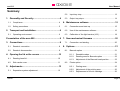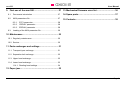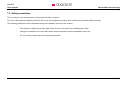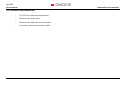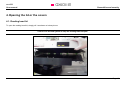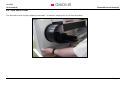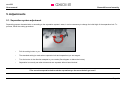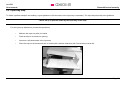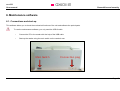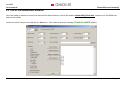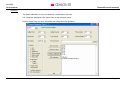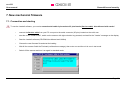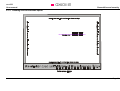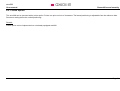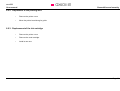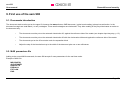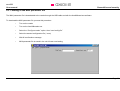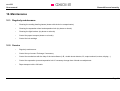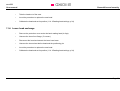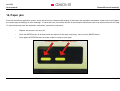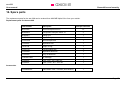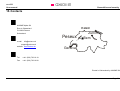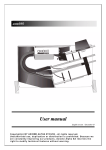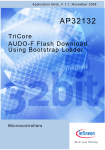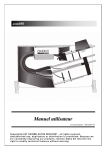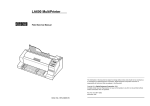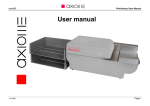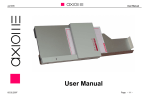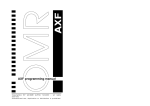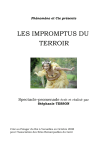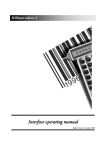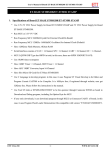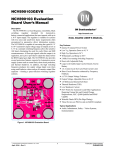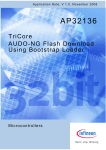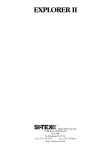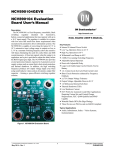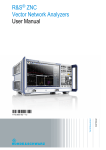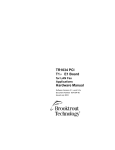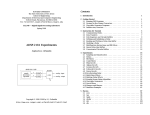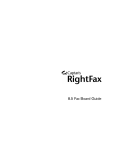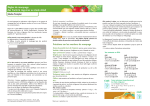Download User manual axm998 English Date: 05/2006 | Size
Transcript
AXIOME User Manual AXIOME axm998 User manual 16/05/06 Page 1 axm998 AXIOME User Manual Summary 1. Generality and Security............................................4 1.1. Compliance .......................................................................4 1.2. Safety precautions ............................................................5 2. Transport and installation........................................6 2.1. Operating environment .....................................................6 5.2. Input tray stop................................................................. 13 5.3. Output tray stops ............................................................ 14 6. Maintenance software............................................ 15 6.1. Connections and start-up ............................................... 15 6.2. Use of the maintenance software ................................... 16 6.3. Calibration of the light barriers (L.B.).............................. 18 Presentation of the axm 998..........................................8 7. New mechanical firmware ..................................... 20 3. Connections..............................................................8 3.1. Reader’s connection .........................................................8 3.2. Reader’s disconnection.....................................................9 7.1. 8. Options………......................................................... 21 8.1. 4. Opening the lid or the covers ................................10 4.1. Reading head lid .............................................................10 4.2. Side cache cover ............................................................11 5. Adjustments............................................................12 5.1. 16/05/06 Separation system adjustment........................................12 Connection and starting ................................................. 20 8.2. Barcode option ............................................................... 21 8.1.1. Readable codes ................................................. 21 8.1.2. Reading area for Barcode option ....................... 22 8.1.3. Adjustment of the Barcode head position........... 23 Printer option .................................................................. 24 8.2.1. Printing area....................................................... 25 8.2.2. Adjustment of the printing area .......................... 26 8.2.3. Replacement of the ink cartridge........................ 26 Page 2 AXIOME axm998 User Manual 9. First use of the axm 998 .........................................27 13. Mechanical firmware error list .............................. 36 9.1. Documents introduction ..................................................27 14. Spare parts......... .................................................... 37 9.2. MAX parameters file .......................................................27 15. Contacts.................................................................. 38 9.3. 9.2.1. EXT1 parameter .................................................28 9.2.2. CDELAY parameter ............................................28 9.2.3. EDELAY parameter ............................................28 Loading of the MAX parameter file..................................29 10. Maintenance............................................................30 10.1. Regularly maintenance ...................................................30 10.2. Service......... ...................................................................30 11. Parts exchanges and settings ...............................31 11.1. Transport tyres exchange ...............................................31 11.2. Separation belt exchange ...............................................32 11.3. Upper head exchange.....................................................32 11.4. Lower head exchange.....................................................33 11.4.1. Reading head settings ........................................34 12. Paper jam...... ..........................................................35 16/05/06 Page 3 AXIOME axm998 User Manual 1. Generality and Security 1.1. Compliance The axm 998 complies with the safety regulations related to office equipment, and with the electrical safety standards for data processing equipment. The various certifications concerned are under process, and will be indicated on the axm 998's label as they become finalized: 16/05/06 • DIN- EN 60950 AXIOME • IEC 60950 Scanner HEMERA hem3300 OMR axm998 • UL 60950 • FCC classe A • CE Axiome Alpha S.A. Max. 100 VA AC 115 V, 50/60 Hz. 3,15 A AC 230 V, 50/60 Hz. 1,6 A This device complies with Part 15 of the FCC Rules. Operation is subject to the following two conditions: (1) this device may not cause harmful interference, and (2) this device must accept any interference received, including interference that may cause undesired operation. Page 4 AXIOME axm998 User manual Generalities and security 1.2. Safety precautions This unit may be used continuously in normal ambient office conditions. To ensure user hands and fingers protection, this unit is also equipped with safety devices above the automatic intake feed tray. The following guidelines must be respected during the installation and use of the scanner. 16/05/06 • The scanner is fitted with a power cable which must be connected to an earthed power outlet. • During the installation of the axm 998, always ensure the power outlet is accessible by the user. • Do not connect or disconnect the cables during a storm. Page 5 AXIOME axm998 User manual Generalities and security 2. Transport and installation 2.1. Operating environment The suitability of the operating environment for the axm 998 is an essential factor for its proper functioning. Issues that must be taken into account are as follows: • The scanner must be placed on a stable, flat and horizontal support. • The axm 998 is 36 kg. • 16/05/06 The scanner must be shielded from all heat sources, such as: - direct sunlight; - heaters; - spot lights and other high heat lights. • The axm 998 must also be protected from vibrations and humidity (40 to 80% relative humidity, with no condensation). • Operating temperature range: +10 to +35 °C (50 to 9 5 °F). • Storage temperature range: 0 to +40 °C (32 to 104 ° F). • Operating sound pressure level: 50 dB. • Never operate the axm 998 in atmospheric conditions contaminated by dust or oil products in gaseous state. Page 6 axm998 User manual AXIOME Generalities and security When connecting the axm 998 to a power outlet, ensure that it never shares the same outlet as: - large electric motors; - refrigerators; - generally speaking, any equipment generating substantial inductive loads. 16/05/06 Page 7 AXIOME axm998 User manual Generalities and security Presentation of the axm 998 The optical mark reader axm 998 is an automatic unit with a motorised entry feeding tray and two output tray for the document’s ejection. Its conception allows a simple handling and easy access to the documents, it’s also easy to maintain. Its high transport speed adding to the exclusive feeding and double detection systems make it reliable and effective. 3. Connections 3.1. Reader’s connection During axm 998 and peripheral’s installation, cables must be plugged in the following order: 16/05/06 • Plug the USB cable for data transfer to the reader, then to the computer • Plug the power cable to the reader then to the main voltage plug with earth. • If necessary, connect the service cable. • Once it’s done, turn the power ON. Page 8 AXIOME axm998 User manual Generalities and security 3.2. Reader’s disconnection 16/05/06 • Turn OFF the reader and its peripherals • Disconnect the power cable • Disconnect the USB cable for data transfer • If necessary, disconnect the service cable Page 9 AXIOME axm998 User manual Generalities and security 4. Opening the lid or the covers 4.1. Reading head lid To open the reading head lid, simply pull it as shown on below picture. ! There is no secured system to keep the reading head lid open ! 16/05/06 Page 10 axm998 User manual AXIOME Generalities and security 4.2. Side cache cover The side cache cover is simply clipped on the reader. To remove it, simply pull it to you from the bottom. 16/05/06 Page 11 AXIOME axm998 User manual Generalities and security 5. Adjustments 5.1. Separation system adjustment Depending papers characteristics or according to the separation system’s wear, it can be necessary to change the initial high of the separation belt. To process, follow the setting procedure: • Pull the setting button to you • The standard setting is reach when separation belt and separation tyre are tangent. • Turn the button in the direction adapted to your needs (See diagram on below the button) • Separation is correctly set when documents are separate without been blocked ! The more the separation belt touch the separation tyre the more the belt get used ! 16/05/06 Page 12 AXIOME axm998 User manual Generalities and security 5.2. Input tray stop To obtain a perfect transport and reading, a good guidance of the document in the input tray is necessary. The input tray stop help to the guidance. ! Never lift up or pull the reader by the input tray or the stop! For the input tray adjustment, process this procedure: 16/05/06 • Maintain the input tray with your hand • Push the stop to its maximum opening • Introduce a pile documents in the input tray • Place the stop so the documents are in contact with it and the reference side. Documents must be flat. Page 13 AXIOME axm998 User manual Generalities and security 5.3. Output tray stops To obtain a correct stacking result and to avoid jam in the output, stops have to be adjusted. A incorrect adjustment can be the cause of non respected stacking order. For the input tray adjustment, process this procedure • Introduce a typical document in the on of the output tray • Smoothly slide the stop by the document. Attention, the documents must not be too tighten. • Repeat for the procedure for the other output tray. Depending paper’s quality, it can be necessary to keep more or less space between the stop and the document. 16/05/06 Page 14 AXIOME axm998 User manual Generalities and security 6. Maintenance software 6.1. Connections and start-up This software allows you to check the mechanical functions of the unit and calibrate the optical parts. To use the maintenance software, you only need the USB-2 cable • Connect the PC to the reader with the help of the USB cable • Start-up the reader using the main switch on the reader’s rear. Main Switc h 16/05/06 Connec tion plug Page 15 axm998 User manual AXIOME Generalities and security 6.2. Use of the maintenance software Once the reader is started in normal mode and with the USB connection, launch the software AxiomeDiagTools.exe located on the CD-ROM User Manual and Utilities. Select the correct Comport and valid with the GO button. If the reader is detected, message FOUND SCANNER appears. 16/05/06 Page 16 axm998 User manual AXIOME Generalities and security List of commands: 16/05/06 Status Check connection by display of the mechanical firmware version (or scanner not found if no connection) Go Connect after com port selection Main Motor Run the main motor (three forward speeds) Calling Motor Run the calling motor (three forward speeds) Lift Check the functionality of the input lift (up / down) Calling solenoid Activate the calling arm Tray solenoid Activate the output tray to the upper position Free command To check special feature (questions from Axiome's technician) Printer Enable Enable or disable the printer line (used for implementing the printer option) External Enable Enable or disable the external data line (used for implementing of MICR or barcode option) Switches Check the different detection and switch features by blinking when activated ABCDEF Optical sensors of paper transport Enter button Check of the left confirmation key << Toggle >> Check of the right selection key (two positions) Double sheet Check of double sheet sensor Page 17 AXIOME axm998 User manual Generalities and security List of commands: Security reed Check of upper cam closing Call down detector Internal position sensor Lift down detector Internal position sensor View user para Visualise the present valid parameters located on the reader flash memory Erase user para Erase the user parameter located in the reader flash memory Exit Exit the diagnostic software, the unit switch in real scanning mode 6.3. Calibration of the light barriers (L.B.) Light barriers adaptation is done through the maintenance software. The adaptation is not continuously made to avoid useless reader’s stops. The below operation can be done only during a maintenance service and by trained technicians. 16/05/06 • No document or paper present in the input tray or in the transport mechanism • Click on the Switch Calibration button or enter the OI command in the Free Command window • L.B. are automatically set and keep the setting till the next switch calibration • Values are displayed in the communication window • 00, L.B. is not working or not connected • 06-98, L.B. is optimum • 99, L.B. is working but the safety margin is low Page 18 axm998 User manual AXIOME Generalities and security Remarks: 16/05/06 - The Switch calibration is only requested for a maintenance services - L.B. values are displayed is the same order as the transport sense. - Position 5 and 6 are not used. 00 values are normal for these positions. Page 19 AXIOME axm998 User manual Generalities and security 7. New mechanical firmware 7.1. Connection and starting To use the Loader2 software, you need a crossed serial cable 9 pins male to 25 pins female (Service cable). Not delivered with reader! 16/05/06 • connect the Service cable from your PC com port to the serial connector (25 pins) located on the unit’s rear • start the unit in "loader mode", switch on the scanner with right selection key pressed, and wait for the "Loader" message on the display • Start the Loader2 software (CD-ROM User Manual and Utilities) • Choose the new firmware file and start the loading • Wait till the scanner finish the Firmload (confirmation message), then motor run and the unit is now in test mode • Switch off the scanner and turn it on again in standard mode Page 20 AXIOME axm998 User manual Generalities and security 8. Options 8.1. Barcode option Axm 998 can be mounted with a barcode head. Only printed codes or stickers placed on the recto could be read. Remark: Barcode option can be implemented on not already equipped axm998 8.1.1. Readable codes The returned barcode value is always preceded with a letter corresponding to the type of code read. I 16/05/06 = Interleaved 2/5 forward + backward A = Codabar forward + backward C = Code 128 forward + backward E = Code 39 forward + backward G = AXIOME forward + backward TA= UPC A forward + backward TE = UPC E forward + backward TFF= EAN 8 forward + backward TE = EAN 13 forward + backward Page 21 axm998 User manual AXIOME Generalities and security 8.1.2. Reading area for Barcode option 218959 16/05/06 Page 22 AXIOME axm998 User manual Generalities and security 8.1.3. Adjustment of the Barcode head position The barcode head position depend of the position your codes on your documents. For the Barcode head positioning, process this procedure: 16/05/06 • Turn off the reader • Open the lid • Move the head along for a left or right placement • Correct Barcode position can be find by adding 8mm from the black sheet edge (transport side) Page 23 axm998 User manual AXIOME Generalities and security 8.2. Printer option The axm 998 can be mounted with a printer option. Printer can print one line of characters. The lateral positioning is adjustable from the reference side. Document ending define the vertical positioning. Remark: Printer option can be implemented on not already equipped axm998 16/05/06 Page 24 axm998 User manual AXIOME Generalities and security 8.2.1. Printing area Axm-998 16/05/06 Page 25 AXIOME axm998 User manual Generalities and security 8.2.2. Adjustment of the printing area • Remove the printer cover • Move the printer head along its guide 8.2.3. Replacement of the ink cartridge 16/05/06 • Remove the printer cover • Remove the used cartridge • Install a new one Page 26 AXIOME axm998 User manual Generalities and security 9. First use of the axm 998 9.1. Documents introduction The document stack must be put on the upper lift, however, be aware that an OMR document ( optical mark reading ) always has a direction. In the document's margin are small black ( or red ) rectangles. These small rectangles are clockmarks. They allow reading of the pre-printed cases or marks on the document only. • The documents must be put on the automatic introduction lift, against the reference side of the reader (see chapter Input tray stop, p. 13) • The documents must be put on the automatic introduction lift with the clockmarks visible and against the reference side of the reader • The documents put on the lift must also touch the separation block • Adjust the stop of the introduction tray to the width of the document plus one or two millimetres 9.2. MAX parameters file Adding to the normal MAX commands, the axm 998 accepts 3 news parameters for the real time mode. Example of MAX file: MD(CONFIG) @CUSTOMER CDELAY=10 EDELAY=1 EXT1=ON END 16/05/06 Page 27 axm998 User manual AXIOME Generalities and security 9.2.1. EXT1 parameter The EXT1 parameter, enable or disable the Barcode option. When activated, EDELAY and CDELAY must be considered. 9.2.2. CDELAY parameter The CDELAY parameter represents the time delay before calling next document to read. CDELAY can have the following values: CDELAY = x, with 0< x <20 or x =99. Values from 1 to 20 are values for corresponding delay in tenth milliseconds (for example, 8 gives 80 milliseconds). A 99 value ask for not calling the next document before receiving a RD command. 9.2.3. EDELAY parameter The EDELAY parameter represents adding the time to decode a Barcode. EDELAY can have the following values: EDELAY = x, with 0 < x < 20 or x = 99. Values are in tenth milliseconds. For values different of 0, the CDELAY parameter must be increased to permit decoding. And longer the document is, bigger the CDELAY must be. For practice cases, an A5 sized document request a EDELAY= 5 and a CDELAY= 15 (or 99). With an A4, CDELAY reach easily 20 or 99. 16/05/06 Page 28 AXIOME axm998 User manual Generalities and security 9.3. Loading of the MAX parameter file The MAX parameter file is downloaded to the reader through the USB cable and with the Axm998read.exe software. To download the MAX parameter file, process this procedure: 16/05/06 • Turn on the reader • Turn on the Axm998reader.exe • Select the “Configure reader” option, then “send config file” • Select the wanted configuration file (*.max) • Wait till confirmation message • MAX parameter file is saved in the unit till next new loading Page 29 AXIOME axm998 User manual Generalities and security 10. Maintenance 10.1. Regularly maintenance • Cleaning the reading head’s glasses (duster with alcohol or soaped water) • Cleaning the separation wheel and separation belt (dry duster or brush) • Cleaning the light barriers (dry duster or a brush) • Control the paper transport (duster or a brush) • Control the ink cartridge 10.2. Service 16/05/06 • Regularly maintenance • Control the tyre’s wear. Exchange if necessary • Control the mechanism with the help of the test software (L.B., double sheet detector, lift, output solenoid, motors, display,...) • Control the separation tyre and separation belt. If necessary change them. Needs new adjustment • Paper transport with a full batch. Page 30 AXIOME axm998 User manual Generalities and security 11. Parts exchanges and settings 11.1. Transport tyres exchange • For the transport tyres, remove the side cover to reach all the tyres • Removed the wear tyres 3° 3° 15° 3° 15° 3° 3° 3° 3° 3° 3° 3° 3° 3° 3° For transport quality reasons, all tyres are not similar, respect the here below diagram. Find a complete spare parts list with the tyre reference at the end of the manual. 16/05/06 Page 31 AXIOME axm998 User manual Generalities and security 11.2. Separation belt exchange • Remove the protection cover under the back reading head (4 clips). • Release the belt by using the setting button (see 5.1 Separation system adjustment, p.12) • Release the force spring and liberate the separation belt. • Place the new belt • Adjust the separation mechanism 11.3. Upper head exchange ! After a head exchange, a new calibration is necessary and a positioning too. Only Axiome’s trained people are authorised practising those procedures! 16/05/06 • Remove the two upper screws (cruciform, silver); remove the three lower screws (cruciform, black). • Remove the front plate with the display, and disconnect it. • Open the reader’s rear cover (7 screws) • Disconnect the RJ11cable on the MTUSB board positioned on the rear’s side • Extract the upper head’s case. • Release the head position’s spring • Unscrew the 2 torx screws of the black entry plate Page 32 AXIOME axm998 User manual • Take the head out of the case • Invert the procedure to replace the new head • Calibrate the head and set its position (11.4.1Reading head settings, p.34) Generalities and security 11.4. Lower head exchange 16/05/06 • Remove the protection cover under the back reading head (4 clips). • Unscrew the lower front flange ( 5 screws ) • Disconnect the head and extract the lower head case. • Unscrew the lower sheet before head and the positioning pin • Invert the procedure to replace the new head. • Calibrate the head and set its position (11.4.1Reading head settings, p.34) Page 33 AXIOME axm998 User manual 11.4.1. Generalities and security Reading head settings After a head exchange, it’s necessary to process a new calibration and to set its position. For the reading head installation, process these procedures: Calibration: • Connect the reader to the computer with the USB cable and turn the axm 998 on. • Start the AxiomeDiagTools.exe software • Select the correct com port • Place a full white sheet under the reading head. The sheet must cover the full head width • Once the axm 998 is detected, select the TMN calibration button or enter the TC (TMN Calibration) command in the Free command window. • Downer head and upper head are checked and calibrated as mentioned in the Communication window ! If OK message is not displayed in the communication window, contact an Axiome’s technician! Positioning: 16/05/06 • Start the Axm998read.exe program and turn on the reader • Select the correct com port • Choose the Read Image option • Place the test sheet in the input tray • Valid the NEXT button and press the validation button on reader • Compare the results with the reference document on the Technical Application Note (CD-ROM User Manual and Utilities) Page 34 AXIOME axm998 User manual Generalities and security 12. Paper jam Even with an efficient separation system, some document can creates double feeding or jam before the separation mechanism. When such issue happen, the reader stops and display an error message. To solve this issue, documents that are in the transport mechanism have to be rejected with the user help. To reject documents from the separation mechanism, process this procedure: • Replace documents in the entry lift • Press the ENTER button till all documents are rejected in the upper output tray, then let up the ENTER button • Press again the ENTER button to confirm reader is ready to work again ENTER BUTTON 16/05/06 TOGGLE BUTTON Page 35 axm998 User manual AXIOME Generalities and security 13. Mechanical firmware error list • Errors in initialisation part : • Errors while scanning process : 101 main motor driver not found 001 Bad feeding 102 lift motor driver not found 002 Jam before camera 103 calling motor driver not found 003 Jam under camera 104 optical switch driver not found 004 Jam after camera 105 not possible to init external com 005 Jam in sorting 106 not possible to init optical switch com 006 No sheet to read 107 not possible to init RS232 cam 011 Multiple sheet 108 not possible to control main motor 015 Jam under printer 2 109 not possible to restore parameter 019 No sheet to eject 110 not possible to init printer 1 020 Path not free 111 not possible to init printer 2 023 Entry lift error 112 separator gap not ajusted 030 Error writing in flash 113 not possible to init external 1 114 not possible to init external 2 123 not possible to control lift 16/05/06 Page 36 AXIOME axm998 User manual Generalities and security 14. Spare parts The replacement parts for the axm 998 can be ordered from AXIOME Alpha SA or from your retailer. Replacement parts for the axm 998 Part Number Description Units per machine MSCA505 Green transport wheel 3° 13 MHEM504 Transparent transport wheel 15° 3 MHEM507 Calling tyre 1 MHEM506 Separation tyre 1 FCOL1630 Main transport belt 1 FCOL020 Separation belt 1 FORE148 Output O-ring 1 FCOC110 Transport MiniPitch 1 FCOC088 Separation MiniPitch 1 FCOC082 Entry lift MiniPitch 1 FCARHPC660 Ink cartridge 1 EFUE030 Fuse 1,6A T SPT 230V AC 1 EFUE036 Fuse 3,15A T SPT 115V AC 1 EC25M9F000 Cable DB25 male / 9 female (Null Modem) 1 Accessories 16/05/06 Page 37 AXIOME axm998 User manual Generalities and security 15. Contacts AXIOME Alpha SA Rue du Chasselas 1 CH-2034 Peseux Switzerland Peseux e-mail Basel Zurich Bern [email protected] [email protected] website www.axiome.ch Tel. ++41 (032) 732 18 18 Fax. ++41 (032) 732 18 00 Geneva Printed in Switzerland by AXIOME SA 16/05/06 Page 38