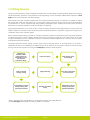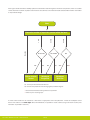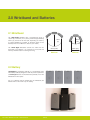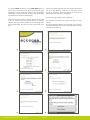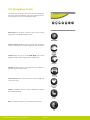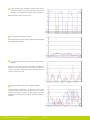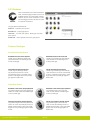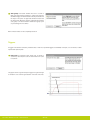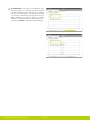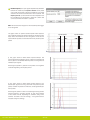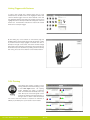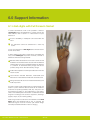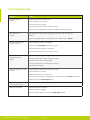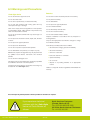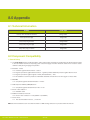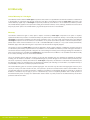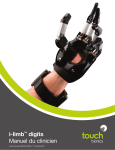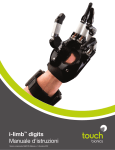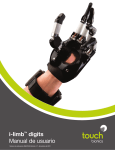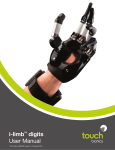Download i-limbTM digits Clinician Manual
Transcript
i-limb digits Clinician Manual TM Part number: MA01064: Issue No. 1, December 2012 This document provides instruction for prosthetists in the fitting and servicing of i-limb digits and should be read in full prior to fitting. It is highly recommended that the use of this manual is made in conjunction with instruction from a clinician experienced in the use of i-limb digits. This symbol signifies important information and is used throughout the manual. Refer to www.touchbionics.com to ensure the latest copy of this document. Part number: MA01064: Issue No. 1, December 2012 2 Table of Contents i-limb digits 1.1 1.2 Patient Selection 1.3 Fitting Process 1.4 Control Site Options Wristband and Battery 2.1 Wristband 2.2 Battery 2.3 Battery Charging 2.4 Storage and Maintenance biosim 3.1 biosim Overview 3.2 biosim Connecting 3.3 Navigating biosim 3.3.1 Myo-testing 3.3.2 Control Strategy 3.3.3 Features 3.3.4 Training 3.3.5 Hand Health Check 3.3.6 Usage 3.3.7 1 Product Description 2 3 Exit 4 Covers 4.1 5 Adjustments 5.1 6 Support Information 6.1 6.2 Troubleshooting 6.3 Warnings and Precautions 7 User Information 7.1 User Details 8 Appendix 8.1 Technical Information 8.2 Component Compatibility 8.3 Warranty Part number: MA01064: Issue No. 1, December 2012 Cover Options Adjustments i-limb digits with Full Forearm Socket 3 of 40 1.0 i-limb digits 1.1 Product Description i-limb digits is a highly individualized, externally powered, multiarticulating prosthetic device offering functional enhancement of the partial hand. Individually motorized digits work in conjunction with available anatomy to improve functionality. i-limb digits is externally powered and offers compliant grip through individually powered digits with stall out ability. A manually rotating thumb, when required, in conjunction with vari-grip, auto-grasp and the wide range of automated grip patterns lead to broad functionality. Users can choose from a wide selection of automated grips and gestures to help complete daily tasks, depending on i-limb digits configuration. Grips and gestures can be customized further for precise control. The Wristband design enables the range of movement at the wrist to be retained, while providing an open forearm to reduce the build-up of heat and associated sweating. Hand control sites provide a reliable electrode position facilitating the Wristband option. 1.2 Patient Selection i-limb digits is appropriate for patients with partial hand loss or deficiency; where the level of loss or deficiency is: • Distal to the wrist • Proximal of the metacarpo-phalangeal joint Devices are suited to patients with any 3, 4 or 5 digit loss, while patients with 1 or 2 digit loss are also indicated when the digits of loss are either the thumb or the main digits of opposition, namely the index and middle fingers. (i-limb digits devices have been used successfully outside of the above guidance). i-limb digits is not indicated for patients with: • insufficient hand loss or deficiency, as outlined above • cognitive impairment, such that the device is unable to be controlled • where skin integrity is insufficient to support a prosthetic device Part number: MA01064: Issue No. 1, December 2012 4 of 40 1.3 Fitting Process During the patient assessment stage consideration should be given to socket design. Standard prosthetic fitting factors including skin/socket interface, suspension of the prosthesis and donning/doffing, must be considered. Additional factors specific to i-limb digits include control site location and digit positioning. After possible control sites have been identified and the most appropriate sites selected, an impression of the patients’ residual limb can be taken. Initial control site training can commence prior to fitting of the check socket. The check socket should be fitted and assessed for fit, comfort, suspension and donning/doffing. Appropriate location and electrode or FSR contacts should be determined. Any necessary alterations should be made prior to progressing. Digit positioning takes place on the check socket to create a prototype prosthesis. During digit positioning a range of sizes and shapes of objects can be used to assess the optimal position with particular attention to opposition of digits, span of opening and coordination with any other remaining fingers. Basic Functional Therapy Training is carried out. During this stage the prosthetist should determine that the prototype prosthesis is optimized throughout a range of patient activities and ADLs. Any necessary changes should be made. biosim can be used throughout the fitting process to individualize the device. The definitive prosthesis fabrication can commence when the optimal prototype device has been achieved. Intermediate Functional Therapy Training continues, again using the prototype device. At this stage biosim can be used to individualize the device. Once fabricated, the definitive socket can be tested for fit and function. Advanced Functional Therapy Training continues with the patient now using the i-limb digits prosthesis in real life situations. Assessment: establish patient requirements, set expectations, input site selection, impression taking* Input site training Clear silicone check socket fitting Basic functional therapy training Digit positioning Input site confirmation on check socket Intermediate functional therapy training with prototype prosthesis Definitive prosthesis fitting Advanced functional therapy training with definitive prosthesis * Refer to livingskin training manual MA01031 and livingskin Impression Field Guide MA01042 consult i-limb digits training slides and training materials for more detail Part number: MA01064: Issue No. 1, December 2012 5 of 40 1.4 Control Site Options i-limb digits devices are controlled by using either Remote Electrodes, FSR’s (Force Sensing Resistors) as illustrated, or Standard Electrodes (see Section 6) for upper limb prostheses. Electrodes and FSR’s are positioned within the hand socket. Review i-limb digits Component Assembly Guide (MA01073) for more information on assembly and fabrication. For information regarding the fitting of Standard Electrodes, review Manual MA091091, provided with the Standard Electrode or via the Touch Bionics website. Do not rely on previous myo-electrical testing. Use anatomical sites where the electrode will maintain constant, even contact with the skin. Avoid placing electrodes near socket interface trimlines, bony areas, skin grafts or fatty tissue. Electrode Site Selection The three regions within within the hand are: 1. Hypothenar compartment 2. Thenar compartment 3. Dorsum of the hand Consult section 5 for information on myo-testing within biosim. Consult i-limb digits training slides for more information. Part number: MA01064: Issue No. 1, December 2012 6 of 40 Each region should be tested for viability. Special note should be made with regard to the thenar compartment, this is not a usable control sites when the thumb is present and functional. Once all three control sites have been assessed follow the flow chart below to aid prosthesis design. Start No sites Q1 and Q2 Yes Silicon forearm socket No 3 sites 1 site 2 sites Determine number of input sites present within the hand Q1 and Q2 Yes Wristband Single Site No Q2 Yes* No** Wristband Dual Site Q1: Is the input site the thenar eminence? Q2: Is the thumb present and functioning against prosthetic fingers? * Choose dorsal interossei and hypothenar compartment ** Select any two muscle groups A check socket should now be created as a final check of appropriate control site placement. If there are inadequate control sites for the creation of an i-limb digits device with Wristband, it is possible to create a device using a full forearm socket (more information is provided in section 6). Part number: MA01064: Issue No. 1, December 2012 7 of 40 2.0 Wristband and Batteries 2.1 Wristband The i-limb digits Wristband has a circumference range of 155mm (6”) to 270mm (10.5”) and is positioned approximately 50mm (2”) proximal of the wrist joint, depending on anatomy. If a larger Wristband is required, an extension piece can be added (contact Touch Bionics to discuss your needs). The i-limb digits Wristband contains the PCB and two removable 3.7V batteries. It is connected to the socket and frame by a flexible sheath containing the wiring. 2.2 Battery i-limb digits is powered by 800mAh, 3.7 Volt batteries which have been specifically designed to meet the power requirements of i-limb digits devices. Four batteries are provided, two for the Wristband and two spares. Two 3.7v batteries will be needed with the Wristband (the Wristand will not work with only one battery). Part number: MA01064: Issue No. 1, December 2012 8 of 40 76mm (3”) 45mm (1.75”) 95mm (3.75”) 58mm (2.3”) Maximum Minimum The Wristband is switched on and off via the grey button on the central panel. The light sequence is as follows: On : Red light appears for 8 seconds Off : Red light brief flashes Low power: Green light flashes continually when the charge level falls below 5% Batteries are fitted into the Wristband battery housing and secured by the holding catch at the wrist side of the Wristband. Release the holding catch to remove the battery. The batteries provided are designed to work specifically with the Touch Bionics i-limb digits Wristband and are not to be used with any other device. Only Touch Bionics batteries are approved for use with i-limb digits, use of alternative batteries will invalidate the warranty. Part number: MA01064: Issue No. 1, December 2012 9 of 40 2.3 Battery Charging Batteries for i-limb digits should only be charged using the Touch Bionics powerpack and battery charger supplied (UK, European and US style plugs are available). Place the batteries in the charger as illustrated. Insert the charger lead from the battery powerpack into the charge port. Insert the charger into the power outlet. Charging time from full discharge is approximately 2 hours. A continual blue light indicates that the battery is charging. When the battery is fully charged the light will go out. If a continual red light appears for more than 10 minutes then the battery should be replaced. Only use the plug to disconnect the charger, never pull the cable to remove the lead. Part number: MA01064: Issue No. 1, December 2012 10 of 40 As an alternative to charging directly from domestic power, a car charger (PL069380A) is also available. 2.4 Storage and Maintenance Always turn off the hand when not in use. Aim to charge the battery each day after use. Replace the battery every 12 months. Part number: MA01064: Issue No. 1, December 2012 11 of 40 3.0 biosim 3.1 biosim Overview The i-limb digits device is fitted with a Bluetooth® receiver enabling it to work with software package known as biosim. biosim-pro is the clinician’s version of biosim and biosim-i is the version designed for patient users. Using biosim-pro it is possible to make radical changes to the functionality of the i-limb digits device. biosim-i is the patient user version of biosim and contains a simplified version with access to training and games, features along with some basic changes to settings. The biosim software, working through the Bluetooth® wireless connection, provides access to a range of control options, training features, real time display of input signals, battery status and health check. understand and be comfortable working with the technology, being able to make appropriate adjustments. To use the biosim software with the i-limb digits prosthesis you will need either an iPod touch supplied by Touch bionics and preloaded with the biosim App, or a PC loaded with the biosim software and used with the biosim Bluetooth® dongle (the system requires either Window XP, Windows Vista or Windows 7; Microsoft.NET framework v3.5; USB port for Bluetooth® connector and administrative rights to install the software and connector). Users of biosim via an iPod touch are directed to iPod Touch with biosim App: Quick Start Guide, provided with your iPod touch (also downloadable from www. touchbionics.com). While working with the patient user, an assessment should be made of their suitability to work with biosim. Patient users must 3.2 biosim Connecting biosim can be downloaded and access rights set up via http:// www.touchbionics.com/Biosimdownload. Once downloaded open biosim by clicking on the biosim icon which should be clearly visible on the screen. The biosim Handshake dongle must also be inserted into a USB port to allow the Bluetooth® signal to be received by the i-limb digits device. The Handshake Bluetooth® receiver will connect within a 3 meter range and will remain connected up to approximately 10 meters. The opening welcome screen will load and the first numerical icon “insert handshake” request will flash. On insertion of the Bluetooth receiver (biosim dongle) the icon will be constantly lit, the “handshake installed and ready” box will then self-tick and the second icon “Turn device off, then back on” will begin to flash. At this point the i-limb digits device should be turned off and then on. The second icon will now be constantly lit and the third icon “Connecting to device” will flash. The tab market “connect” must now be clicked for the connection to be made, this may take up to 24 seconds. Part number: MA01064: Issue No. 1, December 2012 12 of 40 If there is more than one device (either i-limb digits, i-limb ultra or virtu limb) within range of the Bluetooth® receiver then a box will appear listing all devices by serial number. In the illustration only one device is listed. The correct i-limb digits device can then be selected from the list. For devices using the Wristband, the serial number is located in the battery housing on the main body of the Wristband, as illustrated. For devices using the full forearm socket, the serial number is located on the PCB which may be accessed using a zipped opening in the socket. Additionally, a label will have been provided with the initial component kit and should be added in an easily visible location on the device. The serial number should also be added to the patient notes and highlighted to the patient. Part number: MA01064: Issue No. 1, December 2012 13 of 40 On opening biosim and linking to the i-limb digits device for the first time a response box will appear on the opening page requesting to run the configuration wizard (1). The configuration wizard allows the software to learn the wiring order for the digits and will follow the sequence outlined below. Once the information has been input the software will guide the user to the Digit Mapping screen (4). On starting the routine the user is prompted to enter which digit moves in turn as the software works through each of the digits (5). An option for input selection is also provided (6). Follow the prompts (2) and then input the digit size for each digit in turn (3). The drop down box will also allow a “not present” selection, indicating where the patient has an intact finger rather than mechanical digit. The size can be found on the base of the digit. On completion the wizard will request input types for each channel. The Digit Configuration Wizard can be revisited at any time from the Control Strategy screen, via the i-limb digits tab on the right hand side of the screen (8). 1 2 3 4 5 7 Part number: MA01064: Issue No. 1, December 2012 6 8 14 of 40 3.3 Navigating biosim The You’re now connected home screen will now be displayed, with seven options as illustrated. This is the homepage and can be accessed at any time from subsequent pages. Myo-testing icon provides a quick and easy control site test along with a more detailed analysis screen. Control strategy details the choice and information around the range of control options as well the logging of user information. Features allows the set-up of the i-limb digits and is where triggers are linked with with grip patterns and gestures. Training provides access to the training suite and a selection of games to improve overall control. Hand health check icon provides a quick and easy diagnostic check of the hand. Usage icon provides access to a tally of individual movements with additional analysis. Exit icon draws the session to a close, exiting the program. Part number: MA01064: Issue No. 1, December 2012 15 of 40 3.3.1 Myo-testing The Analog gauges opening myo-testing screen provides a very quick and easy method of testing control site activation. The strength of open and closed signals will be illustrated on the gauges – the maximum reading will be left as a shadow on the gauge and the actual figure is provided below each scale. The Real-time graph screen plots a graph of the signal in real-time, with open signals in red and closed signals in blue. The choice of either open or closed input channels is offered, providing the option to make the signal curve invisible by unticking the Visible box at the top left of the screen. Gain and Threshold levels are indicated, pre-set values being 70% for gain and a threshold level of 0.2V. Either can be modified depending on the needs of the user. On changing the threshold levels and the top of the screen the level is automatically changed on the graph. The graph can be paused, restarted, saved or enlarged using the control and the bottom of the screen. The graph automatically moves at a pace of 10 seconds per page, however can be altered to a speed of between 2 and 60 seconds per page. Training mode option enables training with specific triggers. i-limb digits is optimized for use with electrodes where the signal is set between the 1.5 and 2.5 area of the graph with good differentiation between signals. If the gains are set to their maximum or minimum, then the user may find it very difficult to control the i-limb digits device. Start/stop graph • If the gain in electrodes is set too high, the electrode may pick up extraneous noise signals and transmit them to the hand, causing unintentional operations of the hand. Also, the window to achieve proportional control is narrowed significantly and makes it very difficult to achieve slower precise movements. • If the gain is set too low, then the user may complain that it is too difficult to operate proportional control. The optimal electrode sites are where the user is able to generate the greatest difference between the two electrodes. The user must be able to separate the signals. Part number: MA01064: Issue No. 1, December 2012 16 of 40 Save graph Rewind View Saved Graph Zoom in Clear graph Zoom Out 3.3.2 Control Strategy The control page provides access to control strategy settings. Control strategy is the method by which the i-limb digits device responds to the input signals. While superior control of i-limb digits is possible with a dual site strategy, it is possible to control i-limb digits with a single electrode or FSR when a second site is not possible. Control strategy can only be changed through biosim; further control strategies for both dual and single site control are possible: • Dual site Differential – the stronger of the two signals determines whether the hand opens or closes. As one signal becomes stronger than the other the hand direction changes. This strategy allows for rapid switching between hand operations, there is no requirement to fully relax the signals to change direction. • Dual site First Over – the presence of a signal above the threshold level before its opposing signal will result in the hand moving in the direction of the that signal. While the first over signal remains above the threshold it will have dominance over the opposing signal – regardless of which is strongest. Signal dominance only changes once both signals drop below the threshold level. This is a useful training strategy to develop signal separation. • Single site Voluntary Close – the presence of a signal above the pre-set threshold level results in the hand closing. Any signal below the threshold or removal of the signal will result in the hand opening. • Single site Voluntary Open – the presence of a signal above the pre-set threshold level results in the hand opening. Any signal below the threshold or removal of the signal will result in the hand closing. • Single site Alternating – the presence of a signal above the pre-set threshold level results in the hand opening. The next signal above the threshold level will result in the hand closing. Re-grip time-out is used to allow for a margin of error when the individual is moving in one direction and relaxes but does not yet want the hand to move in the opposite direction. Auto-revert is the time after which the hand will automatically revert to a close signal regardless of whether or not the next alternating signal would have been open. This prevents the user from dropping an item when they do not recall which signal was the most recent. 1 The graph shows good separation of inputs with opposing channel remaining below the threshold level. Part number: MA01064: Issue No. 1, December 2012 17 of 40 2 Graph showing good separation between input signals, however the blue, closing signal is flat lining at the top of the graph – proportional control of the hand is diminished. Reduce the gain setting on closing input. 3 Graph showing low signal strength. Encourage patient to increase signal strength, increase electrode gain if the patient is unable. 4 Poor signal separation with both signals being activated together. Select first over control strategy to encourage the patient to activate one muscle group at a time. Ensure commands are clear and the patient understands what is required and return to basic control site training. 5 Excessive signal activity with both signals together. Consider looking for alternative control sites, if the current control sites are the best option then select a first over control strategy, encourage the patient to relax signals and make definite open and closed actions with relaxation of the opposing muscles. Part number: MA01064: Issue No. 1, December 2012 18 of 40 In the General tab of the control screen the Device information box will indicate the i-limb digits serial number. An option exists to swap input channels if the prosthesis has been wired incorrectly; and to enter battery type. The administrative tab allows for the addition of personal information, the Patient Summary highlights user name and identifier code. The session management allows for the saving of the last training session and review previous sessions. Session management provides an option to save the last settings of the device. Setting can then be reloaded and reviewed using the relevant icons. There is also an option to return the device to factory defaults. The Edit tab will lead to the Patient Wizard, allowing for more detailed personal information. Part number: MA01064: Issue No. 1, December 2012 19 of 40 3.3.3 Features Click on the features icon to enter the features suite. The feature page provides access to all available features and associated changes. Features are the actual movements of the hand and triggers are the muscle action used to create the movements. The grip patterns illustrated are: First row – 4 precision pinch options Second row – 4 tripod grip options Third row – 2 thumb park options, lateral grip and index point options Fourth row – custom gesture and custom grip options Features Catalogue Precision Pinch Grip Options Standard Precision Pinch Opened middle, ring and little finger remain fully opened and switch off. Index finger and thumb provide grip. Standard Precision Pinch Closed middle, ring and little finger automatically close and switch off. Index finger and thumb provide grip. Thumb Precision Pinch Opened middle, ring and little finger remain fully opened and switch off. Thumb automatically moves to a partially closed position. Index finger will move to provide grip against a fixed thumb. Thumb Precision Pinch Closed middle, ring and little finger automatically close and switch off. Thumb automatically moves to a partially closed position. Index finger will move to provide grip against a fixed thumb. Tripod Grip Options Standard 3 Jaw Chuck (Tripod) Opened ring and little finger remain fully opened and switch off. Thumb, index and middle fingers move to provide grip. Standard 3 Jaw Chuck (Tripod) Closed ring and little finger move to terminal close. Thumb, index and middle fingers move to provide grip. Thumb 3 Jaw Chuck (Tripod) Opened ring and little finger remain fully opened and switch off. Thumb automatically moves to a partially closed position. Index and middle fingers move to provide grip against a fixed thumb. Thumb 3 Jaw Chuck (Tripod) Closed ring and little finger move to terminal close. Thumb automatically moves to a partially closed position. Index and middle fingers move to provide grip against a fixed thumb. Part number: MA01064: Issue No. 1, December 2012 20 of 40 Additional Grip and Gesture Options Thumb Park Continuous – all four fingers remain open and switch off, only the thumb will move. Thumb Park Quick – all four fingers remain open and switch off, for 1.5 seconds the thumb will close and then automatically return to an open position. Lateral Grip – all four fingers fully close and switch off. Only thumb will move. Index Point – thumb, little, ring and middle fingers close and switch off. Only the index finger will move. Customer Gesture – all fingers automatically move to a user defined fully opened and fully closed position. Custom Grip – all fingers automatically move to a user defined position. Additional Functioning Toward the bottom right of the screen the additional Global Options box can be used to give access to Vari-grip / pulsating, Natural Hand and Auto-grap modes. 1 Vari-grip / pulsating: this mode provides additional grip force with subsequent activation of the closed signal. The default setting for activation is 500ms (0.5 seconds) which can be customized between 250 (0.25 seconds) to 3,000ms (3 seconds). Part number: MA01064: Issue No. 1, December 2012 21 of 40 2 Auto-grasp: this feature enables the user to counter a false open signal during grasping. If a false open signal is identified the grip of the hand is automatically closed around the object. The option of High level activation ensure that the device has detected a full stop grasp before activating auto-grasp. Low level activation creates auto-grasp upon any closed signal to the device. Both of these modes can be completely turned off. Triggers A trigger is the stimulus sensed by the electrodes or FSR. Four potential triggers are available, Hold open, Co-contraction, Double impulse and Triple impulse. 1 Hold open (a prolonged open signal), this is preset to 2,000ms (2 seconds) and can be customized from 2,000 to 5,000ms. The graphs shows a good hold open trigger, the signal strength is well above 1.0V and the signal duration is around 3 seconds. Threshold level Part number: MA01064: Issue No. 1, December 2012 22 of 40 2 Co-contraction is the creation of simultaneous open and closed signals. Co-contraction may be customized if a patient has difficulty with activation with the default time. This is done by going to myo-testing and entering co-contraction in the training mode drop down box. The “Begin Calibrating” icon will then appear, on starting calibration 4 successful attempts must be made at a cocontraction for biosim to create the parameter settings. Part number: MA01064: Issue No. 1, December 2012 23 of 40 3 Double impulse (two open signals separated by relaxation beneath the threshold) the impulse duration is the period of time that the impulse is above the threshold. It is preset at 300ms and can be customized from 30 to 3,000ms. The impulse period, or period within which both impulses must be completed to be recognized, is preset at 1,000ms and can be customized from 500 to 3,000ms. N.B. The hand must be fully open for the Double Impulse trigger to be recognized. The graph shows an optimal double impulse. Both impulses are of sufficient strength to break the threshold, the first impulse drops below the threshold to allow recognition of the second impluse. Both impulses are activated within the preset impulse period. (i) The graph shows a failed double impulse attempt. The impulse signals are sufficiently strong, however the impulses are too far apart to be identified. Both impulses are recognized as individual open signals. Encourage the patient to perform the impulses close together. Consider lengthening the impulse period. (ii) The graph shows a failed double impulse attempt. The double open signals are strong and within the preset impulse period, however the presence of the blue, closed signal disrupts the impulses. Encourage the patient to relax the closed signal during double impulse activation. Consider changes to gain and threshold of the closed channel, depending on activation during other activities. Consider a first over strategy – the signal would be accepted using this strategy. Part number: MA01064: Issue No. 1, December 2012 24 of 40 Impulse period Impulse duration (iii) The graph shows a failed double impulse attempt, using dual site differential. The two open signals are sufficiently strong, however there is no relaxation between impulses. The signal is recognized as one open signal. Encourage the patient to relax inbetween impulses. 4 Triple impulse (three open signals separated by relaxation beneath the threshold) settings are the same as with the Double impulse trigger. The impulse duration is preset at 300ms and can be customized from 30 to 3,000ms. The impulse period is preset at 1,000ms (1 second) and can be customized from 500 to 3,000ms. The graph shows an optimal triple impulse. In a similar manner to the double impulse, the three impulses are of sufficient strength to break the threshold. The first and second impulses drop below the threshold to allow recognition to subsequent impulses. All three impulses are activated within the preset impulse period (impulse period is not indicated on the graph). N.B. The hand must be fully opened for the Triple Impulse trigger to be recognized. Once the trigger is linked to a feature the settings tab appears, providing the option to make changes to timings. In addition the feature is now labeled with the relevent trigger. Any of the above four potential triggers can be linked with any of the above features. Some users are able to perform activities of daily life (ADL’s) without the use of any triggers. In many cases users initially set one or two triggers while familiarity and control is gained. Part number: MA01064: Issue No. 1, December 2012 25 of 40 Linking Triggers with Features In order to link a trigger with a feature simply click on to the desired feature, the feature will now be highlighted. Select and click the desired trigger which has been selected to link with the highlighted feature. Both feature and trigger should now be highlighted and the descriptive label will now appear under the feature icon. The illustration indicates the Index Point Feature linked to the Hold Open Trigger. By left clicking any of the features on the features page the available triggers and example sections will also appear. In order to preview a feature simply highlight the feature and click on example to the right of the screen. The section will then enlarge and provide a demonstration of the feature. The hand Image can be rotated to improve visualization by holding the left mouse key and moving the curser in the direction of the intended rotation. 3.3.4 Training The training suite contains a variety of short training exercises aimed at developing control of the i-limb digits device. The opening screen highlights the series of exercises which can be selected individually and in any order. Both open and closed signals can be practiced by selecting the appropriate box to the right. Click on “Start” to start the exercise and “Done” when the exercise is complete. An indication of difficulty is provided by the 5 point scale on each module. Part number: MA01064: Issue No. 1, December 2012 26 of 40 Strength Only focuses on generating a smooth strong muscle signal without concern for the opposing muscle signal. This exercise helps to strengthen the muscles. Speed Only focuses on generating quick, strong muscle signals. Do not be concerned about the opposing muscle in this exercise. Strength and Separation focuses on generating a smooth, strong muscle signal while isolating the opposing muscle. This exercise helps with separation of signals. Co-contraction focuses on generating quick, strong simultaneous contractions with both muscles. Do not be concerned with relaxing after the contraction. Part number: MA01064: Issue No. 1, December 2012 27 of 40 Hold Open focuses on generating a strong open muscle signal and maintaining it at a high level for several seconds. Mastering this exercise will enable use of the hold open trigger. Speed and Separation focuses on generating quick, strong muscle signals while isolating the opposing muscle. This exercise lays the foundation for impulse control. 3.3.5 Hand Health Check Hand Health Check screen provides a quick and easy check of the hand. Click on the “Run Hand Health Check” icon and the health check will begin. There must be an internet connection to run the Hand Health Check. The i-limb digits device will then go through a series of movements as each digit is checked, the process will run for approximately 8 seconds and provide basic feedback on each step. Part number: MA01064: Issue No. 1, December 2012 28 of 40 3.3.6 Usage The Usage suite provides usage information on various measures of usage, including power cycles (the number of times the hand has been switched on), open / close cycle and actual feature used. Feature count gives the number of times the open and closed command has been used with in a specific grip pattern. Excessive Signal Activity Count gives the number of times the user maintained a signal above the threshold level for more than 3 seconds. Options to refresh and reset, along with saving and illustrating the data are also provided. This analysis is very useful when reviewing usage and reliance on the various features of the i-limb digits device. 3.3.7 Exit Use the Exit icon to fully exit biosim. Part number: MA01064: Issue No. 1, December 2012 29 of 40 4.0 i-limb digits Coverings 4.1 Cover Options Silicone digit covers will be provided for the i-limb digits device. Digit covers will be ready to fit and designed to cover each digit. Touch Bionics’ approved digit covers must be used with each digit of the device. The warranty will become void if the device is used without an approved cover. General Precautions • The i-limb digits device must be used with approved Touch Bionics’ digits covers. • Never put more than one cover on each digit of the i-limb digits device. • Always use the digits cover designed for the i-limb digits device. • Ensure covers are fitted properly. i-limb digits covers do not provide full protection from moisture, oil, dust and dirt ingress. Caution should be observed. Part number: MA01064: Issue No. 1, December 2012 30 of 40 5.0 Adjustments 5.1 Adjustments For all information surrounding assembly or replacement of digits, thumb or associated components refer to i-limb digits Component Assembly Guide (MA01073). Part number: MA01064: Issue No. 1, December 2012 31 of 40 6.0 Support Information 6.1 i-limb digits with Full Forearm Socket In certain circumstances it will not be possible to create an i-limb digits device with Wristband for a patient who fits the initial selection, refer to Section 1.2. These reasons may be because of: 1 A lack of availability, or inadequate control sites within the hand. 2 The suspension cannot be achieved from a hand only socket In such circumstances an i-limb digits device with full forearm socket can be fitted. A device utilizing a full forearm socket will be compatible with many of the i-limb digits components. However, a number of differences will need to be appreciated: 1 Batteries will be fabricated into the forearm socket and will be different from batteries which are used with the Wristand outlined within this manual. Available batteries are 800mAh or 1,300mAh. An alternative battery charger will also be provided, along with an alternative battery charger. 2 PCB’s will be separate and will require fabrication within the forearm socket. 3 Touch Bionics’ Standard Electrodes, PL091050B 50Hz Electrode or PL091060B 60Hz Electrode should be used. 4 Wiring harnesses will also match the alternative battery and PCB components. A forearm socket would typically extend to approximately mid forearm. A pouch within the silicone socket can be created to locate the componentry (batteries, PCB, etc). This pouch can be positioned according to the requirements of the patient, often on the medial aspect of the forearm. Consideration should be given in the design of the socket to suspension, fastenings (zippers, straps, etc) and donning/doffing. When using a forearm socket some of the benefits of the i-limb digits device with Wristband will be lost. In particular, the enhanced range of motion at the wrist; open forearm design and easily accessible batteries for ease of charging. Part number: MA01064: Issue No. 1, December 2012 32 of 40 6.2 Troubleshooting Problem Action Prosthesis does not operate Ensure the prosthesis is switched on Ensure the battery is connected Ensure the battery is charged Check that electrodes or FSR’s have good contact Check that the Standard Electrode cable is installed correctly (grey side out) One digit does not operate Exchange with an alternative working digit and re-check. Then contact Touch Bionics Check if the digit operates correctly using the Hand Health check in biosim Prosthesis stops halfway through an action Check the battery cable is not damaged Check that the i-limb digits screws are not loose Check the electrode cable is not damaged Electrode gain settings may be too high or too low User complains that the prosthesis is hard to operate Ensure the battery has good charge Ensure that electrodes or FSR’s have good contact Ensure the electrodes are well grounded Ensure good electrode or FSR placement and wiring Check electrode settings Battery charge does not last a full day Fully charge the battery, this may take up to 2 hours Check the battery connection Ensure electrodes are not set above 5.5 Check user is not holding a sustained signal to the hand and check biosim user statistics Replace with a spare i-limb digits battery Prosthesis opens when a close signal is provided Switch the open and closed channels via biosim Battery is not working Check the battery is connected Check the battery is charged Check the device using one of the spare i-limb digits batteries Part number: MA01064: Issue No. 1, December 2012 33 of 40 6.3 Warnings and Precautions i-limb digits device Batteries Do not use without an approved cover Do not bend or exert excessive pressure on the battery Do not use under water Do not pierce the battery Do not use to operate heavy / industrial machinery Do not disassemble Do not use with machinery with moving parts that may cause personal injury or damage Do not expose to high temperatures Users must comply with local regulations on the operation of automobiles, aircraft, sailing vessels of any kind and any other motorized vehicle or device Do not use for extreme activities that may cause injury to a natural hand Do not expose to excessive moisture, liquid, dust, vibration or shock Do not incinerate batteries Do not alter battery terminal wires Do not short circuit the battery Do not store batteries inside a vehicle Dispose of batteries in accordance with US, European or local regulations Do not expose to high temperatures Only use the appropriate Touch Bionics charger to charge Touch Bionics batteries Do not expose to naked flames If the battery has visibly ballooned or swelled: Do not use or expose to explosive atmospheres • discontinue the charging process immediately Do not disassemble componentry or modify in any way • disconnect the battery Maintenance, repairs and upgrades may only be performed by qualified Touch Bionics technicians and technical partners • remove to a safe area • leave and observe for 15 minutes • replace the battery Do not use with a damaged cover • do not re-use Damaged covers must be replaced or repaired by a qualified Touch Bionics technician or technical partner Only approved Touch Bionics accessories and tooling may be used with the i-limb digits device • dispose of any leaking batteries in an appropriate manner Failure to comply with the above guidelines will invalidate the warranty. A list of frequently asked questions will be provided to clinicians on request. If you experience technical problems with the i-limb digits device call Touch Bionics as follows: Part number: MA01064: Issue No. 1, December 2012 34 of 40 North American Customers (Canada, Mexico & US) Tel:+1 855 MYiLIMB (694 5462) UK & Non-North American Customers Tel: +44 1506 438 556 Driving of Motor Vehicles The i-limb device has the functional capability to assist a patient with driving a motor vehicle however due to factors including the differences in world-wide driving regulations and the variations in the level of ability between patients Touch Bionics is unable to provide definitive advice in respect of a patient with an i-limb device driving a motor vehicle. Touch Bionics is aware that patients have used the i-limb to drive a motor vehicle and our recommendations prior to a patient doing so would include the following:• contacting the driving authority in your home location to obtain and understand the local regulations; • working with the appropriate authorities to have your car modified to meet the local regulations for your respective disabilities as required; • re-taking any mandatory driving test using your i-limb device to demonstrate your ability to operate a motor vehicle safely if required by local regulations; • contacting your insurance provider and advise them that you will be using the i-limb device to drive a motor vehicle; • ensuring that the device has a fully charged battery. Please note that the i-limb device will emit a low battery signal which will alert you if the battery requires to be charged; • switching off the i-limb device. This is due to the possibility of involuntary muscle signals being generated; and • moving the thumb into the lateral position to allow the i-limb to be removed from the steering wheel without opening the hand. It is entirely the patient’s responsibility to seek confirmation that they are physically and legally able to drive using the device and to the fullest extent permitted by law Touch Bionics shall under no circumstances whatsoever be liable to the patient or any other party as a result of or in connection with a patient with an i-limb device driving a motor vehicle. Part number: MA01064: Issue No. 1, December 2012 35 of 40 7.0 User Information 7.1 User Details Provision of the following basic information will enable easy identification if the prosthesis is returned to customer service. Please forward details to Touch Bionics as per the contact information on the back page of the manual. User Name: Fitting Date: Hand Purchase Date: Hand Serial Number: It is recommended that the above information is also included in the patient notes. Part number: MA01064: Issue No. 1, December 2012 36 of 40 8.0 Appendix 8.1 Technical Information Activity i-limb digits Push up from wheelchair: full hand 80Kg/176lbs Push up with one digit 20Kg/44lbs Carry heavy bag full hand 100Kg/220lbs Carry heavy bag one digit 25Kg/55lbs Carry heavy bag on thumb 25Kg/55lbs 8.2 Component Compatibility 1. General Safety 1.1 The i-limb digits device is an electrical device, which under certain circumstances could present an electrical shock hazard to the user. Please read the accompanying user manual thoroughly and follow directions stated in the manual to assure maximum safety during charging and operation. 1.2 EN 60601-1:2006 1.2.1 Protection against electrical shock – Class II 1.2.2 Degree of protection against electrical shock – Type BF provides additional protection against electric shock 1.2.3 Degree of protection against ingress of water (IEC 60529:2001) – IP40 1.2.4 Not suitable for use in the presence of flammable anesthetic mixture with air or with oxygen or nitrous oxide 1.3 EMI/EMC 1.3.1 Compliance against standard EN 60601-1-2:2007 1.4 Radio Spectrum Matters (ERM)/Bluetooth 1.4.1 Compliance against standard EN 301 489-1 V1.8.1 1.5 EN 301 489-3 Clause 7.1 1.5.1 EN55022: 2006 1.6 Radiation emissions, Enclosure 1.6.1 EN 301-489-1 Clause 8.2 - Pass (30MHz to 6,000MHz) 1.7 Zones of Use 1.7.1 Not recommended in zones 0, 1, 20 and 21 N.B. See www.touchbionics.com for further information on EMC testing carried out on products within this manual. Part number: MA01064: Issue No. 1, December 2012 37 of 40 Refer to operating instructions Class II equipment – provides double Isolation to protect against electric shock Degree of protection – IP40 IP40 Protection against penetration by solid particles with diameters larger than 1 mm. No special protection against penetration by water Batch/Lot/ID Number For i-limb digits devices: Each device has a guaranteed unique id number example: 0001:2012 The unique serial number for i-limb digits devices is a D with a 4 digit alpha / numeric number. The year of manufacture of the device is then added. WEEE Compliance Catalogue number Manufacturer Keep Dry 1. Customer Service/Contact Information: Touch Bionics, Unit 3 Ashwood Court, Oakbank Park Way, Livingston EH53 0TH, UK Touch Bionics, 35 Hampden Road Mansfield MA 02048, USA Tel: Customer Service: +44 (0) 1506 445 415 Tel: General Enquiries: +44 (0) 1506 438 556 Tel: +1 855 MY iLIMB (694 5462) www.touchbionics.com Part number: MA01064: Issue No. 1, December 2012 www.touchbionics.com 38 of 40 8.3 Warranty Limited Warranty for i-limb digits Touch Bionics warrants that the i-limb digits components will conform to its specifications and be free of defects in material and/ or workmanship for a period of thirty-six (36) months from the date of Touch Bionics invoice for i-limb digits components. This Limited Warranty applies only to i-limb digits components provided by Touch Bionics or an accredited Touch Bionics provider. This Limited Warranty applies to all components including but not limited to fixtures, motors, bearings, and electronics for the same thirty-six (36) month period. This Limited Warranty is governed by UK law and is not transferrable. Warranty: Touch Bionics reserves the right to credit, repair or replace “in-warranty” i-limb digits components as its option. If required, replacements will be new products. The wearer shall report any defect claim to Touch Bionics directly or to the facility that provided i-limb digits components immediately upon discovering the defect, and, in any event, within the warranty period. The defective i-limb digits component must be returned to Touch Bionics or any other Touch Bionics provider. To find the nearest location, please search online at www.touchbionics.com or call +1-855-MY-iLIMB (US & Canada) or +44 (0) 1506 438 556 (International). Wristband, digits, electrodes and wiring loom components must be returned as originally shipped. The warranty is void if the i-limb digits component is subjected to abuse, neglect, alteration, modification, improper repair and/ or maintenance performed by anyone other than Touch Bionics or an accredited Touch Bionics provider. Damage as the result of normal wear and tear including the result of fatigue is not covered during the warranty period. Damage resulting from installation of parts and accessories not compatible with i-limb digits by anyone other than Touch Bionics or an accredited Touch Bionics facility is not covered, including use of non-Touch Bionics batteries. This is the exclusive remedy under this warranty, any and all other remedies that may otherwise be applicable are excluded, including, but not limited to, incidental or consequential damages or punitive damages to the maximum extent permitted by law. This is the only warranty made by Touch Bionics on i-limb digits components, and there are no warranties which extend beyond the description herein. Any warranties that may otherwise be implied by law including, but not limited to, any implied warranty of merchantability or fitness for a particular purpose are excluded. This Limited Warranty gives the consumer specific legal rights. The consumer may also have other legal rights which vary from country to country, from state to state in the U.S., from province to province in Canada and from state to state in Mexico. Some countries and states may not allow the exclusion or limitation of incidental or consequential damages or warranties, so the above limitations or exclusions may not apply to you. If it is determined by a court of competent jurisdiction that a certain provision of this limited warranty does not apply, such determination shall not affect any other provision of this limited warranty and all other provisions shall remain in effect. Part number: MA01064: Issue No. 1, December 2012 39 of 40 North American Customers (Canada, Mexico and US) Touch Bionics 35 Hampden Road Mansfield MA 02048 USA Tel: +1 855 MY iLIMB (694 5462) International Customers Touch Bionics Unit 3, Ashwood Court Oakbank Park Way Livingston EH53 0TH Scotland Tel: +44 1506 438 556 Email: [email protected] For address details and further information please visit www.touchbionics.com Third party products and brand names may be trademarks or registered trademarks of their respective owners © Copyright 2012 Touch Bionics Inc. and Touch EMAS Ltd. All rights reserved. Issue No. 1, December 2012 Part number: MA01064