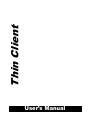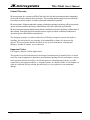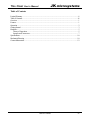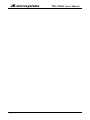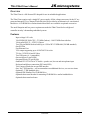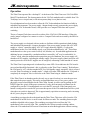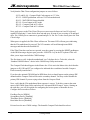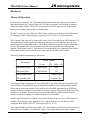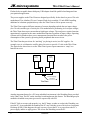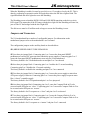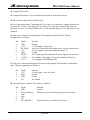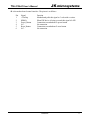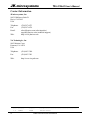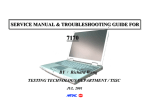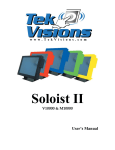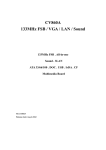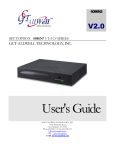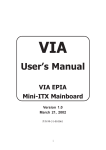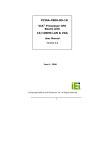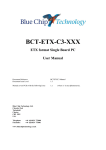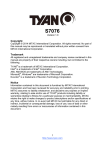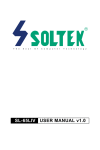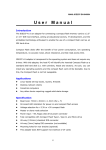Download Thin Client User`s Manual
Transcript
Thin Client User’s Manual Thin Client User’s Manual JK microsystems Unless otherwise noted, this document and the information herein disclosed are proprietary to JK microsystems, Inc. Any person or entity to whom this document is furnished or having possession thereof, by acceptance, assumes custody thereof and agrees that the document is given in confidence and will not be copied or reproduced in whole or in part to meet the purposes for which it was delivered. The information in this document is subject to change without notice, and should not be construed as a commitment by JK microsystems, Inc. JK microsystems, Inc. will make every effort to inform users of substantive errors. JK microsystems, Inc. disclaims all liability for any loss or damage resulting from the use of this manual or any software described herein, including without limitation contingent, special, or incidental liability. JK microsystems, Inc. recognizes our customer’s need for a consistent product and will make every effort to provide one. In order to provide the best possible product for all of our customers, we reserve the right to make incremental improvements in our product designs. All trademarks are the property of their respective holders. Thin Client User’s Manual Version 1.0 Copyright © JK microsystems, Inc. All rights reserved Printed in U.S.A. Document Part No. 94-0027 Published September 2003 i JK microsystems Thin Client User’s Manual Limited Warranty JK microsystems, Inc. warrants each Thin Client to be free from defects in material and workmanship for a period of 90 days from the date of purchase. This warranty shall not apply to any unit which has been subject to misuse, neglect, accident, or abnormal conditions of operation. JK microsystems’ obligation under this warranty is limited to repairing or replacing, at JK microsystems’ option, any unit returned to the factory within 90 days of the date of purchase, provided that JK microsystems determines that the unit is defective and has been used in compliance with the terms of this warranty. If the failure has been caused by misuse, neglect, accident, or abnormal conditions of operation, repairs will be billed at a nominal cost. The foregoing warranty is exclusive and in lieu of all other warranties, expressed or implied, including, but not limited to, any warranty of merchantability or fitness for any particular purpose. JK microsystems shall not be liable for any special, incidental or consequential damages, whether in contract, tort, or otherwise. Important Notice Life Support / Mission Critical Applications This product is not fault-tolerant and is not designed, manufactured or intended for use or resale as on-line control equipment in hazardous environments requiring fail-safe performance, such as in the operation of nuclear facilities, aircraft navigation or communication systems, air traffic control, direct life support machines, or weapons systems, in which the failure of our hardware or software could lead directly to death, personal injury, or severe physical or environmental damage. ii Limited Warranty Thin Client User’s Manual JK microsystems Table of Contents Limited Warranty .............................................................................................................................. ii Table of Contents ........................................................................................................................... iii Overview ......................................................................................................................................... 1 Features ........................................................................................................................................... 1 Operation ......................................................................................................................................... 2 Getting Started ................................................................................................................................. 3 Hardware ......................................................................................................................................... 5 Theory of Operation ................................................................................................................... 5 Jumpers and Connectors ............................................................................................................. 7 Specifications ................................................................................................................................. 10 Mechanical Drawing ....................................................................................................................... 10 Contact Information ........................................................................................................................ 12 Table of Contents iii JK microsystems iv Thin Client User’s Manual JK microsystems Thin Client User’s Manual Overview The Thin Client is a full featured PC adapted for use in embedded applications. The Thin Client requires only a single DC power supply. All the voltages necessary for the PC are generated internally. Two Compact Flash disk slots are provided as an alternative to a mechanical hard-drive. A CD ROM Drive and mechanical hard-drive are available as optional accessories. The small footprint and low power requirements make the Thin Client ideal as a high end controller in today’s demanding embedded systems. Features Input voltage 8-30 volts VIA EDEN ESP 5000 CPU - 533 MHz (fanless) - 100/133MHz front side bus VIA Apollo PLE133 + VT8231 Chipset Two 168-pin DIMM Sockets holds up to 1 GB of PC133 SDRAM (128 MB standard) One PCI Slot Fast Ethernet Port VGA output supporting up to 1024x768 32-bit color TV Out - NTSC/PAL and S-Video Two USB ports (v1.1 compatible) One serial port (9-pin D-Sub) One parallel port (25-pin D-Sub) Onboard VIA VT1612A AC'97 Audio - speaker out, line out and microphone input Keyboard and Mouse connection (PS/2 mini-DIN) Two Compact Flash slots on one IDE interface One “free” IDE interface - will accommodate two additional devices, see next two items Optional 2.5” IDE harddisk drive Optional IDE Slimline 24x CD ROM Drive Optional sheet-metal bracket for mounting CD ROM Drive and/or harddisk drive Optional sheet-metal enclosure Overview 1 JK microsystems Thin Client User’s Manual Operation The Thin Client operates like a desktop PC. At the heart of the Thin Client rests VIA Tech EPIA Mini-ITX motherboard. The documentation for the VIA Tech motherboard is available from VIA Tech (http://www.viavpsd.com) or JK microsystems (http://www.jkmicro.com). Several adaptations have been made to allow the VIA Tech motherboard to function reliably in embedded environments. The power supply / adapter board not only generates the power supply rails for the VIA Tech mother board, it also provides two Compact Flash slots and a system watchdog. The two Compact Flash slots can reside on either of the VIA Tech’s IDE interfaces. Either slot can be jumper configured as a master or a slave. Compact Flash cards are treated by the BIOS as hard-drives. The power supply was designed with two modes to facilitate reliable operation in both desktop and embedded environments. A jumper determines if the power supply operates like a PC/ATX supply or “classic” controller supply. A PC/ATX supply normally supplies +5 volts to the motherboard on the Five Volt Standby signal, even when the motherboard is “off.” This allows motherboards to wake up on certain events (LAN, Modem, etc). In embedded applications the additional power consumed by a motherboard that is ostensibly “off” may be undesirable. In “classic” mode, when the motherboard requests that power be shutdown, the power supply will shutdown all PC supplies, including the standby supply. The power supply control processor will remain powered even if the PC supplies are de-energized, consuming a small amount of current. The Thin Client’s operating mode is indicated by a status LED. Green indicates the VIA board is powered and should be functional - this is referred to as the Thin Client “running.” Red indicates the VIA board is “off” with the standard ATX Five Volt Standby supply energized - this is referred to as the Thin Client being in “standby mode.” A dark (off) status LED indicates the VIA board is completely de-energized - this is referred to as the Thin Client being in “shutdown mode.” If the Thin Client is in shutdown mode, the only way to turn it back on is to reset the processor that controls the power supply. This can be accomplished three ways. First, power can be physically removed and reapplied to the Thin Client. Second, it can be reset by pulling the PIC RESET signal low (pin 6 on the power connector). Lastly, the front panel reset button can be configured to reset the VIA motherboard or to reset the PIC processor. If the front panel reset button is configured to reset the PIC processor then power to the VIA motherboard will be cycled when the reset switch is depressed. This is approximately equivalent to removing and re-inserting the AC power plug on a desktop PC. A watchdog reset timer has been designed into the Thin Client. This timer will re-boot the VIA motherboard if an IDE device is not accessed for fifteen seconds. The watchdog feature maybe enabled or disabled with a jumper. The watchdog reset signal is derived from the VIA motherboard’s drive activity light. This, combined with a fifteen second watchdog window, allows the VIA motherboard to boot an OS and start an embedded application without resetting. 2 Operation JK microsystems Thin Client User’s Manual Getting Started This section assumes that you have a bootable device, either Compact Flash, hard disk, or CD for the Thin Client. JK microsystems’ offers a 16 MB Compact Flash with a bootable Linux image. You may also use your own PC and third party tools to create one. Most CF to USB adapters allow a Compact Flash to be accessed as a disk. You may create a bootable Compact Flash in the same way you would normally create bootable floppy. The following figure indicates the location of the Thin Client’s major features. To bring up the Thin Client, connect a VGA monitor, PC Keyboard and mouse. If you have questions about how to do this, refer to the EPIA Mini-ITX User’s Manual. Install a bootable device. If you are using a CF, it should be installed in J1. This is the Compact Flash slot that is closest to the green power connector. Getting Started 3 JK microsystems Thin Client User’s Manual Verify that the Thin Client configuration jumpers are set as follows: J4:3-5 and J4:4-6 - Compact Flash Cards operate on 3.3 Volts JP3:2-3 - RESET pushbutton will reset VIA Tech motherboard JP4:2-3 - WATCHDOG feature disabled JP5:1-2 - Power button in ATX mode JP6:1-2 - Compact Flash in J2 is Slave JP7:2-3 - Compact Flash in J1 is Master Next, apply power to the Thin Client. The power source must be between 8 and 30 volts and capable of supplying 15 watts for the base unit and up to 48 watts if you are using a CD and hard drive. Pin 1 on the power connector is ground and pin 5 is Vin. Pin 1 is the closest pin to the Thin Client’s edge. When power is applied, the Thin Client will turn on. The status LED will turn green indicating that the VIA motherboard is powered. The VGA monitor will scroll through some BIOS messages and then boot the installed OS. If the Thin Client does not boot as expected, reset the system by pressing the RESET pushbutton. As the BIOS messages begin to post, press the <DELETE> key on the PC keyboard. This will allow you to inspect and edit the CMOS settings. The first item to verify is that the motherboard “sees” the boot device. To do this, select the “Standard CMOS Features” choice in the CMOS Setup Utility main menu. The Compact Flash should appear in the Master slot. If it is not in the Master slot, check that the jumpers on JP4, JP6 and JP7 are configured as indicated above and that a bootable Compact Flash is actually installed in J1. If you have the optional CD ROM and or HDD these devices should appear on the primary IDE channel and the Compact Flash will be on the secondary channel. You may wish to disable the primary IDE channel if you are trying to boot from the Compact Flash. Next, verify that the VIA motherboard boot sequence is correct. To do this, return to the main menu of the CMOS Setup Utility and select the “Advanced BIOS Features” choice. Starting on the sixth line, you will see options for configuring the boot sequence of bootable devices. Configure the boot order as follows. First Boot Device [HDD-0] Second Boot Device [Disabled] Third Boot Device [Disabled] Boot Other Device [Disabled] Exit and save the new CMOS settings. The bootable Compact Flash should now boot. 4 Getting Started JK microsystems Thin Client User’s Manual Hardware Theory of Operation JK microsystems integrates the VIA motherboard with an auxiliary board that provides power and accommodates two Compact Flash cards. The JK microsystems auxiliary board contains a small embedded controller called a PIC microcontroller. The PIC supervises the sequencing of the PC power supplies and provides a watchdog timer. The PIC is always powered. When the Thin Client is in shutdown mode there will still be about 15 milliamps consumed from the power supply by the PIC and its 5 volt linear regulator. The Compact Flash cards can be connected to either of the VIA motherboard’s IDE channels. The VIA motherboard’s BIOS exhibits the unfortunate behavior of not booting from the CD if it is installed on the secondary IDE channel. The default configurations put the Compact Flash on the Primary IDE channel if the CD and hard drive options are not installed. When the optional slimline CD ROM drive and 2.5” hard disk drive are installed, they are connected to the Primary IDE channel and the Compact Flash cards are moved to the Secondary IDE channel. The factory default arrangements are shown here. Storage Options IDE Channel CF only CF + HDD + CD IDE Primary Master Compact Flash HDD IDE Primary Slave Compact Flash CD IDE Secondary Master Compact Flash IDE Secondary Slave Compact Flash The Compact Flash cards operate in “True IDE Mode” in the Thin Client. JK microsystems has tested Compact Flash cards from several manufactures and has found SanDisk brand Compact Flash cards to be the most reliable if two cards are used. SanDisk implements True IDE Mode completely. JK microsystems has found that if only one Compact Flash is used, brands other than SanDisk are acceptable. JK microsystems recommends using only SanDisk brand Compact Flashes in systems in which two Compact Flash devices are installed. All the Compact Flash devices that JK microsystems has tested operate on 3.3V. The jumpers J4 configure the operating voltage supplied to the Compact Flash devices. The factory default settings for these jumpers is for 3.3 volt operation (J4:4-6, J4:3-5). The Compact Flashes are NOT hot swapable. They should only be installed or removed when the Thin Client is in “Standby” or “Shutdown” mode. If your application requires that Compact Hardware 5 JK microsystems Thin Client User’s Manual Flashes be hot swapable then a third party USB adapter should be qualified and integrated into your particular application. The power supplies on the Thin Client are designed specifically for the ultra low power VIA tech motherboard, Teac slimline CD, two Compact Flash devices and the 2.5 inch HDD. Installing additional or substitute peripherals may cause the Thin Client to fail to operate correctly. The Thin Client requires different amounts of current depending on both the raw input voltage (8 to 30 volts) and the type of activity the VIA motherboard is performing. At low input voltages, the Thin Client draws more current than at high input voltages. The total power required remains approximately constant for the same motherboard function regardless of input voltage. Operating systems such as Windows have power management functions that can reduce the power consumption of the system by powering down peripherals that are not in use. The Thin Client has provisions for “stacking” (or placing in series) two DC supplies - for example, two six volt batteries could be placed in series to provide 12 volts to the Thin Client. The figure below shows how to us the Thin Client’s power input connector to “strap” two batteries in series. 6 volt battery + - 6 6 volt battery + - 5 4 3 2 Vin 1 J8 GND Internal strapping connection ThinClient Another important feature for a PC in an embedded environment is the Watchdog Reset provided in the Thin Client. The PIC on the Auxillary board implements this feature. The Watchdog maybe enabled or disabled at any time (powered or unpowered) with JP4. If the PC fails to execute code properly (e.g. the PC hangs, crashes or wedges) the Watchdog can reset the PC. In an embedded environment, the PC may crash due to an event such as electrostatic Discharge (ESD). If this happens, the only sure way to reset the PC is to power down the PC’s power supply and the re-apply power. This is how the Watchdog resets the PC. 6 Hardware JK microsystems Thin Client User’s Manual When the Watchdog is enabled, it must be reset (hit) every 15 seconds or less by the PC. This is done by performing an operation on the IDE ports that causes the IDE drive light to blink. The signal that blinks the drive light also resets the Watchdog. The Watchdog resets on both the HIGH-LOW and LOW-HIGH transition on the drive activity LED signal. This means that if the PC hangs with the drive light ON the Watchdog will time out, just as if the PC had wedged with the drive light OFF. The disk access must be 50 milliseconds or longer to ensure the Watchdog is reset. Jumpers and Connectors The VIA motherboard has a number of configurable jumpers. For information on the motherboard jumpers refer to the motherboard’s user’s manual. The configuration jumpers on the auxillary board are described here. JP1, JP2 RESERVED FOR FUTURE EXPANSION JP3 is a three pin jumper block. Connecting pins 1-to-2 causes the front panel RESET pushbutton to reset the PIC processor that controls the power supplies. Connecting pins 2-to-3 causes the front panel RESET pushbutton to reset only the VIA motherboard. The factory default is for VIA motherboard reset and pins 2-to-3 are shorted. JP4 is a three pin jumper block. Connecting pins 1-to-2 enables the 15-second watchdog. Connecting pins 2-to-3 disables the 15-second watchdog. The factory default is to disable the watchdog and pins 2-to-3 are connected. JP5 is a three pin jumper block. Connecting pins 1-to-2 causes the power supply to mimick an ATX power supply’s behavior. Connecting pins 2-to-3 causes the power supply to operate more like a “classic” controller supply. The factory default is for ATX operation and pins 1-to-2 are jumpered. JP6 is a three pin jumper block Connecting pins 1-to-2 cause the Compact Flash in J2 to be accessed on the IDE port as a “slave.” Connecting pins 2-to-3 causes the Compact Flash in J2 to be accessed on the IDE port as a “master.” The factory default is for J2 to operate as a “slave” and pins 1-to-2 are shorted. JP7 is a three pin jumper block. Connecting pins 1-to-2 cause the Compact Flash in J1 to be accessed on the IDE port as a “slave.” Connecting pins 2-to-3 causes the Compact Flash in J1 to be accessed on the IDE port as a “master.” The factory default is for J1 to operate as a “master” and pins 2-to-3 connected. Hardware 7 JK microsystems Thin Client User’s Manual J1 Compact Flash socket J2 Compact Flash socket. J2 is recessed and inaccessible if an enclosure is used. J3 IDE connector upon which J1 and J2 reside. J4 is a six pin jumper block. Connecting pins 3-to-5 and 4-to-6 causes the Compact Flash devices to operate at 3.3 volts. Connecting pins 1-to-3 and 2-to-4 causes the Compact Flash devices to operate at 5.0 volts. The factory default is for 3.3 volt operation and pins 3-to-5 and pin 4-to-6 are jumpered. J6 is the power connector that supplies the VIA motherboard with electricity. The pin assignments are as follows: Pin 1. 2. 3. 4. 5. 6. 7. 8. Signal GND +3.3V PS_ON(L) +5 V GND PWOK +5 VSB +12 V Function Ground 3.3 volt supply (3 amps max) Active low request line from mother board - used to request power. 5.0 volt supply (5 amps max combined with pin 7) Ground Active high signal indicating that the power supplies are turned on. 5.0 “stand-by” volt supply (5 amps max combined with pin 4) 12 volt supply (120 milliamps max) J7 is the power connector that supplies electricity to the optional CD ROM drive and hard disk drive. The pin assignments are as follows: Pin 1. 2. 3. 4. Signal +5 V GND GND N.C. Function 5.0 volt supply - same as J6 pin 4. Ground Ground No Connect J8 is the input power connector. The pinout is as follows: Pin 1 2 3 4 5 6 8 Signal GND Power_Button(L) strap strap Vin PIC_RESET(L) Function Ground Pull this line low to mimick pressing the power button. Pull this line low to reset the PIC processor Hardware JK microsystems Thin Client User’s Manual J9 is the mother board control interface. The pinout is as follows: Pin 1 2 3 4 5 6 Signal +5 Pullup HDD(L) Power_Button N.C. Reset_Button N.C. Function Motherboard pulls this signal to 5 volts with a resistor When IDE device is being accessed this signal is LOW Connection to motherboard’s power button No connection Connection to motherboard’s reset button No connection Hardware 9 JK microsystems Thin Client User’s Manual Specifications Supply Voltage Power Consumption Operating Temperature Humidity 8 - 30 V DC 15 - 45 Watts, activity and option dependant 0 to +50 °C 5 - 90 % non-condensing Physical Dimensions 7.4” x 6.8” x 2.3” 188mm x 173mm x 58mm 7.4” x 6.8” x 3.3” 188mm x 173mm x 84mm Mounting Holes Weight (approximate) #6 hardware - 4 places 21 oz (595 gm) 35 oz (992 gm) Mechanical Drawing 10 Specifications w/o CD + HDD with CD + HDD w/o CD + HDD with CD + HDD JK microsystems Thin Client User’s Manual Specifications 11 JK microsystems Thin Client User’s Manual Contact Information JK microsystems, Inc. 1403 Fifth Street, Suite D Davis, CA 95616 USA Telephone: Fax: Email: Web: (530) 297-6073 (530) 297-6074 [email protected] (sales inquiries) [email protected] (technical support) http://www.jkmicro.com Via Technologies, Inc. 1045 Mission Court Fremont, CA 94539 USA Telephone: Fax: (510) 683-3300 (510) 683-3301 Web: http://www.viavpsd.com Rev ----1.0 12 Date --------17SEP03 Author -------BP/EW Changes ----------------------------------------------------Initial Release Contact and Revision Information