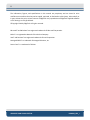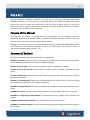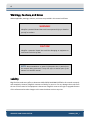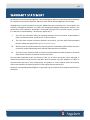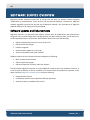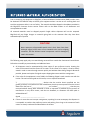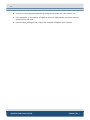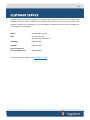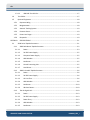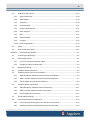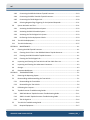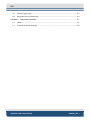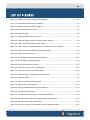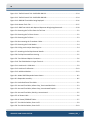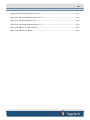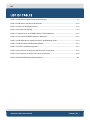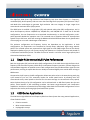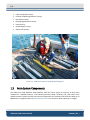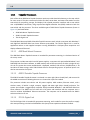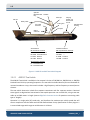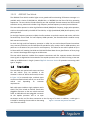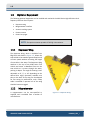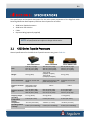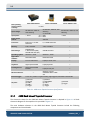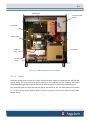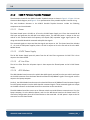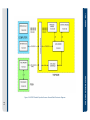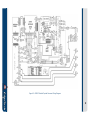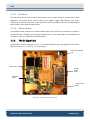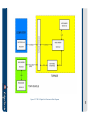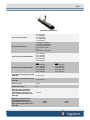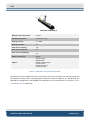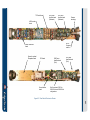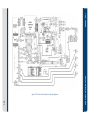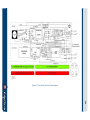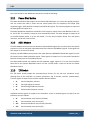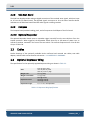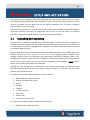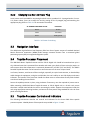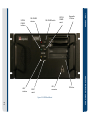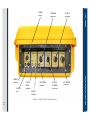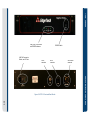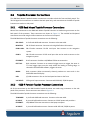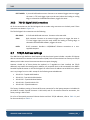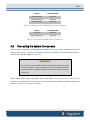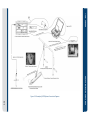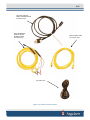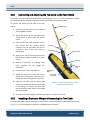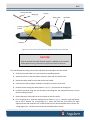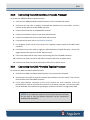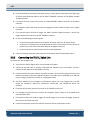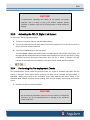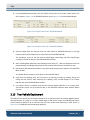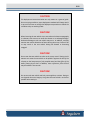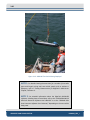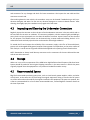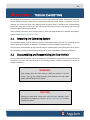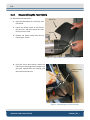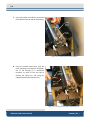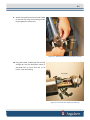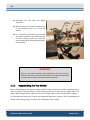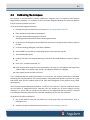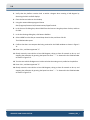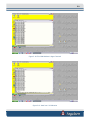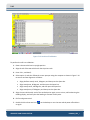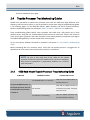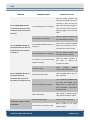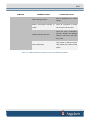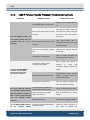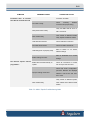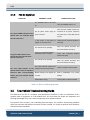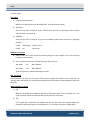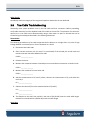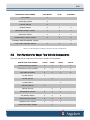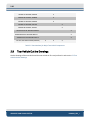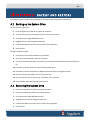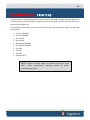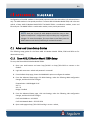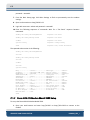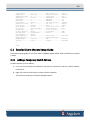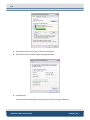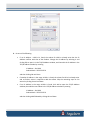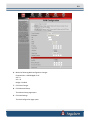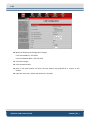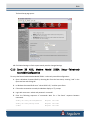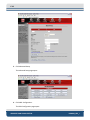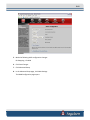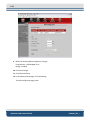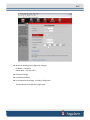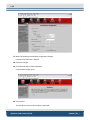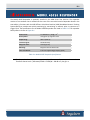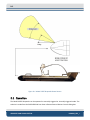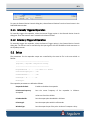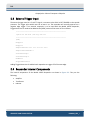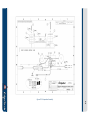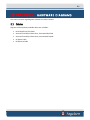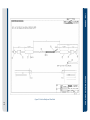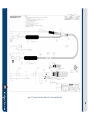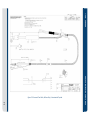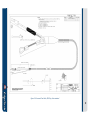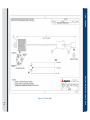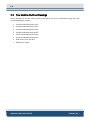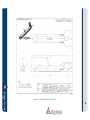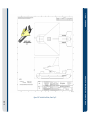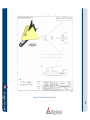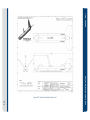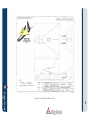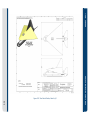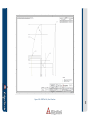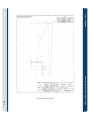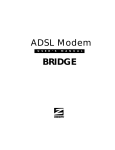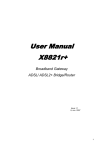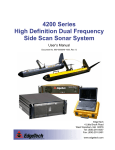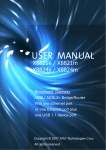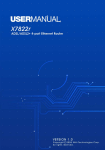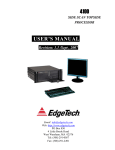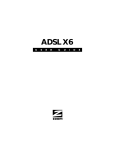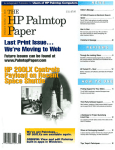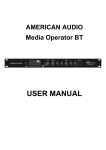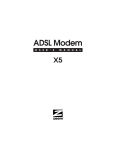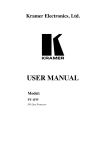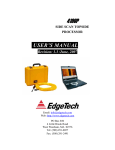Download 4200 Side Scan Sonar System User Hardware Manual
Transcript
4200 SIDE SCAN SONAR SYSTEM USER HARDWARE MANUAL 0004842_REV_I EdgeTech 4 Little Brook Road West Wareham, MA 02576 Tel: (508) 291-0057 Fax: (508) 291-2491 www.EdgeTech.com ii The information, figures, and specifications in this manual are proprietary and are issued in strict confidence on condition that they not be copied, reprinted, or disclosed to a third party, either wholly or in part, without the prior, written consent of EdgeTech. Any reproduction of EdgeTech supplied software or file sharing is strictly prohibited. ©Copyright 2014 by EdgeTech. All rights reserved. Microsoft® and Windows® are registered trademarks of Microsoft Corporation. Kevlar® is a registered trademark of the DuPont Company. Intel® and Pentium® are registered trademarks of Intel Corporation. Novagard G624® is a trademark of Novagard Solutions, Inc. Storm Case™ is a trademark of Pelican. 4200 SIDE SCAN SONAR SYSTEM 0004842_REV_I iii WARNING – READ THIS FIRST! All personnel involved with the installation, operation, or maintenance of the equipment described in this manual should read and understand the warnings and recommendations provided below. Static Sensitive Devices This equipment contains devices that are extremely sensitive to static electrical charges. Therefore extreme care should be taken when handling them, as static electricity may be present on the body and clothing. Normal handling precautions involve the use of anti-static protection materials and grounding straps for personnel. Radiation This equipment generates, uses, and can radiate radio frequency energy. Therefore if the equipment is not installed properly, it may cause interference with radio communications. The equipment has not been tested for compliance with the appropriate FCC rules designed to provide reasonable protection against such interference when operated in a commercial environment. Therefore when operating the equipment in a residential area, the user may be required to take whatever measures are needed and incur any expenses necessary to eliminate interference; it is the user's responsibility to verify that the system complies with the applicable FCC emission limits. High Voltages High Voltage may be present in all parts of the system. Use caution when the electronics are removed from their containers for servicing. Improper Line Voltage Operation with improper line voltage may cause serious damage to the equipment. Always ensure that the proper line voltage is used. iv HARDWARE VARIATIONS AND COMPATIBILITY The 4200 SIDE SCAN SONAR SYSTEM contains both standard PC and proprietary hardware. At times EdgeTech may change the standard components due to their availability or performance improvements. Although the component manufacturers, along with their models and styles may change from unit to unit, replacement components will generally be interchangeable. EdgeTech will make every effort to see that replacement components are interchangeable and use the same software drivers. At times, however, direct replacements may not exist. When this happens, EdgeTech will provide the necessary drivers with the replacement part. EdgeTech may also change certain hardware per customer requirements. Therefore, portions of this manual, such as parts lists and test features, are subject to change. These sections should be used for reference only. When changes are made that affect system operation, they will be explicitly noted. Also, some options and features may not be active in the customer’s unit at time of delivery. Upgrades will be made available when these features are implemented. 4200 SIDE SCAN SONAR SYSTEM 0004842_REV_I v PREFACE We, the employees at EdgeTech, would like to thank you for purchasing 4200 SIDE SCAN SONAR SYSTEM. At EdgeTech, it is our policy to provide high quality, cost effective products and support services that meet or exceed your requirements. We also strive to deliver them on time and to continuously look for ways to improve them. We take pride in the products we manufacture and want you to be entirely satisfied with your equipment. Purpose of this Manual The purpose of this manual is to provide the user with information on the installation and use of EdgeTech’s 4200 SIDE SCAN SONAR SYSTEM. For detailed information relating to software that came with this device, refer to the appropriate user software manual. Although this manual encompasses the latest operational features of 4200 SIDE SCAN SONAR SYSTEM, some features may be periodically upgraded. Therefore the information in this manual is subject to change and should be used for reference only. Summary of Sections This manual is divided into the following sections and appendices: SECTION 1: Overview. Outlines the basic components of the 4200 System. Discusses processing options and the advantage of EdgeTech’s Full-Spectrum CHIRP technology. SECTION 2: Specifications. Lists the system components and their specifications in detail. SECTION 3: Set-up & Activation. Discusses how to properly unpack, assemble, and deploy the 4200 system. SECTION 4: Maintenance. Describes the simple means customers should take to keep their system in good working condition. SECTION 5: Troubleshooting. Explains how to disassemble the tow vehicle chassis, as well as including basic troubleshooting tables for major system components. APPENDIX A: Backup & Restore. Provides the specifications needed for connecting the 4200 System to a printer. APPENDIX B: Printers. Provides the specifications needed for connecting the 4200 System to a printer. APPENDIX C: Configuring the ADSL Modems. For advanced users only, explains how to configure the modems. APPENDIX D: Model 4325E Responder. Describes the optional responder in detail. APPENDIX E: Hardware Diagrams. Provides cable and wing configuration diagrams referred to earlier in the document. vi Warnings, Cautions, and Notes Where applicable, warnings, cautions, and notes are provided in this manual as follows: WARNING! Identifies a potential hazard that could cause personal injury or death to yourself or to others. CAUTION! Identifies a potential hazard that could be damaging to equipment or could result in the loss of data. NOTE: Recommendations or general information that is particular to the material being presented. It may also refer to another part of this manual or to another manual. Liability EdgeTech has made every effort to document 4200 SIDE SCAN SONAR SYSTEM in this manual accurately and completely. However, EdgeTech assumes no liability for errors or for any damages that result from the use of this manual or the equipment it documents. EdgeTech reserves the right to upgrade features of this software and to make changes to this manual without notice at any time. 4200 SIDE SCAN SONAR SYSTEM 0004842_REV_I vii WARRANTY STATEMENT All equipment manufactured by EdgeTech is warranted against defective components and workmanship for a period of one year after shipment. Warranty repair will be done by EdgeTech free of charge. Shipping costs are to be borne by the customer. Malfunction due to improper use is not covered in the warranty, and EdgeTech disclaims any liability for consequential damage resulting from defects in the performance of the equipment. No product is warranted as being fit for a particular purpose, and there is no warranty of merchantability. This warranty applies only if: i. The items are used solely under the operating conditions and in the manner recommended in Seller's instruction manual, specifications, or other literature. ii. The items have not been misused or abused in any manner, nor have repairs been attempted thereon without the approval of EdgeTech Customer Service iii. Written notice of the failure within the warranty period is forwarded to Seller and the directions received for properly identifying items returned under warranty are followed. iv. The return notice authorizes Seller to examine and disassemble returned products to the extent Seller deems necessary to ascertain the cause for failure. The warranties expressed herein are exclusive. There are no other warranties, either expressed or implied, beyond those set forth herein, and Seller does not assume any other obligation or liability in connection with the sale or use of said products. Any product or service repaired under this warranty shall be warranted for the remaining portion of the original warranty period only. Equipment not manufactured by EdgeTech is supported only to the extent of the original manufacturer's warranties. viii SOFTWARE SERVICE OVERVIEW EdgeTech provides software services free of charge. The SSA does not address customer-specified modifications or enhancements. These services may be ordered separately. Furthermore, EdgeTech software upgrades are meant for the sole use of EdgeTech customer. Any reproduction of EdgeTech supplied software or file sharing is strictly prohibited. Software Updates and Enhancements EdgeTech customers can download new software releases with all modifications and enhancements along with user's manual changes from the EdgeTech ftp site. Major software issues, should they occur, will be reported directly to the customer. New software releases consist of the following: Software enhancements that are not on the price list Software fixes and changes Product integration Documentation updates to on-line help Tests for compatibility with other modules Software patches consist of software that has undergone the following: Minor software enhancements Software fixes and changes Software Telephone, Facsimile, and E-mail Support The SSA entitles EdgeTech customers to contact EdgeTech Customer Service by telephone, facsimile, or e-mail to report a difficulty, to discuss a problem or to receive advice on the best way to perform a task. When contacted, EdgeTech Customer Service will do the following: Respond within 24 hours Immediately attend to serious problems affecting operations Attempt to find an immediate work-around 4200 SIDE SCAN SONAR SYSTEM 0004842_REV_I ix RETURNED MATERIAL AUTHORIZATION Prior to returning any equipment to EdgeTech, a Returned Material Authorization (RMA) number must be obtained. The RMA will help us identify your equipment when it arrives at our receiving dock and track the equipment while it is at our facility. The material should be shipped to the address provided in the EdgeTech Customer Service section. Please refer to the RMA number on all documents and correspondences as well. All returned materials must be shipped prepaid. Freight collect shipments will not be accepted. EdgeTech will pay freight charges on materials going back to the customer after they have been evaluated and/or repaired. CAUTION! Never attempt to ship portable topside units in their Storm Case alone. Although rugged, these cases are not intended to be used as shipping containers, and the delicate internal components could be damaged if used in this manner. The following steps apply only to material being returned from outside the Continental United States. Follow them carefully to prevent delays and additional costs. 1. All shipments must be accompanied by three copies of your proforma invoice, showing the value of the material and the reason for its return. If the reason is for repair, it must be clearly stated in order to move through customs quickly and without duties being charged. Whenever possible, please send copies of original export shipping documents with the consignment. 2. If the value of the equipment is over $1000, the following Shipper's oath must be sent with the invoice. This oath can be typed on the invoice, or on a separate letterhead: "I, ______________________________, declare that the articles herein specified are the growth, produce, or manufacture of the United States; that they were exported from the United States from the port of _____________________, on or about _______________; that they are returned without having been advanced in value or improved in condition by any process of manufacture or any other means; and that no drawback, or allowance has been paid or admitted hereof." Signed ______________________________ 3. If there is more than one item per consignment, a packing list must accompany the shipment. It is acceptable to combine the proforma invoice and packing list as long as the contents of each carton are clearly numbered and identified on the invoice. x 4. Small items can be shipped prepaid directly to EdgeTech by FedEx, DHL, UPS, Airborne, etc. 5. If the equipment is the property of EdgeTech (formerly EG&G Marine Instruments Division), please insure for full value. 6. Fax one invoice, packing list, and a copy of the airway bill to EdgeTech upon shipment. 4200 SIDE SCAN SONAR SYSTEM 0004842_REV_I xi CUSTOMER SERVICE Customer service personnel at EdgeTech are always eager to hear from users of our products. Your feedback is welcome, and is a valuable source of information which we use to continually improve these products. Therefore we encourage you to contact EdgeTech Customer Service to offer any suggestions or to request technical support: E-mail: [email protected] Mail: 4 Little Brook Road West Wareham, MA 02576 Telephone: (508) 291-0057 Facsimile: (508) 291-2491 24-Hour Emergency Technical Support Line: (508) 942-8043 For more information please go to www.EdgeTech.com. xii COMPANY BACKGROUND EdgeTech (formerly EG&G Marine Instruments) traces its history in underwater data acquisition and processing back to 1966. EdgeTech has designed, developed and manufactured products, instruments and systems for the acquisition of underwater data, including marine, estuarine, and coastal applications for over 45 years. The company has responded to the needs of the scientific, Naval and offshore communities by providing equipment, such as sub-bottom profilers, side scan sonar, acoustic releases, USBL positioning systems and bathymetric systems that have become standards in the industry. EdgeTech has also consistently anticipated and responded to future needs through an active research and development program. Current efforts are focused on the application of cutting edge CHIRP, DS, and acoustic technology. 4200 SIDE SCAN SONAR SYSTEM 0004842_REV_I xiii TABLE OF CONTENTS WARNING – READ THIS FIRST! ..................................................................................................................... iii Static Sensitive Devices ............................................................................................................................ iii Radiation .................................................................................................................................................. iii High Voltages ........................................................................................................................................... iii Improper Line Voltage ............................................................................................................................. iii HARDWARE VARIATIONS AND COMPATIBILITY ........................................................................................... iv PREFACE ........................................................................................................................................................ v Purpose of this Manual ............................................................................................................................. v Summary of Sections ................................................................................................................................ v Warnings, Cautions, and Notes................................................................................................................ vi Liability vi WARRANTY STATEMENT ............................................................................................................................. vii SOFTWARE SERVICE OVERVIEW ................................................................................................................ viii Software Updates and Enhancements................................................................................................... viii RETURNED MATERIAL AUTHORIZATION ...................................................................................................... ix CUSTOMER SERVICE..................................................................................................................................... xi COMPANY BACKGROUND ........................................................................................................................... xii TABLE OF CONTENTS...................................................................................................................................xiii LIST OF FIGURES .......................................................................................................................................... xix LIST OF TABLES ........................................................................................................................................... xxii SECTION 1: OVERVIEW ........................................................................................................................... 1-1 1.1 Single Pulse versus Multi Pulse Performance .......................................................................... 1-1 1.2 4200 Series Applications .......................................................................................................... 1-1 1.3 Main System Components ....................................................................................................... 1-2 1.3.1 Topside Processors.............................................................................................................. 1-4 1.3.1.1 4200 Rack Mount Processor ...................................................................................... 1-4 1.3.1.2 4200-P Portable Topside Processor ........................................................................... 1-4 1.3.1.3 701-DL Digital Link...................................................................................................... 1-4 1.3.2 Tow Vehicles ....................................................................................................................... 1-5 1.3.2.1 4200-SP Tow Vehicle .................................................................................................. 1-6 xiv 1.3.2.2 4200-MP Tow Vehicle ................................................................................................ 1-7 1.4 Tow Cables ............................................................................................................................... 1-7 1.5 Optional Equipment ................................................................................................................. 1-8 1.5.1 Depressor Wing ................................................................................................................... 1-8 1.5.2 Magnetometer .................................................................................................................... 1-8 1.5.3 Acoustic Tracking System .................................................................................................... 1-9 1.5.4 Pressure Sensor ................................................................................................................... 1-9 1.5.5 Power Loss Pinger ............................................................................................................... 1-9 1.5.6 Responder ........................................................................................................................... 1-9 SECTION 2: 2.1 SPECIFICATIONS .................................................................................................................. 2-1 4200 Series Topside Processors ............................................................................................... 2-1 2.1.1 4200 Rack Mount Topside Processor .................................................................................. 2-2 2.1.1.1 Power ......................................................................................................................... 2-3 2.1.1.2 24 VDC Power Supply ................................................................................................. 2-5 2.1.1.3 Computer Power Supply ............................................................................................ 2-5 2.1.1.4 ADSL Modem.............................................................................................................. 2-5 2.1.1.5 Net Burner.................................................................................................................. 2-5 2.1.1.6 Central Processing Unit .............................................................................................. 2-5 2.1.1.7 Hard Drives ................................................................................................................. 2-5 2.1.2 4200-P Portable Topside Processor .................................................................................... 2-6 2.1.2.1 Power ......................................................................................................................... 2-6 2.1.2.2 24 VDC Power Supply ................................................................................................. 2-6 2.1.2.3 AC Line Filter .............................................................................................................. 2-6 2.1.2.4 ADSL Modem.............................................................................................................. 2-6 2.1.2.5 Net Burner................................................................................................................ 2-10 2.1.2.6 Wireless Router ........................................................................................................ 2-10 2.1.3 701-DL Digital Link............................................................................................................. 2-10 2.1.3.1 Power ....................................................................................................................... 2-13 2.1.3.2 24 VDC Power Supply ............................................................................................... 2-13 2.1.3.3 Power Entry .............................................................................................................. 2-13 2.1.3.4 ADSL Modem............................................................................................................ 2-13 2.1.3.5 Net Burner................................................................................................................ 2-13 4200 SIDE SCAN SONAR SYSTEM 0004842_REV_I xv 2.2 4200 Series Tow Vehicle ........................................................................................................ 2-13 2.2.1 Power Distribution ............................................................................................................ 2-20 2.2.2 ADSL Modem ..................................................................................................................... 2-20 2.2.3 T/R Switch ......................................................................................................................... 2-20 2.2.4 Power Amplifier ................................................................................................................ 2-21 2.2.5 Central Processing Unit ..................................................................................................... 2-21 2.2.6 Sonar Interface .................................................................................................................. 2-21 2.2.7 DDC.................................................................................................................................... 2-21 2.2.8 Side Scan Board ................................................................................................................. 2-22 2.2.9 Compass ............................................................................................................................ 2-22 2.2.10 Optional Responder .......................................................................................................... 2-22 2.3 Cables ..................................................................................................................................... 2-22 2.4 Optional Depressor Wing ....................................................................................................... 2-22 SECTION 3: SETUP AND ACTIVATION ..................................................................................................... 3-1 3.1 Unpacking and Inspecting ........................................................................................................ 3-1 3.2 Power Requirements ............................................................................................................... 3-2 3.2.1 Use of an Uninterrupted Power Supply .............................................................................. 3-2 3.2.2 Changing to a Non-US Power Plug ...................................................................................... 3-3 3.3 Navigation Interface................................................................................................................. 3-3 3.4 Topside Processor Placement .................................................................................................. 3-3 3.5 Topside Processor Controls and Indicators.............................................................................. 3-3 3.5.1 4200 Rack Mount Topside Processor Controls and Indicators ........................................... 3-4 3.5.2 4200-P Portable Topside Processor Controls and Indicators .............................................. 3-7 3.5.3 701-DL Digital Link Controls and Indicators ........................................................................ 3-9 3.6 Topside Processor Connections ............................................................................................. 3-11 3.6.1 4200 Rack Mount Topside Processor Connections ........................................................... 3-11 3.6.2 4200-P Portable Topside Processor Connections ............................................................. 3-11 3.6.3 701-DL Digital Link Connections........................................................................................ 3-12 3.7 TCP/IP Address Settings ......................................................................................................... 3-12 3.8 Connecting the System Components ..................................................................................... 3-13 3.8.1 Connecting and Attaching the Tow Cable to the Tow Vehicle .......................................... 3-16 3.8.2 Installing a Depressor Wing and Connecting the Tow Cable ............................................ 3-16 xvi 3.8.3 Connecting the 4200 Rack Mount Topside Processor ...................................................... 3-19 3.8.4 Connecting the 4200-P Portable Topside Processor ......................................................... 3-19 3.8.5 Connecting the 701-DL Digital Link ................................................................................... 3-20 3.8.6 Selecting Negative Edge Triggering for the Optional Responder...................................... 3-21 3.9 System Activation and Test .................................................................................................... 3-21 3.9.1 Activating the 4200 Rack Mount System .......................................................................... 3-22 3.9.2 Activating the 4200-P Portable System............................................................................. 3-22 3.9.3 Activating the 701-DL Digital Link System......................................................................... 3-23 3.9.4 Performing the Pre-deployment Checks ........................................................................... 3-23 3.10 Tow Vehicle Deployment ....................................................................................................... 3-24 3.11 Tow Vehicle Recovery ............................................................................................................ 3-27 SECTION 4: 4.1 MAINTENANCE .................................................................................................................... 4-1 Cleaning the 4200 Topside Processor ...................................................................................... 4-1 4.1.1 Cleaning the Air Filter in the 4200 Rack Mount Topside Processor .................................... 4-1 4.1.2 Cleaning the 4200-P Portable Topside Processor ............................................................... 4-1 4.1.3 Cleaning the 701-DL Digital Link ......................................................................................... 4-1 4.2 Inspecting and Cleaning the Tow Vehicle and Tow Cable after Use ........................................ 4-1 4.3 Inspecting and Cleaning the Underwater Connectors ............................................................. 4-2 4.4 Storage ..................................................................................................................................... 4-2 4.5 Recommended Spares ............................................................................................................. 4-2 SECTION 5: TROUBLESHOOTING ............................................................................................................ 5-1 5.1 Restoring the Operating System .............................................................................................. 5-1 5.2 Disassembling and Reassembling the Tow Vehicle ................................................................. 5-1 5.2.1 Disassembling the Tow Vehicle ........................................................................................... 5-2 5.2.2 Reassembling the Tow Vehicle............................................................................................ 5-6 5.3 Calibrating the Compass .......................................................................................................... 5-7 5.4 Topside Processor Troubleshooting Guides........................................................................... 5-11 5.4.1 4200 Rack Mount Topside Processor Troubleshooting Guide .......................................... 5-11 5.4.2 4200-P Portable Topside Processor Troubleshooting Guide ............................................ 5-14 5.4.3 701-DL Digital Lin .............................................................................................................. 5-16 5.5 5.5.1 Tow Vehicle Troubleshooting Guide ...................................................................................... 5-16 Required Equipment ......................................................................................................... 5-17 4200 SIDE SCAN SONAR SYSTEM 0004842_REV_I xvii 5.5.2 Transmission Verification .................................................................................................. 5-18 5.5.3 Sonar Processor and Data Link .......................................................................................... 5-18 5.5.4 Topside Power Unit ........................................................................................................... 5-18 5.5.5 Command and Data Link ................................................................................................... 5-19 5.5.6 Data Link............................................................................................................................ 5-19 5.5.7 Tow Fish ............................................................................................................................ 5-20 5.6 Tow Cable Troubleshooting ................................................................................................... 5-23 5.7 Part Numbers for Major Topside Components...................................................................... 5-24 5.8 Part Numbers for Major Tow Vehicle Components............................................................... 5-25 5.9 Tow Vehicle Outline Drawings ............................................................................................... 5-26 APPENDIX A: BACKUP AND RESTORE ..................................................................................................... A-1 A.1 Backing up the System Drive .................................................................................................... A-1 A.2 Restoring the System Drive ...................................................................................................... A-1 APPENDIX B: PRINTERS ...........................................................................................................................B-1 APPENDIX C: DIAGRAMS ......................................................................................................................... C-1 C.1 Advanced Users Setup Guides ................................................................................................... C-1 C.1.1 Zoom ADSL X3 Modem Model 5560A Setup ..................................................................... C-1 C.1.2 Zoom ADSL X3 Modem Model 5560 Setup ....................................................................... C-2 C.1.3 Zoom ADSL X5 Modem Model 5564 Setup ....................................................................... C-3 C.2 Detailed Zoom Modem Setup Guide ......................................................................................... C-5 C.2.1 Adding a Temporary Host IP Address ................................................................................ C-5 C.2.2 Zoom X3 and X5 ADSL Modem Models 5560A and 5654 Setup—HTML Accessible Configuration ..................................................................................................................................... C-8 C.2.3 Zoom X3 ADSL Modem Model 5560A Setup—Telnet-only Accessible Configuration ....C-11 C.2.4 Zoom X5 ADSL Modem Model 5654 Setup—Telnet-Only Accessible Configuration ......C-12 C.2.5 Zoom X3 ADSL Modem Model 5560 Setup .....................................................................C-13 C.2.6 Remove Temporary Host IP Address ...............................................................................C-19 APPENDIX D: MODEL 4325E RESPONDER .............................................................................................. D-1 D.1 Operation .................................................................................................................................. D-2 D.1.1 Internally Triggered Operation ......................................................................................... D-3 D.1.2 Externally Triggered Operation ........................................................................................ D-3 D.2 Setup ......................................................................................................................................... D-3 xviii D.3 External Trigger Input ............................................................................................................... D-4 D.4 Responder Internal Components ............................................................................................. D-4 APPENDIX E: HARDWARE DIAGRAMS ..................................................................................................... E-1 E.1 Cables......................................................................................................................................... E-1 E.2 Tow Vehicle Outline Drawings ................................................................................................... E-8 4200 SIDE SCAN SONAR SYSTEM 0004842_REV_I xix LIST OF FIGURES Figure 1-1: 4200 Series Systems Being Readied Deployed ........................................................................ 1-2 Figure 1-2: Three 4200 Topside Processor Options ................................................................................... 1-3 Figure 1-3: 4200 SP and MP Tow Vehicle Diagram .................................................................................... 1-6 Figure 1-4: Kevlar Reinforced Tow Cable ................................................................................................... 1-7 Figure 1-5: Depressor Wing ....................................................................................................................... 1-8 Figure 2-1: 4200 Rack Mount Processor Chassis ....................................................................................... 2-3 Figure 2-2: 4200 Rack Mount Processor Electronics Block Diagram ......................................................... 2-4 Figure 2-3: 4200-P Portable Topside Processor Chassis ............................................................................ 2-7 Figure 2-4: 4200-P Portable Topside Processor General Block Electronics Diagram................................. 2-8 Figure 2-5: 4200-P Portable Topside Processor Wiring Diagram ............................................................... 2-9 Figure 2-6: 701-DL Internal Hardware ..................................................................................................... 2-10 Figure 2-7: 701 DL Digital Link Electronics Block Diagram ....................................................................... 2-11 Figure 2-8: 701 DL Digital Link Wiring Diagram ....................................................................................... 2-12 Figure 2-9: Tow Vehicle Electronics Chassis ............................................................................................ 2-17 Figure 2-10: Tow Vehicle Electronics Wiring Diagram ............................................................................. 2-18 Figure 2-11: Tow Vehicle Electronics Block Diagram ............................................................................... 2-19 Figure 3-1: 4200 Rack Mount Topside Processor Rear Panel .................................................................... 3-5 Figure 3-2: 4200 Rack Mount ..................................................................................................................... 3-6 Figure 3-3: 4200-P Portable Topside Side Panel ........................................................................................ 3-8 Figure 3-4: 701-DL Front and Back Panels ............................................................................................... 3-10 Figure 3-5: Example of 4200 System Connection Diagram ...................................................................... 3-14 Figure 3-6: Topside Processor Cables ...................................................................................................... 3-15 Figure 3-7: Tow Vehicle with Tow Cable Connected and Attached ........................................................ 3-16 Figure 3-8: Tow Vehicle with Depressor Wing and Safety Grip Attached ............................................... 3-17 Figure 3-9: Depressor Wing Angle Adjustments ...................................................................................... 3-18 Figure 3-10: Location of Jumper J23 on Power Board in Topside Processors ......................................... 3-21 xx Figure 3-11: Towfish Control Tab—DISCOVER 4200-SP........................................................................... 3-24 Figure 3-12: Towfish Control Tab—DISCOVER 4200-MP ......................................................................... 3-24 Figure 3-13: 4200-MP Tow Vehicle being Deployed ................................................................................ 3-26 Figure 3-14: Bottom Track Tab ................................................................................................................ 3-27 Figure 3-15: 4200 Tow Vehicle with Optional Depressor Wing being Recovered ................................... 3-28 Figure 5-1: Removing the Tail Fins from the Tail Cone .............................................................................. 5-2 Figure 5-2: Removing the Tail Cone Screws ............................................................................................... 5-2 Figure 5-3: Removing the Tail Cone ........................................................................................................... 5-3 Figure 5-4: Disconnecting the Transducer Cables...................................................................................... 5-3 Figure 5-5: Removing the Finish Washer ................................................................................................... 5-4 Figure 5-6: Pulling out the Nylon Retaining Line ....................................................................................... 5-4 Figure 5-7: Attaching the End Cap Removal Handle .................................................................................. 5-5 Figure 5-8: End Cap Extracted from Housing ............................................................................................. 5-5 Figure 5-9: Tow Cable and Option Connectors .......................................................................................... 5-6 Figure 5-10: The COM Window in Hyper Terminal .................................................................................... 5-9 Figure 5-11: Hard Iron X Y Calibration ....................................................................................................... 5-9 Figure 5-12: Hard Iron Z Calibration ........................................................................................................ 5-10 Figure 5-13: sockBlast Window................................................................................................................ 5-19 Figure D-1: Model 4325E Responder Beam Pattern ................................................................................. D-2 Figure D-2: Responder Assembly .............................................................................................................. D-5 Figure E-1: Kevlar Reinforced Tow Cable ................................................................................................... E-2 Figure E-2: Armored Tow Cable, Kellems Grip, Terminated Both Ends ..................................................... E-3 Figure E-3: Armored Tow Cable, Kellems Grip, Unterminated Topside .................................................... E-4 Figure E-4: Armored Tow Cable, PMI Grip, Unterminated ........................................................................ E-5 Figure E-5: AC Power Cable........................................................................................................................ E-6 Figure E-6: DC Power/ETHERNET Cable ..................................................................................................... E-7 Figure E-7: Tow Vehicle Outline, Sheet 1 of 6............................................................................................ E-9 Figure E-8: Tow Vehicle Outline, Sheet 2 of 6.......................................................................................... E-10 4200 SIDE SCAN SONAR SYSTEM 0004842_REV_I xxi Figure E-9: Tow Vehicle Outline, Sheet 3 of 6.......................................................................................... E-11 Figure E-10: Tow Vehicle Outline, Sheet 4 of 6........................................................................................ E-12 Figure E-11: Tow Vehicle Outline, 5 of 6 .................................................................................................. E-13 Figure E-13: Tow Vehicle Outline, Sheet 6 of 6........................................................................................ E-14 Figure E-14: 4200 Tail Fin, Short Tow Arm ............................................................................................... E-15 Figure E-15: 4200 Tail Fin, Style B ............................................................................................................ E-16 xxii LIST OF TABLES Table 2-1: 4200 Series Topside Processor Specifications .......................................................................... 2-2 Table 2-2: 4200 Series Tow Vehicle Specification .................................................................................... 2-16 Table 2-3: Depressor Wing Specifications ............................................................................................... 2-22 Table 3-1: AC Power Cord Wiring .............................................................................................................. 3-3 Table 3-2: Topside Processor ETHERNET Devices TCP/IP Addresses ....................................................... 3-13 Table 3-3: Tow Vehicle ETHERNET Devices IP Addresses ........................................................................ 3-13 Table 5-1: 4200 Rack Mount Topside Processor Troubleshooting Guide ................................................ 5-13 Table 5-2: 4200-P Topside Troubleshooting Guide.................................................................................. 5-15 Table 5-3: 701-DL Troubleshooting Guide ............................................................................................... 5-16 Table 5-4: Part Numbers for Major Topside Processor Components ...................................................... 5-25 Table 5-5: Part Numbers for Major Tow Vehicle Components................................................................ 5-26 Table D-1: Model 4325E Responder Specifications .................................................................................. D-1 4200 SIDE SCAN SONAR SYSTEM 0004842_REV_I 1-1 SECTION 1: OVERVIEW The EdgeTech 4200 Series High Definition Dual-frequency Side Scan Sonar System is a frequencymodulated (FM), dual-frequency side scan sonar that uses EdgeTech’s proprietary Full Spectrum “chirp” and Multi-Pulse technologies to generate high resolution side scan imagery at longer ranges than conventional continuous wave (CW) systems. The 4200 Series is available in single-pulse (SP) and optional multi-pulse (MP) configurations, and in three dual-frequency choices: 100/400 kHz, 300/600 kHz, and 300/900 kHz. In both the SP and MP configurations, the two frequencies are transmitted simultaneously. In the MP configuration, multipulse operation doubles the repetition rate. This increased rate of repetition allows for increased tow speeds of up to 9.6 knots, while still meeting the NOAA and IHO-44S Shallow Water Survey Specification of three pings on a 1 meter cubed target at 100 meters. The optimum configuration and frequency choices are dependent on the application. In both configurations, the frequencies are transmitted as linearly-swept, wide-band, high energy acoustic pulses. The received echoes are processed into high signal-to-noise (SNR) images that can be directly displayed as shades of gray or one of many varying color palettes on a computer monitor and printed on a continuous feed thermal printer. The data can also be stored in real time onto a large capacity hard drive and archived onto a DVD. 1.1 Single Pulse versus Multi Pulse Performance Both the single-pulse (SP) and multi-pulse (MP) configurations of the 4200 Series High Definition Dualfrequency Side Scan Sonar System provide dual, simultaneous frequency operation, and are designed to accommodate integration of optional sensors. Both configurations also provide excellent signal-to-noise performance, resulting in superb data that are reliably transmitted digitally over coaxial cables as long as 6000 meters. Compared to the SP system, the MP configuration allows two pulses to be in the water during each ping cycle instead of just one. This essentially breaks the sound speed barrier by allowing twice the conventional survey vessel speeds to be used for the same coverage. At conventional survey speeds, twice the data density of an SP configuration can be achieved with an MP-fitted system due the two pulses. These benefits of MP technology translate into better target detection and classification capabilities. And the use of standard chirp technology makes both the SP and MP configurations far less expensive than similar performing high-speed multi-beam systems. 1.2 4200 Series Applications The 4200 Series High Definition Dual-frequency Side Scan Sonar System has many potential applications, a few of which include: Fisheries research Mine countermeasures Hydrographic surveys 1-2 Cable and pipeline surveys Channel conditioning/clearance surveys Geo-hazard surveys Geological/geophysical surveys Route surveys Archaeological surveys Search and recovery Figure 1-1: 4200 Series Systems Being Readied Deployed 1.3 Main System Components The 4200 Series High Definition Dual-frequency Side Scan Sonar System is made up of three main components: a topside processor, a tow vehicle (commonly called a Towfish), and a tow cable. Three topside processor options and four tow vehicle configurations are available, each with tow cables up to 6000 meters in length (Contact EdgeTech Customer Service for questions about cable type vs. length). 4200 SIDE SCAN SONAR SYSTEM 0004842_REV_I 1-3 LCD Monitor 4200 Rack Mount Topside Processor Trackball Keyboard 4200-Rack Mount Processor with Keyboard, Trackball and LCD Monitor Laptop computer 4200-P Portable Topside Processor 4200-P Portable Topside Processor with Laptop Computer 701-DL Digital Link Figure 1-2: Three 4200 Topside Processor Options 1-4 1.3.1 Topside Processors Each of the three 4200 Series Topside Processor options provide downlink telemetry to the tow vehicle for sonar control. They also receive up-link side scan data, sensor data, and status information from the tow vehicle for processing, storage, and display. Each topside processor interfaces with a tow vehicle over a 10/100BaseT connection, using asynchronous digital subscriber line (ADSL) modems in both the tow vehicle and the processor. The three available types of 4200 Series Topside Processors (shown in Figure 1-2) are listed below: 4200 Rack Mount Topside Processor 4200-P Portable Topside Processor 701-DL Digital Link The 4200 Rack Mount and 4200-P Portable Topside Processors each include a computer with Windows 7 and EdgeTech DISCOVER Side Scan Sonar software preinstalled. The 701-DL Digital Link is used for applications where a user-supplied computer running DISCOVER or third-party data acquisition and display software will be used. 1.3.1.1 4200 Rack Mount Processor The 4200 Rack Mount Topside Processor is intended for permanent mounting in a sheltered section of the survey vessel. The processor includes tow vehicle and DC power supplies, a computer with preinstalled Windows 7 and DISCOVER Side Scan Sonar software, an ADSL modem, and an Ethernet switch, all within a single 19-inch 4U rack The system also comes standard with a keyboard, trackball, LCD monitor, DVD/RW drive, 1-TB hard drive for data storage, and a 500-GB hard drive for the operating system. An optional printer can also be connected to the system. 1.3.1.2 4200-P Portable Topside Processor The 4200-P Portable Topside Processor is enclosed in a water tight (when closed) shell, and comes with the added convenience of allowing the user to re-locate their system as needed. The processor includes tow vehicle and DC power supplies, ADSL modem, Ethernet switch, and a wireless router, all within a single, compact, rugged, and water tight (when closed) enclosure. The system also includes a rugged laptop computer with preinstalled Windows 7 and DISCOVER Side Scan Sonar software. The 4200-P runs on either AC or DC power and interfaces with the computer over a wired or wireless 10/100BaseT Ethernet connection. The computer can be stowed inside the 4200-P enclosure when not in use. 1.3.1.3 701-DL Digital Link The 701-DL Digital Link is intended for permanent mounting, and is made for users who prefer to supply their own processing unit that has DISCOVER or third-party sonar acquisition software installed. 4200 SIDE SCAN SONAR SYSTEM 0004842_REV_I 1-5 The system includes tow vehicle and DC power supplies, ADSL modem, and an Ethernet switch, all within a single 19-inch 2U rack. The 701-DL interfaces with a user supplied computer over a 10/100BaseT Ethernet connection. 1.3.2 Tow Vehicles The 4200 Series Tow Vehicles come in either SP or MP configurations. The towfish themselves contain the sonar transducer arrays and electronics required to transmit and receive sonar signals; to receive the downlink commands from the topside processor; and to provide the uplink side scan data, sensor data, and status information to the topside processor. The electronics are contained inside a single housing to which the transducer arrays are attached. Where the aft end cap contains bulkhead connectors for connecting to the transducer arrays, a double O-ring sealed end cap is attached to each end of the housing to seal it. The 6 pin main I/O connector and 8 pin option connector are located on top of the tow vehicle. The tow vehicle housing also includes two convenient carrying handles. The tow vehicle interfaces with the topside processor over a 10/100BaseT Ethernet connection using digital subscriber line (ADSL) modems in both the tow vehicle and the processor. Each of the two 4200 Series Tow Vehicle configurations are equipped with stabilizer fins and a lead nose weight for hydrodynamic balance. A towing arm is rigidly mounted to a tow point on the top of the tow vehicle housing, which is adjacent to the tow cable and option connectors. The tow cable attaches to a tow key on the tow arm (see Figure 1-3). Should the user need to reposition the towing arm forward or aft to adjust the balance of the tow vehicle, additional mounting holes are provided on the tow point. The towing arm also includes a safety release mechanism, which causes the shear pin to release the tow key if the tow vehicle hits an obstruction or becomes snagged. Should this happen, the tow vehicle will rotate nose down, and a safety cable, which is attached from the tow point to the stern of the tow vehicle, will pull the tow vehicle, stern first, over the obstruction or through the snag. 1-6 Optional Magnetometer Shackle Key Shear pin Tail fins Safety cable Tow cable connector Carrying handle, one forward and one aft Towing arm Stainless steel housing Tow point Option connector Aft transducer Forward transducer MP transducer elements LF HDM: Transmit/receive HF HDM: Transmit/receive LF HSM: Receive HF HSM: Receive MP only transducer elements LF HDM: Transmit/receive HF HDM: — LF HSM: Transmit HF HSM: Transmit SP transducer elements LF: Transmit/receive HF: Transmit/receive Figure 1-3: 4200 SP and MP Tow Vehicle Diagram 1.3.2.1 4200-SP Tow Vehicle The 4200-SP Tow Vehicle is available in the customer’s choice of 100/400 kHz, 300/600 kHz, or 300/900 kHz dual linear FM chirp operating frequencies. The tow vehicle includes identical port and starboard aft mounted transducer arrays, where each includes a high frequency and low frequency transmit/receive element. The tow vehicle electronics include four separate transmitters and four separate receivers. Received sonar signals are digitized and transmitted to the topside processor over an ADSL link, using a coax tow cable up to 6000 meters in length (contact EdgeTech Customer Service for questions concerning cable type vs. lengths). Operation is in single pulse (SP) mode only, and therefore the maximum tow vehicle speed that will ensure compliance with the NOAA and IHO-44S Shallow Water Survey Specification of three pings on a 1-meter cubed target with range set at 100 meters is 4.8 knots. 4200 SIDE SCAN SONAR SYSTEM 0004842_REV_I 1-7 1.3.2.2 4200-MP Tow Vehicle The 4200-MP Tow Vehicle enables higher survey speeds while maintaining full bottom coverage. It is available with a choice of 100/400 kHz, 300/600 kHz, or 300/900 kHz dual linear FM chirp operating frequencies. The tow vehicle includes identical port and starboard forward-mounted and aft-mounted transducer arrays, where each includes a high frequency and low frequency transmit/receive element. The tow vehicle operates in either High Definition Mode (HDM) dual-frequency, single pulse-operation, similar to that performed by the 4200-SP Tow Vehicle, or High Speed Mode (HSM) dual-frequency multipulse operation. For the high frequency operation in HDM, the aft transducer arrays both transmit and receive, while the forward arrays are not used. For low frequency HDM operation, the forward and aft transducer arrays both transmit and receive. For both the high and low frequency operation in HSM, the port and starboard forward transducer arrays transmit, while the port and starboard aft transducer arrays receive. Also for HSM operation, two pulses are in the water at any one time for each frequency. This allows for tow vehicle speeds of up to 9.6 knots while still meeting the NOAA and IHO-44S Shallow Water Survey Specification of three pings on a 1 meter cubed target with range set at 100 meters. The tow vehicle electronic includes four separate transmitters and four separate receivers. Received sonar signals are digitized and transmitted to the topside processor over an ADSL link using a coax tow cable up to 6000 meters in length. (contact EdgeTech Customer Service for questions concerning cable type vs. lengths). 1.4 Tow Cables The tow cables are used to both connect and tow the tow vehicle. They are available in the customer’s choice of Kevlar-reinforced (as shown in Figure 1-4) or armored styles, and both types can be terminated at both ends or just at the tow vehicle end depending on customer requirements. Both cable types include a single conductor and a shield. They also include an MCIL6F female wet pluggable connector on the tow vehicle end and either an MCIL4M male wet pluggable connector on the topside processor end or an open termination at this end for direct connection to the slip rings of a winch. In addition, a cable grip is included for attaching the tow cable to the towing Figure 1-4: Kevlar Reinforced Tow Cable arm of the tow vehicle. 1-8 1.5 Optional Equipment The following optional equipment can be installed and used with the 4200 Series High Definition Dualfrequency Side Scan Sonar System: Depressor wing Magnetometer interface Acoustic tracking system Pressure sensor Power loss pinger NOTE: The option connector provides 27 VDC @ 1 A maximum. 1.5.1 Depressor Wing The Depressor Wing, which is available from EdgeTech and shown in Figure 1-5, allows the tow vehicle to be towed at greater depths and at faster speeds without increasing the length of tow cable in the water. The Depressor Wing attaches to the top of any 4200 Series Tow Vehicle and exerts a downward force on the tow vehicle as it moves through the water, pushing it deeper. The angle of the wing is user adjustable to 0°, 5°, or 10° depending on the desired dive angle. Optionally available trim tabs on the back of the wing can be adjusted for fine tuning its performance, and a safety cable is attached to prevent loss of the wing should it become snagged. 1.5.2 Magnetometer A magnetometer can be user-specified or supplied, and is available from a number of manufacturers. 4200 SIDE SCAN SONAR SYSTEM Figure 1-5: Depressor Wing 0004842_REV_I 1-9 1.5.3 Acoustic Tracking System An acoustic tracking system, such as an EdgeTech BATS, can be used to continuously provide tow vehicle position. A responder is installed on the tow vehicle, and a ship-mounted hydrophone and deck unit are used to receive and process position data. 1.5.4 Pressure Sensor A stainless steel pressure sensor can be installed in the tow vehicle to provide tow vehicle depth data. This type of pressure sensor is designed for continuous use in a corrosive liquid environment, and is available in a 3000-psi pressure range for the 4200-SP and 4200-MP Tow Vehicles. 1.5.5 Power Loss Pinger A power loss pinger activates when tow vehicle power is lost and the tow vehicle is submerged. If this happens, the pinger will continuously transmit an acoustic pulse that can be received by a pinger locator. The pinger is fully self-contained in an aluminum housing and includes an internal battery. 1.5.6 Responder The tracking system deck unit provides a trigger that is input to the topside processor. The topside processor outputs the trigger signal to the tow vehicle by combining the signal with the downlink command and uplink sonar data signals. The tow vehicle will then output the TTL for a customersupplied responder. 2-1 SECTION 2: SPECIFICATIONS The specifications and technical descriptions for the main system components of the EdgeTech 4200 Series High Definition Dual-frequency Side Scan Sonar System are as follows: 4200 Series Topside Processors 4200 Series Tow Vehicles Cables Depressor Wing (optionally supplied) NOTE: All specifications are subject to change without notice. 2.1 4200 Series Topside Processors General specifications for the 4200 Series Topside Processors are given in Table 2-1. 4200 RACK MOUNT 17.8 cm (7 in.) high 43.2 cm (17 in.) wide 45.7 cm (19 in.) deep 4200-P PORTABLE 18.5 cm (7.3 in.) high 48.8 cm (19.2 in.) wide 38.6 cm (15.2 in.) deep 701-DL DIGITAL LINK 8.3 cm (3.25 in.) high 48.3 cm (19 in.) wide 43.2 cm (17 in.) deep Weight: 19.5 kg (43 lb) 13 kg (30 lb) (w/laptop computer) 10 kg (22 lb) (w/o laptop computer) 6.4 kg (14 lb) Case construction: Aluminum 19-inch rack mount Waterproof high impact ABS plastic with purge valve Aluminum 19-inch rack mount Shipping container type: Sealed high impact polyurethane case Shipping container size: 71.1 cm (28 in.) high 66.0 cm (26 in.) wide 50.8 cm (20 in.) deep 63.5 cm (25 in.) high 53.3 cm (21 in.) wide 53.3 cm (21 in.) deep 61 cm (24 in) high 61 cm (24 in wide 30.5 cm (12 in) deep Shipping weight: 47.7 kg (105 lb) 21.8 kg (48 lb) 11.3 Kg (25 lb) 0–45°C (32–113°F) 0–40°C (32–104°F) 0–40°C (32–104°F) -30–70°C (-22–158°F) -20–60°C (-4–140°F) -20–60°C (-4–140°F) 0–95% (non-condensing) 0–90% (non-condensing) 0–80% (non-condensing) Size: Operating Temperature: Storage temperature: Operating relative humidity: Carton Carton 2-2 4200 RACK MOUNT Non-operating storage relative humidity: 4200-P PORTABLE 701-DL DIGITAL LINK 90–260 VAC, 50/60 Hz, auto switching or 18-36 VDC 90–260 VAC, 50/60 Hz, auto switching 0–100% Input voltage: 90–260 VAC, 50/60 Hz, auto switching Input power: ~ 120 W AC = 165W DC = 185W Power to tow vehicle: ~ 120W 400 VDC Processor: Intel Core,I7, 3.6 GHz Quad Core I7, 2.8GHZ Quad Core — Memory: 4 GB, 1333 MHz 4 GB, 1333 MHZ — Data storage: DVD/RW drive 1-TB hard drive (data) 500-GB hard drive (OS) 500 GB hard drive — Operating system: Windows 7, 64 Bit Windows 7, 64 Bit — Application software: DISCOVER 4200 DISCOVER 4200 — Display: 21-inch LCD monitor Laptop 15.6-inch LCD — Keyboard: High impact industrial Laptop keyboard — Pointing device: High impact industrial trackball Laptop mouse pad — Windows 7 64 BIT CENTRINO 802.11 BGN 2x2 — — Wireless Ethernet: External trigger: 5 VDC TTL positive or negative leading edge triggered, selectable in DISCOVER I/O ports: (1) Ethernet (3) RS-232 (6) USB 2 (2) USB 3 (1) Trigger (1) Ethernet (1) FIREWIRE2 (3) USB 1 (1) SVGA (1) Trigger (1) Ethernet (1) Trigger Table 2-1: 4200 Series Topside Processor Specifications 2.1.1 4200 Rack Mount Topside Processor The electronics chassis for the 4200 Rack Mount Topside Processor is depicted in Figure 1-2. A block electronics diagram for the topside unit is provided in Figure 2-2. The main hardware elements in the 4200 Rack Mount Topside Processor include the following components and circuit boards: 4200 SIDE SCAN SONAR SYSTEM 0004842_REV_I 2-3 Power board Computer Power Supply CPU board ADSL modem Hard drives Net Burner board 24 VDC power supply Figure 2-1: 4200 Rack Mount Processor Chassis 2.1.1.1 Power The Power board inputs +24 VDC on J1 from the 24 VDC Power Supply and generates the 400 VDC tow vehicle power. This is the output to the tow vehicle on J13 combined with the frequency shift keyed (FSK) responder trigger signal input on J10 and the ADSL downlink command and uplink data signals. The command signals are input and the data signals are output on J14. The Power board also includes +5, +12 and +15 VDC power supplies, where +12 VDC is output on J4 to the fan and on J6 to the ADSL Modem board. 0004842_REV_I 4200 SIDE SCAN SONAR SYSTEM 2-4 Figure 2-2: 4200 Rack Mount Processor Electronics Block Diagram 2-5 2.1.1.2 24 VDC Power Supply The 24 VDC Power Supply inputs switched AC power from the Computer Power Supply to generate +24 VDC which is output to the Power board 2.1.1.3 Computer Power Supply Switches AC power to the 24 VDC Power Supply and provides DC power for the CPU Board and the hard drives. 2.1.1.4 ADSL Modem The ADSL Modem board converts the uplink data ADSL signals received from the tow vehicle and input on the ADSL connector from the Power board into Ethernet 10/100BaseT signals, which are output through a direct connection to the Ethernet port of the CPU board. Similarly, the ADSL Modem board converts the downlink Ethernet 10/100BaseT based command signals from the CPU board into the ADSL downlink command signals, which are output on the ADSL connector to the Power board for transmission to the tow vehicle. The ADSL Modem board also serves as an Ethernet switch to provide an Ethernet connection on J1 to the Net Burner board on the Power board, placing the Net Burner board on the same local area network (LAN). +12 VDC power is input on the DC connector from the Power board. 2.1.1.5 Net Burner The Net Burner board mounts and connects directly to the Power board to provide Power board diagnostics, tow vehicle power control, positive and negative trigger edge selection, and sensor monitoring. An Ethernet connection to the Net Burner board is provided on J3 from the ADSL Modem board. Power is input from the Power board. 2.1.1.6 Central Processing Unit The Central Processing Unit (CPU) board runs the Windows 7 operating system and the DISCOVER software on an Intel Pentium 4, 2.4 GHz processor, and includes 4 GB The CPU board outputs downlink commands to the tow vehicle over the Ethernet connection to the ADSL modem board while it inputs the uplink sonar data from the tow vehicle over the same connection. A 500-GB hard drive contains the operating software, and a 1-TB hard drive is used for data storage. Both hard drives interface with the CPU board, as do the monitor, keyboard, and trackball. Power for the CPU board is provided by the Computer Power Supply. 2.1.1.7 Hard Drives A 500-GB hard drive (C:\ drive) stores the Windows 7 operating system and the application software. A removable hot swappable 1TB HDD is used for data storage. 2-6 2.1.2 4200-P Portable Topside Processor The electronics chassis for the 4200-P Portable Topside Processor is shown in Figure 2-3. Figure 2-4 is an electronics block diagram, and Figure 2-5 is a representation of the portable topside’s internal wiring. The main hardware elements in the 4200-P Portable Topside Processor include the following components and circuit boards: 2.1.2.1 Power The Power board inputs +24 VDC on J1 from the 24 VDC Power Supply on J2 from the external 18-36 VDC input and generates the 400 VDC tow vehicle power. This 400 VDC power is output to the tow vehicle on J13 combined with the frequency shift keyed (FSK) responder trigger signal input on J10, along with the ADSL downlink command and uplink data signals. The command signals are input and the data signals are output on J14. The Power board also includes +5, +12, and +15 VDC power supplies, where +12 VDC is output on J4 to the fan and on J6 to the ADSL Modem board. 2.1.2.2 24 VDC Power Supply The 24 VDC Power Supply inputs AC power from the AC Line Filter to generate +24 VDC. This is then output to the Power board. 2.1.2.3 AC Line Filter The AC Line Filter filters the AC power input. It then outputs the filtered power to the 24 VDC Power Supply. 2.1.2.4 ADSL Modem The ADSL Modem board converts the uplink data ADSL signals received from the tow vehicle and input on the ADSL connector from the Power board into Ethernet 10/100BaseT signals. These signals are then output to the laptop computer. Similarly, the ADSL Modem board converts the downlink Ethernet 10/100BaseT-based command signals from the laptop computer into the ADSL downlink command signals. These command signals are output on the ADSL connector to the Power board for transmission to the tow vehicle. The ADSL Modem board also serves as an Ethernet switch to provide Ethernet connections on J2 to the laptop computer, J3 to the Wireless Router, and J1 to the Net Burner board on the Power board. This connection configuration places all of these devices on the same LAN. +12 VDC power is input on the DC connector from the Power board. 4200 SIDE SCAN SONAR SYSTEM 0004842_REV_I 2-7 24 VDC Power Supply Wireless Router board AC Line Filter ADSL modem board Net Burner board Power board Figure 2-3: 4200-P Portable Topside Processor Chassis 0004842_REV_I 4200 SIDE SCAN SONAR SYSTEM 2-8 Figure 2-4: 4200-P Portable Topside Processor General Block Electronics Diagram Figure 2-5: 4200-P Portable Topside Processor Wiring Diagram 2-9 2-10 2.1.2.5 Net Burner The Net Burner board mounts and connects directly to the Power board to provide Power board diagnostics, tow vehicle power control, positive and negative trigger edge selection, and sensor monitoring. An Ethernet connection to the Net Burner board is provided on J3 from the ADSL Modem board. Power is input from the Power board. 2.1.2.6 Wireless Router The Wireless Router connects to the ADSL Modem board over an Ethernet connection to provide a wireless Ethernet connection to the laptop computer that is on the same LAN as the wired Ethernet connection. Power is provided from the Power board. 2.1.3 701-DL Digital Link The electronics chassis is depicted in Figure 2-6. For block electronics and wiring diagrams of the 701-DL Digital Link, see Figure 2-7 and Figure 2-8 respectively. Power Entry Module Power board 24 VDC power supply Net Burner board ADSL modem board Figure 2-6: 701-DL Internal Hardware 4200 SIDE SCAN SONAR SYSTEM 0004842_REV_I Figure 2-7: 701 DL Digital Link Electronics Block Diagram 2-11 0004842_REV_I 4200 SIDE SCAN SONAR SYSTEM 2-12 Figure 2-8: 701 DL Digital Link Wiring Diagram 2-13 The main hardware elements in the 701-DL Digital Link include the following components and circuit boards: 2.1.3.1 Power The Power board inputs +24 VDC on J1 from the 24 VDC Power Supply, and generates the 400 VDC tow vehicle power. This is output to the tow vehicle on J13, combined with the frequency shift keyed (FSK) responder trigger signal input on J10, and the ADSL downlink command and uplink data signals. The command signals are input and the data signals are output on J14. The Power board also includes +5, +12, and +15 VDC power supplies, where +12 VDC is output on J4 to the fan and on J6 to the ADSL Modem board. 2.1.3.2 24 VDC Power Supply The 24 VDC Power Supply inputs AC power from the Power Entry module to generate +24 VDC which is output to the Power board. 2.1.3.3 Power Entry The Power Entry module filters the AC power and connects it to the 24 VDC Power Supply through the front panel power switch. 2.1.3.4 ADSL Modem The ADSL Modem board converts the uplink data ADSL signals that it receives from the tow vehicle via the ADSL connector from the Power board into Ethernet 10/100BaseT signals. These signals are then output to the user-supplied computer. Similarly, the ADSL Modem board converts the downlink Ethernet 10/100BaseT-based command signals from the user-supplied computer into the ADSL downlink command signals. These command signals are then output on the ADSL connector to the Power board for transmission to the tow vehicle. The ADSL Modem board also serves as an Ethernet switch to provide Ethernet connections on J1 to the user supplied computer, on J3 to the Wireless Router, and on J4 to the Net Burner board on the Power board. This configuration places all of these devices on the same LAN. +12 VDC power is input on the DC connector from the Power board. 2.1.3.5 Net Burner The Net Burner board mounts and connects directly to the Power board to provide Power board diagnostics, tow vehicle power control, positive and negative trigger edge selection, and sensor monitoring. An Ethernet connection to the Net Burner board is provided on J3 from the ADSL Modem board. Power is input from the Power board. 2.2 4200 Series Tow Vehicle The specifications for the 4200 Series Tow Vehicles are shown in Table 2-2. 2-14 4200-SP/MP TOW VEHICLE Size: 125.6 cm (49.5 in.) long 11.4 cm (4.5 in.) diameter Weight in air: 48 kg (105 lb) Weight in salt water: 36 kg (80 lb) Construction: Stainless steel Maximum tow cable length: 6000 m (19,680 ft) Contact EdgeTech for cable type vs. length. Depth rating: 2000 m (6560 ft) Tow cable type: Coaxial Shear pin type: 8 mm (5/16 in.) Delrin rod Shear force: 544 kg (1200 lb) Frequencies: 100/400 kHz 300/600 kHz 300/900 kHz Modulation: Full spectrum chirp frequency-modulated pulse with amplitude and phase weighting Expd Operating ranges (per side): 500 m (100 kHz) 230 m (300 kHz) 150 m (400 kHz) 120 m (600 kHz) 75 m (900 kHz) Output pulse energy: 4 j (100 kHz) 3 j (300 kHz) 2 j (400 kHz) 1 j (600 kHz) 1 j (900 kHz) Pulse length: Up to 20 ms (100 kHz) Up to 12 ms (300 kHz) Up to 10 ms (400 kHz) Up to 5 ms (600 kHz) Up to 3 ms (900 kHz) Digital link: 4 Mbits/sec (typical), 4 channels of side scan data plus sensor data 4200 SIDE SCAN SONAR SYSTEM 0004842_REV_I 2-15 4200-SP/MP TOW VEHICLE Across track resolution: 8 cm (100 kHz) 3 cm (300 kHz) 2 cm (400 kHz) 1.5 cm (600 kHz) 1 cm (900 kHz) Along track resolution: 5 m @ 200 m (100 kHz) 1.3 m @ 150 m (300 kHz) 0.6 m @ 100 m (400 kHz) 0.45 m @ 100 m (600 kHz) 0.18 m @ 50 m (900 kHz) Horizontal beam width (4200-SP): 1.50° (100 kHz) 0.50° (300 kHz) 0.40° (400 kHz) 0.26° (600 kHz) 0.20° (900 kHz) Horizontal beam width (4200-MP): HDM 0.64° (100 kHz) 0.28° (300 kHz) 0.30° (400 kHz) 0.26° (600 kHz) 0.20° (900 kHz) Transducer array depression angle (4200-SP): 26° downward Transducer array depression angle (4200-MP): 26° downward Dynamic range: 24 bits Vertical beam width: 50° Maximum towing speed while meeting NOAA and IHO-44S specifications of 3 pings on a 1meter cubed target at 100 meters (4200-SP): 4.8 knots Maximum towing speed while meeting NOAA and IHO-44S specifications of 3 pings on a 1meter cubed target at 100 meters (4200-MP): HDM 4.8 knots HSM 1.26° (100 kHz) 0.54° (300 kHz) 0.40° (400 kHz) 0.34° (600 kHz) 0.30° (900 kHz) HSM 9.6 knots 2-16 4200-SP/MP TOW VEHICLE Maximum safe towing speed: 12 knots Operating temperature: 0–45°C (32–113°F) Heading accuracy: <1.5° RMS Heading resolution: 0.1° Pitch and roll accuracy: ±0.4° Pitch and roll resolution: 0.1° Pitch and roll repeatability: 0.2° Optional sensor port: RS-232 Options: Depressor wing Magnetometer Acoustic tracking system Pressure sensor Temperature sensor Power loss pinger Table 2-2: 4200 Series Tow Vehicle Specification The electronics chassis (depicted in Figure 2 9) contains all of the tow vehicle circuit boards, along with the optional pressure sensor. Wiring diagrams and block electronics diagrams are provided for the 100/400 kHz, 300/600 kHz, and 300/900 kHz configurations of the 4200 Series Tow Vehicle in Figure 2-10 and Figure 2-11 respectively. 4200 SIDE SCAN SONAR SYSTEM 0004842_REV_I T/R Switch board ADSL modem board SSH Power Amplifier board (Starboard) SSL Power Amplifier board (Starboard) Pressure transducer HPR & Compass module Power Distribution board Space for optional Responder board CPU board Sonar Interface board SSH Power Amplifier board (Port) SSL Power Amplifier board (Port) Side Scan board / DDC for 300/600 kHz and 300/900 kHz configurations Figure 2-9: Tow Vehicle Electronics Chassis 2-17 0004842_REV_I 4200 SIDE SCAN SONAR SYSTEM 2-18 Figure 2-10: Tow Vehicle Electronics Wiring Diagram Figure 2-11: Tow Vehicle Electronics Block Diagram 2-19 2-20 The circuit boards for the 4200 Series tow vehicle include the following: 2.2.1 Power Distribution The Power Distribution board inputs the tow vehicle 400 VDC power on J1 from the topside processor over the coaxial tow cable. It filters the tow vehicle power from the frequency shift keyed (FSK) responder trigger, ADSL downlink command, and uplink data signals. The command signals are input and the data signals are output on J2. The Power Distribution board also includes DC to DC converters, which convert the 400 VDC to +48, +12, 12, and -5 VDC. The +48 VDC is output on J4 to the Amplifier boards. The other voltages are output on J6 to the ADSL Modem board, J5 to the CPU board, J7 to the Sonar Interface board, J8 to the Option connector, and J9 and J11 to the fans. 2.2.2 ADSL Modem The ADSL Modem board converts the downlink command ADSL signals that it receives from the topside processor via J2 from the Power Distribution board into Ethernet 10/100BaseT signals. These signals are then output on J1 to the CPU board. Similarly, the ADSL Modem board converts the uplink Ethernet 10/100BaseT-based data signals from the CPU board into the ADSL uplink data signals. These signals are output on J2 to the Power Distribution board for transmission to the topside processor. The ADSL Modem board also outputs the FSK responder trigger signals on J5 to the Sonar Interface board and to the optional Responder board. +12 and -12 VDC power is input on J8 from the Power Distribution board. 2.2.3 T/R Switch The T/R Switch board provides the transmit/receive function for the side scan transducer arrays, allowing them to be used both as acoustic transmitters and as acoustic receivers simultaneously. Transmit signals are input from the Power Amplifier board as follows: J1: Port low frequency transmit J2: Port high frequency transmit J3: Starboard high frequency transmit J4: Starboard low frequency transmit Amplified transmit signals are output to the transducer arrays or received signals are input from the transducer arrays as follows: J5: Port transducer array transmit (forward) J8: Port transducer array receive (aft) J13: J14: Starboard transducer array transmit (forward) Port transducer array receive (aft) 4200 SIDE SCAN SONAR SYSTEM 0004842_REV_I 2-21 The T/R Switch board also includes four noise-reducing receiver preamplifiers, one for each of the high and low frequency port transducer arrays, and one for each of the high and low frequency starboard transducer arrays. 2.2.4 Power Amplifier There are four identical Power Amplifier boards, one for each of the port high (SSH) and low (SSL) frequency transmit signals, and one for each of the starboard high and low frequency transmit signals. +48 VDC is input on J2 from the Power Distribution board, and the amplified outputs are output on J3 to the T/R Switch board to drive the transducer arrays. On/off control signals, along with the low level transmit signals, are input on J1 from the Sonar Interface board. 2.2.5 Central Processing Unit The Central Processing Unit (CPU) board runs an embedded version of the Microsoft Windows XP operating system, and includes a 4 GB flash memory with C and D partitions. The C partition contains the operating system, and the D partition contains the sonar application software. The CPU board inputs downlink commands from the topside processor over the Ethernet connection on J1 with the ADSL Modem board, while it outputs the uplink sonar data to the topside processor over the same connection. In addition to these functions, the CPU provides the chirp matched filter processing, power up diagnostic self-tests, and pointing device and keyboard inputs for factory test. The COM1 serial port of the CPU board interfaces with an optional magnetometer, and the COM3 interfaces with the compass. +12 VDC power is input from the Power Distribution board. 2.2.6 Sonar Interface The Sonar Interface board converts the digital chirp high and low frequency transmit signals for the 100/400-Khz frequency systems into corresponding, low-level analog signals. These signals are output on J9 to the Power Amplifier boards. In addition, signals from an optional pressure sensor and an internal temperature sensor are input on J10, the FSK responder trigger signals are input on J4, and the digitized received sonar signals from the Side Scan board are input on J7. Test points and indicators for the transmit signals and IDE interface logic for the Side Scan board are also included. +5, +12, and -12 VDC power is input on J5 from the Power Distribution board. 2.2.7 DDC The DDC board takes the place of the Side Scan board for the 300/600 and 300/900-kHz systems. 2-22 2.2.8 Side Scan Board The Side Scan board provides analog-to-digital conversion of the received sonar signals, which are input on J1 from the T/R Switch board. The digitized signals are output on J2 to the Sonar Interface board. Indicators on the Side Scan board illuminate when signals are being received. 2.2.9 Compass The Compass board provides heading, pitch, and roll outputs to the USB port of the CPU board. 2.2.10 Optional Responder The optional Responder board inputs a responder trigger internally from the tow vehicle or from the topside processor. When triggered, the Responder board drives up to 200 watts of power into an acoustic transducer mounted in the nose of the tow vehicle. The transmit frequencies are 24 to 28 kHz chirp or 27-kHz CW 2.3 Cables Outline drawings of the optionally available Kevlar reinforced and armored tow cables, tow cable adapter, and test cable can be found in sub-section 1.1.1.1APPENDIX C: DIAGRAMS. 2.4 Optional Depressor Wing The specifications for the optionally supplied Depressor Wing are shown in Table 2-3. Weight in air: 61.0 cm (24 in.) long 72.4 cm (28.5 in.) wide 34.9 cm (13.75 in.) high 12.7 kg (28 lb) Weight in salt water: 7.7 kg (17 lb) Depressive force: 85 lb @ 5 knots 255 lb @ 10 knots 590 lb @ 15 knots Depression angle: 0°, 5° or 10°, user adjustable Size: Table 2-3: Depressor Wing Specifications 4200 SIDE SCAN SONAR SYSTEM 0004842_REV_I 3-1 SECTION 3: SETUP AND ACTIVATION Setup and test of the EdgeTech 4200 Series High Definition Dual-frequency Side Scan Sonar System encompasses unpacking, inspecting, and connecting the system components. These connections include not only the power and tow cables, but also any optional equipment such as printers; navigation systems, and external sonar systems. This section also explains how to activate and test the system using the EdgeTech DISCOVER software, along with providing instructions for deployment and recovery of the tow vehicle. For detailed information about the DISCOVER software, refer to the corresponding manual. 3.1 Unpacking and Inspecting The tow vehicle is shipped in a wooden crate. 4200 Rack Mount Topside Processors are shipped in a reusable heavy duty transport case, while 4200-P Portable Topside Processors and 701-DL Digital Links are each shipped in heavy duty shipping cartons. Supplied set-up cables and documentation are shipped in heavy duty shipping cartons. Before unpacking the system components, inspect the shipping containers for any damage. Report any damage to the carrier and to EdgeTech Customer Service If the shipping containers appear free of damage, carefully unpack the components and inspect them individually for damage. Again, if any damage is found, report it to the carrier and to EdgeTech. Also check the packing list to verify that all the items on the list are included. If any items are missing, immediately contact EdgeTech. Do not install or operate any equipment that appears to be damaged. Although the items shipped will vary depending on the customer requirements, the 4200 Series High Definition Dual-frequency Side Scan Sonar System typically includes, as a minimum, the items listed below for each topside processor. For a system that includes a 4200 Rack Mount Topside Processor: 4200 Rack Mount Topside Processor 4200-SP or 4200-MP Tow Vehicle Monitor Keyboard Trackball AC power cords (2) Video cable Software CDs Tow Vehicle Accessories Kit For a system that includes a 4200-P Portable Topside Processor: 4200-P Portable Topside Processor 3-2 4200-SP or 4200-MP Tow Vehicle Laptop computer Laptop computer power supply AC power cable DC power/Ethernet cable Software CDs Tow Vehicle Accessories Kit For a system that includes a 701-DL Digital Link: 701-DL Digital Link 4200-SP or 4200-MP, AC power cord Ethernet patch cable Software CDs Tow Vehicle Accessories Kit In addition to the listed components, the following optional items may be included: Tow cable Test cable After unpacking the system components, safely store the shipping containers, including any packing materials, for later use. When transporting or storing the system, pack all items in their original shipping containers, and in the same manner in which they were originally shipped. Store the system in a dry environment when not in use. 3.2 Power Requirements The power requirements for the 4200 Series Topside processors are 180–140 or 90–260 VAC, 50/60 Hz, and are auto switching. The 4200-P Portable Topside Processor can also be powered with 18–36 VDC. 3.2.1 Use of an Uninterrupted Power Supply The AC power source should be continuously free of high amplitude, high frequency transients, as this type of interference could degrade performance or damage the equipment. An uninterrupted power supply (UPS) with power surge protection is recommended for powering the equipment. However, whether or not a UPS is used, do not use the same AC power source as one being used to power electric motors on the survey vessel, such as pumps and winches. In addition, do not use switching type battery chargers or DC to AC converters with square wave outputs. 4200 SIDE SCAN SONAR SYSTEM 0004842_REV_I 3-3 3.2.2 Changing to a Non-US Power Plug An AC power cord is provided for connecting the Deck Unit to a standard U.S. 3-pronged outlet. For nonU.S. power outlets, users can modify this cord by cutting off the 3-pronged plug and attaching the appropriate plug. Refer to Table 3-1 for connection information. AC POWER CORD WIRE COLOR FUNCTION Black AC line White AC neutral Green Earth ground Table 3-1: AC Power Cord Wiring 3.3 Navigation Interface The 4200 Series High Definition Dual-frequency Side Scan Sonar System accepts all standard National Marine Electronics Association (NEMA) 0183 message sentence formats from a connected global positioning system (GPS) or integrated navigation system. 3.4 Topside Processor Placement The 4200 Rack Mount Topside Processor and the 701-DL Digital Link should be located and set up in a dry, sheltered area that is protected from weather and water spray. Both of these units also require an environment where the temperature is consistently between 0°C and 40°C (32°F and 104°F). The 4200-P Portable Topside Processor can be located in a wet environment if the cover is kept closed. In all cases, however, avoid areas of direct sunlight, especially in tropical environments, as heat buildup could damage the equipment, and glare could hinder the user's ability to see LCD displays and status indicators. The location of the processor should also allow users to communicate directly with the deck crew that is handling the tow vehicle. Secure the topside processor in place, using tie downs if necessary, near the required AC power source. When mounting a 4200 Rack Mount Topside Processor or 701-DL Digital Link in a 19-inch rack, ensure that there is ample room behind the rack for connecting the cables. Support the components inside the rack using appropriate mounting brackets, and secure the front panels using standard 19-inch rack front panel mounting hardware. 3.5 Topside Processor Controls and Indicators The following sub-sections describe the controls and indicators for the three 4200 Series topside processor options. Labeled photos of these panels are provided in Figure 3-1 and 3-4 Figure 3-2 for the Rack Mount Topside, Figure 3-3 for the Portable Topside, and Figure 3-4 for the 701DL Digital Link. 3.5.1 4200 Rack Mount Topside Processor Controls and Indicators The 4200 Rack Mount Topside Processor includes controls and indicators on the front and back panels as shown in Figure 3-1and Figure 3-2. Note the DVD and removable 1-TB drives located on the front panel, as these are unique to the Rack Mount processor option. The 4200 Rack Mount Topside Processor controls and indicators are the following: POWER: Rocker switch. Switches AC power to the 4200 Rack Mount Topside Processor. This switch can be left in the ON position at all times. SYSTEM POWER: Push button toggle switch. Turns the 4200 Rack Mount (switch) Topside Processor ON or OFF. FISH POWER: (switch) Push button toggle switch. Applies power to the tow vehicle. RESET: Momentary push button switch. Resets the 4200 Rack Mount Topside Processor. FISH POWER: (indicator) Red indicator. Illuminated when power is being applied to tow vehicle. HDD: Yellow indicator. Flashes when a hard drive on the 4200 Rack Mount Topside Processor is being accessed. SYSTEM POWER: (indicator) Green indicator. Illuminated when the 4200 Rack Mount Topside Processor is on. 4200 SIDE SCAN SONAR SYSTEM 0004842_REV_I COM 1-NAV connector VAC INPUT connector EXT TRIG connector COM 3 connector POWER switch MARK connector SEA CABLE connector MONITOR connector ETHERNET connector USB connectors Figure 3-1: 4200 Rack Mount Topside Processor Rear Panel 3-5 HDD indicator RESET switch USB connectors 3-6 Figure 3-2: 4200 Rack Mount Removable 1-TB drive DVD drive 0004842_REV_I FISH POWER switch SYSTEM POWER switch 4200 SIDE SCAN SONAR SYSTEM SYSTEM POWER indicator FISH POWER indicator 3-7 3.5.2 4200-P Portable Topside Processor Controls and Indicators The 4200-P Portable Topside Processor includes controls and indicators on the side panel as shown in Figure 3-3, and as follows: POWER: (switch) Toggle switch. Turns on the 4200-P Portable Topside Processor. POWER: (indicator) Red indicator. Illuminated when the 4200-P Portable (indicator) Topside Processor is on. FISH POWER: Red indicator. Illuminated when the 4200-P Portable Topside Processor is on and the tow vehicle is properly connected to it. NOTE: The 4200-P Portable Topside Processor will automatically switch off power to the tow vehicle if the processor is disconnected from the tow vehicle for an extended period. The power will also shut off if an over current or under current condition exists. To reactivate the power to the tow vehicle, turn the POWER switch off and then on again. SYSTEM READY: Green indicator. Flashes when the 4200-P Portable Topside Processor is waiting for an Ethernet connection, wired or wireless, to the DISCOVER software. Illuminates continuously when an active Ethernet connection, wired or wireless, is established with the DISCOVER software; the DISCOVER software is running; and the DISCOVER software network settings are configured correctly. LINK OK: Yellow indicator. Flashes while the 4200-P Portable Topside Processor is establishing a reliable communications link with the tow vehicle. Illuminates continuously when a reliable communications link with the tow vehicle is established. POWER indicator 5A/250V fuse SYSTEM READY indicator FISH POWER indicator DC INPUT ETHERNET connector LINK OK indicator 3-8 Figure 3-3: 4200-P Portable Topside Side Panel AC INPUT connector EXT TRIGGER connector 0004842_REV_I TOWCABLE connector 4200 SIDE SCAN SONAR SYSTEM POWER switch 3-9 3.5.3 701-DL Digital Link Controls and Indicators The 701-DL Digital Link includes controls and indicators on the front and back panels as shown in Figure 3-4. The 701-DL Digital Link controls and indicators are as follows: LINE: Rocker switch. Switches AC power to the POWER switch on the front panel of the 701-DL Digital Link. This switch can be left in the on position at all times. POWER: (switch) Rocker switch. Turns on the 701-DL Digital Link. POWER: (indicator) Green indicator. Illuminated when the 701-DL Digital Link is on. LAN: Green indicator. Flashes continuously when an Ethernet connection is established. LINK: Green indicator. Flashes while the 701-DL Digital Link is establishing a reliable communications link with the tow vehicle. Illuminates continuously when a reliable communications link with the tow vehicle is established. FISH POWER: Red indicator. Illuminated when the 701-DL Digital Link is on and the tow vehicle is properly connected to it. NOTE: The 701-DL Digital Link will automatically switch off power to the tow vehicle if the two remain disconnected for an extended period. The power will also shut off if an over current or under current condition exists. To reactivate the power to the tow vehicle, turn the POWER switch off and then on again. 0004842_REV_I LAN, LINK, FISH POWER and POWER indicators SYNC connector DATA connector 3-10 Figure 3-4: 701-DL Front and Back Panels SEA CABLE connector 4200 SIDE SCAN SONAR SYSTEM LINE VAC connector, Switch, and AC Fuse POWER Switch 3-11 3.6 Topside Processor Connections The 4200 Rack Mount Topside Processor connections are made to both the front and back panels. The 701-DL Digital Link connections are made to the back panel only, and connections to the 4200-P Topside Processor are made to a side panel. 3.6.1 4200 Rack Mount Topside Processor Connections Most of the connections to the 4200 Rack Mount Topside Processor are made using connectors on the back panel of the processor. These connectors are shown in Figure 3-1. The trackball and keyboard connections are made using the USB connectors on the front or back panel. The 4200 Rack Mount Topside Processor connections are the following: 3.6.2 SEA CABLE: 4-Pin female bulkhead connector. Connects to the tow cable. MONITOR: DB-15 female connector. Connects to the High-Definition LCD monitor. COM 1-NAV: DB-9 female connector. RS-232 serial port that connects to the navigation system. COM 3: DB-9 female connector. RS-232 serial port that can be used to connect to the navigation system. ETHERNET: RJ-45 connector. Provides a 10/100BaseT Ethernet connection. EXT TRIG: BNC connector. Connects to an external trigger source to trigger the sonar. A TTL level trigger input must be used, where the leading or trailing edge, as selected in the DISCOVER software, triggers the sonar. MARK: BNC connector. When momentarily shorted, produces an event mark in the DISCOVER waterfall display. USB: (6) USB connectors. Four on the back panel and two on the front. VAC INPUT: CEE-type AC input connector. Connects to90–260 VAC, 50/60 Hz power. 4200-P Portable Topside Processor Connections All of the connections to the 4200 Portable Topside Processor are made using connectors on the side panel of the processor. These connectors are shown in Figure 3-3. The 4200-P Portable Topside Processor connections are the following: TOWCABLE: 4-pin female bulkhead connector. Connects to the tow cable. DC INPUT ETHERNET: 8-pin male bulkhead connector. Connects to 24 VDC power and provides a 10/100BaseT Ethernet connection to the laptop computer. AC INPUT: 3-pin male bulkhead connector. Connects to90–260 VAC, 50/60 Hz power. 3-12 EXT TRIGGER: 2-pin male bulkhead connector. Connects to an external trigger source to trigger the sonar. A TTL level trigger input must be used, where the leading or trailing edge, as selected in the DISCOVER software, triggers the sonar. 3.6.3 701-DL Digital Link Connections All of the connections to the 701-DL Digital Link are made using connectors on the back panel. These connectors are shown in Figure 3-4. The 701-DL Digital Link connections are the following: 3.7 SEA CABLE: 4-Pin female bulkhead connector. Connects to the tow cable. SYNC: BNC connector. Connects to an external trigger source to trigger the sonar. A TTL level trigger input must be used, where the leading or trailing edge, as selected in the DISCOVER software, triggers the sonar. DATA: RJ-45 connector. Provides a 10/100BaseT Ethernet connection to a usersupplied computer. TCP/IP Address Settings The 4200 Series high Definition Dual-frequency Side Scan Sonar System includes a number of Ethernet devices connected on a common local area network (LAN). Each of these devices has a factory set TCP/IP address, which under normal circumstances does not require changing. However, should any of these devices be replaced, or if upgrades are later installed, the TCP/IP addresses may need to be reconfigured. In addition, any computer that is to be connected to the 4200-P Portable Topside Processor or the 701-DL Digital Link must have its IP address set to 192.9.0.nnn, where nnn is any integer from 1 to 100—except for the following reserved addresses: 192.9.0.22 – Topside ADSL Modem 192.9.0.23 – Tow Vehicle ADSL Modem 192.9.0.225 – Topside Wireless Modem 192.9.0.101 – Topside Vehicle CPU 192.9.0.102 – Topside Netburner The factory IP address setting of the wired Ethernet connection for the laptop computer included with the 4200-P Portable Topside Processor is 192.9.0.99, and for the wireless Ethernet connection, the factory setting is 192.9.0.100. For a list of the topside processor Ethernet devices and their TCP/IP addresses, refer to Table 3-2, and for the tow vehicle, to Table 3-3. 4200 SIDE SCAN SONAR SYSTEM 0004842_REV_I 3-13 DEVICE TCP/IP ADDRESS Net Burner board 192.9.0.102 ASDL Modem board 192.9.0.22 Wireless bridge 192.9.0.225 Table 3-2: Topside Processor ETHERNET Devices TCP/IP Addresses DEVICE TCP/IP ADDRESS CPU board 192.9.0.101 ASDL Modem board 192.9.9.23 Table 3-3: Tow Vehicle ETHERNET Devices IP Addresses 3.8 Connecting the System Components All of the system components, including optional components, such as a printer, navigation system, and external sonar systems, connect to the topside processor. An example of a fully connected system is shown in the connection diagram in Figure 3-5. WARNING! Do not connect the tow cable to the topside processor before connecting it to the tow vehicle. Injury or death can occur if the exposed connector on the tow cable is energized. Always connect the tow cable to the tow vehicle first. When connecting the system components, refer to sub-section 3.6 Topside Processor Connections for the location and description of the connectors. The topside processor cables used with the system are shown in APPENDIX E: HARDWARE DIAGRAMS. 0004842_REV_I 4200 SIDE SCAN SONAR SYSTEM 3-14 Figure 3-5: Example of 4200 System Connection Diagram 3-15 AC power cable (for 4200-P Portable Topside Processor only) DC power/Ethernet cable (for 4200-P Portable Topside Processor only) Ethernet patch cable (for 701-DL only) AC power cord Figure 3-6: Topside Processor Cables 3-16 3.8.1 Connecting and Attaching the Tow Cable to the Tow Vehicle A tow cable is shown connected and attached to a tow vehicle in Figure 3-7. This arrangement is similar for all 4200 Series Tow Vehicles using either a Kevlar-reinforced or armored tow cable. To connect and attach the tow cable to the tow vehicle: Safety grip 1. Verify that the tow cable is not connected to the topside processor. 2. Attach the tail fins to the tow vehicle and secure them in place with the thumb screw. 3. Verify that the tow cable connector on the tow vehicle and the mating female connector on the tow cable are free of corrosion or dirt. If dirty, clean with an alcohol wipe. Tow cable Shackle Shear pin Safety cable 4. Apply a thin film of silicone grease to the pins of the tow cable connector on the tow vehicle. Tie wrap 5. Mate the connectors by pressing them firmly together. Do not wiggle the connectors. 6. Secure the connector locking sleeve. 7. Attach the loop of the safety grip to the shackle on the towing arm, and secure the shackle bolt with seizing wire or a tie wrap. 8. Snake the tow cable under the safety cable and lay the waterproof splice into the cradle in the towing arm. Secure the splice with two tie wraps for which holes in the towing arm are provided. Dummy plug Waterproof splice Tow cable connector Figure 3-7: Tow Vehicle with Tow Cable Connected and Attached 9. Verify that the dummy plug is installed on the option connector if not used. 3.8.2 Installing a Depressor Wing and Connecting the Tow Cable An armored to cable is shown connected and attached to a tow vehicle with an installed depressor wing in Figure 3-8. This arrangement is similar for all 4200 Series Tow Vehicles. 4200 SIDE SCAN SONAR SYSTEM 0004842_REV_I 3-17 Armored tow cable Safety grip Tow key Safety cable Aft shackle Forward shackle Shear pin Figure 3-8: Tow Vehicle with Depressor Wing and Safety Grip Attached CAUTION! Only an armored tow cable should be used for a 4200 Series Tow Vehicle with a depressor wing, otherwise loss of the tow vehicle could occur. To install the depressor wing, and connect and attach the tow cable to the tow vehicle: 1. Verify that the tow cable is not connected to the topside processor. 2. Attach the tail fins to the tow vehicle and secure them with the thumb screw. 3. Detach the safety cable from the tow vehicle rear handle. 4. Verify that the dummy plug is installed on the option connector if not used. 5. Remove the two towing arm bolts shown in Figure 3-9, and remove the towing arm. 6. Install the depressor wing into the slot where the towing arm was mounted and secure it with the two towing arm bolts. 7. Secure depressor safety cable to the rear handle of the tow vehicle. 8. For a wing angle of 0°, leave the configuration as shown in Figure 3-9 with the angle adjustment bolt at the 0° position. For a wing angle of 5°, loosen the pivot bolt and remove the angle adjustment bolt and install this bolt. Install this bolt into the second available hole as shown. For a wing angle of 10°, install the bolt into the third available hole as shown. 3-18 NOTE: 0° is the most common angle and works best in most cases. 9. Tighten both bolts. 10. Verify that the tow cable connector on the tow vehicle and the mating female connector on the tow cable are free of corrosion or dirt. If dirty, clean with an alcohol wipe. Pivot bolt Angle adjustment bolt, 0° position Towing arm bolts Pivot bolt 11. Apply a thin film of silicone grease to the pins of the tow cable connector on the tow vehicle. 12. Pass the tow cable through the hole on the top of the depressor wing from the top as shown in Figure 3-8. Do not wiggle the connectors. Pivot bolt Angle adjustment bolt, 5° position 13. Secure the connector locking sleeve. 14. Pass the safety cable under the tow cable and attach it to the aft shackle on the tow key. Secure the shackle bolt with seizing wire or a tie wrap. Pivot bolt 15. Attach the loop of the safety grip to the forward shackle on the tow key and secure the shackle bolt with seizing wire or a tie wrap. Angle adjustment bolt, 10° position Figure 3-9: Depressor Wing Angle Adjustments 4200 SIDE SCAN SONAR SYSTEM 0004842_REV_I 3-19 3.8.3 Connecting the 4200 Rack Mount Topside Processor To connect the 4200 Rack Mount Topside Processor: 1. Verify that the 4200 Rack Mount Topside Processor is not connected to AC power. 2. Verify that the tow cable is properly connected and attached to the tow vehicle, and then connect the tow cable to the SEA CABLE connector. 3. Connect the LCD monitor to the MONITOR connector. 4. Connect the trackball to a front or back panel USB connector. 5. Connect the keyboard to a front or back panel USB connector. 6. If a printer will be used, refer to APPENDIX B: PRINTERS. 7. If a navigation system will be used, connect the navigation system output to the COM 1-NAV connector. 8. If an external source will used to trigger the 4200 Rack Mount Topside Processor, connect the trigger output of this source to the EXT TRIG connector. 9. If the event marker will be used, connect the shorting source to the MARK connector. 10. Connect an AC power cord to the VAC INPUT connector and to the AC power source. 11. Connect an AC power cord to the LCD monitor and to the AC power source. 3.8.4 Connecting the 4200-P Portable Topside Processor To connect the 4200-P Portable Topside Processor: 1. Verify that the 4200-P Portable Topside Processor is not connected to AC power. 2. Verify that the tow cable is properly connected and attached to the tow vehicle. Then connect the tow cable to the TOW CABLE connector. 3. If the wired Ethernet connection will be used, connect the RJ-45 connector of the DC power/Ethernet cable to the Ethernet connector of the laptop computer. The Ethernet cable may be extended up to 100 feet using a Category 5 Ethernet crossover or straight patch cable. NOTE: Do not make this connection if the wireless Ethernet connection will be used, as only one Ethernet connection can be connected or enabled at the same time. 3-20 4. If the wired Ethernet connection, DC power source, or both will be used, connect the 8-pin plug of the DC power/Ethernet cable to the DC INPUT ETHERNET connector of the 4200-P Portable Topside Processor. 5. If a printer will used, connect the printer to a USB ETHERNET adapter connector of the laptop computer. 6. If a navigation system will used, connect the navigation system output to COM 1 of the laptop computer. 7. If an external source will used to trigger the 4200-P Portable Topside Processor, connect the trigger output of this source to the EXT TRIGGER connector. 8. Do one of the following to connect power: Connect the AC power cable to the AC INPUT connector and to the AC power source. Connect the red clamp of the DC power/Ethernet cable to the positive terminal of the DC power source, and connect the black clamp to the negative terminal. Connect both the AC and DC power sources as described above. 9. Connect the laptop computer power supply to the computer and to the AC power source. 3.8.5 Connecting the 701-DL Digital Link To connect the 701-DL Digital Link: 1. Verify that the 701-DL Digital Link is not connected to AC power. 2. Verify that the tow cable is properly connected and attached to the tow vehicle, and then connect the tow cable to the SEA CABLE connector. 3. Connect the Ethernet patch cable to the DATA connector of the 701-DL Digital Link and to the Ethernet connector of the user supplied computer. This cable may be extended up to 100 feet using a Category 5 Ethernet crossover or straight patch cable. 4. Set the IP address of your computer to 192.9.0.nnn, where nnn is any integer from 1 to 100, except for 192.9.0.22, 192.9.0.23, 192.9.0.225, 192.9.0.101, and 192.9.0.102 which are reserved. 5. If a printer will be used, connect the printer to an available printer port. 6. If a navigation system will used, connect the navigation system output to an available serial communications port. 7. If an external source will used to trigger the 701-DL Digital Link, connect the trigger output of this source to the SYNC connector. 8. Connect the AC power cord to the LINE VAC connector and to the AC power source. 4200 SIDE SCAN SONAR SYSTEM 0004842_REV_I 3-21 3.8.6 Selecting Negative Edge Triggering for the Optional Responder If an optional responder is installed on the tow vehicle and will be used, a jumper is factory installed on the Power board of the topside processor. This jumper selects negative edge triggering for the responder. The location where this jumper is installed is J23 as shown in Figure 3-10. To locate the Power board, refer to sub-section 2.2 4200 Series Tow Vehicle. Figure 3-10: Location of Jumper J23 on Power Board in Topside Processors 3.9 System Activation and Test After the connections to the topside processor have been completed, the 4200 Series High Definition Dual-frequency Side Scan Sonar System can be activated. However, a few pre-deployment checks are required prior to deployment of the tow vehicle to verify that the system is operating properly. When performing the system activation and test, refer to sub-section 3.6: Topside Processor Connections for the location and description of the controls and indicators on the topside processor. In addition, should the system not activate properly or the pre-deployment checks fail, refer to SECTION 5: TROUBLESHOOTING for assistance on how to isolate and correct the problem. 3-22 3.9.1 Activating the 4200 Rack Mount System To activate the 4200 Rack Mount System: 1. Turn on the POWER switch on the back panel of the 4200 Rack Mount Topside Processor. This switch can be left in the on position at all times if desired. 2. Turn on the LCD monitor. 3. Push the system POWER button. 4. Push the TOWFISH POWER switch. 5. The TOWFISH indicator should illuminate. The SYSTEM indicator should illuminate and remain on, and the HARD DISK indicator should flash for two to three minutes while a self-test is run. After this test is completed, the DISCOVER software will start and open to the Main window. 6. In addition, the NET indicator on the Status bar at the bottom of the DISCOVER window should indicate as follows: 3.9.2 Activating the 4200-P Portable System To activate the 4200-P Portable System: 1. Turn on the laptop computer and start the DISCOVER software. 2. If the wired Ethernet connection is being used, verify that the wireless network switch is disabled and the Ethernet LAN is enabled. If the wireless Ethernet connection is being used, verify that the wireless network switch is on and Wireless Networking is enabled. 3. Turn on the POWER switch on side panel of the 4200-P Portable Topside Processor. The POWER and FISH POWER indicators should illuminate; the SYSTEM READY indicator should flash while it searches for an Ethernet connection to the DISCOVER software, and then illuminate continuously when the connection is found; The LINK OK indicator should flash while a reliable communications link with the tow vehicle is being established, and will then illuminate continuously when the link is found. In addition, the NET indicator on the Status bar at the bottom of the Main window should indicate as follows: 4200 SIDE SCAN SONAR SYSTEM 0004842_REV_I 3-23 CAUTION! In temperatures exceeding 30°C (86°F) do not operate the laptop computer with it resting on top of the 4200-P Portable Topside Processor. In addition, open the lid of the processor to allow additional cooling. 3.9.3 Activating the 701-DL Digital Link System To activate the 701-DL Digital Link System: 1. Turn on the computer and start the DISCOVER software. 2. Turn on the LINE switch on the back panel of the 701-DL Digital Link. This switch can be left in the on position at all times if desired. 3. Turn on the POWER switch on the front panel. The FISH POWER indicator should illuminate; the LAN indicator should flash continuously; and the LINK indicator should flash while a reliable communications link with the tow vehicle is being established and then illuminate continuously when the link is found. In addition, the NET indicator on the Status bar at the bottom of the Main window should indicate as follows: 3.9.4 Performing the Pre-deployment Checks The pre-deployment checks should be performed after the system is activated and before the tow vehicle is deployed. These checks involve verifying that data can be recorded and played back in DISCOVER; rubbing one’s hand on the transducer arrays while observing the Sonar display in the DISCOVER Main window; verifying correct heading, pitch and roll outputs; and zeroing the pressure sensor. 1. Activate the system as described above. CAUTION! Do not allow the transducer arrays on the tow vehicle to continuously transmit in air for an extended period, as damage to the transducer arrays could occur. 3-24 2. In the DISCOVER Main window, click the Towfish Control tab on the Lower Control panel. This tab is shown in Figure 3-11 for DISCOVER 4200-SP and in Figure 3-12 for DISCOVER 4200-MP. Figure 3-11: Towfish Control Tab—DISCOVER 4200-SP Figure 3-12: Towfish Control Tab—DISCOVER 4200-MP 3. Select the High Sonar On and Low Sonar On check boxes for DISCOVER 4200-SP, or the High Frequency On and Low Frequency On check boxes for DISCOVER 4200-MP. The transducer arrays on the tow vehicle should begin transmitting and data should begin scrolling on the Sonar display in the DISCOVER Main window. 4. Start recording data and perform pre-deployment test steps 5-7. After pre-deployment test are completed stop recording and play back the file to assure data has been recorded correctly 5. Rub the port and starboard transducer arrays while observing the Sonar display in the DISCOVER Main window. You should observe streaks or noise spikes in the waterfall display. 6. Verify that the heading, pitch, and roll sensors are working correctly by rotating, tilting, and rolling the tow vehicle, while observing the Heading, Pitch and Roll displays in the Lower Indicator bar in the DISCOVER Main window. 7. If a pressure sensor is installed, verify that the Pressure display indication is at or nearly zero. The Pressure sensor can be zeroed on deck in the DISCOVER software under External Device Controls. 3.10 Tow Vehicle Deployment The 4200-SP Tow Vehicle can be towed at speeds of up to 4.8 knots while still meeting NOAA and IHO44S specifications of 3 pings on a 1-meter cubed target at 100 meters range. The 4200-MPTow Vehicle can be towed at speeds of up to 9.6 knots with the same results when operating in HSM. Shown in Figure 3-13 is a 4200-MP Tow Vehicle being deployed. 4200 SIDE SCAN SONAR SYSTEM 0004842_REV_I 3-25 CAUTION The deployment instructions below are only meant as a general guide. Due to varying conditions, exact deployment methods will change and it is up to the end user to modify their deployment procedure to match the conditions they are working under. CAUTION! When lowering the tow vehicle in an area where the bottom topography is unknown, take care not to strike the bottom or a submerged object. Otherwise damage to the tow vehicle may occur. In addition, carefully monitor tow vehicle altitude at all times during the survey. Failure to do so may result in the tow vehicle hitting the bottom or becoming snagged. CAUTION! Do not tow the tow vehicle too close to the survey vessel. Towing in this manner can cause the tow vehicle to be pulled in against the hull of the ship due to the low pressure of the propeller wash and the effect of the water flowing by the hull. In addition, sonar reflections from the hull may be evident in the records. CAUTION! Do not tow the tow vehicle with the nose angled up or down. Doing so can degrade the sonar imagery. Verify that the tow vehicle is as level as possible when towing it. 3-26 Figure 3-13: 4200-MP Tow Vehicle being Deployed NOTE 1: For detailed towing characteristics for a number of tow cable types and lengths, along with tow vehicle speeds, with or without a depressor, refer to “Towing Characteristics for EdgeTech’s 4200 Series Towfish,” Revision 11. NOTE 2: For detailed information about the EdgeTech DISCOVER software, including how to record data, refer to the “DISCOVER 4200-SP Side Scan Processor Software User’s Manual” or to the “4200-MP Side Scan Processor Software User’s Manual,” depending on the tow vehicle being used. 4200 SIDE SCAN SONAR SYSTEM 0004842_REV_I 3-27 To deploy the tow vehicle: 1. With the survey vessel under way at up to two knots, slowly and carefully lower the tow vehicle into the water, well away from the propeller. However, if practical, the survey vessel should be put into neutral. Do not let the tow vehicle strike the hull of the survey vessel. 2. Lower the tow vehicle to a depth of about three meters, or just below the propeller wash. 3. Click the Towfish Control tab and select the range for each frequency. This tab is shown in Figure 3-11 for DISCOVER 4200-SP and in Figure 3-12 on for DISCOVER 4200-MP. 4. Click the Bottom Track tab on the Lower Control panel. This tab is shown in Figure 3-14. Figure 3-14: Bottom Track Tab 5. On the Bottom Track tab make the required settings to track the bottom and note the tow vehicle altitude in the Altitude display. Lower the tow vehicle such that its altitude is 10–15% of the range selection. Refer to the Discover processor manual for details on bottom tracking setup. 6. Increase the survey vessel speed to the desired survey speed and adjust the amount of cable out such that the altitude of the tow vehicle remains at 10–15% of the range selection. 7. If a pressure sensor is installed, verify that the Pressure display indication is correct. 8. Secure the tow cable to the survey vessel. 9. Begin recording data. 3.11 Tow Vehicle Recovery CAUTION! The following procedure is only meant as a general guide. Due to varying condition, exact recovery methods will change and it is up to the end user to modify their procedure to match the conditions they are working under. 3-28 Figure 3-15: 4200 Tow Vehicle with Optional Depressor Wing being Recovered To recover the tow vehicle: 1. Click the Towfish Control tab and clear the High Sonar On and Low Sonar On check boxes for DISCOVER 4200-SP, or the High Frequency On and Low Frequency On check boxes for DISCOVER 4200-MP. This tab is shown in Figure 3-11 for DISCOVER 4200-SP and in Figure 3-12 for DISCOVER 4200 MP. 2. Slowly pull in the tow cable until the tow vehicle is just below the surface. 3. Slow the survey vessel speed to under two knots. However, if practical, the survey vessel should be put in neutral while the tow vehicle is brought on board. 4. Retrieve the tow vehicle from the water and carefully lower it on deck. 5. Do one of the following to turn off the power to the tow vehicle. For the 4200 Rack Mount Topside Processor, turn off the TOWFISH POWER switch. For the 4200-P Portable Topside Processor or the 701-DL Digital Link, turn off the POWER switch. 6. Disconnect the tow cable from the tow cable connector. 7. Install the dummy plug on the tow vehicle. 4200 SIDE SCAN SONAR SYSTEM 0004842_REV_I 3-29 8. Refer to SECTION 4: MAINTENANCE for instructions on how to clean and inspect the tow vehicle, the tow cable and the underwater connectors after use. 4-1 SECTION 4: MAINTENANCE The 4200 Series High Definition Dual-frequency Side Scan Sonar System is ruggedly designed and built, and therefore requires little maintenance. However, to ensure long-lasting and reliable service, some periodic maintenance is recommended. This section provides maintenance recommendations, and includes instructions on how to disassemble and reassemble a tow vehicle should any internal components need replacing. 4.1 Cleaning the 4200 Topside Processor Maintenance on the 4200 Series High Definition Dual-frequency Side Scan Sonar System should be performed on a regular basis or as often as necessary, depending on use. However, most of the maintenance is performed after each deployment and recovery cycle of the tow vehicle. Other maintenance, such as cleaning of the air filter in the 4200 Rack Mount Topside Processor and 701DL Digital Link, can be performed as necessary. Maintenance is not required for the 4200-P Portable Topside Processor. 4.1.1 Cleaning the Air Filter in the 4200 Rack Mount Topside Processor The 4200 Rack Mount Topside Processor includes an air filter located behind the front panel vent. Keeping the air filter clean will prevent heat buildup that can cause damage to heat sensitive electronics. Clean the filter regularly, as often as necessary, to ensure that it functions properly. To access the filter, open the front panel vent, and then slide the filter out by pulling it to the right. Clean the filter using a vacuum cleaner or compressed air. 4.1.2 Cleaning the 4200-P Portable Topside Processor The 4200-P Portable Topside Processor requires no maintenance other than to inspect and lubricate its connectors with silicone silicone dielectric grease, such as Novagard G624 the connectors on the side panel 4.1.3 Cleaning the 701-DL Digital Link The 701-DL Digital Link requires no maintenance other than cleaning of the cooling fan on the front panel. To clean the fan, lightly vacuum it from the front. 4.2 Inspecting and Cleaning the Tow Vehicle and Tow Cable after Use After retrieving the tow vehicle from the water, use a freshwater hose to wash it down, along with the tow cable. Thoroughly spray the transducer arrays and remove any buildup of debris. Inspect the cables 4-2 and connectors for any damage and check for loose connections. Also inspect the tow cable and the connectors on each end. After washing down the tow vehicle, the transducer arrays can be cleaned if needed using a mild, nonabrasive detergent and water. Do not use any abrasive detergents or ammonia based cleaners. After cleaning, thoroughly spray the transducer arrays again with fresh water. 4.3 Inspecting and Cleaning the Underwater Connectors Regularly inspect the contacts on the male pins of each underwater connector in the tow vehicle and on the tow cable for corrosion or oxidation. To remove any oxidation, rub the contacts lightly with 800 grit emery cloth cut into strips equal to or less than the width of a contact. A pencil eraser can also be used for this purpose. The female sockets can be cleaned using a cotton swab and rubbing alcohol. A .22 caliber bore brush with only nylon bristles can be used to remove light oxidation. To extend the life and increase the reliability of the connectors, apply a thin film of silicone dielectric grease, such as Novagard G624 general purpose silicone grease or an equivalent, to the entire surface of each male pin. A small amount of grease should also be applied to the opening of each female socket. NOTE: Remember to always install dummy connectors on the connectors of the tow cable and the tow vehicle tow cable connector. 4.4 Storage When not in use, all the components of the 4200 Series High Definition Dual-frequency Side Scan Sonar System should be packed in their original shipping containers in the same manner in which they were originally shipped. Store the equipment in a dry area until needed for another survey. 4.5 Recommended Spares EdgeTech recommends purchasing spare parts, such as circuit boards, power supplies, cables, and other critical items, at the same time as purchasing the original equipment. Doing so ensures that all spares are of the same make and model as the originals installed in the equipment. All spares are optional, but a few are recommended. For a list of these recommended items, contact EdgeTech Customer Service at the time of purchase. 4200 SIDE SCAN SONAR SYSTEM 0004842_REV_I 5-1 SECTION 5: TROUBLESHOOTING By following the instructions in the previous sections and performing regular maintenance, the user should seldom encounter issues with the 4200 Series Side Scan Sonar System. If problems do occur, however, this section will help users diagnose and fix simple issues. It includes basic troubleshooting techniques, along with connector pin-out and wiring information to assist in identifying and correcting possible setup or operational problems. If the customer encounters more serious issues or if the techniques below fail to address the problem, please contact EdgeTech Customer Service. 5.1 Restoring the Operating System The 4200 Rack Mount Topside Processor contains a 500-GB hard drive for both the operating system and the application software. A separate 1-TB hard drive is also included for data recording. The hard drive can be backed up and restored using the supplied USB in the unlikely event of its failure. For instructions on how to restore the operating system, refer to APPENDIX B: Backup and Restore. 5.2 Disassembling and Reassembling the Tow Vehicle The procedures below describe how to disassemble and reassemble a tow vehicle to access and remove the electronics chassis. The tools required are a 5-mm Allen wrench, a Phillips screw driver, and a pair of needle nosed pliers. WARNING! High voltages that can cause injury or death are present in the tow vehicle. Turn off the topside processor and disconnect the tow cable before disassembling the tow vehicle. CAUTION! Opening the electronics chassis may void the user’s warranty unless preapproved by EdgeTech. Contact EdgeTech Customer Service before opening the chassis. 5-2 5.2.1 Disassembling the Tow Vehicle To disassemble the tow vehicle: Tail fins (2) 1. Place the tow vehicle on a clean, dry, and flat surface. 2. Loosen the thumb screw at the back of the tail cone, and then remove the two tail fins, one at a time. Tail cone 3. Remove the thumb screw from the tail cone and set it aside. Thumb screw Figure 5-1: Removing the Tail Fins from the Tail Cone 4. Using the 5-mm allen wrench, loosen the five tail cone mounting screws enough such that they separate from the housing, and then remove the tail cone. Tail fin mounting screws (5) 5-mm allen wrench Figure 5-2: Removing the Tail Cone Screws 4200 SIDE SCAN SONAR SYSTEM 0004842_REV_I 5-3 5. Remove the tail cone. Figure 5-3: Removing the Tail Cone 6. Disconnect all transducer cables from the connector end cap. Figure 5-4: Disconnecting the Transducer Cables 5-4 7. Using the Phillips screw driver, remove the finish washer from the side of the housing. Phillips screw driver Finish washer Figure 5-5: Removing the Finish Washer 8. Using the needle nosed pliers, grip the nylon retaining line and pull it completely out of the housing (it is sometimes necessary to push on the end cap to remove the nylon line, and using the supplied handle helps facilitate this). Needle nosed pliers Nylon retaining line Figure 5-6: Pulling out the Nylon Retaining Line 4200 SIDE SCAN SONAR SYSTEM 0004842_REV_I 5-5 9. Attach the supplied end cap removal handle to the end cap using the mounting screws. Finger tighten the screws only. End cap removal handle Figure 5-7: Attaching the End Cap Removal Handle 10. Using the handle, carefully pull the end cap straight out until the electronics chassis is extracted—but no more than five or six inches—from the housing. 5–6 inches Figure 5-8: End Cap Extracted from Housing 5-6 11. Disconnect the tow cable and option connectors. Option connector ector 12. Slide the electronics chassis completely out of the housing and lay it on a clean flat surface. Tow cable connector 13. If it is desired to reconnect the tow cable and option connectors for troubleshooting and test purposes, place the electronics chassis alongside the housing and reconnect the connectors. O-rings Figure 5-9: Tow Cable and Option Connectors WARNING! With the tow vehicle powered, high voltages that can cause injury or death are present on the electronics chassis. Use caution when working on the electronics chassis with the tow vehicle powered. 5.2.2 Reassembling the Tow Vehicle Before reassembling the tow vehicle, replace the two O-rings on the end cap. When installing a new Oring, first clean the O-ring surfaces on both the housing and the end cap with the paper towel. Then apply a light coating of silicone lubricant to the new O-ring around its entire surface before installing it. To reassemble the tow vehicle, reverse the disassembly procedure. However, when reassembling the end cap to the housing, align it first with + the locating pin on the housing. 4200 SIDE SCAN SONAR SYSTEM 0004842_REV_I 5-7 5.3 Calibrating the Compass The compass in the tow vehicle is factory calibrated to magnetic north. To provide a more accurate target location, however, it is necessary to enter the known magnetic deviation for the survey location into the compass to obtain true north. To enter the known magnetic deviation: 1. Activate the system as described in sub-section 3.9: System Activation and Test. 2. Close the Sonar.exe window on the desktop. 3. Using the remote desktop program to Choose: Start/Programs/Accessories/Communications/HyperTerminal. 4. In the Connect To dialog box, select COM3 from the Connect Using drop-down list box, and then click OK. 5. In the Port Settings dialog box, click Restore Defaults. 6. Select 19200 from the Bits per second drop-down list box, and then click OK. 7. The COM3 window opens. 8. Confirm that there are compass data being received in the COM3 window as shown in Figure 5 11. 9. Press <Esc>, and then uppercase "Q." 10. Enter the declination angle to correct for deviation. The value is in 10x degrees and ranges from -1800 to 1800. For example, enter -150 for -15.0 degrees and 92 for 9.2 degrees. 11. Close HyperTerminal and start sonar.exe. If it is suspected that the heading information is not accurate, the compass should be re calibrated. Calibrating the compass requires a flat, easily-rotated, continuously-level platform on which to lay the tow vehicle. Mark the four cardinal points (0, 90, 180, and 270 degrees) on the platform using a hand held compass. There are two compass calibration procedures: "hard iron" and "soft iron." Hard iron calibration cancels out the effects of magnetized ferrous materials near the compass for all three magnetic sensing elements: X, Y, and Z. Soft iron cancels out the effects of non-magnetized ferrous materials. The hard iron calibration should be performed first, followed immediately by the soft iron calibration. To perform the hard iron calibration: 1. Set up the platform with the tow vehicle on it well away from any metal objects, such as buildings or cars. 2. Activate the system as described in sub-section 3.9 System Activation and Test. 5-8 3. Verify that the platform remains level to within a degree when rotating it 360 degrees by observing the Pitch and Roll displays. 4. Close the Sonar window on the desktop. 5. Using the remote desktop program Choose Start/Programs/Accessories/Communications/HyperTerminal. 6. In the Connect To dialog box, select COM3 from the Connect Using drop-down list box, and then click OK. 7. In the Port Settings dialog box, click Restore Defaults. 8. Select 19200 from the Bits per second drop-down list box, and then click OK. The COM3 window opens. 9. Confirm that there are compass data being received in the COM3 window as shown in Figure 5 11. 10. Press <Esc>, and then uppercase "C." 11. Slowly rotate the tow vehicle at least 360 degrees, taking at least 20 seconds to do so, and stopping the calibration by pressing the Space bar when "….." is observed in the COM3 window as shown in Figure 5 12. 12. Turn the tow vehicle 90 degrees on its side such that the towing arm is parallel to the platform. 13. Press <Esc>, and then uppercase "Z." 14. Slowly rotate the tow vehicle at least 360 degrees, taking at least 20 seconds to do so, and stopping the calibration by pressing the Space bar when "….." is observed in the COM3 window as shown in Figure 5 13. 4200 SIDE SCAN SONAR SYSTEM 0004842_REV_I 5-9 Figure 5-10: The COM Window in Hyper Terminal Figure 5-11: Hard Iron X Y Calibration 5-10 Figure 5-12: Hard Iron Z Calibration To perform the soft iron calibration: 1. Return the tow vehicle to its upright position. 2. Align the tail of the tow vehicle such that it points north. 3. Press <Esc>, and then $. 4. Select option 2, and then follow the screen prompts using the compass as shown in Figure 5 14 to ensure accurate alignment as follows: Align platform exactly north, 0 degrees, and then press the Space bar. Align exactly east, 90 degrees, and then press the Space bar. Align exactly south, 180 degrees, and then press the Space bar. Align exactly west, 270 degrees, and then press the Space bar. 5. Align the tow vehicle with each of the cardinal points again, one at a time, while observing the Heading display, and verify that the heading is accurate at each point. 6. Exit from Hyperterminal. 7. Double-click the Sonar.exe icon on again. 4200 SIDE SCAN SONAR SYSTEM on the desktop or turn the tow vehicle power off and then 0004842_REV_I 5-11 The Sonar window will open again. 5.4 Topside Processor Troubleshooting Guides Should some operational or performance problems occur with the 4200 Series High Definition Dualfrequency Side Scan Sonar System, it may be possible to correct them using the troubleshooting guides in the following pages. For the 4200 Rack Mount, 4200-P Portable, and 701-DL Topside Processors, tabular troubleshooting guides are provided in Table 5-1, Table 5-2, and Table 5-3 respectively. These troubleshooting guides identify some symptoms that could occur, and present one or more possible causes, along with the recommended corrective action for each issue. Perform the corrective action for any given symptom in the order of possible causes, which generally corresponds to the degree of troubleshooting difficulty, from the simple to the more complex. For the tow vehicle, detailed information is provided in sub-section 5.5 Tow Vehicle Troubleshooting Guide. Before proceeding with any corrective action, verify that the topside processor is plugged into an appropriate AC or DC power source and that the processor is switched on. NOTE: Be sure to also verify that all the cables on the topside processor and the tow vehicle are mated and are not loose or damaged. Most causes of operational or performance problems are a result of poor connections. 5.4.1 4200 Rack Mount Topside Processor Troubleshooting Guide SYMPTOM PROBABLE CAUSE The POWER switch is not turned on. The green SYSTEM indicator on the topside processor does not illuminate when the processor CORRECTIVE ACTION Verify that the POWER switch on the back panel is on. Verify that the topside processor is No AC power. connected to AC power. Check the AC power source. is turned on. The indicator is not operating. Open the topside processor and check the indicator and wiring. 5-12 SYMPTOM PROBABLE CAUSE CORRECTIVE ACTION Open the topside processor and verify that the 500-GB hard drive is connected to power and that the The red HARD DISK indicator The operating system is not booting. ribbon cable is properly plugged in. on the topside processor does Also verify that the ribbon cable in not flash when the processor is properly plugged into to the CPU turned on. board. Open the topside processor and The indicator is not operating. The red TOWFISH indicator on the topside processor does not The TOWFISH POWER switch is not switched on. check the indicator and wiring. Verify that the TOWFISH POWER switch was pressed and wait 10 seconds for the indicator to light. illuminate when the processor is turned on. The indicator/switch is not operating. Tow cable is not connected between topside and towfish. Tow cable is faulty. The red TOWFISH indicator on the topside processor 4200 power board is faulty. Open the topside processor and check the indicator and wiring. Check tow cable connections to rear panel of topside and connection to towfish. Check continuity between connectors and proper wiring. Verify that RED LED D2 turns on after 10 seconds. illuminates after 10 seconds Turn on TOWFISH POWER switch then after 20 seconds turns off. and 24V power supply not functioning. verify that internal power supply turns on. Check input to supply 120/220VAC. Check output of supply 24VDC. 4200 Towfish faulty. Tow cable disconnected. Verify towfish on different topside. Verify topside on different towfish. Check tow cable connections. The Discover reports “Cannot ping towfish.” 4200 SIDE SCAN SONAR SYSTEM LAN settings are not properly setup. Refer to section 3.7 for TCP/IP address settings. 0004842_REV_I 5-13 SYMPTOM PROBABLE CAUSE Modem settings incorrect. CORRECTIVE ACTION Refer to APPENDIX C for modem settings. Modem disconnected internally on Check all connections to modem topside. are correct per this document. Check that under “Configuration” Improper settings in Discover. pull down “Network” the displayed address is 192.9.0.101 with “Port” set to 1700. Verify towfish on different topside. 4200 Towfish faulty. Verify topside with a different 4200 towfish. Table 5-1: 4200 Rack Mount Topside Processor Troubleshooting Guide 5-14 5.4.2 4200-P Portable Topside Processor Troubleshooting Guide SYMPTOM PROBABLE CAUSE The POWER switch is not turned on. CORRECTIVE ACTION Verify that the POWER switch is on. Verify that the topside processor is No AC power. When using AC power connected to AC power. Check the connector. AC power source. Verify that the fuse is good. The red POWER indicator on the portable topside does not illuminate when the unit is No DC power. When using DC power turned on. connector. Verify that DC/Enet cable is connected to DC power source with voltage 20-36VDC. 5 amp Fuse on side panel of topside Check fuse for continuity. Replace bad. if necessary. The indicator is not operating. The Discover software has not connected to the topside. Open the topside processor and check the indicator and wiring. Wait 1 minute after topside is switched on. Check LAN connections between topside and The green SYSTEM READY indicator on the portable topside flashes when the processor is turned on. laptop. Check Software settings, Network Discover software incorrectly setup. settings on laptop section 3.7 TCP/IP address setup. The indicator is not operating. Open the topside processor and check the indicator and wiring. The yellow LINK OK indicator Tow cable between portable and towfish is disconnected or faulty. Check connections and tow cable. on the portable topside flashes when the topside is turned on. After 1 minute flashing should stop and indicator Modem settings on the portable topside are incorrect. Refer to APPENDIX C for modem settings. should remain lit. 4200 towfish is faulty. Check topside on different towfish. The red FISH POWER indicator Tow cable is not connected between topside and towfish. Check tow cable connections to on the portable topside 4200 SIDE SCAN SONAR SYSTEM rear panel of topside and 0004842_REV_I 5-15 SYMPTOM PROBABLE CAUSE illuminates after 10 seconds CORRECTIVE ACTION connection to towfish. then after 20 seconds turns off. Check Tow cable is faulty. continuity between connectors and proper wiring. Verify that RED LED D2 turns on 4200 power board is faulty. after 10 seconds. Verify towfish on different topside. 4200 Towfish faulty. Verify topside on different towfish. LAN cable disconnected. Check LAN cable connection. Tow cable disconnected. Check tow cable connections. Refer to section 3.7 for TCP/IP LAN settings are not properly setup. address settings. Refer to APPENDIX C for modem Modem settings incorrect. The Discover reports “Cannot ping towfish.” Modem disconnected internally on topside. settings. Check all connections to modem are correct per this document. Check that under “Configuration” pull down “Network” the displayed Improper settings in Discover. address is 192.9.0.101 with “Port” set to 1700. Verify towfish on different topside. 4200 Towfish faulty. Verify topside with a different 4200 towfish. Table 5-2: 4200-P Topside Troubleshooting Guide 5-16 5.4.3 701-DL Digital Lin SYMPTOM PROBABLE CAUSE The POWER switch is not turned on. CORRECTIVE ACTION Verify the POWER switch is on. Verify that the topside processor is The green POWER indicator on the No AC power. When using AC connected to AC power. Check the power connector. AC power source. Verify that the fuse topside does not illuminate when is good. the unit is turned on. 5 amp Fuses on rear panel of Check fuses for continuity. Replace if topside ac connection bad. necessary. The indicator is not operating. There is no connection between the topside and the computer. The green LAN indicator on the topside does not illuminate when the unit is turned on. Open the topside processor and check the indicator and wiring. Check LAN connections between topside and laptop. The indicator is not operating. Open the topside processor and check the indicator and wiring. Tow cable between topside and The green LINK indicator on the towfish is disconnected or faulty. Check connections and tow cable. topside flashes when the topside is turned on. After 1 minute flashing Modem settings on the topside are Refer to APPENDIX C for modem should stop and indicator should incorrect. settings. 4200 towfish is faulty. Check topside on different towfish. remain lit. Table 5-3: 701-DL Troubleshooting Guide 5.5 Tow Vehicle Troubleshooting Guide The 4200 series tow fish is a computer controlled device. Therefore in order to troubleshoot such a complex piece of equipment on a sub-module level, one must have the proper test equipment and thorough knowledge of the unit’s electrical operation, plus hardware aspects. The purpose of this section is not to develop those techniques, nor provide a step-by-step procedure where one may start and end up at the point of failure. Instead, it is to give an operator some familiarity with the electronic hardware. 4200 SIDE SCAN SONAR SYSTEM 0004842_REV_I 5-17 The following sections provide some specific areas to check which are easily identifiable and certain clues as to what to look for in making an educated guess as to the source of the problem. This is only down to the module or PCB level. The 4200 series tow fish is a software-controlled computer system. There are also some analog sections that interface with the tow fish transducers. Being a digital device, many operating portions use the same data and address lines. Therefore failure of one may result in a failure of all. This makes it very hard to isolate some digital problems without the proper equipment and a thorough knowledge of the data flow. This equipment is not normally found on a vessel. The primary objective is to ascertain which system component is at fault. First, ensure that the system is properly installed with all connections properly mated. Next, check that the line voltages for the topside components are within specified limits and any fuses have not blown. Fuses may fail if a wrong connection has been made during setup. They have also been known to fail for no apparent reason. Always replace fuses with those of the same value. If a fuse fails again within a short time, there are more serious problems within the corresponding unit. Open the cover of the topside electronics and check that all the cards are seated, especially if the unit has been in transit. After checking the cards, ensure that the cable connectors are properly mated. If the problem still persists, disengage, and then reengage all PC boards. Do the same for all board cable connections, before going on to any electrical testing. All calibration adjustments are preset at the factory and should not require any modifications in the field unless certain mechanical and/or electrical components are changed, or the adjustments are inadvertently altered. If the above checks do not identify or remedy the problem, attempt to isolate the failure to one of the major system components: the sonar processor, the modem/power unit, the tow fish, or the tow cable. The following presents various operational problems and general comments on where to look and what to look for. The main objective is to get the basic system working. It is therefore good practice to disengage any optional circuit cards installed in the unit and optional external system components at this time to reduce the number of possible trouble sources. 5.5.1 Required Equipment Except for the topside processor/power unit, only common laboratory test equipment and tools are required for field troubleshooting. No special equipment is necessary. Typical test equipment includes: Digital multi-meter, Fluke, or equivalent Oscilloscope Hi-pot tester Capacitance meter 5-18 5.5.2 Transmission Verification The 4200 series tow fish differs from the conventional side scan sonars used for many years. The early sonars were driven with a high-powered energy burst similar to hitting a bell with a hammer. The 4200 series transducers are driven with a smooth rising lower power signal that matches the transducer response. Because of this, there is no pronounced clicking noise emanating from the 4200’s transducers when they are firing. Therefore the ‘listen for the clicking noise’ test cannot be used to verify sonar transmission during bench or on-deck testing. Sniffing with an oscilloscope can be used as a substitute to check transducer firing. One way is to attach the scope probe’s ground to the tow fish body and hold the open probe next to the transducer under test. Set to about 20 to 50mV /Div. A second method is to connect a several-turn wire loop across the scope probe and move it over the transducer face. Electrical pickup should be noticed on the scope screen at each transmission burst. Remember that the transducers and elements within the transducer may be firing together or in sequence. Make sure that the electrical pickup is not from an adjacent string. 5.5.3 Sonar Processor and Data Link It is assumed that the sonar processor is up and working in order to complete system test and troubleshooting. Refer to the sonar processor’s manual for its troubleshooting and diagnostic information. The high-speed data must also be up and running so that the topside and sub-sea units are communicating with each other. If the tow vehicle boots up correctly, and passes its internal self-test, there will be a smooth sequence of rising tones going from 2 to 3.9 kHz. A set of tones jumping from 2 to 3 kHz means that self-test has failed. These tones are generated in the software of the 4200 tow vehicle, and are replicated on the surface when an EdgeTech topside processor is used to access the tow fish computer subsystem using the Remote Desktop application. The Self Test PASS tones repeat until data linkup has occurred between the topside Discover software and tow fish. Self Test FAIL tones repeat indefinitely. There will also be a video acknowledgement of successful self-test and linkup in the topside processor's DISCOVER display window. Self-test status will also be displayed on an external video monitor if attached directly to the tow fish’s CPU board's VGA connector. If the topside processor is unavailable, and the tow fish is dismantled, an external keyboard, mouse, and video monitor may be connected to the tow fish’s CPU board to provide some diagnostic testing. An external power unit will still be required. 5.5.4 Topside Power Unit Tow fish power is supplied either from an individual power/modem unit or from an integrated topside processor. Voltage and current to the tow fish are important parameters. They must be within acceptable limits for the tow fish to work properly. Check the tow cable output voltage with the system 4200 SIDE SCAN SONAR SYSTEM 0004842_REV_I 5-19 connected and, if possible, the current drain with an inline connection. Cable current should be between 120mA (Idle) and 250mA. The topside units supply 400VDC to the tow cable. The voltage at the tow fish end of the cable must be not less than 300VDC to start the system and not be less than 200V during operation. 5.5.5 Command and Data Link To check that the command and data link over the tow cable is operational, start the Remote Desktop application on the topside control computer. There is normally a shortcut on the EdgeTech Desktop for this. The tow fish's PC screen will appear in a window on the topside computer screen. This will appear as a yellow desktop with the sonar application dialog box visible. If this is successful, the command link is working. 5.5.6 Data Link A good, quick, qualitative test of the data link and tow fish electronics is to perform a rub test on each transducer. Set the Range to 200 meters for both frequencies and start the system running in HDM mode for both. Set screen gain to +30dB for both frequencies and briskly rub each aft transducer face one at a time. A dark band should appear on the sonar processor screen corresponding to the side rubbed. Data throughput rates on the uplink (fish to topside) can be critical in getting smooth data from the tow fish. The data throughput rate can be checked using EdgeTech supplied utilities at each end of the link The sockBlast application is used to test network throughput between the 4200 series fish and the topside computer. This application is normally kept in C:\EdgeTech\Utilities folder on the topside unit, and D:\EdgeTech\Utilities folder on the towfish. Figure 5-13: sockBlast Window Two copies must be run one on each computer. One serves as the client (topside) and the other as the server (tow fish). Since the client connects to the server, the Create Client (topside) address must be the TCP/IP address of the server (tow fish) machine, which is 192.9.0.99. The tow fish Create Server address should be 0.0.0.0. 5-20 After pressing the Create buttons to start the server and clients on their respective machines, the two applications hook up, then the Client count on the tow fish should increment from 0 to 1, and the Server count on the topside should increment to 1 as well. This indicates that there is one connection between the two applications Check the Server Send Data box on the tow fish. A performance in MB/second will be displayed. This should be more than 0.35Mbyte/s. 5.5.7 Tow Fish Before troubleshooting the tow vehicle, first verify that the command and data links between the towfish and topside are working per above. NOTE: It is recommended that all attempts be made to see if a problem is external to the tow fish before opening it. Also, contact EdgeTech to receive prior approval to open the tow vehicle chassis so as not to risk voiding the warranty. WARNING! High voltage (400 VDC) is always present in the electronics assembly when powered. Preliminary When the electronics has been removed: 1. Check that all boards are still secured to their mountings. 2. Check the mating of all connectors 3. Check that the terminal board screw connections are tight 4. Check for obvious hot /burn spots by sight and smell. No Sonar Data If the sonar display does not scroll, use the ‘scope sniffing’ approach as outlined in sub-section 5.5.2 Transmission Verification to check transducer firing. If the transducers are firing, and the data link is working, the problem is most likely related to the topside processor and/or data modem. 4200 SIDE SCAN SONAR SYSTEM 0004842_REV_I 5-21 If the display scrolls but is blank and the transducers are firing, the problem most likely lies with either or a combination of the tow fish receiver, transducer, and/or its signal processing circuitry. Establish if the problem is on a single channel or all channels. If data is absent in all, or individual channels, check the T/R Switch and SSB boards. If the problem is with a particular channel, also check the respective power amplifier and transducer element. Connect to the tow fish using REMOTE DESKTOP 192.9.0.101 login: administrator, password: admin. Sonar application should be running, and there should not be any errors posted to the window. Errors reported could be: “No Sonar Device Found”, which will indicate that the CPU does not connect to the sonar processor card. “IF_DIAG”, meaning that the sonar processor has detected an error and will not run. Cycle power on tow fish recheck error, if the error is still present, check the cables running to and from the sonar interface card. “HM_Sensors”, this reports the 48 volts of the operating power supply. If this error is found, check output of power distribution board in tow fish and also the power on the power amps. Power Supplies Several power supplies and voltage regulators are located throughout the towfish assembly. The main ones are located on the Power Distribution board. The first supply converts the 400VDC tow cable voltage to the operating +48VDC supply. Other DC/DC converters running off the 48 volts generate the low level operating supply voltages. No supplies are adjustable. The following are the main voltage test points on the Power Distribution board. Supply Test Point Return +5 VDC +/-0.2V TP7 TP12 +12 VDC +/-0.6V TP8 TP12 -12 VDC +/-0.6V TP9 TP12 +27 VDC +/-0.6V TP10 TP12 +48 VDC +/-2.0V TP4 TP5 Other voltages to check on the SSB board and labeled as such are: Supply +3.3 VDC +/-0.1 +5 VDC +/-0.2V +12 VDC +/-0.6V 5-22 -12 VDC +/-0.6V Test Lights 1. Power Distribution Board. Monitor the +400 volt D4 and +48 volt D8 LED’s. They should be on steady. 2. SSB Board. There are two LED’s of interest. ‘LED A’ flashes when 120 kHz is transmitting. ‘LED B’ flashes when 410 kHz is transmitting. 3. SIB Board. There are four LED’s of interest. They have the following status when the system is operating properly. D1 Off D3 (Orange) Flashes at 2 Hz D2 Off D4 (Green) On SSB Board Test Points 1. GAIN A and B test points show the positive-going TVG ramp voltage for the low and high frequency sonar channels. 2. Four test points monitor the TVG’d analog sonar data. They are: ADC 0 Port SSL ADC2 Stbd SSL ADC 1 Port SSH ADC3 Stbd SSL These test points are useful when doing a rub test. DDC Test points This board does not have any test points. LEDs monitors display the channels on the card that are running. Side A and Side B. In a normally operating fish with both channels collecting data the lights will alternate. Modem Board Test Points 1. FSK. Monitors the 3200 kHz to 2800 kHz frequency-shift-keyed signal from the topside unit. This signal is used for optional commands. May not be present in all systems. 2. Trig. A TTL signal that synchronizes the topside and sub-sea units with other topside equipment. Follows the SYNC signal input on the topside unit. It is not used in all system configurations. 4200 SIDE SCAN SONAR SYSTEM 0004842_REV_I 5-23 Other Checks Periodically check the integrity of the sea ground capacitor attached to the rear bulkhead. 5.6 Tow Cable Troubleshooting Historically, most system problems occur in the tow cable and their connectors. Before proceeding, verify cable continuity from the shipboard end of the cable to the tow fish. The presence of a shorted or open wire in a tow cable can be determined by using a multi-meter. An open or shorted wire can be located using the techniques described in the following subsections. Shorted Wire The following procedure may be used to approximate the distance to a single short or a point of high leakage between a conductor pair or from a conductor to a shield. 1. Disconnect both cable ends. 2. Short the two connector pins (or wires if un-terminated) of the shorted pair at both ends and measure the total resistance between the ends. R1+R2 =_______________ 3. Remove the shorts. 4. Measure the resistance between a shorted pair on one end with an ohmmeter on the Rx1 scale. R1+Rs =_______________ 5. Measure the resistance from the other end. R2+Rs =_______________ 6. Add the measurements of 4) and 5) above, subtract the measurement of 2), and divide the result by 2. Rs =_________________ 7. Subtract the value of 6) from the measured values of 4) and 5). R1 =_________________ R2 =_________________ 8. The distance to the short from end #1 is the ratio of (R1/R1+R2) times the total cable length. Recheck from end #2 which is (R2/R1+R2) times the cable length. Open Wire 5-24 An open wire in a cable is much more difficult to locate than a short circuit. Therefore, a capacitance bridge is recommended. Measuring the capacitance from the open wire to the shield on both ends allows two different capacitance readings to be recorded. This represents a direct ratio related to cable length and distance of break from each end. Before cutting the cable, double-check the same ratio of capacitance using an adjacent good wire in a multi-conductor cable. Capacitance may vary from wire to wire, depending on their separation. Most breaks occur around the tow cable termination or where a previous repair has been made. A cable break may be found or confirmed by laying out the cable and attaching an ohmmeter across each end of the open wire. Then, flex the cable first near the termination or repaired section, and then along its entire length until the break is reached. When flexing, the ends of the broken wire may touch, giving a continuity reading on the meter. Insulation Resistance Breakdown Insulation breakdown is the most difficult fault to locate. Cable leakage is not necessarily located near the end terminations. However, the area near each termination receives the most abuse and is, therefore, subject to suspicion. Successive cutting of the cable end until leakage disappears will prove successful in many cases. CAUTION! Prior to cutting the cable for any of the above reasons, a careful visual examination should be made for any signs of physical damage. With both ends disconnected, the tow cables should measure between 100 Mega-ohms and infinity between conductors with a 500 VDC Meg ohmmeter. When using a Simpson 260 Multi-meter, all cables wire-to-wire or wire-to-shield should measure infinity. Any leakage on the multi-meter indicates cable leakage. Damaged Tow cable Connector The tow fish has a trip line that prevents the vehicle from hanging up on a snag. When the line trips, the cable connection to the fish disconnects exposing the high voltage pins to seawater. Pin corrosion will start to occur as long as power is still applied. If the power is not immediately removed, and the cable is not immediately retrieved and the connector flushed out with fresh water, there may be permanent damage to the connector. This will require cable re-termination. 5.7 Part Numbers for Major Topside Components The major topside processor components and their part numbers are listed below: DESCRIPTION, PART NUMBER 4200 SIDE SCAN SONAR SYSTEM RACK MOUNT 701-DL PORTABLE 0004842_REV_I 5-25 DESCRIPTION, PART NUMBER RACK MOUNT 701-DL PORTABLE CPU, 0008287 X 500GB HDD, 0004983 X 1TB HDD, 0007408 X MODEM, 0005881 X X X NETBURNER MODULE, 0006191 X X X INDUCTOR, 0003081 X X X POWER SUPPLY,24VDC, 0006372 X X X ETHERNET WIRELESS BRIDGE, 0005089 X ASSY, PCB, POWER BD, 0006040 X X X Table 5-4: Part Numbers for Major Topside Processor Components 5.8 Part Numbers for Major Tow Vehicle Components The major tow vehicle components and their part numbers are listed below: DESCRIPTION, PART NUMBER 100/400 300/600 300/900 4200-SP COMPASS MODULE, 0008518 X X X X KONTRON CPU ASSY, 0012666 X X X X ASSY AMP, BD 0006125 X X X X T/R BD, 0006173 X T/R BD, 0007433 X T/R BD, 0008514 SSAC BD, 0006163 X - X X - X DDC BD, 0007432 SONAR/IDE BD, 0006102 X X X - DSL MODEM, 0006104 X X X - POWER DIST BD, 0006134 X X X - SHEAR PIN 5/16”, 0006301 X X X - 100/400 RX XDUCER, 0003029 X 5-26 100/400 TX XDUCER, 0003030 X 300/600 RX XDUCER, 0008228 X 300/600 TX XDUCER, 0008229 X 300/900 TX XDUCER, 0007462 X 300/900 RX XDUCER, 0007461 X 100/400 RX/TX SP XDUCER 0003031 X 300/600 RX/TX SP XDUVER 0008770 X 300/900 RX/TX SP XDUCER 008772 TAIL FIN, 350-0000742-0300 (0008146) X X X X Table 5-5: Part Numbers for Major Tow Vehicle Components 5.9 Tow Vehicle Outline Drawings Outline drawings of the tow vehicle and the tow vehicle tail fins may be found in sub-section E.2 Tow Vehicle Outline Drawings 4200 SIDE SCAN SONAR SYSTEM 0004842_REV_I A-1 APPENDIX A: BACKUP AND RESTORE The following section outlines the procedures for backing up and restoring the system drive. A.1 Backing up the System Drive To back up the system drive: 1. Insert image disk into USB slot and boot the computer. 2. To enter setup, press F2 for laptops or Del for rack-mount systems. 3. Go to Boot and change HDD BBS Priorities. 4. Highlight option 1 and change to Image Disk. 5. Confirm Boot Option Priorities are set to DVD, then Image Disk. 6. Save and Exit. Paragon software will load: 7. Click Cancel under Confirm Network (if applicable). 8. Select Post-mortem Backup, and then click Next. 9. Ensure all check boxes below are checked (First hard disk track & Master book record & OS Part (C:) 10. Click Next, and then select save data to local/network drives. 11. Click Next, and then select Recovery Media OR Group # PC# (if reusing a flash drive). 12. Name archive group, product, and s/n. Then click next. 13. Insert the date for the comment (e.g., 2/23/2013). Then click next. 14. You have now successfully backed up the system. A.2 Restoring the System Drive 1. Insert the Image Disk into USB slot and boot computer. 2. Press F2 for laptops and Del for rack-mount systems. 3. Go to Boot and change HDD BBS Priorities. 4. Highlight option one and change to Image Disk 5. Confirm Boot Option Priorities are set to DVD, then Image Disk. 6. Save and Exit. A-2 Paragon software will load: 7. Click Cancel under Confirm Network (if applicable). 8. Click Post-mortem Restore. 9. Select Recovery Media, and Product and s/n. 10. Click Next. 11. Select Basic MBR Hard Disk number and click Next. 12. Select the drive to restore the archive to and click Next. 13. Do not select any options and click Next. 14. Click Yes, Apply these Changes Physically. 15. Click Next. 16. After the restore is complete, reboot the PC and right click on Computer>Properties. If you have internet access, do the following: 17. Set the direct LAN connection to automatic and connect ETHERNET cable. 18. Click the Change Windows Key 19. Type the correct ID. 20. Activate this ID and affix sticker to the rear of the computer. 21. Reset the direct LAN connection to 192.9.0.99. 22. Set the wireless connection to 192.9.0.100, and rename it, removing the wireless number. 23. Rename the computer to product type-xxxxx. If you do not have Internet access, call 888-725-1047. This is the direct number to Windows 7 Professional Activation help. 4200 SIDE SCAN SONAR SYSTEM 0004842_REV_I B-1 APPENDIX B: PRINTERS Printers connect to the 4200 Rack Mount Topside Processor and 4200-P Portable Topside Processor via an Ethernet cable. The user-supplied computer connects to the printer via Ethernet or Parallel for use with the 701-DL Digital Link The following Ethernet-only printers work well with all three topside processor options for the 4200 Series system: Sys V 8.5 ETHERNET iSys V12 ETHERNET Ultra 200 HD Ultra 120 HD ESP HSP 100 ETHERNET EPC 1086 NT ETHERNET EPC 1086 TDU 850 EPC 9206 Geoprinter 975 NOTE: EdgeTech Topsides support the Ethernet-only Printers listed above. Consult manufacturer’s operating manual for printer requirements and set up. C-1 APPENDIX C: DIAGRAMS Configuration of the ADSL modems in the topside processor and in the tow vehicle is for advanced users only. The ADSL modem in the topside processor is a Zoom ADSL X3 Modem Model 5560, and in the tow vehicle, a Zoom ADSL X5 Modem Model 5654. The Model 5560 is a combination modem, router and Ethernet port. The Model 5654 is a combination modem, router, and 4-port switch. NOTE: Both the X3 and X5 ADSL Modems should be reset to their default manufacturer’s configuration before making any configuration changes. To reset the modems, first turn them on and then press the RESET button on the back of the device for at least 10 seconds. C.1 Advanced Users Setup Guides The following setup guides for the Zoom ADSL X3 Modem Models 5560A, 5560 and 5654 are for advanced users only. C.1.1 Zoom ADSL X3 Modem Model 5560A Setup To set up the Zoom ADSL X3 Modem Model 5560A: 1. Open your web browser and enter http://10.0.0.2 or http://192.9.0.22 to connect to the modem. 2. Login with username = admin and password = zoomadsl. 3. From the Basic Setup page, choose the MANUALLY option to configure the modem. 4. From the Advanced Setup page, click WAN Settings, make the following WAN configuration changes, and then click Save Changes: Encapsulation = 1483 Bridged IP LLC VPI = 0 VCI = 35 Bridge = Enabled 5. From the Advanced Setup page, click LAN Settings, make the following LAN configuration changes, and then click Save Changes: Conf. LAN IP Address = 192.9.0.22 Conf. LAN Network Mask = 255.255.255.0 6. Open a web page to http://192.9.0.22 and log in as user = admin, C-2 password = zoomadsl. 7. From the Basic Setup page, click Write Settings to Flash to permanently save the modem settings. 8. Open a telnet session to http://192.9.0.22. 9. Login with username = admin and password = zoomadsl. 10. Enter the following sequence of commands. Wait for a “Set Done” response between commands. $modify dsl config autosensegdmtfirst Response: "Set Done" $modify dsl config bitswap enable Response: "Set Done" $commit Response: "Set Done" $get dsl config Response: config listing $exit Response: none, telnet disconnects The captured telnet session is the following: $modify dsl config autosensegdmtfirst Set Done $modify dsl config bitswap enable Set Done $commit Set Done $get dsl config Whip .............. : Standard .......... : ExpExchSeq ........ : TxAttenuation(dB) . : TxBinAdjust ....... : TxStartBin ........ : RxStartBin ........ : Fast Retrain ...... : MaxBits/bin On Rx . : Dual Latency ...... : Pilot Request ..... : Oper Status ....... : AC Mode item ...... : AC Pilot Request .. : Max Down Rate ..... : Disable .............. Autosense GDMT first . Expanded ............. 0 .................... Enable ............... 6 .................... 32 ................... Disable .............. 14 ................... Enable ............... Enable ............... Showtime/Data ........ dbm .................. Disable .............. 0xff Annex Type .......... : Trellis coding ...... : Framing structure ... : Coding Gain ......... : RxBinAdjust ......... : TxEndBin ............ : RxEndBin ............ : Esc Fast Retrain .... : Bit Swap ............ : Pmode ............... : Last Failed Status .. : Startup Progress .... : AC Ttr R Offset ..... : EC Fdm Mode ......... : Annex A Enable Framing-3 Auto Disable 31 255 Disable Enable Enable 0x0 0xad 42 FDM $exit C.1.2 Zoom ADSL X3 Modem Model 5560 Setup To set up the Zoom ADSL X3 Modem Model 5560: 1. Open your web browser and enter http://10.0.0.2 or http://192.9.0.22 to connect to the modem. 4200 SIDE SCAN SONAR SYSTEM 0004842_REV_I C-3 2. Login with username = admin and password = zoomadsl. 3. From the Basic Setup page, choose the MANUALLY option to configure the modem. 4. From the Advanced Setup page, click ADSL Configuration, make the following ADSL configuration changes, and then click Save Changes: Bit Swapping = Enabled 5. From the Advanced Setup page, click WAN Settings, make the following WAN configuration changes, and then click Save Changes: Encapsulation = 1483 Bridged IP LLC Bridge = Enabled 6. From the Advanced Setup page, click LAN, make the following LAN configuration changes, and then click Save Changes: IP Address = 192.9.0.22 Subnet Mask = 255.255.255.0 7. From the Advanced Setup page, click Misc. Configuration, make the following miscellaneous configuration changes, and then click Save Changes: Command Line Interface = Enabled 8. Wait 60 seconds. The browser will reconnect to the modem. During the reboot process, the modem LINK LED turns off, and after a successful reboot, it starts flashing again. If it does not, open a web page to http://192.9.0.22 and log in as user = admin, password = zoomadsl. Verify that the login succeeds and that the Basic Setup page is displayed, then close your web browser. 9. Verify that the settings have been saved, and then close the web window. C.1.3 Zoom ADSL X5 Modem Model 5564 Setup To set up the Zoom ADSL X5 Modem Model 5564: 1. Open your web browser and enter http://10.0.0.2 or http://192.9.0.22 to connect to the modem. 2. Login with username = admin and password = zoomadsl. 3. From the Basic Setup page, choose the MANUALLY option to configure the modem. 4. From the Advanced Setup page, click WAN Settings, make the following WAN configuration changes, and then click Save Changes: Encapsulation = 1483 Bridged IP LLC VPI = 0 C-4 VCI = 35 Bridge = Enabled 5. From the Advanced Setup page, click LAN Settings, make the following LAN configuration changes, and then click Save Changes: Conf. LAN IP Address = 192.9.0.22 Conf. LAN Network Mask = 255.255.255.0 6. Open a web page to http://192.9.0.22 and log in as user = admin, password = zoomadsl 7. From the Basic Setup page, click Write Settings to Flash to permanently save the modem settings. 8. Wait 60 seconds. The browser will reconnect to the modem. During the reboot process, the Modem LINK LED turns off, and after a successful reboot, it starts flashing again. If it does not, open a web page to http://192.9.0.22 and log in as user = admin, password = zoomadsl. Verify that the login succeeds and that the Basic Setup page is displayed, then close your web browser. 9. Verify that the settings have been saved, and then close the web window. 10. Open a telnet session to http://192.9.0.22. 11. Login with username = admin and password = zoomadsl. 12. Enter the following sequence of commands, wait for a “Set Done” response between commands. $modify dsl config defaultsgdmt Response: "Set Done" $modify dsl config bitswap enable Response: "Set Done" $commit Response: "Set Done" $get dsl config Response: config listing $exit Response: none, telnet disconnects The captured telnet session is the following: $modify dsl config defaultsgdmt Set Done $modify dsl config bitswap enable Set Done $commit Set Done $get dsl config Whip ............... : Disable ............. Irellis coding ...... : Disable 4200 SIDE SCAN SONAR SYSTEM 0004842_REV_I C-5 Conn Standard ...... : ExpExchSeq ......... : TxAttenuation<dB> .. : TxBinAdjust ........ : TxStartBin ......... : RxStartBin ......... : Fast Retrain ....... : MaxBits/bin On Rx .. : Dual Latency ....... : Pilot Request ...... : Oper Status ........ : AC Mode item ....... : AC Pilot Request ... : Pwr Mgmt Mode ...... : Adv Capability ..... : UpstreamBitswap .... : UpstreamLatency .... : MaxSNR Margin ...... : Defaults ........... : - ................... Expanded ............ 0 ................... Disable ............. 6 ................... 32 .................. Enable .............. 15 .................. Disable ............. Enable .............. Startup HShake ...... fbm ................. Enable .............. L2L3NotAllwd ........ Annex A Enable .............. - ................... Disabled ............ G.dmt ............... Max Down Rate ....... : Framing structure ... : Coding Gain ......... : RxBinAdjust ......... : TxEndBin ............ : RxEndBin ............ : Esc Fast Retrain .... : Bit Swap ............ : Pmode ............... : Last Failed Status .. : Statup Progress ..... : AC Ttr R Offset ..... : EC Fdm Mode ......... : Profile ............. : 0xff Framing-3 Auto Disable 31 255 Disable Enable Enable 0x0 0xa0 0 FDM Main Memory Mode ......... : DownstreamLatency ... : SRA ................. : Logging ............. : Disabled Disabled Disabled $_ $exit C.2 Detailed Zoom Modem Setup Guide The following setup guides for the Zoom ADSL X3 Modem Models 5560A, 5560, and 5654 are provided in detail. C.2.1 Adding a Temporary Host IP Address To add a temporary host IP address: 1. From the Control Panel select Network and Internet Connections and then choose Network Connections. 2. Right-click Local Area Connection, and then choose Properties. The Local Area Connection Properties dialog box opens: C-6 3. Select Internet Protocol (TCP/IP), and then click Properties. 4. The Internet Protocol (TCP/IP) Properties dialog box opens. 5. Click Advanced The Advanced TCP/IP dialog box opens which lists all of the existing IP addresses: 4200 SIDE SCAN SONAR SYSTEM 0004842_REV_I C-7 6. Do one of the following: If an IP Address = 10.0.0.2 is listed, the subnet for 10.0.0.x already exists but the IP Address conflicts with that of the modem. Change the IP Address by selecting it and clicking Edit to open it in the TCP/IP Address window, and then edit the IP Address in the TCP/IP Address window by entering IP Address = 10.0.0.99 Subnet Mask = 255.255.255.0 and then clicking OK until done. If another IP Address in the range 10.0.0.x is listed, the subnet for 10.0.0.x already exists and no further action is required to add the subnet. Skip the remaining steps in this section by clicking Cancel until done. If no IP Address in the range 10.0.0.x is listed, click Add to open the TCP/IP Address window, then add the new subnet in the TCP/IP Address window by entering IP Address = 10.0.0.99 Subnet Mask = 255.255.255.0 and then clicking Add followed by clicking OK until done. C-8 C.2.2 Zoom X3 and X5 ADSL Modem Models 5560A and 5654 Setup— HTML Accessible Configuration To set up the Zoom X3 and X5 ADSL Modem Models 5560A and 5654—HTML accessible configuration: 1. Open your web browser and enter http://10.0.0.2 or http://192.9.0.22 to connect to the modem. 2. Login with username = admin and password = zoomadsl. The Basic Setup page opens: 3. Choose the MANUALLY option to configure the modem. 4. Click Advanced Setup. The Advanced Setup page opens: 5. Click WAN Settings. The WAN Configuration page opens: 4200 SIDE SCAN SONAR SYSTEM 0004842_REV_I C-9 6. Make the following WAN configuration changes: Encapsulation = 1483 Bridged IP LLC VPI = 0 VCI = 35 Bridge = Enabled 7. Click Save Changes. 8. Click Advanced Setup. The Advance Setup page opens. 9. Click LAN Settings. The LAN Configuration page opens: C-10 10. Make the following LAN Configuration changes: Conf. LAN IP Address = 192.9.0.22 Conf. LAN Network Mask = 255.255.255.0 11. Click Save Changes. 12. Close the web browser. 13. Open a new web browser and enter the new address http://192.9.0.22 to connect to the modem. 14. Login with username = admin and password = zoomadsl. 4200 SIDE SCAN SONAR SYSTEM 0004842_REV_I C-11 The Basic Setup page opens: 15. Click Write Settings to Flash to permanently save the changed settings. C.2.3 Zoom X3 ADSL Modem Model 5560A Setup—Telnet-only Accessible Configuration To set up the Zoom X3 ADSL Modem Model 5560A —telnet-only accessible configuration: 1. Open a Windows Command Shell by choosing Run from the Start menu, entering "cmd" in the Open text box and clicking OK. 2. In Windows Command Shell enter "telnet 192.9.0.22," and then press Enter. 3. If the telnet connection succeeds, the Modem displays a "$" prompt. 4. Login with username = admin and password = zoomadsl. 5. Enter the following sequence of commands. Wait for a “Set Done” response between commands. $modify dsl config autosensegdmtfirst Response: "Set Done" $modify dsl config bitswap enable Response: "Set Done" $commit Response: "Set Done" C-12 $get dsl config Response: config listing $exit Response: none, telnet disconnects The captured telnet session is the following: $modify dsl config autosensegdmtfirst Set Done $modify dsl config bitswap enable Set Done $commit Set Done $get dsl config Whip ................ : Standard ............ : ExpExchSeq .......... : TxAttenuation(dB) ... : TxBinAdjust ......... : TxStartBin .......... : RxStartBin .......... : Fast Retrain ........ : MaxBits/bin On Rx ... : Dual Latency ........ : Pilot Request ....... : Oper Status ......... : AC Mode item ........ : AC Pilot Request .... : Max Down Rate ....... : Disable ................ Annex Type ........... Autosense GDMT first ... Trellis coding ....... Expanded ............... Framing structure .... 0 ...................... Coding Gain .......... Enable ................. RxBinAdjust .......... 6 ...................... TxEndBin ............. 32 ..................... RxEndBin ............. Disable ................ Esc Fast Retrain ..... 14 ..................... Bit Swap ............. Enable ................. Pmode ................ Enable ................. Last Failed Status ... Showtime/Data .......... Startup Progress ..... dbm .................... AC Ttr R Offset ...... Disable ................ EC Fdm Mode .......... 0xff : : : : : : : : : : : : : : Annex A Enable Framing-3 Auto Disable 31 255 Disable Enable Enable 0x0 0xad 42 FDM $exit After these settings have been saved to flash memory, the modem configuration ins complete. C.2.4 Zoom X5 ADSL Modem Model 5654 Setup—Telnet-Only Accessible Configuration To set up the Zoom X5 ADSL Modem Model 5654—telnet-only accessible configuration: 1. Open a Windows Command Shell by choosing Run from the Start menu, entering "cmd" in the Open text box and clicking OK. 2. In Windows Command Shell enter "telnet 192.9.0.22," and then press Enter. 3. If the telnet connection succeeds, the Modem displays a "$" prompt. 4. Login with username = admin and password = zoomadsl. 5. Enter the following sequence of commands, wait for a “Set Done” response between commands. $modify dsl config defaultsgdmt Response: "Set Done" $modify dsl config bitswap enable Response: "Set Done" 4200 SIDE SCAN SONAR SYSTEM 0004842_REV_I C-13 $commit Response: "Set Done" $get dsl config Response: config listing $exit Response: none, telnet disconnects The captured telnet session is the following: $modify dsl config defaultsgmt Set Done $modify dsl config bitswap enable Set Done $commit Set Done $get dsl config Whip ..................: Disable............. Trellis coding ............. Conn Standard .........: -................... Max Down Rate .............. ExpExchSeq ............: Expanded............ Framing structure .......... TxAttenuation<dB> .....: 0................... Coding Gain ................ TxBinAdjust ...........: Disable............. RxBinAdjust ................ TxStartBin ............: 6................... TxEndBin ................... RxStartBin ............: 32.................. RxEndBin ................... Fast Restrain .........: Enable.............. Esc Fast Retrain ........... MaxBits/bin On Rx .....: 15.................. Bit Swap ................... Dual Latency ..........: Disable............. Pmode ...................... Pilot Request .........: Enable.............. Last Failed Status ......... Oper Status ...........: Statup HShake....... Startup Progress ........... AC Mode item ..........: fbm................. AC Ttr R Offset ............ AC Pilot Request ......: Enable.............. EC Fdm Mode ................ Pwr Mgmt Mode .........L2L3NotAllwd.......... Profile .................... Adv Capability ........: Annex A UpstreamBitswap .......: Enable.............. Memory Mode ................ UpstreamLatency .......: -................... DownstreamSteamLatency ..... MaxSNR Margin .........: Disabled............ SRA ........................ Defaults ..............: G.dmt............... Logging .................... : Disable : 0xff : Framing-3 : Auto : Disable : 31 : 255 : Disable : Enable : Enable : 0x0 0xa0 : 0 : FDM : Main : : : : Disabled Disabled Disabled $_ After these settings have been saved to flash memory, the modem configuration ins complete. C.2.5 Zoom X3 ADSL Modem Model 5560 Setup To set up the Zoom X3 ADSL Modem Model 5660: 1. Open your web browser and enter http://10.0.0.2 or http://192.9.0.22 to connect to the modem. 2. Login with username = admin and password = zoomadsl. The Basic Setup page opens: C-14 3. Click Advanced Setup. The Advanced Setup page opens: 4. Click ADSL Configuration. The ADSL Configuration page opens: 4200 SIDE SCAN SONAR SYSTEM 0004842_REV_I C-15 5. Make the following ADSL configuration changes: Bit Swapping = Enabled 6. Click Save Changes. 7. Click Advanced Setup. 8. In the Advanced Setup page, click WAN Settings. The WAN Configuration page opens: C-16 9. Make the following WAN configuration changes: Encapsulation = 1483 Bridged IP LLC Bridge = Enabled 10. Click Save Changes. 11. Click Advanced Setup. 12. In the Advanced Setup page, click LAN Settings. The LAN Configuration page opens: 4200 SIDE SCAN SONAR SYSTEM 0004842_REV_I C-17 13. Make the following LAN configuration changes: IP Address = 192.9.0.22 Subnet Mask = 255.255.255.0 14. Click Save Changes. 15. Click Advanced Setup. 16. In the Advanced Setup page, click Misc Configuration. The Miscellaneous Configuration page opens: C-18 17. Make the following miscellaneous configuration changes: Command Line Interface = enabled 18. Click Save Changes. 19. Click Write Settings to Flash and Reboot. A Confirmed message opens: 20. Click Confirm. The settings are saved and the modem is rebooted: 4200 SIDE SCAN SONAR SYSTEM 0004842_REV_I C-19 21. Wait 60 seconds. The browser will reconnect to the modem. During the reboot process, the Modem LINK LED turns off, and after a successful reboot, it starts flashing again. The web browser will open and reconnect to http://192.9.9.0.22 to connect to the new modem address. 22. Verify that the login succeeds and that the Basic Setup page is displayed, then close your web browser. C.2.6 Remove Temporary Host IP Address To remove the temporary host IP address again after configuration, follow the steps in “Adding a Temporary Host IP Address” on page C-6 up to Step 5 to open the Advanced TCP/IP Settings window. Then select the entry for IP Address = 10.0.0.99 and click Remove to delete it from the list. Click OK until done. D-1 APPENDIX D: MODEL 4325E RESPONDER The Model 4325E Responder is optionally installed in the 4200 Series Tow Vehicles. The responder consists of a transducer that is molded into the nose of the tow vehicle and a Responder board in the tow vehicle. It functions with the ORE Offshore Ultra Short Baseline (USBL) Broadband Acoustic Tracking System (BATS) to provide tow vehicle positioning by transmitting an acoustic pulse in response to a trigger input. The specifications for the Model 4325E Responder are listed in Table D-1. The responder beam pattern is shown in Figure D-1. Source level: 173 dB/watt re 1 µPa @ 1 m a Beam pattern: ±20° @ 30° up angle from nose Depth rating: 2000 m (6560 ft) Transmit signal: 24–28 kHz chirp Weight in water: 0.225 kg (0.5 lb) Mounting: Integral to the tow vehicle nose Turn around time: 4 ms from negative trigger edge (typilcal) Table D-1: Model 4325E Responder Specifications a. The Responder board provides approximately 200 watts of power to the transducer. Therefore Source Level = (200 watts) 23 dB + 173 dB/W = 196 dB re 1 µPa @ 1 m. D-2 Figure D-1: Model 4325E Responder Beam Pattern D.1 Operation The Model 4325E Responder can be operated in externally triggered or internally triggered mode. The selection is made from the DISCOVER Side Scan Sonar software External Device Controls dialog box: 4200 SIDE SCAN SONAR SYSTEM 0004842_REV_I D-3 To open the External Device Controls dialog box, choose External Devices from the Control menu in the DISCOVER Main window. D.1.1 Internally Triggered Operation To internally trigger the responder, select the Internal Trigger option in the External Device Controls dialog box. Enter the transmit rate in seconds in the Rate scroll box. D.1.2 Externally Triggered Operation To externally trigger the responder, select the External Trigger option in the External Device Controls dialog box. The transmit rate is controlled by the input signal to the EXT TRIGGER or SYNC connector on the topside processor. D.2 Setup The parameters for the responder output are controlled by the sonar.ini file in the tow vehicle as follows: ;---------------------------------------------[Responder] : Responder Configuration Settings ;---------------------------------------------ResponderEnabled = 1 ...... ;1 to enable 0 to disable PulseCenterFrequency=26.0 . ; kHz PulseBandwidth=4.0 ........ ; kHz PulseLength = 10 .......... ;ms WindowType=2 The responder parameters are defined as follows: ResponderEnabed. Enables or disables the responder. PulseCenterFrequency. Acceptable Sets the center frequency of the responder in kilohertz. values are from 24 to 28 kHz. PulseBandwidth. Sets the output pulse bandwidth in kilohertz. PulseLength. Sets the output pulse width in milliseconds. WindowType. Sets the output shape of the pulse. A value of 1 outputs a chirp- D-4 shaped pulse. Value of 2 outputs a CW pulse. D.3 External Trigger Input The external trigger must be a 5-volt TTL signal. It connects to the SYNC or EXT TRIGGER on the topside processor. The trigger pulse width must be at least 1 ms. The responder will normally operate on a negative edge trigger. If an external responder is to be used with the Model 4325E Responder, TriggerInInversion=2 needs to be added to the [DSP0] section of the sonar.ini file as follows: ;====================================================================== ;Options for the First (and only) DSP Card ;====================================================================== [DSP0] ADCType0=2 ADCType1=2 TemperatureAlerts=-20.0 -10.0 55.0 60.0 100.0 TemperatureAlertsEnable=1 SerialAdcConfig3=0 SerialAdcConfig2=-1 DDCRemix=1 TriggerInInversion=2 Adding TriggerInInversion=2 enables both responders to trigger off of the same edge. D.4 Responder Internal Components The internal components of the Model 4325E Responder are shown in Figure D-2. They are the following: Amplifier Transformer Inductor 4200 SIDE SCAN SONAR SYSTEM 0004842_REV_I Figure D-2: Responder Assembly D-5 E-1 APPENDIX E: HARDWARE DIAGRAMS This section contains large diagrams referred to in earlier sections. E.1 Cables Diagrams of the optionally available cables are as follows: Kevlar Reinforced Tow Cable Armored Tow Cable, Kellems Grip, Terminated Both Ends Armored Tow Cable, Kellems Grip, Unterminated Topside AC Power Cable DC/Ethernet Cable 4200 SIDE SCAN SONAR SYSTEM E-2 Figure E-1: Kevlar Reinforced Tow Cable 0004842_REV_I Figure E-2: Armored Tow Cable, Kellems Grip, Terminated Both Ends E-3 0004842_REV_I 4200 SIDE SCAN SONAR SYSTEM E-4 Figure E-3: Armored Tow Cable, Kellems Grip, Unterminated Topside Figure E-4: Armored Tow Cable, PMI Grip, Unterminated E-5 4200 SIDE SCAN SONAR SYSTEM E-6 Figure E-5: AC Power Cable 0004842_REV_I Figure E-6: DC Power/ETHERNET Cable E-7 E-8 E.2 Tow Vehicle Outline Drawings Outline drawings of the tow vehicle and the tow vehicle tail fins are listed below along with their corresponding figure numbers. Tow Vehicle Outline (Sheet 1 of 6) Tow Vehicle Outline (Sheet 2 of 6) Tow Vehicle Outline (Sheet 3 of 6) Tow Vehicle Outline (Sheet 4 of 6) Tow Vehicle Outline (Sheet 5 of 6) Tow Vehicle Outline (Sheet 6 of 6) 4200 Tail Fin, Short Tow Arm 4200 Tail Fin, Style B 4200 SIDE SCAN SONAR SYSTEM 0004842_REV_I Figure E-7: Tow Vehicle Outline, Sheet 1 of 6 E-9 0004842_REV_I 4200 SIDE SCAN SONAR SYSTEM E-10 Figure E-8: Tow Vehicle Outline, Sheet 2 of 6 Figure E-9: Tow Vehicle Outline, Sheet 3 of 6 E-11 0004842_REV_I 4200 SIDE SCAN SONAR SYSTEM E-12 Figure E-10: Tow Vehicle Outline, Sheet 4 of 6 Figure E-11: Tow Vehicle Outline, 5 of 6 E-13 0004842_REV_I 4200 SIDE SCAN SONAR SYSTEM E-14 Figure E-12: Tow Vehicle Outline, Sheet 6 of 6 Figure E-13: 4200 Tail Fin, Short Tow Arm E-15 4200 SIDE SCAN SONAR SYSTEM E-16 Figure E-14: 4200 Tail Fin, Style B 0004842_REV_I