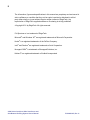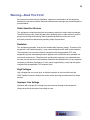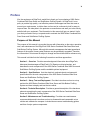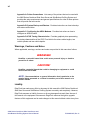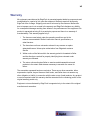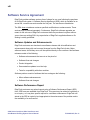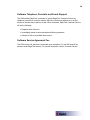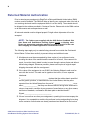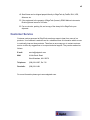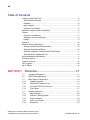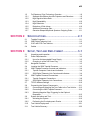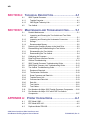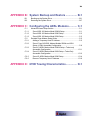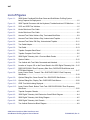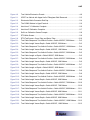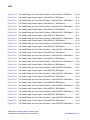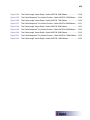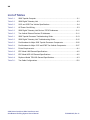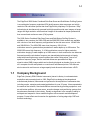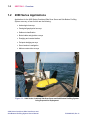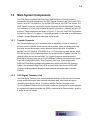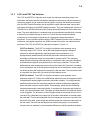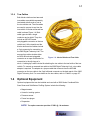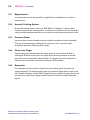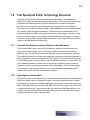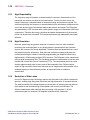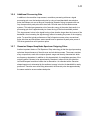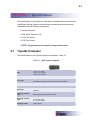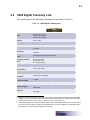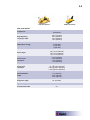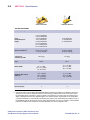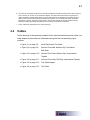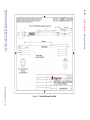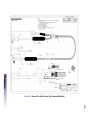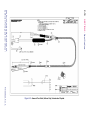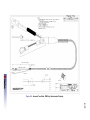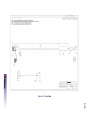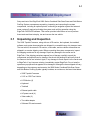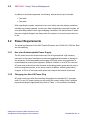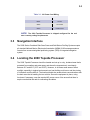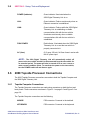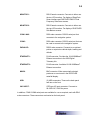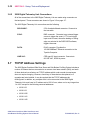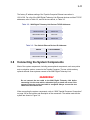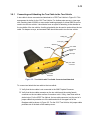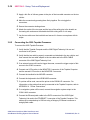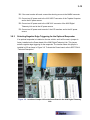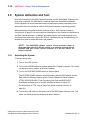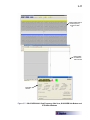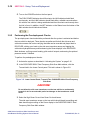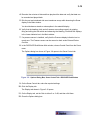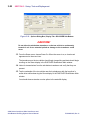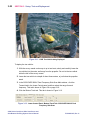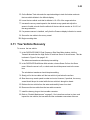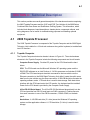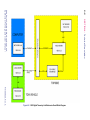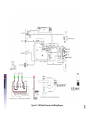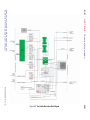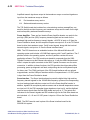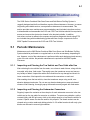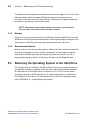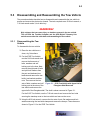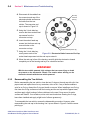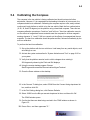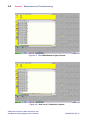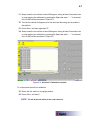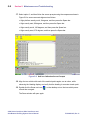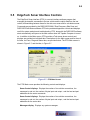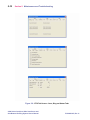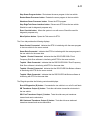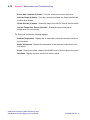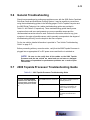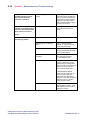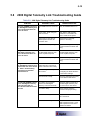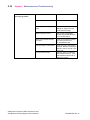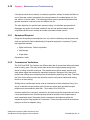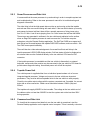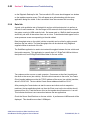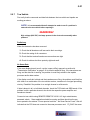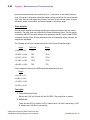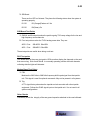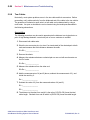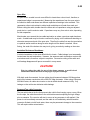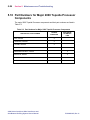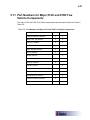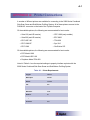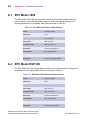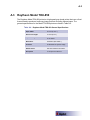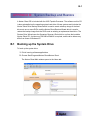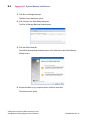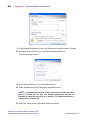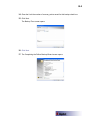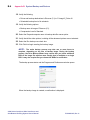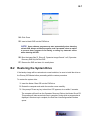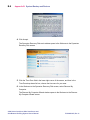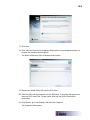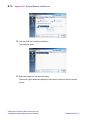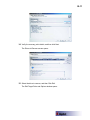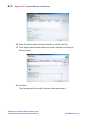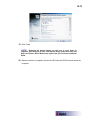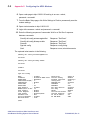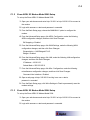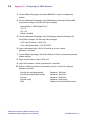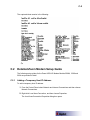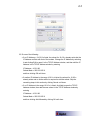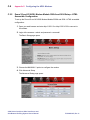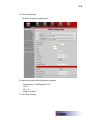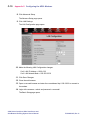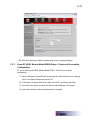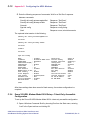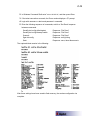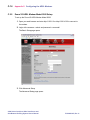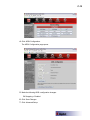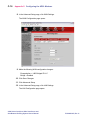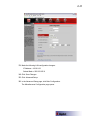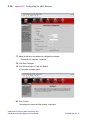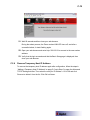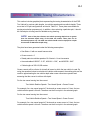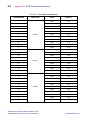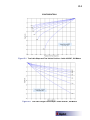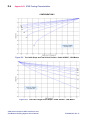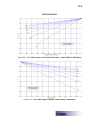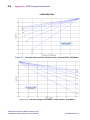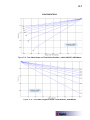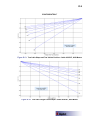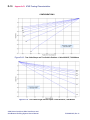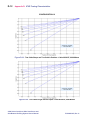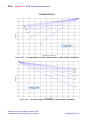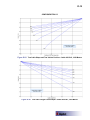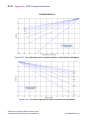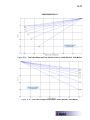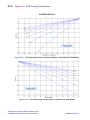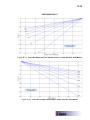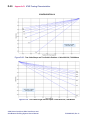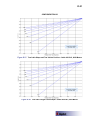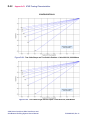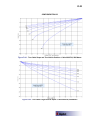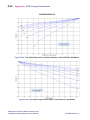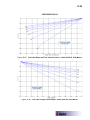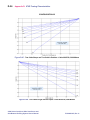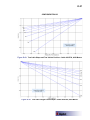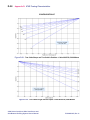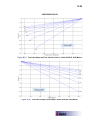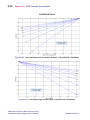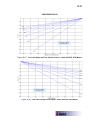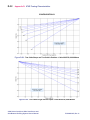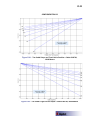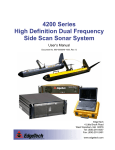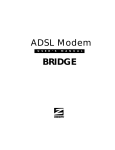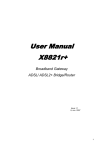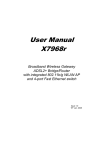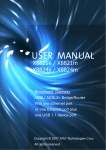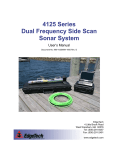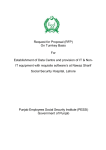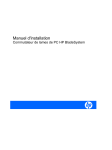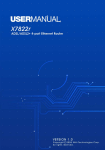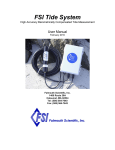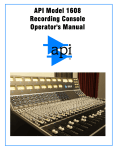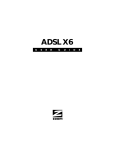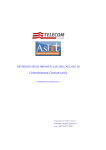Download 2000 Series Combined Side Scan and Sub
Transcript
2000 Series Combined Side Scan Sonar and Sub-Bottom Profiling System User’s Manual P/N 0009335, Rev. A EdgeTech 4 Little Brook Road West Wareham, MA 02576 Tel: (508) 291-0057 Fax: (508) 291-2491 www.edgetech.com ii The information, figures and specifications in this manual are proprietary and are issued in strict confidence on condition that they not be copied, reprinted or disclosed to a third party either wholly or in part without the prior written consent of EdgeTech. Any reproduction of EdgeTech supplied software or file sharing is strictly prohibited. © Copyright 2011 by EdgeTech. All rights reserved. Full SpectrumTM is a trademark of EdgeTech. Microsoft® and Windows XP® are registered trademarks of Microsoft Corporation. Kevlar® is a registered trademarks of the DuPont Company. Intel® and Pentium® are registered trademarks of Intel Corporation. Novagard G624® is a trademark of Novagard Solutions, Inc. Kellems® is a registered trademark of Hubbell Incorporated. 2000 Series Combined Side Scan Sonar and Sub-Bottom Profiling System User’s Manual P/N 0009335, Rev. A iii Warning—Read This First! All personnel involved with the installation, operation or maintenance of the equipment described in this manual should read and understand the warnings and recommendations provided below. Static Sensitive Devices This equipment contains devices that are extremely sensitive to static electrical charges. Therefore extreme care should be taken when handling them as static electricity may be present on the body and clothing. Normal handling precautions involve the use of anti-static protection materials and grounding straps for personnel. Radiation This equipment generates, uses and can radiate radio frequency energy. Therefore if the equipment is not installed properly, it may cause interference with radio communications. The equipment has not been tested for compliance with the appropriate FCC rules designed to provide reasonable protection against such interference when operated in a commercial environment. Therefore when operating the equipment in a residential area, the user may be required to take whatever measures are needed and incur any expenses necessary to eliminate interference; it is the user's responsibility to verify that the system complies with the applicable FCC emission limits. High Voltages High voltages that can cause injury or death are present in the tow vehicle and the 2000 Topside Processor. Always use caution when removing the electronics from these devices. Improper Line Voltage Operation with improper line voltage may cause serious damage to the equipment. Always ensure that the proper line voltage is used. iv Hardware Variations and Compatibility The 2000 Series Combined Side Scan Sonar and Sub-Bottom Profiling System contains both standard PC and proprietary hardware. At times EdgeTech may change the standard components due to their availability or performance improvements. Although the component manufacturers and their models and styles may change from unit to unit, replacement components will generally be interchangeable. EdgeTech will make every effort to see that replacement printed circuit boards are interchangeable and that they use the same software drivers. At times, however, there may be instances where direct replacements do not exist. When this happens, EdgeTech will provide the necessary drivers with the replacement board. Chassis styles may also vary due to availability and manufacturer model changes. This situation could result in different board placement and cable routings. Therefore all cable routing and part location drawings in this manual should be used as a guide. In addition to cabling, the position and style of controls and indicators may change with different available chassis styles. However, their presence and function will remain the same. Additional controls and indicators may also be added for specials and options. 2000 Series Combined Side Scan Sonar and Sub-Bottom Profiling System User’s Manual P/N 0009335, Rev. A v Preface We, the employees at EdgeTech, would like to thank you for purchasing a 2000 Series Combined Side Scan Sonar and Sub-Bottom Profiling System. At EdgeTech it is our policy to provide high quality, cost effective products and support services that meet or exceed your requirements, to deliver them on time and to continuously look for ways to improve them. We take pride in the products we manufacture and want you to be entirely satisfied with your equipment. The information in this manual will get you started. It tells you what you need to set up, to operate and to maintain the 2000 Series Combined Side Scan Sonar and Sub-Bottom Profiling System. Purpose of this Manual The purpose of this manual is to provide the user with information on the setup, operation, care, and maintenance of the EdgeTech 2000 Series Combined Side Scan Sonar and Sub-Bottom Profiling System. Although this manual encompasses the latest operational features of the system, some system features may be periodically upgraded. Therefore the information in this manual is subject to change and should be used for reference only. This manual is divided into the following five sections and three appendices: Section 1: Overview. Provides some background information about EdgeTech, discusses the advantages of EdgeTech’s Full Spectrum chirp technology, and describes the main components of the 2000 Series Combined Side Scan Sonar and Sub-Bottom Profiling System and the available optional equipment. Section 2: Specifications. Lists the electrical, mechanical and environmental specifications for the main components of the 2000 Series Combined Side Scan Sonar and Sub-Bottom Profiling System. Section 3: Setup, Test and Deployment. Provides instructions on how to set up and test the 2000 Series Combined Side Scan Sonar and Sub-Bottom Profiling System and how to deploy and tow the tow vehicle. Section 4: Technical Description. Provides a general description of the hardware elements comprising the main components of the 2000 Series Combined Side Scan Sonar and Sub-Bottom Profiling System. Section 5: Maintenance and Troubleshooting. Provides some maintenance recommendations and instructions on how to disassemble and reassemble a tow vehicle and calibrate the compass. Included also are some troubleshooting guides and lists of major system components. vi Appendix A: Printer Connections. Lists many of the printers that can be used with the 2000 Series Combined Side Scan Sonar and Sub-Bottom Profiling System and provides the setup requirements and general specifications for a few of these printers that will provide the best results. Appendix B: System Backup and Restore. Provides instructions on how to backup and restore a hard drive. Appendix C: Configuring the ADSL Modems. Provides instructions on how to configure an ADSL modem. Appendix D: 670D Towing Characteristics. Provides graphical plots representing the towing characteristics of the 670D Tow Vehicle for various cable lengths, tow vehicle speeds and tow vehicle depths. Warnings, Cautions and Notes Where applicable, warnings, cautions and notes are provided in this manual as follows: WARNING! Identifies a potential hazard that could cause personal injury or death to yourself or to others. CAUTION! Identifies a potential hazard that could be damaging to equipment or could result in the loss of data. NOTE: Recommendations or general information that is particular to the material being presented or a referral to another part of this manual or to another manual. Liability EdgeTech has made every effort to document in this manual the 2000 Series Combined Side Scan Sonar and Sub-Bottom Profiling System accurately and completely. However, EdgeTech assumes no liability for errors or for any damages that result from the use of this manual or the equipment it documents. EdgeTech reserves the right to upgrade features of this equipment and to make changes to this manual without notice at any time. 2000 Series Combined Side Scan Sonar and Sub-Bottom Profiling System User’s Manual P/N 0009335, Rev. A vii Warranty All equipment manufactured by EdgeTech is warranted against defective components and workmanship for a period of one year after shipment. Warranty repair will be done by EdgeTech free of charge. Shipping costs are to be borne by the customer. Malfunction due to improper use is not covered in the warranty and EdgeTech disclaims any liability for consequential damage resulting from defects in the performance of the equipment. No product is warranted as being fit for a particular purpose and there is no warranty of merchantability. This warranty applies only if: i. The items are used solely under the operating conditions and in the manner recommended in Seller's instruction manual, specifications, or other literature. ii. The items have not been misused or abused in any manner or repairs attempted thereon. Unless prior authorization from Edgetech customer Service iii. Written notice of the failure within the warranty period is forwarded to Seller and the directions received for properly identifying items returned under warranty are followed. iv. The return notice authorizes Seller to examine and disassemble returned products to the extent Seller deems necessary to ascertain the cause for failure. The warranties expressed herein are exclusive. There are no other warranties, either expressed or implied, beyond those set forth herein, and Seller does not assume any other obligation or liability in connection with the sale or use of said products. Any product or service repaired under this warranty shall be warranted for the remaining portion of the original warranty period only. Equipment not manufactured by EdgeTech is supported only to the extent of the original manufacturer's warranties. viii Software Service Agreement EdgeTech provides software services free of charge for one year following the purchase of an EdgeTech system. A Software Service Agreement (SSA), which is available for an annual fee, covers these services after the first year. The services are listed below. The SSA does not address customer specified modifications or enhancements. These services may be ordered separately. Furthermore, EdgeTech software upgrades are meant for the sole use of EdgeTech customers that have purchased a system within a year or have an existing SSA. Any reproduction of EdgeTech supplied software or file sharing is strictly prohibited. Software Updates and Enhancements EdgeTech customers can download new software releases with all modifications and enhancements along with user's manual changes from the EdgeTech ftp site. Major software issues, should they occur, will be reported directly to the customer. New software releases consist of the following: · Software enhancements that are not on the price list · Software fixes and changes · Product integration · Documentation updates to on-line help · Tests for compatibility with other modules Software patches consist of software that has undergone the following: · Minor software enhancements · Software fixes and changes Software Performance Report EdgeTech customers may submit reports using a Software Performance Report (SPR) form. SPR forms are available from EdgeTech. This report may be related to a problem or to an inquiry, or it may be a specific request for a software enhancement. EdgeTech will attend to the SPR at a priority level appropriate to the seriousness of the problem and to the availability of a work-around. 2000 Series Combined Side Scan Sonar and Sub-Bottom Profiling System User’s Manual P/N 0009335, Rev. A ix Software Telephone, Facsimile and E-mail Support The SSA entitles EdgeTech customers to contact EdgeTech Customer Service by telephone, facsimile or e-mail to report a difficulty, to discuss a problem or to receive advice on the best way to perform a task. When contacted, EdgeTech Customer Service will do the following: · Respond within 24 hours · Immediately attend to serious problems affecting operations · Attempt to find an immediate work-around Software Service Agreement Fee The SSA covers one year and is renewable upon expiration. For the SSA annual fee, please contact EdgeTech directly. For contact information refer to Customer Service. x Returned Material Authorization Prior to returning any equipment to EdgeTech a Returned Material Authorization (RMA) number must be obtained. The RMA will help us identify your equipment when it arrives at our receiving dock and track the equipment while it is at our facility. The material should be shipped to the address provided in Customer Service. Please refer to the RMA number on all documents and correspondence as well. All returned material must be shipped prepaid. Freight collect shipments will not be accepted. NOTE: The Optima case supplied with the 2000 Series Combined Side Scan Sonar and Sub-Bottom Profiling System is not a shipping crate. Please use appropriate packaging material to ensure protection of the case when shipping or contact EdgeTech for recommended crates. The following steps apply only to material being returned from outside the Continental United States. Follow them carefully to prevent delays and additional costs. 1. All shipments must be accompanied by three copies of your proforma invoice, showing the value of the material and the reason for its return, if the reason is for repair, it must be clearly stated in order to come through customs faster and without duties being charged. Whenever possible, please send copies of original export shipping documents with the consignment. 2. If the value of the equipment is over $1000, the following Shipper's oath must be sent with the invoice. This oath can be typed on the invoice, or on a separate letterhead. "I, ______________________________, declare that the articles herein specified are the growth, produce, or manufacture of the United States; that they were exported from the United States from the port of _____________________, on or about _______________; that they are returned without having been advanced in value or improved in condition by any process of manufacture or any other means; and that no drawback, or allowance has been paid or admitted hereof." Signed ______________________________ 3. If there is more than one item per consignment, a packing list must accompany the shipment. It is acceptable to combine the proforma invoice and packing list as long as the contents of each carton are clearly numbered and identified on the invoice. 2000 Series Combined Side Scan Sonar and Sub-Bottom Profiling System User’s Manual P/N 0009335, Rev. A xi 4. Small items can be shipped prepaid directly to EdgeTech by FedEx, DHL, UPS, Airborne, etc. 5. If the equipment is the property of EdgeTech (formerly EG&G Marine Instruments Division) please insure for full value. 6. Fax one invoice, packing list, and a copy of the airway bill to EdgeTech upon shipment. Customer Service Customer service personnel at EdgeTech are always eager to hear from users of our products. Your feedback is welcome and is a valuable source of information which we use to continually improve these products. Therefore we encourage you to contact customer service to offer any suggestions or to request technical support. They can be reached as follows: E-mail: [email protected] Mail: 4 Little Brook Road West Wareham, MA 02576 Telephone: (508) 291-0057, Ext 712 Facsimile: (508) 291-2491 For more information please go to www.edgetech.com. xii Table of Contents Warning—Read This First!................................................................................ iii Static Sensitive Devices ................................................................................ iii Radiation ....................................................................................................... iii High Voltages................................................................................................ iii Improper Line Voltage ................................................................................... iii Hardware Variations and Compatibility ............................................................. iv Preface .............................................................................................................. v Purpose of this Manual................................................................................... v Warnings, Cautions and Notes ...................................................................... vi Liability .......................................................................................................... vi Warranty .......................................................................................................... vii Software Service Agreement .......................................................................... viii Software Updates and Enhancements ........................................................ viii Software Performance Report ..................................................................... viii Software Telephone, Facsimile and E-mail Support ...................................... ix Software Service Agreement Fee .................................................................. ix Returned Material Authorization ........................................................................ x Customer Service ............................................................................................. xi Table of Contents ............................................................................................ xii List of Figures ................................................................................................. xvi List of Tables ................................................................................................... xx SECTION 1: OVERVIEW ................................................... 1-1 1.1 1.2 1.3 1.3.1 1.3.2 1.3.3 1.3.4 1.4 1.4.1 1.4.2 1.4.3 1.4.4 1.4.5 Company Background ......................................................................1-1 2000 Series Applications ..................................................................1-2 Main System Components ................................................................1-3 Topside Computer .........................................................................1-3 2000 Digital Telemetry Link ...........................................................1-3 512C and 670D Tow Vehicles .......................................................1-5 Tow Cables ...................................................................................1-7 Optional Equipment ..........................................................................1-7 Magnetometer ...............................................................................1-8 Acoustic Tracking System .............................................................1-8 Pressure Sensor ...........................................................................1-8 Power Loss Pinger ........................................................................1-8 Responder.....................................................................................1-8 2000 Series Combined Side Scan Sonar and Sub-Bottom Profiling System User’s Manual P/N 0009335, Rev. A xiii 1.5 1.5.1 1.5.2 1.5.3 1.5.4 1.5.5 1.5.6 1.5.7 Full Spectrum Chirp Technology Overview ...................................... 1-9 Separate Sub-Bottom Acoustic Projectors and Receivers ............ 1-9 High Signal-to-Noise Ratio ........................................................... 1-9 High Repeatability ...................................................................... 1-10 High Resolution .......................................................................... 1-10 Reduction of Side Lobes............................................................. 1-10 Additional Processing Gain ......................................................... 1-11 Gaussian Shaped Amplitude Spectrum Outgoing Pulse ............. 1-11 SECTION 2: SPECIFICATIONS ........................................... 2-1 2.1 2.2 2.3 2.4 Topside Computer ........................................................................... 2-1 2000 Digital Telemetry Link .............................................................. 2-3 512C and 670D Tow Vehicles .......................................................... 2-4 Cables ............................................................................................. 2-7 SECTION 3: SETUP, TEST AND DEPLOYMENT ................... 3-1 3.1 3.2 3.2.1 3.2.2 3.3 3.4 3.5 3.5.1 3.5.2 3.6 3.6.1 3.6.2 3.7 3.8 3.8.1 3.8.2 3.8.3 3.9 3.9.1 3.9.2 3.10 3.11 Unpacking and Inspection ................................................................ 3-1 Power Requirements........................................................................ 3-2 Use of an Uninterruptable Power Supply ...................................... 3-2 Changing to a Non-US Power Plug .............................................. 3-2 Navigation Interface ......................................................................... 3-3 Locating the 2000 Topside Processor .............................................. 3-3 2000 Topside Processor Controls and Indicators ............................. 3-4 Topside Computer Controls and Indicators ................................... 3-4 2000 Digital Telemetry Link Controls and Indicators ..................... 3-4 2000 Topside Processor Connections .............................................. 3-8 Topside Computer Connections ................................................... 3-8 2000 Digital Telemetry Link Connections .................................... 3-10 TCP/IP Address Settings ............................................................... 3-10 Connecting the System Components ............................................. 3-11 Connecting and Attaching the Tow Cable to the Tow Vehicle ..... 3-13 Connecting the 2000 Topside Processor .................................... 3-14 Selecting Negative Edge Triggering for the Optional Responder .................................................................................. 3-15 System Activation and Test ............................................................ 3-16 Activating the System ................................................................. 3-16 Performing the Pre-deployment Checks ..................................... 3-18 Tow Vehicle Deployment ............................................................... 3-21 Tow Vehicle Recovery ................................................................... 3-23 xiv SECTION 4: TECHNICAL DESCRIPTION ............................. 4-1 4.1 4.1.1 4.1.2 4.2 2000 Topside Processor ...................................................................4-1 Topside Computer .........................................................................4-1 2000 Digital Telemetry Link ...........................................................4-3 Tow Vehicle ......................................................................................4-7 SECTION 5: MAINTENANCE AND TROUBLESHOOTING........ 5-1 5.1 5.1.1 5.1.2 5.1.3 5.1.4 5.2 5.3 5.3.1 5.3.2 5.4 5.5 5.6 5.7 5.8 5.9 5.9.1 5.9.2 5.9.3 5.9.4 5.9.5 5.9.6 5.9.7 5.9.8 5.10 5.11 Periodic Maintenance .......................................................................5-1 Inspecting and Cleaning the Tow Vehicle and Tow Cable after Use .......................................................................................5-1 Inspecting and Cleaning the Underwater Connectors ....................5-1 Storage .........................................................................................5-2 Recommended Spares ..................................................................5-2 Restoring the Operating System to the Hard Drive ...........................5-2 Disassembling and Reassembling the Tow Vehicle ..........................5-3 Disassembling the Tow Vehicle .....................................................5-3 Reassembling the Tow Vehicle .....................................................5-4 Calibrating the Compass...................................................................5-5 EdgeTech Sonar Interface Controls ..................................................5-9 General Troubleshooting ................................................................5-13 2000 Topside Processor Troubleshooting Guide ............................5-13 2000 Digital Telemetry Link Troubleshooting Guide ........................5-15 Tow Vehicle Troubleshooting Guide ...............................................5-17 Equipment Required....................................................................5-18 Transmission Verification ............................................................5-18 Sonar Processor and Data Link ...................................................5-19 Topside Power Unit .....................................................................5-19 Command and Data Link .............................................................5-19 Data link ......................................................................................5-20 Tow Vehicle.................................................................................5-21 Tow Cables .................................................................................5-24 Part Numbers for Major 2000 Topside Processor Components ......5-26 Part Numbers for Major 512C and 670D Tow Vehicle Components ...................................................................................5-27 APPENDIX A: Printer Connections .............................. A-1 A.1 A.2 A.3 EPC Model 1086.............................................................................. A-2 EPC Model HSP-100 ....................................................................... A-2 Raytheon Model TDU-850 ............................................................... A-3 2000 Series Combined Side Scan Sonar and Sub-Bottom Profiling System User’s Manual P/N 0009335, Rev. A xv APPENDIX B: System Backup and Restore ............... B-1 B.1 B.2 Backing up the System Drive ........................................................... B-1 Restoring the System Drive.............................................................. B-7 APPENDIX C: Configuring the ADSL Modems ........... C-1 C.1 C.1.1 C.1.2 C.1.3 C.2 C.2.1 C.2.2 C.2.3 C.2.4 C.2.5 C.2.6 Advanced Users Setup Guides ........................................................C-1 Zoom ADSL X3 Modem Model 5560A Setup ................................ C-1 Zoom ADSL X3 Modem Model 5560 Setup .................................. C-3 Zoom ADSL X5 Modem Model 5564 Setup .................................. C-3 Detailed Zoom Modem Setup Guide ................................................ C-5 Adding a Temporary Host IP Address........................................... C-5 Zoom X3 and X5 ADSL Modem Models 5560A and 5654 Setup—HTML Accessible Configuration ....................................... C-8 Zoom X3 ADSL Modem Model 5560A Setup—Telnet-only Accessible Configuration ............................................................ C-11 Zoom X5 ADSL Modem Model 5654 Setup—Telnet-Only Accessible Configuration ............................................................ C-12 Zoom X3 ADSL Modem Model 5560 Setup ................................ C-14 Remove Temporary Host IP Address ......................................... C-19 APPENDIX D: 670D Towing Characteristics ............... D-1 xvi List of Figures Figure 1-1: 2000 Series Combined Side Scan Sonar and Sub-Bottom Profiling System being Prepared for Deployment ..............................................................................1-2 Figure 1-2: 2000 Topside Processor with the Keyboard, Trackball and two LCD Monitors........1-4 Figure 1-3: 512C and 670D Tow Vehicles.................................................................................1-6 Figure 1-4: Kevlar Reinforced Tow Cable .................................................................................1-7 Figure 2-1: Kevlar Reinforced Tow Cable .................................................................................2-8 Figure 2-2: Armored Tow Cable, Kellems Grip, Terminated Both Ends.....................................2-9 Figure 2-3: Armored Tow Cable, Kellems Grip, Unterminated Topside ...................................2-10 Figure 2-4: Armored Tow Cable, PMI Grip, Unterminated Topside .........................................2-11 Figure 2-5: Tow Cable Adapter ...............................................................................................2-12 Figure 2-6: Test Cable ............................................................................................................2-13 Figure 3-1: Topside Computer Back Panel ...............................................................................3-5 Figure 3-2: Topside Computer Front Panel ...............................................................................3-6 Figure 3-3: 2000 Digital Telemetry Link—Front and Back Panels .............................................3-7 Figure 3-4: System Cables .....................................................................................................3-12 Figure 3-5: Tow Vehicle with Tow Cable Connected and Attached .........................................3-13 Figure 3-6: Location of Jumper J23 on the Power Board in the 2000 Digital Telemetry Link ...3-15 Figure 3-7: DISCOVER 2000-C Dual Frequency Side Scan, DISCOVER Sub-Bottom and ETSI Main Windows .............................................................................................3-17 Figure 3-8: Lower Control Panel, Transmit Tab—DISCOVER 2000-C Dual Frequency Side Scan .............................................................................................................3-18 Figure 3-9: Options Dialog Box, Sonar Control Tab—DISCOVER Sub-Bottom.......................3-19 Figure 3-10: Options Dialog Box, Display Tab—DISCOVER Sub-Bottom .................................3-20 Figure 3-11: 670D Tow Vehicle being Deployed .......................................................................3-22 Figure 3-12: Lower Control Panel, Bottom Track Tab—DISCOVER 2000-C Dual Frequency Side Scan .............................................................................................................3-22 Figure 4-1: Topside Computer Chassis.....................................................................................4-2 Figure 4-2: 2000 Digital Telemetry Link Electronics Overall Block Diagram ..............................4-4 Figure 4-3: 2000 Digital Telemetry Link Wiring Diagram ...........................................................4-5 Figure 4-4: 2000 Digital Telemetry Link Chassis .......................................................................4-6 Figure 4-5: Tow Vehicle Electronics Block Diagram ..................................................................4-8 2000 Series Combined Side Scan Sonar and Sub-Bottom Profiling System User’s Manual P/N 0009335, Rev. A xvii Figure 4-6: Tow Vehicle Electronics Chassis ........................................................................... 4-9 Figure 5-1: 670D Tow Vehicle with Upper Half of Fiberglass Shell Removed ........................... 5-3 Figure 5-2: Electronics Bottle Connector End Cap ................................................................... 5-4 Figure 5-3: The COM2 Window in HyperTerminal .................................................................... 5-6 Figure 5-4: Hard Iron X Y Calibration Complete ....................................................................... 5-6 Figure 5-5: Hard Iron Z Calibration Complete........................................................................... 5-7 Figure 5-6: Soft Iron Calibration Screen Prompts ..................................................................... 5-8 Figure 5-7: ETSI Main Screen .................................................................................................. 5-9 Figure 5-8: ETSI Tab Screen—Conn, Diag and Status Tabs ................................................. 5-10 Figure D-1: Tow Cable Shape and Tow Vehicle Position—Cable A320327, 500 Meters .......... D-3 Figure D-2: Tow Cable Length Versus Depth—Cable A320327, 500 Meters ............................ D-3 Figure D-3: Tow Cable Shape and Tow Vehicle Position—Cable A320327, 1000-Meters ........ D-4 Figure D-4: Tow Cable Length Versus Depth—Cable A320327, 1000 Meters .......................... D-4 Figure D-5: Tow Cable Shape and Tow Vehicle Position—Cable A320327, 2000 Meters ........ D-5 Figure D-6: Tow Cable Length vs Depth—Cable A320327, 2000 Meters ................................. D-5 Figure D-7: Tow Cable Shape and Tow Vehicle Position—Cable A320327, 3000 Meters ........ D-6 Figure D-8: Tow Cable Length Versus Depth—Cable A320327, 3000 Meters .......................... D-6 Figure D-9: Tow Cable Shape and Tow Vehicle Position—Cable A320327, 4000 Meters ........ D-7 Figure D-10: Tow Cable Length vs Depth—Cable A320327, 4000 Meters ................................. D-7 Figure D-11: Tow Cable Shape and Tow Vehicle Position—Cable A320327, 5000 Meters ........ D-8 Figure D-12: Tow Cable Length Versus Depth—Cable A320327, 5000 Meters .......................... D-8 Figure D-13: Tow Cable Shape and Tow Vehicle Position—Cable A320327, 6000 Meters ........ D-9 Figure D-14: Tow Cable Length Versus Depth—Cable A320327, 6000 Meters .......................... D-9 Figure D-15: Tow Cable Shape and Tow Vehicle Position—Cable A320327, 7000 Meters ...... D-10 Figure D-16: Tow Cable Length Versus Depth—Cable A320327, 7000 Meters ........................ D-10 Figure D-17: Tow Cable Shape and Tow Vehicle Position—Cable A320327, 8000 Meters ...... D-11 Figure D-18: Tow Cable Length Versus Depth—Cable A320327, 8000 Meters ........................ D-11 Figure D-19: Tow Cable Shape and Tow Vehicle Position—Cable A320327, 9000 Meters ...... D-12 Figure D-20: Tow Cable Length Versus Depth—Cable A320327, 9000 Meters ........................ D-12 Figure D-21: Tow Cable Shape and Tow Vehicle Position—Cable A320327, 10000 Meters .... D-13 Figure D-22: Tow Cable Length Versus Depth—Cable A320327, 10000 Meters ...................... D-13 xviii Figure D-23: Tow Cable Shape and Tow Vehicle Position—Cable A301241, 500 Meters ........ D-14 Figure D-24: Tow Cable Length Versus Depth—Cable A301241, 500 Meters .......................... D-14 Figure D-25: Tow Cable Shape and Tow Vehicle Position—Cable A301241, 1000 Meters ...... D-15 Figure D-26: Tow Cable Length Versus Depth—Cable A301241, 1000 Meters ........................ D-15 Figure D-27: Tow Cable Shape and Tow Vehicle Position—Cable A301241, 2000 Meters ...... D-16 Figure D-28: Tow Cable Length Versus Depth—Cable A301241, 2000 Meters ........................ D-16 Figure D-29: Tow Cable Shape and Tow Vehicle Position—Cable A301241, 3000 Meters ...... D-17 Figure D-30: Tow Cable Length Versus Depth—Cable A301241, 3000 Meters ........................ D-17 Figure D-31: Tow Cable Shape and Tow Vehicle Position—Cable A301241, 5000 Meters ...... D-18 Figure D-32: Tow Cable Length Versus Depth—Cable A301241, 5000 Meters ........................ D-18 Figure D-33: Tow Cable Shape and Tow Vehicle Position—Cable A301241, 6000 Meters ...... D-19 Figure D-34: Tow Cable Length Versus Depth—Cable A301241, 6000 Meters ........................ D-19 Figure D-35: Tow Cable Shape and Tow Vehicle Position—Cable A301241, 7000 Meters ...... D-20 Figure D-36: Tow Cable Length Versus Depth—Cable A301241, 7000 Meters ........................ D-20 Figure D-37: Tow Cable Shape and Tow Vehicle Position—Cable A301241, 8000 Meters ...... D-21 Figure D-38: Tow Cable Length Versus Depth—Cable A301241, 8000 Meters ........................ D-21 Figure D-39: Tow Cable Shape and Tow Vehicle Position—Cable A301241, 9000 Meters ...... D-22 Figure D-40: Tow Cable Length Versus Depth—Cable A301241, 9000 Meters ........................ D-22 Figure D-41: Tow Cable Shape and Tow Vehicle Position—Cable A302799, 500 Meters ........ D-23 Figure D-42: Tow Cable Length Versus Depth—Cable A302799, 500 Meters .......................... D-23 Figure D-43: Tow Cable Shape and Tow Vehicle Position—Cable A302799, 1000 Meters ...... D-24 Figure D-44: Tow Cable Length Versus Depth—Cable A302799, 1000 Meters ........................ D-24 Figure D-45: Tow Cable Shape and Tow Vehicle Position—Cable A302799, 2000 Meters ...... D-25 Figure D-46: Tow Cable Length Versus Depth—Cable A302799, 2000 Meters ........................ D-25 Figure D-47: Tow Cable Shape and Tow Vehicle Position—Cable A302799, 3000 Meters ...... D-26 Figure D-48: Tow Cable Length Versus Depth—Cable A302799, 3000 Meters ........................ D-26 Figure D-49: Tow Cable Shape and Tow Vehicle Position—Cable A302799, 4000 Meters ...... D-27 Figure D-50: Tow Cable Length Versus Depth—Cable A302799, 4000 Meters ........................ D-27 Figure D-51: Tow Cable Shape and Tow Vehicle Position—Cable A302799, 5000 Meters ...... D-28 Figure D-52: Tow Cable Length Versus Depth—Cable A302799, 5000 Meters ........................ D-28 Figure D-53: Tow Cable Shape and Tow Vehicle Position—Cable A302799, 6000 Meters ...... D-29 2000 Series Combined Side Scan Sonar and Sub-Bottom Profiling System User’s Manual P/N 0009335, Rev. A xix Figure D-54: Tow Cable Length Versus Depth—Cable A302799, 6000 Meters ........................ D-29 Figure D-55: Tow Cable Shape and Tow Vehicle Position—Cable A302799, 7000 Meters ...... D-30 Figure D-56: Tow Cable Length Versus Depth—Cable A302799, 7000 Meters ........................ D-30 Figure D-57: Tow Cable Shape and Tow Vehicle Position—Cable A302799, 8000 Meters ...... D-31 Figure D-58: Tow Cable Length Versus Depth—Cable A302799, 8000 Meters ........................ D-31 Figure D-59: Tow Cable Shape and Tow Vehicle Position—Cable A302799, 9000 Meters ...... D-32 Figure D-60: Tow Cable Length Versus Depth—Cable A302799, 9000 Meters ........................ D-32 Figure D-61: Tow Cable Shape and Tow Vehicle Position—Cable A302799, 10000 Meters .... D-33 Figure D-62: Tow Cable Length Versus Depth—Cable A302799, 10000 Meters ...................... D-33 xx List of Tables Table 2-1: 2000 Topside Computer .........................................................................................2-1 Table 2-2: 2000 Digital Telemetry Link ....................................................................................2-3 Table 2-3: 512C and 670D Tow Vehicle Specifications............................................................2-4 Table 3-1: AC Power Cord Wiring ............................................................................................3-3 Table 3-2: 2000 Digital Telemetry Link Devices TCP/IP Addresses .......................................3-11 Table 3-3: Tow Vehicle Ethernet Devices IP Addresses ........................................................3-11 Table 5-1: 2000 Topside Processor Troubleshooting Guide ..................................................5-13 Table 5-2: 2000 Digital Telemetry Link Troubleshooting Guide ..............................................5-15 Table 5-3: Part Numbers for Major 2000 Topside Processor Components ............................5-26 Table 5-4: Part Numbers for Major 512C and 670D Tow Vehicle Components ......................5-27 Table A-1: Printer Requirements ............................................................................................. A-1 Table A-2: EPC Model 1086 General Specifications ............................................................... A-2 Table A-3: EPC Model HSP-100 General Specifications ......................................................... A-2 Table A-4: Raytheon Model TDU-850 General Specifications ................................................. A-3 Table D-1: Tow Cable Configurations...................................................................................... D-2 2000 Series Combined Side Scan Sonar and Sub-Bottom Profiling System User’s Manual P/N 0009335, Rev. A 1-1 SECTION 1: Overview The EdgeTech 2000 Series Combined Side Scan Sonar and Sub-Bottom Profiling System is a combination frequency modulated (FM) dual frequency side scan sonar and a high resolution FM sub-bottom profiler that uses EdgeTech’s proprietary Full Spectrum “chirp” technologies to simultaneously generate both high resolution side scan imagery at longer ranges and high resolution cross sectional images of the seabed at deeper penetrations than conventional continuous wave (CW) systems. The 2000 Series Combined Side Scan Sonar and Sub-Bottom Profiling System is available in two versions: the 2000-CSS and the 2000-DSS. Both versions are available with a choice of two dual frequency configurations for the side scan sonar: 100/400 kHz and 300/600 kHz. The 2000-CSS uses a low frequency, 500–12 kHz sub-bottom sonar for greater bottom penetration in water depths up to 300 meters. The 2000-DSS uses a high frequency, 2–16 kHz sub-bottom sonar for higher resolution sub-bottom imaging in water depths up to 2000 meters. In both versions the two side scan frequencies and the sub-bottom frequency are transmitted simultaneously as linearly swept wide band high energy acoustic pulses (also called "chirp pulses") over a full spectrum frequency range, and the received echoes are processed into high signal-to-noise (SNR) images which can be directly displayed as shades of gray or color on a computer monitor and printed on a continuous feed thermal printer. The data can also be stored in real time onto a large capacity hard drive and archived onto a DVD. 1.1 Company Background EdgeTech (formerly EG&G Marine Instruments) traces its history in underwater data acquisition and processing back to 1966. EdgeTech has designed, developed and manufactured products, instruments and systems for the acquisition of underwater data, including marine, estuarine and coastal applications for over 35 years. It has responded to the needs of the scientific, Naval and offshore communities by providing equipment, such as sub-bottom profilers, side scan sonar, acoustic releases, and positioning systems that have become standards in the industry. Equally as significant is the company's ability to anticipate and respond to future needs through an active research and development program. Current efforts are focused on the application of cutting edge chirp, DSP and acoustic technology. 1-2 SECTION 1: Overview 1.2 2000 Series Applications Applications for the 2000 Series Combined Side Scan Sonar and Sub-Bottom Profiling System are many, a few of which are the following: · Archeological surveys · Geological/geophysical surveys · Sediment classification · Buried cable and pipeline surveys · Dredging and coastal studies · Pre/post dredging surveys · Scour/erosion investigation · Marine construction surveys Figure 1-1: 2000 Series Combined Side Scan Sonar and Sub-Bottom Profiling System being Prepared for Deployment 2000 Series Combined Side Scan Sonar and Sub-Bottom Profiling System User’s Manual P/N 0009335, Rev. A 1-3 1.3 Main System Components The 2000 Series Combined Side Scan Sonar and Sub-Bottom Profiling System is composed of two main components: the 2000 Topside Processor and, for the 2000-CSS version, the 512C Tow Vehicle or, for the 2000-DSS version, the 670D Tow Vehicle. The 2000 Topside Processor includes the Topside Computer and the 2000 Digital Telemetry Link installed in a 19-inch rack enclosure along with a keyboard, a trackball and two LCD monitors. These components are shown in Figure 1-2. The 512C and 670D Tow Vehicles are shown in Figure 1-3 on page 1-6. Optionally included is a tow cable up to 6000 meters in length. (Contact Edgetech for cable type versus length). 1.3.1 Topside Computer The Topside Computer is a PC contained within a ruggedized 19-inch 4U chassis. It provides control of the tow vehicle sonars and processes, stores and displays received side scan and sub-bottom data, sensor data and status information. A keyboard, a trackball, two LCD monitors, a DVD/RW drive, a 1-TB hard drive for data storage, and a 500-GB hard drive for the operating system are included with the Topside Computer. An optional printer can also be connected. The Topside Computer interfaces with the 2000 Digital Telemetry Link over a 10/100/1000BaseT Ethernet connection and includes EdgeTech’s DISCOVER 2000-C Dual Frequency Side Scan Sonar software and DISCOVER Sub-Bottom software preinstalled along with the Windows XP operating system. Also installed is EdgeTech’s ETSI software which links the two DISCOVER programs enabling separate displays of side scan and sub-bottom data on the two monitors. 1.3.2 2000 Digital Telemetry Link The 2000 Digital Telemetry Link provides downlink telemetry to the tow vehicle for sonar control and receives uplink side scan and sub-bottom data, sensor data and status information from the tow vehicle. It interfaces with the Topside Computer over a 10/100/1000BaseT Ethernet connection and includes tow vehicle and DC power supplies, an asynchronous digital subscriber line (ADSL) modem and an Ethernet switch, all within a single 19-inch 2U chassis. 1-4 SECTION 1: Overview 2000 Topside Processor 2000 Digital Telemetry Link Topside Computer Trackball Keyboard LCD Monitors Figure 1-2: 2000 Topside Processor with the Keyboard, Trackball and two LCD Monitors 2000 Series Combined Side Scan Sonar and Sub-Bottom Profiling System User’s Manual P/N 0009335, Rev. A 1-5 1.3.3 512C and 670D Tow Vehicles The 512C and 670D Tow Vehicles each contain the side scan transducer arrays, the sub-bottom transducer and the sub-bottom hydrophone arrays along with the electronics required to transmit and to receive the sonar signals, to receive the downlink commands from the 2000 Topside Processor and to provide the uplink side scan data, sensor data and status information to the 2000 Topside Processor. They are available with a choice of 100/400 kHz or 300/600 kHz dual linear FM chirp operating frequencies for the side scan sonar. The sonar electronics is contained inside a single electronics bottle which includes a double O-ring sealed end cap on each end. The aft end cap contains bulkhead connectors for connecting the transducers, the hydrophone arrays and optional equipment. The tow vehicle interfaces with the 2000 Topside Processor over an Ethernet connection using digital subscriber line (ADSL) modems in both the tow vehicle and the processor. The 512C and 670D Tow Vehicles are shown in Figure 1-3. 512C Tow Vehicle. The 512C Tow Vehicle sub-bottom sonar operates over a frequency range of 0.5–12 kHz, has a 300-meter depth rating and is designed primarily for coastal applications requiring greater bottom penetration. It is hyrodynamically stabilized and includes the sub-bottom transducer and four sub-bottom hydrophone arrays mounted under an acoustic baffle. This assembly, along with the connecting cable harnesses, is contained inside a two piece fiberglass shell which bolts together and includes tail fins and carrying handles. The port and starboard side scan transducers are mounted to the lower half of the shell. A teardrop cover encloses the top of the sub-bottom transducer and its transformer, and a hinged tow bridle provides the mechanical connection for the tow cable. The electronics bottle is mounted to the upper half of the shell aft of the teardrop cover. 670D Tow Vehicle. The 670D Tow Vehicle sub-bottom sonar operates over a frequency range of 2–16 kHz, has a 2000-meter depth rating and is designed primarily for applications requiring higher resolution sub-bottom imagery. It is hyrodynamically stabilized and includes the sub-bottom transducer and two sub-bottom hydrophone arrays mounted under an acoustic baffle. This assembly, along with the connecting cable harnesses and the electronics bottle, is mounted to a wing plate and contained inside a two piece fiberglass shell. The upper and lower halves of the shell bolt directly to the wing plate. The aft section of the wing plate forms the horizontal tail fins, and a vertical tail fin is attached to the upper half of the shell. Lead ballast is included inside the lower half. The port and starboard side scan transducer arrays are mounted to the lower half of the shell, and a hinged tow bridle provides the mechanical connection for the tow cable. The bridle can be adjusted fore and aft along a pair of tow brackets, one port and one starboard, to accommodate different tow vehicle speeds and depths. 1-6 SECTION 1: Overview Electronics bottle Tail fins Carrying handles (4) Tow bridle Teardrop cover Upper fiberglass shell Side scan transducer, one starboard and one port Lower fiberglass shell 512C Tow Vehicle Shackle Tow bridle Tail fins Upper fiberglass shell Wing plate Tow bracket, one starboard and one port Side scan transducer, one starboard and one port Lower fiberglass shell 670D Tow Vehicle Figure 1-3: 512C and 670D Tow Vehicles 2000 Series Combined Side Scan Sonar and Sub-Bottom Profiling System User’s Manual P/N 0009335, Rev. A 1-7 1.3.4 Tow Cables Both Kevlar reinforced and armored tow cables are available separately, terminated at both ends or just at the tow vehicle end. The tow cables are used to connect to and tow the tow vehicle. A Kevlar reinforced tow cable is shown Figure 1-4. Both cable types include a single conductor and a shield. They also include an MCIL6F female wet-pluggable connector on the tow vehicle end. At the topside end the Kevlar reinforced tow cables include a 5-pin connector for connecting to the 2000 Digital Telemetry Link. The armored tow cables include either an MCIL4M male wet-pluggable Figure 1-4: Kevlar Reinforced Tow Cable connector or an open termination for connection to the slip rings of a winch. A cable grip is also included for attaching the tow cable to the tow bridle of the tow vehicle. To connect an armored tow cable to the 2000 Digital Telemetry Link, a tow cable adapter is required. The adapter is a jumper cable that connects from the MCIL4M connector on the tow cable to the 5-pin bulkhead connector on the back panel of the 2000 Digital Telemetry Link. For more details on the tow cables, refer to “Cables” on page 2-7. 1.4 Optional Equipment Optional equipment that can be installed and used with a 2000 Series Combined Side Scan Sonar and Sub-Bottom Profiling System include the following: · Magnetometer · Acoustic tracking system · Pressure sensor · Power loss pinger · Responder NOTE: The option connector provides 27 VDC @ 1 A maximum. 1-8 SECTION 1: Overview 1.4.1 Magnetometer A magnetometer can be user specified or supplied and is available from a number of manufacturers. 1.4.2 Acoustic Tracking System An acoustic tracking system, such as an ORE BATS or Trackpoint 3, can be used to continuously provide tow vehicle position. A responder is installed on the tow vehicle and a ship mounted hydrophone and deck unit are used to receive and process position data. 1.4.3 Pressure Sensor A pressure sensor can be installed in the tow vehicle to provide tow vehicle depth data. This type of pressure sensor is designed for continuous use in a corrosive liquid environment and has a 3000-psi pressure range. 1.4.4 Power Loss Pinger A power loss pinger activates when tow vehicle power is lost and the tow vehicle is submerged. Should this event occur, the pinger will continuously transmit an acoustic pulse which can be received by a pinger locator. The pinger is fully self contained in a stainless steel or aluminum housing and includes an internal battery. 1.4.5 Responder The responder is functions with an optional acoustic tracking system to provide tow vehicle positioning. The tracking system deck unit provides a trigger which is input to the 2000 Topside Processor, and the 2000 Topside Processor outputs the trigger signal to the tow vehicle by combining the signal with the downlink command and uplink sonar data signals. 2000 Series Combined Side Scan Sonar and Sub-Bottom Profiling System User’s Manual P/N 0009335, Rev. A 1-9 1.5 Full Spectrum Chirp Technology Overview EdgeTech's Full Spectrum Chirp technology has several distinct advantages over conventional side scan and sub-bottom profiling systems. These benefits include the use of separate sub-bottom acoustic projectors and receivers to enable simultaneous transmission and reception of acoustic signals, high signal-to-noise ratio (SNR) for improved side scan and sub-bottom imagery, high repeatability of the transmitted signals from pulse to pulse for high signal definition, high resolution for measurement of fine sediment layering and display of along track and across track imagery, reduction of side lobes for minimal reception of undesired echoes, additional processing gain for energy efficiency, and a Gaussian shaped amplitude spectrum of the outgoing pulse to preserve resolution and bandwidth with attenuation. 1.5.1 Separate Sub-Bottom Acoustic Projectors and Receivers The side scan sonar uses a line array of piezoelectric elements to both transmit and receive the acoustic signals, one on the port side of the tow vehicle and one on the starboard side. The sub-bottom sonar uses separate acoustic projectors and receivers. The projectors are wide band piston type transducers, and the receivers are hydrophone arrays composed of lead zirconate titanate (PZT) crystals. The transducers are mounted in the forward section of the tow vehicle, and the hydrophone arrays are mounted aft. The use of separate transmitting transducers and receiving hydrophone arrays preserves linearity and allows the simultaneous transmission and reception of the acoustic signals. The transducers and hydrophone arrays are mounted beneath acoustic baffles which minimize direct path, tow vehicle and surface reflections. 1.5.2 High Signal-to-Noise Ratio Full Spectrum Chirp technology does not use a conventional matched filter, the correlation filter that is widely used to compress FM signals, to process wide band signals. Rather it uses proprietary amplitude and phase weighting functions for the transmitted pulse and a pulse compression filter that maximizes the SNR of the acoustic images over a wide band of operating frequencies. These functions provide a significant SNR improvement in the imagery over other pulse and chirp side scan and sub-bottom sonars with band limited components that are limited in dynamic range. 1-10 SECTION 1: Overview 1.5.3 High Repeatability The frequency range of operation is determined by the acoustic characteristics of the transmitter and receiver mounted in the towed vehicle. For the side scan sonar, the transmit frequency is selected based on the desired range and resolution required. For sub-bottom profiling, the frequency is selected based on the sub-bottom conditions at the survey site and the type of sub-bottom features that need to be imaged. The FM pulses are generated by a D/A converter with a wide dynamic range and a transmitter with linear components. Therefore the energy, amplitude and phase characteristics of the acoustic pulses can be precisely controlled. This precision produces high repeatability and signal definition. 1.5.4 High Resolution Normally, when using long pulses, resolution is reduced. However, after correlation processing the received signals, a very sharp wavelet is produced that has a duration equal to the inverse of the sweep bandwidth. Therefore the more bandwidth that is used, the sharper this pulse will become. Side scan and sub-bottom signals received at the surface pass through a software controlled programmable gain amplifier before being digitized with a 16-bit analog-to-digital (A/D) converter. The FM pulse is then compressed using a digital compression filter. This correlation process is implemented in real time with forward and inverse Fast Fourier Transforms (FFTs). The compressed pulse has a time duration approximately equal to the inverse of the bandwidth of the FM pulse which results in high resolution across track side scan sonar images and measurements of fine sediment layering in the sub-bottom profiles, an important factor for sediment classification. 1.5.5 Reduction of Side Lobes Use of Full Spectrum chirp technology reduces the side lobes in the effective transducer aperture, enabling high along track resolution and high attenuation of unwanted echoes. The wide bandwidth of the sweep frequency has the effect of smearing the side lobes of the transducer and thus achieving a beam pattern with virtually no side lobes. The effective spatial beam width obtained after processing a full spectrum 2–10 kHz sub-bottom signal, for example is 20 degrees measured at the -3db points. 2000 Series Combined Side Scan Sonar and Sub-Bottom Profiling System User’s Manual P/N 0009335, Rev. A 1-11 1.5.6 Additional Processing Gain In addition to the resolution improvement, correlation processing achieves a signal processing gain over the background noise by using a broad bandwidth transmission pulse that sweeps out over a range of frequencies instead of trying to operate with one very sharp acoustic peak pulse as is done with CW side scan and sub-bottom sonar systems. This technique generates a lot of acoustic energy in the water that results in a processing gain that is approximately ten times the log of the time-bandwidth product. This improvement is due to the signal having a time duration longer than the inverse of the bandwidth, thus increasing the signal energy without increasing the power of the outgoing pulse. To equal the typical performance of the full spectrum sonar pulse, conventional pulse side scan and sub-bottom sonars would have to operate at a peak pulse power of 100 times greater than a full spectrum pulse. 1.5.7 Gaussian Shaped Amplitude Spectrum Outgoing Pulse Another important feature of Full Spectrum Chirp technology is that the signal processing optimizes the performance of the side scan and sub-bottom sonars. The sonars contains many components, each with a unique dynamic range and linearity characteristic which are frequency dependent. In addition to this characteristic, the amplitude spectrum of the outgoing pulse is chosen to be approximately Gaussian in shape to limit the side lobe level and temporal resolution losses due to attenuation. As a wavelet with a Gaussian shaped spectrum is attenuated by the sediment, energy is lost but its bandwidth is nearly preserved. Therefore even after being attenuated, the acoustic pulse has approximately the same resolution as an unattenuated pulse. 2-1 SECTION 2: Specifications The specifications for the EdgeTech 2000 Series Combined Side Scan Sonar and Sub-Bottom Profiling System include electrical, mechanical and environmental characteristics for the following components: · Topside Computer · 2000 Digital Telemetry Link · 512C Tow Vehicle · 670D Tow Vehicle NOTE: All specifications are subject to change without notice. 2.1 Topside Computer The specifications for the Topside Computer are shown in Table 2-1. Table 2-1: 2000 Topside Computer Size: 17.8 cm (7 in.) high 43.2 cm (17 in.) wide 48.3 cm (19 in.) deep Weight: 19.5 kg (43 lb) Case type: EIA RS-310C 19-inch standard rackmount with fully-enclosed frame, removable top access cover and heavy duty front handles Case construction: Aluminum 19-inch rack mount Case finish: Black power coat Mounting: Standard 19-inch rack with provisions for mounting rack slides (not provided) Shipping container type: Sealed high impact polyurethane case Shipping container size: 81 cm (32 in) high 81 cm (32 in wide a 8.1 cm (32 in) deep Shipping weight: 70 kg (155 lb) b a 2-2 SECTION 2: Specifications Operating Temperature: 0–45°C (32–113°F) Storage temperature: -30–70°C (-22–158°F) Operating relative humidity: 0–95% (non condensing) Nonoperating storage relative humidity: 0–100% Input voltage: 90–260 VAC, 50/60 Hz, auto switching Processor: Intel P4, 2.4 GHz Memory: 512 MB Data storage: DVD/RW drive 1-TB hard drive (data) 500-GB hard drive (OS) Operating system: Windows XP Application software: DISCOVER 2000-C and DISCOVER Sub-Bottom Display: (2) 21-inch LCD monitor Keyboard: High impact industrial Pointing device: High impact industrial trackball I/O ports: (1) Ethernet (4) RS-232 (3) USB (1) Parallel (2) PS2 (1) SVGA a. Shipped in a sealed high impact polyurethane case with the 2000 Topside Processor and the 2000 Digital Telemetry Link mounted inside a 19-inch rack enclosure with the keyboard, the trackball and one monitor. The rack enclosure size is 38.1 cm (15 in.) x 50.8 cm (20 in.) x 55.9 cm (22 in.) b. Total shipping weight of the 2000 Topside Processor and the 2000 Digital Telemetry Link mounted inside a 19-inch rack enclosure with the keyboard, the trackball and one monitor. Shipped in a sealed high impact polyurethane case. Rack enclosure weight is 41 kg (90 lb). 2000 Series Combined Side Scan Sonar and Sub-Bottom Profiling System User’s Manual P/N 0009335, Rev. A 2-3 2.2 2000 Digital Telemetry Link The specifications for the 2000 Digital Telemetry Link are shown in Table 2-2. Table 2-2: 2000 Digital Telemetry Link Size: 8.3 cm (3.25 in.) high 48.3 cm (19 in.) wide 43.2 cm (17 in.) deep Weight: 6.4 kg (14 lb) Case type: EIA RS-310C 19-inch standard rackmount Case construction: Aluminum 19-inch rack mount Case finish: Anodized Mounting: Standard 19-inch rack with provisions for mounting rack slides (not provided) Shipping container type: Sealed high impact polyurethane case Shipping container size: 81 cm (32 in) high 81 cm (32 in wide a 8.1 cm (32 in) deep Shipping weight: 70 kg (155 lb) Operating Temperature: 0–40°C (32–104°F) Storage temperature: -20–60°C (-4–140°F) Operating relative humidity: 0–80% (non condensing) Nonoperating storage relative humidity: 0–100% Input voltage: 90–260 VAC, 50/60 Hz, auto switching External trigger: 5 VDC TTL positive or negative leading edge triggered, selectable in DISCOVER I/O ports: (1) Ethernet (1) Trigger a b a. Shipped in a sealed high impact polyurethane case with the 2000 Topside Processor and the 2000 Digital Telemetry Link mounted inside a 19-inch rack enclosure with the keyboard, the trackball and one monitor. The rack enclosure size is 38.1 cm (15 in.) x 50.8 cm (20 in.) x 55.9 cm (22 in.) b. Total shipping weight of the 2000 Topside Processor and the 2000 Digital Telemetry Link mounted inside a 19-inch rack enclosure with the keyboard, the trackball and one monitor. Shipped in a sealed high impact polyurethane case. Rack enclosure weight is 41 kg (90 lb). 2-4 SECTION 2: Specifications 2.3 512C and 670D Tow Vehicles The specifications for the 512C and 670D Tow Vehicles are shown in Table 2-3. Table 2-3: 512C and 670D Tow Vehicle Specifications 512C Tow Vehicle 670D Tow Vehicle Size: 160.0 cm (63.0 in.) long 124.0 cm (48.8 in.) wide 47.0 cm (18.5 in.) high, incl. tail fin 145.0 cm (57.1 in.) long 74.0 cm (29.1 in.) wide, incl. tail fins 84.0 cm (33.1 in.) high, incl. tail fin Weight in air: 235 kg (517 lb) 145 kg (320 lb) Weight in water: 88 kg (195 lb) 78 kg (172 lb) Construction: Fiberglass Fiberglass shell with Delrin wing plate Maximum tow cable length: 6000 m (19,680 ft) Contact Edgetech for cable type vs. length. 6000 m (19,680 ft) Contact Edgetech for cable type vs. length. Depth rating: 300 m (984 ft) 2000 m (6560 ft) Tow cable type: Coaxial Maximum safe towing speed: 12 knots Operating temperature: 0–45°C (32–113°F) Heading accuracy: <1.5° RMS Heading resolution: 0.1° Pitch and roll accuracy: ±0.4° Pitch and roll resolution: 0.1° Pitch and roll repeatability: 0.2° Optional sensor port: Options: 2000 Series Combined Side Scan Sonar and Sub-Bottom Profiling System User’s Manual RS-232 Magnetometer Acoustic tracking system Pressure sensor Power loss pinger Responder P/N 0009335, Rev. A 2-5 512C Tow Vehicle 670D Tow Vehicle SIDE SCAN SONAR Frequencies: Expd Operating ranges (per side): Output pulse energy: 100/400 kHz 300/600 kHz 500 m (100 kHz) 230 m (300 kHz) 150 m (400 kHz) 120 m (600 kHz) 4 j (100 kHz) 3 j (300 kHz) 2 j (400 kHz) 1 j (600 kHz) Pulse length: Up to 20 ms (100 kHz) Up to 12 ms (300 kHz) Up to 10 ms (400 kHz) Up to 5 ms (600 kHz) Across track resolution: 6.3 cm (100 kHz) 2.8 cm (300 kHz) 1.8 cm (400 kHz) 1.4 cm (600 kHz) Along track resolution: 1.9 m @ 100 m (100 kHz) 1.0 m @ 100 m (300 kHz) 0.96 m @ 100 m (400 kHz) 0.45 m @ 100 m (600 kHz) Horizontal beam width: Transducer array depression angle: Dynamic range: Vertical beam width: 1.08° (100 kHz) 0.6° (300 kHz) 0.56° (400 kHz) 0.26° (600 kHz) 26° downward 24 bits 50° 2-6 SECTION 2: Specifications 512C Tow Vehicle 670D Tow Vehicle Frequency range: 0.5–12 kHz 2–16-kHz Pulse bandwidth/pulse length: 0.5–8.0 kHz/5 ms 0.5–2.7 kHz/40 ms 0.5–6.0 kHz/20 ms 0.5–4.5 kHz/50 ms 0.5–6.0 kHz/9 ms 0.5–6.0 kHz/18 ms 0.5–7.2 kHz/30 ms 0.7–12.0 kHz/20 ms 2.0–12.0 kHz/20 ms 2-15 kHz/20 ms 2–12 kHz/20 ms 2–10 kHz/20 ms Vertical resolution: 19 cm (1–5.0 kHz) 12 cm (1.5–7.5 kHz) 8 cm (2–12 kHz) 6 cm (2–15 kHz) 8 cm (2–12 kHz) 10 cm (2–10 kHz) Penetration in coarse and b calcareous sand: 30 m (typ) 6 m (typ) Penetration in soft b clay: 250 m 80 m Beam width: 41°, 0.5–5 kHz 32°, 1–6 kHz 24°, 1.5–7.5 kHz 16°, 2–12 kHz 17°, 2–15 kHz 20°, 2–12 kHz 24°, 2–10 kHz Optimum tow vehicle pitch/roll: <16°, 0.5–5 kHz <13°, 1–6 kHz <10°, 2–8 kHz <8°, 2–10 kHz <7°, 2–12 kHz <7°, 2–15 kHz <8°, 2–12 kHz <10°, 2–10 kHz SUB-BOTTOM SONAR a c Optimum tow height: 3–5 m above sea floor Transmitters: 1 1 Receive arrays: 4 2 a. Vertical resolution is the smallest distinguishable distance between the peaks of two reflections that can be displayed on the screen as separate reflectors. Sound energy is reflected back to the sonar system when the transmitted pulse encounters a change in density. The resolution of a sonar system is measured by its ability to distinguish between two adjacent targets. The vertical resolution is dependent on the transmitted chirp pulse bandwidth. It is theoretically calculated by the product of the transmitted pulse length (inverse of the bandwidth) and half the speed of sound in water (approximately 750 m/s). For example, a full bandwidth pulse from an SB-424 Tow Vehicle has a vertical resolution of 3.75 cm (1/20,000 x 750). 2000 Series Combined Side Scan Sonar and Sub-Bottom Profiling System User’s Manual P/N 0009335, Rev. A 2-7 b. The value for sub-bottom penetration is the maximum distance beneath the sea floor that a step change of 10% in density can be seen on the sub-bottom display. This assumes that the sediment is gas free (no organic materials), that the lowest frequency of the pulse spectrum is transmitted and that the vehicle is within 5 meters of the seabed (range for maximum penetration). Lower frequencies reduce attenuation (absorption of sound). Towing the vehicle close to the sea floor reduces the acoustic footprint thereby reducing scattering (interfering reflections) from the sea floor and within the sediments. c. At the -3 dB points, depending on the center frequency. 2.4 Cables Outline drawings of the optionally available Kevlar reinforced and armored tow cables, tow cable adapter and test cable are listed below along with their corresponding figure numbers. · Figure 2-1 on page 2-8: Kevlar Reinforced Tow Cable · Figure 2-2 on page 2-9: Armored Tow cable, Kellems Grip, Terminated Both Ends · Figure 2-3 on page 2-10: Armored Tow Cable, Kellems Grip, Unterminated Topside · Figure 2-4 on page 2-11: Armored Tow Cable, PMI Grip, Unterminated Topside · Figure 2-5 on page 2-12: Tow Cable Adapter · Figure 2-6 on page 2-13: Test Cable 2-8 SECTION 2: Specifications 2000 Series Combined Side Scan Sonar and Sub-Bottom Profiling System User’s Manual P/N 0009335, Rev. A Figure 2-1: Kevlar Reinforced Tow Cable Figure 2-2: Armored Tow Cable, Kellems Grip, Terminated Both Ends 2-9 2-10 SECTION 2: Specifications 2000 Series Combined Side Scan Sonar and Sub-Bottom Profiling System User’s Manual P/N 0009335, Rev. A Figure 2-3: Armored Tow Cable, Kellems Grip, Unterminated Topside Figure 2-4: Armored Tow Cable, PMI Grip, Unterminated Topside 2-11 2-12 SECTION 2: Specifications 2000 Series Combined Side Scan Sonar and Sub-Bottom Profiling System User’s Manual P/N 0009335, Rev. A Figure 2-5: Tow Cable Adapter Figure 2-6: Test Cable 2-13 3-1 SECTION 3: Setup, Test and Deployment Setup and test of the EdgeTech 2000 Series Combined Side Scan Sonar and Sub-Bottom Profiling System encompasses unpacking, inspecting and connecting the system components, including an optional printer; connecting a navigation system and external sonar systems if required; activating the system; and verifying operation using the EdgeTech DISCOVER software. This section provides instructions on how to perform these tasks and how to deploy, tow and recover the tow vehicle. 3.1 Unpacking and Inspection The 2000 Topside Processor, along with one LCD monitor, the keyboard, the trackball, software, and system documentation are shipped in a reusable heavy duty transport case. The tow vehicle, the second LCD monitor, a test cable, and tow vehicle accessories are shipped in a wooden shipping crate. Before unpacking the system components, inspect the shipping containers for any damage. Report any damage to the carrier and to EdgeTech. If the shipping containers appear free of damage, carefully unpack the components and inspect them for damage. Also check the packing list and verify that all the items on the list are included. Again, if any damage is found, report it to the carrier and to EdgeTech. If any items are missing, immediately contact EdgeTech. Do not install or operate any equipment that appears to be damaged. Although the items shipped will vary, depending on the customer requirements, the 2000 Series Combined Side Scan Sonar and Sub-Bottom Profiling System typically includes, as a minimum, the items listed below. · 2000 Topside Processor · 512C or 670D Tow Vehicle · LCD Monitor (2) · Keyboard · Trackball · Ethernet patch cable · AC power cords (4) · Video cable (2) · Tow cable adapter · Software CDs and manuals 3-2 SECTION 3: Setup, Test and Deployment In addition to the listed components, the following optional items may be included: · Tow cable · Test cable After unpacking the system components, be sure to safely store the shipping containers, including any packing materials, for later use. When transporting or storing the system, all items should be packed in their original shipping containers in the same manner in which they were originally shipped, and always store the system in a dry environment when not in use. 3.2 Power Requirements The power requirements for the 2000 Topside Processor are 90–260 VAC, 50/60 Hz. Both are auto switching. 3.2.1 Use of an Uninterruptable Power Supply The AC power source should be continuously free of high amplitude, high frequency transients, as this type of interference could cause degraded performance or damage to the equipment. An uninterruptable power supply (UPS) with power surge protection is recommended for powering the equipment. However, whether or not a UPS is used, the AC power source should never be the same as that being used to power electric motors, such as pumps and winches, on the survey vessel. In addition, switching type battery chargers or DC to AC converters with square wave outputs also should not be used. 3.2.2 Changing to a Non-US Power Plug AC power cords is provided for connecting the equipment to standard U.S. 3-pronged outlet. For non-U.S. power outlets you can modify this cord by cutting off the 3-pronged plug and attaching the appropriate plug. Refer to Table 3-1 for connection information. 2000 Series Combined Side Scan Sonar and Sub-Bottom Profiling System User’s Manual P/N 0009335, Rev. A 3-3 Table 3-1: AC Power Cord Wiring AC POWER CORD WIRE COLOR FUNCTION Black AC line White AC neutral Green Earth ground NOTE: The 2000 Topside Processor is shipped configured for the end user’s country voltage requirements. 3.3 Navigation Interface The 2000 Series Combined Side Scan Sonar and Sub-Bottom Profiling System accepts all standard National Marine Electronics Association (NEMA) 0183 message sentence formats from a connected global positioning system (GPS) or integrated navigation system. 3.4 Locating the 2000 Topside Processor The 2000 Topside Processor should be located and set up in a dry, sheltered area that is protected from weather and water spray and where the temperature is consistently between 0°C and 40°C (32°F and 104°F). However, in all cases avoid areas of direct sunlight, especially in tropical environments, as heat buildup could occur and the viewing of indicators could be difficult. The location should also enable direct communications with the deck crew that is handling the tow vehicle. Secure the equipment in place, using tie-downs if necessary, near the required AC power source. Also ensure that there is ample room behind the rack for connecting the cables. 3-4 SECTION 3: Setup, Test and Deployment 3.5 2000 Topside Processor Controls and Indicators The 2000 Topside Processor includes controls and indicators on the front and back panels of the Topside Computer and the 2000 Digital Telemetry Link. In addition, the Topside Computer includes a DVD drive. 3.5.1 Topside Computer Controls and Indicators The Topside Computer includes controls and indicators on the front and back panels as shown in Figure 3-1 and Figure 3-2. Also shown in Figure 3-2 is the DVD drive. The Topside Computer controls and indicators are the following: 3.5.2 POWER: Rocker switch. Switches AC power to the Topside Computer. This switch can be left in the on position at all times. SYSTEM POWER (switch): Push button toggle switch. Turns the Topside Computer on or off. SYSTEM POWER (indicator): Green indicator. Illuminated when the Topside Computer is on. RESET: Momentary push button switch. Resets the Topside Computer. HDD: Yellow indicator. Flashes when a hard drive on the Topside Computer is being accessed. 2000 Digital Telemetry Link Controls and Indicators The 2000 Digital Telemetry Link includes controls and indicators on the front and back panels as shown in Figure 3-3. The 2000 Digital Telemetry Link controls and indicators are the following: LINE: Rocker switch. Switches AC power to the POWER switch on the front panel of the 2000 Digital Telemetry Link. This switch can be left in the on position at all times. POWER (switch): Rocker switch. Turns the 2000 Digital Telemetry Link on. 2000 Series Combined Side Scan Sonar and Sub-Bottom Profiling System User’s Manual P/N 0009335, Rev. A COM 3 connector COM 1-NAV connector PARALLEL connector POWER switch ETHERNET 1 connector USB connectors (3) MARK connector MONITOR 2 connector MONITOR 1 connector ETHERNET 2 connector VAC INPUT connector 3-5 Figure 3-1: Topside Computer Back Panel 3-6 P/N 0009335, Rev. A HDD indicator RESET switch SYSTEM POWER switch USB connectors (2) Figure 3-2: Topside Computer Front Panel SECTION 3: Setup, Test and Deployment 2000 Series Combined Side Scan Sonar and Sub-Bottom Profiling System User’s Manual SYSTEM POWER indicator DVD drive KEYBOARD connector MOUSE connector 3-7 LAN, LINK, FISH POWER and POWER indicators POWER switch LINE VAC connector LINE switch AC fuse SYNC connector SEA CABLE connector DATA connector Figure 3-3: 2000 Digital Telemetry Link—Front and Back Panels 3-8 SECTION 3: Setup, Test and Deployment POWER (indicator): Green indicator. Illuminated when the 2000 Digital Telemetry Link is on. LAN: Green indicator. Flashes continuously when an Ethernet connection is established. LINK: Green indicator. Flashes while the 2000 Digital Telemetry Link is establishing a reliable communications link with the tow vehicle. Illuminates continuously when a reliable communications link with the tow vehicle is established. FISH POWER: Red indicator. Illuminated when the 2000 Digital Telemetry Link is on and the tow vehicle is properly connected to it. AC (fuse): (2) 5-amp, 250-volt, 5x15mm fuses in series with the AC power input. NOTE: The 2000 Digital Telemetry Link will automatically switch off power to the tow vehicle should it be disconnected from the tow vehicle for an extended period. The power will also be turned off if an over current or under current condition exists. To reactivate the power to the tow vehicle, turn the POWER switch off and then on again. 3.6 2000 Topside Processor Connections The 2000 Topside Processor connections are made to both the Topside Computer and the 2000 Digital Telemetry Link. 3.6.1 Topside Computer Connections The Topside Computer connections are made using connectors on both the front and back panels. These connectors are shown in Figure 3-1 on page 3-5 and Figure 3-2 on page 3-6. The Topside Computer connections are the following: MOUSE: PS2 connector. Connects to the trackball. KEYBOARD: PS2 connector. Connects to the keyboard. 2000 Series Combined Side Scan Sonar and Sub-Bottom Profiling System User’s Manual P/N 0009335, Rev. A 3-9 MONITOR 1: DB-15 female connector. Connects to either one the two LCD monitors. For display of EdgeTech Sonar Interface and DISCOVER 2000-C Dual Frequency Side Scan screens. MONITOR 2: DB-15 female connector. Connects to either one the two LCD monitors. For display of DISCOVER Sub-Bottom screens. COM 1-NAV: DB-9 male connector. RS-232 serial port that connects to the navigation system. COM 3: DB-9 male connector. RS-232 serial port that can be used to connect to the navigation system. PARALLEL: DB-25 male connector. Connects to an optional printer or outputs tow vehicle depth, heading and altitude. ETHERNET 1: RJ-45 connector. Provides the 10/100/000BaseT Ethernet connection to the 2000 Digital Telemetry link. ETHERNET 2: RJ-45 connector. Available 10/100/1000BaseT Ethernet connection. MARK: BNC connector. When momentarily shorted, produces an event mark in the DISCOVER waterfall display. USB: (5) USB connectors. Three on the back panel and two on the front. VAC INPUT: CEE-type AC input connector. Connects to 90–260 VAC, 50/60 Hz power. In addition, COM5–COM8 serial ports are available for use as required, each with DB-9 male connectors. These connectors are located on the back panel. 3-10 SECTION 3: Setup, Test and Deployment 3.6.2 2000 Digital Telemetry Link Connections All of the connections to the 2000 Digital Telemetry Link are made using connectors on the back panel. These connectors are shown in Figure 3-3 on page 3-7. The 2000 Digital Telemetry Link connections are the following: 3.7 SEA CABLE: 5-Pin female bulkhead connector. Connects to the tow cable. SYNC: BNC connector. Connects to an external trigger source to trigger the sonar. A TTL level trigger input must be used, where the leading or trailing edge, as selected in the DISCOVER software, triggers the sonar. DATA: RJ-45 connector. Provides the 10/100/1000BaseT Ethernet connection to the Topside Computer. LINE VAC: CEE-type AC input connector. Connects to 90–260 VAC, 50/60 Hz power. TCP/IP Address Settings The 2000 Series Combined Side Scan Sonar and Sub-Bottom Profiling System includes a number of Ethernet devices connected on a common local area network (LAN), and each of these devices has a factory set TCP/IP address which under normal circumstances does not require changing. However, should any of these devices be replaced, or if upgrades are later installed, it may be required that the TCP/IP addresses be reconfigured. In addition, any computer that is to be connected to the 2000 Digital Telemetry Link must have its IP address set to 192.9.0.nnn, where nnn is any integer from 1 to 100—except for the following reserved addresses: · 192.9.0.22 · 192.9.0.23 · 192.9.0.225 · 192.9.0.101 · 192.9.0.102 2000 Series Combined Side Scan Sonar and Sub-Bottom Profiling System User’s Manual P/N 0009335, Rev. A 3-11 The factory IP address setting of the Topside Computer Ethernet connection is 192.9.0.99. For a list of the 2000 Digital Telemetry Link Ethernet devices and their TCP/IP addresses, refer to Table 3-2, and for the tow vehicle, to Table 3-3. Table 3-2: 2000 Digital Telemetry Link Devices TCP/IP Addresses DEVICE TCP/IP ADDRESS Net Burner board 192.9.0.102 ASDL Modem board 192.9.0.22 Wireless bridge 192.9.0.225 Table 3-3: Tow Vehicle Ethernet Devices IP Addresses 3.8 DEVICE TCP/IP ADDRESS CPU board 192.9.0.101 ASDL Modem board 192.9.9.23 Connecting the System Components Most of the system components, including some optional components, such as a printer and a navigation system, connect to the Topside Computer. The tow vehicle and any optional external sonar systems connect to the 2000 Digital Telemetry Link. WARNING! Do not connect the tow cable to the 2000 Digital Telemetry Link before connecting it to the tow vehicle, otherwise injury or death can occur if the exposed connector on the tow cable is energized. Always connect the tow cable to the tow vehicle first. When connecting the system components, refer to “2000 Topside Processor Connections” on page 3-8 for the location and description of the connectors. The cables used with the system are shown in Figure 3-4. 3-12 SECTION 3: Setup, Test and Deployment Tow cable adapter Ethernet patch cable AC power cord Figure 3-4: System Cables 2000 Series Combined Side Scan Sonar and Sub-Bottom Profiling System User’s Manual P/N 0009335, Rev. A 3-13 3.8.1 Connecting and Attaching the Tow Cable to the Tow Vehicle A tow cable is shown connected and attached to a 670D Tow Vehicle in Figure 3-5. This arrangement is similar for the 512C Tow Vehicle. For shallow water surveys, a tow rope with a working load of 2000 lb or more and a breaking strength of at least 6000 lb can be used to tow the tow vehicle. It should also have an eyelet for attaching to the shackle on the tow bridle of the tow vehicle. A safety grip should also be used to strain relieve the tow cable. For deeper surveys, and armored cable should be used to tow the tow vehicle. Safety grip Tow rope Shackle Tow bridle Tow cable Waterproof splice Tie wraps Tow cable connector Tow cable connector Figure 3-5: Tow Vehicle with Tow Cable Connected and Attached To connect and attach the tow cable to the tow vehicle: 1. Verify that the tow cable is not connected to the 2000 Topside Processor. 2. Verify that the tow cable connector on the tow vehicle and the mating female connector on the tow cable are free of corrosion or dirt. If dirty, clean them with an alcohol wipe. For the 670D Tow Vehicle, the tow cable connector is at the end of a jumper cable that protrudes out of the starboard side of the upper half of the fiberglass shell as shown in Figure 3-5. For the 512C Tow Vehicle, this jumper cable protrudes out of the back of the teardrop cover. 3-14 SECTION 3: Setup, Test and Deployment 3. Apply a thin film of silicone grease to the pins of the tow cable connector on the tow vehicle. 4. Mate the connectors by pressing them firmly together. Do not wiggle the connectors. 5. Secure the connector locking sleeve. 6. Attach the eyelet of the tow rope and the loop of the safety grip to the shackle on the towing arm and secure the shackle bolt with seizing wire or a tie wrap. 7. Lay the tow cable over the tow bridle and secure it in three or more places with tie wraps. 3.8.2 Connecting the 2000 Topside Processor To connect the 2000 Topside Processor: 1. Verify that the Topside Computer and the 2000 Digital Telemetry Link are not connected to AC power. 2. Verify that the tow cable is properly connected and attached to the tow vehicle, and then connect the tow cable adapter to the tow cable and to the SEA CABLE connector of the 2000 Digital Telemetry Link. 3. If an external source will used to trigger the sonar, connect the trigger output of this source to the SYNC connector. 4. Connect one LCD monitor to the MONITOR 1 connector of the Topside Computer and the second LCD monitor to the MONITOR 2 connector. 5. Connect the trackball to the MOUSE connector. 6. Connect the keyboard to the KEYBOARD connector. 7. If a printer will be used, connect the printer to the PARALLEL connector. For information on the printers that can be connected to the Topside Computer, refer to APPENDIX A: “Printer Connections.” 8. If a navigation system will be used, connect the navigation system output to the COM 1-NAV connector. 9. Connect the Ethernet patch cable to the DATA connector of the 2000 Digital Telemetry Link and to the ETHERNET 1 connector of the Topside Computer. This cable may be extended up to 100 feet using a Category 5 Ethernet crossover or straight patch cable. 2000 Series Combined Side Scan Sonar and Sub-Bottom Profiling System User’s Manual P/N 0009335, Rev. A 3-15 10. If the event marker will used, connect the shorting source to the MARK connector. 11. Connect an AC power cord to the VAC INPUT connector of the Topside Computer and to the AC power source. 12. Connect an AC power cord to the LINE VAC connector of the 2000 Digital Telemetry Link and to the AC power source. 13. Connect an AC power cord to each of the LCD monitors and to the AC power source. 3.8.3 Selecting Negative Edge Triggering for the Optional Responder If an optional responder is installed on the tow vehicle, and it will be used, a jumper is factory installed on the Power board of the 2000 Digital Telemetry Link. This jumper selects negative edge triggering for the responder. The location where this jumper is installed is J23 as shown in Figure 3-6. To locate the Power board, refer to SECTION 4: “Technical Description.” Figure 3-6: Location of Jumper J23 on the Power Board in the 2000 Digital Telemetry Link 3-16 SECTION 3: Setup, Test and Deployment 3.9 System Activation and Test After the connections to the 2000 Topside Processor and the 2000 Digital Telemetry Link have been completed, the 2000 Series Combined Side Scan Sonar and Sub-Bottom Profiling System can be activated and some pre-deployment checks performed prior to deployment of the tow vehicle as a test to verify that the system is operating properly. When performing the system activation and test, refer to “2000 Topside Processor Connections” on page 3-4 for the location and description of the controls and indicators on the 2000 Topside processor. In addition, should the system not activate properly or the pre-deployment checks fail, refer to SECTION 5: “Maintenance and Troubleshooting” for assistance on how to isolate and correct the problem. NOTE: The DISCOVER software requires license activation which is performed either directly in the tow vehicle or by inserting a dongle into an available USB port on the Topside Computer. If in the tow vehicle, no action is required. 3.9.1 Activating the System To activate the system: 1. Turn on the LCD monitors. 2. Turn on the POWER switch on the back panel of the Topside Computer. This switch can be left in the on position at all times if desired. 3. Turn on the SYSTEM POWER switch on the front panel. The SYSTEM POWER indicator should illuminate, and the HDD indicator should flash while the Windows desktop opens. Then the EdgeTech Sonar Interface (ETSI), DISCOVER 2000-C Dual Frequency Side Scan and DISCOVER Sub-Bottom software open to the Main windows as shown in Figure 3-7. For information on ETSI, refer to “EdgeTech Sonar Interface Controls” on page 5-9. 4. Turn on the LINE switch on the back panel of the 2000 Digital Telemetry Link. This switch can be left in the on position at all times if desired. 2000 Series Combined Side Scan Sonar and Sub-Bottom Profiling System User’s Manual P/N 0009335, Rev. A 3-17 DISCOVER 2000-C Dual Frequency Side Scan Main i d DISCOVER Sub-Bottom Main window ETSI Main wilndow Figure 3-7: DISCOVER 2000-C Dual Frequency Side Scan, DISCOVER Sub-Bottom and ETSI Main Windows 3-18 SECTION 3: Setup, Test and Deployment 5. Turn on the POWER switch on the front panel. The FISH POWER indicator should illuminate; the LAN indicator should flash continuously; and the LINK indicator should flash while a reliable communications link with the tow vehicle is being established and then illuminate continuously when the link is found. In addition, the NET indicator on the Status bar at the bottom of the Main window should indicate as follows: 3.9.2 Performing the Pre-deployment Checks The pre-deployment checks should be performed after the system is activated and before the tow vehicle is deployed. These checks are performed for both the side scan and sub-bottom sonars and involve verifying that data can be recorded and played back in DISCOVER; rubbing your hand on the side scan transducer arrays and tapping the sub-bottom hydrophone arrays while observing the Sonar displays in the DISCOVER Main windows; verifying correct heading, pitch and roll outputs; and zeroing the optional pressure sensor if installed. To perform the predeployment checks: 1. Activate the system as described in “Activating the System” on page 3-16. 2. In the DISCOVER 2000-C Dual Frequency Side Scan Main window, click the Transmit tab in the Lower Control panel. This tab is shown in Figure 3-8. Figure 3-8: Lower Control Panel, Transmit Tab—DISCOVER 2000-C Dual Frequency Side Scan CAUTION! Do not allow the side scan transducers on the tow vehicle to continuously transmit in air for an extended period as damage to the transducers could occur. 3. Select the High Sonar On and Low Sonar On check boxes. The side scan transducer arrays on the tow vehicle should begin transmitting and data should begin scrolling on the Sonar display in the DISCOVER 2000-C Dual Frequency Side Scan Main window. 2000 Series Combined Side Scan Sonar and Sub-Bottom Profiling System User’s Manual P/N 0009335, Rev. A 3-19 4. Record a few minutes of data and then play back the data and verify that data can be recorded and played back. 5. Rub the port and starboard side scan transducer arrays while observing the Sonar display in the Main window. You should observe streaks or noise spikes in the waterfall display. 6. Verify that the heading, pitch and roll sensors are working correctly by rotating, tilting and rolling the tow vehicle and observing the Heading, Pitch and Roll displays in the Lower Indicator bar in the Main window. 7. If a pressure sensor is installed, verify that the Pressure display indication is at or nearly zero. The Pressure sensor can be zeroed on deck under External Device Controls. 8. In the DISCOVER Sub-Bottom Main window, choose Control Panel from the Sonar menu. The Options dialog box shown in Figure 3-8 opens to the Sonar Control tab. Figure 3-9: Options Dialog Box, Sonar Control Tab—DISCOVER Sub-Bottom 9. On the Sonar Control tab, make the required settings. 10. Click the Display tab. The Display tab shown in Figure 3-10 opens. 11. On the Display tab, set the Gain to either 0 or -3 dB, and then click Norm. 12. Close the Options dialog box. 3-20 SECTION 3: Setup, Test and Deployment Figure 3-10: Options Dialog Box, Display Tab—DISCOVER Sub-Bottom CAUTION! Do not allow the sub-bottom transducer on the tow vehicle to continuously transmit in air for an extended period as damage to the transducer could occur. 13. From the Sonar menu, choose Sonar On. When the sonar is on, a check mark appears next to the menu item. The transducers on the tow vehicle should begin transmitting and data should begin scrolling on the Sonar display in the DISCOVER Sub-Bottom Main window. 14. Listen for transmissions from the sub-bottom transducer and verify that they are present. 15. Tap the underside of the tow vehicle near the hydrophones with the handle of a screw driver while observing the Sonar display in the DISCOVER Sub-Bottom Main window. You should observe streaks or noise spikes in the waterfall display. 2000 Series Combined Side Scan Sonar and Sub-Bottom Profiling System User’s Manual P/N 0009335, Rev. A 3-21 3.10 Tow Vehicle Deployment Shown in Figure 3-11 is a 670D Tow Vehicle being deployed. CAUTION! When lowering the tow vehicle in an area where the bottom topography is not known, be careful not to strike the bottom or a submerged object, otherwise damage to the tow vehicle may occur. In addition, at all times during the survey, be sure to carefully monitor tow vehicle altitude, as failure to do so may result in the tow vehicle hitting the bottom or becoming snagged. CAUTION! Do not tow the tow vehicle too close to the survey vessel. Towing in this manner can cause the tow vehicle to be pulled in against the hull of the ship due to the low pressure of the propeller wash and the effect of the water flowing by the hull. In addition, sonar reflections from the hull may be evident in the records. CAUTION! Do not tow the tow vehicle with the nose angled up or down. Doing so can degrade the sonar imagery. Verify that the tow vehicle is as level as possible when towing it. NOTE: For detailed towing characteristics for the 670D Tow Vehicle with a number of tow cable types and lengths and tow vehicle speeds, refer to APPENDIX D: “670D Towing Characteristics.” NOTE: For detailed information about the EdgeTech DISCOVER software, including how to record data, refer to the “DISCOVER 2000-C Dual Frequency Side Scan Software User’s Manual” or to the “DISCOVER Sub-Bottom Software User’s Manual.” 3-22 SECTION 3: Setup, Test and Deployment Figure 3-11: 670D Tow Vehicle being Deployed To deploy the tow vehicle: 1. With the survey vessel under way at up to two knots, slowly and carefully lower the tow vehicle into the water, well away from the propeller. Do not let the tow vehicle strike the hull of the survey vessel. 2. Lower the tow vehicle to a depth of about three meters, or just below the propeller wash. 3. In the DISCOVER 2000-C Dual Frequency Side Scan Main window , click the Transmit tab in the Lower Control panel, and then select the range for each frequency. This tab is shown in Figure 3-8 on page 3-18 . 4. Click the Bottom Track tab. This tab is shown in Figure 3-12. Figure 3-12: Lower Control Panel, Bottom Track Tab—DISCOVER 2000-C Dual Frequency Side Scan 2000 Series Combined Side Scan Sonar and Sub-Bottom Profiling System User’s Manual P/N 0009335, Rev. A 3-23 5. On the Bottom Track tab make the required settings to track the bottom and note the tow vehicle altitude in the Altitude display. 6. Lower the tow vehicle such that its altitude is 10–15% of the range selection. 7. Increase the survey vessel speed to the desired survey speed and adjust the amount of cable out such that the altitude of the tow vehicle remains at 10–15% of the range selection. 8. If a pressure sensor is installed, verify that the Pressure display indication is correct. 9. Secure the tow cable to the survey vessel. 10. Begin recording data. 3.11 Tow Vehicle Recovery To recover the tow vehicle: 1. In the DISCOVER 2000-C Dual Frequency Side Scan Main window, click the Transmit tab and clear the High Sonar On and Low Sonar On check boxes. This tab is shown in Figure 3-8 on page 3-18 . The side scan transducers should stop transmitting. 2. In the DISCOVER Sub-Bottom Main window, choose Sonar On from the Sonar menu. When the sonar is off, no check mark should be present next to the menu item. The sub-bottom transducer should stop transmitting. 3. Slowly pull in the tow cable until the tow vehicle is just below the surface. 4. Slow the survey vessel speed to under two knots. However, if practical, the survey vessel should be put in neutral while the tow vehicle is brought on board. 5. Retrieve the tow vehicle from the water and carefully lower it on deck. 6. Disconnect the tow cable from the tow cable connector. 7. Install the dummy plug on the tow cable connector. 8. Refer to “Periodic Maintenance” on page 5-1 for instructions on how to clean and inspect the tow vehicle, the tow cable and the underwater connectors after use. 4-1 SECTION 4: Technical Description This section provides an overall general description of the hardware elements comprising the 2000 Topside Processor and the 512C and 670D Tow Vehicles of the 2000 Series Combined Side Scan Sonar and Sub-Bottom Profiling System. This information, which includes block diagrams, board descriptions, chassis photos, component callouts, and wiring diagrams, can be useful for troubleshooting purposes and installing optional equipment. 4.1 2000 Topside Processor The 2000 Topside Processor is composed of the Topside Computer and the 2000 Digital Telemetry Link installed in a 19-inch rack enclosure along with a keyboard, a trackball and two LCD monitors. 4.1.1 Topside Computer The Topside Computer electronics chassis is shown in Figure 4-1. The main hardware elements in the Topside Computer include the following components and circuit boards: Computer Power Supply. Provides DC power for the CPU Board and the hard drives. CPU. The CPU board runs the Microsoft Windows XP operating system and the DISCOVER software on an Intel Pentium 4, 2.4 GHz processor and includes 512 MB of RAM. The CPU board outputs downlink commands to the tow vehicle over the Ethernet connection to the 2000 Digital Telemetry Link while it inputs the uplink sonar data from the tow vehicle over the same connection. A 500-GB hard drive contains the operating software, and a 1-TB hard drive is used for data storage. Both hard drives interface with the CPU board as do the LCD monitor, the keyboard and the trackball. Power for the CPU board is provided by the Computer Power Supply. 4-Port RS-232 Serial board. The 4-Port RS-232 Serial board plugs directly into the CPU and provides four RS-232 serial ports on RJ45 connectors. A cable connects from each connector to one of four DB-9 connectors, COM5–COM8, on the back panel. Hard drives. A 160-GB hard drive (C:\ drive) stores the Windows XP operating system and the application software. A 1-TB hard drive (D:\ drive) is used for data storage. 4-2 SECTION 4: Technical Description Computer Power Supply CPU board 4-Port RS-232 Serial board Hard drives Figure 4-1: Topside Computer Chassis 2000 Series Combined Side Scan Sonar and Sub-Bottom Profiling System User’s Manual P/N 0009335, Rev. A 4-3 4.1.2 2000 Digital Telemetry Link A block diagram of the 2000 Digital Telemetry Link electronics is shown in Figure 4-2. The wiring diagram is shown in Figure 4-3 on page 4-5, and the electronics chassis is shown in Figure 4-4 on page 4-6. The main hardware elements in the 2000 Digital Telemetry Link include the following components and circuit boards: Power. The Power board inputs +24 VDC on J1 from the 24 VDC Power Supply and generates the 400 VDC tow vehicle power which is output to the tow vehicle on J13 combined with the frequency shift keyed (FSK) responder trigger signal input on J10 and the ADSL downlink command and uplink data signals. The command signals are input and the data signals are output on J14. The Power board also includes +5, +12 and +15 VDC power supplies, where +12 VDC is output on J4 to the fan and on J6 to the ADSL Modem board. 24 VDC Power Supply. The 24 VDC Power Supply inputs AC power from the Power Entry module to generate +24 VDC which is output to the Power board. Power Entry. The Power Entry module filters the AC power and connects it to the 24 VDC Power Supply through the front panel power switch. ADSL Modem. The ADSL Modem board converts the uplink data ADSL signals received from the tow vehicle and input on the ADSL connector from the Power board into Ethernet 10/100/1000BaseT signals which are output to the 2000 Topside Processor. Similarly, the ADSL Modem board converts the downlink Ethernet 10/100/1000BaseT based command signals from the 2000 Topside Processor into the ADSL downlink command signals which are output on the ADSL connector to the Power board for transmission to the tow vehicle. The ADSL Modem board also serves as an Ethernet switch to provide Ethernet connections on J1 to the 2000 Topside Processor, on J3 to the Wireless Router and on J4 to the Net Burner board on the Power board, placing all of these devices on the same LAN. +12 VDC power is input on the DC connector from the Power board. Net Burner. The Net Burner board mounts to and connects directly to the Power board to provide Power board diagnostics, tow vehicle power control, positive and negative trigger edge selection, and sensor monitoring. An Ethernet connection to the Net Burner board is provided on J3 from the ADSL Modem board. Power is input from the Power board. 4-4 SECTION 4: Technical Description 2000 Series Combined Side Scan Sonar and Sub-Bottom Profiling System User’s Manual P/N 0009335, Rev. A Figure 4-2: 2000 Digital Telemetry Link Electronics Overall Block Diagram 4-5 Figure 4-3: 2000 Digital Telemetry Link Wiring Diagram 4-6 SECTION 4: Technical Description Power Entry Module 24 VDC power supply Power board Net Burner board ADSL modem board Figure 4-4: 2000 Digital Telemetry Link Chassis 2000 Series Combined Side Scan Sonar and Sub-Bottom Profiling System User’s Manual P/N 0009335, Rev. A 4-7 4.2 Tow Vehicle A block diagram of the 512C and 670D Tow Vehicle electronics is shown in Figure 4-5, and the electronics chassis is shown in Figure 4-6 on page 4-9. The electronics chassis contains all of the tow vehicle circuit boards along with the optional pressure sensor. The circuit boards are the following: Power Distribution. The Power Distribution board inputs the tow vehicle 400 VDC power on J1 from the 2000 Topside Processor over the coaxial tow cable and filters it from the frequency shift keyed (FSK) responder trigger signals and the ADSL downlink command and uplink data signals. The command signals are input and the data signals are output on J2. The Power Distribution board also includes DC to DC converters which convert the 400 VDC to +48, +12, -12, and -5 VDC. The +48 VDC is output on J4 to the Amplifier boards. The other voltages are output on J6 to the ADSL Modem board, J5 to the CPU board, J7 to the Sonar Interface board, J8 to the Option connector, and J9 and J11 to the fans. ADSL Modem. The ADSL Modem board converts the downlink command ADSL signals received from the 2000 Topside Processor and input on J2 from the Power Distribution board into Ethernet 10/100/1000BaseT signals which are output on J1 to the CPU board. Similarly, the ADSL Modem board converts the uplink Ethernet 10/100/1000BaseT based data signals from the CPU board into the ADSL uplink data signals which are output on J2 to the Power Distribution board for transmission to the 2000 Topside Processor. The ADSL Modem board also outputs the FSK responder trigger signals on J5 to the Sonar Interface board and to the optional Responder board. +12 and -12 VDC power is input on J8 from the Power Distribution board. T/R Switch. The T/R Switch board provides the transmit/receive function for the side scan transducer arrays, allowing them to be used both as acoustic transmitters and as acoustic receivers simultaneously. Transmit signals are input from the Power Amplifier board as follows: J1: Port low frequency transmit J2: Port high frequency transmit J3: Starboard high frequency transmit J4: Starboard low frequency transmit 4-8 SECTION 4: Technical Description 2000 Series Combined Side Scan Sonar and Sub-Bottom Profiling System User’s Manual 4-8 P/N 0009335, Rev. A Figure 4-5: Tow Vehicle Electronics Block Diagram ADSL modem board Power Distribution board CPU board SSL Power Amplifier board (Starboard) SSH Power Amplifier board (Starboard) SSL Power Amplifier board (Port) Sub-Bottom Amplifier board Compass board SSH Power Amplifier board (Port) T/R Switch board Sonar Interface board Side Scan board Sub-Bottom board 4-9 Figure 4-6: Tow Vehicle Electronics Chassis Pressure transducer 4-10 SECTION 4: Technical Description Amplified transmit signals are output to the transducer arrays or received signals are input from the transducer arrays as follows: J8: Port transducer array receive J14: Starboard transducer array receive The T/R Switch board also includes four noise reducing receiver preamplifiers, one each for the high and low frequency port transducer arrays and one each for the high and low frequency starboard transducer arrays. Power Amplifier. There are four identical Power Amplifier boards, one each for the port high (SSH) and low (SSL) frequency transmit signals and one each for the starboard high and low frequency transmit signals. +48 VDC is input on J2 from the Power Distribution board, and the amplified outputs are output on J3 to the T/R Switch board to drive the transducer arrays. On/off control signals, along with the low level transmit signals, are input on J1 from the Sonar Interface board. CPU. The CPU board runs an embedded version of the Microsoft Windows XP operating system and includes a 512-MB flash memory with C and D partitions. The C partition contains the operating system, and the D partition contains the sonar application software. The CPU board inputs downlink commands from the 2000 Topside Processor over the Ethernet connection on J1 with the ADSL Modem board while it outputs the uplink sonar data to the 2000 Topside Processor over the same connection. In addition to these functions, the CPU provides the chirp matched filter processing, power up diagnostic self tests, and pointing device and keyboard inputs for factory test. The COM1 serial port of the CPU board interfaces with an optional magnetometer, and the USB port interfaces with the Compass board. +12 VDC power is input from the Power Distribution board. Sonar Interface. The Sonar Interface board converts the digital chirp high and low frequency transmit signals for the 100/400-Khz frequency systems into corresponding low level analog signals which are output on J9 to the Power Amplifier boards. In addition, signals from an optional pressure sensor and an internal temperature sensor are input on J10, the FSK responder trigger signals are input on J4, and the digitized received sonar signals from the Side Scan board are input on J7. Test points and indicators for the transmit signals and IDE interface logic for the Side Scan board are also included. +5, +12 and -12 VDC power is input on J5 from the Power Distribution board. DDC. The DDC board is used in place of the Sonar Interface board for the 300/600 kHz system. 2000 Series Combined Side Scan Sonar and Sub-Bottom Profiling System User’s Manual P/N 0009335, Rev. A 4-11 Side Scan. The Side Scan board is a four channel receiver that provides analog to digital conversion of the received sonar signals which are input on J1 from the T/R Switch board. The digitized signals are output on J2 to the Sonar Interface board. Indicators on the Side Scan board illuminate when signals are being received. Sub-Bottom. The Sub-bottom board is a single channel receiver that provides analog to digital conversion of the received sonar signals which are input from the hydrophones on J4 on the electronics bottle connector end cap. The digitized signals are output on J2 to the Sonar Interface board. Indicators on the Sub-Bottom board illuminate when signals are being received. Compass. The Compass board provides heading, pitch and roll outputs to the USB port of the CPU board. 5-1 SECTION 5: Maintenance and Troubleshooting The 2000 Series Combined Side Scan Sonar and Sub-Bottom Profiling System is ruggedly designed and built and therefore requires little maintenance. However, to ensure long lasting and reliable service, some periodic maintenance is recommended. This section provides some maintenance recommendations and includes instructions on how to disassemble and reassemble the 512C and 670D Tow Vehicles should it be required to access and remove the electronics chassis in the electronics bottle. In addition, instructions on how to calibrate the compass and perform diagnostic checks using ETSI are included along with troubleshooting guides and lists of major components for the 2000 Topside Processor and the 512C and 670D Tow Vehicles. 5.1 Periodic Maintenance Maintenance on the 2000 Series Combined Side Scan Sonar and Sub-Bottom Profiling System should be performed on a regular basis or as often as necessary, depending on use. However, most of the maintenance is performed after each deployment and recovery cycle of the tow vehicle. No periodic maintenance is required for the 2000 Topside Processor. 5.1.1 Inspecting and Cleaning the Tow Vehicle and Tow Cable after Use After retrieving the tow vehicle from the water, use a hose to wash it down, along with the tow cable, with clean, fresh water. Thoroughly spray the transducer arrays and remove any buildup of debris. Inspect the cables and connectors for any damage and check for loose connections. Also inspect the tow cable and the connectors on each end. After washing down the tow vehicle, clean the transducer arrays using a mild, nonabrasive detergent and water. Do not use any abrasive detergents or ammonia based cleaners. After cleaning, thoroughly spray the transducer arrays again with fresh water. 5.1.2 Inspecting and Cleaning the Underwater Connectors Regularly inspect the contacts on the male pins of each underwater connector in the tow vehicle and on the tow cable for corrosion or oxidation. To remove any oxidation, rub the contacts lightly with 800 grit emery cloth cut into strips equal to or less than the width of a contact. A pencil eraser can also be used for this purpose. The female sockets can be cleaned using a cotton swab and rubbing alcohol. A .22 caliber bore brush with only nylon bristles can be used to remove light oxidation. 5-2 Section 5: Maintenance and Troubleshooting To extend the life and increase the reliability of the connectors, apply a thin film of silicone dielectric grease, such as Novagard G624 general purpose silicone grease or an equivalent, to the entire surface of each male pin. A small amount of grease should also be applied to the opening of each female socket. NOTE: Remember to always install dummy connectors on the connectors of the tow cable and the tow vehicle tow cable connector. 5.1.3 Storage When not in use, all the components of the 2000 Series Combined Side Scan Sonar and Sub-Bottom Profiling System should be packed in their original shipping containers in the same manner in which they were originally shipped and stored in a dry area. 5.1.4 Recommended Spares Spares, such as circuit boards, power supplies, cables, and other critical items should be purchased at the same time as the system is purchased, as some original equipment manufactured (OEM) components may change. All spares are optional. For a list of recommended spares at the time of the system purchase, contact Edgetech sales. 5.2 Restoring the Operating System to the Hard Drive The Topside Computer contains a 160-GB hard drive for both the operating system and the application software. A separate 1-TB hard drive is also included for data recording. An image file of the 160-GB hard drive is provided on a CD. This CD can be used to completely restore the 160-GB hard drive to its original shipped factory configuration in the unlikely event of its failure. For instructions on how to restore the operating system, refer to APPENDIX B: “System Backup and Restore.” 2000 Series Combined Side Scan Sonar and Sub-Bottom Profiling System User’s Manual P/N 0009335, Rev. A 5-3 5.3 Disassembling and Reassembling the Tow Vehicle The procedures below describe how to disassemble and reassemble the tow vehicle to access and remove the electronics chassis. The tools required are a 9/16-inch wrench, a 7/16-inch wrench and a ½-inch allen key. WARNING! High voltages that can cause injury or death are present in the tow vehicle. Turn off both the Topside Computer and the 2000 Digital Telemetry Link and disconnect the tow cable before disassembling the tow vehicle. 5.3.1 Disassembling the Tow Vehicle To disassemble the tow vehicle: 1. Place the tow vehicle on a clean, dry, flat surface. Electronics bottle 2. For the 670D Tow Vehicle, use the 9/16-inch wrench and Bottle clamp (2) remove the three sets of bolts, washers and self Nut, flat washer locking nuts in the bow. Next, and lock washer (4 sets) remove the eight sets of bolts and split lock washers from the port and starboard tow brackets and remove the tow bridle, tow brackets and bar nuts. Then remove the two sets of bolts, washers and self Figure 5-1: 670D Tow Vehicle with Upper Half of locking nuts at the stern of the Fiberglass Shell Removed tow vehicle and remove the upper half of the fiberglass shell. The shell is shown removed in Figure 5-1. For the 512C Tow Vehicle, use the 7/16-inch wrench and remove the four bolts securing the teardrop cover to the tow vehicle and remove the cover. 3. Using the 9/16-inch wrench, remove the four sets of nuts, flat washers and lock washers securing the two bottle clamps and remove the clamps. These items are shown in Figure 5-1 for the 670D Tow Vehicle. 5-4 Section 5: Maintenance and Troubleshooting 4. Disconnect all the cables from End cap removal hole (3) the connector end cap of the electronics bottle and remove the bottle from the tow vehicle. The connector end cap is shown in Figure 5-2. 5. Using the ¼-inch allen key, remove the three socket head cap screws from the connector end cap. 6. Insert the socket head cap screws into the three end cap removal holes on the connector end cap. 7. Using the ¼-inch allen key, Socket head cap screw (3) Figure 5-2: Electronics Bottle Connector End Cap evenly screw each of the socket head cap screws into the end cap to extract it. 8. When the end cap is free of the housing, carefully slide the electronics chassis completely out of the housing and lay it on a clean flat surface. WARNING! With the tow vehicle powered, high voltages that can cause injury or death are present on the electronics chassis. Use caution when working on the electronics chassis with the tow vehicle powered. 5.3.2 Reassembling the Tow Vehicle Before reassembling the tow vehicle, clean the two O-rings on the end cap with a lint free paper towel and inspect them for any scratches, nicks or dirt. If any of these conditions exist for an O-ring, discard the O-ring and install a new one. When installing a new O-ring, first clean the O-ring surfaces on both the housing and the end cap with the paper towel, and then apply a light coating of silicone lubricant to the new O-ring around its entire surface and install it. If no scratches, nicks or dirt are found when cleaning the O-rings, leave them installed and apply a light coat of silicone grease only. To reassemble the tow vehicle, reverse the disassembly procedure. However, when reassembling the end cap to the housing, line it up as shown in Figure 5-2 with the arrow pointing up. 2000 Series Combined Side Scan Sonar and Sub-Bottom Profiling System User’s Manual P/N 0009335, Rev. A 5-5 5.4 Calibrating the Compass The compass in the tow vehicle is factory calibrated and should not require further adjustment. However, if it is suspected that the heading information is not accurate, the compass should be re-calibrated. Calibrating the compass requires a flat, easily rotated, continuously level platform on which to lay the tow vehicle. Mark the four cardinal points (0, 90, 18, and 270 degrees) on the platform using a hand held compass. There are two compass calibration procedures: "hard iron" and "soft iron." Hard iron calibration cancels out the effects of magnetized ferrous materials near the compass for all three magnetic sensing elements: X, Y and Z. Soft iron cancels out the effects of nonmagnetized ferrous materials. The hard iron calibration should be performed first, followed immediately by the soft iron calibration. To perform the hard iron calibration: 1. Set up the platform with the tow vehicle on it well away from any metal objects, such as buildings or cars. 2. Activate the system as described in “System Activation and Test” on page 3-16 for your system. 3. Verify that the platform remains level to within a degree when rotating it 360 degrees by observing the Pitch and Roll displays. 4. Using the remote desktop program Choose Start/Programs/Accessories/Communications/HyperTerminal. 5. Close the Sonar window on the desktop: 6. In the Connect To dialog box, select COM2 from the Connect Using drop-down list box, and then click OK. 7. In the Port Settings dialog box, click Restore Defaults. 8. Select 19200 from the Bits per second drop-down list box, and then click OK. The COM2 window opens. 9. Confirm that there are data being received in the COM2 window as shown in Figure 5-3. 10. Press <Esc>, and then uppercase "C." 5-6 Section 5: Maintenance and Troubleshooting Figure 5-3: The COM2 Window in HyperTerminal Figure 5-4: Hard Iron X Y Calibration Complete 2000 Series Combined Side Scan Sonar and Sub-Bottom Profiling System User’s Manual P/N 0009335, Rev. A 5-7 11. Slowly rotate the tow vehicle at least 360 degrees, taking at least 20 seconds to do so, and stopping the calibration by pressing the Space bar when "….." is observed in the COM2 window as shown in Figure 5-4. 12. Turn the tow vehicle 90 degrees on its side such that the towing arm is parallel to the platform. 13. Press <Esc>, and then uppercase "Z." 14. Slowly rotate the tow vehicle at least 360 degrees, taking at least 20 seconds to do so, and stopping the calibration by pressing the Space bar when "….." is observed in the COM2 window as shown in Figure 5-5. Figure 5-5: Hard Iron Z Calibration Complete To continue with the soft iron calibration: 15. Return the tow vehicle to its upright position. 16. Press <Esc>, and then $. NOTE: The tail of the tow vehicle is the north reference. 5-8 Section 5: Maintenance and Troubleshooting 17. Select option 2, and then follow the screen prompts using the compass as shown in Figure 5-6 to ensure accurate alignment as follows: · Align platform exactly north, 0 degrees, and then press the Space bar. · Align exactly east, 90 degrees, and then press the Space bar. · Align exactly south, 180 degrees, and then press the Space bar. · Align exactly west, 270 degrees, and then press the Space bar. Figure 5-6: Soft Iron Calibration Screen Prompts 18. Align the tow vehicle with each of the cardinal points again, one at a time, while observing the Heading display, and verify that the heading is accurate at each point. 19. Double-click the Sonar.exe icon ( ) on the desktop or turn the tow vehicle power off and then on again. The Sonar window will open again. 2000 Series Combined Side Scan Sonar and Sub-Bottom Profiling System User’s Manual P/N 0009335, Rev. A 5-9 5.5 EdgeTech Sonar Interface Controls The EdgeTech Sonar Interface (ETSI) is a control interface software program that manages the downlink commands to the tow vehicle and the uplink data from the tow vehicle, differentiating between those for the side scan sonar and for sub-bottom sonar. Commands are provided by the DISCOVER 2000-C Dual Frequency Side Scan and DISCOVER Sub-Bottom software. ETSI also provides diagnostics controls and displays useful for system analysis and troubleshooting. ETSI, along with the DISCOVER software, starts automatically and opens to the Main screen when the Topside Computer is turned on. In addition to the Main screen, ETSI provides a Tab screen where controls and displays are provided on individual tabs. Descriptions for the Main screen and for three of the tabs, the Conn, Diag and Status tabs, are provided below. The ETSI Main screen is shown in Figure 5-7, and the tabs, in Figure 5-7. Figure 5-7: ETSI Main Screen The ETSI Main screen provides the following controls and displays: Sonar Control displays. Displays the number of tow vehicle connections, the messages in and out, the number of bytes input and output , and the host and port addresses for the sonar commands. Sonar Control displays. Displays the number of tow vehicle connections, the messages in and out, the number of bytes input and output , and the host and port addresses for the sonar data. Messages display. Displays any system messages. 5-10 Section 5: Maintenance and Troubleshooting Figure 5-8: ETSI Tab Screen—Conn, Diag and Status Tabs 2000 Series Combined Side Scan Sonar and Sub-Bottom Profiling System User’s Manual P/N 0009335, Rev. A 5-11 Stop Sonar Program button. Shuts down the sonar program in the tow vehicle. Restart Sonar Processor button. Restarts the sonar program in the tow vehicle. Shutdown Sonar Processor button. Closes the ETSI program. Stop EdgeTech Sonar Interface button. Disconnects ETSI from the tow vehicle. Should be used for diagnostic purposes only. Error Override button. Allows the system to run with errors. Should be used for diagnostic purposes only. More Options button. Opens the Tab screen for ETSI. The Conn tab provides the following displays: Sonar Control Connected. Indicates that ETSI is interfacing with the sonar program in the tow vehicle for the sonar controls. Sonar Data Connected. Indicates that ETSI is interfacing with the sonar program in the tow vehicle for the sonar data. Topside 1 Control Connected. Indicates that the DISCOVER 2000-C Dual Frequency Side Scan software is interfacing with ETSI for the sonar controls. Topside 1 Data Connected. Indicates that the DISCOVER 2000-C Dual Frequency Side Scan software is interfacing with ETSI for the sonar data. Topside 2 Control Connected. Indicates that the DISCOVER Sub-Bottom software is interfacing with ETSI for the sonar controls. Topside 2 Data Connected. Indicates that the DISCOVER Sub-Bottom software is interfacing with ETSI for the sonar data. The Diag tab provides the following controls and displays: Run all Diagnostics (R) button. Commands the tow vehicle to run all of its self tests. SB Transducer Output (0) button. Tests the sub-bottom transmitter electronics in the tow vehicle. SSL Port Transducer Output (1) button. Tests the side scan port transducer transmit and receive electronics. SSL Starboard Transducer Output (2) button. Tests the side scan starboard transducer transmit and receive electronics. 5-12 Section 5: Maintenance and Troubleshooting Power Amp Loopback (3) button. Tests the sub-bottom receiver electronics. Interface Board (4) button. Tests the connections between the Sonar Interface and the Side Scan boards. Health Sensors (5) button. Checks the range of the 48 VDC buss in the tow vehicle. Internal Temperature Sensor (6) button. Checks the range of the internal temperature of the tow vehicle. The Status tab provides the following displays: Ambient Temperature. Displays the air temperature inside the electronics bottle on the tow vehicle. Bottle Temperature. Displays the temperature of the electronics bottle itself on the tow vehicle. Power. Displays the actual voltage of the 48 VDC buss in the tow vehicle electronics. Overflows. Displays the error counts from the tow vehicle. 2000 Series Combined Side Scan Sonar and Sub-Bottom Profiling System User’s Manual P/N 0009335, Rev. A 5-13 5.6 General Troubleshooting Should some operational or performance problems occur with the 2000 Series Combined Side Scan Sonar and Sub-Bottom Profiling System, it may be possible to correct them using the troubleshooting guides in the following pages. For the Topside Computer and the 2000 Digital Telemetry Link, tabular troubleshooting guides are provided in Table 5-1 and Table 5-2, respectively. These troubleshooting guides identify some symptoms that could occur and presents one or more possible causes and the recommended corrective action for each. Perform the corrective action for any given symptom in the order of possible causes, which generally corresponds to the degree of troubleshooting difficulty, from the simple to the more complex. For the tow vehicle, detailed information is provided in “Tow Vehicle Troubleshooting Guide” on page 5-17. Before proceeding with any corrective action, verify that the 2000 Topside Processor is plugged into an appropriate AC or DC power source and that the is switched on. NOTE: Be sure to also verify that all the cables on the 2000 Topside Processor and the tow vehicle are mated and are not loose or damaged. Most causes of operational or performance problems are a result of poor connections. 5.7 2000 Topside Processor Troubleshooting Guide Table 5-1: 2000 Topside Processor Troubleshooting Guide SYMPTOM The green SYSTEM POWER indicator on the 2000 Topside Processor does not illuminate when the processor is turned on. PROBABLE CAUSE CORRECTIVE ACTION The POWER switch is not turned on. Verify that the POWER switch on the back panel is on. No AC power. Verify that the 2000 Topside Processor is connected to AC power. Check the AC power source. The indicator is not operating. Open the 2000 Topside Processor and check the indicator and wiring. 5-14 Section 5: Maintenance and Troubleshooting The yellow HDD indicator on the 2000 Topside Processor does not flash when the processor is turned on. The operating system is not booting. The yellow HARD DISK The indicator is not operating. indicator on the 2000 Topside Processor does not flash when the processor is turned on. Open the 2000 Topside Processor and verify that the 160-GB hard drive is connected to power and that the ribbon cable is properly plugged in. Also verify that the ribbon cable in properly plugged into to the CPU board. Open the 2000 Topside Processor and check the indicator and wiring. (Cont.) The DISCOVER/ETSI reports “Cannot ping towfish.” Tow cable disconnected. Check tow cable connections. LAN settings are not properly setup. Refer to “TCP/IP Address Settings” on page 3-10 for the TCP/IP address settings. Modem settings incorrect. Refer to refer to SECTION 4: “Configuring the ADSL Modems.” for the modem settings. Modem disconnected internally on topside. Check all connections to modem are correct per Document No. 990-0000046-1000. Improper settings in DISCOVER. In DISCOVER 2000-C Dual Frequency Side Scan, choose Network from the Configuration menu and verify that the Sonar IP Address is 127.0.0.1 and the Sonar Port Number is 1602. In DISCOVER Sub-Bottom, choose Control Panel from the Sonar menu and select the Network tab from the Options dialog box. Verify that the TCP/IP Address is 127.0.0.1 and the TCP/IP Socket is 1600. The tow vehicle is faulty. 2000 Series Combined Side Scan Sonar and Sub-Bottom Profiling System User’s Manual Verify tow vehicle on a different 2000 Topside Processor. Verify 2000 Topside Processor with a different tow vehicle. P/N 0009335, Rev. A 5-15 5.8 2000 Digital Telemetry Link Troubleshooting Guide Table 5-2: 2000 Digital Telemetry Link Troubleshooting Guide SYMPTOM PROBABLE CAUSE The green POWER indicator on The POWER switch is not turned the 2000 Digital Telemetry Link on. does not illuminate when the unit is turned on. No AC power. When using AC power connector. The red FISH POWER indicator on the 2000 Digital Telemetry Link illuminates after 10 seconds then after 20 seconds turns off. Verify the POWER switch is on. Verify that the 2000 Topside Processor is connected to AC power. Check the AC power. 5-amp fuses on rear panel of 2000 Topside Processor AC connection bad. Check fuses for continuity. Replace if necessary. The indicator is not operating. Open the 2000 Digital Telemetry Link and check the indicator and wiring. The green LAN indicator on the There is no connection between 2000 Digital Telemetry Link the 2000 Digital Telemetry Link does not illuminate when the and the Topside Computer. unit is turned on. The green LINK indicator on the 2000 Digital Telemetry Link flashes when the unit is turned on. After 1 minute flashing should stop and indicator should remain lit. CORRECTIVE ACTION Check LAN connections between the 2000 Digital Telemetry Link and the Topside Computer. The indicator is not operating. Open the 2000 Digital Telemetry Link and check the indicator and wiring. Tow cable between the 2000 Digital Telemetry Link and tow vehicle is disconnected or faulty. Check connections and tow cable. Modem settings on the topside are incorrect. Refer to refer to SECTION 4: “Configuring the ADSL Modems.” for the modem settings. The tow vehicle is faulty. Check the 2000 Digital Telemetry Link on different tow vehicle. Tow cable is not connected between the 2000 Digital Telemetry Link and tow vehicle. Check tow cable connections to the 2000 Digital Telemetry Link and connection to tow vehicle. Tow cable is faulty. Check continuity between connectors and proper wiring. Power board is faulty. Verify that RED LED D2 turns on after 10 seconds. The tow vehicle is faulty. Verify tow vehicle on a different 2000 Topside Processor. Verify 2000 Topside Processor with a different tow vehicle. 5-16 Section 5: Maintenance and Troubleshooting The DISCOVER reports “Cannot ping towfish” LAN cable disconnected. Check LAN cable connection. Tow cable disconnected. Check tow cable connections. LAN settings are not properly setup. Refer to “TCP/IP Address Settings” on page 3-10 for the TCP/IP address settings. Modem settings incorrect. Refer to refer to SECTION 4: “Configuring the ADSL Modems.” for the modem settings. Modem disconnected internally on topside. Check all connections to modem are correct per Document No. 990-0000046-1000. Improper settings in DISCOVER. Check that under “Configuration” pull down “Network” the displayed address is 192.9.0.101 with “Port” set to 1700. The tow vehicle is faulty. Verify tow vehicle on a different 2000 Topside Processor. Verify 2000 Topside Processor with a different tow vehicle. 2000 Series Combined Side Scan Sonar and Sub-Bottom Profiling System User’s Manual P/N 0009335, Rev. A 5-17 5.9 Tow Vehicle Troubleshooting Guide The tow vehicle is a computer controlled device. Therefore in order to troubleshoot such a complex piece of equipment to a sub-module level, one must have the proper test equipment and thorough knowledge of the unit’s electrical operation plus hardware aspects. The purpose of this section is not to develop those techniques nor provide a step-by-step procedure where one may start and end up at the point of failure. It is to give an operator some familiarity with the electronic hardware. The following sections provide some specific areas to check which are easily identifiable and certain clues as to what to look for in making an educated guess as to the source of the problem. This is only down to the module or PCB level. The tow vehicle is a software controlled computer system. There are also some analog sections that interface with the tow vehicle transducers. Being a digital device, many operating portions use the same data and address lines a failure of one may result in a failure of all. This makes it very hard to isolate some digital problems without the proper equipment and a thorough knowledge of the data flow. This equipment is not normally found on a vessel. The primary objective is to ascertain which system component is at fault. First, ensure that the system is properly installed with all connections properly mated. Next, check that the line voltages for the topside components are within specified limits and any fuses have not blown. Fuses may fail if a wrong connection has been made during setup. They have also been known to fail for no apparent reason. Always replace fuses with those of the same value. If a fuse fails again within a short time, there are more serious problems within the corresponding unit. Open the cover of the topside electronics and check that all the cards are seated, especially if the unit has been in transit. After checking the cards, ensure that the cable connectors are properly mated. If the problem still persists, disengage and then reengage all PC boards and do the same for all board cable connections, before going on to any electrical testing. All calibration adjustments are preset at the factory and should not require any modifications in the field unless certain mechanical and/or electrical components are changed or the adjustments are inadvertently altered. 5-18 Section 5: Maintenance and Troubleshooting If the above checks do not identify or remedy the problem, attempt to isolate the failure to one of the major system components: the sonar processor, the modem/power unit, the tow vehicle, or the tow cable. The following presents various operational problems and general comments on where to look and what to look for. The main objective is to get the basic system working. It is therefore good practice to disengage any option circuit cards installed in the unit and optional external system components at this time to reduce the number of possible trouble sources. 5.9.1 Equipment Required Except for the topside processor/power unit, only common laboratory test equipment and tools are required for field troubleshooting. No special equipment is necessary. Typical test equipment includes: · Digital multi-meter, Fluke or equivalent · Oscilloscope · Hi-pot tester Capacitance meter 5.9.2 Transmission Verification The 512C and 670D Tow Vehicles are different than that of conventional side scan sonars used for many years. The early sonars were driven with a high-powered energy burst similar to hitting a bell with a hammer. The transducers are driven with a smooth rising lower power signal that matches the transducer response. Because of this, there is no pronounced clicking noise emanating from the transducers when they are firing. Therefore the ‘listen for the clicking noise’ test cannot be used to verify sonar transmission during bench or on-deck testing. Sniffing with an oscilloscope can be used as a substitute to check transducer firing. One way is to attach the scope probe’s ground to the tow vehicle body and hold the open probe next to the transducer under test. Set to about 20 to 50mV /Div. A second method is to connect a several-turn wire loop across the scope probe and move it over the transducer face. Electrical pickup should be noticed on the scope screen at each transmission burst. Remember that the transducers and elements within the transducer may be firing together or in sequence. One must make sure that the electrical pickup is not from an adjacent string. 2000 Series Combined Side Scan Sonar and Sub-Bottom Profiling System User’s Manual P/N 0009335, Rev. A 5-19 5.9.3 Sonar Processor and Data Link It is assumed that the sonar processor is up and working in order to complete system test and troubleshooting. Refer to the sonar processor’s manual for its troubleshooting and diagnostic information. The other thing is that the high-speed data must be up and running so that the topside and sub-sea units are communicating with each other. If the tow vehicle boots up correctly and passes its internal self-test, there will be a smooth sequence of rising tones going from 2 to 3.9 kHz. A set of tones jumping from 2 to 3 kHz means that self-test has failed. These tones are generated in software in the tow vehicle and replicated on the surface when an EdgeTech topside processor is used to access the Tow vehicle computer subsystem using the Remote Desktop application. The Self Test PASS tones repeat until data linkup has occurred between the topside DISCOVER software, and tow vehicle. Self Test FAIL tones repeat indefinitely. There will also be a video acknowledgement of successful self-test and linkup in the topside processor's DISCOVER display window. Self-test status will also be displayed on an external video monitor if attached directly to the tow vehicle’s CPU board's VGA connector. If the topside processor is unavailable and the tow vehicle is dismantled, an external keyboard, mouse and video monitor may be connected to the tow vehicle’s CPU board to provide some diagnostic testing. An external power unit will still be required. 5.9.4 Topside Power Unit Tow vehicle power is supplied either from an individual power/modem unit or from an integrated topside processor. Voltage and current to the tow vehicle are important parameters. They must be within acceptable limits for the tow vehicle to work properly. Check the tow cable output voltage with the system connected and, if possible, the current drain with an inline connection. Cable current should be between 120mA (Idle) and 250mA. The topside units supply 400VDC to the tow cable. The voltage at the tow vehicle end of the cable must be not less than 300VDC to start the system and not be less than 200V during operation. 5.9.5 Command and Data Link To check that the command and data link over the tow cable is operational, start the Remote Desktop application on the topside control computer. There is normally a shortcut 5-20 Section 5: Maintenance and Troubleshooting on the Edgetech Desktop for this. The tow vehicle's PC screen should appear in a window on the topside computer screen. This will appear as a yellow desktop with the sonar application dialog box visible. If this is successful then the command link is working. 5.9.6 Data link A good, quick qualitative test of the data link and tow vehicle electronics is to perform a rub test on each transducer. Set the Range to 200 meters for both frequencies and start the system running in HDM mode for both. Set screen gain to +30dB for both frequencies and briskly rub each aft transducer face one at a time. A dark band should appear on the sonar processor screen corresponding to the side rubbed. Data throughput rates on the uplink (vehicle to topside) can be critical in getting smooth data from the tow vehicle. The data throughput rate can be checked using Edgetech supplied utilities at each end of the link The SockBlast application is used to test network throughput between the tow vehicle and the topside computer. This application is normally kept in C:\EdgeTech\Utilities folder on the topside unit, and D:\EdgeTech\Utilities folder on the tow vehicle. Two copies must be run one on each computer. One serves as the client (topside) and the other as the server (tow vehicle). Since the client connects to the server, the Create Client (topside) address must be the TCP/IP address of the server (tow vehicle) machine, which is 192.9.0.99. The tow vehicle Create Server address should be 0.0.0.0. After pressing the Create buttons to start the server and clients on their respective machines, the two applications hook up, then the Client count on the tow vehicle should increment from 0 to 1 and the Server count on the topside should increment to 1 as well. This indicates that there is one connection between the two applications Check the Server Send Data box on the tow vehicle. A performance in MB/second will be displayed. This should be more than 0.35Mbyte/s. 2000 Series Combined Side Scan Sonar and Sub-Bottom Profiling System User’s Manual P/N 0009335, Rev. A 5-21 5.9.7 Tow Vehicle First verify that the command and data links between the tow vehicle and topside are working per above. NOTE: It is recommended that all attempts be made to see if a problem is external to the tow vehicle before opening it. WARNING! High voltage (400 VDC) is always present in the electronics assembly when powered. Preliminary When the electronics has been removed: 1. Check that all boards are still secured to their mountings. 2. Check the mating of all connectors 3. Check that the terminal board screw connections are tight 4. Check for obvious hot /burn spots by sight and smell. No Sonar Data If the sonar display doesn’t scroll, use the ‘scope sniffing’ approach as outlined in “Transmission Verification” on page 5-18 to check transducer firing. If the transducers are firing, and the data link is working, the problem is most likely related to the topside processor and/or data modem. If the display scrolls but is blank and the transducers are firing, the problem most likely lies with either or a combination of the tow vehicle receiver, transducer or its signal processing circuitry. Establish if the problem is on a single channel or all channels. If data is absent in all, or individual channels, check the T/R Switch and SSB boards. If the problem is with a particular channel, also check the respective power amplifier and transducer element. Connect to tow vehicle using REMOTE DESKTOP 192.9.0.101 login: administrator, password: admin . Sonar application should be running and there should not be any errors posted to the window. Errors reported could be: “No Sonar Device Found”, this will indicate that the CPU does not connect to the sonar processor card. “IF_DIAG” the sonar 5-22 Section 5: Maintenance and Troubleshooting processor has detected an error and will not run. Cycle power on tow vehicle recheck error, if the error is still present check the cables running to and from the sonar interface card. “HM_Sensors” this reports the 48 volts if this error is found check output of power distribution board in tow vehicle and also the power on the power amps. Power Supplies Several power supplies and voltage regulators are located throughout the tow vehicle assembly. The main ones are located on the Power Distribution board. The first supply converts the 400VDC tow cable voltage to the operating +48VDC supply. Other DC/DC converters running off the 48 volts generate the low level operating supply voltages. No supplies are adjustable. The following are the main voltage test points on the Power Distribution board. Supply Test Point Return +5 VDC +/-0.2V TP7 TP12 +12 VDC +/-0.6V TP8 TP12 -12 VDC +/-0.6V TP9 TP12 +27 VDC +/-0.6V TP10 TP12 +48 VDC +/-2.0V TP4 TP5 Other voltages to check on the SSB board and labeled as such are: Supply +3.3 VDC +/-0.1 +5 VDC +/-0.2V +12 VDC +/-0.6V -12 VDC +/-0.6V Test Lights 1. Power Distribution Board. Monitor the +400 volt D4 and +48 volt D8 LED’s. They should be on steady. 2. SSB Board. There are two LED’s of interest. ‘LED A’ flashes when 120 kHz is transmitting. ‘LED B’ flashes when 410 kHz is transmitting. 2000 Series Combined Side Scan Sonar and Sub-Bottom Profiling System User’s Manual P/N 0009335, Rev. A 5-23 3. SIB Board. There are four LED’s of interest. They have the following status when the system is operating properly. D1 Off D3 (Orange)Flashes at 2 Hz D2 Off D4(Green) On SSB Board Test Points 1. GAIN A and B test points show the positive-going TVG ramp voltage for the low and high frequency sonar channels. 2. Four test points monitor the TVG’d analog sonar data. They are: ADC 0 Port SSLADC2 Stbd SSL ADC 1 Port SSHADC3 Stbd SSL These test points are useful when doing a rub test. DDC Test points This board does not have any test points. LEDs monitors display the channels on the card that are running. Side A and Side B. In a normally operating vehicle with both channels collecting data the lights will alternate. Modem Board Test Points 1. FSK. Monitors the 3200 kHz to 2800 kHz frequency-shift-keyed signal from the topside unit. This signal is used for optional commands. May not be present in all systems. 2. Trig. A TTL signal that synchronizes the topside and sub-sea units with other topside equipment. Follows the SYNC signal input on the topside unit. It is not used in all system configurations. Other Checks Periodically check the integrity of the sea ground capacitor attached to the rear bulkhead. 5-24 Section 5: Maintenance and Troubleshooting 5.9.8 Tow Cables Historically, most system problems occur in the tow cable and their connectors. Before proceeding, verify cable continuity from the shipboard end of the cable to the tow vehicle. The presence of a shorted or open wire in a tow cable can be determined by using a multi-meter. An open or shorted wire can be located using the techniques described in the following subsections. Shorted Wire The following procedure may be used to approximate the distance to a single short or a point of high leakage between a conductor pair or from a conductor to a shield. 1. Disconnect both cable ends. 2. Short the two connector pins (or wires if un-terminated) of the shorted pair at both ends and measure the total resistance between the ends. R1+R2 =_______________ 3. Remove the shorts. 4. Measure the resistance between a shorted pair on one end with an ohmmeter on the Rx1 scale. R1+Rs =_______________ 5. Measure the resistance from the other end. R2+Rs =_______________ 6. Add the measurements of 4) and 5) above, subtract the measurement of 2), and divide the result by 2. Rs =_________________ 7. Subtract the value of 6) from the measured values of 4) and 5). R1 =_________________ R2 =_________________ 8. The distance to the short from end #1 is the ratio of (R1/R1+R2) times the total cable length. Recheck from end #2 which is (R2/R1+R2) times the cable length. 2000 Series Combined Side Scan Sonar and Sub-Bottom Profiling System User’s Manual P/N 0009335, Rev. A 5-25 Open Wire An open wire in a cable is much more difficult to locate than a short circuit; therefore, a capacitance bridge is recommended. Measuring the capacitance from the open wire to the shield on both ends allows two different capacitance readings to be recorded. This represents a direct ratio related to cable length and distance of break from each end. Before cutting the cable, double-check the same ratio of capacitance using an adjacent good wire in a multi-conductor cable. Capacitance may vary from wire to wire, depending on their separation. Most breaks occur around the tow cable termination or where a previous repair has been made. A cable break may be found or confirmed by laying out the cable and attaching an ohmmeter across each end of the open wire. Then flex the cable first near the termination or repaired section and then along its entire length until the break is reached. When flexing, the ends of the broken wire may touch, giving a continuity reading on the meter. Insulation Resistance Breakdown Insulation breakdown is the most difficult fault to locate. Cable leakage is not necessarily located near the end terminations. However, the area near each termination receives the most abuse and is, therefore, subject to suspicion. Successive cutting of the cable end until leakage disappears will prove successful in many cases. CAUTION! Prior to cutting the cable for any of the above reasons, a careful visual examination should be made for any signs of physical damage. With both ends disconnected, the tow cables should measure between 100 Mega-ohms and infinity between conductors with a 500 VDC Meg ohmmeter. When using a Simpson 260 Multi-meter, all cables wire-to-wire or wire-to-shield should measure infinity. Any leakage on the multi-meter indicates cable leakage. Damaged Tow cable Connector The tow vehicle has a trip line that prevents the vehicle from hanging up on a snag. When the line trips, the cable connection to the vehicle disconnects exposing the high voltage pins to seawater. Pin corrosion will start to occur as long as power is still applied. If the power is not immediately removed, and the cable is not immediately retrieved and the connector flushed out with fresh water, there may be permanent damage to the connector. This will require cable re-termination. 5-26 Section 5: Maintenance and Troubleshooting 5.10 Part Numbers for Major 2000 Topside Processor Components The major 2000 Topside Processor components and their part numbers are listed in Table 5-3. Table 5-3: Part Numbers for Major 2000 Topside Processor Components DESCRIPTION, PART NUMBER TOPSIDE COMPUTER CPU, 0004289 X 160GB HDD, 0004983 X 1TB HDD, 0007408 X MODEM, 0005881 X 2000 DIGITAL TELEMETRY LINK X NETBURNER MODULE, 0006191 X INDUCTOR, 0003081 X POWER SUPPLY, 24VDC, 0006372 X ASSY, PCB, POWER BD, 0006040 X 2000 Series Combined Side Scan Sonar and Sub-Bottom Profiling System User’s Manual P/N 0009335, Rev. A 5-27 5.11 Part Numbers for Major 512C and 670D Tow Vehicle Components The major 512C and 670D Tow Vehicle components and their part numbers are listed in Table 5-4. Table 5-4: Part Numbers for Major 512C and 670D Tow Vehicle Components DESCRIPTION, PART NUMBER 100/400 300/600 COMPASS MODULE, 0008518 X X MEM, FLSH, 1GB, 0005181 X X RAM, CPU, 0008570 X X CPU, ADVANTECH, 3372 0008571 X X ASSY, AMP BD, 0006125 X X T/R BD, 0006168 X T/R BD, 0007433 X ASSY, SUBBOTTTOM BD, 0006128 X SSAC BD, 0006163 X DDC BD, 0007432 X X SONAR/IDE BD, 0006102 X X DSL MODEM, 0006104 X X POWER DIST BD, 0006134 X X 100/400 RX XDUCER, 003028 X 300/600 RX XDUCER, 0008770 X A-1 APPENDIX A: Printer Connections A number of different printers are available for connecting to the 2000 Series Combined Side Scan Sonar and Sub-Bottom Profiling System. All of these printers connect to the PARALLEL connector on the back of the Topside Computer. Of the available printers, the following are recommended for best results: • Ultra 120 (and HD version) • EPC 1086 (early models) • Ultra 200 (and HD version) • EPC 9206 • EPC HSP 100 • TDU-850 • EPC 1086-NT • Sys V8.5 • EPC 1086 • GeoPrinter 975 Of the available printers, the following are recommended for best results: · EPC Model 1086 · EPC Model HSP-100 · Raytheon Model TDU-850 Listed in Table A-1 are the required settings to properly interface a printer with the 2000 Series Combined Side Scan Sonar and Sub-Bottom Profiling System. Table A-1: Printer Requirements Trigger: Internal Data input: Parallel Sweep: Forward LPI: 200 Width: 2048 Data type: 6 bits Shades: 64 Image: Positive Contrast: 40% A-2 Appendix A: Printer Connections A.1 EPC Model 1086 The EPC Model GSP-1086 is a gray scale continuous printer that is widely used in the marine industry. It provides high quality images on a ten-inch thermal printhead. The general specifications for the Model 1086 printer are listed in Table A-2. Table A-2: EPC Model 1086 General Specifications A.2 Paper: Thermal or plastic Data pixels: 2048 Paper length: 45.7 m (150 ft) Film length: 39.6 m (130 ft) Paper/film width: 26.6 cm (10.48 in.) Resolution: 8 dots/mm (203 dots/in.) Tone shades: Up to 256 gray scale Interface: 8 bit parallel Plot speed: 43 ms per line @ 64 shades EPC Model HSP-100 The EPC Model HSP-100 is a fast, high resolution, low cost thermal printer. The general specifications for the Model HSP-100 printer are listed in Table A-3. Table A-3: EPC Model HSP-100 General Specifications Paper: Thermal or plastic Data pixels: 2048 Paper length: 45.7 m (150 ft) Film length: 39.6 m (130 ft) Paper/film width: 25.6 cm (10.0 in.) Resolution: 8 dots/mm (203 dots/in.) Tone shades: Up to 256 gray scale Interface: 8 bit parallel Plot speed: 10 ms per line maximum 2000 Series Combined Side Scan Sonar and Sub-Bottom Profiling System User’s Manual P/N 0009335, Rev. A A-3 A.3 Raytheon Model TDU-850 The Raytheon Model TDU-850 printer is a high speed gray shade printer that uses a fixed thermal head to produce a hard copy image on direct recording thermal paper. The general specifications for the Model TDU-850 printer are listed in Table A-4. Table A-4: Raytheon Model TDU-850 General Specifications Paper width: 22.2 cm (8.75 in.) Active scan length: 21.6 cm (8.5 in.) Paper roll length: 61 m (165 ft) Resolution: 8 dots/mm (203 dots/in.) Contrast: 23 dB minimum dynamic range Sweep speed: 256 gray shades at 40 ms/line Plot speed: 10 ms per line maximum B-1 APPENDIX B: System Backup and Restore A Norton Ghost CD is included with the 2000 Topside Processor. The software on this CD is also preinstalled on the operating system hard drive of these systems and includes the Norton Ghost Drive Backup Wizard which is used to create a backup image of the hard drive onto one or more DVDs, and the Norton Ghost Restore Wizard which is used to restore the backup image from the DVDs onto an existing or replacement hard drive. The Restore Drive Wizard uses the Symantec Recovery Disk which is run from the bootable Norton Ghost CD. A minimum of 256 MB of RAM to is required, and the drive letters may differ from those of Windows XP. B.1 Backing up the System Drive To back up the system drive: 1. Exit all running software applications. 2. Choose Start/Programs/Norton Ghost/Norton Ghost. The Norton Ghost Main window opens to the Home tab: B-2 Appendix B: System Backup and Restore 3. Click Run or Manage Backups. The Easy Setup dialog box opens. 4. Click Cancel in the Easy Setup dialog box. The Run or Manage Backups window opens: 5. Click the Define New tab. The Define Backup Wizard window opens to the Welcome to the Define Backup Wizard screen: 6. Choose the Back up my computer option, and then click Next. The Drives screen opens: 2000 Series Combined Side Scan Sonar and Sub-Bottom Profiling System User’s Manual P/N 0009335, Rev. A B-3 7. Select the Discover [C:\] drive, and then click Next. The Recovery Point Type screen opens: 8. Choose the Independent recovery point option, and then click Next. The Backup Destinations screen opens: B-4 Appendix B: System Backup and Restore 9. In the Backup Destinations screen, click Browse and create the folder C:\image. 10. Click Next, and then click Yes in the Define Backup Wizard note. The Options screen opens: 11. Enter image of Discover (C:\) in the Name text box. 12. Select Standard from the Compression drop-down list box. NOTE: A compression selection of None will reduce the backup/restore time but increase the file size. The default compression selection of Standard is slower but the file size is smaller. The Standard selection is usually a good compromise. 13. Select the Verify recovery point after creation check box. 2000 Series Combined Side Scan Sonar and Sub-Bottom Profiling System User’s Manual P/N 0009335, Rev. A B-5 14. Clear the Limit the number of recovery points saved for this backup check box. 15. Click Next. The Backup Time screen opens: 16. Click Next. 17. The Completing the Define Backup Wizard screen opens: B-6 Appendix B: System Backup and Restore 18. Verify the following: · Drives and backup destinations is Discover (C:\) to C:\image\C_Drive.v2i. · Scheduled backup time is No schedule. 19. Verify the following options: · Backup name is image of Discover (C:\). · Compression Level is Standard. 20. Select the Prepend computer name to backup data file names option. 21. Verify that all the other options, including all the advanced options are not selected. 22. Select the Run backup now check box. 23. Click Finish to begin creating the backup image. NOTE: The entire backup process may take one or more hours to complete, depending on the size of backup image. During the backup process, the Drive Backup Wizard may require that you insert additional DVDs if the image file requires more storage that is available on a single DVD. It may also require that you reinsert the DVDs for verification. The backup process starts and the Progress and Performance window opens: When the backup image is created, a confirmation is displayed: 2000 Series Combined Side Scan Sonar and Sub-Bottom Profiling System User’s Manual P/N 0009335, Rev. A B-7 24. Click Close. 25. Insert a blank DVD into the DVD drive. NOTE: Some software programs may start automatically when detecting a blank DVD. Always exit these programs, and if prompted, select an option to prevent these programs from starting or taking any automatic action when detecting the DVD. 26. Burn the image files [C_Drive.v2i, Symantec Image file and *.sv2i, Symantec Recovery Disk file] onto the DVD. 27. Remove the DVD and store it in a safe place. B.2 Restoring the System Drive If the backup image will be restored onto a new hard drive, be sure to install the drive as the Primary IDE Master before proceeding with the restore procedure. To restore the system drive: 1. Insert the Norton Ghost CD into the DVD drive. 2. Restart the computer and watch the monitor screen carefully. 3. If the prompt "Press any key to boot from CD" appears, do so within 5 seconds. The computer will boot from the Symantec Recovery Disk on the Norton Ghost CD. This process will take several minutes to complete, during which a progress bar is displayed. After boot-up is complete, the End User License Agreement window opens: B-8 Appendix B: System Backup and Restore 4. Click Accept. The Symantec Recovery Disk main window opens to the Welcome to the Symantec Recovery Disk screen: 5. Click the Time Zone field in the lower right corner of the screen, and then in the Time Zone drop-down list box, choose the time zone for your area. 6. In the Welcome to the Symantec Recovery Disk screen, select Recover My Computer. The Recover My Computer Wizard window opens to the Welcome to the Recover My Computer Wizard screen: 2000 Series Combined Side Scan Sonar and Sub-Bottom Profiling System User’s Manual P/N 0009335, Rev. A B-9 7. Click Next. 8. Click OK in the Recover My Computer Wizard note to acknowledge browsing to a location that contains recovery points. The Select a Recovery Point to Restore screen opens: 9. Remove the Norton Ghost CD from the DVD drive. 10. Insert the DVD with the image file into the DVD drive. If the image file spans more than one DVD, insert Disk 1 of the series. Wait until the DVD is read before proceeding. 11. Click Browse, go to the Desktop, and then click Computer. The Computer folder opens: B-10 Appendix B: System Backup and Restore 12. Click the DVD drive, and then click Open. The image file opens: 13. Select the image file, and then click Open. The recovery point details are displayed in the Select a Recovery Point to restore screen: 2000 Series Combined Side Scan Sonar and Sub-Bottom Profiling System User’s Manual P/N 0009335, Rev. A B-11 14. Verify the recovery point details, and then click Next. The Drives to Recover screen opens: 15. Select the drive to recover, and then Click Edit. The Edit Target Drive and Options window opens: B-12 Appendix B: System Backup and Restore 16. Select the Restore master boot record check box, and then click OK. 17. Verify that the option Restore master boot record is selected in the Drives to Recover Screen: 18. Click Next. The Completing the Recover My Computer Wizard screen opens: 2000 Series Combined Side Scan Sonar and Sub-Bottom Profiling System User’s Manual P/N 0009335, Rev. A B-13 19. Click Finish. NOTE: Restoring the backup image can take one or more hours to complete, depending on its size. If the backup image spans more than one DVD, the Restore Drive Wizard will require that you insert the additional DVDs. 20. When the restore is complete, remove the DVD from the DVD drive and restart the computer. C-1 APPENDIX C: Configuring the ADSL Modems Configuration of the ADSL modems in the 2000 Topside Processor and in the tow vehicle is for advanced users only. The ADSL modem in the 2000 Topside Processor is a Zoom ADSL X3 Modem Model 5560, and in the tow vehicle, a Zoom ADSL X5 Modem Model 5654. The Model 5560 is a combination modem, router and Ethernet port. The Model 5654 is a combination modem, router and 4-port switch. NOTE: Both the X3 and X5 ADSL Modems should be reset to their default manufacturer’s configuration before making any configuration changes. To reset the modems, first turn them on and then press the RESET button on the back of the device for at least 10 seconds. C.1 Advanced Users Setup Guides The following setup guides for the Zoom ADSL X3 Modem Models 5560A, 5560 and 5654 are for advanced users only. C.1.1 Zoom ADSL X3 Modem Model 5560A Setup To set up the Zoom ADSL X3 Modem Model 5560A: 1. Open your web browser and enter http://10.0.0.2 or http://192.9.0.22 to connect to the modem. 2. Login with username = admin and password = zoomadsl. 3. From the Basic Setup page, choose the MANUALLY option to configure the modem. 4. From the Advanced Setup page, click WAN Settings, make the following WAN configuration changes, and then click Save Changes: Encapsulation = 1483 Bridged IP LLC VPI = 0 VCI = 35 Bridge = Enabled 5. From the Advanced Setup page, click LAN Settings, make the following LAN configuration changes, and then click Save Changes: Conf. LAN IP Address = 192.9.0.22 Conf. LAN Network Mask = 255.255.255.0 C-2 Appendix C: Configuring the ADSL Modems 6. Open a web page to http://192.9.0.22 and log in as user = admin, password = zoomadsl. 7. From the Basic Setup page, click Write Settings to Flash to permanently save the modem settings. 8. Open a telnet session to http://192.9.0.22. 9. Login with username = admin and password = zoomadsl. 10. Enter the following sequence of commands. Wait for a “Set Done” response between commands. $modify dsl config autosensegdmtfirst $modify dsl config bitswap enable $commit $get dsl config $exit Response: "Set Done" Response: "Set Done" Response: "Set Done" Response: config listing Response: none, telnet disconnects The captured telnet session is the following: $modify dsl config autosensegdmtfirst Set Done $modify dsl config bitswap enable Set Done $commit Set Done $get dsl config Whip Standard ExpExchSeq TxAttenuation(dB) TxBinAdjust TxStartBin RxStartBin Fast Retrain MaxBits/bin On Rx Dual Latency Pilot Request Oper Status AC Mode item AC Pilot Request Max Down Rate : : : : : : : : : : : : : : : Disable Autosense GDMT first Expanded 0 Enable 6 32 Disable 14 Enable Enable Showtime/Data dbm Disable 0xff Annex Type Trellis coding Framing structure Coding Gain RxBinAdjust TxEndBin RxEndBin Esc Fast Retrain Bit Swap Pmode Last Failed Status Startup Progress AC Ttr R Offset EC Fdm Mode : : : : : : : : : : : : : : Annex A Enable Framing-3 Auto Disable 31 255 Disable Enable Enable 0x0 0xad 42 FDM $exit 2000 Series Combined Side Scan Sonar and Sub-Bottom Profiling System User’s Manual P/N 0009335, Rev. A C-3 C.1.2 Zoom ADSL X3 Modem Model 5560 Setup To set up the Zoom ADSL X3 Modem Model 5560: 1. Open your web browser and enter http://10.0.0.2 or http://192.9.0.22 to connect to the modem. 2. Login with username = admin and password = zoomadsl. 3. From the Basic Setup page, choose the MANUALLY option to configure the modem. 4. From the Advanced Setup page, click ADSL Configuration, make the following ADSL configuration changes, and then click Save Changes: Bit Swapping = Enabled 5. From the Advanced Setup page, click WAN Settings, make the following WAN configuration changes, and then click Save Changes: Encapsulation = 1483 Bridged IP LLC Bridge = Enabled 6. From the Advanced Setup page, click LAN, make the following LAN configuration changes, and then click Save Changes: IP Address = 192.9.0.22 Subnet Mask = 255.255.255.0 7. From the Advanced Setup page, click Misc. Configuration, make the following miscellaneous configuration changes, and then click Save Changes: Command Line Interface = Enabled 8. Open a web page to http://192.9.0.22 and log in as user = admin, password = zoomadsl. 9. From the Basic Setup page, click Write Settings to Flash to permanently save the modem settings. C.1.3 Zoom ADSL X5 Modem Model 5564 Setup To set up the Zoom ADSL X5 Modem Model 5564: 1. Open your web browser and enter http://10.0.0.2 or http://192.9.0.22 to connect to the modem. 2. Login with username = admin and password = zoomadsl. C-4 Appendix C: Configuring the ADSL Modems 3. From the Basic Setup page, choose the MANUALLY option to configure the modem. 4. From the Advanced Setup page, click WAN Settings, make the following WAN configuration changes, and then click Save Changes: Encapsulation = 1483 Bridged IP LLC VPI = 0 VCI = 35 Bridge = Enabled 5. From the Advanced Setup page, click LAN Settings, make the following LAN configuration changes, and then click Save Changes: Conf. LAN IP Address = 192.9.0.22 Conf. LAN Network Mask = 255.255.255.0 6. Open a web page to http://192.9.0.22 and log in as user = admin, password = zoomadsl 7. From the Basic Setup page, click Write Settings to Flash to permanently save the modem settings. 8. Open a telnet session to http://192.9.0.22. 9. Login with username = admin and password = zoomadsl. 10. Enter the following sequence of commands, wait for a “Set Done” response between commands. $modify dsl config defaultsgdmt $modify dsl config bitswap enable $commit $get dsl config $exit 2000 Series Combined Side Scan Sonar and Sub-Bottom Profiling System User’s Manual Response: "Set Done" Response: "Set Done" Response: "Set Done" Response: config listing Response: none, telnet disconnects P/N 0009335, Rev. A C-5 The captured telnet session is the following: $exit C.2 Detailed Zoom Modem Setup Guide The following setup guides for the Zoom ADSL X3 Modem Models 5560A, 5560 and 5654 are provided in detail. C.2.1 Adding a Temporary Host IP Address To add a temporary host IP address: 1. From the Control Panel select Network and Internet Connections and then choose Network Connections. 2. Right-click Local Area Connection, and then choose Properties. The Local Area Connection Properties dialog box opens: C-6 Appendix C: Configuring the ADSL Modems 3. Select Internet Protocol (TCP/IP), and then click Properties. 4. The Internet Protocol (TCP/IP) Properties dialog box opens: 5. Click Advanced. The Advanced TCP/IP dialog box opens which lists all of the existing IP addresses: 2000 Series Combined Side Scan Sonar and Sub-Bottom Profiling System User’s Manual P/N 0009335, Rev. A C-7 6. Do one of the following: · If an IP Address = 10.0.0.2 is listed, the subnet for 10.0.0.x already exists but the IP Address conflicts with that of the modem. Change the IP Address by selecting it and clicking Edit to open it in the TCP/IP Address window, and then edit the IP Address in the TCP/IP Address window by entering IP Address = 10.0.0.99 Subnet Mask = 255.255.255.0 and then clicking OK until done. · If another IP Address in the range 10.0.0.x is listed, the subnet for 10.0.0.x already exists and no further action is required to add the subnet. Skip the remaining steps in this section by clicking Cancel until done. · If no IP Address in the range 10.0.0.x is listed, click Add to open the TCP/IP Address window, then add the new subnet in the TCP/IP Address window by entering IP Address = 10.0.0.99 Subnet Mask = 255.255.255.0 and then clicking Add followed by clicking OK until done. C-8 Appendix C: Configuring the ADSL Modems C.2.2 Zoom X3 and X5 ADSL Modem Models 5560A and 5654 Setup—HTML Accessible Configuration To set up the Zoom X3 and X5 ADSL Modem Models 5560A and 5654—HTML accessible configuration: 1. Open your web browser and enter http://10.0.0.2 or http://192.9.0.22 to connect to the modem. 2. Login with username = admin and password = zoomadsl. The Basic Setup page opens: 3. Choose the MANUALLY option to configure the modem. 4. Click Advanced Setup. The Advanced Setup page opens: 2000 Series Combined Side Scan Sonar and Sub-Bottom Profiling System User’s Manual P/N 0009335, Rev. A C-9 5. Click WAN Settings. The WAN Configuration page opens: 6. Make the following WAN configuration changes: Encapsulation = 1483 Bridged IP LLC VPI = 0 VCI = 35 Bridge = Enabled 7. Click Save Changes. C-10 Appendix C: Configuring the ADSL Modems 8. Click Advanced Setup. The Advance Setup page opens. 9. Click LAN Settings. The LAN Configuration page opens: 10. Make the following LAN Configuration changes: Conf. LAN IP Address = 192.9.0.22 Conf. LAN Network Mask = 255.255.255.0 11. Click Save Changes. 12. Close the web browser. 13. Open a new web browser and enter the new address http://192.9.0.22 to connect to the modem. 14. Login with username = admin and password = zoomadsl. The Basic Setup page opens: 2000 Series Combined Side Scan Sonar and Sub-Bottom Profiling System User’s Manual P/N 0009335, Rev. A C-11 15. Click Write Settings to Flash to permanently save the changed settings. C.2.3 Zoom X3 ADSL Modem Model 5560A Setup—Telnet-only Accessible Configuration To set up the Zoom X3 ADSL Modem Model 5560A —telnet-only accessible configuration: 1. Open a Windows Command Shell by choosing Run from the Start menu, entering "cmd" in the Open text box and clicking OK. 2. In Windows Command Shell enter "telnet 192.9.0.22," and then press Enter. 3. If the telnet connection succeeds, the Zoom modem displays a "$" prompt. 4. Login with username = admin and password = zoomadsl. C-12 Appendix C: Configuring the ADSL Modems 5. Enter the following sequence of commands. Wait for a “Set Done” response between commands. $modify dsl config autosensegdmtfirst $modify dsl config bitswap enable $commit $get dsl config $exit Response: "Set Done" Response: "Set Done" Response: "Set Done" Response: config listing Response: none, telnet disconnects The captured telnet session is the following: $modify dsl config autosensegdmtfirst Set Done $modify dsl config bitswap enable Set Done $commit Set Done $get dsl config Whip Standard ExpExchSeq TxAttenuation(dB) TxBinAdjust TxStartBin RxStartBin Fast Retrain MaxBits/bin On Rx Dual Latency Pilot Request Oper Status AC Mode item AC Pilot Request Max Down Rate : : : : : : : : : : : : : : : Disable Autosense GDMT first Expanded 0 Enable 6 32 Disable 14 Enable Enable Showtime/Data dbm Disable 0xff Annex Type Trellis coding Framing structure Coding Gain RxBinAdjust TxEndBin RxEndBin Esc Fast Retrain Bit Swap Pmode Last Failed Status Startup Progress AC Ttr R Offset EC Fdm Mode : : : : : : : : : : : : : : Annex A Enable Framing-3 Auto Disable 31 255 Disable Enable Enable 0x0 0xad 42 FDM $exit After these settings have been saved to flash memory, the modem configuration ins complete. C.2.4 Zoom X5 ADSL Modem Model 5654 Setup—Telnet-Only Accessible Configuration To set up the Zoom X5 ADSL Modem Model 5654—telnet-only accessible configuration: 1. Open a Windows Command Shell by choosing Run from the Start menu, entering "cmd" in the Open text box and clicking OK. 2000 Series Combined Side Scan Sonar and Sub-Bottom Profiling System User’s Manual P/N 0009335, Rev. A C-13 2. In Windows Command Shell enter "telnet 192.9.0.22," and then press Enter. 3. If the telnet connection succeeds, the Zoom modem displays a "$" prompt. 4. Login with username = admin and password = zoomadsl. 5. Enter the following sequence of commands, wait for a “Set Done” response between commands. $modify dsl config defaultsgdmt $modify dsl config bitswap enable $commit $get dsl config $exit Response: "Set Done" Response: "Set Done" Response: "Set Done" Response: config listing Response: none, telnet disconnects The captured telnet session is the following: After these settings have been saved to flash memory, the modem configuration ins complete. C-14 Appendix C: Configuring the ADSL Modems C.2.5 Zoom X3 ADSL Modem Model 5560 Setup To set up the Zoom X3 ADSL Modem Model 5560: 1. Open your web browser and enter http://10.0.0.2 or http://192.9.0.22 to connect to the modem. 2. Login with username = admin and password = zoomadsl. The Basic Setup page opens: 3. Click Advanced Setup. The Advanced Setup page opens: 2000 Series Combined Side Scan Sonar and Sub-Bottom Profiling System User’s Manual P/N 0009335, Rev. A C-15 4. Click ADSL Configuration. The ADSL Configuration page opens: 5. Make the following ADSL configuration changes: Bit Swapping = Enabled 6. Click Save Changes. 7. Click Advanced Setup. C-16 Appendix C: Configuring the ADSL Modems 8. In the Advanced Setup page, click WAN Settings. The WAN Configuration page opens: 9. Make the following WAN configuration changes: Encapsulation = 1483 Bridged IP LLC Bridge = Enabled 10. Click Save Changes. 11. Click Advanced Setup. 12. In the Advanced Setup page, click LAN Settings. The LAN Configuration page opens: 2000 Series Combined Side Scan Sonar and Sub-Bottom Profiling System User’s Manual P/N 0009335, Rev. A C-17 13. Make the following LAN configuration changes: IP Address = 192.9.0.22 Subnet Mask = 255.255.255.0 14. Click Save Changes. 15. Click Advanced Setup. 16. In the Advanced Setup page, click Misc Configuration. The Miscellaneous Configuration page opens: C-18 Appendix C: Configuring the ADSL Modems 17. Make the following miscellaneous configuration changes: Command Line Interface = enabled 18. Click Save Changes. 19. Click Write Settings to Flash and Reboot. A Confirmed message opens: 20. Click Confirm. The settings are saved and the modem is rebooted: 2000 Series Combined Side Scan Sonar and Sub-Bottom Profiling System User’s Manual P/N 0009335, Rev. A C-19 21. Wait 60 seconds and then close your web browser. During the reboot process, the Zoom modem LINK LED turns off, and after a successful reboot, it starts flashing again. 22. Open your web browser and enter http://192.9.0.22 to connect to the new modem address. 23. Verify that the login succeeds and that the Basic Setup page is displayed, then close your web browser. C.2.6 Remove Temporary Host IP Address To remove the temporary host IP address again after configuration, follow the steps in “Adding a Temporary Host IP Address” on page C-5 up to Step 5 to open the Advanced TCP/IP Settings window. Then select the entry for IP Address = 10.0.0.99 and click Remove to delete it from the list. Click OK until done. D-1 APPENDIX D: 670D Towing Characteristics This section includes graphical plots representing the towing characteristics of the 670D Tow Vehicle for various cable lengths, tow vehicle speeds and tow vehicle depths. There are a total of 32 plot configurations as listed in Table D-1. These plots are available for equipment selection purposes only. In addition, when selecting a particular plot, it should be verified prior to being used for detailed survey planning. NOTE: Some of the plots reference tow vehicle operating depths that are greater than the maximum depth rating of the 670D Tow Vehicle. These plots are for illustrative purposes only. The 670D Tow Vehicle should never be deployed at a depth that exceeds its 2000-meter depth rating. The plots have been generated under the following assumptions: · Sea State = 0 with no vessel heave motion · Ocean current = 0 · Steady state tow vehicle speeds of 2–8 knots in 1-knot increments · Armored cables A320327 - 0.32", A301241 - 0.68", and A302799 - 0.45" · Cable lengths of 500–10,000 meters Ocean currents will be a factor for virtually all cases in which the tow vehicle is used. By using the equations below to calculate tow vehicle relative speed, the existing plots can be used for approximating the tow vehicle depth when ocean currents are present and assuming that the current is uniform with depth. For the tow vessel moving into the current: Tow Vehicle Relative Speed = Tow Vessel Speed + Ocean Current For example, for a tow vessel speed of 5 knots and an ocean current of 1 knot, the tow vehicle relative speed is 6 knots. Therefore use the 6-knot plot in the selected graph. For the tow vessel moving into the current: Tow Vehicle Relative Speed = Tow Vessel Speed - Ocean Current For example, for a tow vessel speed of 5 knots and an ocean current of 1 knot, the tow vehicle relative speed is 4 knots. Therefore use the 4-knot plot in the selected graph. D-2 Appendix D: 670D Towing Characteristics Table D-1: Tow Cable Configurations CONFIGURATION DEPTH PAGE NO. 1 500 D-3 2 1000 D-4 3 2000 D-5 4 3000 D-6 5 4000 D-7 5000 D-8 7 6000 D-9 8 7000 D-10 9 8000 D-11 10 9000 D-12 11 10000 D-13 12 500 D-14 13 1000 D-15 14 2000 D-16 15 3000 D-17 5000 D-18 17 6000 D-19 19 7000 D-20 20 8000 D-21 21 9000 D-22 22 500 D-23 23 1000 D-24 24 2000 D-25 25 3000 D-26 26 4000 D-27 5000 D-28 28 6000 D-29 29 7000 D-30 30 8000 D-31 31 9000 D-32 32 10000 D-33 6 16 27 CABLE TYPE A320327 A301241 A302799 2000 Series Combined Side Scan Sonar and Sub-Bottom Profiling System User’s Manual P/N 0009335, Rev. A D-3 CONFIGURATION 1 Figure D-1: Tow Cable Shape and Tow Vehicle Position—Cable A320327, 500 Meters Figure D-2: Tow Cable Length Versus Depth—Cable A320327, 500 Meters D-4 Appendix D: 670D Towing Characteristics CONFIGURATION 2 Figure D-3: Tow Cable Shape and Tow Vehicle Position—Cable A320327, 1000-Meters Figure D-4: Tow Cable Length Versus Depth—Cable A320327, 1000 Meters 2000 Series Combined Side Scan Sonar and Sub-Bottom Profiling System User’s Manual P/N 0009335, Rev. A D-5 CONFIGURATION 3 Figure D-5: Tow Cable Shape and Tow Vehicle Position—Cable A320327, 2000 Meters Figure D-6: Tow Cable Length vs Depth—Cable A320327, 2000 Meters D-6 Appendix D: 670D Towing Characteristics CONFIGURATION 4 Figure D-7: Tow Cable Shape and Tow Vehicle Position—Cable A320327, 3000 Meters Figure D-8: Tow Cable Length Versus Depth—Cable A320327, 3000 Meters 2000 Series Combined Side Scan Sonar and Sub-Bottom Profiling System User’s Manual P/N 0009335, Rev. A D-7 CONFIGURATION 5 Figure D-9: Tow Cable Shape and Tow Vehicle Position—Cable A320327, 4000 Meters Figure D-10: Tow Cable Length vs Depth—Cable A320327, 4000 Meters D-8 Appendix D: 670D Towing Characteristics CONFIGURATION 6 Figure D-11: Tow Cable Shape and Tow Vehicle Position—Cable A320327, 5000 Meters Figure D-12: Tow Cable Length Versus Depth—Cable A320327, 5000 Meters 2000 Series Combined Side Scan Sonar and Sub-Bottom Profiling System User’s Manual P/N 0009335, Rev. A D-9 CONFIGURATION 7 Figure D-13: Tow Cable Shape and Tow Vehicle Position—Cable A320327, 6000 Meters Figure D-14: Tow Cable Length Versus Depth—Cable A320327, 6000 Meters D-10 Appendix D: 670D Towing Characteristics CONFIGURATION 8 Figure D-15: Tow Cable Shape and Tow Vehicle Position—Cable A320327, 7000 Meters Figure D-16: Tow Cable Length Versus Depth—Cable A320327, 7000 Meters 2000 Series Combined Side Scan Sonar and Sub-Bottom Profiling System User’s Manual P/N 0009335, Rev. A D-11 CONFIGURATION 9 Figure D-17: Tow Cable Shape and Tow Vehicle Position—Cable A320327, 8000 Meters Figure D-18: Tow Cable Length Versus Depth—Cable A320327, 8000 Meters D-12 Appendix D: 670D Towing Characteristics CONFIGURATION 10 Figure D-19: Tow Cable Shape and Tow Vehicle Position—Cable A320327, 9000 Meters Figure D-20: Tow Cable Length Versus Depth—Cable A320327, 9000 Meters 2000 Series Combined Side Scan Sonar and Sub-Bottom Profiling System User’s Manual P/N 0009335, Rev. A D-13 CONFIGURATION 11 Figure D-21: Tow Cable Shape and Tow Vehicle Position—Cable A320327, 10000 Meters Figure D-22: Tow Cable Length Versus Depth—Cable A320327, 10000 Meters D-14 Appendix D: 670D Towing Characteristics CONFIGURATION 12 Figure D-23: Tow Cable Shape and Tow Vehicle Position—Cable A301241, 500 Meters Figure D-24: Tow Cable Length Versus Depth—Cable A301241, 500 Meters 2000 Series Combined Side Scan Sonar and Sub-Bottom Profiling System User’s Manual P/N 0009335, Rev. A D-15 CONFIGURATION 13 Figure D-25: Tow Cable Shape and Tow Vehicle Position—Cable A301241, 1000 Meters Figure D-26: Tow Cable Length Versus Depth—Cable A301241, 1000 Meters D-16 Appendix D: 670D Towing Characteristics CONFIGURATION 14 Figure D-27: Tow Cable Shape and Tow Vehicle Position—Cable A301241, 2000 Meters Figure D-28: Tow Cable Length Versus Depth—Cable A301241, 2000 Meters 2000 Series Combined Side Scan Sonar and Sub-Bottom Profiling System User’s Manual P/N 0009335, Rev. A D-17 CONFIGURATION 15 Figure D-29: Tow Cable Shape and Tow Vehicle Position—Cable A301241, 3000 Meters Figure D-30: Tow Cable Length Versus Depth—Cable A301241, 3000 Meters D-18 Appendix D: 670D Towing Characteristics CONFIGURATION 16 Figure D-31: Tow Cable Shape and Tow Vehicle Position—Cable A301241, 5000 Meters Figure D-32: Tow Cable Length Versus Depth—Cable A301241, 5000 Meters 2000 Series Combined Side Scan Sonar and Sub-Bottom Profiling System User’s Manual P/N 0009335, Rev. A D-19 CONFIGURATION 17 Figure D-33: Tow Cable Shape and Tow Vehicle Position—Cable A301241, 6000 Meters Figure D-34: Tow Cable Length Versus Depth—Cable A301241, 6000 Meters D-20 Appendix D: 670D Towing Characteristics CONFIGURATION 19 Figure D-35: Tow Cable Shape and Tow Vehicle Position—Cable A301241, 7000 Meters Figure D-36: Tow Cable Length Versus Depth—Cable A301241, 7000 Meters 2000 Series Combined Side Scan Sonar and Sub-Bottom Profiling System User’s Manual P/N 0009335, Rev. A D-21 CONFIGURATION 20 Figure D-37: Tow Cable Shape and Tow Vehicle Position—Cable A301241, 8000 Meters Figure D-38: Tow Cable Length Versus Depth—Cable A301241, 8000 Meters D-22 Appendix D: 670D Towing Characteristics CONFIGURATION 21 Figure D-39: Tow Cable Shape and Tow Vehicle Position—Cable A301241, 9000 Meters Figure D-40: Tow Cable Length Versus Depth—Cable A301241, 9000 Meters 2000 Series Combined Side Scan Sonar and Sub-Bottom Profiling System User’s Manual P/N 0009335, Rev. A D-23 CONFIGURATION 22 Figure D-41: Tow Cable Shape and Tow Vehicle Position—Cable A302799, 500 Meters Figure D-42: Tow Cable Length Versus Depth—Cable A302799, 500 Meters D-24 Appendix D: 670D Towing Characteristics CONFIGURATION 23 Figure D-43: Tow Cable Shape and Tow Vehicle Position—Cable A302799, 1000 Meters Figure D-44: Tow Cable Length Versus Depth—Cable A302799, 1000 Meters 2000 Series Combined Side Scan Sonar and Sub-Bottom Profiling System User’s Manual P/N 0009335, Rev. A D-25 CONFIGURATION 24 Figure D-45: Tow Cable Shape and Tow Vehicle Position—Cable A302799, 2000 Meters Figure D-46: Tow Cable Length Versus Depth—Cable A302799, 2000 Meters D-26 Appendix D: 670D Towing Characteristics CONFIGURATION 25 Figure D-47: Tow Cable Shape and Tow Vehicle Position—Cable A302799, 3000 Meters Figure D-48: Tow Cable Length Versus Depth—Cable A302799, 3000 Meters 2000 Series Combined Side Scan Sonar and Sub-Bottom Profiling System User’s Manual P/N 0009335, Rev. A D-27 CONFIGURATION 26 Figure D-49: Tow Cable Shape and Tow Vehicle Position—Cable A302799, 4000 Meters Figure D-50: Tow Cable Length Versus Depth—Cable A302799, 4000 Meters D-28 Appendix D: 670D Towing Characteristics CONFIGURATION 27 Figure D-51: Tow Cable Shape and Tow Vehicle Position—Cable A302799, 5000 Meters Figure D-52: Tow Cable Length Versus Depth—Cable A302799, 5000 Meters 2000 Series Combined Side Scan Sonar and Sub-Bottom Profiling System User’s Manual P/N 0009335, Rev. A D-29 CONFIGURATION 28 Figure D-53: Tow Cable Shape and Tow Vehicle Position—Cable A302799, 6000 Meters Figure D-54: Tow Cable Length Versus Depth—Cable A302799, 6000 Meters D-30 Appendix D: 670D Towing Characteristics CONFIGURATION 29 Figure D-55: Tow Cable Shape and Tow Vehicle Position—Cable A302799, 7000 Meters Figure D-56: Tow Cable Length Versus Depth—Cable A302799, 7000 Meters 2000 Series Combined Side Scan Sonar and Sub-Bottom Profiling System User’s Manual P/N 0009335, Rev. A D-31 CONFIGURATION 30 Figure D-57: Tow Cable Shape and Tow Vehicle Position—Cable A302799, 8000 Meters Figure D-58: Tow Cable Length Versus Depth—Cable A302799, 8000 Meters D-32 Appendix D: 670D Towing Characteristics CONFIGURATION 31 Figure D-59: Tow Cable Shape and Tow Vehicle Position—Cable A302799, 9000 Meters Figure D-60: Tow Cable Length Versus Depth—Cable A302799, 9000 Meters 2000 Series Combined Side Scan Sonar and Sub-Bottom Profiling System User’s Manual P/N 0009335, Rev. A D-33 CONFIGURATION 32 Figure D-61: Tow Cable Shape and Tow Vehicle Position—Cable A302799, 10000 Meters Figure D-62: Tow Cable Length Versus Depth—Cable A302799, 10000 Meters