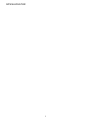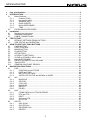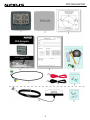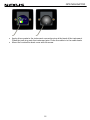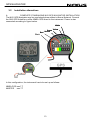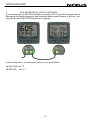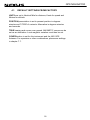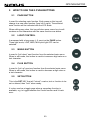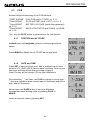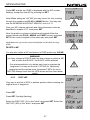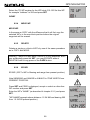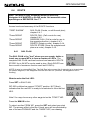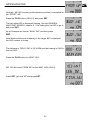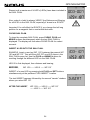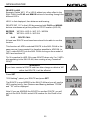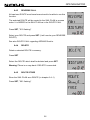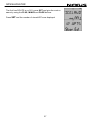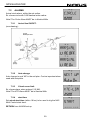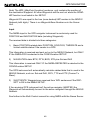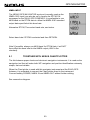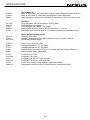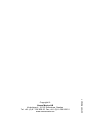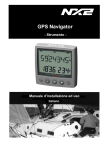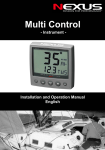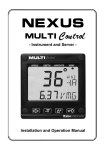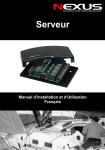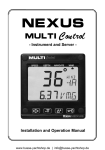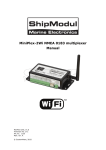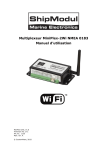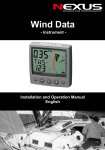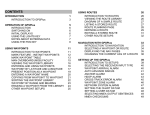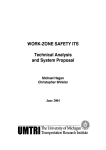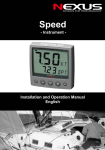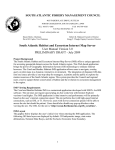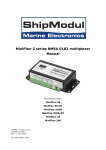Download GPS Nav 2136-1 - Chicago Marine Electronics
Transcript
GPS Navigator - Instrument - Installation and Operation Manual English English GPS NAVIGATOR 1 GPS NAVIGATOR Introduction Thank you for choosing NX2 GPS Navigator instrument. We are convinced that you will appreciate all the valuable information either you are a cruiser or a racer. It is important that you are following this instruction regarding installation and operation. If the instrument are to be used in a Nexus Network, there are some systems settings that are dependent on where the transducers are installed, i.e. at the instrument or at the Server. This manual is written for NX2 GPS Navigator instrument version 2.01 – 2.10 Edition: March 2007 2 GPS NAVIGATOR 1 2 3 4 5 6 Part specifications.................................................................................................................. 5 INTRODUCTION ...................................................................................................................... 7 2.1 Basic Features................................................................................................................ 8 2.1.1 Position (POS) ....................................................................................................... 8 2.1.2 Navigation (NAV) ................................................................................................... 8 2.1.3 Waypoint (WP)....................................................................................................... 8 2.1.4 Route (ROUTE) ..................................................................................................... 8 2.1.5 MAN OVER BOARD.............................................................................................. 8 2.1.6 TIME ...................................................................................................................... 8 2.2 EXTRA NEXUS FEATURES .......................................................................................... 9 Installation............................................................................................................................. 10 3.1 Mounting the instrument ............................................................................................... 11 3.2 Installation alternatives ................................................................................................. 13 3.3 CABLE CONNECTIONS .............................................................................................. 16 FIRST START ........................................................................................................................ 17 4.1 DEFAULT SETTINGS FROM FACTORY..................................................................... 18 4.2 GPS STATUS and OPERATION.................................................................................. 19 HOW TO USE THE 5 PUSH BUTTONS ................................................................................ 20 5.1 PAGE BUTTON ............................................................................................................ 20 5.2 LIGHT CONTROL......................................................................................................... 20 5.3 MINUS BUTTON .......................................................................................................... 20 5.4 PLUS BUTTON............................................................................................................. 20 5.5 SET BUTTON ............................................................................................................... 20 5.6 ACCESS TO SETTINGS .............................................................................................. 21 5.7 CLEAR (or ERASE) a WP or value. ............................................................................. 21 5.8 MAN OVER BOARD..................................................................................................... 21 5.9 ESCAPE (or ABORT) from edit mode. ......................................................................... 21 5.10 "BACK STEP" ............................................................................................................... 21 5.11 GENERAL WAYPOINT SEARCH ................................................................................ 21 NAVIGATION FUNCTIONS ................................................................................................... 23 6.1 POS .............................................................................................................................. 24 6.1.1 POSITION and ALTITUDE .................................................................................. 24 6.1.2 DATE and TIME................................................................................................... 24 6.1.3 BATTERY VOLTAGE .......................................................................................... 25 6.1.4 SATELLITE STATUS and SIGNAL to NOISE. .................................................... 25 6.2 WP ................................................................................................................................ 26 6.2.1 MARK WP ........................................................................................................... 26 6.2.2 EDIT WP.............................................................................................................. 26 6.2.3 COPY WP............................................................................................................ 27 6.2.4 MOVE WP ........................................................................................................... 28 6.2.5 DELETE............................................................................................................... 28 6.2.6 ED B/R................................................................................................................. 28 6.3 NAV .............................................................................................................................. 29 6.3.1 COMBI VIEW and X~TRACK ERROR ................................................................ 29 6.3.2 ETA and TTG....................................................................................................... 29 6.3.3 DRIFT .................................................................................................................. 29 6.3.4 WCV and CTS ..................................................................................................... 30 6.3.5 GOTO WP ........................................................................................................... 31 6.4 ROUTE ......................................................................................................................... 32 6.4.1 SAIL PLAN .......................................................................................................... 32 6.4.2 ROUTE CALL ...................................................................................................... 35 6.4.3 REVERSE CALL ................................................................................................. 36 6.4.4 DELETE............................................................................................................... 36 3 GPS NAVIGATOR 6.4.5 ROUTE STORE ...................................................................................................36 SETTINGS ..............................................................................................................................38 7.1 UNITS............................................................................................................................38 7.2 ALARMS........................................................................................................................39 7.2.1 Arrival line ON/OFF. .............................................................................................39 7.2.2 Auto change .........................................................................................................39 7.2.3 X-track error limit. .................................................................................................39 7.2.4 start time...............................................................................................................39 7.3 GPS Settings.................................................................................................................40 7.3.1 Dampening of SOG, COG....................................................................................40 7.3.2 latitude correction .................................................................................................40 7.3.3 longitude correction ..............................................................................................40 7.3.4 Altitude correction ................................................................................................40 7.3.5 Set Time ...............................................................................................................40 7.3.6 Init position ...........................................................................................................40 7.4 DGPS ............................................................................................................................41 7.5 NMEA ............................................................................................................................41 7.5.1 Select NMEA output. ............................................................................................41 7.6 OPTIONS ......................................................................................................................42 7.6.1 MAGNETIC VARIATION. .....................................................................................42 7.6.2 Push button beep .................................................................................................42 7.6.3 WP-BANK.............................................................................................................42 7.6.4 Chart Page ...........................................................................................................43 7.7 CONFIG ........................................................................................................................44 7.7.1 CHOICE OF POSITION SOURCE.......................................................................45 7.7.2 STANDARD NX2 NAVIGATION SETUP .............................................................45 7.7.3 NX2 REPEATER SETUP .....................................................................................45 7.7.4 NMEA REPEATER SETUP..................................................................................45 8 NMEA DATA ...........................................................................................................................46 9 SPECIAL NMEA AND NEXUS APPLICATIONS....................................................................49 10 FAULT FINDING ...............................................................................................................53 11 TECHNICAL DATA ...........................................................................................................54 12 MAINTENANCE ................................................................................................................55 13 WARRANTY ......................................................................................................................55 14 ABBREVIATIONS .............................................................................................................56 15 Specifications ..................................................................................................................57 15.1 Technical specifications ................................................................................................57 15.2 Nexus Network introduction and user policy .................................................................57 16 Optional Accessories ......................................................................................................58 17 Abbreviations ...................................................................................................................60 18 Warranty ........................................................................................................................... 61 7 4 GPS NAVIGATOR 1 Part specifications NX2 GPS Navigator is delivered with all parts for mounting. Check prior to installation. Wind Data instrument Qty. 1 1 1 1 1 2 2 1 1 2 1 1 5 5 Description Reference Instrument, NX2 GPS Navigator Instrument front cover Drill template Installation and user manual Warranty card Pin bolts for instrument mounting Nuts for instrument mounting Tube of silicon grease Connection cover 4-pol screw terminal Instrument Cable 8m Power cable, red and black, 3 m (9 ft) Extra wire protectors, 0,25 mm (1/100”) Extra wire protectors, 0,75 mm (1/32”) 1 2 3 4 5 6 6 6 6 6 7 8 9 9 Additional in GPS Navigator complete with GPS Antenna 1 3 GPS Antenna Mounting screws for Antenna 10 11 Registering of this product Once you have checked that you have all the listed parts, please take time to fill in the warranty document and return it to your national distributor. By returning this document, it will assist your distributor to give you prompt and expert attention, in the event of your experiencing difficulties with this product. Keep your proof of purchase. Also, your details are added to our customer database so that you automatically receive new product catalogues as and when they are released. 5 GPS NAVIGATOR 6 GPS NAVIGATOR 2 INTRODUCTION THANK YOU FOR CHOOSING THE NX2 GPS NAVIGATOR. The GPS system is operated by the DOD (Department Of Defence) USA and the Systems accuracy and maintenance is totally within their responsibility. Remember that a GPS navigator is a '1tool" or a navaid to common navigation methods, and should therefore be used as a complement to maps and compass, and not as a replacement. Please read about the GPS system in the NX2 GPS Antenna manual. The NX2 GPS navigator system. The NEXUS GPS NAVIGATOR offers TRUE multiple nav-station operation. When operating, ONLY ONE WP database is in use for the whole NEXUS system. Therefore, you may store or delete waypoints, create or call up a route on any NEXUS GPS or Multi Center instruments. By adding this GPS navigator into the NEXUS series of instruments, you will benefit from the high integration level that makes navigation simple, precise and reliable. 7 GPS NAVIGATOR 2.1 Basic Features 2.1.1 Position (POS) Position is given in latitude and longitude to 3 decimal places with selectable set-up for minutes and seconds or minutes and 1 000ths of minute. Altitude in METRES or FEET can also be displayed. 2.1.2 Navigation (NAV) Course and Speed Over Ground (COG/SOG) in knots, km/h or miles/h. Select either magnetic or true, for both course over ground and bearing to waypoints. This will be clearly "flagged" with the reversed text MAGNETIC on the LCD to prevent confusion and uncertainty. Distance to WP is selectable in nautical miles, kilometres or miles. Actual X-track error is displayed to 3 decimal places which is perfect for high precision Differential GPS navigation. 2.1.3 Waypoint (WP) Store up to maximum 399 WP in lat/long each with a 7 character name. You may Copy, Move or Delete a single WP or in a block. 2.1.4 Route (ROUTE) Up to 25 "named" routes can be stored with 24 WP in each route. They can also be called and used "reversed" (e.g. return to harbour). 2.1.5 MAN OVER BOARD For your safety, the M.O.B. (Man over board) function can be activated very easily. Please see chapter 5.8. 2.1.6 TIME Month, day and time is displayed (local time can be set). When navigating towards a waypoint, both ETA (estimated time of arrival) and TTG (estimated time in hours and minutes to go) is displayed. 8 GPS NAVIGATOR 2.2 EXTRA NEXUS FEATURES • For sailracing (with a complete NEXUS System), the built in race timer clock become extra valuable. The exact GPS time is used to "trigger" the NEXUS instruments start timer up to 1 8h and down to the last second (hh:mm:ss) before the actual start. • With the PC-interface and software, you may transmit receive waypoints; log selected data to a file; monitor NEXUS information in real time, using a PC. GOOD LUCK AND HAPPY SAILING! 9 GPS NAVIGATOR 3 Installation You can install the NX2 GPS Navigator in two different ways: • • The GPS antenna connected directly to the NX2 GPS Navigator instrument The installation may also include a NX2 Server where all transducers may be connected. All data including power will pass along one cable. • 1. 2. 3. 4. 5. 6. The installation includes 6 major steps: Read the installation and operation manual. Plan where to install the transducers and instruments. Run the cables. Install the transducers and instruments. Take a break and admire your installation. Learn the functions and calibrate your system. Before you begin drilling ... think about how you can make the installation as neat and simple as your boat will allow. Plan where to position the transducers, Server and instruments. Think about leaving space for additional instruments in the future. • − − − − − A few ”do nots” you should consider: Do not cut the cables too short. Allow extra cable length at the Server so it can be disconnected for inspection without having to disconnect all attached cables. Do not place sealant behind the display. The instrument gasket eliminates the need for sealant. Do not run cables in the bilge, where water can appear. Do not run cables close to fluorescent light sources, engine or radio transmitting equipment to avoid electrical disturbances. Do not rush, take your time. A neat installation is easy to do. • The following material is needed: Wire cutters and strippers. Small and large Philips and small flat head screw driver. Hole saw for the instrument clearance hole 63 mm (2½"). 5 mm (1/4") drill for the mounting holes. Plastic cable ties If you are doubtful about the installation, obtain the services of an experienced technician. 10 GPS NAVIGATOR 3.1 Mounting the instrument • Place the adhesive drill template on the desired location for the instrument. Drill the 2 holes using a 5 mm (1/4") drill for the two pin bolts. Use a 63 mm (2½") hole saw to machine the clearance hole for the instrument connection socket. Remove the template. • • • Screw the two pinbolts to the instrument Put the instrument in place Screw the two nuts from the back Note! The two nuts must just be tighten by hand • • • Run the Nexus Network cable from the Server to the instrument. If you want to cut the Nexus Network cable to length, disconnect 4-pole jack plug and cut the cable. Peel off about 35 mm (1,4") of the cable insulation. Remove about 6 mm (1/4") from the 3 isolated wires (the 4th wire is an earth / screen). Attach the 4 cable protectors to the wires using a pair of flat pliers. Connect the 4 cable protectors to the 4-pole jack plug as shown. Apply silicon paste on all locations as shown. Note: Must be done to avoid corrosion. 11 Silicon paste GPS NAVIGATOR • • Apply silicon paste to the instrument connection pins at the back of the instrument. Press the jack plug onto the instrument pins. Press the cable in to the cable leads. Mount the connection back cover with the screw. 12 GPS NAVIGATOR 3.2 Installation alternatives A. COMPLETE STANDALONE NX2 GPS NAVIGATOR INSTALLATION The NX2 GPS Navigator may be used stand alone without a Nexus Network. Connect the NX2 GPS Antenna or other NMEA GPS direct to the instrument. Power is also connected according to figure below. White Black Green Red Screen Yellow In this configuration, the instrument has to be set up as follows: NMEA POS see 7.7 MASTER see 7.7 13 GPS NAVIGATOR B. IN A NEXUS NETWORK The NX2 GPS Navigator may be used in a Nexus Network. Connect the NX2 GPS Antenna or other NMEA GPS direct to the Server. Connect the Nexus Network cable to the instrument. Power will be supplied via the Nexus Network Cable Green Yellow White Screen In this configuration, the instrument has to be set up as follows: NEXUS POS see 7.7 MASTER see 7.7 14 GPS NAVIGATOR C. AS A REPEATER IN A NEXUS NETWORK If you already have a NX2 GPS Navigator or another GPS in the Nexus Network that is Navigating (storing the waypoints and calculates Bearing and Distance to WP etc.) you may use an other NX2 GPS Navigator as a repeater. In this configuration, the instrument has to be set up as follows: NEXUS POS see 7.7 REPEATER see 7.7 15 GPS NAVIGATOR 3.3 CABLE CONNECTIONS The 3 m red and black power cables connect 12 V supply, ALWAYS USE WITH 3A FUSE. Cable wiring on the instruments backside. NEXUS databus and power. +12V DATA DATA GROUND NMEA 0183 output A. (RS 422) output B. NMEA 0183 input. (Opto)return GREEN YELLOW WHITE SCREEN TERMINAL 1 TERMINAL 2 TERMINAL 3 TERMINAL 4 16 GPS NAVIGATOR 4 FIRST START After installation and before switching the power on, make sure that the GPS Antenna is away from anything that may obscure the satellites. The instrument will then ask you to press the button to be able to give the instrument an ID or a "logical" NEXUS number. You will then see the software VERSION and its ID number (Your instruments version number may differ from this example). If the instruments are accessed in random order, you may reset the ID numbers for all NEXUS instruments and then start again by pressing SET in preferred number (remote access) order. Just press Clear during the time when VER ID is displayed. Then press the SET in preferred number order (always wait for the OK text before pressing the SET on the next instrument). 17 GPS NAVIGATOR 4.1 DEFAULT SETTINGS FROM FACTORY UNITS are set to Nautical Mile for distance, Knots for speed and Metres for altitude. POSITION presentation is set to present position in degrees minutes and 1/1000 of a minute. Alternative is degrees minutes and seconds. TRUE bearing and course over ground. MAGNETIC course can be set as an alternative. Local magnetic variation must then be set. CONFIGuration is set for this instrument and the NX2 GPS Antenna. For repeaters or other combinations, please see settings in chapter 7.7. 18 GPS NAVIGATOR 4.2 GPS STATUS and OPERATION Non of the 2D or 3D flag will be lit during satellite search before navigation can start. When the GPS is tracking satellites, the status symbols 2D or 3D will be displayed at the top of the LCD, as online information If a DGPS receiver is connected and working correctly, the symbol text DGPS will also be displayed. When 3 satellites have been found and tracked, the 2D symbol is displayed; 3D when more that 3 satellites are tracked. No Symbol Acquisition of data from satellites. 2D 2 dimensional position (with locked altitude) for marine navigation. 3D 3 dimensional position for all land navigation. DGPS differential GPS is active. The initial GPS receiver start is called a COLD START and will be performed if the GPS has been moved a large distance, or if used for the first time. It will take about 3 minutes and is indicated by neither of the 2D or 3D flag is on. Warm start takes from 35 seconds up to 2 minutes depending on the age of the emphemeris almanac and your position (within 4 hours). 19 GPS NAVIGATOR 5 HOW TO USE THE 5 PUSH BUTTONS 5.1 PAGE BUTTON Is used for selecting main function. Each press on this key will change to a new main function (from left to right). The selected main function will be indicated with the LCD arrow. When editing any value, this key will also move cursor key to edit numbers or text characters with the same functions as above. 5.2 LIGHT CONTROL Is accessed with a long press (> 2 secs) on the PAGE button. Three light levels, LOW, MED, MAX plus light OFF can be selected. 5.3 2 sec MINUS BUTTON Is used to "pull down" next function from the selected main menu. When in edit mode, this button is used to increase a digit value or a text character. 5.4 PLUS BUTTON Is used to "pull up" previous function from the selected main menu. When in edit mode, this button is used to decrease a digit value or a text character. 5.5 SET BUTTON This is the SET KEY that will "unlock" a value, text or function to be set or altered, then "lock" when ready. It is also used as a toggle page when a secondary function is available, e.g. to toggle between the Combi function and X-track error. 20 2 sec GPS NAVIGATOR 5.6 ACCESS TO SETTINGS Press minimum 2 secs. on the SET button. 2 sec 5.7 CLEAR (or ERASE) a WP or value. 5.8 MAN OVER BOARD To engage Man Over Board, press the two outer keys. 5.9 & ESCAPE (or ABORT) from edit mode. Press the Cursor key (PAGE) for minimum 2 seconds. 2 sec 5.10 "BACK STEP" Press the PAGE and MINUS simultaneously to "back step" to previous function or for moving the cursor to the left. 5.11 GENERAL WAYPOINT SEARCH The SEARCH METHOD is the same for all searches. You will use it when searching for "NAMED" waypoints to edit, when activating a WP to navigate towards, or calling up a "NAMED" route, The same method is also used when selecting a "NAMED" geodetic datum. 1. Search for a waypoint number by scrolling PLUS or MINUS (increase or decrease the waypoint numbers). As an example, function EDIT WP is chosen. To find e.g. WP "BUOY", select EDIT WP and press SET (No:023 shows the next free waypoint) The display shows FREE no:023. Digits flashing, press MINUS to scroll backwards to find the waypoints that you have stored earlier under WP function. 21 & GPS NAVIGATOR The display shows ex. "BUOY" no:022. This is the last stored waypoint. Scroll MINUS for other waypoints to EDIT or PLUS to create a new waypoint from a FREE number. Press SET and proceed with the editing. See chapter 6.2.2. regarding editing of WP's. 2. Search in "ALPHABETICAL" order by scrolling PLUS or 'DOWN". This example is demonstrating alphabetical scrolling in the GOTO WP function. Select GOTO WP and press SET The display shows ex. "NAME" no:023 as last edited waypoint (digits flashing). Press the PAGE (cursor) button once and the "NAME" starts to flash. Use PLUS or MINUS button to scroll through all waypoints in "ALPHABETICAL" order. 3. character. Single character search, starting with the left hand Press the PAGE (cursor) button once more and the first "character" in the "NAME" will flash. By pressing the PLUS character in alphabetic is found in the memory button you will display the next order and the FIRST waypoint that with that character is shown. By pressing the MINUS button, you will display the previous character in alphabetical order and the LAST waypoint that is found in the memory with that character is shown. 22 GPS NAVIGATOR 4. Finding a WP by entering the WP number. If we use the same example as before, there are two ways of moving the cursor to the three digit position (no:nnn). A. Repeated press on the PAGE button until the left hand digit is flashing. B. Press both PAGE and MINUS buttons to backstop the cursor. When the desired digit is flashing, enter the number with the PLUS or MINUS button and then move the cursor to the next digit. Press SET lock. 6 NAVIGATION FUNCTIONS The definition of navigation is to know where you are, where to go, and how to get there. You may simply utilise POSition data to navigate or fully utilise the waypoint features, after the following steps. Prepare for WAYPOINT NAVIGATION. 1. LOCATE on your chart, the LAT and LON position of your waypoint's. 2. STORE the WP's in the WP bank. 3, SELECT one of the WP's stored in the GOTO WP function. Prepare for SAIL PLAN NAVIGATION. 4. ADD ON additional WP's in the SAIL PLAN queue. The first WP in that queue is already selected in the GOTO WP function ( point 3 above). 5. SAVE the complete SAIL PLAN as a ROUTE for later use. A SAIL PLAN is a list of pointers (up to 24) to your pre programmed waypoints in the navigator memory. The navigator will then navigate towards the waypoints, in a sequence, one by one. You may also store the complete SAIL PLAN as a ROUTE (up to 25 routes). When a ROUTE is called up, it will be added to the SAIL PLAN. 23 GPS NAVIGATOR 6.1 POS Access levels and summary of the POS functions. "FIRST SHOWN" "Press DOWN" "Press DOWN" ch. 6.1.3. "Press DOWN" ch. 6.1.4. POSITION and ALTITUDE, ch. 6.1.1. DATE and TIME (local or UTC), ch.6.1 .2. BATTERY VOLTAGE (inside the instrument), SATELLITE STATUS and SIGNAL to NOISE, Tip !, Use the PLUS button to get access to the last function. 6.1.1 POSITION and ALTITUDE Latitude (top) and longitude (bottom) in selected geodetical datum. Press MINUS to display the ALTITUDE above sea level. 6.1.2 DATE and TIME Press SET to set Local time zone. Add or subtract one or more hours to UTC (GMT) (GPS) time to make local time. Find out your time zone with help of the time zone map on page 2. Note! The unit will not accept 1/2 hour time differences. Plus indication, "_" will flash, use PLUS to change to minus sign, "". Use plus indication when situated east of Greenwich and minus sign, west of Greenwich. Move cursor with PAGE button to set hour difference. Increase/decrease flashing value by pressing PLUS or MINUS. Lock the required value by pressing SET 24 GPS NAVIGATOR 6.1.3 BATTERY VOLTAGE The battery voltage is measured inside the instrument and will differ from the NEXUS Multi Control instrument, where the battery voltage is measured in the Server. 6.1.4 SATELLITE STATUS and SIGNAL to NOISE. HDOP (Horizontal Dilution Of Precision) has normally a low value. If higher than or equal to 1 0, the 2D or 3D will start to flash as a warning of bad satellite geometry Note Not with NX2 GPS Antenna 4 SAt indicates the number of satellites used mm 3 and max 15. The GPS will internally track up to 12 satellites. 25 GPS NAVIGATOR 6.2 WP Note! This page is only accessible when the NX2 GPS Navigator is in MASTER or SLAVE mode. Not accessible when operating as a REPEATER. See 7.7. Access levels and summary of the WP functions "FIRST SHOWN" MARK WP (Marks a waypoint from pre sent position), chapter 6.2.1. "Press MINUS" EDIT WP ( EDIT a WP in Lat/Lon), chapter 6.2.2. "Press MINUS " COPY WP (Copy one or a block of WP's to another memory part), chapter 6.2.3. "Press MINUS " MOVE WP (As with COPY but clears the "from" memory when done), chapter 6.2.4. "Press MINUS " DELETE (DELETES one or a block of WP's), chapter 6.2.5. "Press MINUS " ED B/R (EDIT a WP in Bearing and range), chapter 6.2.6. Notel All waypoints are stored and identified with an unique number and with any 7 alphanumeric "NAME". 6.2.1 MARK WP Use MARK WP when passing a position to store for later use. The position will be stored directly when the SET is pressed. The first free waypoint is shown in the example as no 002. Press SET and you are invited to optionally give the waypoint a name. Enter the character with PLUS or MINUS buttons and move to the next character with the PAGE button (cursor). Press SET when ready. Next free WP to MARK will now be ready. 6.2.2 EDIT WP EDIT WP (In latitude/longitude) Use EDIT WP when creating a new WP or when editing an old WP. 26 GPS NAVIGATOR Press SET and the text FREE is displayed with the WP number flashing. Accept this free WP by pressing the SET. Note! When editing an "old" WP you may search for it by scrolling through the numbers with PLUS or MINUS button. You may also use the GENERAL WAYPOINT SEARCH, see ch 5.11. Give your WP a name (optional) and follow the same routine as described in chapter 6.2.1, then press SET. Now, the position is shown in latitude and longitude Enter the correct latitude with PLUS / MINUS and PAGE (cursor) and press SET Enter correct longitude in the same way and press SET Note! Make sure you set the correct hemisphere for lat (N/S) and long (E/W). DELETE a WP You may also delete a WP and make it a FREE position by CLEAR WARNING! If you have created a ROUTE and then later change or delete a WP that is within that ROUTE, the ROUTE will be affected Our recommendation is to decide early how to organise the waypoints You may use the first 1 GO WP for "temporary" waypoints and the rest as more "permanent" WP's for use in ROUTES Always check that the GPS datum and the chart datum match 6.2.3 COPY WP Copy one or a block of WP's to another position without erasing the original block of waypoints Press SET Press SET (first digit flashing) Select the FIRST WP (12) in the "block" and press SET Select the LAST WP (200) in the "block" and press SET 27 GPS NAVIGATOR Select the TO WP number for the WP block 012-123 Set this WP for example "address" to 200 and press SET DONE! 6.2.4 MOVE WP MOVE WP Is the same as COPY with the difference that it will first copy the selected WP's to the new block position before the original waypoints will be erased. 6.2.5 DELETE Deletes a single or a block of WP's by use of the same procedure as in COPY and MOVE. Warning ! There is no way back if DELETE is fully executed. But if you accidentally press the SET, you may ESCAPE without DELETING with a long press on the PAGE button. 6.2.6 ED B/R ED B/R (EDIT a WP in Bearing and range from present position). Note! BEARING and RANGE is ALWAYS in TRUE NORTH from PRESENT POSITION. Press SET and FREE is displayed, accept or select an other free WP number and press SET. Enter the WP's "NAME" (as described iii chapter 6.2.1) and press SET. "WP NAME"(example shows distance 1 2.24 NM and bearing 205 from 1 2.34 205 present position) 28 GPS NAVIGATOR 6.3 NAV Access levels and summary of the NAV functions "FIRST SHOWN" COMBI VIEW and X-TRACK ERROR, chapter 6.3.1 "Press MINUS" ETA and TTG (Arrival time or time to go to WP), chapter 6.3.2 "Press MINUS " DRIFT (Tidal and boat drift), chapter 6.3.4. "Press MINUS " WCV (VMG to WP) and CTS (Course To Steer including Drift), chapter 6.3.5. "Press MINUS " XTE (Cross track error) 6.3.1 COMBI VIEW and X~TRACK ERROR The most used function in NAV is the COMBI VIEW where you will see; SPEED and COURSE OVER GROUND, DISTANCE and BEARING TO WAYPOINT (When a WP is active) The X-track error is the distance of 90° from your track. The symboI indicates that the error is to the left, or right, of your track. Note! To make COG (Course Over Ground) stable, use higher dampening at low speeds and lower dampening at high speeds. Try to keep dampening as low as possible. Row to set dampening, see chapter 7.4. 6.3.2 ETA and TTG Estimated Time of Arrival Note! ETA is calculated on the assumption that both speed and direction will be constant during travel towards the waypoint. Press MINUS TTG or Time To Go in hours and minutes to the WP with the same criteria as ETA. 6.3.3 DRIFT When both Compass heading and log data are available, the boats drift including tide (speed and direction) can be calculated. In the 29 GPS NAVIGATOR example, the boat is drifting on a bearing 234~ with the speed 0,8 knots. Press SET to set the damping of SET/DRIFT and CTS (please see below). Note! The dampening setting will affect all instruments and is not local, as with boat speed and compass. The damping will correspond to the following; D0 = D3 = D6 = D9 = 5s 40s 5min 40min d1 = d4 = d7 = 10s 1 min 20s 10min d2 = 20s d5 = 2 min 40s d8 = 20min 6.3.4 WCV and CTS WCV (Waypoint Closing Velocity) is the speed made good towards the waypoint. CTS (Course To Steer) is the course (selectable TRUE or MAGNETIC) that the boat must keep to be able to reach that waypoint in a straight line. CTS includes compensation for the boats drift. See DRIFT chapter 6.3.4. Note! CTS does not include the calculation for changes in tidal direction. 30 GPS NAVIGATOR 6.3.5 GOTO WP The GOTO WP function is the fastest way of selecting a WP to go to and it is normally accessed by pressing the SET button once wherever you are in the NAV page except in DRIFT (where SET sets the dampening) in the Nav function. Press PLUS or MINUS to select the waypoint you want to go to. Press the SET again to select your WP to GOTO, in this example, "BOUY NE" was the last edited WP. Last edited WP is displayed Digits "flashing", ( you may select another WP) Press the SET to accept this WP and the navigation will start WP 000 is defined as the "present position" and is used as the FROM waypoint and WP 134 "BOUY NE" is the TARGET waypoint 4 I How to use GOTO WP in combination with the SAIL PLAN The GOTO WP function is actually a direct jump to the SAIL PLAN's first LEG (the "active" WP), then replacing that WP with a new "GOTO WP" waypoint Example; You have set up a SAIL PLAN with 1 2 WP's and on the first LEG you are navigating towards is WP134 "BOUY NE", then by some reason you decide to go to WP1O4 "BOUY NW" instead To make this easy, start from the Combi Nav display and press SET to the GOTO WP function, select WP1 04 "BOUY NW", then press SET again (navigation starts) Press MINUS to return to the Combi Nav display where you will see your new Distance and Bearing to "BOUY NW" Note! The "old" PROM WP will be replaced with "present position" to begin a new X-N-ack error calculation. When the Arrival alarm criteria appears, next WP in the SAIL PLAN is activated as normal. 31 GPS NAVIGATOR 6.4 ROUTE Note! This page is only accessible when the NX2 GPS Navigator is in MASTER or SLAVE mode. Not accessible when operating as a REPEATER. See 7.7. Access levels and summary of the ROUTE functions "FIRST SHOWN" "Press DOWN" "Press DOWN" "Press DOWN" "Press DOWN" 6.4.1 SAIL PLAN (Create, or edit the sail plan), chapter 6.4.1 ROUTE CALL (Call a route for use), chapter 6.4.2 REVERSE CALL (Call a route for use in the opposite direction), chapter 6.4.3. DELETE (Delete a route), chapter 6.4.4. ROUTE STORE (Store the complete sail plan as a route), chapter 6.4.5. SAIL PLAN The SAIL PLAN is the "tool" where you can create, delete or insert one or more WP's to form a number of LEG's. The complete SAIL PLAN can then be stored and named in ROUTE STORE. Up to 24 WP's can be used in plan ( Each ROUTE can then consist of maximum function each sail 24 WP's). NOTE! A route is a stored Sail Plan. The Sail Plan is the current list of waypoint to go to and when you pass a waypoint, it will disappear from the Sail Plan list. (However, the waypoint is still in memory) How to make the first LEG: Press SET in SAIL PLAN WP 000 is defined as present "START" position. NXT (Next) indicates that the next WP is ready to be selected to form the first LEG. Note! You may choose any other waypoint as the "START" WP. Press the MINUS button. To select another FROM WP, press the SET and select your start WP. The primary effect is that the X-track error will be calculated by use of the new FROM WP and the TARGET WP, see drawing 32 GPS NAVIGATOR Normally, WP 000 (current position/present position) is accepted as the "START" WP. Press the PLUS button (LEG 01) and press SET. The last edited WP is displayed flashing. Use the GENERAL WAYPOINT SEARCH, chapter 5.11 for finding the first WP to go to and press SET. As an Example we choose "BOUY SW" and then press SET. Note! Before distance and bearing to the target WP is displayed, the LEG number is shown. The distance to "BOUY SW" is 32.34 NM and the bearing is 2340 in this first LEG. Press the PLUS button for NEXT LEG; WP 103 will be the FROM WP for the NEXT LEG (LEG 2). Press SET, get next WP and press SET. 33 GPS NAVIGATOR Repeat until a maximum of 24 WP's (LEG's) have been included in the SAIL PLAN. Also, make it a habit to always VERIFY the Distance and Rearing for all LEG's in the SAIL PLAN, especially if stored as a ROUTE Important! You will affect the ROUTE if you change the lat/ long position for a waypoint that is used within that route. CLEAR SAIL PLAN. To clear the complete SAIL PLAN, press CLEAR, PLUS and MINUS buttons simultaneously when the text SAIL PLAN is displayed. The display will then show CLEAR PLAN for a short moment. INSERT A LEG INTO THE SAIL PLAN. EXAMPLE. Insert a new leg (WP 1 27) between the present WP 103 and WP 107. This will move WP 107 one LEG minus in the SAIL PLAN queue list. Use the PLUS and MINUS buttons for scrolling through the different LEG's in the SAIL PLAN. LEG 02 is first displayed, then distance and bearing; BEFORE, WP 1O3 ----- LEG 2 ----- WP 107 INSERT of a new LEG by pressing both PLUS and SET buttons simultaneously at the preferred "LEG INSERT" location. The text INSERT appears followed by the normal "search" window where you select WP 127. AFTER THE INSERT, WP 1O3 ----- LEG 2 ----- WP 127 ----- LEG 3 ----- WP 107 34 GPS NAVIGATOR DELETE A LEG Example; Delete WP 1 27 in LEG 2 without any other effect in the SAIL PLAN Use PLUS and MINUS buttons for scrolling through the different LEG's LEG 2 is first displayed, then distance and bearing; DELETE WP 1 27 in this LEG by pressing both PLUS and MINUS buttons simultaneously at the preferred "LEG" location (LEG 02) BEFORE, AFTER, WP 003---LEG 2---WP 127---WP024 WP 003---LEG 2---WP 024 6.4.2 ROUTE CALL At least one ROUTE must have been stored to be able to use this function This function will ADD a selected ROUTE to the SAIL PLAN in the same way as it was created It is therefore possible to ADD ON (or "link") a new ROUTE into the SAIL PLAN as long as the number of WP's are less then 25 Tip! It is practical to ADD ON a new ROUTE when only 2 or 3 WP's are remaining in the SAIL PLAN, thus creating a long "seamless" ROU]T WARNING!! If you have created a ROUTE and then later change or delete a WP within that ROUTE, it will be affected Press SET "012 flashing", select your ROUTE and press SET The ROUTE is now ADDED to the SAIL PLAN and you will see the LEG number briefly, then Distance and Bearing between "FROM" and "TO" will be displayed Note! If you are ADDING the ROUTE to another ROUTE, you will get into the SAIL PLAN's actual LEG number for this Route’s first WP 35 GPS NAVIGATOR 6.4.3 REVERSE CALL At least one ROUTE must have been stored to be able to use this function. The selected ROUTE will be copied to the SAIL PLAN in reverse order. It is ADDED to the SAIL PLAN as in the ROUTE CALL. Press SET, "012 flashing" Select your ROUTE and press SET (it will now be your REVERSE ROUTE). See also ROUTE CALL regarding ADDING Route’s. 6.4.4 DELETE Delete a selected ROUTE in memory. Press SET Select the ROUTE which shall be deleted and press SET Warning! There is no way back if DELETE is executed. 6.4.5 ROUTE STORE Store the SAIL PLAN as a ROUTE (in chapter 6.4~1) Press SET, "001 flashing" 36 GPS NAVIGATOR The first free ROUTE is no 001, press SET and give the route a name by using the PLUS, MINUS and PAGE buttons Press SET and the number of stored WP's are displayed 37 GPS NAVIGATOR 7 SETTINGS Enter the SETTINGS by pressing the SET button minimum 2 secs. 2 sec There are seven groups of SETTINGS UNITS ALARMS GPS DGPS NMEA OPTIONS CONFIG RETURN Scroll between the main settings with PLUS or MINUS, press the SET in any of the main settings to enter the submenu Then select from the submenu with PLUS or MINUS and press SET. Press PAGE to return back to a "higher" level or back to normal operation mode. 7.1 UNITS DST NM SPD KTS ALT M SECONDS OFF RETURN Select NM, KM or MILES Select KTS, Km/h or MPH Select M or FT Select ON when using charts with degrees, minutes and seconds (OFF = minutes and 1/1000 of a minute) Return from UNIT set-up 38 GPS NAVIGATOR 7.2 ALARMS Arrival circle alarm, within the set radius. Ex. shows circle with 0.20 Nautical miles radius. Note! The Circle Alarm MUST be in Nautical Mile. 7.2.1 Arrival line ON/OFF. (see drawing;). 7.2.2 Auto change Auto change to next WP in the sail plan. Can be important when used with autopilots. 7.2.3 X-track error limit. Ex. shows alarm value entered, 2.5 NM. Note! The XTE Alarm MUST be in Nautical Mile 7.2.4 start time Set actual start time (within 18 hrs) to be used to trig the NX2 Multi Control start timer. RETURN from ALARM set-up. 39 GPS NAVIGATOR 7.3 GPS Settings 7.3.1 Dampening of SOG, COG The damping will correspond to the following; d0 = 0s d1 = 1.8s d5 = 40s d6 = 1'20s d2 = 2s d3 = 10s d7 = 2'40s d8 = 5' d4 = 20s d9 = 10' This dampening affects Speed Over Ground and Course Over Ground. 7.3.2 latitude correction Note! This is only possible for older Nexus GPS Antennas that are Nexus network compatible (Art no. 21000 Manual latitude correction from WGS-84 in Nautical 0'205 Miles, Note! Only in 1/1000ths of a minute. 7.3.3 longitude correction Note! This is only possible for older Nexus GPS Antennas that are Nexus network compatible (Art no. 21000 Manual longitude correction from WGS-84 in Nautical 0'023 Miles, Note! Only in 1/1000ths of a minute. 7.3.4 Altitude correction Note! This is only possible for older Nexus GPS Antennas that are Nexus network compatible (Art no. 21000 Altitude correction in selected unit (metres or 025feet) from WGS84 to selected geodetic datum 7.3.5 Set Time T-ZONE, YEAR, DATE, TIME, Note! This is only possible for older Nexus GPS Antennas that are Nexus network compatible (Art no. 21000) 7.3.6 Init position Note! This is only possible for older Nexus GPS Antennas that are Nexus network compatible (Art no. 21000 Set initial estimated position (within 100 km), speeds up the time to first FIX. RETURN from GPS setup 40 GPS NAVIGATOR 7.4 DGPS This is a special POP UP feature for future differential receivers. 7.5 NMEA Receive NMEA 0183 waypoints ON/OFF. Send out internal WP's once via the NMEA port. Select an individual WP or a group of WP's. 7.5.1 Select NMEA output. Select NMEA output for the 8 channels Each one of the 8 channels can also be set to -, meaning, no output. See further information in NMEA 0183 DATA RETURN from NMEA setup. 41 GPS NAVIGATOR 7.6 OPTIONS Magnetic bearing Magnetic bearing is displayed for BTW, HDC, COG, CTS and SET. The MAGNETIC flag is then displayed. 7.6.1 MAGNETIC VARIATION. Max 99.9 degrees. (EAST-- +, WEST-- ). Note! This setting will directly by affect the compass if it is present. 7.6.2 Push button beep Push button beep ON/OFF. 7.6.3 WP-BANK Select for use with Multi instruments,(000, 100, 200, 300….) Example, if you select WP bank 200 then all waypoints accessed from a Multi instrument will be in this bank (200 299). This means that when you edit waypoint no: 22 in a Multi, you are actually changing waypoint no: 222. This is a special function for transfer (import) of WP's FROM a NEXUS MASTER GPS Navigator instrument TO a NEXUS repeater instrument, Important! IMPORT can only be done from a NEXUS repeater instrument. You must also select WP-BANK since IMPORT will transfer in blocks of 100 WP's. You can IMPORT another NEXUS GPS instrument. 42 GPS NAVIGATOR Example 1. Move all 99 WP's from the Server to this instrument's WP BANK 300. The Servers WP's from 1 to 99 will then be stored in memory position 301 to 399. Do as follows, 1. Set to NEXUS REPEATER in the CONFIG 2. Switch POWER OFF then ON to activate this mode change. 3. Set the WP-BANK to 300. 4. Select IMPORT and press the SET 5. Set to MASTER in the CONFIG mode and switch POWER OFF and ON again. 6. You are now able to use the Servers waypoints 1 99 as WP's 300-399. Example 2. Move WP 100 to 200 from NEXUS GPS navigator "A" to NEXUS GPS navigator instrument "B" (into memory position). -instrument the same Do as follows, 1. Set to MASTER in the CONFIG for NEXUS GPS "A". 2. Set to NEXUS REPEATER in the CONFIG mode for NEXUS GPS "B". 3 Switch POWER OFF then ON to activate this mode change. 4. Set the WP-BANK to 300 (in "A" or "B") 5. Select IMPORT in "B" and press the SET. 7.6.4 Chart Page Reserved for future POP UP use, set to OFF. RETURN from OPTION set-up. 43 GPS NAVIGATOR 7.7 CONFIG MASTER, NEXUS-REPEATER or NMEA-REPEATER. NEXUS POS or NMEA P0S. NMEA input or RTCM input. RETURN from CONFIG setup. Important! Always switch POWER OFF then ON to activate a mode change. MASTER Primary navigation is performed in the MASTER instrument. Only one MASTER instrument is allowed. NEXUS REPEATER The MASTER instrument can be remotely controlled from this instrument. There is no difference in functions between a MASTER and a REPEATER. NMEA REPEATER Navigation is processed by an external NMEA navigator and then repeated here. The NMEA navigator is connected to THIS instrument, you must therefore also select NMEA P05 as the position source (see chapter 7.7.1). You can NOT use the GOTO WP or ROUTES, as long as this instrument acts as a pure NMEA repeater. The NMEA data is also converted and is sent out on the NEXUS Network. 44 GPS NAVIGATOR 7.7.1 CHOICE OF POSITION SOURCE This GPS navigator instrument can as an option, use NMEA position data from a GPS receiver or from an active GPS Antenna. If NMEA P0S is selected, you must connect the NMEA source to this instruments NMEA 0183 input port, on the back of the instrument, see chapter 3.3. Note! A SILVA GPS Antenna or GPS COMPASS will automatically take over and transmit position data when connected. The NMEA POS set-up is therefore only important when a NMEA position source is to be used. CONFIG: CONFIG: 7.7.2 NMEA-POS - Standard set-up with NX2 GPS NEXUS-POS - Optional set-up when instrument used as a Repeater STANDARD NX2 NAVIGATION SETUP CONFIGuration is: MASTER and NMEA POS. This is the default CONFIGuration for the sole GPS Navigator instrument connected to the SILVA GPS Antenna. 7.7.3 NX2 REPEATER SETUP New CONFIG: NEXUS REPEATER and NEXUS P0S. All additional GPS Navigator instruments (for multiple Nav-stations) must be set as NEXUS REPEATERS. There can be only ONE MASTER in the system. 7.7.4 NMEA REPEATER SETUP New CONFIG: NMEA REPEATER and NMEA POS. When used as a Navigation REPEATER. This set-up will enable NMEA NAVIGATION data from the external navigator or PC, then convert and REPEAT it on to the NEXUS Network. 45 GPS NAVIGATOR When used as a navigator, it will take the NMEA position data from a NMEA GPS Antenna or a navigator, then use the internal waypoints and sail plans as if it was a sole GPS NAVIGATOR. 8 NMEA DATA SILVA NMEA 0183 Input/Output This document gives a description of the NMEA 0183 sentences sent and received by the GPS navigator instrument HDC (Heading Comppass) and BSP (Boat speed) is also sent out on NMEA when available from the NEXUS Network. When used as a NMEA repeater, all data will be retransmitted on to the NEXUS Network. Note! In the CONFIG SETUP there is a choice between NMEA-01i83 and , RTCM Input. If RTCM is selected the NMEA Input port is used for RTCM (DGPS) corrections only. The NMEA 0183 output will only operate normal as long as the RTCM Input is set to 4800 baud (bits/sec). Output The output from the GPS Navigator instrument is divided into 8 different "time-slots". The required NMEA sentence can, be selected (or de-activated) individually for each slot. The complete period for all slots is two seconds, so the time between each slot is ¼ sec. Data that is not available will be sent with null fields. Checksum is added on all sentences. Talker ID (address character 1 and 2) is always GP (GPS source). 46 GPS NAVIGATOR The following sentences can be selected (in the SETUP in the sending Instrument: No: Sentence: Contents: 0 No sentence sent 1 APB Autopilot "B" 2 BOD Bearing, origin to destination 3 BWC Bearing & Distance to Waypoint 4 GLI Geographic position 5 GGA Global Positioning System Fix Data 6 HDT Heading Coarse (True) 7 RMB Minimum Navigation data 8 RMC Minimum Specific GPSI TRANSIT data 9 VDR Set & Drift 10 VHW Water speed and heading 11 VTG Track made good and ground speed 12 WCV Waypoint Closure Velocity 13 WPL Waypoint Location 14 XTE Cross-Track-Error 15 ZDA Time & Date Examples of each sentence listed above: $IIAPB,A,A,0.002,L,N,,, 1 48,T,004, 1 48,T, 151 ,T* 1 D $IIBOD,1 48,T,145,M,004,000*24 $IIBWC,090502,591 2.888,N,01 81 2.577,E, 1 48,T, 1 45,M, 15.661 ,N,004* 1 E $IIGLL,5926.144,N,01 756.232,E,090502,A*3C $IIGGA,090502,5926. 1 44,N,01 756.232,E, 1,4,1.49,1 7,M,,,, *27 $IIHDT,027,T*39 $IIRMB,A,0.002,L,000,004,59 1 2.888,N,01 81 2.577,E, 15.660,148,0.53, * 58 $IIRMC,090503,A,5926. 1 44,N,01 756.232,E,0.64, 173,1 50295,003,E*5F $IIVDR,226,T,224,M, 1.21 ,N,2.24,K*58 $IIVHW,028,T,025,M,0.00,N,0.00,K*58 $IIVTG,253,T,250,M,0.94,N, 1 .74,K*55 $IIWCV,0.00,N,004*OA $IIWPL,591 2.888,N,01 81 2.577,E,004*60 $IIXTE,A,A,0.058,L,N *44 $IIZDA,090753,1 5,02,1 995,-Ol ,*79 47 GPS NAVIGATOR Note! The WPL (WayPoint Location) sentence, only contains the position of the destination Waypoint. All other Waypoints will be sent out when the SENDWP function is activated in the SETUP. Waypoint ID's are equal to the true (none banked) WP number in the NEXUS Network (with digits). There is no Waypoint Base Number as in the ServerUnit. Input The NMEA input in the GPS navigator instrument is exclusively used for POSITION and NAVIGATION data (including Waypoints). The received data is divided into three categories: 1) Basic POSITION related data: POSITION, SOG/COG, TIME/DATE and a limited satellite status if the sender is a GPS. This information is received and sent out on to the NEXUS Network, but ONLY IF the NMEA-POS is selected in the CONFiGuration SETUP. 2) NAVIGATION data: BTW, DTW, BOD, XTE plus Set and Drift This information is received ONLY IF the NMEA-REPEATER is selected in the CONFiGuration SETUP. The GPS instrument will automatically calculate related data that is used in the NEXUS Network, such as: Set and Drift, WCV, TTG and CTS (Coarse To Steer). 3) WAYPOINTS: Waypoints are received from WPL sentences if the RECWPT is ON in the NMEA SETUP. If the receiving GPS instrument isn't the active navigator (MASTER) the Waypoint will automatically be sent to the active navigator through the NEXUS Network. See further in the Multi Control manual for using NMEA with the Nexus Server. 48 GPS NAVIGATOR 9 SPECIAL NMEA AND NEXUS APPLICATIONS In some applications, you might need an EXTRA NMEA input port. This is possible by using the NEXUS Server (with one Multi Control instrument) together with one NEXUS GPS navigator instrument. This CONFIGuration will convert NMEA position to NEXUS Network and the NEXUS GPS Navigator instrument will do the Navigation. Example: A boat is equipped with a NMEA GPS Antenna (or a NMEA 0183 navigator) and a NEXUS Chartplotter (see also page 43,44 Tip! for the Chartplotter). The active NMEA GPS Antenna is connected direct to the NEXUS Server's NMEA input port and the Chartplotter is connected to the NMEA input port and output port on the NEXUS GPS NAVIGATOR instrument. CONFIGuration in the NEXUS GPS instrument is: MASTER and NEXUS P0S. The Server will then have one NMEA output port free for use with an Autopilot, radar, MAXI Repeater or any other NMEA application. On the NEXUS Network, additional transducers can be used for wind speed, wind angle, depth, log and compass heading. 49 GPS NAVIGATOR NMEA INPUT The NEXUS GPS NAVIGATOR input port (normally used as the NMEA 0183 input) can also be set to receive the RTCM 104 messages for the SILVA GPS COMPASS. It is preferable to use 4800 baud on the RTCM data to utilise the NMEA 0183 standard output data specified at this baud-rate. Alternative RTCM, Then select baud rate, see below. Select baud rate if RTCM is selected and then RETURN. Note! If possible, always use 4800 baud for RTCM data, it will NOT then affect the baud rate for the NMEA output (4800 is the standard). 9.1 TOGETHER WITH NEXUS CHARTPLOTTER The link between paper charts and electronic navigation instruments. It is used as the navigation tool that will make both WP navigation and position identification extremely simple, fast and reliable. When the Chart plotter is used with this navigator instrument and the SILVA GPS Antenna, it is preferable to connect the Chart plotter direct to the instrument. Connect battery POWER, NMEA IN and NMEA OUT without further cabling. See connection diagram. 50 GPS NAVIGATOR Navigation tips! Select WP 001 in the GOTO WP function on the GPS navigator and then select WP 01 the WAYPOINT mode on the Chart plotter. Now move the "puck" to the position you want to go to and press the top left button. That position co-ordinate will then be "transferred" as WP 01. The NEXUS NAVIGATOR immediately starts navigating towards that WP, whenever a new "WP" to go to is preferred, move the puck to it and "click". This unique feature makes WP navigation very easy as there is no need for storing and recalling waypoints. If you prefer to use the Chart plotter as the tool for fast storing of a great number of waypoints (over 100), you must first enter the Chart plotters set-up and select WP block number according to this: 0183 0183-1 0183-2 for WP's 00 and up to 099 for WP's 00 and up to 099 for WP's 00 and up to 099 When this set up is correct, the WP's will be received and stored in the corresponding NEXUS NAVIGATOR's memory. 9.2 SPECIAL USE TO GET EXTRA WP's. When two or more navigator instruments are connected to the NEXUS Network and if more than one "skipper" or family are using the boat, it is sometimes practical to utilise two completely separate WP bank's. This can be done by changing the CONFIG in the two instruments, giving two users 399 WP's each. This can also be done with more than two instruments (up to 32 navigator instruments !!). Do as follows: Dedicate the instruments between you "personal" navigators. Enter the CONFIG set up on "your partners" navigator and set it to NEXUS REPEATER 51 GPS NAVIGATOR Then enter the CONFIG set-up on "your" instrument and set it to MASTER. Turn the power OFF and then ON again to activate this change. The waypoints are now used from the new MASTER instead. Both (or all) instruments can now use the "new" waypoint bank. 9.2 EXTRA FEATURES WITH SILVA NEXUS NETWORK Integrate the navigator with the NEXUS Multi Control and Server by adding compass and speed transducers. You will then get compass heading, boat speed, drift and tidal data (its speed and direction). PC-INTERFACE CABLE The interface, (RS 232 to RS 485) is built-in in the 25-pole D-SUB connector which connects to the PC (use 25-9 pole adapter if necessary). Connect the interface cable (art.no. 20913 or 21122) between PC and GPS. Select the function REMOTE, then run the interface software (see instructions). Contact your SILVA dealer for more information. 52 GPS NAVIGATOR 10 FAULT FINDING Check: - Sufficient battery voltage. Cables for damage. Faulty contact in connectors. Connector corrosion caused by poor protection. Short circuit on the NEXUS Network. The following error messages can appear on the display: Some errors are made by improper connections or when calling for unconnected functions (missing transducers). 01 = Stack error. 02 = SILVA BUS missing, Check databus colours and connections. 03 = Watchdog Timout, Check the connections. 04 = EEPROM: Read-error. Os = EEPROM: Write-error. 06 = RAM-MEMORY Read-error 07 = UART Queue-Pointer-error OB = Break Point Reset 09 = EEPROM-Initialization 10 = Range-error caused by incorrect format, e.g. 17070 minutes East. 11 = Remote command that can not be performed (calibration-error) 12 = No response, or missing navigator unit 13 = WayPoint Not DEFined 14 = Oporation that can not be done with external NMEA navigator. 15 = Operation that can not be done in AUTO-Pilot Mode 16 = (notused) 17 = (notused) 18 = (notused) 19 = (notused) 20 = GPS -> CPU: Communication Error. 21 = GPS AQUISITION - failure (time out during indoor use). 22 = CPU -> GPS: Communication errori 23 = DGPS (RTCM) overrun 24 = Bad-Fix (1-Fix timout) 25 = (not used) 26 = (not used) 27 = Extended Object Server Error (set the GPS to Master) 28 = Route command error (bank, full..) 53 GPS NAVIGATOR 11 TECHNICAL DATA Dimensions: 113 x 113 x 23 mm Data cable: 8 m. Battery cable 3 m. Battery voltage: Mm. 6.0 V, max. 16.5 V. Power consumption: Without light 0,1 W, With light 0,8 W. Temperature range: Weight: Operation -20C to +70C. Storage -30C to + 80C. Instrument: 280 g 54 GPS NAVIGATOR 12 MAINTENANCE Clean the instrument with mild soap solution only - Do not use high-pressure washing equipment! - It is advisable to remove the instrument during long cold periods. - Put silicon grease on each contact. - Check terminals and use wire protection. 13 WARRANTY SILVA SWEDEN AB gives a two year warranty against manufacturing faults or faulty components. The supplied warranty card together with a purchasing receipt must be shown if a warranty claim is made. The warranty does not apply to damage caused by careless handling or faulty installation. The warranty does not apply to secondary damage caused by faults in instruments or transducers. The right to change the specification is reserved by the manufacturer. SILVA SWEDEN AB reserves the right to change product specifications without notice. 55 GPS NAVIGATOR 14 ABBREVIATIONS 2D 3D ALT AQU BOD BRG BTW COG COR CTS DGPS DoD DTW EDIT ETA F GPS HDOP INIT P05 MAG VAR MOB NAV NMEA POS RTCM SAT UG VMG WCV WP XTE 2-dimensional navigation 3-dimensional navigation Altitude Acquisition Bearing origin destination (the FROM WP) Bearing Bearing To Waypoint Course Over Ground Correction of LATILON from WG584 Course To Steer Differential GPS Department of Defence Distance To Waypoint Programme /enter or alter a value or a name Estimated Time of Arrival Figure of merit Global Positioning System Horizontal Dilution of Precision Initialisation of a known position in cold start Magnetic Variation Man Over Board Navigate National Marine Electronic Ass. Position Differential Correction Standard Satellites used in navigation. Time to go to next WP. Velocity Made Good Waypoint Closure Velocity Waypoint X-Track Error 56 GPS NAVIGATOR 15 Specifications 15.1 Technical specifications Dimensions: Wind Data instrument: 110 x 110 mm. (4.3x4.3 inch) Instrument cable: Power sPLUSply: Power consumption Instrument: Log- and temp sensor: Wind transducer: Temperature range: Weight: Enclosure: 12 V DC (10-16 V). The instrument is polarity protected. 0,08 W 0.8 W (at max illumination) 12 mW 50 mW Storage: From -30°C to +80°C.( -22°F to 176°F) Operation: From -10°C to +70°C. (14°F to 158°F) Instrument: 283 g (9.98 oz). Transducer: 293 g (10.33 oz). Instrument. Water proof CE approval The products conforms to the EMC requirements for immunity and emission according to EN 50 08-1, 15.2 Nexus Network introduction and user policy Introduction: The Nexus Network is a Multi talker Multi receiver data bus specially designed for marine navigation applications. It utilises the RS485 standard with PLUS to 32 senders and/or receivers to form a Local Area Network. Data is transmitted synchronously with 1 start-bit, 8-data-bits, 1 parity-bit, two stop-bits in 9600 baud. User policy: The Nexus Network is open for new users and applications without the licence or a licence fee. The data bus however is, the property of the manufacturer, which means the specification must be followed in order to protect the manufacturer’s commitments to the Nexus Network performance and safety. For most PC-applications, the full dPLUSlex interface (Art. No. 21248), will be a very useful tool for monitoring real time data, to edit and store Waypoints to PC-file or to Server and/or to the NX2 GPS. The interface is sPLUSplied with a cable for connection from PC to the Server or NX2 instruments and/or the NX2 GPS. A 9-pole D-sub connector is connected to the RS232 port on the PC. 57 GPS NAVIGATOR 16 Optional Accessories Below find a selection of optional accessories available. Please contact your local NX2 dealer for more information. 22118-3 22118-2 22118-1 22118-4 22118-5 22118-6 NX2 Completes Multi Control instrument and Server, 8m cable Multi Control and Server with Speed Log and depth transducer, 8m cable Speed log with log transducer, 8m cable Wind Data, with transducer, 25m cable, mast bracket Compass Data, with transducer 35°, 8 m cable GPS Navigator, with GPS Antenna, 8+10m cable 22120-1 20707 19915-8 21731 20860 20721 20721-1 20594 21721 69980 21970 21735 NX2/Nexus Transducers Server compl with 3m power cables Log/Temp transducer, 8 m cable (for Nexus and Star) Depth transducer, 8m cable (for NX2 only) Compass transducer 35°, 8m cable Compass transducer 45°, 8m cable Wind transducer, 25m cable, mast bracket CF-wind transducer, Carbon Fibre, 1260mm long, 380g, no mast cable incl. Nexus mast cable 25m MTC (Mast Twist Compensation) box, 8m cable, for Wind Data instr. MRC (Mast Rotation Sensor Compensation) box GPS Antenna, with NMEA 0183 output Bracket for GPS Antenna and 35° Compass transducer for bulkhead mount 22117-1 22117-3 22117-4 22117-5 22117-6 22117-7 NX2 Digital Instruments (all supplied with 0.2m cable) Speed log instrument Multi Control instrument Wind Data instrument Compass Data instrument GPS Navigator instrument Autopilot instrument 22115-01 22115-02 22115-03 22115-05 22115-06 22115-07 22115-08 22115-09 22115-10 22115-11 22115-12 22115-13 NX2 Analog Instruments (all supplied with 0.2m cable) NX2 Analog Wind Angle NX2 Analog Steer Pilot NX2 Analog Speed Trim NX2 Analog Speed 0-16kts NX2 Analog Speed 0-50kts NX2 Analog Depth 0-200m NX2 Analog Depth 0-600ft NX2 Analog Rudder angle NX2 Analog Compass NX2 Analog GPS Speed 0-16kts NX2 Analog GPS Speed 0-50kts NX2 Analog GPS Course 21210 21218-1 20966 Nexus Remote Control Instrument Remote Control Instrument (RCI), with Autopilot control, 5m cable, bracket Bracket Remote Control instrument Connector 4-pole, NEW model (Allows cable - cable connection) 58 GPS NAVIGATOR 21680-1 21684-1 69995 Nexus Multi XL Multi XL instrument, 4m cable (RCI or Multi Center needed to control Multi XL) Multi XL Set, Multi XL instrument and Remote Control instrument Mast bracket XL, in aluminium for Multi XL and Nexus / Star 110x110mm instr. 22118-6 22117-6 21970 20992-2 21735 NX2 GPS GPS Navigator, with GPS Antenna, 8+10m cable GPS Navigator instrument GPS Antenna, with NMEA 0183 output Bracket GPS Antenna, plastic with female thread 1" x 14 tpi Bracket for GPS Antenna and 35° Compass transducer for bulkhead mount 22117-7 21210 22115-09 Nexus Autopilot components Autopilot instrument Remote Control instrument, with Autopilot control, 5m cable, bracket NX2 Analog Rudder angle 21035-2 20860 21731 21036 69981 Servo Unit A-1510, 8m cable Compass transducer 45°, 8m cable Compass transducer 35°, 8m cable Rudder Angle Transmitter RFU-25, 15m cable, ball joint linkage 230mm x 2 Linear Rudder Angle Transmitter 21134 21134-24 21341 21341-24 21136 69991-12 Pumpset PF-0.3 12V Pumpset PF-0.3 24V Pumpset PF-0.3S 12V, with solenoid Pumpset PF-0.3S 24V, with solenoid Linear Drive AN-23, stroke 229mm, peak thrust 680kg Integrated Linear Drive HP-40, stroke 254mm, peak thrust 500kg 59 GPS NAVIGATOR 17 Abbreviations BSP BTW C F KM KTS MH LCD LOW MID MAX RET SOG TRP _ Boat Speed Bearing To Waypoint Celsius Fahrenheit KiloMetre KnoTS Miles per Hour Liquid Crystal Display LOW MID MAX RETurn Speed Over Ground TRiP Minus Plus 60 GPS NAVIGATOR WARRANTY GENERAL All our products are designed and built to comply to the highest class industry standards. If the products are correctly installed, maintained and operated, as described in the installation and operation manual, they will provide long and reliable service. Our international Network of distributors can provide you with the information and assistance you may require virtually anywhere in the world. Please read through and fill in this warranty card and send it to your national distributor for product registration. LIMITED WARRANTY The warranty covers repair of defective parts due to faulty Manufacturing and includes labour when repaired in the country of purchase. The warranty period is stated in the product manual, and commences from the date of purchase. The above warranty is the Manufacturer’s only warranty and no other terms, expressed or implied, will apply. The Manufacturer specifically excludes the implied warranty of merchantability and fitness for a particular purpose. CONDITIONS • The supplied warranty card and receipt with proof of purchase date, must be shown to validate any warranty claim. Claims are to be made in accordance with the claims procedure outlined below. • The warranty is non-transferrable and extends only to the original purchaser. • The warranty does not apply to Products from which serial numbers have been removed, faulty installation or incorrect fusing, to conditions resulting from improper use, external causes, including service or modifications not performed by the Manufacturer or by its national distributors, or operation outside the environmental parameters specified for the Product. • The Manufacturer will not compensate for consequential damage caused directly or indirectly by the malfunction of its equipment. The Manufacturer is not liable for any personal damage caused as a consequence of using its equipment. • The Manufacturer, its national distributors or dealers are not liable for charges arising from sea trials, installation surveys or visits to the boat to attend to the equipment, whether under warranty or not. The right is reserved to charge for such services at an appropriate rate. • The Manufacturer reserves the right to replace any products returned for repair, within the warranty period, with the nearest equivalent, if repair within a reasonable time period should not be possible. • The terms and conditions of the warranty as described do not affect your statutory rights. CLAIMS PROCEDURE Equipment should be returned to the national distributor, or one of its appointed dealers, in the country where it was originally purchased. Valid claims will then be serviced and returned to the sender free of charge. Alternatively, if the equipment is being used away from the country of purchase, it may be returned to the national distributor, or one of its appointed dealers, in the country where it is being used. In this case valid claims will cover parts only. Labour and return postage will be invoiced to the sender at an appropriate rate. DISCLAIMER Common sense must be used at all times when navigating and the Manufacturer’s navigation equipment should only be considered as aids to navigation. The Manufacturers policy of continuous improvement may result in changes to product specification without prior notice. 61 GPS NAVIGATOR File id: WARRANTY CARD TO BE RETURNED TO YOUR NATIONAL DISTRIBUTOR OWNER: Name: Street : City/Zip Code : Country: Product name: Serial number: A B C 1 2 3 4 5 6 7 Date of purchase: _______________Date installed ________________ Dealers stamp: Tick here if you do not wish to receive news about future products 62 Copyright ©: Nexus Marine AB Kuskvägen 4, 191 62 Sollentuna, Sweden Tel: +46 -(0) 8 – 506 939 00. Fax: +46 -(0) 8 -506 939 01 www.nexusmarine.se 63 22136-1 Edition 1 GPS NAVIGATOR