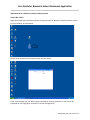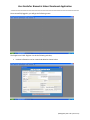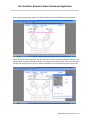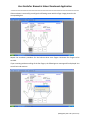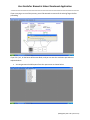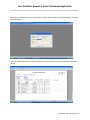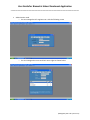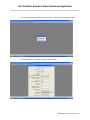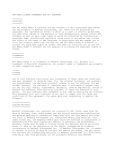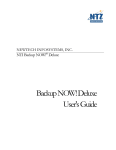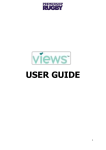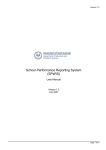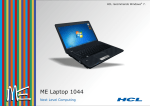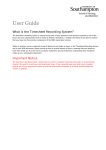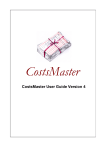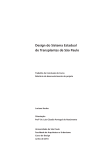Download School Enrolment
Transcript
HCL INFOSYSTEMS LTD User Guide for Biometric School Enrolment Application ______________________________________________________________ [BACALS User Manual] Biometric Attendance & Computer Aided Learning System- Govt. Of Gujarat HCL/SD/RK/BACAL/UM-BACALS - Version: 5.0.0.0 Date: 06-June-2011 HCL INFOSYSTEMS LTD (Managed by HCL Info systems Ltd.) User Guide for Biometric School Enrolment Application ______________________________________________________________ Application Name : Biometric School Enrollment System Version No. 5.0.0.0 Application needs to be launched by double clicking the shortcut “Biometric School Enrolment System” from the desktop, as shown below. You will be prompted for entering user name as shown below. If you are the supper user, you will be again prompted for entering password, or else you will be prompted for your fingerprint verification to access the application. (Managed by HCL Info systems Ltd.) User Guide for Biometric School Enrolment Application ______________________________________________________________ Once successfully logged in, you will get the following screen The Supper user & HCL Engineer can do the following activities; Institute information can be viewed and edited as shown below. (Managed by HCL Info systems Ltd.) User Guide for Biometric School Enrolment Application ______________________________________________________________ Institute time schedule and holidays can be managed from the configuration tab of the institute master page; as shown below. Student /Staff details can be viewed and edited from the student/Staff tab from the main menu as shown below. (Managed by HCL Info systems Ltd.) User Guide for Biometric School Enrolment Application ______________________________________________________________ Enroll/ Re-enroll of the students/ staff / CRC person & HCL engineer can be done. This can be accessed from main menu as shown below. You have to select the desired person from the select link provided at the top line. (Managed by HCL Info systems Ltd.) User Guide for Biometric School Enrolment Application ______________________________________________________________ Once you have selected the person, the details of the person will be displayed as shown below. Please verify the details especially the date of birth and start enrolling by double clicking on the desired finger; by double clicking the finger, you will get the following screen. Click on enroll button and put your finger on the Finger Print Scanner and follow the instructions displayed on the screen. (Managed by HCL Info systems Ltd.) User Guide for Biometric School Enrolment Application ______________________________________________________________ If the enrolment is successful, you will get the following screen with the finger image printed on the corresponding box. Repeat the enrolment procedure for the balance three more fingers. Minimum four fingers to be enrolled. If you are exiting without enrolling all the four fingers, the following error message will be displayed. You can still exit and continue. (Managed by HCL Info systems Ltd.) User Guide for Biometric School Enrolment Application ______________________________________________________________ If you are trying to re-enroll the persons, you will be warned to remove all the existing fingers before proceeding. If you click “yes”, all the boxes will become blank, and you can start the enrolment procedure as explained above. You can generate the MIS reports from the report menu as shown below. (Managed by HCL Info systems Ltd.) User Guide for Biometric School Enrolment Application ______________________________________________________________ Each report will be asked for the criteria filters to select, and the report can be generated by clicking on generate button. The report will be opened in a separate window as shown below, which can be printed or exported to pdf file. (Managed by HCL Info systems Ltd.) User Guide for Biometric School Enrolment Application ______________________________________________________________ Administration tasks o You can manage the HCL engineer user with the following screen o You can manage other users and their access rights as shown below (Managed by HCL Info systems Ltd.) User Guide for Biometric School Enrolment Application ______________________________________________________________ o You can take backup of the data base and restore the same with following screen o System Initialization to be done with the below screen (Managed by HCL Info systems Ltd.) User Guide for Biometric School Enrolment Application ______________________________________________________________ o Manual attendance can be marked in case the attendance was not marked with biometric device due to any unavoidable situations. This should be done only with the written permission of institute head. You have to select the date and click on find button; it will display all the names of those attendances were not marked on the selected date. Mark their attendances by putting tick marks against each name and press save button to complete the process. If you are not the Super user, you will only have the report viewing right in the application. ***************END*************** (Managed by HCL Info systems Ltd.)