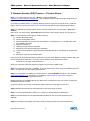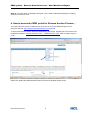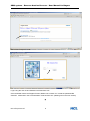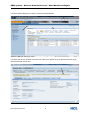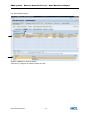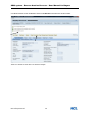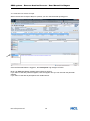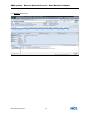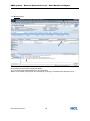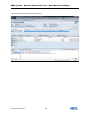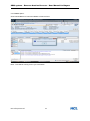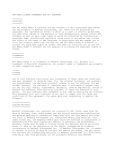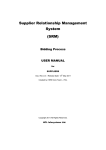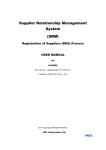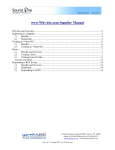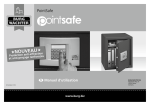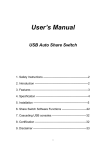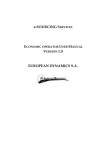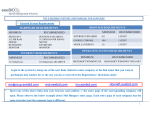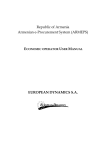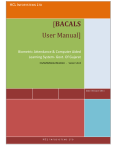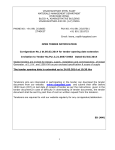Download Supplier Relationship Management System (SRM)
Transcript
Supplier Relationship Management System (SRM) Reverse Auction Process USER MANUAL for BUYERS th Doc. Rev.3.0 – Release Date: 19 April 2011 Created by: SRM Core Team – HCL 2011 Copyright. All Rights Reserved. HCL Infosystems Ltd. SRM system – Reverse Auction Process – User Manual for Buyers Contents…. Topic Page No. 1. Introduction… 3 2. System Requirement for SRM – Reverse Auction Process 3 3. Reverse Auction Process -- Process Steps… 4 4. How to access the SRM Portal for Reverse Auction Process… 5 5. Reverse Auction Process details (with screen shots)….. 7 6. How external suppliers contact HCL for Support … 24 7. How Buyers/ Internal HCL users get support on SRM system … 24 HCL Infosystems Ltd. 2 SRM system – Reverse Auction Process – User Manual for Buyers 1. Introduction …. If the Buyer decides to get better deal from Suppliers, in terms of Price, for the products he is planning to purchase for his organisation, he will proceed for Reverse Auction activity, after Bidding Process is completed . The Bid published earlier should be converted to Reverse Auction . For a supplier to participate in the Reverse Auction Process in HCL SRM system, supplier has to be created as a Bidder first. Only a registered and approved / accepted supplier in SRM system or an existing vendor with a valid HCL Vendor Code can be created as a Bidder in SRM system. User ID and password is provided to the supplier in advance for participating in the Bidding & Reverse Auction Process. * 2. System Requirement for SRM – Reverse Auction Process Buyer’s /User’s computer system should be installed with the following for using SRM ModuleReverse Auction Process: a) Windows XP or Windows 7 Operating system; b) Internet Explorer (IE) ver. 6 or 7 or 8; c) Java version 1.6 update 23 (specifically required for Reverse Auction Process). * HCL Infosystems Ltd. 3 SRM system – Reverse Auction Process – User Manual for Buyers 3. Reverse Auction (RA) Process -- Process Steps… Step 1: To create a Reverse Auction ,Buyer to enter the SRM URL: http://procurement.hclinsys.com/irj/portal , choose SRM Enterprise Portal and login using the buyer login & password provided to them. [ For testing in Quality Sever , to create a Reverse Auction ,buyer has to login to the IE portal and login to the site: http://srmqas.hclinsys.com:50100/irj/portal with the login & password provided.] Step 2: In Strategic purchasing option, select the desired RFX, then choose option : Convert to Auction . Else, buyer can select option: Create Auction and create a new auction directly w/o any RFX ref. Step 3: In the Reverse Auction, Buyer needs to specify: a) Auction Start date & time, b) Auction Closure date & time, c) Select the Bidders for Auction from the suppliers Internal directory / or as approved at the end of Bidding Process. d) Specify the Currency, e) Starting Price(for auction) itemwise, f) Reference Price (last purchase price) itemwise, g) Reserve Price itemwise ( Beyond which Auction Bid will not be considered for selection/not valid), h) Decrement value for consecutive Bids. Note: There can be some advantage provided w.r.t Cost to some bidders (existing Vendors with good past business history with HCL), i.e to take care of quality & Price-Performance issue. Once RA doc. is ready, Save & publish it. Buyer can monitor the Reverse Auction progress from his login in SRM Portal. Step 4: Once Reverse Auction published, an e-mail will be sent in auto mode to the Bidders with the RA no. & Login URL info, RA starting date and time. Step 5: To participate in the Reverse Auction process , selected Bidders to login to HCL Website – www.hclinfosystems.com –Groupsites—HCL SRM SRM Enterprise Portal option using the Bidder/user login & Password provided to them. Bidders will login on the SRM URL link provided on the e-mail and access Live Auction Cockpit and participate in the RA process. At this time, Buyer can monitor the Progress status of the RA, using graph /charts also. Step 6: Bidders will Submit their RA Responses in the Price range provided. Step 7: Once the RA deadline is reached, it is closed for further Response submission. Step 8: The best Response is accepted/awarded by Buyer & sent for further approval by his Manager. Step 9: The approving manager can finally accept or Reject the Reverse Auction Responses. HCL Infosystems Ltd. 4 SRM system – Reverse Auction Process – User Manual for Buyers Step 10: The price which is finalised & accepted, can be used in MM system(ECC6) for Creating Contract or Purchase order . * 4. How to access the SRM portal for Reverse Auction Process… To create a Reverse Auction in SRM system, buyer has to access the SRM Enterprise portal using the URL link: http://www.procurement.hclinsys.com /irj/portal. To access the Reverse auction document published by HCL buyer, supplier has to access the HCL Infosystems Website: www.hclinfosystems.com -->GROUPSITES-->HCL SRM SRM Enterprise portal. Select HCL SRM under GROUPSITES option and enter the Supplier Portal screen. HCL Infosystems Ltd. 5 SRM system – Reverse Auction Process – User Manual for Buyers Select SRM-Enterprise Portal … Login using the User ID and Password received from HCL. Once the Bidder enters the Supplier Screen, Bidder has to search for / locate the published RA /eAuction mentioned in the e-mail intimation received from HCL (details given in the next section) .* HCL Infosystems Ltd. 6 SRM system – Reverse Auction Process – User Manual for Buyers 5. Reverse Auction Process details (with Screen-shots) For a Supplier to carry out Reverse Auction related activities in HCL SRM System, he has to be created as a Bidder . a) Create a Reverse Auction Note: This activity is to be carried out by Buyers. 5.1 Login to SRM portal using URL: https://procurement.hclinsys.com/irj/portal Enter your User ID & Password to get into SRM Portal. HCL Infosystems Ltd. 7 SRM system – Reverse Auction Process – User Manual for Buyers 5.2 Select option Strategic Purchasing. Select the Published Bid. Select the Bid from the list of RFxs. 5.3 Buyer has to click Convert to Auction in the RFx if he decides to go for Reverse Auction as per below mentioned screen shot. . Click Convert to Reverse Auction Button and Save. HCL Infosystems Ltd. 8 SRM system – Reverse Auction Process – User Manual for Buyers 5.4 Select the Saved Auction. Click Strategic Purchasing Tab. Go to Auctions in Active Queries Heading and Click Saved option to view the Auction No. Click Auction no. to view the required details and Edit the Document. HCL Infosystems Ltd. 9 SRM system – Reverse Auction Process – User Manual for Buyers 5.5 Go to Auction Information option Fill the Start Date & Time Fill the End Date & Time Fill Remaining Time Trigger as required. Fill the Extension Period as required Fill the Number of Extensions as required. HCL Infosystems Ltd. 10 SRM system – Reverse Auction Process – User Manual for Buyers 5.6 Select Bidders Option.. Select the Bidders for Reverse Auction. Add Currency and give the option to bidder to quote. HCL Infosystems Ltd. 11 SRM system – Reverse Auction Process – User Manual for Buyers 5.7 Select the Items Option.. Click Items Tab Enter Start Price, ( Lowest Quote Received from Bidder) Enter Reference Price (Last Purchase Price ) Enter Reserve Price (Target Price) Enter Bid Decrement Amount ( Based on the Product Price Bid Decrement price to be Fixed) HCL Infosystems Ltd. 12 SRM system – Reverse Auction Process – User Manual for Buyers 5.8 Click Notes to enter any notes. Click Auction Text to enter the Auction Text which will be viewable by bidders. HCL Infosystems Ltd. 13 SRM system – Reverse Auction Process – User Manual for Buyers 5.9 Click Bidder View Tab Tick the Check Box as ticked above ( As Recommended ) for viewing the details in the Auction History or Chart. Click Check option to find any error in data entered. If any message appears in red the same to be corrected. If all message highlighted in Green, Save the Auction. Click Publish Button to post the Reverse Auction. HCL Infosystems Ltd. 14 SRM system – Reverse Auction Process – User Manual for Buyers 5.10 Now Reverse Auction Published. Select Live Auction now when the Auction starts. Click Live Auction to enter into Live Auction Cockpit. HCL Infosystems Ltd. 15 SRM system – Reverse Auction Process – User Manual for Buyers 5.11 View the Live Auction Cockpit. When Live Auction Cockpit of Buyer is opened, you can view the bidder quoting price. Once the Selected Bidder is logged in, the Participants Tag changes to Green. Buyer can Chat with Bidder parallelly during Reverse Auction. If you want to chat with particular supplier, click the supplier and you can chat with the particular supplier. If you want to chat with all participants click All Broadcast. HCL Infosystems Ltd. 16 SRM system – Reverse Auction Process – User Manual for Buyers 5.12 Details Option View Click Details Tab to View the Details Item. HCL Infosystems Ltd. 17 SRM system – Reverse Auction Process – User Manual for Buyers 5.13 History option Click History to view the price quoted by bidder You can Chat to the bidder parallely for any clarification Based on the bidder quoted price, the Percentage of Saving is calculated from Reference Price. HCL Infosystems Ltd. 18 SRM system – Reverse Auction Process – User Manual for Buyers 5.14 Charts option HCL Infosystems Ltd. 19 SRM system – Reverse Auction Process – User Manual for Buyers 5.15 Click Item 2 and follow the same process HCL Infosystems Ltd. 20 SRM system – Reverse Auction Process – User Manual for Buyers 5.16 Pause Option . Click Paused Button to Pause the Bidder to Post the Price. Note : Time will be running even if you click Pause. HCL Infosystems Ltd. 21 SRM system – Reverse Auction Process – User Manual for Buyers 5.17 Extend Option - Click Extend Button to extend the Timing of Reverse Auction. Enter the required time and press O.K. Note : Time Remaining 00:28:51 After Extending the Timing the time increased to 10 Min Note : Time Remaining Now 00:38:51. HCL Infosystems Ltd. 22 SRM system – Reverse Auction Process – User Manual for Buyers 5.18 When the End time arrives, Auction status changes from Active to Ended. Press O.K. and close the Live Cockpit Window. Buyer will evaluate and compare the Reverse Auction Prices and decide to release an Purchase order to the best Party.. * HCL Infosystems Ltd. 23 SRM system – Reverse Auction Process – User Manual for Buyers 6. How external suppliers contact HCL for Support … For any issues, external suppliers can contact HCL at [email protected] .This e-mail ID is available in our HCL Website –www.hclinfosystems.com –Groupsites--–HCL SRM –Supplier Portal screen. * 7. How Buyers/ Internal HCL users get support on SRM system For any SRM system related issues or requirements, Buyers need to log the issues at HCL Intranet in RRC Module – Rapid Resolution Centre – Choose Helpdesk option :SAP Support-SRM , raise a Ticket & get the issue resolved. *****END***** HCL Infosystems Ltd. 24