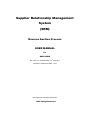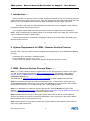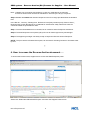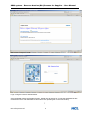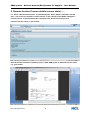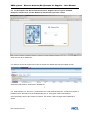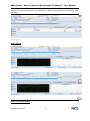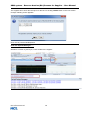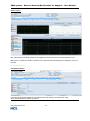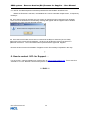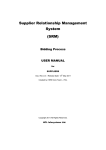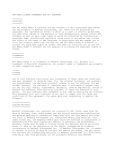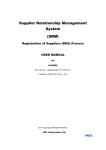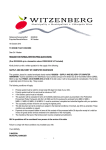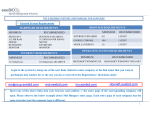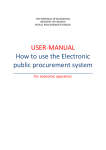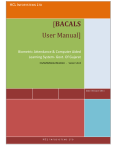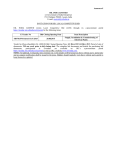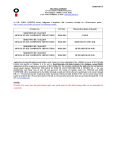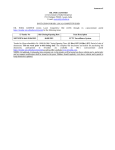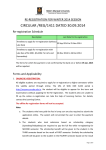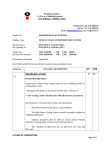Download SRM-Reverse Auction Process-User Manual for Suppliers
Transcript
Supplier Relationship Management System (SRM) Reverse Auction Process USER MANUAL for SUPPLIERS th Doc. Rev.3.0 – Release Date: 13 May 2011 Created by: SRM Core team – HCL Copyright 2011.All Rights Reserved. HCL Infosystems Ltd. SRM system – Reverse Auction (RA) Process for Supplier – User Manual Contents …. Topic Page No. 1. Introduction….. 3 2. System Requirement for SRM – Reverse Auction Process 3 3. SRM - Reverse Auction Process Steps….. 3 4. How to access the Reverse Auction document….. 4 5. Reverse Auction Process details (with screen shots)….. 6 6. How to contact HCL for support….. HCL Infosystems Ltd. 12 2 SRM system – Reverse Auction (RA) Process for Supplier – User Manual 1. Introduction ….. Reverse Auction is a process in which multiple suppliers (accepted by HCL) are invited to quote the lowest price for selling their products to HCL, after their products are technically approved by HCL and delivery terms and conditions are accepted by both, the Suppliers and the Buyer companies. Once the Technical & Commercial Bidding processes are over, the supplier can be invited to participate in the Reverse Auction Process. For a supplier to participate in the Reverse Auction Process, supplier has to be created as a Bidder. Only a registered and accepted supplier or an existing vendor with a valid HCL Vendor Code can be created as a Bidder in SRM system. User ID and password is provided to the supplier in advance for participating in the Bidding and Reverse Auction Process. * 2. System Requirement for SRM – Reverse Auction Process Supplier /User computer system should be installed with the following for using SRM Module-Bidding Process: a) Windows XP or Windows 7 Operating system ; b) Internet Explorer ( IE) ver. 6 or 7 or 8 ; c) Java version 1.6 update 23 (specifically required for Reverse Auction Process) ; * 3. SRM - Reverse Auction Process Steps ….. Step 1: To create a Reverse Auction, Suppliers have to use Internet Explorer version 6.0 or higher ver. and access the the HCL Website –www.hclinfosystems.com Groupsites HCL SRM Supplier Portal SRM Enterprise Portal option using the Bidder/user login & Password provided to them by HCL. The SRM URL is : http://pocurement.hclinsys.com/irj/portal for SRM Enterprise Portal screen. Step 2: Once Reverse Auction document is published by HCL, e-mail is sent in auto mode to the selected Bidder/Supplier (approved by HCL at the end of Bidding Process) and the e-mail contains the Reverse Auction Doc. no. & Login site/URL info., starting date and time. Step 3: To participate in the Reverse Auction (RA) process, selected Bidders to login to HCL Website – www.hclinfosystems.com Groupsites SRM Enterprise Portal SRM Enterprise Portal option using the Bidder/user login & Password provided to them. Step 4: Bidders will have to login to the supplier portal and access the RA doc under published Auctions and access Live Auction Cockpit and participate in the RA process on the Auction date & time specified in the e-mail received from HCL. Step 5: During this time, Buyer has to monitor the Progress status of the Reverse Auction from his login, using graph /charts also. HCL Infosystems Ltd. 3 SRM system – Reverse Auction (RA) Process for Supplier – User Manual Note: 1. Bidders can chat online with the Buyer in case any clarifications are required. 2. Reverse Auction time can also be extended no. of times by the buyer, if required. Step 6: Bidders will submit their Auction Response in the Price range provided within the deadline time. In the RA doc., Currency, Starting Price, Reference Price (last purchase price), Reserve Price ( Beyond which Auction Bid will not be considered for selection/not valid), Decrement value for consecutive Bids are specified item-wise. Step 7: Once the RA deadline time is reached, RA is closed for further Response submission. Step 8: The best Response is accepted by Buyer & sent for further approval by his Manager. Step 9: The approving manager can finally accept or Reject the Reverse Auction Response. NOTE: The price which is finalised & accepted, can be used for Creating Contract or Purchase order by HCL. * 4. How to access the Reverse Auction document….. To access the RA document, supplier has to access the SRM Enterprise portal . Select HCL SRM under GROUPSITES option and enter the Supplier Portal screen. HCL Infosystems Ltd. 4 SRM system – Reverse Auction (RA) Process for Supplier – User Manual Select SRM-Enterprise Portal … Login using the User ID and Password. Once the Bidder enters the Supplier Screen , Bidder has to search for / locate the published RA doc. mentioned in the e-mail intimation received from HCL (details given in the next section). * HCL Infosystems Ltd. 5 SRM system – Reverse Auction (RA) Process for Supplier – User Manual 5. Reverse Auction Process details (screen shots)….. 5.1 When a Reverse Auction Doc. is published by HCL buyer, Bidders selected in the RA docs. will receive an intimation e-mail from HCL in the e-mail ID of the Bidder’s/Supplier’s Contact person, so that he participate in that particular Reverse Auction process. Format of the the e-mail is given below. Also the Auction document created by buyer in SAP SRM system is attached with the e-mail e.g given below: HCL Infosystems Ltd. 6 SRM system – Reverse Auction (RA) Process for Supplier – User Manual 5.2 To participate in the Reverse Auction Process, Supplier has to Login to the SRM Enterprise Portal screen via HCL Website as mentioned in previous section. Enter the User ID an Password … 5.3 Refer to the e-mail received from HCL for the RA doc.details and view the supplier screen.. Select RFx and Auctions eAuctions Published. * 5.4 Select RA doc no. /Event no. ( mentioned in the e-mail received from HCL for RA) from the list of published docs ,OR search for the Published RA doc no. using quick criteria maintenance. Once the Starting time of the Auction is reached , the RA doc. status changes from Published to Active. HCL Infosystems Ltd. 7 SRM system – Reverse Auction (RA) Process for Supplier – User Manual Select the Event no. and click on Live Auctions TAB. 5.5 Select the Terms and Conditions….. Currency (INR , USD, etc.) in the option Bid Currency. 5.6 Options available in the Live Auction Cockpit The Supplier can go through the various options available in the Live Auction Cockpit, like Details,History,Charts,Calculations ,Chat & system Messages, etc. Details Option This option shows the details entered by the Buyer while creating the RA doc. initially for the selected items. History Option: HCL Infosystems Ltd. 8 SRM system – Reverse Auction (RA) Process for Supplier – User Manual It shows the prices being quoted for the selected items with the exact timestamps at which they were submitted. --------------------Charts option: How to send RA Response ….. HCL Infosystems Ltd. 9 SRM system – Reverse Auction (RA) Process for Supplier – User Manual The supplier has to enter the least price for the bid. On clicking submit button in the Live Auction Cockpit, following screen appears: Click YES to post the Bid Response. Chat and System Messages…… Whatever is written by the Buyer, is also visible to the supplier. HCL Infosystems Ltd. 10 SRM system – Reverse Auction (RA) Process for Supplier – User Manual Charts Option Bid - Shows the price being quoted by the supplier at various points for the selected item on top. Bid Volume - shows the number of quotes for the selected item submitted by the supplier in every 10 minutes. ----------------------------Calculation Option: It shows the calculation details for the selected item say quantity, exchange rate using which the total bid price will be computed. HCL Infosystems Ltd. 11 SRM system – Reverse Auction (RA) Process for Supplier – User Manual 5.7 NOTE: The Bid Responses should be posted before the Deadline time/End Time. Before the End time is reached , the Deadline time can be extended multiple times , if required by the Buyer. 5.8 Once the End time is reached, the Live Auction is closed for further responses from Supplier. At the end of the desired time the following message will appear and the supplier will not be able to continue any more with this particular auction. 5.9 Once the RA is Ended, the Auction is reviewed at the Buyer’s end and if price is finally approved by the concerned HCL Manager , the buyer can finalize the price for the item for a particular Contract or / and a Purchase order is placed with the approved Supplier. Reverse Auction Process from Bidder / Suppliers’ end is Successfully Completed in this way. * 6. How to contact HCL for Support … For any issues , external suppliers can contact HCL at [email protected] .This e-mail ID is available in our HCL Website –www.hclinfosystems.com –HCL SRM screen. *****END***** HCL Infosystems Ltd. 12