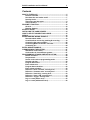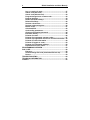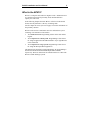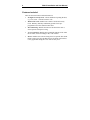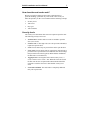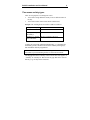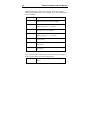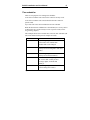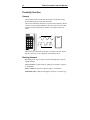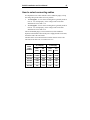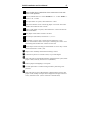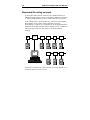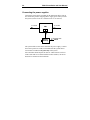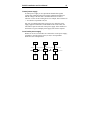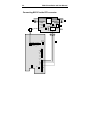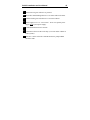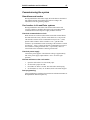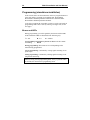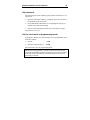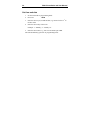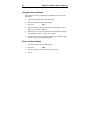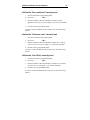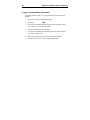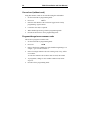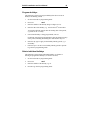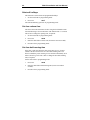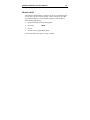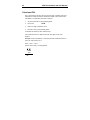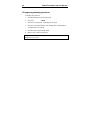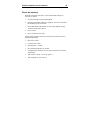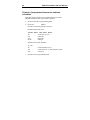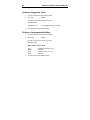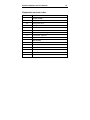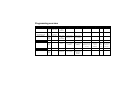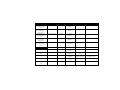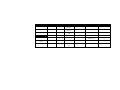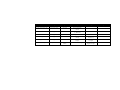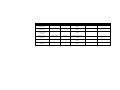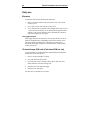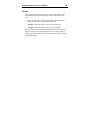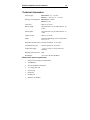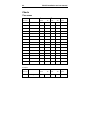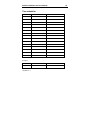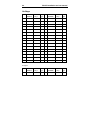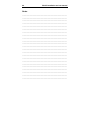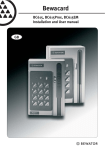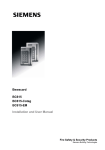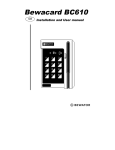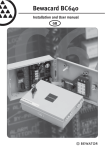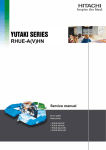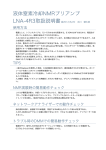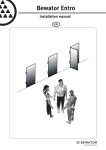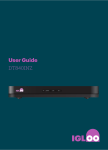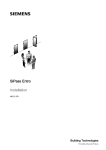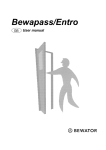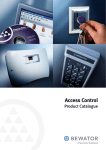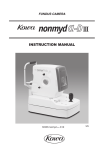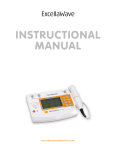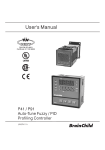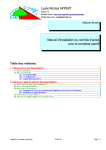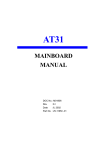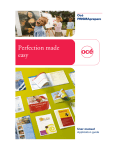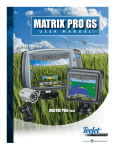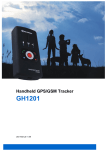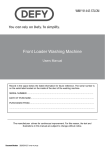Download View Specification Sheet
Transcript
Bewacard GB BC615 / BC615 Prox Installation and User manual Copyright © February 2001 Bewator AB, Solna, Sweden. Material from the BC615 Installation and user manual may only be copied with the consent in writing of Bewator. Bewator reserves the right to alter both the content of the manual and the design of the product. Document no: 80601-3 Bewator AB is part of Bewator Group, which develops and markets a complete security product range that includes access control and alarm. Sales, installation and servicing are handled by a national dealer network. Actions (such as unauthorised manipulation, copying etc.), must not be taken with the software contained in the products and systems. Such actions are regarded as copyright violation and may result in imprisonment or fines and may likewise lead to an obligation to pay damages and compensation for using the software. BC615 Installation and User Manual 3 Contents WHAT IS THE BC615? ......................................................................5 Features included......................................................................6 How does the card reader work?.............................................7 Security levels ...........................................................................7 Time zones and day types........................................................9 Time schedules........................................................................11 PROXIMITY FUNCTION...................................................................12 General .....................................................................................12 Reading distance.....................................................................12 KEYPAD LAYOUT ...........................................................................13 INSTALLING THE CARD READER.................................................14 HOW TO SELECT CONNECTING CABLES ...................................15 WIRING .............................................................................................16 BEWACARD/IRIS WIRING EXAMPLE............................................18 Recommended cables ............................................................19 Considerations concerning earthing & screening...............19 Connecting the power supplies .............................................20 Connecting BC615 to the CR1 converter..............................22 Connecting IC1 ........................................................................24 ENTRO WIRING EXAMPLE.............................................................26 COMMISSIONING THE SYSTEM ....................................................27 Standalone card readers ........................................................27 Card readers in Iris and Entro systems ................................27 PROGRAMMING (STANDALONE INSTALLATION)......................28 Buzzer and LEDs .....................................................................28 Set password ...........................................................................29 Set the card reader to programming mode ..........................29 Set time and date.....................................................................30 Program time zones ................................................................31 Erase a time zone ....................................................................31 Program time schedules.........................................................32 Erase a time schedule.............................................................32 Define the “Door unlocked” security level ...........................33 Define the “Common code” security level ...........................33 Define the “Card Only” security level ...................................33 Define the “Card + PIN” security level ..................................34 Define the “Toggle” security level.........................................34 Log on a card (with a card).....................................................35 Log on a card (without the card)............................................36 4 BC615 Installation and User Manual) Log on a series of cards .........................................................37 Cancel card (with card)...........................................................37 Cancel card (without card) .....................................................38 Program/change/erase common code ..................................38 Program holidays ....................................................................39 Delete individual holidays ......................................................39 Delete all holidays ...................................................................40 Set door release time ..............................................................40 Set door held warning time ....................................................40 Buzzer on/off............................................................................41 Calculated PIN .........................................................................42 Card reading parameters........................................................43 Change programming password ...........................................44 Erase the memory ...................................................................45 Printout of events....................................................................46 Printout of programmed common codes..............................47 Printout of programmed time zones and time schedules...48 Printout of reader information ...............................................49 Printout of logged on cards ...................................................50 Printout of programmed holidays..........................................50 Explanation on event codes...................................................51 PROGRAMMING OVERVIEW .........................................................53 DAILY USE .......................................................................................58 Entrance ...................................................................................58 Choose/change PIN code (Calculated PIN not set)..............58 Duress ......................................................................................59 TROUBLESHOOTING .....................................................................60 TECHNICAL INFORMATION...........................................................61 CHARTS ...........................................................................................62 BC615 Installation and User Manual 5 What is the BC615? BC615 is a compact card reader for magnetic cards – and BC615-Prox is a compact card reader for proximity cards. Both models have capacity for 1000 cards. In the following chapters the name BC615 will refer to both models because the only difference is the way of reading cards. See also chapter Proximity function on page 12 for more information of the proximity function. BC615 can be used as a stand-alone unit or be included in a system consisting of several BC615 card readers. • As a stand-alone unit: Programming is done on the card reader’s keypad. • As a component in a small system: Programming is done from a PC using an application called Bewacard/Iris. Up to eight BC615s can be connected. • As a component in a large system: Programming is done from a PC using the Bewapass/Entro application. This manual only describes keypad programming. PC programming is described in the Bewacard/Iris and Bewapass/Entro manuals respectively. However instructions are included on how to connect the BC615 to small and large systems. 6 BC615 Installation and User Manual Features included These are the main features included in BC615: • Six different security levels. Various methods of opening the door, e.g. Card, Card + PIN and Common code. • Built-in time clock. Enables time control of cards and security levels. Holidays, half-days and holiday periods can be preprogrammed as well as summer/winter time. • Door Monitoring. Enables activation of an alarm if the door is forced open or held open too long. • Access registration. Enables time-controlled printouts of the 1000 latest events, sorted according to date, card or alarm. • Duress. Enables users who are being forced to open the door under threat to enter a special code that activates an alarm. Note! Duress is only applicable during the Card + PIN security level. BC615 Installation and User Manual 7 How does the card reader work? BC615 can easily be adapted to the security requirements in a particular building, a particular day of the week or time of day. To make this possible you have to be familiar with the following concepts: • Security levels • Time zones • Day types • Time schedules Security levels The security level determines what action is required to open the door. The following security levels exist: • Unlocked door. Neither cards nor codes are needed to open the door. (Free access) • Common code. A four-digit code (one code per Time Schedule) is required to open the door. • Card. The user must swipe or present their card to open the door. • Card + PIN. The user must swipe or present their card and enter a personal code to open the door. The cardholder can choose/change their personal code on the keypad (in Bewacard/Iris installations the PIN code is set from the PC). • Toggle function. Used together with current security level, i.e. Card, Common code or Card + PIN. When the card/code is used the first time the door is opened and remains unlocked until the card/code is used the next time or until another security level starts. • Card reader Inhibited. The card reader is completely inhibited. Only exit request works. 8 BC615 Installation and User Manual Examples of timing security levels During office hours, when there are people in the premises, the security level may not need to be so high: Unlocked door or Common code may be suitable levels. During lunch time, the level may be raised to Card. The remaining time, i.e. evenings, nights and weekends Card + PIN is a suitable security level. The Toggle function can be used in premises where a person is responsible during certain hours; e.g. a class-room or a loading bay door. In a class-room, the teacher can open the door, which remains open until he or she locks the door. The pupils may come in and out without having cards or common code. BC615 Installation and User Manual 9 Time zones and day types There are two purposes of creating time zones: • To be able to assign different security levels to different times of the day. • To be able to make certain cards valid at certain times. Example: The working hours in an office could be as follows: Monday to Friday: 08.30-11.59 and 13.00-17.59 Lunch: 12.00-12.59 Saturdays, Sundays and holidays: Closed Half-days, e.g. the day 08.30-11.59 and 13.00-14.59 before Christmas: To make the card reader understand that holidays, e.g. Christmas Eve and holiday periods, should not be treated as ordinary working days, this information must be programmed. Note! A time zone is valid from and including the first second in the first minute up to and including the last second in the last minute. The day type determines what day of the week the time zone applies. 1 = Monday, 2 = Tuesday etc. 8 is an extra day type that can be used for half-days, e.g. the day before Christmas. 10 BC615 Installation and User Manual Each time zone may consist of two intervals. To be able to assign suitable security levels to the office example above, the following time zones are needed: Time zone no Applies 01 Applies 24 hours a day (all day types). Note: Default time zone that can be changed. 02 08.30 – 11.59 and 13.00 – 17.59 Monday to Friday (day types 1, 2, 3, 4 and 5). 03 12.00 – 12.59 Monday to Friday and half-days (day types 1, 2, 3, 4, 5 and 8). 04 00.00 – 08.29 and 18.00 – 23.59 Monday to Friday (day types 1, 2, 3, 4 and 5). 05 00.00 – 23.59 Saturdays and Sundays (day types 6 and 7). 06 08.30 – 11.59 and 13.00 – 14.59 on half-days (day type 8). 07 00.00 – 08.29 and 15.00 – 23.59 on half-days (day type 8). Up to 15 different time zones can be created. You may for example define a specific time zone for the cleaning staff: 08 Applies between 06.00 and 07.59 (day types 1 and 3). BC615 Installation and User Manual 11 Time schedules There are two purposes for creating time schedules: To be able to combine time zones for the control of security levels. To be able to combine time zones defined for the time control of specific cards. Up to four time zones can be included in one time schedule. When the desired time schedules have been defined, it is an easy task to tie them either to a certain security level or to specific cards (see the Programming chapter). This example shows how to include time zones into time schedules (the time zones defined in the previous example are used). Time schedule no Includes time zone/s 01 01 (enabling assignment of time zone 01 to the cards). Note: Default time schedule that can be changed 02 02 and 06 (enabling the ”Common code” security level to be assigned to both time zones). 03 03 (enabling assignment of the ”Card” security level to the lunch hour). 04 04, 05 and 07 (enabling assignment of the ”Card + PIN” security level to evenings, nights, weekends and holidays). 05 08 (enabling assignment of time zone 08 to the cleaning staff’s cards). Up to 15 different time schedules can be created. 12 BC615 Installation and User Manual Proximity function General The Proximity function means that the reader can read cards or tags without them being in contact with the reader. The reader continuously transmits a low power radio frequency. When a card or tag is presented within the field of the reader it activates and transmits a unique identification number (card number) back to the reader. The reader can be mounted on all types of materials. The only limit is that the reader may not be completely surrounded by metal. Reading distance Depending on the type of cards or tags the reading distance could be slightly different. Active cards have a built-in battery, which gives a distance of approx. 10 centimetres. Passive cards lack the battery and give approx. 3 centimetres. Laminated cards (complete with magnetic stripe) are of passive type. BC615 Installation and User Manual 13 Keypad layout Diagram of the LEDs and pushbuttons on the BC615 keypad. Yellow LED. Red LED. Indicates keypresses. Lit when PIN code should be entered. Indicates errors. E.g. cancellation of card following 3 incorrect PIN codes. Green LED. A. Initiates programming sequence, e.g. A01 to log on cards. Also used when choosing PIN code. 1 2 3 4 5 6 7 8 9 A 0 B Lit when the door is unlocked. E.g. Accepted card transaction. B. Press B + the 6-digit password whenever you want to program BC615. Press B to leave programming mode. All LEDs are flashing in programming mode. The LEDs also have other indications explained in full later. 14 BC615 Installation and User Manual Installing the card reader Install the card reader at a height of 120–140 cm (from the floor to the bottom edge of the card reader). To cater for disabled persons, a suitable height is approximately 95 cm. When installing the BC615-Prox, care should be taken to avoid sources of electrical noise, such as motors, generators, pumps, computer installation and mains cabling. To install the card reader: 1 Open the card reader with the key supplied. The lock is located on the underside of the reader. 2 Fasten the back plate against the wall, using three screws according to the illustration below. Seal the screw and cable holes with sealant if the unit is externally mounted. 3 Make sure the back plate is earthed. Use a separate cable to the earthing point. Make sure the front and back plates are connected with the internal strap. 4 Fit the front and check that the card reader is securely fastened. BC615 Installation and User Manual 15 How to select connecting cables It is important to use cables with the correct conductor gauge, to keep the voltage drop in the cables as low as possible. • 12 volt supplies. A 12 V electric locking device generally needs at least 11 V to work properly, so the voltage at the card reader should never be less than 11 V. • 24 volt supplies. A 24 V electric locking device generally needs at least 21 V to work properly, so the voltage at the card reader should never be less than 21 V. The recommended gauge (cross-sectional area) of the conductor depends on the distance between the power supply and the card reader, and on the load at the card reader. The table below is for a Bewacard 615 with an electric release. The total load is 300 mA at 24 V or 600 mA at 12 V. Cable length (metres) 24 V Supply Min conductor area dia (mm2) (mm) 12 V Supply Min conductor area dia (mm2) (mm) 0-50 0.17 0.46 0.51 0.80 51-100 0.34 0.65 1.02 1.14 101-150 0.51 0.80 1.53 1.40 151-200 0.68 0.93 2.04 1.61 201-250 0.85 1.04 2.55 1.80 251-300 1.02 1.14 3.06 1.95 16 BC615 Installation and User Manual Wiring 5 3 4 1 2 LINK OUT DOOR CON + 1 2 3 4 5 12-30V LOCK 6 7 8 9 EB XU I T T 6 D C R I 0V O OD N ONRH R + 10 11 ALM 12 ALERT 13 Connection to PC RS-232 TX 16 RX 17 ENAB DTR 0V 20 Wall 9 pin 25 pin socket DSUB DSUB 2 1 2 3 3 2 5 5 7 7 8 9 DUR 14 15 TAM 16 TAM 10 RS-232 EXT INT 11 TX 17 18 ENAB 19 DTR 20 21 0V RX SW1 2 3 N/W S/A 12 13 15 BACK LIGHT 14 1 4 6 5 BC615 Installation and User Manual 17 1 Electric locking device. Dashed line shows connection to locks with power to lock operation. 2 Power in, terminal block nos. 1 and 2. BC615Prox : 12 – 35 VDC. BC615: 8 24 VAC or 10 – 35 VDC. 3 Exit request button. To operate, short terminal nos. 6 and 9. 4 Input for door monitor contact. Link out by jumper 6 if not used. The contact should be closed when the door is closed. 5 Input for reader inhibit. To operate, short terminal nos. 8 and 9. The red LED on the reader flashes. 6 Place jumper if door monitor contacts is not used. 7 Alarm set input (red LED lit). Terminal no 11 +, no 12 –. 8 Alert output. Use an E7 relay. Connect between terminal nos. 13 and + (10). Activated when a door is forced open or following door release + door held warning time and when door contacts are not closed. 9 Duress output. Used for activating an external alarm. Use an E7 relay. Connect between terminal nos. 14 and + (10). 10 Tamper switch. Normally closed when the housing is closed. 11 Connection to printer. For connection to PC, see previous diagram. 12 13 14 15 If the card reader is used with Bewacard/Iris or Bewapass/Entro system, attach jumper to N/W (network), otherwise to S/A (standalone). Remove jumper if backlighting is not required. The SW1 push button. Used when erasing the memory and setting a new password. If the card reader is part of a Bewacard/Iris or Bewapass/Entro system, place jumper on INT (attempts of tamper will be displayed as messages on the PC’s screen), otherwise to EXT. (Direct connection to external alarm) 18 BC615 Installation and User Manual Bewacard/Iris wiring example As mentioned earlier, BC615 can be used as a standalone unit or be included in small or large systems of card readers. Whenever expansion is required, additional BC615s can be installed and connected to a PC. In the example below, the card readers are connected to a PC with the Bewacard/Iris access control software installed. No keypad programming is required. Up to eight BC615s can be programmed and controlled via the Bewacard/Iris software running on a PC, which saves time in premises where the card readers are located around the building. CR1 IC1 BC615 PC CR1 CR1 CR1 CR1 BC615 BC615 BC615 BC615 CR1 CR1 CR1 BC615 BC615 BC615 The BC615 is connected to a CR1 converter (see wiring diagram). For connection to the PC, an IC1 is used. BC615 Installation and User Manual 19 Recommended cables Cable between CR1s Maximum length: 1200 metres. • Pair twisted screened (1 pair + screen), e.g. Beldon 9502 (communication) and 1.5mm2 (power) OR • PAARFLEX CY (Bewapass custom cable comprising communication and power in one cable). Cables between CR1 and BC615 and between IC1 and PC Maximum length: 15 metres. Specified cable: Straight screened cable (4 + screen), e.g. Beldon 9534. Considerations concerning earthing & screening The cable screens must be connected to protective earth, but only in one place in the system. Also remember that metal parts in doors or vehicle barriers can be in contact with earth. For readers installed on these surfaces, the screen must not be connected to the metalwork. Avoid placing the cables close to heavy current installations, (e.g. lifts and power doors) since they may cause disturbance. 20 BC615 Installation and User Manual Connecting the power supplies Connect the power supply according to the instructions below, but do not connect the power to outgoing cables. Apply power when you start the system (see the Check the communications circuit section). 4 + screen CR1 4 + screen 1 2 2 Battery backup 2 + protective earth 220 V The system cables screen can be earthed at the power supply. Connect the screen to protective earth, but remember that the system cables’ screen must be earthed at one point only in the system. Also remember that metal parts in doors or vehicle barriers can be in contact with earth. For readers installed on these surfaces, the screen must not be connected to the metalwork. BC615 Installation and User Manual 21 Central power supply If central power supply is used, precautions should taken against voltage drop. Dimension the power supply equipment and cables so that the voltage at the last door is not below the lock or reader’s tolerance. A 24V electric locking device for example, has a tolerance of + -15% which is equivalent to 20,4V. One way of reducing unnecessary power loss is to place the power supply equipment somewhere in the middle of the circuit. Thus, the load will be equal on each side of the power supply. If the distances or the load are too great, multiple power supply units will be required. Local reader power supply Whenever one or several readers are connected to a local power supply, remember to join the negative wires (0 volt) to avoid potential differences. See example below. + _ + _ + _ CR1 CR1 CR1 BC615 BC615 BC615 22 BC615 Installation and User Manual Connecting BC615 to the CR1 converter 6 1 2 3 4 5 12-24V B A FRAME 1 2 3 4 5 RX 1 POWER LINK OUT DOOR CON + 1 2 3 4 5 12-30V LOCK 6 7 8 9 E B D C R I 0V XU OO D N I T ON R H T R + 10 11 12 ALERT 13 DUR 14 ALM TAM TAM 15 16 RS-232 17 18 ENAB 19 DTR 20 21 0V TX RX EXT INT SW1 N/W S/A BACK LIGHT 12-24V TX RTS 12-24V 2 4 3 4 1 2 3 4 5 1 12-24V 2 3 B 4 A 5 FRAME CR1 FG TX RX RTS 0V 5 6 BC615 Installation and User Manual 23 1 Power LED. Lit green when CR1 is powered. 2 RX. Yellow LED flashing quickly when CR1 is communicating with the PC. 3 TX/RTS. Flashes green/red when CR1 is communicating with the card reader. 4 Power supply to card reader. Connect to terminal nos 1 and 2 on the BC615 circuit board. 5 Communication between CR1 and card reader. Connect TX to TX, RX to RX, RTS to ENAB and 0V to 0V. 6 Connection to the next CR1 in the loop (or to dropbox or SR32 in Entro systems). 7 Fit 120Ω resistor between the A and B of the communications in the CR1 units at the each end of the line (IC1 fitted in the middle of the line), or, if the IC1 is at one end, at the last CR1 at the other end 24 BC615 Installation and User Manual Connecting IC1 25 pin DSUB 3 2 7 9 pin DSUB 2 3 5 Wallsocket 2 1 5 5 4 1 2 TX 3 RX 4 0V RTS 7 1 2 6 3 1 2 3 EN 1 IC1 2 TX RX 1 2 3 4 3 4 3 4 5 5 5 5 4 6 BC615 Installation and User Manual 25 1 Power LED. Lit green when IC1 is powered. 2 RX. Yellow LED flashing when IC1 is in contact with card readers. 3 TX/EN. Flashes green/red when IC1 is in contact with PC. 4 Power supply to IC1. 12 – 24V AC/DC. . Note: Use separate power supply, NOT system power supply. 5 Communication between IC1 and PC. 6 Connection to the next CR1 in the loop (or to next reader or SR32 in Entro systems). 7 If the IC1 is at the end of the communications line, jumper HDR1 should be made 26 BC615 Installation and User Manual Entro wiring example In premises where the system is more extensive, the BC615 card readers can be connected to a Bewapass/Entro system. CR1 SR32 BC615 SR32 CR1 CR1 CR1 CR1 CR1 CR1 CR1 BC615 BC615 BC615 BC615 BC615 BC615 BC615 Drop box Drop box Drop box Drop box Drop box Drop box Drop box BC615 BC615 BC615 BC615 BC615 BC615 BC615 DC21 DC21 Drop box DC21 Drop box DC21 Drop box BC43 BC43 DT05 BC43 DT05 BC43 DT05 PC The SR32 segment controllers can be connected to the PC in a ”daisy chain” configuration. Each SR32 is controlling the card readers. A maximum of eight BC615s can be connected to each SR32, but other reader types can be included. As in the Bewacard/Iris configuration, the BC615s are connected to the system via the CR1 converter. BC615 Installation and User Manual 27 Commissioning the system Standalone card readers Having installed the card reader, simply fill in the charts at the back of this manual and start programming the reader according to the instructions in the Programming chapter. Card readers in Iris and Entro systems Having installed the card readers and connected them to the CR1 converter, addresses should be allocated to each card reader and the communications circuit and power supply should be checked. Check the communications circuit When all units are connected (but with all removable terminal blocks disconnected in the CR1s), check on reader block nos. 3 and 4 in the CR1 that the resistance on the communication circuit is 60 Ω (ohm) plus the cable resistance. If the resistance is 120 Ω plus the cable resistance, one termination resistor is missing. If the resistance is much less than 60 Ω, there is a short circuit in the communications circuit. If the resistance is much greater than 120 Ω (open circuit), there is a circuit break or the termination is missing in both ends. Check the power supply Connect the power supplies. Check that the voltage is approximately that of the power supply output and that + and – are in the right positions. Allocate addresses to the card readers 1 Open the card reader if it is not already open. 2 Set the Link 1 jumper to N/W. 3 Press SW1 for about 3 seconds. The card reader starts beeping. 4 Set the address (1-8 Iris, A1-A8 Entro) on the card reader keypad. Start programming Start programming according to the instructions in the Bewacard/Iris or Bewapass/Entro manual respectively. 28 BC615 Installation and User Manual Programming (standalone installation) In the sections below are the instructions on how to program the BC615 if the card reader is operating as a standalone unit. Programming Bewacard/Iris and Bewapass/Entro installations is described in the Bewacard/Iris and Bewapass/Entro manuals. To be able to program the card reader you have to set the card reader to programming mode. This is done by entering a six-digit code (see the next page). Buzzer and LEDs During programming you will be guided by the buzzer and the LEDs. In this manual the LEDs are illustrated in the following way: ! = Off " = Lit # = Flashes In programming mode before a function is chosen: All three LEDs are flashing. ### During programming: The LEDs are lit or off depending on the function being programmed. Correct programming: Confirmed by a rising signal consisting of two quick beeps. Faulty programming: Confirmed by a falling signal consisting of one long and one short beep. Note! If, having entered programming mode, no key is pressed within 20 seconds, the unit will leave programming mode. BC615 Installation and User Manual 29 Set password The first thing to do before starting to program the card reader is to set a password. 1 Open the card reader with the key supplied. The lock is located on the underside of the card reader. 2 Press and hold the SW1 button (see wiring diagram on page 16) until the card reader starts beeping. 3 Enter the desired 6-digit password on the card reader’s keypad. The password is now set. Set the card reader to programming mode To program a function, the card reader has to be in programming mode. Proceed as follows: 1 Press B. !!# 2 Enter the 6-digit password. ### The card reader is now in programming mode. Note! If the wrong password is entered two times in succession, the card reader is blocked from further attempts for 40 seconds. From then on the card reader is blocked for 40 seconds each time two incorrect passwords are entered. 30 BC615 Installation and User Manual Set time and date 1 Set the card reader to programming mode. 2 Press A23. 3 Enter the current year, month and date, e.g. 981021 for the 21st of October 1998. 4 Enter the current day of the week. """ Example: 1 = Monday, 2 = Tuesday etc. 5 Enter the current time, e.g. 1601 for one minute past 4 PM. The unit automatically goes back to programming mode. BC615 Installation and User Manual 31 Program time zones This function is used to program the time zones to be used in the installation. 1 Take out the completed time zone chart/s. 2 Set the card reader to programming mode. 3 Press A31. 4 Enter the number of the time zone to be programmed. Use two digits, e.g. 01 for time zone 1. 5 Enter the starting time of the first time interval using four digits, e.g. 0800 for 8 am. 6 Enter the finishing time of the first time interval using four digits, e.g. 1159 for 11.59 pm. 7 Enter the start time of the second time interval using four digits, e.g. 1300 for 1 pm. !!" If there is no need for a second time interval, press A to skip. Go to step 9. 8 Enter the stop time of the second time interval using four digits, e.g. 1659 for 16.59 pm. 9 Enter the desired day type/s for this time zone. 10 Press B and go to step 4 to program another time zone or press B twice to go back to programming mode. Erase a time zone 1 Set the card reader to programming mode. 2 Press A31. 3 Enter the number of the time zone to be erased. 4 Press A. !!" 32 BC615 Installation and User Manual Program time schedules This function is used to program the time schedules to be used in the installation. 1 Take out the completed time schedule chart/s. 2 Set the card reader to programming mode. 3 Press A32. 4 Enter the number of the time schedule to be programd. Use two digits, e.g. 01 for time schedule 1. 5 Enter the time zones to be included in the time schedule. Example: To include time zones 1, 2 and 4, enter 010204. 6 Press B and go to step 4 to program another time schedule or press B twice to go back to programming mode. !"! Erase a time schedule 1 Set the card reader to programming mode. 2 Press A32. 3 Enter the number of the time schedule to be erased. 4 Press A. !"! BC615 Installation and User Manual 33 Define the “Door unlocked” security level 1 Set the card reader to programming mode. 2 Press A33. 3 Enter the number of the time schedule to control the “Door unlocked” security level. Use two digits, e.g. 01 for time schedule 1. 4 Press B to leave programming mode. !"! To remove a time schedule from this security level, enter 00 in step 3 instead. Define the “Common code” security level 1 Set the card reader to programming mode. 2 Press A34. 3 Enter the number of the time schedule to control the “Common code” security level. Use two digits, e.g. 01 for time schedule 1. 4 Press B to leave programming mode. !"! To remove a time schedule from this security level, enter 00 in step 3 instead. Define the “Card Only” security level 1 Set the card reader to programming mode. 2 Press A35. 3 Enter the number of the time schedule to control the “Card Only” security level. Use two digits, e.g. 01 for time schedule 1. 4 Press B to leave programming mode. !"! To remove a time schedule from this security level, enter 00 in step 3 instead. 34 BC615 Installation and User Manual Define the “Card + PIN” security level 1 Set the card reader to programming mode. 2 Press A36. 3 Enter the number of the time schedule to control the “Card + PIN” security level. Use two digits, e.g. 01 for time schedule 1. 4 Press B to leave programming mode. !"! To remove a time schedule from this security level, enter 00 in step 3 instead. Define the “Toggle” security level 1 Set the card reader to programming mode. 2 Press A37. 3 Enter the number of the time schedule to control the “Toggle” security level. Use two digits, e.g. 01 for time schedule 1. 4 Press B to leave programming mode. !"! To remove a time schedule from this security level, enter 00 in step 3 instead. BC615 Installation and User Manual Log on a card (with a card) Using this function, the cards to be used are programmed. 1 Set the card reader to programming mode. 2 Press A01. 3 Enter the time schedule during which the card/s should be valid. Use 2 digits, e.g. 01 for time schedule 1. 4 Swipe the card (BC615) – or present the card (BC615-Prox). 5 If several cards should be valid during the same time schedule, swipe or present these cards as well. 6 When finished, press B to go back to programming mode. 7 Press B one more time to leave programming mode. !"" 35 36 BC615 Installation and User Manual Log on a card (without the card) Using this function, cards can be programmed by keying in the card number. 1 Set the card reader to programming mode. 2 Press A03. 3 Enter the time schedule during which the card/s should be valid. Use 2 digits, e.g. 01 for time schedule 1. 4 Enter the card number on the keypad. 5 If several cards should be valid during the chosen time schedule, key in these cards as well. 6 When finished, press B to go back to programming mode. 7 Press B one more time to leave programming mode. !"" BC615 Installation and User Manual 37 Log on a series of cards Using this function you can quickly log on a contiguous series of cards. 1 Set the card reader to programming mode. 2 Press A04. 3 Enter the time schedule during which the cards should be valid. Use 2 digits, e.g. 01 for time schedule 1. 4 Enter the card number of the first card in the series. 5 Enter the card number of the last card in the series. The red LED flashes as the cards are logged on. 6 Press B to leave programming mode. !"" Cancel card (with card) Using this function a card can be cancelled (with the card) so that it cannot be used in the card reader. 1 Set the card reader to programming mode. 2 Press A14. 3 Swipe the card (BC615) – or present the card (BC615-Prox). 4 Swipe or present the next card, as required. 5 When finished, press B to go back to programming mode. 6 Press B one more time to leave programming mode. "!! 38 BC615 Installation and User Manual Cancel card (without card) Using this function, cards can be cancelled using the card number. 1 Set the card reader to programming mode. 2 Press A16. 3 Enter the card number. If the card is not logged on the ”faulty programming” signal is heard 4 Cancel the next card, as required. 5 When finished, press B to go back to programming mode. 6 Press B one more time to leave programming mode. "!! Program/change/erase common code This is how to program a common code. 1 Set the card reader to programming mode. 2 Press A21. 3 Enter to which time schedule the code should belong/belongs. Use 2 digits, e.g. 01 for time schedule 1. 4 Enter a four-digit common code. The existing code, if any, will be over-written. "!" To erase the common code so that it does not work, enter 0000. 5 To programme, change or erase another common code, follow steps 3-4. 6 Press B to leave programming mode. BC615 Installation and User Manual 39 Program holidays This function is used to pre-program holidays that do not occur on Sundays and holiday periods. 1 Set the card reader to programming mode. 2 Press A51. 3 Enter the number of the holiday using two digits (01-15). 4 Enter the date of the holiday, e.g. 1224 for the 24th of December. ""! To program a holiday period, enter the starting date of the period, e.g. 0701 for the 1st of July. 5 If an isolated holiday is being programmed, enter 01. If a holiday period is being programmed, enter the duration in days of the period, including the starting date. Max number days 21. 6 Enter the day type to apply for this holiday/holiday period, e.g. 7 for Sunday. 7 Follow steps 3-6 to enter a new holiday/holiday period or press B to go back to programming mode. Delete individual holidays This function is used to delete individual holidays, as distinct to deleting all programmed holidays (see the next section). 1 Set the card reader to programming mode. 2 Press A52. 3 Enter the number of the holiday, e.g. 01. 4 Press B to go back to programming mode. ""! 40 BC615 Installation and User Manual Delete all holidays This function is used to delete all programmed holidays. 1 Set the card reader to programming mode. 2 Press A55. ""! The unit automatically goes back to programming mode. Set door release time The door release time determines for how long the lock should remain released following a correct transaction. The default value is 7 seconds. This is how to change the opening time, if required: 1 Set the card reader to programming mode. 2 Press A28. 3 Enter the desired door release time (between 01 and 99 seconds). 4 Press B to leave programming mode. """ Set door held warning time If the door is still open when the door release time is over, a buzzer sounds at the door for the time set as door held warning time. The buzzer reminds the person entering to close the door immediately as an alarm is about to go off. This is how to change the door held warning time, if required: Set the card reader to programming mode. """ 1 Press A29. 2 Enter the desired door held warning time (between 01 and 99 seconds). 3 Press B to leave programming mode. BC615 Installation and User Manual 41 Buzzer on/off The default is that the buzzer is activated. If you do not want the buzzer to beep on key presses or door opening, it can be turned off. Note that even when the buzzer is off for normal operation, it will continue to sound during programming. 1 Set the card reader to programming mode. 2 Press A65. 3 Press 0. 4 Press B to leave programming mode. """ To reactivate the buzzer, press 1 in step 3 instead. 42 BC615 Installation and User Manual Calculated PIN If it is preferred not to have the users choose their own PIN codes, this function will enable automatic calculation of PIN codes, based on the card holder’s card number. Proceed as follows: 1 Set the card reader to programming mode. 2 Press A24. 3 Enter a 4-digit calculation factor. 4 Press B to leave programming mode. "!" To disable the function, enter 0000 in step 3. The calculation factor is added to the last four digits in the card number. Example: If the card number is 15278014 and the calculation factor is 4567, the code will be 2571. 8014 + 4567 = 12571 All the extra result (1) is disregarded. 1 1 8014 4567 12571 BC615 Installation and User Manual 43 Card reading parameters NOTE: Card reading must not be changed if using a proximity card reader. Magnetic card reader When BC615 is delivered, the card reader reads positions 9 to 16 on the card’s magnetic strip, or the last 8 positions if they are fewer than 16. If you want to use your own cards and they should be read differently, enter from which position on the magnetic strip the reader should start reading and how many digits should be read (max. 8). Note! Previously logged on cards will not work if you change the card parameters. 1 2 3 4 5 Set the card reader to programming mode. Press A97. ""! Enter from which digit in the card number (01-40) the digits should be read. To reset this function to the default setting, press A at this point. Enter the number of digits to be read (1-8). Press B to leave programming mode. Note! If less than 8 digits are used in the card number, add as many 0 digits as necessary to make up an eight-digit card number when using the A03, A04 and A16 commands. Example: If the card number is 5432, enter 00005432 when using the A03, A04 and A16 commands. Proximity reader When using proximity readers the co-operation between the reader and the cards are stated at the factory and cannot be changed. The digits used for logging on a card – or cancelling a card – will be the eight digits seen on the card. E g 00226225. Note! Only cards and tags delivered from Bewator will be valid because the identification number sent from the card contains more information than the eight digits visible on the card. 44 BC615 Installation and User Manual Change programming password To change the password: 1 Press B and enter the present password. 2 Press A27. 3 Enter the new password. A warning tone is heard. 4 Enter the new password again. The warning tone sounds until all six digits have been entered. 5 Press B to leave programming mode. 6 Make a note of the new password. """ Note! If you should forget the password you can set a new password. Read the Set password. BC615 Installation and User Manual 45 Erase the memory When the card reader’s memory is erased, the default settings are restored (see below). 1 Set the card reader to programming mode. 2 Open the card reader with the key supplied. The lock is located on the underside of the card reader. 3 Press and hold the SW1 button (see the wiring diagram on page 16) until a rising tone is heard. 4 Press 112186. 5 Press 112186 one more time. All previously data have now been erased. The card reader reverts to the following settings: • Password: 112233 • Common code: None • Opening time: 7 seconds • Door held warning time: 30 seconds • Card parameters: Position 9-16, the last 8 positions if fewer than 16 positions. • Time zone 01: 00.00 – 23.59, day types 1-7 • Time schedule 01: time zone 01 46 BC615 Installation and User Manual Printout of events Using this function, printouts of events occurred during a desired interval of dates can be requested. 1 Set the card reader to programming mode. 2 Press A41. 3 Press B to cancel the printout at any time. 4 Printout format: "!! YY-MM-DD D HH:MM TS XXXXXXXX TA YY-MM-DD D HH:MM TS XXXXXXXX TA 5 =Date =Daytype =Time =Time schedule (if needed) =Card number (if used) =Type of event Press B to leave programming mode. BC615 Installation and User Manual Printout of programmed common codes Using this function, printouts of programmed common codes can be requested. 1 Set the card reader to programming mode. 2 Press A44. "!! Printout format: TS CCCC TS CCCC 3 = Time schedule = Common code Press B to leave programming mode. 47 48 BC615 Installation and User Manual Printout of programmed time zones and time schedules Using this function, printouts of programmed time zones, time schedules and printer time zones can be requested. 1 Set the card reader to programming mode. 2 Press A45. "!! Press B to cancel the printout at any time. Printout format Time zones: TZ ON1 OFF1 TZ ON OFF DAYS ON2 OFF2 DAYS = Timezone ( 01-15 ) = Start time = Stop time = Daytype Printout format Time schedules: TS TZs TS TZs PTS 3 = Time schedule (01-15) = Time zones (01-15. Max four time zones) = Not used Press B to leave programming mode. BC615 Installation and User Manual 49 Printout of reader information 1 Set the card reader to programming mode. 2 Press A46. "!! Press B to cancel the printout at any time. Printout format: 3 BC615 Ver XX.XX Version number on software 99-02-27 7( ) 11:34 Date, Daytype, (Pre-program Daytype) and Time. ID A Reader ID no ( only used in Iris system ) RT 07 S Release time 07 sec. DHWT Door held warning time 10 sec. A33 A34 A35 A36 A37 Time schedule Door unlocked Time schedule Common code Time schedule Card Time schedule Card + PIN Time schedule Toggle TS TS TS TS TS Press B to leave programming mode. 50 BC615 Installation and User Manual Printout of logged on cards 1 Set the card reader to programming mode. 2 Press A47. "!! Press B to cancel the printout at any time. Printout format: XXXXXXXX TS 3 Card number and Time schedule Press B to leave programming mode. Printout of programmed holidays 1 Set the card reader to programming mode. 2 Press A48. "!! Press B to cancel the printout at any time. Printout format: HOL START DAYS TYPE HOL START DAYS TYPE 3 = Number on holiday (01-15) = Start date = Number of days (01-21) = Daytype Press B to leave programming mode. BC615 Installation and User Manual Explanation on event codes Event code Explanation ------ Access events CC Access granted. Common code CO Access granted. Card CP Access granted. Card + PIN DU Access granted. Card + PIN Duress IC Access denied. Illegal common code NL Access denied. Card not logged on IP Access denied. Illegal PIN TB Access denied. Time blocked ------ Door events DF Door forced DH Door held DC Door closed ------ Reader events TO Tamperswitch open TC Tamperswitch closed 51 Programming overview Startup Step 1 Step 2 Step 3 Set password Open BC615 Press the SW1 button Enter a 6digit password Step 4 Step 5 Set BC615 to programming mode Press B Enter password Set time and date Enter progr. mode Press A23 Enter current date (YYMMDD) Enter current day type (1-7) Enter current time (HHMM) Enter progr. mode Press A31 Enter time zone no Enter start time for 1st interval (HHMM) Enter stop time for 1st interval (HHMM) Enter progr. mode Press A32 Enter time schedule no Enter time zone no/s included Press B to end input and enter new time schedule Step 6 Step 7 Step 8 Step 9 Enter start time for 2nd interval (HHMM) or press A to skip Enter stop time for 2nd interval (HHMM) Enter day type/s (1-8) Press B to end input and enter new time zone Time zones Program time zones Time schedules Program time schedules Security levels Step 1 Step 2 Step 3 Step 4 Set time schedule using the ”Open” security level Enter progr. mode Press A33 Enter time schedule no Set time schedule using the ”Common code” security level Enter progr. mode Press A34 Enter time schedule no Set time schedule using the ”Card” security level Enter progr. mode Press A35 Enter time schedule no Set time schedule using the ”Card+PIN” security level Enter progr. mode Press A36 Enter time schedule no Set time schedule using the ”Toggle” security level Enter progr. mode Press A37 Enter time schedule no Log on card with card Enter progr. mode Press A01 Enter time schedule no Swipe/present card Log on card without card Enter progr. mode Press A03 Enter time schedule no Enter card number (8 digits) Log on a series of cards Enter progr. mode Press A04 Enter time schedule no Enter first card number in the series Cancel card with card Enter progr. mode Press A14 Swipe/present card Cancel card without card Enter progr. mode Press A16 Enter card number Step 5 Cards Enter last card number in the series (8 digits) Common code Step 1 Step 2 Step 3 Step 4 Program common code Enter progr. mode Press A21 Enter time schedule no Enter common code Change common code Enter progr. mode Press A21 Enter time schedule no Enter old code Erase common code Enter progr. mode Press A21 Enter existing code Enter 0000 Program holidays Enter progr. mode Press A51 Enter holiday no Enter date (MMDD) Delete individual holidays Enter progr. mode Press A52 Enter holiday no Delete all holidays Enter progr. mode Press A55 Press A55 once again Step 5 Step 6 Enter new code Holidays Enter no of days including start date, e.g. 01 Enter day type (1-8) Other functions Step 1 Step 2 Step 3 Set door release time Enter progr. mode Press A28 Enter no of seconds (01-99) Set door held warning time Enter progr. mode Press A29 Enter no of seconds (01-99) Buzzer on/off Enter progr. mode Press A65 1 = Buzzer on 0 = Buzzer off Step 4 Calculated PIN Enter progr. mode Press A24 Enter a 4-digit calculation factor Card reading parameters Enter progr. mode Press A97 Enter start position (01-40) Enter no of positions to be read (1-8) Change password Enter progr. mode Press A27 Enter new password (6 digits) Enter new password once again Erase memory Open BC615 Make link 1 and remove Enter 112186 on the keypad Enter 112186 on the keypad once again Step 5 Printouts Step 1 Step 2 Step 3 Printout of latest events in memory by date Enter progr. mode Press A41 Press B to cancel printout if desired Printout of programmed common codes Enter progr. mode Press A44 Press B to cancel printout if desired Printout of programmed time zones and time schedules Enter progr. mode Press A45 Press B to cancel printout if desired Printout of reader information Enter progr. mode Press A46 Press B to cancel printout if desired Printout of logged on cards Enter progr. mode Press A47 Press B to cancel printout if desired Printout of programmed holidays Enter progr. mode Press A48 Press B to cancel printout if desired Step 4 Step 5 58 BC615 Installation and user manual Daily use Entrance To open the door the user should do the following: • Enter a four-digit common code (if Common code is the current security level). • Use a card (if Card is the current security level). • Use a card and enter a personal code belonging to the card (if Card + PIN is the current security level). Should the wrong PIN-code be entered 3 times in succession the card is automatically cancelled and must be logged on once again. The toggle function If the toggle function is activated, the user can open the door in one of the above-mentioned ways (depending on the current security level). The door remains open until a user (need not be the same one as opened the door) again completes a valid transaction or until another security level starts. Choose/change PIN code (Calculated PIN not set) To choose/change your individual PIN (in Bewacard/Iris installations the PIN code is set from the PC): 1 Press A on the card reader’s keypad. 2 Use your card at the card reader. 3 If it is the first you are choosing a PIN code for this card, enter 0000. Otherwise enter the existing code. 4 Enter the new code using four digits. 5 Enter the new code again. You have now set the PIN for your card. BC615 Installation and User Manual 59 Duress This is how to activate the duress alarm output if forced to open the door under threat (this works during the Card + PIN security level only): 1 Swipe or present the card at the card reader and enter the usual PIN code, only add 1 to the last digit in the code. Example 1: If the PIN code is 1234, press 1235 instead. Example 2: If the PIN code is 1239, press 1230 instead. When a duress code is entered, the door is opened at the same time as the alarm output is activated (an alarm is sent to a security guard or similar). The alarm output will be activated until it is reset by entering programming mode. 60 BC615 Installation and user manual Troubleshooting Problem Possible cause Action Red, yellow and green LEDs blink on power up A button is pressed. Adjust the button. Memory error. Change card reader. Cannot enter programming mode. Red LED is lit after two trials. Wrong password. Choose a new password. Lock error. Green LED is lit on accepted entrance but the door does not open. Check cable between card reader and lock. Change locks. The jumper between Attach jumper. terminal block nos. 1 and 4 in the card reader is missing. The reader head is A card is used at the card reader but nothing loose. (Magnetic only happens. No beep is heard. The reader head is dirty. (Magnetic only) Tighten the reader head. Clean the reader head using a special cleaning card. Change card reader or reader head. The reader head is damaged. Log on the card. The card is not A card is used at the reader, a beep is heard, logged on. but nothing happens. Card + PIN is the Select a PIN code. current security level and the card does not have a PIN code. BC615 Installation and User Manual 61 Technical information Power supply: BC615 Prox: 12 – 35 V DC. BC615: 8 – 24V AC, 12 – 35 V DC. Max power consumption: BC615 Prox: 120mA. BC615: 70 mA. Lock relay: Max 2A, 30 V DC. Duress output: Open collector to 0 volt. Max 500 mA, 30 V DC. Alarm output: Open collector to 0 volt. Max 500 mA, 30 V DC. Tamper switch: Max 1A, 30 V DC. Inputs: Normally pulled high. Active when pulled low, i.e. 0 V. Red LED external control: Galvanic insulation. 12-30 V DC. Communications port: RS-232 (printer, PC or system). Temperature range: –35° C to +50° C, at 90 % relative air humidity. Housing protection class: IP54 Dimensions: 108 x 160 x 45 mm (WxHxD). Minimum PC system requirements: • 486 processor (Pentium recommended) • 16 MB RAM • At least 20 MB free disk space • 3,5” floppy disk unit • VGA screen • Serial port • Parallel port • Windows 95 (OSR2) 62 BC615 Installation and user manual Charts Time zones Name 1st interval From To 2nd interval From To Day type/s Name No (01-15) 1st interval From To 2nd interval From To Day type/s 01 0830 1300 12345 No (01-15) Example: Working hrs 1159 1759 BC615 Installation and User Manual Time schedules No (01-15) Name Time zones included Name Office staff Time zones included 01020305 Example: No (01-15) 01 In the above example are time zones nos 1, 2, 3 and 5 included in time schedule no 1. 63 64 BC615 Installation and user manual Holidays No Date (MMDD) Duration in days Day type No Date (MMDD) Duration in days Day type No Date (MMDD) Duration in days Day type No Date (MMDD) Duration in days Day type 01 01 7 02 21 7 Example: 1224 0701 BC615 Installation and User Manual 65 Persons Name Card number Time schedule Name Card number Time schedule Edwards Anthony 12345678 01 Example: 66 BC615 Installation and user manual Notes _______________________________________________________ _______________________________________________________ _______________________________________________________ _______________________________________________________ _______________________________________________________ _______________________________________________________ _______________________________________________________ _______________________________________________________ _______________________________________________________ _______________________________________________________ _______________________________________________________ _______________________________________________________ _______________________________________________________ _______________________________________________________ _______________________________________________________ _______________________________________________________ _______________________________________________________ _______________________________________________________ _______________________________________________________ _______________________________________________________ _______________________________________________________ _______________________________________________________ _______________________________________________________