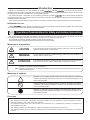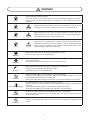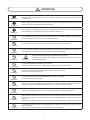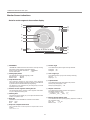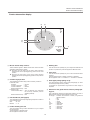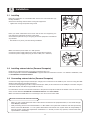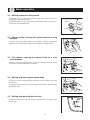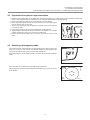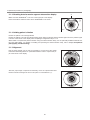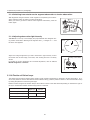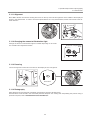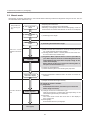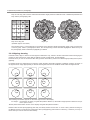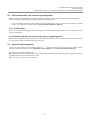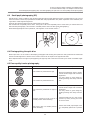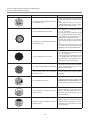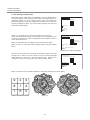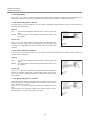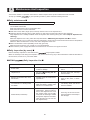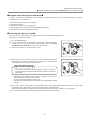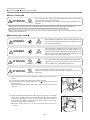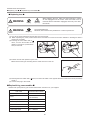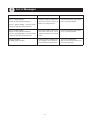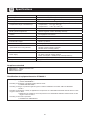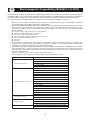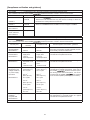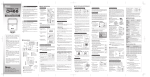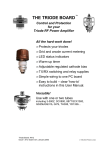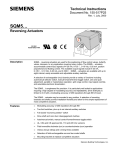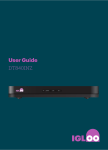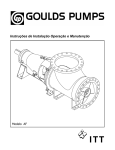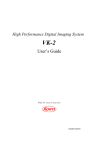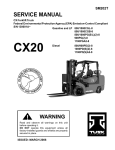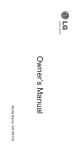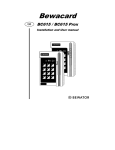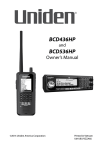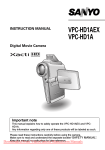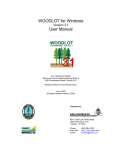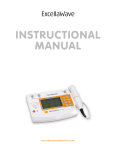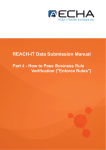Download Nonmyd α-DIII Instruction Manual
Transcript
FUNDUS CAMERA INSTRUCTION MANUAL KOWA nonmyd a -D III US Introduction Accept our congratulations on your purchase of KOWA . KOWA is a fundus camera which is designed to perform fundus phtography and is capable of non-mydriasis photography. Photographed pictures are transferred to externally connected PC (separately and commercially available). This manual provides a description of the operating procedures of KOWA along with important precautions to be observed during its use. Please read this entire manual carefully to assure that the instrument can demonstrate its full capabilities and be used safely. After you have finished reading it, please keep it in an easily accessible location near the instrument for future reference. Indications for use KOWA , fundus camera, is intended for use with retinal image capturing without mydriatic. The retinal image can be stored to an image filing drive through serial interface. Operational Considerations for Safety and Accident prevention This manual describes important precautions to be observed during its use to assure that the instrument can be used safely without causing any damage to the body and property of its purchaser and other people. The designations and their pictorial symbols have the following meanings. These should be fully comprehended before reading the text of this manual. Meanings of designations CAUTION If the instrument should be operated wrongly, there may occur an imminent danger of causing death or serious injury. WARNING If the instrument should be operated wrongly, there may occur a danger of causing death or serious injury. ATTENTION If the instrument should be operated wrongly, there may result an injury to the body (not so serious as to cause death though) or damage to property. ● 1: An injury to the body means any injury, burn, electrical shock and so forth that will not necessitate hospitalization or long-term outpatient treatment. ● 2: Damage to property means an extensive damage to the house and household goods as well as the domestic animals and pets. Meanings of symbols Indication of any danger (including warning and caution).What is warned is explicitly and pictorially indicated by a picture or its associated message on or near a pictorial symbol. Graphical indication of prohibited operation (prohibitive item).What is prohibited is explicitly and pictorially indicated by a picture or its associated message on or near a pictorial symbol. Indication of mandatory action (obligatory item).What must always done is explicitly and pictorially indicated by a picture or its associated message on or near a pictorial symbol. Exclusion Kowa company, Ltd. is not responsible for: • Any damage caused by fire, earthquake, third party's action, any other accident or user's intentional or unintentional error, abuse or use under abnormal conditions; • Any damage resulting from use of the product or its malfunction (e.g., operating loss, shutdown, change/loss of stored data and so forth); • Any damage resulting from disobedience of what is described in the instruction manual; and • Any damage resulting from, for instance, malfunctioning of the instrument caused by a combination of connected devices. WARNING Unplug Unplug Unplug Unplug If any abnormal smell, sound, overheating or smoke should be detected, turn off the instrument immediately and then unplug it. If it should continue in use, a fire may break out on the instrument resulting in its malfunctioning. Contact your Kowa dealer which you purchased it or your nearest repair shop for inspection. Warning High-voltage Warning High-voltage Warning High-voltage When replacing the flash lamp, make sure the instrument is turned off and unplugged from the socket. Otherwise, there may occur electrical shock. When replacing the fuse, make sure the instrument is turned off and unplugged from the socket. If the fuse holder cover is removed with the instrument unplugged, there may occur electrical shock. This instrument is equipped with a storage capacitor for photography light. Replacing the flash lamp while this capacitor is still not yet fully discharged causes a danger of an electric shock. Check that the Discharge indicator LED is turned off before replacing the flash lamp. Obligatory Make sure that the instrument is properly plugged into the socket. If not, there may occur a fire or electrical shock. Obligatory Use a designated fuse. Otherwise, the instrument may malfunction or a fire may break out. Obligatory Make sure that the instrument is properly grounded to protect the body. Put the plug in the three-wire grounding type socket. Otherwise, there may occur electrical shock. Prohibitory Disassembly prohibited Install at a location away from, for instance, a cup containing liquid. If liquid should be spilled into the instrument, there may occur electrical shock. If so, turn off the instrument and then unplug it from the socket. Contact your Kowa dealer which you purchased it or your nearest repair shop for inspection. Do not disassemble, modify or repair the instrument yourself. Otherwise, there may occur a fire, electrical shock, instrument malfunctioning or the human body may injured. Contact your Kowa dealer which you purchased the instrument for repair. The product assembled by yourself will not get warranty or any other service. Prohibitory The socket or plug board must not be loaded in excess of its rated capacity. If the main power cord should share an outlet with many other devices, there may occur a fire or electrical shock. Prohibitory Insertion of any metallic object in air vent slots may cause electrical shock resulting in malfunction. ATTENTION Obligatory Obligatory Obligatory Prohibitory The power supply must be dedicated for the sole use of the fundus camera. Connection with the same power supply as that for any external device may cause the instrument to malfunction. When operating the fundus camera, take good care that the patient's examined eye, nose and face do not come in contact with the fundus camera. When adjusting its height, move the chin-rest vertically with good care while watching a patient's face.Otherwise, if too small, the face may be pinched in the chin-rest. For unplugging from the socket, pull the power cord out of it while holding the plug with your hands. Otherwise, there may occur a fire or electrical shock. Do not put in, or pull out of the plug with your wet hands to avoid electrical shock. Prohibitory Prohibitory Prohibitory Prohibitory Prohibitory Prohibitory Prohibitory Do not install the instrument at unstable locations, for instance, on a shaky base or a tilting surface. Otherwise, if it should drop off or fall over, the body may be injured. Warning High-temperature Do not replace the flash lamp immediately after its service. Otherwise, you may burn your fingers on the hot lamp. Allow 30 minutes to cool it off before replacement. Do not touch the flash lamp with your bare hands. Otherwise, the lamp may have a lower quantity of light and a shorter expected life. Do not increase the amount of observation light more than it is required. Otherwise, the eye may be injured. Do not increase the amount of illumination light more than it is required. Otherwise, the eye may be injured. The air vent must not be obstructed. Such obstruction will cause internal temperature to increase resulting in occurrences of breakdown, malfunction, or a fire on the fundus camera. Insertion of any metallic objects in the air vent slots may cause a severe electrical shock. Prohibitory Prohibitory Prohibitory When operating the fundus camera, keep your fingers off the gap between the optical head base and the power supply, the chin-rest support, the forehead-rest support, and the gap under the chin-rest. Otherwise, the fingers may be pinched and injured. Instruct the patient not to place his or her fingers. Do not wipe the outer surface of the instrument with solvents such as benzene, alcohol, thinner, ether and the like. Otherwise, such substances may cause discoloration or deterioration. Indication of caution label PC CABLE CLAMP Warning Warning High-voltage Pull the plug of power cable from wallsocket when fuses are replaced. T2.5A L250V Ten key CABLE CLAMP PC K9L33 496A T2.5A L250V INPUT AC100 - 240V 50/60Hz Image Data Tenkey FIXATION LIGHT Warning Warning High-voltage Pull the plug of power cable from wallsocket when fuses are replaced. K9L33 496A PC CABLE CLAMP T2.5A L250V T2.5A L250V Ten key CABLE CLAMP PC INPUT AC100 - 240V 50/60Hz Image Data Tenkey FIXATION LIGHT Emblem list Type B applied parts (degree of protection of applied part against electric shock). Caution(See APPENDIX) Warning High-voltage Alternative Current (See P38-P40) Caution High-temperature OFF (See P38) ON Indication of caution lable MODEL KOWA nonmyd α-DIII POWER 150VA MAX 250VA CLASSI 4-14, Nihonbashi-honcho 3-chome, Chuo-ku, Tokyo 103-8433 Japan MADE IN JAPAN ! Caution ! Warning Warning High-voltage Turn off the power switch when the lamp or strobo is replaced. K9L33 496B Caution High-temperature Wait until the lamp or strobo has cooled when the lamp is replaced. K9L33 496C ! Warning MODEL KOWA nonmyd α-DIII POWER 150VA MAX 250VA Warning CLASSI 4-14, Nihonbashi-honcho 3-chome, Chuo-ku, Tokyo 103-8433 Japan High-voltage Turn off the power switch when the lamp or strobo is replaced. K9L33 496B MADE IN JAPAN ! Caution Caution High-temperature Wait until the lamp or strobo has cooled when the lamp is replaced. K9L33 496C OPERATING PRECAUTIONS ● The instrument should be installation, transportation, storage in a dust free place, free from high temperatures, high humidity and direct sunlight. The environmental conditions described below should be observed strictly. iIn operation Transportation, Storage Environmental temperature 10 to 40°C s15 to +55°C Relative humidity 30 to 75% 10 to 95% ● After a long period of non-use, always inspect and check. ● The line voltage should be within ±10% of the rated value. ● Never change simultaneously the instrument's flash cycle and the electronic flash intensity. ● Do not turn ON/OFF the instrument consecutively and rapidly. When turning off the instrument, always wait at least 10 seconds before turning it on again. ● When plugging or unplugging, make sure that the instrument is turned off. ● The power outlet used for the fundus camera should not be shared with any other instruments or devices. ● Do not connect the instrument to any other external devices with the main power switch turned ON. ● Disinfect the position where the patients come in contact with each other by alcohol. ● Kowa is not responsible for product failure and damage caused by modifications with non-factory parts as expressed and implied in the warranty certificate. ● LCD monitor of this instrument has a fluorescent lamp that contains mercury. When disposing this instrument, applicable federal, state, and local regulations must be observed. ● When disposing, this instrument is categorized as industrial waste; therefore, the disposal must be handled by licensed industrial waste disposal contractor. ● Prescription device caution: ● Be careful not to let any condensation form on this instrument when in use, storage, or transportation. ● Install the camera in a room which illumination can be reduced to no higher than 100 luxes (as bright as to make news paper readable). ● Install in a location where the plug cannot be accidentally disconnected from the socket during fundus camera photography. If it should be pulled off, make sure that the camera is always turned off before plugging into an AC outlet. ● Do not jar or shock the instrument. ● Do not shock or exert a strong force on the objective lens tube. ● Stains, smears and scratches on the objective lens will appear as white dots on your photograph. It is essential to always keep the objective lens clean and free of contamination. ● Make sure that all control knobs and levers with click tops "click" securely in place. Misalignment of Small pupil adjust knob and Diopter correction knob will cause partly obscured or poorly exposed pictures. ● Always cover the instrument when not in use, to protect the optics from dust contamination. Caution Federal law restricts this device to sale by or on the order of a Physician or Practitioner. Keep your fingers off the gap in the direction of the arrows as shown below. Otherwise, they may be injured. ATTENTION When operating the fundus camera, keep your fingers off the gap between the optical head base and the power supply, the chin-rest support, the foreheadrest support, and the gap under the chin-rest. Otherwise, the fingers may be pinched and injured. Instruct the patient not to place his or her fingers on the fundus camera. ATTENTION When operating the fundus camera, take good care that the patient's examined eye, nose and face do not come in contact with the fundus camera. ATTENTION When adjusting eye height, move the chin-rest vertically with good care while watching a patient's face. Otherwise, if too small, the face may be pinched in the chin-rest. ATTENTION The air vent must not be obstructed. Such obstruction will cause internal temperature to increase resulting in occurrences of breakdown, malfunction or a fire. ATTENTION Insertion of any metallic objects in air vent slots may cause electrical shock, resulting in malfunctioning. Contents Operational Considerations for Safety and Accident prevention.................................... 1 5 Operational procedure in photography . ... 18 5.1 Normal mode.................................................... 18 5.2 Mosaic mode.................................................... 24 Indication of caution label................................. 4 5.3 Precautions when you continue in photography................................................. 27 5.4 Terminating photography.................................. 27 OPERATING PRECAUTIONS............................. 6 Tips for optimum photography (Troubleshooting)............................................ 28 Contents.............................................................. 7 6.1 External fixation lamp....................................... 28 6.2 Diopter correction lens...................................... 28 Operational Considerations for Hospital Grade Electrical Instrument (Safety and Accident prevention).................................. 8 6.3 Small pupil photography (SP)........................... 29 6.4 Photographing the optic disc............................ 29 6.5 Poor quality fundus photography...................... 29 7 Additional Features...................................... 31 Accessories........................................................ 9 7.1 Power saving.................................................... 31 7.2 Menu manipulation........................................... 31 1 Name and function of each part.................. 10 7.3 Photographing condition output........................ 35 2 Installation.................................................... 14 8 Maintenance And Inspection....................... 36 2.1 Installing........................................................... 14 ■ Daily maintenance ■........................................... 36 2.2 Installing external device (Personal Computer)....................................... 14 ■ Daily inspection (by users) ■.............................. 36 ■ KOWA 2.3 Connecting external device (Personal Computer)........................................ 14 Daily Inspection List ■...... 36 ■ Regular Inspection (by manufacturer) ■............. 37 ■ Cleaning the objective lens ■............................. 37 3 Basic operation............................................ 15 ■ Outer cleaning ■................................................. 38 ■ Replacing flash lamp ■....................................... 38 3.1 Moving component fixing screw....................... 15 ■ Replacing fuse ■................................................ 40 3.2 Coarse motion: moving the optical head for a long distance............................................ 15 ■ Replenishing consumables ■............................. 40 3.3 Fine motion: moving the optical head for a very short distance................................... 15 9 List of Messages.......................................... 41 3.4 Raising and lowering the optical head............. 15 3.5 Raising and lowering the chin-rest................... 15 10Specifications.............................................. 42 4 Preparation for photography....................... 16 4.1 Preparing the instrument.................................. 16 11Electromagnetic Compatibility (IEC60601-1-2: 2007)..................................... 43 4.2 Preparations for patient's eye examination...... 17 4.3 Selecting a photography mode........................ 17 Operational Considerations for Hospital Grade Electrical Instrument (Safety and Accident prevention) 1. Only qualified personnel should operate this instrument. 2. The following items shall be considered when installing the instrument. (1) Install at a location away from water or accidental splashing. (2) Install at a location which will not be adversely affected by atmospheric pressure, temperature, humidity, ventilation, sunlight, dust, air containing salt, sulfur and other substances, and the like. (3) Take care to guard against tilt, vibration and strong impacts, for instance, during transportation. (4) Instrument must not be installed at locations where chemicals are stored or gasses are generated. (5) Be careful with the radio frequencies, voltages and allowable amperes (power consumption) of the power supply. (6) Properly connect ground wires. 3. The following items shall be considered before using the instrument. (1) Make sure that instrument activates properly after checking switch contact. Polarity, dial setting and meters and so forth. (2) Make sure that the instrument is properly grounded. (3) Make sure that all cords are properly connected and secured. (4) Use of other instruments and appliances on the same power circuit is liable to cause errors and incorrect flash output resulting in incorrect diagnosis or hazards. (5) External circuits and connectors that may come in direct contact with the patient must be checked frequently for signs of wear. 4. The following items shall be considered when using the instrument. (1) Be sure to minimize the time and quantity required for diagnosis and treatment. (2) Always assure that the instrument and patient are in good condition. (3) When an abnormality is found on the instrument, take proper measures, for instance, to stop the operation of the instrument while assuring the patient's safety. (4) Do not allow the patient to touch any of the instrument controls. 5. The following items shall be considered after using the instrument. (1) Turn off the instrument after setting control switches, dials and so forth to their initial status following with a specified procedure. (2) Do not pull cords for removal because an excessive force is exerted on them. (3) The following shall be considered regarding storage location. (a) Store the instrument at locations free from splashes of water. (b) Store at a location which will not be adversely affected by atmospheric pressure, temperature, humidity, ventilation, sunlight, dust, air containing salt, sulfur and other substances, and the like. (c) Take care to guard against tilt, vibration and strong impacts, for instance, during transportation. (d) Instrument must not be stored at locations where chemicals are stored or gasses are generated. (4) Clean and rearrange accessories, cords, cord restraints and the like. (5) The instrument must be cleaned prior to use so that there will be no problem when using it again. 6. If it has some trouble, a label describing the trouble should be affixed on the instrument and contact a repair shop for repair. 7. Instrument shall not be modified. 8. Maintenance (1) Periodically check the instrument and its components for any abnormality. (2) When using again the instrument that has not been used for a while, it must be checked beforehand to assure that it is in normal condition and operates safely. 9. Be careful of the possibility that incorrect operation may be caused by strong electromagnetic waves. This instrument is examined based on IEC 60601-1-2:2001. The purpose of this standard is to keep safety against the dangerous obstacle in typical medical facilities. When this instrument is influenced by other instrument, or when it affects other instrument or when there is such fear, please devise to move this instrument and other apparatus or to make the distance between those instrument. Moreover, if there is an unknown point, please consult our company, or an agency beforehand. Accessories Power cable:1 KP320SJT18X3KS31 USB cable1:1 Connector Atype to Btype USB cable2:1 Connector miniUSB type to Atype Chin-rest paper for covering chin-rest:1 K9L-TB45#102 Chin-rest's pins:2 K9L-TB45#101 Blower:1 UN-1301 Dust cover:1 AFT2#179 Fuses:2 21802.5M Instruction manual:1 FUNDUS CAMERA INSTRUCTION MANUAL KOWA nonmyd Application software Portable VK-2:1 Installation manual:1 User's guide:1 -D US 1 Name and function of each part 1 Chin-rest To hold the patient’s chin. 2 Forehead-rest To press the patient’s forehead position against. 3 Menu setting buttons Used for selecting Menu mode and configuring various settings. Also used for switching the internal eye fixation lamp position when the internal fixation lamp setting is set to “Auto” in Mosaic Mode. 4 Fundus observation light intensity control knob Used for adjusting fundus observation light intensity. 5 Exposure compensation knob Used for adjusting the photography light intensity. 6 Photography light intensity compensation indicator Illuminates when the light intensity selector knob is in any position other than “0” and turns off in “0”. 7 Chin-rest raising button Press this button to raise the chin-rest. The button illuminates normally and flashes when it is in Power Saving mode. 8 Chin-rest lowering button Press this button to lower the chin-rest. The button illuminates normally and flashes when it is in Power Saving mode. 9 Observation (Anterior ocular segment/Fundus) selection button To select the anterior ocular segment or fundus to be shown on the monitor screen. Illuminates when the anterior ocular segment is selected and turns off when the fundus is selected. 0 Photography mode selection button Optical component Main unit Moving component Power supply Optical head base To toggle between Normal and Mosaic modes. Illuminates in Normal mode and flashes in Mosaic mode. 10 1 Name and function of each part A Internal fixation target selection button J Image signal output terminal Use the USB cable supplied with this instrument to connect a PC and the instrument. Select the internal fixation target lamp position from Posterior, Optic Disc, or Macula by pressing this button to go through these selections in Normal photography mode. The button illuminates when Optic Disc is selected, while it flashes when "Macula" is selected. This button is disabled and flashes in Mosaic photography mode. K Photographing condition output terminal Use the USB cable supplied with this instrument to connect a PC and the instrument when you use the photographing condition. L Ten-key pad connecting terminal Connect a ten-key pad when you define an internal fixation target position of your choice. B Picture angle selector M External fixation lamp connecting terminal To select a picture angle. Illuminates when 30° is selected and turns off when 45° is selected. Use this terminal to connect the external fixation lamp (K9L-LE 58). N Anterior ocular segment observation lamp Infrared LED lamp that illuminates when the anterior ocular segment is observed. C Moving component fixing screw Tighten the screw when you need to fix the moving component. O Objective lens D Focusing knob Used for focusing. P Lamp cover Remove this cover to replace a flash lamp. E Shutter button Press this button to energize the flash when photographing. Q Small pupil adjust knob If the patient’s pupil diameter is too small, pull this knob when photographing. F Control lever Used for moving the optical head base forward, backward, leftward, or rightward and the optical component upward or downward. R Diopter correction knob If a focus point cannot be found by turning the focus knob, pull the diopter correction knob to make (s) or (+) correction until the focus point is found. G Power switch |: ON. q : OFF H Fuse holder S Air vent slots I Power supply cable connector T Blue/Brown selection switch Use this switch for setting the intensity suitable for blue or brown eye. Illuminates when Blue is selected and turns off when Brown is selected. 11 1 Name and function of each part Monitor Screen Indications Anterior ocular segment observation display U V Mosaic 45° L SP D- ANTERIOR \ ] _ a W X Y Z [ Blue EXP: 0 1a 2a 3a 4a 5a 6a 7a 8a 9a No. :1a �:Next �:Back Auto b c d e U ANTERIOR \ Picture angle “ANTERIOR” indicates that the instrument is currently showing the anterior ocular segment observation display. Anterior ocular segment observation : ANTERIOR Fundus observation : none This indicates the picture angle currently selected. 45 degree : 45° 30 degree : 30° V Photography mode ] Left or right eye This indicates the current photography mode. Normal mode : Normal Mosaic mode : Mosaic This indicates which eye you are currently observing. Left eye : L Right eye : R W Pupil diameter aid ^ Pupil diameter This indication appears on the anterior ocular segment observation display. Determine that the patient’s pupil diameter is greater than the standard before photographing. The diameter of the standard may be changed by the small pupil adjust knob position. This indicates the small pupil adjust knob position. Normal pupil photography: none Small pupil photography : SP X Anterior ocular segment working dot aid a Diopter correction This aid appears during anterior ocular segment observation for you to adjust the working dots. This indicates the diopter correction knob position. No diopter correction: none + Correction (+10D s +40D) : D+ s Correction (s12D s s32D) : Ds Y Working dots The dots are shown optically for you to adjust the distance and position of a patient's eye. b Mosaic photographing order Z Blue Eye This indicates the current photographing sequence number or part in Mosaic mode. Auto : No. : 1as 9a Manual : Part : 1 s 9 Indicates the current Blue/Brown selection switch status. Brown : none Blue : Blue [ Exposure compensation knob This indicates the current exposure compensation knob position. +2 /+1 /0/s1 /s2 12 Monitor Screen Indications Fundus observation display Fundus observation display h i 45° L SP D- NORMAL f g Fix Target C �:Next �:Back Auto Blue EXP: 0 c Mosaic fixation lamp switches j g Working dots These switches appear in Mosaic mode when “Auto” has been selected by MosaicInt-Fix setting. P: Pressing the right button of the menu setting buttons switches the current photographing position to the next position. O: Pressing the left button of the menu setting buttons switches the current photographing position to the previous position. The dots are shown optically for you to adjust the distance and position of a patient's eye. No dot appears in Mosaic mode. h Focus dots The dots are shown optically for you to use as reference when focusing. The dots appear when no diopter correction is selected. No dot appears when a + correction or – correction is selected. d Fixation target position i Small pupil photographing range This indicates the fixation lamp position currently turned on. In Normal mode Posterior : Central Center of optic disc : Disc Center of Macula : Macula External fixation lamp : EXT In Mosaic mode Internal fixation lamp : Auto or Manual (this indicates the currently selected position selecting method) External fixation lamp : EXT The range appears during small pupil photography (or when the small pupil adjust knob is pulled). It indicates an approximate range where a clear image is captured. j Direction of the guide fixation / Mosaic photographing part, They indicate the guiding and alignment direction for each in Mosaic mode when the internal fixation lamp is used. Fix Target : indicates the direction to which you guide the patient's fixation. L : left R : right C : center Up : upwards Down : downwards UL : upper left UR : upper right LL : lower left LR : lower right e Finished Mosaic photography This indicates the finished photographing sequence number or part in Mosaic mode. Auto : 1as 9a Manual : 1 s 9 f Fundus working dots aid This aid appears during fundus observation for you to adjust the working dots. The aid appears in Normal mode. No aid appears in Mosaic mode. 13 2 Installation 2.1 Installing Place this instrument on a flat stable table such as the motorized table (optionally available). Observe the following cautions when moving this equipment. N Tighten the moving component fixing screw. Place your hand underneath control lever and the chin-rest supporting column and lift the instrument as shown in the figure. Check that the place where you are going to set this equipment is flat without any obstacle. N Be careful not to pinch your hand during installation. Make sure that the power switch is in OFF position. Connect the power supply cable to the power supply cable connector. Connect the power supply cable plug to an AC outlet (100 – 240V AC). 2.2 Installing external device (Personal Computer) Install a PC by following the PC’s instruction manual and turn it on. Install the application software “PortableVK-2” supplied with this instrument in the PC. For details of installation, refer to “PortableVK-2 Installation Manual”. 2.3 Connecting external device (Personal Computer) Connect the image signal output terminal (PC: Image) of this instrument to the USB 2.0 port of the PC using the USB cable #1 (with B and A type USB connectors). Connect the Photographing condition output terminal (PC: Data) of this instrument to the USB port of the PC using the USB cable #2 (with mini-B and A type USB connectors). For information on how to connect the instrument to the personal computer as well as the details of how to use the software, see the attached "Portable VK-2 installation manual" and “User's Guide”. Make sure that these USB cables for connecting to a PC do not cross other cable. About the connection with external instrument N When you use a peripheral device and/or other device connected to the peripheral device, it must meet all appli- cable EN(IEC) standards. N Data processing device must meet IEC60601-1 or IEC 60950. The system that combines such data processing device must meet IEC60601-1-1. The system administrator who builds such system bears all responsibility to have the system comply with requirement of IEC60601-1-1. Should you have any question, contact Kowa sales representative or dealership. 14 3 Basic operation 3.1 Moving component fixing screw Completely loosen the moving component fixing screw before starting any photography using this instrument. Completely tighten the moving component fixing screw before moving this instrument to other installation site. Tighten Loosen 3.2 Coarse motion: moving the optical head for a long distance In order to move the optical head for a long distance, move the control lever lengthwise or crosswise while holding the lever tightly in upright position. 3.3 Fine motion: moving the optical head for a very short distance In order to move the optical head for a very short distance, hold the control lever gently and tilt it lengthwise or crosswise. 3.4 Raising and lowering the optical head In order to move the optical head up and down, turn the rubber ring of the control lever. Turning the ring right moves the optical head up and turning left moves the optical head down. 3.5 Raising and lowering the chin-rest In order to move the chin-rest up and down, press the chin-rest raising or lowering button. 15 4 Preparation for photography 4.1 Preparing the instrument 1 Make sure that the moving component fixing screw is completely loosened. 2 Make sure that the instrument is correctly connected to a PC. Make sure that the PC is turned on and the application software "Portable VK-2” is started. 3 Remove objective lens cap. 4 Turn on the power switch (place it in “ | ” position). 5Make sure that the fundus observation light intensity control knob, the exposure compensation knob, the small pupil adjust knob and the diopter correction knob are in their initial position. The initial positions for the knobs are as below: Fundus observation light intensity control knob Exposure compensation knob Small pupil adjust knob Diopter correction knob : 10 o’clock position : 0 (the indicator lamp under the knob turns off when it is at the position and turns on when it is at any other position.) : pressed. (“SP” does not appear on the display when it is in the initial position.) : pressed. (“D+” or “Ds” does not appear on the display when it is in the initial position.) Fundus observation light intensity control knob Exposure compensation knob Indicator lamp 16 Diopter correction knob Small pupil adjust knob 4 Preparation for photography 4.1 Preparing the instrument 4.2 Preparations for patient's eye examination / 4.3 Selecting a photography mode 4.2 Preparations for patient's eye examination 1Reduce room's illumination to no higher than 100 luxes (as bright as to make letters on this instrument barely readable) to help patient's pupil to naturally turn to a mydriatic state suitable for photographing. 2 Instruct the patient to take off his or her glasses or contact lenses. 3 Move and keep Optical head as close as possible to you and ask the patient to rest the chin on Chin-rest. Eye level mark 4 Adjust Chin-rest height until the patient's eye level comes to the position of Eye level mark. 5 Instruct the patient to rest his or her forehead on Forehead-rest. 6 Adjust height of the table which this instrument is installed on so that the patient can place his or her chin on Chin-rest with ease. 7 Adjust Optical head height until it comes to the position of Eye level mark. 4.3 Selecting a photography mode This instrument has “Normal mode” for photographing the centers of the posterior pole, optic disc and macula and “Mosaic mode” for photographing the centers of the macula and 8 points surrounding the macula. Press Photography mode selection button to select either Normal or Mosaic mode. Upon activation of the instrument, “Normal mode” is selected. *1 The photography mode currently selected is indicated on the upper left corner of the display. *1 Normal ANTERIOR ( ) Blue EXP:0 17 ° L SP D- ( ) Central 5 Operational procedure in photography 5.1 Normal mode The chart shown below describes the operation procedure in Normal mode. Details of items shown in the chart are described on the following pages. Preparations for photography Turn on the power switch Selecting picture angle 1)Selecting picture angle. Selecting fixation target 2)Selecting internal fixation target. Anterior ocular segment observation Fundus observation * Preparing this instrument. * Preparations for patient's eye examination. * Selecting a photography mode: Check that “Normal” is shown in the display. Anterior ocular segment alignment 3)Make sure that the instrument is currently showing the anterior ocular segment observation display. 4)Guiding patient's fixation: Ask the patient to look at the center of the objective lens. 5)Aligning: Move Optical head as close as possible to you. Move Optical head base leftward/rightward and upward/downward to position the pupil image in the center of the display. Move Optical head base to place two working dots in two pairs of round brackets “( )”. 6)Check the pupil diameter. 7)Check that the eyelid is not intruding the pupil area. Switching to fundus observation display 8)Press Observation selection button to switch to fundus observation. Fundus alignment 9)Adjust the observation light intensity. 10)Guide the patient's fixation. 11)Aligning Move Main camera unit to place two working dots on the top of the left and right bars in the middle of the display. 12)Change the amount of illumination light Change the amount of illumination light depending on the observation light intensity as necessary. 13)Focusing Turn Focus knob to have two focus dots on the display to form a single line. 14)Photography Press Shutter button to photograph. Photography 18 5 Operational procedure in photography 5.1 Normal mode 5.1.1Selecting picture angle Press Picture angle selector to select a picture angle. Upon activation of the instrument “45°” is selected*1. Continuously pressing the selector switches the picture angle between 45° and 30°. The picture angle currently selected is indicated on the upper right corner of the display. Normal ALIGNMENT ( ) Blue EXP:0 45 L SP D- *1 ( ) 45° 30° Central 5.1.2Selecting internal fixation target Use Internal fixation target selection button to select an internal fixation target that you use for fundus observation*2. Upon activation of the instrument “Central” is selected*3. Continuously pressing the button cycles through the targets as shown in the figure below. (Cyclic order of internal fixation targets) Optic disc Posterior (Central) (Disc) Macula (Macula) The internal fixation target currently selected is indicated on the lower right corner of the display. *2 During anterior ocular segment observation, the patient can see the fixation lamp illuminates at orthoscopic position regardless of the internal fixation target selected. *4 This applies only when the photography mode selected is “Normal” during starting up of the instrument. *4 Normal ANTERIOR ( ) Blue EXP:0 ° L SP D- ( ) Central *3 19 5 Operational procedure in photography *5 5.1.3Checking Anterior ocular segment observation display Make sure that “ANTERIOR*5” is shown in the upper part of the display. Press Observation selection button when “ANTERIOR” is not shown. Normal EXP:0 ° L SP D- ANTERIOR Central 5.1.4Guiding patient's fixation Instruct the patient to look straight ahead. Instruct the patient to look at the internal blinking green light to guide the patient's fixation again when the patient’s pupil is shown at the center of the display after completing the alignment step in 5.1.5. When failed to complete the patient's fixation using the internal fixation lamp, use the optionally available external fixation lamp (K9L-LE58). For details of installing and operating the external fixation lamp, refer to “6 Tips for optimum photography (Troubleshooting)”. 5.1.5Alignment Pull the main camera unit as close as possible to you and move the optical head base leftward/rightward or upward/downward in order to capture the pupil at the center of the display. Beginning of alignment After the pupil image is captured successfully, move the optical head base forward until two working dots come in two pairs of round brackets “( )” . Alignment completed 20 5 Operational procedure in photography 5.1 Normal mode 5.1.6Checking pupil diameter Check the condition of dilation by comparing the patient's pupil diameter against the pupil diameter aid. Change the photography light intensity depending on the mydratic state. If the patient’s pupil diameter smaller than that shown by the pupil diameter aid, pull Small pupil adjust knob to proceed to small pupil photography. For details of small pupil photography, refer to “6 Tips for optimum photography (Troubleshooting)”. ( Good for photography The pupil diameter is greater than the pupil diameter aid. Photographable limit (Exposure compensation: +2) ) ( The pupil diameter is the same as the pupil diameter aid. ) ( Insufficient for photography Normal photography Small pupil photography 5.1.7Checking eyelids and eyelashes The eyelids or eyelashes intruding the pupil area interferes good photography. In such a case, instruct the patient to widely open his or her eyes, or you or your assistant help the patient keep the eye wide open. NG OK 21 The pupil diameter is smaller than the pupil diameter aid. ) 5 Operational procedure in photography 5.1.8Switching from anterior ocular segment observation to fundus observation After alignment using the anterior ocular segment is completed, press Observation selection button to switch to fundus observation. When you want to go back to anterior ocular segment observation, press the button again. Observation selection button 5.1.9Adjusting observation light intensity “ANTERIOR" on the top of the display and pupil diameter aid disappear during fundus observation. Working dots alignment aid “( )” changes to “s" and the focus dots appears. Normal Blue EXP:0 Adjust the image brightness by Fundus observation light intensity control knob when the fundus image, focus dots, and working dots are not clearly shown. For details of monitor brightness and contrast adjustment, refer to “7.2.3.6 Monitor brightness / contrast”. ° L SP D- Central Fundus observation light intensity control knob 5.1.10 Fixation of Patient’s eye The fixation target position changes when anterior ocular segment observation is switched to fundus observation. In order for the patient to stare at the selected internal fixation lamp, guide the patient’s fixation to the internal fixation lamp by asking the patient to look at the green light. Patients would recognize the fixation lamp at the locations shown in the table below depending on whether the right or left eye is examined and which fixation lamp position is selected. Right eye Central (Posterior) Disc (Optic disc) Macula (Center of macula) Left eye Center Left Right Center 22 5 Operational procedure in photography 5.1 Normal mode 5.1.11 Alignment Move Main camera unit until two working dots come on the top of the left and right bars in the middle of the display as shown in the figure below. In order to move the optical section for a very short distance, tilt the control lever to the desired direction. 5.1.12 Changing the amount of illumination light Change the amount of illumination light as needed depending on the condition of dilation and adjustment results. Exposure compensation knob 5.1.13 Focusing Turn Focusing knob to have two focus dots on the display to form a single line. Focus dots 5.1.14 Photography After alignment and focusing are completed, photograph by pressing Shutter button. Pictures taken will be stored in the connected personal computer. For viewing and manipulating the pictures using a personal computer, refer to“PortableVK-2 Instruction Manual”. 23 5 Operational procedure in photography 5.2 Mosaic mode Photography in Mosaic mode differs in the internal fixation selecting method and alignment using the fundus. The section describes these differences only. P r e p a r a t i o ns for photography Turn on the power switch Selecting picture angle Selecting fixation target * Preparing this instrument. * Preparations for patient's eye examination. * Selecting a photography mode: Press Photography mode selection button and check that “Mosaic” is shown on the display. 1)Selecting picture angle. 2) Selecting internal fixation target. 3)Make sure that the instrument is currently showing the anterior ocular segment observation display. 4)Guiding patient's fixation: Ask the patient to look at the center of the internal eye fixation lamp. Anterior ocular segment observation Anterior ocular segment alignment 5) Alignment: Move Optical head as close as possible to you. Move Optical head base leftward/rightward and upward/downward to position the pupil image in the center of the display. Move Optical head base to place two working dots in two pairs of round brackets “( )”. 6)Check the pupil diameter. 7)Check that the eyelid is not intruding the pupil area. Switching to fundus observation display 8)Press Observation selection button to switch to fundus observation. 9)Adjust the observation light intensity. 10) Guide the patient's fixation. 11) Alignment Position Optical head in the place where you can obtain the fundus image most clearly. Fundus observation Fundus alignment 12)Change the amount of illumination light Change the amount of illumination light depending on the observation light intensity as necessary. 13)Focusing Turn Focus knob to have two focus dots on the display to form a single line. 14)Photography Press Shutter button to photograph. Photography 24 5 Operational procedure in photography 5.2 Mosaic mode 5.2.1Selecting internal fixation target There are two types of internal fixation target switching methods, “Auto” and “Manual”. In Auto mode, internal fixation targets are sequentially selected in the predefined order. In Manual mode, an internal fixation target is selected manually by pressing one of the keys corresponding to the photographing parts of the eye. The default setting is Auto mode. For changing the setting, refer to “7.2.2 Mosaic internal fixation lamp setting (Switching internal fixation target in Mosaic mode)”. 5.2.1.1 Switching internal fixation target in Mosaic mode – Use in Auto mode Mosaic EXP:0 ANTERIOR 1a 2a 3a 4a 5a 6a 7a 8a 9a ° L No.:a E:Next F:Back Auto Anterior ocular segment observation display ° L Mosaic Fix Target C E:Next F:Back Auto EXP:0 Fundus observation display The position of the working dots aid in the display changes depending on the photographing part of the eye. In Auto mode, one photographing part of the eye is automatically switched to another after completing each photography and consequently the corresponding internal fixation target is also changed. When you want to photograph again because of poor photo quality, press the left key of the menu buttons. The internal fixation target that correspond to the last photographing part illuminates. When you do not need to photograph the area currently selected, press the right key of the menu buttons. This switches the current part to the next photographing part and the internal fixation target that correspond to the next photographing part illuminates. 1a to 9a shown on the bottom of the display indicate the Mosaic photography sequence*6 selected by Menu mode. When a photograph is taken, the corresponding number becomes highlighted. When the shutter button is pressed accidentally while in Anterior ocular segment observation display, the next photographing part does not appear since an image capturing must be repeated again. When the eye or the photography mode is switched, highlighting is cleared. *6 For details of the Mosaic photography sequence setting, refer to “7.2.2.2 Settings of Auto mode”. 5.2.1.2 Switching internal fixation target in Mosaic mode – Use in Manual mode Select Manual mode in order to select the photographing parts of your choice. For changing the setting, refer to “7.2.2 Mosaic internal fixation lamp setting (Switching internal fixation target in Mosaic mode)”. Connect a ten-key pad (optionally available) when you select internal fixation target positions of your choice. Turn on Num Lock of the connected ten-key pad. Mosaic ANTERIOR ° L ° L Mosaic Fix Target C Part: EXP: 0 1 2 3 4 5 6 7 8 9 Manual Anterior ocular segment observation display Manual EXP: 0 Fundus observation display 25 Num Lock / 7 8 9 4 5 6 1 2 3 0 00 BS Enter 5 Operational procedure in photography Keys of a ten-key pad is used to select internal fixation target positions in Manual mode. Relationship between the keys and the photography parts. Num Lock / 7 8 9 2 0 00 8 8 BS 7 7 9 4 5 6 4 9 6 5 Enter 1 Keys of ten-key pad (Shaded regions are invalid.) 3 1 3 2 2 Right eye Left eye The numbers from 1 to 9 that appear on the bottom of the display indicate photography parts of the eye (and keys of ten-key pad). When a photograph is taken, the corresponding number becomes highlighted. When the eye or the photography mode is switched, highlighting is cleared. 5.2.2Aligning, focusing In Mosaic mode, align for anterior ocular segment observation only, switch to fundus observation without changing the position of main camera unit, check that the patient eye are correctly fixed, and photograph. However when you see an excessive flare during fundus observation, position the camera appropriately before photographing. For Mosaic mode, the alignment aid in anterior ocular segment observation appears in different positions as shown in the figures below. Align appropriately so that the working dots become the smallest and fit within the alignment aid. ( ) ( ) ( ) ( ) ( ) ( ) ( ) ( ) ( ) ( ) ( ) ( ) ( ) ( ) ( ) ( ) ( ) ( ) The following information appears on the lower right corner of the display: Fix Target : the direction to which you guide the patient's fixation (or the fixation target position relative to the patient’s point of view) Tell the patient the direction shown on the display and guide the patient's fixation. Please note that some photographing parts may not clearly show the focus dots. In such a case, perform focusing using Macula (Center of macula) and photograph other photographing parts without re-focusing. However you may refocus when you can see the focus dots clearly. 26 5 Operational procedure in photography 5.2 Mosaic mode 5.3 Precautions when you continue in photography / 5.4 Terminating photography 5.3 Precautions when you continue in photography Please note that the display automatically switches back to anterior ocular segment observation after photography. When you continue photographing, note the precautions described below.*7 *7 You may disable the anterior ocular segment observation auto-return function by changing the setting in “Normal mode”. For details of the setting, refer to “7.2.3.4 Auto Ext. Alignment : Normal”. 5.3.1Pupil diameter When you continuously photograph, the pupil changes in miosis gradually. Make sure that the pupil diameter is sufficient for photography. 5.3.2Switching between the left and right eyes to be photographed When switching between the left and right eyes, pull Optical head toward you so that it will not contact the patient’s eye or nose and then move the camera toward the other eye. 5.4 Terminating photography Turn off the power switch of this instrument (place it in “ q ” position) and the personal computer. (For details of terminating the personal computer, refer to “PortableVK-2 User’s Manual” or the instruction manual of the PC.) Place the lens cap on the objective lens. Move Optical head back to initial position where Optical head is positioned just above the power supply and fix it there by tightening the moving component fixing screw. Place the dust cover over the fundus camera. 27 6 Tips for optimum Photography (Troubleshooting) 6.1 External fixation lamp When failed to complete fixation of the patient's eye using the internal fixation lamp, use the optionally available external fixation lamp (K9L-LE58) to enable the fixation using the other eye. 6.1.1Installing the external fixation lamp 1Aligning the groove on the external fixation lamp mount and the chin-rest, tighten two (2) mounting screw to lock the lamp. 2Adhere attached cable clamps at two places shown in the figure and fix the cord with the cable clamps. 3Insert the connector of external fixation lamp (with MiniDIN4 pin) into the “Fixation Light” terminal of the fundus camera. 6.1.2Using the external fixation lamp The external fixation lamp illuminates by turning on the switch installed on the cable. (When it is turned on, the internal fixation lamp turns off.) “EXT” appears on the lower right corner of the display when the external lamp is in use. 6.2 Diopter correction lens When clear focus can not be obtained within the focus knob adjustment range, pull out Diopter correction knob to use a diopter correction lens appropriate to the patient’s eye. Pulling out Diopter correction knob to the first stop enables the minus diopter correction (Ds) while pulling out to the second stop enables the plus diopter correction (D+). Slowly pull out the knob until it cricks when it comes into one of the diopter correction lens insert positions. When you stop pulling the knob before it cricks, you can not obtain a good image. The selected position (“D+” or “Ds”) of Diopter correction knob is shown on the upper right of the monitor.*1 The photographable vision correction range for each knob position is as shown in the figure below. Normal Diopter correction knob positions and correction ranges No position shown : 0 : −15D p +13D D− : − : −12D p −32D D+ : + : +10D p +40D ANTERIOR ( ) ° L SP D+ ( ) *1 Blue EXP:0 Adjust the focus using the fundus image since focus dots do not appear when a diopter correction lens is in use. 28 Central 6 Tips for optimum image capturing (Troubleshooting) 6.1 External fixation lamp / 6.2 Diopter correction lens 6.3 Small pupil photography (SP) / 6.4 Photographing the optic disc / 6.5 Poor quality fundus photography 6.3 Small pupil photography (SP) Pull SP knob in order to obtain a clear fundus image through the pupil diameter equal to or greater than 3.5 up to 4 mm when the monitor shows the pupil diameter smaller than that pupil diameter aid (which represents 4 mm diameter) during anterior ocular segment alignment. However the captured image will have a flare within in the mask. Pull out SP knob completely until it cricks. Also push in SP knob completely until it cricks when you switch back from SP to Normal photography. SP knob left in a middle position does not allow good photographing. When Small pupil adjust knob is pulled out, "SP" appears on the monitor screen. *2 Normal ANTERIOR ° L SP D+ ( ) Blue EXP:0 ( ) *2 Central 6.4 Photographing the optic disc When optic disc is in the center of the display, photograph with working dots (luminous dots) positioned off toward the macula so that brightness of fundus on the monitor screen can be equal on the right and left side. Move Optical head to the right for photographing the right eye and to the left for the left eye to obtain consistent brightness. 6.5 Poor quality fundus photography Example of fundus photography Possible cause The camera is positioned too high. The camera is positioned too low. Remedy Perform all alignment steps to obtain a clear fundus image with consistent brightness. You may obtain a good image by locating working dots away from the line. The camera is positioned too right or left. Perform all alignment steps to obtain a clear fundus image with consistent brightness. You may obtain a good image by locating working dots away from the line. Diopter correction knob is left in a middle position when switching. Check that SP knob is in the correct position by slowly moving the knob to see if it cricks. SP knob is left in a middle position when switching. Check that Small pupil adjust knob is in completely pulled out or pushed in. 29 6 Tips for optimum image capturing (Troubleshooting) 6.5 Poor quality fundus photography Example of fundus photography Possible cause Remedy The camera is positioned too close to the patient’s eye. Locate the camera to the position where working dots become smallest. When flares still persist, pull the camera a little closer to you. (Working dots may be faded a little.) The pupil diameter is too small. The camera is positioned too far from the patient’s eye. Turn Exposure compensation knob to +1 or +2 position. If the patient’s pupil diameter equal to or smaller than that shown by the pupil diameter aid, pull SP knob to photograph in Small pupil mode. Locate the camera to the position where working dots become smallest. When the surrounding area is still too dark, push in the camera a little. (Working dots may be faded a little.) The pupil diameter is too small. Turn Exposure compensation knob to +1 or +2 position. If the patient’s pupil diameter equal to or smaller than that shown by the pupil diameter aid, pull SP knob to photograph in Small pupil mode. The patient has developed a cataract. Avoiding the area of white turbidity during alignment may allow you to obtain a good image. The cornea retains an excessive amount of tear. Ask the patient to blink before photographing. The objective lens is dirty. Clean the objective lens. Refer to “8 Maintenance and Inspection” for details of the objective lens cleaning. The eyelid has intruded the photographing area. Ask the patient to open their eyes wide so that the eyelid does not intrude the area of the pupil or use an eye lid retractor. Eyelashes have intruded the photographing area. Ask the patient to open their eyes wide so that the Eyelashes do not intrude the area of the pupil or use an eye lid retractor. 30 7 Additional Features 7.1 Power saving When this instrument is not operated for a certain period of time (approximately 10 minutes) it goes into Power saving mode. In Power saving mode, the display and all lamps including the observation lamp except Chin-rest raising and lowering buttons turn off. Chin-rest raising and lowering buttons flash when this instrument is in Power Saving mode. When you activate any part of the instrument, it recovers from Power saving mode. 7.2 Menu manipulation Press down Menu button of Menu setting buttons for approx. 2 seconds to access Menu mode. Use Menu setting buttons in Manu mode. Menu setting button 7.2.1 Lamp for objective lens cleaning Objective lens cleaning lamp illuminates when you press “ F ” button to select “ON” while "Lamp for Objective Lens Cleaning" is selected. Refer to “8 Maintenance and Inspection” for details of the objective lens cleaning. Menu Lamp for Objective Lens Cleaning Mosaic Int-Fix OtherSetting Auto On / Off End SelectItem On / Off Menu : Ent 7.2.2 Mosaic internal fixation lamp setting (Switching internal fixation target in Mosaic mode) Internal fixation target switching method is defined in this item. You can select either "Manual mode” that requires a ten-key pad (optionally available) for operation or Auto mode which automatically switches the fixation targets. You also set the illuminating order for Auto mode and select the mirror symmetry of illuminating orders for the left and right eyes. Menu Lamp for Objective Lens Cleaning Mosaic Int-Fix OtherSetting End SelectItem On / Off Menu : Ent 7.2.2.1 Settings for Manual mode Press Menu button while Mosaic Int-Fix is selected to access the display shown in the right figure. Press Menu button while “Manual” is highlighted to select “Manual” and return to Menu item selection. Mosaic Int-Fix Manual Auto End SelectItem Menu : Ent 31 Auto On / Off 7 Additional Features 7.2 Menu manipulation 7.2.2.2 Settings of Auto mode Press Menu button while “Auto” is highlighted to access “Mosaic Int-Fix Auto Mode Setting”. Pressing Menu button while “Auto Mode Setting” is highlighted makes one of the numbers shown under “Photograph part when photographing a right eye” highlighted and allows you to start setting the photographing order. The current setting appears first when you access Auto Mode Setting. Mosaic Int-Fix Auto Mode Setting Auto Mode Setting Photo location on the Right Eye Yes / No Mirror Selection End SelectItem Yes / No Menu : Ent Use G , H , F , and E keys to move to the number of your choice. Select and highlight the number corresponding to the photographing part of the eye in the order you want to photograph and press Menu button to set the illuminating order. Mosaic Int-Fix AutoModeSetting Auto Mode Setting Photo location on the Right Eye Please enter 1st Photograph part When you terminate setting, highlight “Set” and press Menu button. When you want to restart the setting, highlight “Reset” and press Menu button. Set Mirror Selection End Reset Yes / No Select Photograph Part Menu : Ent Please enter 1st Photograph part. Also you can select the mirror symmetry of illuminating orders for the left and right eyes. When you want to apply the mirror symmetry, highlight “Mirror Selection”, select “Yes”, and press Menu button. When you do not apply the mirror symmetry, select “No” and press Menu button. Mosaic Int-Fix AutoModeSetting Auto Mode Setting Photo location on the Right Eye Yes / No Mirror Selection End SelectItem Yes / No Menu : Ent When you select “Yes” for the Mirror Selection, illuminating orders are as shown below. 2 2 9 2 9 8 7 6 Setting of illuminating orders 8 3 3 1 7 4 5 6 Right eye 32 4 9 8 1 5 7 6 Left eye When you select “No” for the Mirror Selection, illuminating orders are as shown below. 2 9 2 9 8 7 6 8 2 3 1 7 Setting of illuminating orders 9 4 5 3 8 1 7 5 6 6 Right eye Select “Set” and press Menu button in Mosaic Int-Fix AutoModeSetting to save the settings and return to Menu item selection. When the power supply is turned off before pressing “Set”, the settings you have made will not be saved. 4 Left eye 7.2.3 Other Setting Menu Press Menu button while “Other Setting Menu” is highlighted to access the sub menu screen for other settings of this instrument. Other Setting Menu Power On Mode1 Power On Mode2 Sleep Mode External Alignment : Normal External Alignment : Mosaic Monitor Brightness Monitor Contrast End Normal / Mosaic Brown / Blue On / Off Auto / Manual Auto / Manual ( -64 ~ +63 ) ( -64 ~ +63 ) SelectItem On / Off Menu : Ent 7.2.3.1 Powor On Mode 1 This item allows you to select the photography mode when the instrument is turned ON. Setting Normal: Normal mode (Factory setting) Mosaic: Mosaic mode How to set Press “ F ” or “ E ” button to switch the setting while “Powor On Mode 1” is selected. Press Menu button while the setting of your choice is highlighted to select the setting and return to Menu item selection. 7.2.3.2 Power On Mode 2 This item allows you to select the state of Blue/Brown selector switch when turning the instrument on. Setting Brown: Brown (Factory setting) Blue : Blue How to set Press “ F ” or “ E ” button to switch the setting while “Power on Mode 2” is selected. Select “End” and press Menu button while the setting of your choice is highlighted to confirm the setting and return to Menu item selection. 33 7 Additional Features 7.2 Menu manipulation 7.2.3.3 Sleep Mode Press “ F ” or “ E ” button to switch the setting while “Sleep Mode” is selected. Select “End” and press Menu button while the setting of your choice is highlighted to select the setting and return to Menu item selection. 7.2.3.4 External Alignment : Normal In nomal mode, you can set whether or not the display automatically switches back to anterior ocular segment observation after photography. Setting Auto : The display automatically switches back to anterior ocular segment. Manual : The display does not automatically switch back to anterior ocular segment. How to set Press “ F ” or “ E ” button to switch the setting while “Auto Ext. Alignment : Normal” is selected. Select “End” and press Menu button while the setting of your choice is highlighted to select the setting and return to Menu item selection. OtherSetting Menu Power On Mode1 Power On Mode2 Sleep Mode External Alignment : Normal External Alignment : Mosaic Monitor Brightness Monitor Contrast End Normal / Mosaic Brown / Blue On / Off Auto / Manual Auto / Manual 0 ( -64 ~ +63 ) 0 ( -64 ~ +63 ) : SelectItem : On / Off Menu : Ent 7.2.3.5 External Alignment :Mosaic In Mosaic mode, you can set whether or not the display automatically switches back to anterior ocular segment observation after photography. Setting Auto : The display automatically switches back to anterior ocular segment. Manual : The display does not automatically switch back to anterior ocular segment. How to set Press “ F ” or “ E ” button to switch the setting while “Auto Ext. Alignment :Mosaic” is selected. Select “End” and press Menu button while the setting of your choice is highlighted to select the setting and return to Menu item selection. OtherSetting Menu Power On Mode1 Power On Mode2 Sleep Mode External Alignment : Normal External Alignment : Mosaic Monitor Brightness Monitor Contrast End Normal / Mosaic Brown / Blue On / Off Auto / Manual Auto / Manual 0 ( -64 ~ +63 ) 0 ( -64 ~ +63 ) : SelectItem : On / Off Menu : Ent 7.2.3.6 Monitor Brightness / Contrast Press Menu button while “Monitor Brightness” or “Monitor Contrast” is selected to display an observation image. Use the image to set the monitor screen brightness or contrast. Press “ G ” or “ H ” key to increase or decrease the brightness or contrast. While looking at the observation image on the monitor, select an appropriate brightness or contrast and press Menu button. OtherSetting Menu Power On Mode1 Power On Mode2 Sleep Mode External Alignment : Normal External Alignment : Mosaic Monitor Brightness Monitor Contrast End SelectItem On / Off Menu : Ent 34 Normal / Mosaic Brown / Blue On / Off Auto / Manual Auto / Manual 0 ( -64 ~ +63 ) 0 ( -64 ~ +63 ) 7 Additional Features 7.3 Photographing condition output 7.3 Photographing condition output This instrument outputs the photographing conditions from Photographing condition output terminal. See the specifications below when you want to obtain the conditions using software other than “PortableVK-2”. For that purpose, you need to install FTDI Direct (D2XX) driver Ver 2.04.06 or later into your PC to which this instrument is connected. Communication related specifications Baud rate Data length Parity Stop bit Flow control : 38400 : 8 bit : even : 1 bit : none Output data Example Description Data format :K9L58, Start :K9L58, 1234567890, Instrument number 10 digits normal, Photography mode normal/mosaic 45, Picture angle 45/30 0, light intensity selector knob position s2/s1/0/+1/+2 Brown, BlueEye Brown/Blue OFF, Pupil diameter OFF/ON 0, Diopter compensation 0/D+/Ds R, Left or right eye L/R INT, Fixation lamp INT/EXT D, Internal and external fixation lamp positions C(Posterior),N(Optic disc),M(Macula),U(Upper), UR(Upper right),UL(Upper left),R(Right),L(Left),D(Down), LR(Lower right),LL(Lower left) 35 8 Maintenance And Inspection Your fundus camera is a precision instrument for which frequent check-ups and maintenance are essential. To keep your KOWA in good operating condition, please read the following with care. ■ Daily maintenance ■ Make a spare flash lamp available whenever you use this instrument ●After use: Turn POWER switch OFF Place the objective lens cap on the objective lens. Place the dust cover over the instrument. ●Note that no dust, debris, finger print, tear drop must be found on the objective lens. ●Determine that the objective lens is clean before you start using the instrument the first time each day. Dirty objective lens is readily identified under the objective lens cleaning lamp (see “7.2.1 Lamp for objective lens cleaning”). When the objective lens is dirty, follow the steps described in “■ Cleaning the objective lens ■” to clean it. Condensation may occur on the lens when the instrument is moved into an environment where there is temperature difference. When condensation occurs, wait until it disappears before use. ●When condensation occurs repeatedly, lenses may get moldy. When this has occurred to you, contact us or your Kowa dealer. ●Disconnect the power supply cable when the instrument is not used for a long period of time. ■ Daily inspection (by users) ■ Perform the daily inspection in accordance with “ Daily Inspection Table”. When an anomaly found during the inspection may not be solved using any of the maintenance methods described in this document, contact us or your Kowa dealer. ■ KOWA Daily Inspection List ■ Inspection Procedure Acceptability criteria Power cable Visually verify that the cable has no flaw or damage. No flaw or damage must be found. Objective lens See P37 “■ Cleaning the objective lens ■” No dust, finger print, tear drop must be found. Exterior components’ flaw, clack, deformation Visually verify the instrument’s appearance. Exterior components must have no flaw, clack, or deformation. Contamination of Rating label and labels Visually verify that the Rating label and labels is readily readable and not contaminated. The Rating label and labels must be readable. Shutter button, Flash lamp Make the instrument ready for photography. Hold your hand in front of the objective lens. Push the shutter button and visually verify that the flash light emitted through the objective lens illuminates the hand (do not look into the objective lens) . Pressing the shutter button must activate the flash lamp to emit the light. 36 8 Maintenance And Inspection ■ Regular Inspection (by manufacturer) ■ / ■ Cleaning the objective lens ■ ■ Regular Inspection (by manufacturer)■ In order to use this instrument safely over its useful life, we recommend you to have it inspected annually. Contact us for details and cost of inspections. 1. External components and their installation 2. Optical components 3. Operations and functions of components 4. Photograph quality inspection using Standard Model Eye (0D) 5. Performance inspection: Flash light intensity ■ Cleaning the objective lens ■ You can not obtain a good image if the objective lens is contaminated with fingerprints, etc. Clean the lens as described below: (1) Turn on POWER switch. (2) In order to identify soils on the objective lens clearly, reduce room’s luminance, and turn on the objective lens cleaning lamp. (See “7.2.1 Lamp for objective lens cleaning” for how to turn on the lamp.) (3) Using high-pressure air, blow off debris or dust. (4) When the air does not clean, moisten soft cloth or cleaning paper with cleaning solution made from ethyl alcohol and ether (1:1) and clean the lens starting from its center in a circular motion. Tips for lens cleaning Do not reuse soft cloth or cleaning paper but use new soft cloth or cleaning paper moistened with cleaning solution to obtain the best results. * Cleaning the lens without removing soils or applying a strong force when wiping may scratch the lens surface. * Do not use chamois leather or silicon cloth. * Carefully store and handle the flammable and combustible cleaning solution. (5)If any soil is left out, gently wipe off the soiled area with a cotton swab soaked with a little amount of water. After this cleaning step, wipe the lens using the cleaning solution described above. Should you have stubborn soil that cannot be removed by the steps above, contact us or your supplier. (6)Turn off the objective lens cleaning lamp after the lens cleaning is completed. 37 8 Maintenance And Inspection ■ Outer cleaning ■ / ■ Replacing flash lamp ■ ■ Outer cleaning ■ ATTENTION Prohibitory Do not wipe the outer surface of the instrument with solvents such as benzene, alcohol, thinner, ether and the like. Otherwise, such substances may cause the surface to be discolored or deteriorated. Wipe the outer surface with soft cloth, from which water (used to moisten the cloth) was firmly squeezed off. Lightly wipe the monitor screen cover with soft cloth such as gauze because it is open to scar. Wipe off the obstinate dirt with soft cloth, from which water or lukewarm water used to dilute a small amount of neutral detergent was squeezed off. ■ Replacing flash lamp ■ WARNING WARNING ATTENTION ATTENTION Unplug Unplug Warning High-voltage Warning High-voltage Warning When replacing the flash lamp, make sure the instrument is turned off and unplugged from the socket. Otherwise, there may occur electrical shock. This instrument is equipped with a storage capacitor for photography light. Replacing the flash lamp while this capacitor is still not yet fully discharged causes a danger of an electric shock. Check that the Discharge indicator LED is turned off before replacing the flash lamp. Do not replace the flash lamp immediately after its service. Otherwise, you may burn your fingers on the hot lamp. Allow 30 minutes to cool it off before replacement. Prohibitory High-temperature Prohibitory Do not touch the bulb in the flash lamp with your bare hands. Otherwise, the lamp may have a lower quantity of light and a shorter expected life. (1) Rotate the control lever to move the Optical component to the uppermost location. (2) Turn off power switch and pull the plug out of the socket. (3) Loosen the lamp cover screws with a coin or a driver and then remove the lamp cover. Make sure that the lamp has cooled off enough and then proceed to the next step. (4) Check that the Discharge indicator LED shown in the figure is completely turned off. It normally fade out completely within three minutes after the instrument is turned off. If it does not turn off even after above period of time, contact your dealer or sales representative as there is a risk of failure. Also, never touch the instrument. ● Discharge indicator LED turns on only when it discharges after the instrument is turned off. 38 Discharge Indicator LED 8 Maintenance And Inspection ■ Replacing flash lamp ■ (5) After the Discharge indicator LED is turned off and the flash lamp is fully cooled down (about 30 minutes after the power is turned off), unscrew two screws by a driver and remove the flash lamp socket in advance. ● Do not touch the flash lamp. (6) Remove the flash lamp holding the lamp and its socket in your hand, and fit a new lamp in the socket. ● Do not twist the flash lamp when fitting or removing it. ● Press down and push the flash lamp deep into the socket and fit it securely. driver. (7) Tighten two screws of the flash lamp socket with a Pay attention not to pinch the surrounding cables when fixing the flash lamp socket. (8)Place the lamp cover and the lamp cover screws with a coin or a driver. ●When installing the lamp cover, make sure that the cord of the flash lamp socket is internally accommodated in place without interference with the external sheath. (9)Connect the plug to the socket, and turn on the power switch. (10)Turn on the instrument and perform test photography. 39 8 Maintenance And Inspection ■ Replacing fuse ■ / ■ Replenishing consumables ■ ■ Replacing fuse ■ WARNING WARNING Warning Unplug Obligatory High-voltage When replacing the fuse, make sure the instrument is turned off and unplugged from the socket. If the fuse holder cover is removed with the instrument unplugged, there may occur electrical shock. Use a designated fuse. Otherwise, the instrument may malfunction or a fire may break out. (1)Turn off the power switch and pull the plug out of the socket. (2) When replacing any fuses, make sure that the instrument is turned off and then waited for discharge at least 5 minutes for the safety. (3)Pressing the fuse holder with a driver, turn the fuse holder in the direction of the arrow (counterclockwise) for removal. (4)Pull the old fuse and replace it by the new. Make sure that the type and rating are the same as those on the old. (5)Pressing the fuse holder with a and fit it. (6)Connect the plug to the socket. driver, turn the fuse holder in the opposite direction of that of the arrow (clockwise) ■ Replenishing consumables ■ Please order spare parts by part number listed below. Contact us or your supplier. Part name Flash lamp Fuse Disposable paper for chin Purchase order number K9L39FU 21802.5M (T2.5AL250V) K9L-TB45#102 Chin-rest pin K9L-TB45#101 Dust cover AFT2#179 USB cable 1(5m) KU20-5H USB cable 2(5m) KU - AMB550 40 9 List of Messages Message Description Remedy Charged voltage exceeded the upper limit. There could be a failure of an internal circuit. Contact Kowa sales representative or your Kowa dealer. Error 2: Lower Voltage Power Off and Call ServicePerson (Error 2: Charging failure: Turn the power supply off and call a service person) Charged voltage does not reach the lower limit. There could be a failure of an internal circuit. Contact Kowa sales representative or your Kowa dealer. NOW COOLING PLEASE WAIT 120 SEC Cooling has been started since the recharge circuit temperature exceeded the higher limit. This is not a malfunction. Wait for 120 seconds before you resume photography. Error 1: Higher Voltage Power Off and Call ServicePerson (Error 1: Excess voltage – Turn the power supply off and call a service person) 41 10 Specifications Picture angle Shooting mode Effective pupil diameter Working distance Compensation range of examined eye Focusing Working distance adjustment 45° /30° two angles (optical) Normal / Mosaic (electrically switched) 4mm (small pupil mode: 3.5mm) 30mm (distance of examined eye to front end of objective lens) Without compensation : -15m-1(D)~+13m-1(D) Compensation - : -12m-1(D)~-32m-1(D) Compensation + : +10m-1(D)~+40m-1(D) Split luminous bars coincidence 2 luminous dots indication type (anterior segment / fundus electrically switched) Camera 8.3 megapixel CCD camera Interface USB 2.0 Monitor Internal fixation target External fixation target Optical head base moving distance Chin-rest moving distance Power supply Dimensions Weight 5.7inch LCD monitor Normal: 3 positions (Central, Disc, Macula) Mosaic: 9 positions Red light (option) Movable 40mm forward / backward Movable 100mm leftward / rightward Movable 30mm vertically (electric) Movable 60mm (electric) Input: AC100V-AC240V 50 / 60Hz automatic voltage selection Power consumption: 150VA(normal) / 250VA(maximum) 310(W)X505(D)X462(H)mm 22kg Compliance standard ● IEC60601-1:1988+A1:1991+A2:1995 ● IEC60601-1-2:2007 ● ISO15004-2:2007 Classification of equipment based on IEC60601-1 According to the type of protection against electric shock. <CLASS I EQUIPMENT > According to the degree of protection against electric shock. <TYPE B APPLIED PART > According to the type of protection against ingress of water as detailed in the current edition of IEC60529. <IPX0 > According to the degree of safety of application in the presence of a flammable anaesthetic mixture with air or with oxygen or nitrous oxide. <Equipment not suitable for use in the presence of a flammable anaesthetic mixture with air or with oxygen or nitrous oxide. > According to the mode of operation. <CONTINUOUS OPERATION > 42 11 Electromagnetic Compatibility (IEC60601-1-2: 2007) This instrument is a medical electrical instrument. Medical electrical instruments require special attention to the electromagnetic compatibility (EMC). The following section describes the electromagnetic compatibility (EMC) and precautions regarding this instrument. When installing or using this instrument, read the description carefully and follow the directions described. (The electromagnetic compatibility (EMC) of this instrument was tested based on IEC60601-1-2:2007.) 1. Please note that portable- or mobile-type radio frequency communication devices (RF communications instrument) may adversely affect this instrument resulting in malfunctioning. 2. The electromagnetic compatibility (EMC) of this instrument was tested with the options and accessories shown below. Since using an option or accessory other than those specified may cause malfunctioning of this instrument due to interferences of other devices or cause malfunctioning of other devices, do not use any option or accessory specified for this instrument. ● ● ● ● ● ● ● 100V power supply cable: KP 300 VCTF 3X 1.25 SQKS 16A 120V power supply cable: KP 320 SJT 8X 3KS 31 230V power supply cable: KP-4819 Y KS-31A Personal computer: CE Marking, VCCI, and FCC approved PC Two (2) USB cables: Maximum length 5 m Ten key pad K9L-LE58 3. This instrument is not designed such that it can be used adjacent to other instrument or placing one on top of another. Therefore, do not apply such use. Nevertheless, if such use is inevitable, it is necessary to monitor constantly if the instrument is functioning normally after such use has been adopted. 4. Accessories and options used with this instrument are tested for EMC (electromagnetic compatibility) when combined with instrument below. Since using with an instrument other than that specified may cause malfunctioning of this instrument due to interferences of other devices or cause malfunctioning of other devices, do not use any instrument other than specified below. Option 1: CE Marking, VCCI, and FCC approved Personal computer 5. The performance of this instrument that was determined to be essential performance. Functions Light-emitting functions Essential performance Light-emitting function Illumination light intensity switching Illumination light intensity settings Charge function Charge voltage check function Optical head vertical movement Chin-rest vertical movement Observation site switching Picture angle switching Internal fixation target switching Internal/External fixation lamp switching Instrument operation functions Blue / Brown switching Fundus observation light intensity adjustment Objective lens cleaning LED ON/OFF W.D. ON/OFF F.D. ON/OFF FDM solenoid operation SP detection L/R detection Diopter compensation detection Photography functions Display functions Other functions CCD control Image signal output Menu display and operation Screen display (OSD) Screen display (through image) Photographing condition output/communication functions Ten-key pad input compatibility 43 [Compliance verification and guidance] Guidance and manufacturer's declaration - electromagnetic emissions The KOWA is intended for use in the electromagnetic environment specified below. The customer or the user of the KOWA should assure that it is used in such an environment. Emissions test Compliance Electromagnetic environment - guidance RF emissions CISPR 11 Group 1 Class B RF emissions CISPR 11 Group 1 Class B Voltage fluctuations/ flicker emissions IEC 61000-3-3 Complies Harmonic emissions IEC 61000-3-2 Class B The KOWA uses RF energy only for its internal function. Therefore, its RF emissions are very low and are not likely to cause any interference in nearby electronic instrument. The KOWA has no limitation to the electrical supply network which it is connected to and is suitable for use in all types of facilities. Guidance and manufacturer's declaration - electromagnetic immunity The KOWA is intended for use in the electromagnetic environment specified below. The customer or the user of the KOWA should assure that it is used in such an environment. Immunity test IEC60601 test level Compliance level Electrostatic discharge(ESD) IEC61000-4-2 ±6kV contact ±6kV contact ±8kV air ±8kV air Surge IEC61000-4-5 ±1kV differential mode ±2kV common mode ±1kV differential mode ±2kV common mode Electrical fast transient/burst IEC61000-4-4 Voltage dips, short interruptions and voltage variations on power supply input lines IEC61000-4-11 Power frequency (50/60Hz) magnetic field IEC61000-4-8 ±2kV for power supply lines ±1kV for input/output lines <5% UT (>95% dip in UT) for 0.5 cycle ±2kV for power supply lines ±1kV for input/output lines <5% UT (>95% dip in UT) for 0.5 cycle 40% UT (60% dip in UT) for 5 cycles 40% UT (60% dip in UT) for 5 cycle 70% UT (30% dip in UT) for 25 cycles 70% UT (30% dip in UT) for 25 cycle <5% UT (>95% dip in UT) for 5 sec <5% UT (>95% dip in UT) for 5 sec 3 A/m 3 A/m Electromagnetic environment - guidance Floors should be wood, concrete or ceramic tile. If floors are covered with synthetic material, the relative humidity should be at least 30%. Mains power quality should be that of a typical commercial or hospital environment. Mains power quality should be that of a typical commercial or hospital environment. Mains power quality should be that of a typical commercial or hospital environment. If the user of the KOWA requires continued operation during power mains interruptions, it is recommended that the KOWA be powered from an uninterruptible power supply or a battery. Power frequency magnetic fields should be at levels characteristic of a typical location in a typical commercial or hospital environment. NOTE UT is the a.c. mains voltage prior to application of the test level. 44 Guidance and manufacturer's declaration - electromagnetic immunity The KOWA is intended for use in the electromagnetic environment specified below. The customer or the user of the KOWA should assure that it is used in such an environment. Immunity test IEC 60601 test level Compliance level Conducted RF IEC 61000-4-6 3 Vrms 150 kHz to 80 MHz 3V Radiated RF IEC 61000-4-3 3 V/m 80 MHz to 2.5 GHz 3 V/m Electromagnetic environment– guidance Portable and mobile RF communications instrument should be used no closer to any part of the KOWA , including cables, than the recommended separation distance calculated from the equation applicable to the frequency of the transmitter. Recommended separation distance d=1.2 P d=1.2 d=2.3 P 80 MHz to 800 MHz P 800 MHz to 2.5 GHz where P is the maximum output power rating of the transmitter in watts (W) according to the transmitter manufacturer and d is the recommended separation distance in metres (m). Field strengths from fixed RF transmitters, as determined by an electromagnetic site surveya, should be less than the compliance level in each frequency rangeb. Interference may occur in the vicinity of instrument marked with the following symbol: NOTE 1 NOTE 2 a b At 80MHz and 800MHz, the higher frequency range applies. These guidelines may not apply in all situations. Electromagnetic propagation is affected by absorption and reflection from structures, objects and people. Field strengths from fixed transmitters, such as base stations for radio (cellular/cordless) telephones and land mobile radios, amateur radio, AM and FM radio broadcast and TV broadcast cannot be predicted theoretically with accuracy. To assess the electromagnetic environment due to fixed RF transmitters, an electromagnetic site survey should be considered. If the measured field strength in the location in which the KOWA is used exceeds the applicable RF compliance level above, the KOWA should be observed to verify normal operation. If abnormal performance is observed, additional measures may be necessary, such as reorienting or relocating the KOWA . Over the frequency range 150kHz to 80MHz, field strengths should be less than 3 V/m. Recommended separation distances between portable and mobile RF communications instrument and the KOWA The KOWA is intended for use in an electromagnetic environment in which radiated RF disturbances are controlled. The customer or the user of the KOWA can help prevent electromagnetic interference by maintaining a minimum distance between portable and mobile RF communications instrument (transmitters) and the KOWA as recommended below, according to the maximum output power of the communications instrument. Rated maximum output power of transmitter W 0.01 0.1 1 10 100 Separation distance according to frequency of transmitter m 150 kHz to 80 MHz d=1.2 P 0.12 0.37 1.2 3.7 12 80 MHz to 800 MHz d=1.2 P 0.12 0.37 1.2 3.7 12 800 MHz to 2.5 GHz d=2.3 P 0.23 0.74 2.3 7.4 23 For transmitters rated at a maximum output power not listed above, the recommended separation distance d in metres (m) can be estimated using the equation applicable to the frequency of the transmitter, where P is the maximum output power rating of the transmitter in watts (W) according to the transmitter manufacturer. NOTE 1 80MHz and 800MHz, the separation distance for the higher frequency range applies. NOTE 2 These guidelines may not apply in all situations. Electromagnetic propagation is affected by absorption and reflection from structures, objects and people. 45 (World Sales Headquarters) 4-14, Nihonbashi-Honcho 3-chome, Chuo-ku, Tokyo 103-8433 Japan Phone: 81(3) 5623-8059 Facsimile: 81(3) 5623-8060 20001 So. Vermont Ave. Torrance, CA 90502, U.S.A. Phone: 1(310)327-1913 Facsimile : 1(310)327-4177 Hamamatsu Factory 3-1, Shinmiyakoda 1-chome, Kita-ku, Hamamatsu city, Shizuoka Pref., 431-2103 Japan Printed on recycled paper. © 2008-2009 Kowa Company, Ltd. All rights reserved. K9L58 V1.2 K 090327 MS Printed in Japan