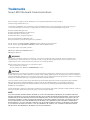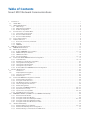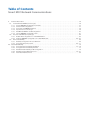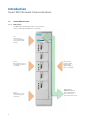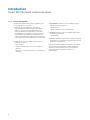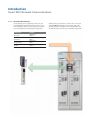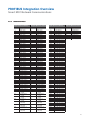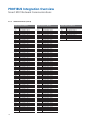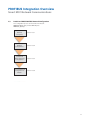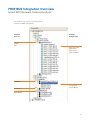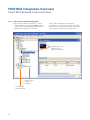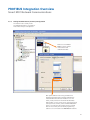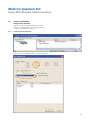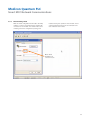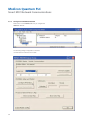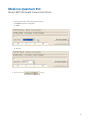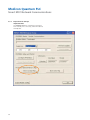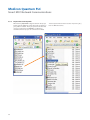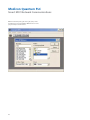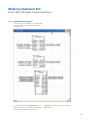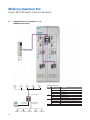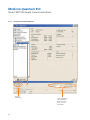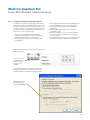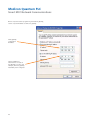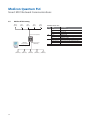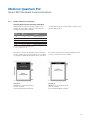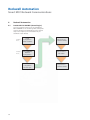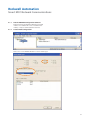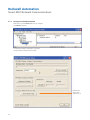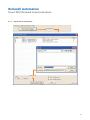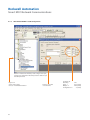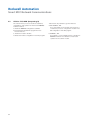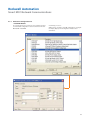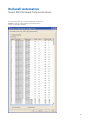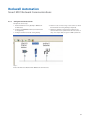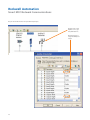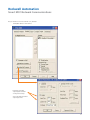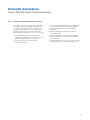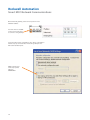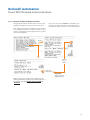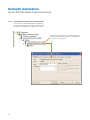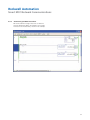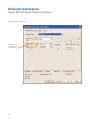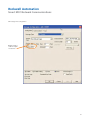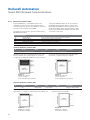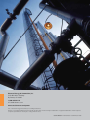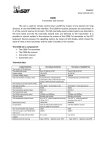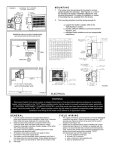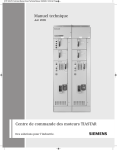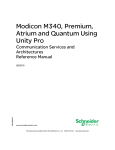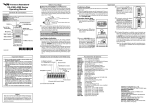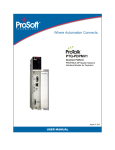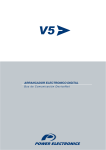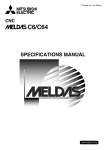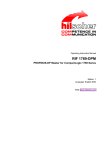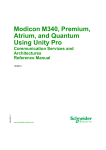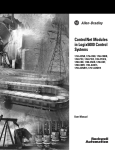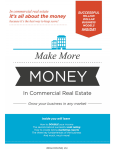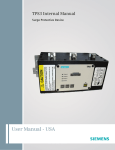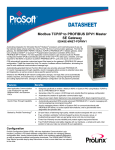Download User Manual - Industrial Manufacturing
Transcript
User Manual smart mcc COMMUNICATIONS Connectivity to Industrial Networks Third Party Compatible PROFIBUS Solutions Trademarks Smart MCC Network Communications Unless otherwise noted, all names identified by ® are registered trademarks of Siemens AG or Siemens Energy & Automation, Inc. The remaining trademarks in this publication may be trademarks whose use by third parties for their own purposes could violate the rights of the owner, including but not limited to the following trademarks and products: Rockwell Software RSLogix5000 ® Rockwell Software RSNetworx for Devicenet ® Rockwell Automation ControlLogix ® Rockwell Automation CompactLogix PLC ® Group Schneider Modicon Quantum ® PLC Group Schneider Concept 2.6 XL Programming Software ® Prosoft Technologies MVI56-PDPMV1 PROFIBUS Scanner Card for ControlLogix PLC ® Prosoft Technologies PTQ-PDPMV1 PROFIBUS Scanner Card for Quantum PLC ® Hilscher RIF 1769 for CompactLogix PLC ® HMS Anybus Gateway-X PROFIBUS Master ® HMS Anybus NetTool ® WARNING This instruction manual contains procedures for commissioning industrial control networks. These procedures must be performed on systems that are not in operation. That is to say, all required equipment for the procedure must be operational, but not in a state of active use with “live” or running equipment. While following these instructions you may have to either: A. Cycle power to the devices B. Cycle between the “RUN” and “PROGRAMMING” modes CAUTION Only qualified personnel with proper training on PLC programming maintenance, and full access to the required equipment should perform these procedures. Within the context of this manual, qualified persons are defined as persons who have the skills and knowledge related to the construction and operation of the equipment and the equipment on which it is installed, and have received safety training to recognize and avoid any hazards involved. These procedures assume technical skill and familiarity with Rockwell Automation ControlLogix PLC, Rockwell Software RSLogix5000, Rockwell Software RSNetworx for Devicenet, Modicon Quantum PLC, Concept 2.6XL programming software, Windows Hyperterminal software, Ethernet wiring practices, and Ethernet IP/Subnet addressing ranges available for the installation. Lack of knowledge or experience with these programming environments may create potentially unsafe operating conditions, which may result in death, severe personal injury or serious property damage. NOTE THESE INSTRUCTIONS DO NOT PURPORT TO COVER ALL DETAILS OR VARIATIONS IN EQUIPMENT, OR TO PROVIDE FOR EVERY POSSIBLE CONTINGENCY TO BE MET IN CONNECTION WITH INSTALLATION, OPERATION OR MAINTENANCE. SHOULD FURTHER INFORMATION BE DESIRED OR SHOULD PARTICULAR PROBLEMS ARISE, WHICH ARE NOT COVERED SUFFICIENTLY FOR THE PURCHASER’S PURPOSES, THE MATTER SHOULD BE REFERRED TO THE LOCAL SIEMENS SALES OFFICE. THE CONTENTS OF THIS INSTRUCTION MANUAL SHALL NOT BECOME PART OF OR MODIFY ANY PRIOR OR EXISTING AGREEMENT, COMMITMENT OR RELATIONSHIP. THE SALES CONTRACT CONTAINS THE ENTIRE OBLIGATION OF SIEMENS. THE WARRANTY CONTAINED IN THE CONTRACT BETWEEN THE PARTIES IS THE SOLE WARRANTY OF SIEMENS. ANY STATEMENTS CONTAINED HEREIN DO NOT CREATE NEW WARRANTIES OR MODIFY THE EXISTING WARRANTY. Table of Contents Smart MCC Network Communications 1. Introduction. . . . . . . . . . . . . . . . . . . . . . . . . . . . . . . . . . . . . . . . . . . . . . . . . . . . . . . . . . . . . . . . . . . . . . . . . . . . . . . . . . . . . . 1 1.1. TIAStar MCC . . . . . . . . . . . . . . . . . . . . . . . . . . . . . . . . . . . . . . . . . . . . . . . . . . . . . . . . . . . . . . . . . . . . . . . . . . . . . . . . . . . 1 1.2. TIAStar MCC Overview . . . . . . . . . . . . . . . . . . . . . . . . . . . . . . . . . . . . . . . . . . . . . . . . . . . . . . . . . . . . . . . . . . . . . . . . . . . 2 1.2.1 MCC Design . . . . . . . . . . . . . . . . . . . . . . . . . . . . . . . . . . . . . . . . . . . . . . . . . . . . . . . . . . . . . . . . . . . . . . . . . . . . . . . 2 1.2.2. MCC Network Installation . . . . . . . . . . . . . . . . . . . . . . . . . . . . . . . . . . . . . . . . . . . . . . . . . . . . . . . . . . . . . . . . . . . . 3 1.2.3. Default Configuration . . . . . . . . . . . . . . . . . . . . . . . . . . . . . . . . . . . . . . . . . . . . . . . . . . . . . . . . . . . . . . . . . . . . . . . 4 1.3 Communication to a TIAStar MCC . . . . . . . . . . . . . . . . . . . . . . . . . . . . . . . . . . . . . . . . . . . . . . . . . . . . . . . . . . . . . . . . . . 5 1.3.1. Siemens PLC or PCS System. . . . . . . . . . . . . . . . . . . . . . . . . . . . . . . . . . . . . . . . . . . . . . . . . . . . . . . . . . . . . . . . . . . 5 1.3.2. Recommended PLC Cards . . . . . . . . . . . . . . . . . . . . . . . . . . . . . . . . . . . . . . . . . . . . . . . . . . . . . . . . . . . . . . . . . . . . 6 1.3.3. Recommended Gateways . . . . . . . . . . . . . . . . . . . . . . . . . . . . . . . . . . . . . . . . . . . . . . . . . . . . . . . . . . . . . . . . . . . . 7 1.4 Scope of Responsibility . . . . . . . . . . . . . . . . . . . . . . . . . . . . . . . . . . . . . . . . . . . . . . . . . . . . . . . . . . . . . . . . . . . . . . . . . . 8 1.5 Fieldbus Definitions . . . . . . . . . . . . . . . . . . . . . . . . . . . . . . . . . . . . . . . . . . . . . . . . . . . . . . . . . . . . . . . . . . . . . . . . . . . . . 9 1.5.1. Devicenet, Controlnet, Ethernet/IP . . . . . . . . . . . . . . . . . . . . . . . . . . . . . . . . . . . . . . . . . . . . . . . . . . . . . . . . . . . . . 9 1.5.2. Modbus . . . . . . . . . . . . . . . . . . . . . . . . . . . . . . . . . . . . . . . . . . . . . . . . . . . . . . . . . . . . . . . . . . . . . . . . . . . . . . . . . . 9 1.5.3. PROFIBUS . . . . . . . . . . . . . . . . . . . . . . . . . . . . . . . . . . . . . . . . . . . . . . . . . . . . . . . . . . . . . . . . . . . . . . . . . . . . . . . . . 9 2. PROFIBUS Integration Overview . . . . . . . . . . . . . . . . . . . . . . . . . . . . . . . . . . . . . . . . . . . . . . . . . . . . . . . . . . . . . . . . . . . . . 10 2.1. PROFIBUS Network Basics . . . . . . . . . . . . . . . . . . . . . . . . . . . . . . . . . . . . . . . . . . . . . . . . . . . . . . . . . . . . . . . . . . . . . . . 10 2.2. Default Cyclic Interface . . . . . . . . . . . . . . . . . . . . . . . . . . . . . . . . . . . . . . . . . . . . . . . . . . . . . . . . . . . . . . . . . . . . . . . . . 11 2.2.1. Default SIMOCODE Cyclic Interface . . . . . . . . . . . . . . . . . . . . . . . . . . . . . . . . . . . . . . . . . . . . . . . . . . . . . . . 11 – 12 2.2.2. MM440 VFD Cyclic Interface . . . . . . . . . . . . . . . . . . . . . . . . . . . . . . . . . . . . . . . . . . . . . . . . . . . . . . . . . . . . . . . . . 13 2.2.3. 3RW44 Soft Starter . . . . . . . . . . . . . . . . . . . . . . . . . . . . . . . . . . . . . . . . . . . . . . . . . . . . . . . . . . . . . . . . . . . . . . . . 14 2.2.4. 9300 Power Meter. . . . . . . . . . . . . . . . . . . . . . . . . . . . . . . . . . . . . . . . . . . . . . . . . . . . . . . . . . . . . . . . . . . . . 15 – 16 2.3. ProSoft and HUMS PROFIBUS Network Configuration . . . . . . . . . . . . . . . . . . . . . . . . . . . . . . . . . . . . . . . . . . . . . . . . . 17 2.3.1. Install GSD Files. . . . . . . . . . . . . . . . . . . . . . . . . . . . . . . . . . . . . . . . . . . . . . . . . . . . . . . . . . . . . . . . . . . . . . . 18 – 19 2.3.2. Add Devices to Network Configuration. . . . . . . . . . . . . . . . . . . . . . . . . . . . . . . . . . . . . . . . . . . . . . . . . . . . . . . . . 20 2.3.3. Setting Network Configuration . . . . . . . . . . . . . . . . . . . . . . . . . . . . . . . . . . . . . . . . . . . . . . . . . . . . . . . . . . . . . . . 21 2.3.4. Setting Device Node Number . . . . . . . . . . . . . . . . . . . . . . . . . . . . . . . . . . . . . . . . . . . . . . . . . . . . . . . . . . . . . . . . 22 2.3.5. Setting Device Cyclic Data . . . . . . . . . . . . . . . . . . . . . . . . . . . . . . . . . . . . . . . . . . . . . . . . . . . . . . . . . . . . . . . . . . . 23 2.3.6. Download/Monitor PROFIBUS Network Configuration . . . . . . . . . . . . . . . . . . . . . . . . . . . . . . . . . . . . . . . . . . . . . 24 3. Modicon Quantum PLC . . . . . . . . . . . . . . . . . . . . . . . . . . . . . . . . . . . . . . . . . . . . . . . . . . . . . . . . . . . . . . . . . . . . . . . . . . . . 25 3.1. Introduction . . . . . . . . . . . . . . . . . . . . . . . . . . . . . . . . . . . . . . . . . . . . . . . . . . . . . . . . . . . . . . . . . . . . . . . . . . . . . . 25 3.2. PTQ to Quantum Integration. . . . . . . . . . . . . . . . . . . . . . . . . . . . . . . . . . . . . . . . . . . . . . . . . . . . . . . . . . . . . . . . . 26 3.2.1. Setup Concept Software . . . . . . . . . . . . . . . . . . . . . . . . . . . . . . . . . . . . . . . . . . . . . . . . . . . . . . . . . . . . . . . . . . . . 27 3.2.2. Create Project. . . . . . . . . . . . . . . . . . . . . . . . . . . . . . . . . . . . . . . . . . . . . . . . . . . . . . . . . . . . . . . . . . . . . . . . . . . . . 28 3.3. ProSoft and PROFIBUS Configuration Software. . . . . . . . . . . . . . . . . . . . . . . . . . . . . . . . . . . . . . . . . . . . . . . . . . . . . . . 29 3.3.1. Create a New Configuration . . . . . . . . . . . . . . . . . . . . . . . . . . . . . . . . . . . . . . . . . . . . . . . . . . . . . . . . . . . . . . . . . 29 3.3.2. Configure the Ethernet Port . . . . . . . . . . . . . . . . . . . . . . . . . . . . . . . . . . . . . . . . . . . . . . . . . . . . . . . . . . . . . . . . . 30 3.3.3. Edit Quantum Chassis Slot Number . . . . . . . . . . . . . . . . . . . . . . . . . . . . . . . . . . . . . . . . . . . . . . . . . . . . . . . . . . . 31 3.3.4. Initial Configuration Download . . . . . . . . . . . . . . . . . . . . . . . . . . . . . . . . . . . . . . . . . . . . . . . . . . . . . . . . . . . . . . . 32 3.3.5. Module Debug Mode. . . . . . . . . . . . . . . . . . . . . . . . . . . . . . . . . . . . . . . . . . . . . . . . . . . . . . . . . . . . . . . . . . . . . . . 33 3.3.6. Configure the PROFIBUS Network. . . . . . . . . . . . . . . . . . . . . . . . . . . . . . . . . . . . . . . . . . . . . . . . . . . . . . . . . 34 – 35 3.3.7. Export Files for Concept . . . . . . . . . . . . . . . . . . . . . . . . . . . . . . . . . . . . . . . . . . . . . . . . . . . . . . . . . . . . . . . . 36 – 37 3.3.8. Import Files to Concept DFB . . . . . . . . . . . . . . . . . . . . . . . . . . . . . . . . . . . . . . . . . . . . . . . . . . . . . . . . . . . . . 38 – 42 3.3.9. Add DFB Routines to Program . . . . . . . . . . . . . . . . . . . . . . . . . . . . . . . . . . . . . . . . . . . . . . . . . . . . . . . . . . . . . . . . 43 3.4. MODICON ETHERNET (140NOE77111) to MODBUS TCP Gateway . . . . . . . . . . . . . . . . . . . . . . . . . . . . . . . . . . . . . . . . 44 3.4.1. Add the Ethernet Module . . . . . . . . . . . . . . . . . . . . . . . . . . . . . . . . . . . . . . . . . . . . . . . . . . . . . . . . . . . . . . . . . . . 45 3.4.2. Configure the Ethernet Module . . . . . . . . . . . . . . . . . . . . . . . . . . . . . . . . . . . . . . . . . . . . . . . . . . . . . . . . . . . . . . 46 3.4.3. Configure the Ethernet Gateway IP Address. . . . . . . . . . . . . . . . . . . . . . . . . . . . . . . . . . . . . . . . . . . . . . . . . 47 – 49 3.4.4. Configure the Ethernet Gateway Fieldbus . . . . . . . . . . . . . . . . . . . . . . . . . . . . . . . . . . . . . . . . . . . . . . . . . . . . . . 50 3.4.5. Configure the Ethernet Module Commands. . . . . . . . . . . . . . . . . . . . . . . . . . . . . . . . . . . . . . . . . . . . . . . . . . . . . 51 3.5. Modbus RTU Gateway . . . . . . . . . . . . . . . . . . . . . . . . . . . . . . . . . . . . . . . . . . . . . . . . . . . . . . . . . . . . . . . . . . . . . . . . . . 52 3.5.1. Modbus Addressing for Gateway . . . . . . . . . . . . . . . . . . . . . . . . . . . . . . . . . . . . . . . . . . . . . . . . . . . . . . . . . 53 – 54 3.5.2. Modbus RTU Gateway Switch Configuration . . . . . . . . . . . . . . . . . . . . . . . . . . . . . . . . . . . . . . . . . . . . . . . . . . . . 55 3.5.3. Modbus Message commands via the XXMIT block. . . . . . . . . . . . . . . . . . . . . . . . . . . . . . . . . . . . . . . . . . . . . . . . 55 Table of Contents Smart MCC Network Communications 4. Rockwell Automation . . . . . . . . . . . . . . . . . . . . . . . . . . . . . . . . . . . . . . . . . . . . . . . . . . . . . . . . . . . . . . . . . . . . . . . . . . . . . 56 4.1. ProSoft MV156-PDPMVI (ControlLogix) . . . . . . . . . . . . . . . . . . . . . . . . . . . . . . . . . . . . . . . . . . . . . . . . . . . . . . . . . . . . . 56 4.1.1. ProSoft PROFIBUS Configuration Software . . . . . . . . . . . . . . . . . . . . . . . . . . . . . . . . . . . . . . . . . . . . . . . . . . . . . . 57 4.1.2. Create a New Configuration . . . . . . . . . . . . . . . . . . . . . . . . . . . . . . . . . . . . . . . . . . . . . . . . . . . . . . . . . . . . . . . . . 57 4.1.3. Configure the PROFIBUS Network . . . . . . . . . . . . . . . . . . . . . . . . . . . . . . . . . . . . . . . . . . . . . . . . . . . . . . . . . . . . . 58 4.1.4. Export Files for ControlLogix . . . . . . . . . . . . . . . . . . . . . . . . . . . . . . . . . . . . . . . . . . . . . . . . . . . . . . . . . . . . . . . . . 59 4.1.5. Add MV156-PDPMV1 to I/O Configuration . . . . . . . . . . . . . . . . . . . . . . . . . . . . . . . . . . . . . . . . . . . . . . . . . . . . . . 60 4.1.6. Import PROFIBUS Configuration Files . . . . . . . . . . . . . . . . . . . . . . . . . . . . . . . . . . . . . . . . . . . . . . . . . . . . . . . . . . 61 4.2. Hilscher 1769-DPM (CompactLogix) . . . . . . . . . . . . . . . . . . . . . . . . . . . . . . . . . . . . . . . . . . . . . . . . . . . . . . . . . . . . . . . 62 4.2.1. Default PLC Configuration for 1769-DPM Module . . . . . . . . . . . . . . . . . . . . . . . . . . . . . . . . . . . . . . . . . . . . . . . . 63 4.2.2. Example PROFIBUS Configuration for 1769-DM Module . . . . . . . . . . . . . . . . . . . . . . . . . . . . . . . . . . . . . . . 64 – 67 4.3. Devicenet Gateway. . . . . . . . . . . . . . . . . . . . . . . . . . . . . . . . . . . . . . . . . . . . . . . . . . . . . . . . . . . . . . . . . . . . . . . . . . . . . 68 4.3.1. Gateway Configuration Process Overview . . . . . . . . . . . . . . . . . . . . . . . . . . . . . . . . . . . . . . . . . . . . . . . . . . . . . . 68 4.3.2. Configure Devicenet Scanner . . . . . . . . . . . . . . . . . . . . . . . . . . . . . . . . . . . . . . . . . . . . . . . . . . . . . . . . . . . . 69 – 71 4.4. Ethernet/IP Gateway . . . . . . . . . . . . . . . . . . . . . . . . . . . . . . . . . . . . . . . . . . . . . . . . . . . . . . . . . . . . . . . . . . . . . . . . . . . . . . 72 4.4.1. Configure Ethernet Gateway IP Address . . . . . . . . . . . . . . . . . . . . . . . . . . . . . . . . . . . . . . . . . . . . . . . . . . . . 73 – 76 4.4.2. Configure Ethernet Gateway Fieldbus . . . . . . . . . . . . . . . . . . . . . . . . . . . . . . . . . . . . . . . . . . . . . . . . . . . . . . . . . 77 4.4.3. Add Ethernet/IP Gateway to I/O Configuration . . . . . . . . . . . . . . . . . . . . . . . . . . . . . . . . . . . . . . . . . . . . . . . . . . . 78 4.4.4. Add PLC Program MSG Instructions . . . . . . . . . . . . . . . . . . . . . . . . . . . . . . . . . . . . . . . . . . . . . . . . . . . . . . . 79 – 81 4.4.5. Ethernet/IP Interface Notes . . . . . . . . . . . . . . . . . . . . . . . . . . . . . . . . . . . . . . . . . . . . . . . . . . . . . . . . . . . . . . . . . . 82 Introduction Smart MCC Network Communications 1. Introduction The goal of this manual is to review the Siemens Smart MCC offering, and define the most common ways to 1.1. connect to and control the individual motors wired to the MCC. TIAStar MCC A TIAStar (Smart) MCC is an MCC with the following characteristics: Internal PROFIBUS and/or ASi wiring to connect equipment together May or may not have PROFIBUS repeaters or gateways to competitive networks Has more than one of the following devices installed: - SIMOCODE Smart Overload Controllers - MM440 or 6SED VFD with PROFIBUS communication boards installed - 3RW44 Soft-starters with PROFIBUS Communication board installed 1 Introduction Smart MCC Network Communications 1.2 TIAStar MCC Overview 1.2.1. MCC Design The MCC will be designed as a series of sections, each section containing individual units, or “buckets.” Top: Allows access to cross-sectional wiring and horizontal power busway. Section: May contain up to six 12inch buckets or twelve 6inch buckets. Bottom: Allows access to crosssectional wiring and ground bus 2 Unit or Bucket: Contains a starter, feeder breaker, variable frequency drive, or soft-starter Network Wiring: PROFIBUS wiring from each networked device in the section to the previous and next sections Introduction Smart MCC Network Communications 1.2.2. MCC Network Installation The basic communication backbone for the Smart MCC is Siemens PROFIBUS Network. This is a high-speed, two-wire network capable of delivering deterministic data and control to the controlling processor. You may get additional information on PROFIBUS at www.pto.com This network is used to connect all of the devices in the MCC. Each device in the MCC has its own node number on the network. Simocode smart overload installed in an MCC bucket Variable frequency drive installed in an MCC bucket PROFIBUS Network Wiring Previous Node Next Node A PROFIBUS repeater will be installed at the start of the MCC network if configured in order A PROFIBUS network terminator will always be installed at the end of network in the MCC 3 Introduction Smart MCC Network Communications 1.2.3. Default Configuration The following network testing and configuration will be completed prior to shipment: Setting of the node address for every device. The node address is determined from the starting address of 2, unless specified differently by the customer, and then incremented by one for every node attached to the network. The node number is incremented in the order that it is attached to the network cable starting from the first node beginning in the upper left of the first MCC section in the order. A VFD drive is set to the default settings with the following exceptions: - Node number - Speed command source (from communications network) - Start / Stop command source (from communications network) 4 A SIMOCODE overload is set to the default settings with the following exceptions: - Node number - Motor overload is set to maximum value A 3RW44 soft-start is set to the default settings with the following exceptions: - Node number Verification that the network itself is properly installed and all devices connected to the network are powered and active on the network. Please note that these default configuration comments are not true for all configurations that are available, and may be changed at any time by the production engineering group to facilitate production or field requests. Introduction Smart MCC Network Communications 1.3. Communication to a TIAStar MCC The Siemens Smart MCC with integrated PROFIBUS is capable of being controlled by every major supplier of PLC today. Of course, the most powerful option is to use a Siemens PLC for control of the MCC, but it may not be possible in all environments to use a Siemens PLC for the controller. of gateways that can be installed and configured by Siemens to allow a Siemens Smart MCC to be installed into a non-PROFIBUS control network. Further details on the 3rd party cards and gateway are included in subsequent sections of this manual. Siemens has qualified a limited number of 3rd party cards for use in competitor PLC’s that will work with a Siemens Smart MCC, and currently has available a series 1.3.1. Siemens PLC or PCS System The best performance combination in terms of speed and ease of integration is to connect a Siemens Smart MCC with a Siemens PLC or PCS network master. This can be any S7-300, S7-400, or PCS-7 system that is capable if controlling the number of devices installed in the Siemens Smart MCC. The combination of a Siemens Controller with a Siemens TIAStar MCC is a powerful, flexible, system that will provide you with information and control unlike any other motor control center on the market today. 5 Introduction Smart MCC Network Communications 1.3.2. Recommended PLC Cards The following PLC cards have been tested and certified to properly control Siemens TIAStar via PROFIBUS-DP. These Manufacturer Processor Allen-Bradley ControlLogix Allen-Bradley Modicon 6 CompactLogix, or Micrologix 1500 Quantum PROFIBUS Scanner for Processor ProSoft Woodhead Technology Industries 1756-PDPMV1 SST-PFB-CLX-RLL Hilscher RIF1769-DPM ProSoft Technology PTQ-PDP-MV1 cards are not included as part of the Siemens MCC solution, and should be purchased separately. Introduction Smart MCC Network Communications 1.3.3. Recommended Gateways These gateways can be supplied by Siemens as part of a Smart MCC order. When Siemens supplies one of these gateway modules, it will typically be mounted in a 12-inch bucket with necessary power supply and I/O Network DeviceNet Ethernet/IP Modbus TCP/IP Modbus additional wiring terminations. Siemens will connect the internal PROFIBUS network to the “scanner” side of the gateway, leaving the “adapter” side of the gateway to be terminated by the customer upon installation in the field. Gateway HMS Anybus AB7802 HMS Anybus AB7800 HMS Anybus AB7800 HMS Anybus AB7808 Industrial Network 7 Introduction Smart MCC Network Communications 1.4. Scope of Responsibilities Customer Scope of Supply Customer responsible for: Installation of PROFIBUS or competitor network from MCC to PLC Installation, programming, and configuration of PLC network card Programming of PLC and competitor network connected to gateway Smart MCC Network Competitor PLC’s Competitor Network Siemens Scope of Supply Siemens responsible for: Hardware supply of the gateway, MCC buckets, and all network wiring inside the MCC Configuration of the gateway to control the MCC network Issuing default gateway software configuration and wiring at time of shipment 8 Introduction Smart MCC Network Communications 1.5. Fieldbus Definitions 1.5.1. Devicenet, Controlnet, Ethernet/IP Devicenet, Controlnet, Ethernet/IP DeviceNet, ControlNet, Ethernet/IP, which are based on Common Industrial Protocol (CIP) upper-layer protocol Developer/ support organizations: ODVA (Open DeviceNet Vendor Association) and ControlNet International (CI), which co-manage EtherNet/IP Installed base: approximately 3.5 million nodes, total for all CIP networks Topology: linear (trunkline/dropline) for DeviceNet; linear, tree, star or combination (ControlNet); active star with devices connected to an Ethernet switch (Ethernet/IP) Physical media: twisted-pair for signal and power (DeviceNet); coaxial or fiber (ControlNet); 10/100-base T twisted-pair Cat 5E (Ethernet/IP) Max. devices: 64 nodes (DeviceNet); 99 nodes (ControlNet), no limit (EtherNet/IP) Max. distance: 500 meters at 125 kbps, depending on data rate (DeviceNet); 1 km via coax with two nodes, 3 km over fiber with 99 nodes, 30 km over fiber or coax with repeaters up to 99 nodes (ControlNet); no limit (EtherNet/IP) Communication method: producer/consumer with peer-to-peer and master/slave option for DeviceNet and ControlNet Data Rate: 500 kbps, 250 kbps or 125 kbps (DeviceNet); 5 Mbps (ControlNet); 10/100 Mbps (Ethernet/IP) Data packet size: 0-8 bytes variable (DeviceNet); 0-510 bytes variable (ControlNet); 0 to 65,511 bytes variable (Ethernet/IP) 1.5.2. Modbus Modbus Modbus RTU/ASCII, Modbus Plus, Modbus TCP/IP Developer/originator: Modicon, Schneider Electric Support organization: Modbus-IDA Topology: linear; line, star, tree with segments Physical media: twisted-pair; RS-232 and RS-485 Max devices: 32 nodes per segment and 64 segments for Modbus Plus; 250 nodes per segment for RTU/ASCII Max distance: 500 meters per segment for Modbus Plus; 350 m for RTU/ASCII; 100 m for TCP/IP between switches Communication method: master/slave or client/server Transmission properties: 1 Mbps for Modbus Plus; 300 bps-38.4 kbps for RTU/ASCII; 100 Mbps for TCP/IP Data packet size: variable for Modbus Plus; 0-254 bytes for RTU/ASCII; 1,500 bytes for TCP/IP 1.5.3. PROFIBUS PROFIBUS Name: PROFIBUS-PA, PROFIBUS-DP, Profinet, ProfiSafe Developer/originator: Siemens AG Support organization: PROFIBUS Nutzerorganisation e.V. (PNO) and the PROFIBUS Trade Organization (PTO) Installed base: more than 10 million nodes Topology: line, star, ring, or bus Physical media: twisted-pair or fiber Max devices: 127 nodes in four segments with three repeaters, plus three masters Max distance: 100 meters between segments at 12 Mbps, or 12 km with fiber Communication method: master/slave, peer-to-peer Transmission properties: 500 kbps, 1.5 or 12, Mbps for PROFIBUS DP; 31.25 kbps for PROFIBUS PA Data packet size: 256 bytes Cycle time: configuration dependent, less than 2 msec 9 PROFIBUS Integration Overview Smart MCC Network Communications 2. PROFIBUS Integration Overview 2.1. PROFIBUS Network Basics Cyclic Inputs Cyclic Output PROFIBUS Master (Class 1) PROFIBUS Slave PROFIBUS Network Cyclic Receive Cyclic Send PROFIBUS Master (Class 2) Important Concepts: 1. CYCLIC INPUTS AND OUTPUTS are transferred once per I/O scan. 2. An I/O scan is transfer of cyclic inputs and outputs for every PROFIBUS slave from Node 1 to the Highest Station Address configured (default is 126, but is usually manually reset in the PROFIBUS Class 1 master to the last slave node on the network.) 3. The size of the byte package to transfer between the master and the slave is determined by the slave configuration and the configuration in the master. This configuration usually must match, but in some cases the master configuration will determine the actual bytes transferred. (The slave adapts to the master request.). 10 PROFIBUS Integration Overview Smart MCC Network Communications 2.2 Default Cyclic Interface 2.2.1. SIMOCODE Pro Cyclic Interface SIMOCODE Pro V Type 1 Inputs (Device to Master) Address Description 0.0 DP - Status = ON< 0.1 DP - Status - OFF 0.2 DP - Status - ON> 0.3 DP - Overload 0.4 DP - Interlocking Time Active 0.5 DP - Remote Mode 0.6 DP - Fault 0.7 DP - Warning 1.0 Unused Cyclic Bit 1.1 Unused Cyclic Bit 1.2 Unused Cyclic Bit 1.3 Unused Cyclic Bit 1.4 Unused Cyclic Bit 1.5 Unused Cyclic Bit 1.6 Unused Cyclic Bit 1.7 Unused Cyclic Bit 2.0 2.0 Max Current 2.1 2.1 Max Current 2.2 2.2 Max Current 2.3 2.3 Max Current 2.4 2.4 Max Current 2.5 2.5 Max Current 2.6 2.6 Max Current 2.7 2.7 Max Current 3.0 3.0 Max Current 3.1 3.1 Max Current 3.2 3.2 Max Current 3.3 3.3 Max Current 3.4 3.4 Max Current 3.5 3.5 Max Current 3.6 3.6 Max Current 3.7 3.7 Max Current 4.0 Unused Cyclic Word Byte 0 4.1 Unused Cyclic Word Byte 0 4.2 Unused Cyclic Word Byte 0 4.3 Unused Cyclic Word Byte 0 4.4 Unused Cyclic Word Byte 0 4.5 Unused Cyclic Word Byte 0 4.6 Unused Cyclic Word Byte 0 4.7 Unused Cyclic Word Byte 0 5.0 Unused Cyclic Word Byte 1 5.1 Unused Cyclic Word Byte 1 5.2 Unused Cyclic Word Byte 1 5.3 Unused Cyclic Word Byte 1 5.4 Unused Cyclic Word Byte 1 5.5 Unused Cyclic Word Byte 1 5.6 Unused Cyclic Word Byte 1 5.7 Unused Cyclic Word Byte 1 6.0 Unused Cyclic Word Byte 0 6.1 Unused Cyclic Word Byte 0 6.2 Unused Cyclic Word Byte 0 6.3 Unused Cyclic Word Byte 0 6.4 Unused Cyclic Word Byte 0 6.5 Unused Cyclic Word Byte 0 6.6 Unused Cyclic Word Byte 0 6.7 Unused Cyclic Word Byte 0 Outputs (Master to Device) Address Description 0.0 DP - ON< 0.1 DP - OFF 0.2 DP - ON> 0.3 DP - Test1 0.4 DP - Emer Start 0.5 0.6 0.7 1.0 1.1 1.2 1.3 1.4 1.5 1.6 1.7 2.0 2.1 2.2 2.3 2.4 2.5 2.6 2.7 3.0 3.1 3.2 3.3 3.4 3.5 3.6 3.7 DP - Remote Mode DP - Reset Unused Cyclic Bit Unused Cyclic Bit Unused Cyclic Bit Unused Cyclic Bit Unused Cyclic Bit Unused Cyclic Bit Unused Cyclic Bit Unused Cyclic Bit Unused Cyclic Bit Unused Cyclic Word Byte 0 Unused Cyclic Word Byte 0 Unused Cyclic Word Byte 0 Unused Cyclic Word Byte 0 Unused Cyclic Word Byte 0 Unused Cyclic Word Byte 0 Unused Cyclic Word Byte 0 Unused Cyclic Word Byte 0 Unused Cyclic Word Byte 1 Unused Cyclic Word Byte 1 Unused Cyclic Word Byte 1 Unused Cyclic Word Byte 1 Unused Cyclic Word Byte 1 Unused Cyclic Word Byte 1 Unused Cyclic Word Byte 1 Unused Cyclic Word Byte 1 SIMOCODE Pro V Type 2 Inputs (Device to Master) Address Description 0.0 DP - Status - On< 0.1 DP - Status - OFF 0.2 DP - Status - ON> 0.3 DP - Overload 0.4 DP - Interlocking Time Active 0.5 DP - Remote Mode 0.6 DP - Fault 0.7 DP - Warning 1.0 Unused Cyclic Bit 1.1 Unused Cyclic Bit 1.2 Unused Cyclic Bit 1.3 Unused Cyclic Bit 1.4 Unused Cyclic Bit 1.5 Unused Cyclic Bit 1.6 Unused Cyclic Bit 1.7 Unused Cyclic Bit 2.0 2.0 Max Current 2.1 2.1 Max Current 2.2 2.2 Max Current 2.3 2.3 Max Current 2.4 2.4 Max Current 2.5 2.5 Max Current 2.6 2.6 Max Current 2.7 2.7 Max Current 3.0 3.0 Max Current 3.1 3.1 Max Current 3.2 3.2 Max Current 3.3 3.3 Max Current 3.4 3.4 Max Current 3.5 3.5 Max Current 3.6 3.6 Max Current 3.7 3.7 Max Current Outputs (Master to Device) Address Description 0.0 DP - On< 0.1 DP - OFF 0.2 DP - ON> 0.3 DP - Test1 0.4 DP - Emer Start 0.5 0.6 0.7 1.0 1.1 1.2 1.3 1.4 1.5 1.6 1.7 DP - Remote Mode DP - Reset Unused Cyclic Bit Unused Cyclic Bit Unused Cyclic Bit Unused Cyclic Bit Unused Cyclic Bit Unused Cyclic Bit Unused Cyclic Bit Unused Cyclic Bit Unused Cyclic Bit 11 PROFIBUS Integration Overview Smart MCC Network Communications 2.2.1. SIMOCODE Pro Cyclic Interface (cont’d) SIMOCODE Pro V Type 1 Inputs (Device to Master) Address Description 7.0 Unused Cyclic Word Byte 1 7.1 Unused Cyclic Word Byte 1 7.2 Unused Cyclic Word Byte 1 7.3 Unused Cyclic Word Byte 1 7.4 Unused Cyclic Word Byte 1 7.5 Unused Cyclic Word Byte 1 7.6 Unused Cyclic Word Byte 1 7.7 Unused Cyclic Word Byte 1 8.0 Unused Cyclic Word Byte 0 8.1 Unused Cyclic Word Byte 0 8.2 Unused Cyclic Word Byte 0 8.3 Unused Cyclic Word Byte 0 8.4 Unused Cyclic Word Byte 0 8.5 Unused Cyclic Word Byte 0 8.6 Unused Cyclic Word Byte 0 8.7 Unused Cyclic Word Byte 0 9.0 Unused Cyclic Word Byte 1 9.1 Unused Cyclic Word Byte 1 9.2 Unused Cyclic Word Byte 1 9.3 Unused Cyclic Word Byte 1 9.4 Unused Cyclic Word Byte 1 9.5 Unused Cyclic Word Byte 1 9.6 Unused Cyclic Word Byte 1 9.7 Unused Cyclic Word Byte 1 12 PROFIBUS Integration Overview Smart MCC Network Communications 2.2.2. MM440 VFD Cyclic Interface Inputs (Device to Master) Outputs (Master to Device) Inputs (Device to Master) Outputs (Master to Device) Address 0.0 0.1 0.2 0.3 0.4 0.5 0.6 0.7 1.0 1.1 1.2 1.3 1.4 1.5 1.6 1.7 2.0 2.1 2.2 2.3 2.4 2.5 2.6 2.7 3.0 3.1 3.2 3.3 3.4 3.5 3.6 3.7 4.0 4.1 4.2 4.3 4.4 4.5 4.6 4.7 5.0 5.1 5.2 5.3 5.4 5.5 5.6 5.7 6.0 6.1 6.2 6.3 6.4 6.5 6.6 6.7 7.0 7.1 7.2 Address 0.0 0.1 0.2 0.3 0.4 0.5 0.6 0.7 1.0 1.1 1.2 1.3 1.4 1.5 1.6 1.7 2.0 2.1 2.2 2.3 2.4 2.5 2.6 2.7 3.0 3.1 3.2 3.3 3.4 3.5 3.6 3.7 4.0 4.1 4.2 4.3 4.4 4.5 4.6 4.7 5.0 5.1 5.2 5.3 5.4 5.5 5.6 5.7 6.0 6.1 6.2 6.3 6.4 6.5 6.6 6.7 7.0 7.1 7.2 Address 7.3 7.4 7.5 7.6 7.7 8.0 8.1 8.2 Address 7.3 7.4 7.5 7.6 7.7 8.0 8.1 8.2 Description PWK Input 0.0 PWK Input 0.1 PWK Input 0.2 PWK Input 0.3 PWK Input 0.4 PWK Input 0.5 PWK Input 0.6 PWK Input 0.7 PWK Input 1.0 PWK Input 1.1 PWK Input 1.2 PWK Input 1.3 PWK Input 1.4 PWK Input 1.5 PWK Input 1.6 PWK Input 1.7 PWK Input 2.0 PWK Input 2.1 PWK Input 2.2 PWK Input 2.3 PWK Input 2.4 PWK Input 2.5 PWK Input 2.6 PWK Input 2.7 PWK Input 3.0 PWK Input 3.1 PWK Input 3.2 PWK Input 3.3 PWK Input 3.4 PWK Input 3.5 PWK Input 3.6 PWK Input 3.7 PWK Input 4.0 PWK Input 4.1 PWK Input 4.2 PWK Input 4.3 PWK Input 4.4 PWK Input 4.5 PWK Input 4.6 PWK Input 4.7 PWK Input 5.0 PWK Input 5.1 PWK Input 5.2 PWK Input 5.3 PWK Input 5.4 PWK Input 5.5 PWK Input 5.6 PWK Input 5.7 PWK Input 6.0 PWK Input 6.1 PWK Input 6.2 PWK Input 6.3 PWK Input 6.4 PWK Input 6.5 PWK Input 6.6 PWK Input 6.7 PWK Input 7.0 PWK Input 7.1 PWK Input 7.2 Description PWK Output 0.0 PWK Output 0.1 PWK Output 0.2 PWK Output 0.3 PWK Output 0.4 PWK Output 0.5 PWK Output 0.6 PWK Output 0.7 PWK Output 1.0 PWK Output 1.1 PWK Output 1.2 PWK Output 1.3 PWK Output 1.4 PWK Output 1.5 PWK Output 1.6 PWK Output 1.7 PWK Output 2.0 PWK Output 2.1 PWK Output 2.2 PWK Output 2.3 PWK Output 2.4 PWK Output 2.5 PWK Output 2.6 PWK Output 2.7 PWK Output 3.0 PWK Output 3.1 PWK Output 3.2 PWK Output 3.3 PWK Output 3.4 PWK Output 3.5 PWK Output 3.6 PWK Output 3.7 PWK Output 4.0 PWK Output 4.1 PWK Output 4.2 PWK Output 4.3 PWK Output 4.4 PWK Output 4.5 PWK Output 4.6 PWK Output 4.7 PWK Output 5.0 PWK Output 5.1 PWK Output 5.2 PWK Output 5.3 PWK Output 5.4 PWK Output 5.5 PWK Output 5.6 PWK Output 5.7 PWK Output 6.0 PWK Output 6.1 PWK Output 6.2 PWK Output 6.3 PWK Output 6.4 PWK Output 6.5 PWK Output 6.6 PWK Output 6.7 PWK Output 7.0 PWK Output 7.1 PWK Output 7.2 8.3 8.4 8.5 8.6 8.7 9.0 9.1 9.2 9.3 9.4 9.5 9.6 9.7 10.0 10.1 10.2 10.3 10.4 10.5 10.6 10.7 11.0 11.1 11.2 11.3 11.4 11.5 11.6 11.7 Description PWK Input 7.3 PWK Input 7.4 PWK Input 7.5 PWK Input 7.6 PWK Input 7.7 Ready for ON=1 Ready for Run=1 Operation Enabled=1 Fault is Active=1 OFF Command Applied=0 OFF Command Applied=0 Starting Lockout=1 Alarm Is Active=1 Setpoint Reached=1 Local Control Active=0 Max Freq=1 Current Limit Alarm=1 Motor Brake Enabled=1 Motor Overload=1 CW Rotation=1 Converter Overload=1 Speed Feedback Speed Feedback Speed Feedback Speed Feedback Speed Feedback Speed Feedback Speed Feedback Speed Feedback Speed Feedback Speed Feedback Speed Feedback Speed Feedback Speed Feedback Speed Feedback Speed Feedback Speed Feedback Description PWK Output 7.3 PWK Output 7.4 PWK Output 7.5 PWK Output 7.6 PWK Output 7.7 1=ON 0=OFF1 1=Operate 0=0FF2 1=Operate 0=OFF3 8.3 8.4 1=Enable 1=Operate 8.5 1=Ramp 0=Ramp Hold 1=Enable Support 1=Ack Fault 1=CW Inching 1=CCW Inching 8.6 8.7 9.0 9.1 9.2 9.3 1=Setpoint Valid 1=Setpoint Inverted 9.4 9.5 9.6 9.7 10.0 10.1 10.2 10.3 10.4 10.5 10.6 10.7 11.0 11.1 11.2 11.3 11.4 11.5 11.6 11.7 1=Motor Pot Up 1=Motor Pot Down 1=Remote Operation Speed Command Speed Command Speed Command Speed Command Speed Command Speed Command Speed Command Speed Command Speed Command Speed Command Speed Command Speed Command Speed Command Speed Command Speed Command Speed Command 13 PROFIBUS Integration Overview Smart MCC Network Communications 2.2.3. 3RW44 Soft Starter Inputs (Device to Master) Address 0.0 0.1 0.2 0.3 0.4 0.5 0.6 0.7 1.0 1.1 1.2 1.3 1.4 1.5 1.6 1.7 14 Outputs (Master to Device) Description Ready (Automatic) Motor On Group Error Group Warning Input 1 Input 2 Input 3 Input 4 Motor Current Bit 0 Motor Current Bit 1 Motor Current Bit 2 Motor Current Bit 3 Motor Current Bit 4 Motor Current Bit 5 Manual Operation (Local) Ramp Operation Address 0.0 0.1 0.2 0.3 0.4 0.5 0.6 0.7 1.0 1.1 1.2 1.3 1.4 1.5 1.6 1.7 Description Motor Right Motor Left Tip Reset Emergency Start Slow Speed Output 1 Output 2 Parameter Set Bit 0 Parameter Set Bit 1 Disable Quick Stop PROFIBUS Integration Overview Smart MCC Network Communications 2.2.4. 9300 Power Meter Inputs (Device to Master) Outputs (Master to Device) Inputs (Device to Master) Outputs (Master to Device) Address 0.0 0.1 0.2 0.3 0.4 0.5 0.6 0.7 1.0 1.1 1.2 1.3 1.4 1.5 1.6 1.7 2.0 2.1 2.2 2.3 2.4 2.5 2.6 2.7 3.0 3.1 3.2 3.3 3.4 3.5 3.6 3.7 4.0 4.1 4.2 4.3 4.4 4.5 4.6 4.7 5.0 5.1 5.2 5.3 5.4 5.5 5.6 5.7 6.0 Address 0.0 0.1 0.2 0.3 0.4 0.5 0.6 0.7 1.0 1.1 1.2 1.3 1.4 1.5 1.6 1.7 2.0 2.1 2.2 2.3 2.4 2.5 2.6 2.7 3.0 3.1 3.2 3.3 3.4 3.5 3.6 3.7 4.0 4.1 4.2 4.3 4.4 4.5 4.6 4.7 5.0 5.1 5.2 5.3 5.4 5.5 5.6 5.7 6.0 Address 7.0 7.1 7.2 7.3 7.4 7.5 7.6 7.7 8.0 8.1 8.2 8.3 8.4 8.5 8.6 8.7 9.0 9.1 9.2 9.3 9.4 9.5 9.6 9.7 10.0 10.1 10.2 10.3 10.4 10.5 10.6 10.7 11.0 11.1 11.2 11.3 11.4 11.5 11.6 11.7 12.0 12.1 12.2 12.3 12.4 12.5 12.6 12.7 13.0 13.1 13.2 13.3 13.4 13.5 13.6 13.7 14.0 14.1 14.2 14.3 14.4 14.5 14.6 14.7 Address 7.0 7.1 7.2 7.3 7.4 7.5 7.6 7.7 6.1 6.2 6.3 6.4 6.5 6.6 6.7 Description Data - Byte 0 Data - Byte 0 Data - Byte 0 Data - Byte 0 Data - Byte 0 Data - Byte 0 Data - Byte 0 Data - Byte 0 Data - Byte 1 Data - Byte 1 Data - Byte 1 Data - Byte 1 Data - Byte 1 Data - Byte 1 Data - Byte 1 Data - Byte 1 Data - Byte 2 Data - Byte 2 Data - Byte 2 Data - Byte 2 Data - Byte 2 Data - Byte 2 Data - Byte 2 Data - Byte 2 Data - Byte 3 Data - Byte 3 Data - Byte 3 Data - Byte 3 Data - Byte 3 Data - Byte 3 Data - Byte 3 Data - Byte 3 Register - Byte 0 Register - Byte 0 Register - Byte 0 Register - Byte 0 Register - Byte 0 Register - Byte 0 Register - Byte 0 Register - Byte 0 Register - Byte 1 Register - Byte 1 Register - Byte 1 Register - Byte 1 Register - Byte 1 Register - Byte 1 Register - Byte 1 Register - Byte 1 Register Ack - 0 (01=Ack) Register Ack - 1 (01=Ack) Block Ack - 0 (01=Ack) Block Ack - 1 (01=Ack) Command - 0 (1=R,2=W) Command - 1 (1=R,2=W) Command - 2 (1=R,2=W) Command -3 (1=R,2=W) 6.1 6.2 6.3 6.4 6.5 6.6 6.7 Description Data - Byte 0 Data - Byte 0 Data - Byte 0 Data - Byte 0 Data - Byte 0 Data - Byte 0 Data - Byte 0 Data - Byte 0 Data - Byte 1 Data - Byte 1 Data - Byte 1 Data - Byte 1 Data - Byte 1 Data - Byte 1 Data - Byte 1 Data - Byte 1 Data - Byte 2 Data - Byte 2 Data - Byte 2 Data - Byte 2 Data - Byte 2 Data - Byte 2 Data - Byte 2 Data - Byte 2 Data - Byte 3 Data - Byte 3 Data - Byte 3 Data - Byte 3 Data - Byte 3 Data - Byte 3 Data - Byte 3 Data - Byte 3 Register - Byte 0 Register - Byte 0 Register - Byte 0 Register - Byte 0 Register - Byte 0 Register - Byte 0 Register - Byte 0 Register - Byte 0 Register - Byte 1 Register - Byte 1 Register - Byte 1 Register - Byte 1 Register - Byte 1 Register - Byte 1 Register - Byte 1 Register - Byte 1 Register Ack - 0 (01=Ack) Register Ack - 1 (01=Ack) Block Ack - 0 (01=Ack) Block Ack - 1 (01=Ack) Command - 0 (1=R,2=W) Command - 1 (1=R,2=W) Command - 2 (1=R,2=W) Command - 3 (1=R,2=W) Description Block Number Block Number Block Number Block Number Block Number Block Number Block Number Block Number Item #1 Data - Byte 0 Item #1 Data - Byte 0 Item #1 Data - Byte 0 Item #1 Data - Byte 0 Item #1 Data - Byte 0 Item #1 Data - Byte 0 Item #1 Data - Byte 0 Item #1 Data - Byte 0 Item #1 Data - Byte 1 Item #1 Data - Byte 1 Item #1 Data - Byte 1 Item #1 Data - Byte 1 Item #1 Data - Byte 1 Item #1 Data - Byte 1 Item #1 Data - Byte 1 Item #1 Data - Byte 1 Item #1 Data - Byte 2 Item #1 Data - Byte 2 Item #1 Data - Byte 2 Item #1 Data - Byte 2 Item #1 Data - Byte 2 Item #1 Data - Byte 2 Item #1 Data - Byte 2 Item #1 Data - Byte 2 Item #1 Data - Byte 3 Item #1 Data - Byte 3 Item #1 Data - Byte 3 Item #1 Data - Byte 3 Item #1 Data - Byte 3 Item #1 Data - Byte 3 Item #1 Data - Byte 3 Item #1 Data - Byte 3 Item #2 Data - Byte 0 Item #2 Data - Byte 0 Item #2 Data - Byte 0 Item #2 Data - Byte 0 Item #2 Data - Byte 0 Item #2 Data - Byte 0 Item #2 Data - Byte 0 Item #2 Data - Byte 0 Item #2 Data - Byte 1 Item #2 Data - Byte 1 Item #2 Data - Byte 1 Item #2 Data - Byte 1 Item #2 Data - Byte 1 Item #2 Data - Byte 1 Item #2 Data - Byte 1 Item #2 Data - Byte 1 Item #2 Data - Byte 2 Item #2 Data - Byte 2 Item #2 Data - Byte 2 Item #2 Data - Byte 2 Item #2 Data - Byte 2 Item #2 Data - Byte 2 Item #2 Data - Byte 2 Item #2 Data - Byte 2 Description Block Number Block Number Block Number Block Number Block Number Block Number Block Number Block Number 15 PROFIBUS Integration Overview Smart MCC Network Communications 2.2.4. 16 9300 Power Meter (cont’d) Inputs (Device to Master) Inputs (Device to Master) Inputs (Device to Master) Address 15.0 15.1 15.2 15.3 15.4 15.5 15.6 15.7 16.0 16.1 16.2 16.3 16.4 16.5 16.6 16.7 17.0 17.1 17.2 17.3 17.4 17.5 17.6 17.7 18.0 18.1 18.2 18.3 18.4 18.5 18.6 18.7 19.0 19.1 19.2 19.3 19.4 19.5 19.6 19.7 20.0 20.1 20.2 20.3 20.4 20.5 20.6 20.7 21.0 21.1 21.2 21.3 21.4 21.5 21.6 21.7 22.0 22.1 22.2 22.3 22.4 22.5 22.6 22.7 Address 23.0 23.1 23.2 23.3 23.4 23.5 23.6 23.7 24.0 24.1 24.2 24.3 24.4 24.5 24.6 24.7 25.0 25.1 25.2 25.3 25.4 25.5 25.6 25.7 26.0 26.1 26.2 26.3 26.4 26.5 26.6 26.7 27.0 27.1 27.2 27.3 27.4 27.5 27.6 27.7 28.0 28.1 28.2 28.3 28.4 28.5 28.6 28.7 29.0 29.1 29.2 29.3 29.4 29.5 29.6 29.7 30.0 30.1 30.2 30.3 30.4 30.5 30.6 30.7 Address 31.0 31.1 31.2 31.3 31.4 31.5 31.6 31.7 Description Item #2 Data - Byte 3 Item #2 Data - Byte 3 Item #2 Data - Byte 3 Item #2 Data - Byte 3 Item #2 Data - Byte 3 Item #2 Data - Byte 3 Item #2 Data - Byte 3 Item #2 Data - Byte 3 Item #3 Data - Byte 0 Item #3 Data - Byte 0 Item #3 Data - Byte 0 Item #3 Data - Byte 0 Item #3 Data - Byte 0 Item #3 Data - Byte 0 Item #3 Data - Byte 0 Item #3 Data - Byte 0 Item #3 Data - Byte 1 Item #3 Data - Byte 1 Item #3 Data - Byte 1 Item #3 Data - Byte 1 Item #3 Data - Byte 1 Item #3 Data - Byte 1 Item #3 Data - Byte 1 Item #3 Data - Byte 1 Item #3 Data - Byte 2 Item #3 Data - Byte 2 Item #3 Data - Byte 2 Item #3 Data - Byte 2 Item #3 Data - Byte 2 Item #3 Data - Byte 2 Item #3 Data - Byte 2 Item #3 Data - Byte 2 Item #3 Data - Byte 3 Item #3 Data - Byte 3 Item #3 Data - Byte 3 Item #3 Data - Byte 3 Item #3 Data - Byte 3 Item #3 Data - Byte 3 Item #3 Data - Byte 3 Item #3 Data - Byte 3 Item #4 Data - Byte 0 Item #4 Data - Byte 0 Item #4 Data - Byte 0 Item #4 Data - Byte 0 Item #4 Data - Byte 0 Item #4 Data - Byte 0 Item #4 Data - Byte 0 Item #4 Data - Byte 0 Item #4 Data - Byte 1 Item #4 Data - Byte 1 Item #4 Data - Byte 1 Item #4 Data - Byte 1 Item #4 Data - Byte 1 Item #4 Data - Byte 1 Item #4 Data - Byte 1 Item #4 Data - Byte 1 Item #4 Data - Byte 2 Item #4 Data - Byte 2 Item #4 Data - Byte 2 Item #4 Data - Byte 2 Item #4 Data - Byte 2 Item #4 Data - Byte 2 Item #4 Data - Byte 2 Item #4 Data - Byte 2 Description Item #4 Data - Byte 3 Item #4 Data - Byte 3 Item #4 Data - Byte 3 Item #4 Data - Byte 3 Item #4 Data - Byte 3 Item #4 Data - Byte 3 Item #4 Data - Byte 3 Item #4 Data - Byte 3 Item #5 Data - Byte 0 Item #5 Data - Byte 0 Item #5 Data - Byte 0 Item #5 Data - Byte 0 Item #5 Data - Byte 0 Item #5 Data - Byte 0 Item #5 Data - Byte 0 Item #5 Data - Byte 0 Item #5 Data - Byte 1 Item #5 Data - Byte 1 Item #5 Data - Byte 1 Item #5 Data - Byte 1 Item #5 Data - Byte 1 Item #5 Data - Byte 1 Item #5 Data - Byte 1 Item #5 Data - Byte 1 Item #5 Data - Byte 2 Item #5 Data - Byte 2 Item #5 Data - Byte 2 Item #5 Data - Byte 2 Item #5 Data - Byte 2 Item #5 Data - Byte 2 Item #5 Data - Byte 2 Item #5 Data - Byte 2 Item #5 Data - Byte 3 Item #5 Data - Byte 3 Item #5 Data - Byte 3 Item #5 Data - Byte 3 Item #5 Data - Byte 3 Item #5 Data - Byte 3 Item #5 Data - Byte 3 Item #5 Data - Byte 3 Item #6 Data - Byte 0 Item #6 Data - Byte 0 Item #6 Data - Byte 0 Item #6 Data - Byte 0 Item #6 Data - Byte 0 Item #6 Data - Byte 0 Item #6 Data - Byte 0 Item #6 Data - Byte 0 Item #6 Data - Byte 1 Item #6 Data - Byte 1 Item #6 Data - Byte 1 Item #6 Data - Byte 1 Item #6 Data - Byte 1 Item #6 Data - Byte 1 Item #6 Data - Byte 1 Item #6 Data - Byte 1 Item #6 Data - Byte 2 Item #6 Data - Byte 2 Item #6 Data - Byte 2 Item #6 Data - Byte 2 Item #6 Data - Byte 2 Item #6 Data - Byte 2 Item #6 Data - Byte 2 Item #6 Data - Byte 2 Description Item #6 Data - Byte 3 Item #6 Data - Byte 3 Item #6 Data - Byte 3 Item #6 Data - Byte 3 Item #6 Data - Byte 3 Item #6 Data - Byte 3 Item #6 Data - Byte 3 Item #6 Data - Byte 3 PROFIBUS Integration Overview Smart MCC Network Communications 2.3. ProSoft and HMS PROFIBUS Network Configuration This configuration process can be used for the ProSoft PROFIBUS Master cards, and the HMS Anybus PROFIBUS gateways. Install GSD Files if Requited Section 2.3.1 Add Devices to Network Configuration Section 2.3.2 Set Network Master (Scanner) Configuration Section 2.3.3 Download Network Configuration to Master Section 2.3.6 17 PROFIBUS Integration Overview Smart MCC Network Communications 2.3.1. Install GSD Files Before the network can be properly configured, all of the GSD files for the devices on the network need to be installed into the software. A GSD file is a text file with the extension .GSD (but may have the extension .GSE for English). This text file defines the properties of the device to the 18 PROFIBUS master (Scanner). Each device must have the correct GSD file installed prior to configuration and use. The Siemens Smart MCC GSD files may be obtained from the Siemens Support web site, a CD that came with the Smart MCC Documentation Package, or from Siemens Smart MCC support services. PROFIBUS Integration Overview Smart MCC Network Communications This shows a list of common components used in Siemens short MCC configurations. Common Devices Common Configuration MM440 VFD 2 Bytes Command 2 Bytes Status 2 Bytes Speed 2 Bytes Feedback SIMOCODE 10 Bytes Input 10 Bytes Output Soft Starter WL/VL Breaker 19 PROFIBUS Integration Overview Smart MCC Network Communications 2.3.2. Add Devices to Network Configuration When creating a network configuration, you must: 1. Add a “master” to network. The PROFIBUS master can be either a ProSoft Gateway or Gateway device. 2. Add all devices (slaves) to the network. The procedure to add devices to the network configuration is to single-click on the device and drag the item to the bus configuration window on the right. This procedure is shown in the screenshot below. Drag a device to the network “line” to add it to the network Use this master for HMS Gateways Use this master for ProSoft Cards 20 PROFIBUS Integration Overview Smart MCC Network Communications 2.3.3. Setting Network Master (Scanner) Configuration The master node is usually node 1 The default baud rate is 1500 Kbit/sec These values may be user adjusted Double-click on Master ICON to set the master node number and network baud rate Each profile defines a bus timing calculation for transmitting and receiving messages between the master and all slaves. Due to limitations on some slaves, not all profiles will work with all baud rates and all slaves. To most closely mimic the bus bit timing used by Siemens S7 PLC's, select the Multi-Master DP profile. This will allow the widest selection of baud rates for most slaves, and still allow programming stations to be connected to the PROFIBUS-DP network. 21 PROFIBUS Integration Overview Smart MCC Network Communications 2.3.4. Setting Device Properties Each device will automatically be given a node address. This node number may be manually reset. Double-click on the device icon to set the node number Set name, if desired 22 Set node number PROFIBUS Integration Overview Smart MCC Network Communications 2.3.5. Setting Device Cyclic Data Most devices have a net number of cyclic bytes that are exchanged with the master. However, there are two devices that have adjustable number of bytes: MM440 VFD and SIMOCODE PRO V MM440 VFD Chose setting PP01 for the device configuration Choosing something other than PP01, will require reconfiguring the VFD. i.e., PP01 is a VFD default setting PP01 allocates 12 bytes input and 12 bytes output data to and from the PROFIBUS master The first 8 bytes of input and output can effectively be ignored for basic configuration. Refer to the PROFIBUS Manual for the MM440 for more information The last 4 bytes of input and output are used for network control of the drive. Refer to Section 2.2 for data breakdown. SIMOCODE PRO V Type 1 is 10 bytes of input and 4 bytes of output Type 2 is 4 bytes of input and 2 bytes of output Refer to Section 2.2 for data breakdown Single-click on icon to select Drag the data type from the device to the slot number Procedure to set the cyclic data type for the device: 1. Single-click on the device icon to select 2. Drag the data type to the slot number 23 PROFIBUS Integration Overview Smart MCC Network Communications 2.3.6. Download/Monitor PROFIBUS Network Configuration Important Point to Remember: The download / monitor mechanism is set prior to launching the network configuration. You may either use the serial port or the Ethernet connection. Siemens recommends the use of the Ethernet connection. Refer to the following sections depending on the type of module you are configuring: Modicon Quantum Section 3.3.4. Rockwell ControlLogix Section 4.1.3. 24 Modicon Quantum PLC Smart MCC Network Communications 3. Modicon Quantum PLC The modicon PLC in this section contains integration examples for the ProSoft PTQ-PDPM card (which is a PROFIBUS Scanner for the Quantum PLC), a Modbus TCP gateway, and a Modbus RTU gateway. 3.1. Introduction The equipment and programming software for these examples in this section are: 1. Programming Software Concept 2.6XL, 2. Quantum CPU (140CPU43412A), 3. ProSoft Technologies PROFIBUS Scanner card (PTQ-PDPM), 4. Schneider Ethernet card (140NOE77111). 5. Modbus TCP gateway HMS Anybus ABX-PDPM-EIPS (AB7800) 6. Modbus RTU gateway HMS Anybus ABX-PDPM-RTUS (AB7808). Download EXEC q5rv131e.bin to CPU 25 Modicon Quantum PLC Smart MCC Network Communications 3.2. PTQ to Quantum Integration This is an overview of the process to integrate the PTQ module to Modicon Quantum PLC. Subsequent sections will have more details about some of these steps in the sequence, but other details may be elsewhere in this manual. Install Configuration Builder Software 26 Export Files for Concept Section 3.3.1. 3.3.2. 3.3.3. Create initial configuration for Ethernet Section 3.3.4. Download PTQ configuration via serial port Section 3.3.6. Create PROFIBUS Network Configuration Import files to Concept Section 3.3.6. Download PTQ configuration via Ethernet Add DFB to program Add MDC file to Concept Add PTQ module to PLC Chassis Section 3.3.7. Double click on the “Default Module” to Section 3.2.1. set the module type. Section 3.2.2. Modicon Quantum PLC Smart MCC Network Communications 3.2.1. Setup Concept Software 1. Install the CONCEPT 2.6XL software, if not already installed. 2. Get the PTQ module .MDC file from ProSoft (CD or Web) [ptq_2_60.mdc] for concept 2.6 3. Run the conversion software to load MDC into programming software: Select the “ModConnect Tool” from the menu When the MDC file for the PTQ card is installed, it should look something like this 27 Modicon Quantum PLC Smart MCC Network Communications 3.2.2. Create Project Using CONCEPT 2.6XL programming software, create the project you want to use with the PTQ module. For our example, we will create Create new project Set up memory Then create the rest of the chassis details for the project. Set up modules in chassis 28 Modicon Quantum PLC Smart MCC Network Communications 3.3. ProSoft and PROFIBUS Configuration Software Install the ProSoft Configuration Builder for the PTQ module. This software will come on a CD with module, or may be downloaded from the web. 3.3.1. Create a new configuration Double click on the “Default Module” to set the module type. 29 Modicon Quantum PLC Smart MCC Network Communications 3.3.2. Configure the Ethernet Port Single-click to select Select this menu option Edit the IP address 30 Modicon Quantum PLC Smart MCC Network Communications 3.3.3. Edit Quantum Chassis Slot Number Single-click to select Select this menu option Select this parameter to edit (Slot Number) Must match chassis slot that module is actually installed into 31 Modicon Quantum PLC Smart MCC Network Communications 3.3.4. Initial Configuration Download The initial configuration download that sets the IP address for the Ethernet port and slot number needs to be downloaded via the serial port first. Single-click to select Select this menu option This point selection must be used for initial download 32 Modicon Quantum PLC Smart MCC Network Communications 3.3.5. Module Debug Mode After the initial configuration download to the PTQ module, you can use hyperterminal to create a TCP connection to the module. The module has a series of debug screens for configuration, testing, and troubleshooting the operation of the module. These screens and their functions are documented in the user manual for the module. Must match IP address set in Section 3.3.2. 33 Modicon Quantum PLC Smart MCC Network Communications 3.3.6. Configure the PROFIBUS Network Double-click on the PROFIBUS DP entry to configure the PROFIBUS network. The following dialog box appears to select the communications method to the module. 34 Modicon Quantum PLC Smart MCC Network Communications 1. Select the method for downloading and monitoring the PROFIBUS network configuration. A) COM1 B) Ethernet 2. Then click on the button. 35 Modicon Quantum PLC Smart MCC Network Communications 3.3.7. 36 Export Files for Concept Important Note: The PROFIBUS Network configuration must have been created prior to this step, and downloaded to the PTQ card. Modicon Quantum PLC Smart MCC Network Communications Pressing the button will create a .DTY file that must be stored in the project folder. 37 Modicon Quantum PLC Smart MCC Network Communications 3.3.8. 38 Import Files to Concept DFB When the file [PTQ-PDPMV1.dty] was saved in the project folder, there are additional critical files with the extension [.asc] that are created. These [.asc] files are text files that must be imported into the CONCEPT programming software before the project can continue to be edited. The Concept Converter must be used to import the [.asc] files into DFB subroutines. Modicon Quantum PLC Smart MCC Network Communications Running the concept converter, then selecting import function. When “Import” is selected, then a list of available function to import will appear. Double-clicking on the [.asc] file will start the import process. 39 Modicon Quantum PLC Smart MCC Network Communications When finished importing all of the [.asc] files, there should then be a list of available DFB functions in the project folder, as shown below. 40 Modicon Quantum PLC Smart MCC Network Communications Final step is to import the variable list into the program that has been previously created. Open project Then import 41 Modicon Quantum PLC Smart MCC Network Communications After importing the variable list ([.txt]) file, then the following variables will be created in the PLC program. 42 Modicon Quantum PLC Smart MCC Network Communications 3.3.9. Add DFB Routines to Program The final step of the integration, is to add the DFB routines to the PLC program that are required by the application. You must have at least the SETOPMD DFB in the application program. In this example we have the operating mode, retrieve the live nodes on PROFIBUS, and read acyclic data from a slave DFB installed. 43 Modicon Quantum PLC Smart MCC Network Communications 3.4 MODICON Ethernet (140NOE77111) to MODBUS TCP Gateway Ethernet Network Modicon Ethernet Card Master (Other) Slave (Other) Slave (Other) Slave (Other) Slave (Other) Slave Interface (Other) PROFIBUS Config Interface Master Interface (PROFIBUS) Gateway Config Interface Slave (PROFIBUS) 44 Slave (PROFIBUS) Slave (PROFIBUS) Slave (PROFIBUS) Slave (PROFIBUS) PROFIBUS Status LED’s LED State MS Green Green, flashing Red Off DB Green Green, flashing Red COM Green Green, flashing Red TOK Green Indication Operate mode Clear mode Stop mode Offline Database OK Database download in progress Database invalid Data exchange with all configured slaves Data exchange with at least one slave Bus control error The Master Interface has the token Modicon Quantum PLC Smart MCC Network Communications 3.4.1. Add the Ethernet Module The ethernet module needs to be added to the current PLC chassis by opening the dialog box PLC configuration. Double-click Must set the TCP/IP Ethernet numeric selection to 1. This is the number of Ethernet cards (Optional NOE cards) that have been installed in the chassis. In this example, we have only installed one card, so we set this value to one. 45 Modicon Quantum PLC Smart MCC Network Communications 3.4.2. Configure the Ethernet Module Static IP addressing 46 Select the address of the gateway. Refer to Section 3.4.3. for more information. Modicon Quantum PLC Smart MCC Network Communications 3.4.3. Configure the Ethernet Gateway IP Address A summary of the process is given here, with a fuller explanation of each step detailed subsequently. For our example, the gateway will be configured to IP 10.0.2.11 to match the same octet sequence as the Ethernet card we are trying to talk to. (Reminder: Ethernet card has been set to 10.0.2.10 in prior steps). 1. Set the computer Ethernet port IP address to 192.168.0.100 (first three octets must match the gateway default IP address, or 192.168.0) 2. Turn off any proxy server in the internet browser configuration. 3. Turn on the IP address LSB switch to the ON position on the gateway, and cycle power to the gateway. 4. Open the internet browser, and enter address 192.168.0.1 5. When the HMS Anybus page opens, select the configuration page. 6. Enter the IP address of 10.0.2.11 for the gateway. 7. Turn off the IP address LSB switch on the gateway and cycle power. 8. Type the IP address 10.0.2.11 in the internet browser and make sure that the gateway web page opens. On the Ethernet gateway, set the switch position for the default IP address: Turn this switch to the ON position to allow browser to connect to the gateway In the internet browser configuration, turn off any configuration that has a proxy server defined. The following example is for Microsoft Internet Explorer. Make sure that your browser properties have this UNCHECKED 47 Modicon Quantum PLC Smart MCC Network Communications On the computer used for programming the Ethernet gateway, set the computer IP address to talk to the gateway. Initial gateway configuration IP address Set the IP address to match the first 3 octets of the gateway (10.0.2) in this example, when the gateway has already been configured 48 Modicon Quantum PLC Smart MCC Network Communications For initial configuration, type 192.168.0.1 (default gateway configuration) in the browser address window. For all subsequent access to the gateway, type in the gateway IP address. In this example 10.0.2.11. Type 192.168.0.1 as an address if: 1. The IP properties are set to 192.168.0. 2. The configuration switch LSB in ON. Type the address configured in the gateway if: 1. The IP properties are set to match the gateway. 2. All configuration switches are OFF. 49 Modicon Quantum PLC Smart MCC Network Communications 3.4.4. Configure the Ethernet Gateway Fieldbus Using hyperterminal (for windows), and connect to the gateway configuration port with a null modem cable. Press option 4 to get the PROFIBUS configuration size, then press 6 to set the I/O size to the same values for the Ethernet interface, as shown in the example below. Press <ESC> to display the configuration menu interface for the gateway. Sometimes it may be necessary to cycle power to the gateway to allow hyperterminal to properly work with the gateway. Press 4 Press 6 Record these values Enter the values here Important: Swap input and output byte size After pressing “6” for changing the configuration, and entering the I/O size as shown in the example above, it is important to keep the “Modbus Address Mode“as “Disabled“ 50 Modicon Quantum PLC Smart MCC Network Communications 3.4.5. Configure the Ethernet Module Commands Configure the read and write Ethernet requests in the Ethernet I/O scanner (Modicon Concept Software). These requests will transfer data between the gateway and the PLC via Modbus TCP. With modbus addressing mode DISABLED, The Modbus TCP addressing is as follows: 1. INPUTS from the gateway to the PLC start at 4x0001 2. OUTPUTS from the PLC to the gateway start at 4x1025 CRITICAL: The read and write size must be ¹⁄₂ of the byte size (truncated value) BYTES in Gateway 16 bit REGISTERS in PLC 51 Modicon Quantum PLC Smart MCC Network Communications 3.5. Modbus RTU Gateway Master (Other) Slave (Other) Slave (Other) Slave (Other) Slave (Other) Slave Interface (Other) PROFIBUS Config Interface Master Interface (PROFIBUS) Gateway Config Interface Slave (PROFIBUS) 52 Slave (PROFIBUS) Slave (PROFIBUS) Slave (PROFIBUS) Slave (PROFIBUS) PROFIBUS Status LED’s LED State MS Green Green, flashing Red Off DB Green Green, flashing Red COM Green Green, flashing Red TOK Green Indication Operate mode Clear mode Stop mode Offline Database OK Database download in progress Database invalid Data exchange with all configured slaves Data exchange with at least one slave Bus control error The Master Interface has the token Modicon Quantum PLC Smart MCC Network Communications 3.5.1. Modbus Addressing for Gateway Outgoing Data Exchange (Gateway to Modbus) Outgoing data is mapped to Modbus register 1 and forward. The same data is mapped to Input Registers, Holding Registers and Coil Registers. Word Address a 001h 002h 003h 200h Bit Address b 0001h ... 0010h 00011h ... 0020h 0021h ... 0030h ... 2000h ... 2010h The table below specifies how the data is mapped in the Modbus address space. Contents Outgoing Data word 1 Outgoing Data word 2 Outgoing Data word 3 ... Outgoing Data word 256 a. Used for input-and Holding-Register access. b. Used for Coil Register access. Depending on the type of gateway and how it has been set up to operate, up to 5 words (registers 1 to 5) may be occupied by the Status Word and the Live List, see below. (For further information about the Status Word and the Live List, consult the main user manual). Example A: I/O Data Size = 12 words (24 bytes) Live List = Enabled Control and Status Word = Enabled Example B: I/O Data Size = 12 words (24 bytes) Live List = Disabled Control and Status Word = Enabled 53 Modicon Quantum PLC Smart MCC Network Communications Incoming Data Exchange (Modbus to Gateway) Increasing data is mapped to Modbus register 401h and forward. The same data is mapped to Input Registers, Holding Registers and Coil Registers. Word Address a 401h 402h 403h 600h Bit Address b 4001h ... 4010h 4011h ... 4020h 4021h ... 4030h ... 6000h ... 6010h The table below specifies how the data is mapped in the Modbus address space. Contents Incoming Data word 1 Incoming Data word 2 Incoming Data word 3 ... Outgoing Data word 256 a. Used for Input-and Holding-Register access. b. Used for Coil Register access. Depending on the type of gateway is set to operate, register address 401h may be occupied by the Control Word, see below. (For further information about the Control Word, consult the main user manual). Example A: I/O Data Size = 12 words (24 bytes) Control Word = Enabled 54 Example B: I/O Data Size = 11 words (22 bytes) Control Word = Disabled Modicon Quantum PLC Smart MCC Network Communications 3.5.2. Modbus RTU Gateway Switch Configuration RS232 Mode Slave Node 1 No Parity 3.5.3. 19200 Baud Modbus Message Commands Via the XXMIT Block Important note: Slave address in HEX (401) Master address in decimal (1501 using the DEC display in the reference data editor) Important note: The slave address must be in HEX, but the master PLC address must be entered in DECIMAL. Please note how the values are shown in the variable initial values table, versus the display in the reference data editor. (RFD Template Window). 55 Rockwell Automation Smart MCC Network Communications 4. 4.1. Rockwell Automation ProSoft MV156-PDPMVI (ControlLogix) This is an overview of the process to integrate the MV156-PDPMV1 to the ControLogix PLC. Subsequent sections will have more details about some of these steps in the sequence, but other details may be elsewhere in this manual. 56 Section 4.1.1. Install Configuration Builder Software Export Files for Rockwell Software Section 4.1.2. Create PROFIBUS Network Configuration Add module to PLC Chassis Download configuration via serial port Import files to Rockwell Software Rockwell Automation Smart MCC Network Communications 4.1.1. ProSoft PROFIBUS Configuration Software Install the ProSoft Configuration Builder for the PTQ module. This software will come on a CD with the module, or may be downloaded from the web. 4.1.2. Create a New Configuration Double click on the “Default Module” to set the module type. 57 Rockwell Automation Smart MCC Network Communications 4.1.3. Configure the PROFIBUS Network Double-click on the PROFIBUS DP entry to configure the PROFIBUS network. The following dialog box appears to select the communications method to the module. Click here to export files Section 4.1.4. 58 Rockwell Automation Smart MCC Network Communications 4.1.4. Export Files for ControlLogix Click button Click button 59 Rockwell Automation Smart MCC Network Communications 4.1.5. Add MV156-PDPMV1 to I/O Configuration Add the “1756-Generic Module,” and configure the input, output, and configuration Assembly Instance and Size per the example above. Right click Select new module Choose “1756-Module Generic” 60 Select slot module is inserted into Configure as: Assembly Input: 1 Output: 2 Configuration: 4 Size 250 (16 bit) 248 (16 bit) 0 (16 bit) Rockwell Automation Smart MCC Network Communications 4.1.6. Import PROFIBUS Configuration Files Choose Import Rung Right click Select Add routine Select file exported in Section 4.1.4. Select Rung Right click to get menu 61 Rockwell Automation Smart MCC Network Communications 4.2. Hilscher 1769-DPM (CompactLogix) An overview of the process to follow for installation, configuration, and operation of the Hilscher PROFIBUS Scanner module is: A. Install the PROFIBUS configuration software. B. Download the template PLC program from the Hilscher web site. C. Install the module in the PLC. D. Create the module configuration in the PLC program. 62 There are two key manuals to get from Hilscher: A. RIF1769DPM….PDF This is the manual on the module itself. Section 4.1 contains the process to configure the module in the I/O configuration of the PLC program. B. DTMMPD….PDF This manual is on the software used to configure the PROFIBUS network. This software is critical to the operation of the scanner module. Rockwell Automation Smart MCC Network Communications 4.2.1. Default PLC Configuration for 1769-DPM Module A complete description of the process to add the module to the PLC I/O configuration can be found in the Hilscher Manual RIF 1769-DPM. A summary process is: Add a generic module to the I/O configuration. Configure the Input, Output, and Configuration Instance and Size Values. 63 Rockwell Automation Smart MCC Network Communications 4.2.2. Example PROFIBUS Configuration for 1769-DPM Module Add the required devices to the network configurations Configure the devices Node # Data Type Configure the drives Node # Data Type 64 Rockwell Automation Smart MCC Network Communications The input and output sizes need to be adjusted to match the PROFIBUS input and output address space defined in the module configuration software. 65 Rockwell Automation Smart MCC Network Communications The default configuration is 44 words plus 20 words of slave device input information (details in Hilsher manual). This leads to the 64 word (16 bit int) configuration definition in the I/O module configuration. But, our test network has 124 input bytes, and 124 output bytes, or 62 input words and 62 output words. We need to reset the module configuration to: 44 words + 62 words = 106 words of input slave data And 8 words + 62 words = 70 words of output slave data. 66 Rockwell Automation Smart MCC Network Communications For the output data, you also need to change the output copy rung in file SR_Copy_Output: You also need to readjust the input and output data space in the data type in the PLC. 67 Rockwell Automation Smart MCC Network Communications 4.3. Devicenet Gateway Master (Other) Slave (Other) Slave (Other) Slave (Other) Slave (Other) Slave Interface (Other) PROFIBUS Config Interface Master Interface (PROFIBUS) PROFIBUS Status LED’s LED State MS Green Green, flashing Red Off DB Green Green, flashing Red COM Green Green, flashing Red TOK Green Indication Operate mode Clear mode Stop mode Offline Database OK Database download in progress Database invalid Data exchange with all configured slaves Data exchange with at least one slave Bus control error The Master Interface has the token Gateway Config Interface Slave (PROFIBUS) 4.3.1. Slave (PROFIBUS) Slave (PROFIBUS) Slave (PROFIBUS) Gateway Configuration Process Overview Install HUMS NetTool for PROFIBUS Install EDS file for Gateway into RSNetwork for DeviceNet Section 2.3. 68 Slave (PROFIBUS) Configure Gateway with NetTool (PROFIBUS Network) Configure Gateway with Hyperterminal (DeviceNet side plus switches) Configure Scanner Section 4.3.2. Rockwell Automation Smart MCC Network Communications 4.3.2. Configure Devicenet Scanner Prerequisites for this step: 1. Install the EDS file for the gateway in RSNetwork for Devicenet. 2. Configure the PROFIBUS network, and download to the gateway. 3. Configure the Devicenet side of the gateway 4. Perform node commissioning on the scanner to match the baud rate set for the gateway (if required). 5. Attach the gateway to the devicenet network. The scanner must not be operational for the next series of steps. This implies that the system is NOT operational. Step 1: Browse the Devicenet Network with RSNetworks for Devicenet. 69 Rockwell Automation Smart MCC Network Communications Step 2: Record the number of input and output bytes. Double-click on the AnyBus icon to get the parameter list. Record the Input 1 length and Output 1 length 70 Rockwell Automation Smart MCC Network Communications Step 3: Double-click on the scanner icon, and add the AnyBus device to the scanlist. Enter the input and output bytes recorded on the previous step You must swap input and output byte sizes 71 Rockwell Automation Smart MCC Network Communications 4.4. Ethernet/IP Gateway Master (Other) Slave (Other) Slave (Other) Slave (Other) Slave (Other) Slave Interface (Other) PROFIBUS Config Interface Master Interface (PROFIBUS) Gateway Config Interface Slave (PROFIBUS) 72 Slave (PROFIBUS) Slave (PROFIBUS) Slave (PROFIBUS) Slave (PROFIBUS) PROFIBUS Status LED’s LED State MS Green Green, flashing Red Off DB Green Green, flashing Red COM Green Green, flashing Red TOK Green Indication Operate mode Clear mode Stop mode Offline Database OK Database download in progress Database invalid Data exchange with all configured slaves Data exchange with at least one slave Bus control error The Master Interface has the token Rockwell Automation Smart MCC Network Communications 4.4.1. Configure the Ethernet Gateway IP Address A summary of the process is given here, with a fuller explanation of each step detailed subsequently. For our example, the gateway will be configured to IP 10.0.2.11 to match the same octet sequence as the Ethernet card we are trying to talk to. (Reminder: Ethernet card has been set to 10.0.2.10 in prior steps) 1. Set the computer Ethernet port IP address to 192.168.0.100 (first three octets must match the gateway default IP address, or 192.168.0) 2. Turn off any proxy server in the internet browser configuration. 3. Turn on the IP address LSB switch to the ON position on the gateway, and cycle power to the gateway. 4. Open the internet browser, and enter address 192.168.0.1 5. When the HMS Anybus page opens, select the configuration page. 6. Enter the IP address of 10.0.2.11 for the gateway. 7. Turn off the IP address LSB switch on the gateway and cycle power. 8. Type the IP address 10.0.2.11 in the internet browser and make sure that the gateway web page opens. 73 Rockwell Automation Smart MCC Network Communications On the Ethernet gateway, set the switch position for the default IP address: Turn this switch to the ON position to allow browser to connect to the gateway In the internet browser configuration, turn off any configuration that has a proxy server defined. The following example is for Microsoft Internet Explorer. Make sure that your browser properties have this UNCHECKED 74 Rockwell Automation Smart MCC Network Communications On the computer used for programming the Ethernet gateway, set the computer IP address to talk to the gateway. Initial gateway configuration IP address Set the IP address to match the first 3 octets of the gateway (10.0.2) in this example, when the gateway has already been configured. 75 Rockwell Automation Smart MCC Network Communications For initial configuration, type 192.168.0.1 (default gateway configuration) in the browser address window. For all subsequent access to the gateway, type in the gateway IP address. In this example 10.0.2.11. Type 192.168.0.1 as an address if: 1. The IP properties are set to 192.168.0. 2. The configuration switch LSB in ON. Type the address configured in the gateway if: 1. The IP properties are set to match the gateway. 2. All configuration switches are OFF. 76 Rockwell Automation Smart MCC Network Communications 4.4.2. Configure the Ethernet Gateway Fieldbus Using hyperterminal (for windows), and connect to the gateway configuration port with a null modem cable. Press option 4 to get the PROFIBUS configuration size, then press 6 to set the I/O size to the same values for the Ethernet interface, as shown in the example below. Press <ESC> to display the configuration menu interface for the gateway. Sometimes it may be necessary to cycle power to the gateway to allow hyperterminal to properly work with the gateway. Press 4 Press 6 Record these values Enter the values here Important: Swap input and output byte size After pressing “6” for changing the configuration, and entering the I/O size as shown in the example above, it is important to keep the “Modbus Address Mode“as “Disabled“ 77 Rockwell Automation Smart MCC Network Communications 4.4.3. Add Ethernet / IP Gateway to I/O Configuration The next step is to add the HMS Ethernet/IP gateway to the PLC I/O configuration so that the instructions can be crafted to read and write the data to the modules. Add an Ethernet bridge to the PLC I/O configuration and give it the IP address set above in the web page (10.0.2.11 in this example.) 78 Rockwell Automation Smart MCC Network Communications 4.4.4. Add PLC Program MSG Instructions We need to add the message instructions to read and write the Ethernet/IP data to the gateway. The message instructions are executed every 1000ms in this example. 79 Rockwell Automation Smart MCC Network Communications CIP message read configuration Input Instance of 64 hex equals 100 decimal 80 Rockwell Automation Smart MCC Network Communications CIP message write configuration Output Instance of 96 hex equals 150 decimal 81 Rockwell Automation Smart MCC Network Communications 4.4.5. Ethernet / IP Interface Notes Implemented Objects — EtherNet/IP requires some mandatory objects; these are implemented as well as some vendor specific objects. The mandatory objects are the ones in the specification from ODVA. The Input and Output buffers can be accessed from EtherNet/IP via the Assembly Object, instances 64h (Input) and 96h (Output). For more information, see 6-3 “Assembly Object, Class 04h.” Note that this data can also be accessed via Modbus/TCP, the email client, or the built in web server. The following vendor specific objects are implemented: I/O Data Representation Class Name Contents 01h Identity Object 04h Assembly Object AAh Diagnostic Object F5h TCP/IP Interface Object F6h Ethernet Link Object Holds general information and status about the interface Holds the Input and Output data buffers Contains diagnostic information about the ethernet interface Holds the IP settings of the interface Holds the low level communication properties of the interface Instance Attributes, Instance 64th # 3 Access Get Name Input Buffer Type Array of BYTE Depending on the type of gateway and how it has been set up to operate, up to 10 bytes (bytes 0...9) may be occupied by the Status Word and the Live List, see below. Value — Description Mapped to Input Buffer (For further information about the Status Word and the Live List, consult the main user manual). Example A: I/O Data Size = 24 bytes Live List = Enabled Control and Status Word = Enabled Example B: I/O Data Size = 24 bytes Live List = Disabled Control and Status Word = Enabled Instance Attributes, Instance 96th # Access Name Type Value Description 3 Get Output Buffer Array of BYTE — Mapped to Output Buffer Depending on how the gateway is set to operate, the first 2 bytes (bytes 0...1) may be occupied by the Control Word, see Example A: I/O Data Size = 24 bytes Control Word = Enabled 82 below. (For more information about the Control Word, consult the main user manual.) Example B: I/O Data Size = 22 bytes Control Word = Disabled Siemens Energy & Automation, Inc. 3333 Old Milton Parkway Alpharetta, GA 30005 1-800-964-4114 [email protected] www.sea.siemens.com/power ©2007 Siemens Energy & Automation, Inc. All Rights Reserved. Siemens is a registered trademark of Siemens AG. Product names mentioned may be trademarks or registered trademarks of their respective companies. Specifications are subject to change without notice. CCIM-SMCCM-1107 New 5C1107CP Printed in USA