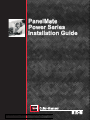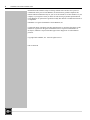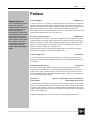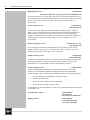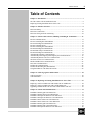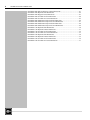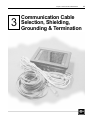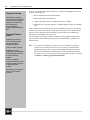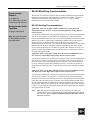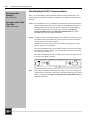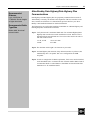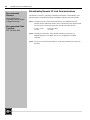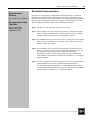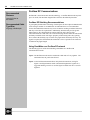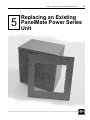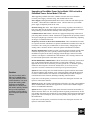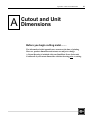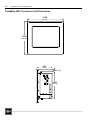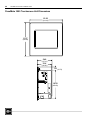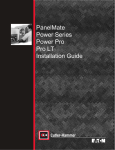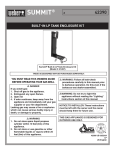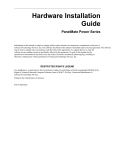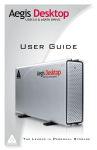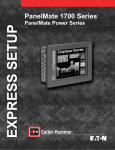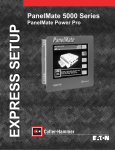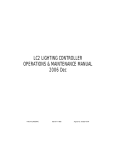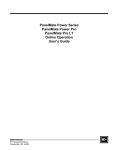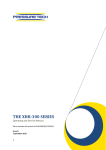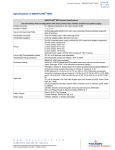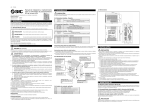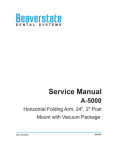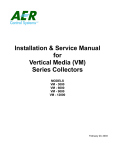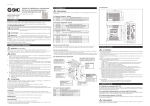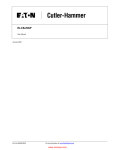Download PanelMate Power Series Installation Guide PanelMate Power Series
Transcript
PanelMate Power Series Installation Guide File Name: Eaton_PanelMate_PowerSeries_All_install_D99 2 PanelMate Power Series Installation Guide Information in this manual is subject to change without notice and does not represent a commitment on the part of Cutler-Hammer, Inc. Permission is granted to duplicate this material without modification only for your use or the internal use of other members of your company or your agents to assist you in the use and servicing of products purchased from Cutler-Hammer. No permission is granted to modify this material or include this material in a compilation. PanelMate is a registered trademark of Cutler-Hammer, Inc. Commercial names of products from other manufacturers or developers that appear in this manual are registered or unregistered trademarks of those respective manufacturers or developers, which have expressed neither approval nor disapproval of Cutler-Hammer products. Copyright Cutler-Hammer, Inc. 1999. All rights reserved. P/N 01-00436-00 Preface 3 Preface Support Services Technical Support It is Cutler-Hammer’s goal to ensure your greatest possible satisfaction with the operation of our products. We are dedicated to providing fast, friendly, and accurate assistance. That is why we offer you so many ways to get the support you need. Whether it’s by phone, fax, modem, or mail, you can access Cutler-Hammer support information 24 hours a day, seven days a week. If you are in the U.S. or Canada, you can take advantage of our toll-free line for technical assistance with hardware and software product selection, system design and installation, and system debugging and diagnostics. Technical support engineers are available for calls during regular business hours (8 am - 5:30 pm EST) by calling 1-800-809-2772. International calls can be made to either the Tech Line at 1-800-809-2772 (toll call) or the Cutler-Hammer main business line at 614-882-3282. Emergency Technical Support 1-800-809-2772 1-800-809-2772 Because machines do not run on a nine-to-five schedule, we offer emergency after-hours technical support. A technical support engineer can be paged for emergencies involving plant down situations or safety issues. Emergency support calls are automatically routed directly to our answering service after-hours (5:30 pm - 8 am EST) and weekends. For emergency technical support, call 1-800-809-2772. Note that the Emergency Technical Support phone number does not currently support product repairs or shipping outside normal business hours. Technical Support Fax 614-882-0417 You can also contact our technical support engineers by faxing your support requests directly to the Advanced Product Support Center (APSC) located in Westerville, Ohio at 614-882-0417. Information Fax-Back Service 614-899-5323 The latest Cutler-Hammer product information, specifications, technical notes and company news is available to you via fax through our direct document request service at 614-899-5323. Using a touch-tone phone, you can select any of the info faxes from our automated product literature and technical document library, punch in a fax number and receive the information immediately. Website and E-mail Address http://www.cutlerhammer.eaton.com/automation [email protected] If you have Internet capabilities, you also have access to technical support via our website at http://www.cutlerhammer.eaton.com/automation. The website includes technical notes, frequently asked questions, release notes, and other technical documentation. This direct technical support connection also offers you the ability to request assistance and exchange software files electronically. Technical support messages and files can be sent to [email protected]. 4 PanelMate Power Series installation Guide Bulletin Board Service 614-899-5209 Parameters: 8 data bits, 1 stop bit, parity none, 9600-28.8K baud If you have modem access, you can dial in directly to our electronic bulletin board service for the latest product and company information. File sharing, product software downloads and our user message service are just a few of the things you will find online at 614-899-5209. Software Update Service 1-800-809-2772 FAX 614-899-4141 We also offer you the opportunity to take advantage of software upgrades, advanced software notices, and special software promotions through our Software Update Service. When you register your software, you will receive one-year of free or reduced-price upgrades along with all the other benefits of membership, including 48-hour shipping of software upgrades. Contact the Software Update Service at 1-800-809-2772 or fax 614-899-4141. Repair and Upgrade Service 614-882-3282 ext. 7601 FAX 614-882-3414 Our well-equipped Customer Service department is ready to assist you with repairs, upgrades, and spare parts services. If a situation arises where one of these services is needed, just call 614-882-3282 x7601 or fax 614-882-3414. Product Ordering Service 614-882-3282 FAX 614-882-6532 Authorized Cutler-Hammer distributors may place product orders directly with our Order Processing department by calling 614-882-3282 x406 or faxing 614-882-6532. For information on your local distributor, call the Cutler-Hammer Tech Line. Customer Support Center 1-800-356-1243 Authorized Cutler-Hammer distributors and Cutler-Hammer sales offices can get assistance for Cutler-Hammer standard and component product lines through the Customer Support Center. Call the Customer Support Center for the following assistance: 1. Stock availability, proof of shipment, or to place an order. 2. Expedite an existing order. 3. Product assistance and product price information. 4. Product returns other than warranty returns. For information on your local distributor or sales office, call the Cutler-Hammer Tech Line at 1-800-809-2772. Correspondence Address Cutler-Hammer P.O. Box 6166 Westerville, OH 43086-6166 Shipping Address Cutler-Hammer 173 Heatherdown Drive Westerville, OH 43081 Table of Contents Table of Contents Chapter 1: Introduction .............................................................................................. 7 The Three Most Critical Installation Issues ................................................................... 8 Replacing Existing PanelMate Power Series Units ........................................................ 8 Chapter 2: Enlosure Selection .................................................................................... 9 Enclosure Rating......................................................................................................... 10 Enclosure Construction ............................................................................................... 10 Enclosure Sizing and Unit Positioning ........................................................................ 10 Chapter 3: Comm. Cable Selection, Shielding, Grounding & Termination ............ 13 RS-232 Communications ............................................................................................ 15 RS-232 Grounding Recommendations......................................................................... 15 RS-232 Shielding Recommendations........................................................................... 15 RS-422 Communications ............................................................................................ 16 RS-422 Grounding Recommendations......................................................................... 16 RS-422 Shielding Recommendations........................................................................... 16 RS-485 Multi-Drop Communications.......................................................................... 17 RS-485 Shielding Recommendations........................................................................... 17 Allen-Bradley DH-485 Communications..................................................................... 18 Allen-Bradley Data Highway/Data Highway Plus Communications............................. 19 Allen-Bradley Remote I/O Link Communications ....................................................... 20 GE Fanuc Genius I/O Communications....................................................................... 21 Modicon Modbus Plus Communications...................................................................... 22 DeviceNet Communications ........................................................................................ 23 Profibus DP Communications ..................................................................................... 24 Profibus DP Shielding Recommendations.................................................................... 24 Using PanelMate on a Profibus DP network ................................................................ 24 Chapter 4: Cable Segregation & Placement............................................................. 25 Cable Segregation ....................................................................................................... 26 Cable Placement ......................................................................................................... 26 Chapter 5: Replacing an Existing PanelMate Power Series Unit............................ 27 Replacing a 120VAC PMPS unit with another 120VAC PMPS unit............................ 28 Replacing a 120VAC PMPS unit with a 24VDC PMPS unit ....................................... 28 Upgrading a PMPS Model 1500 unit with a PMPS Model 1700 unit ........................... 29 Chapter 6: Cutout and Unit Dimensions .................................................................. 31 PanelMate 5000 Keypad Unit Dimensions .................................................................. 32 PanelMate 5000 Keyboard Cutout Dimensions............................................................ 33 PanelMate 5000 Split Architecture Unit Dimensions................................................... 34 PanelMate 5000 Split Architecture Cutout Dimensions ............................................... 35 PanelMate 5000 Touchscreen Unit Dimensions........................................................... 36 PanelMate 5000 Touchscreen Cutout Dimensions ....................................................... 37 PanelMate 4000 Keypad Unit Dimensions .................................................................. 38 PanelMate 4000 Keypad Cutout Dimensions............................................................... 39 PanelMate 4000 Split Architecture Unit Dimensions................................................... 40 5 6 PanelMate Power Series Installation Guide PanelMate 4000 Split Architecture Cutout Dimensions................................................41 PanelMate 3000 Keyboard Unit Dimensions ................................................................42 PanelMate 3000 Keypad Cutout Dimensions................................................................43 PanelMate 3000 Touchscreen Unit Dimensions ...........................................................44 PanelMate 3000 Touchscreen Cutout Dimensions........................................................45 PanelMate 2000 Model 26xx Keyboard Unit Dimensions.............................................46 PanelMate 2000 Model 26xx Keyboard Cutout Dimensions .........................................47 PanelMate 2000 Model 24xx Keyboard Unit Dimensions.............................................48 PanelMate 2000 Model 24xx Keyboard Cutout Dimensions .........................................49 PanelMate 1700 Keyboard Unit Dimensions ................................................................50 PanelMate 1700 Keyboard Cutout Dimensions.............................................................51 PanelMate 1700 Touchscreen Unit Dimensions ...........................................................52 PanelMate 1700 Touchscreen Cutout Dimensions........................................................53 PanelMate 1500 Keyboard Unit Dimensions ................................................................54 PanelMate 1500 Keyboard Cutout Dimensions.............................................................55 PanelMate 1500 Touchscreen Unit Dimensions ...........................................................56 PanelMate 1500 Touchscreen Cutout Dimensions........................................................57 Chapter 1: Introduction 1 Introduction 7 8 PanelMate Power Series Installation Guide The Three Most Critical Installation Issues Thank You for choosing the PanelMate Power Series for your operator interface. When properly installed, your PanelMate Power Series unit will provide years of dependable, trouble-free operation in rugged industrial environments. With more than 100,000 PanelMate units currently in operation since its introduction in 1986, Cutler-Hammer has helped many users troubleshoot their PanelMate installations. This Installation Guide is intended to help you avoid the common mistakes made by first-time PanelMate users. Three aspects of your installation are critical to long life and reliable operation: Enclosure selection Communication cable selection, shielding, grounding and termination Cable segregation and placement. This Installation Guide reviews each of these areas, providing recommendations and guidelines for making knowledgeable installation decisions. Replacing Existing PanelMate Power Series Units If you are planning to replace an existing PanelMate Power Series unit with a new PanelMate Power Series unit, there are several very important steps to take to ensure proper operation. See Chapter 5: Replacing Existing PanelMate Units. Chapter 2: Enclosure Selection 2 Enclosure Selection 9 10 PanelMate Power Series Installation Guide Enclosure Rating Chapter Overview The enclosure for your PanelMate unit must provide protection against conditions that can shorten the life of your PanelMate or cause improper operation: • Protection from oil, dust, moisture, corrosive vapors and other airborne contaminants • Protection from ambient temperatures above or below unit specifications • Protection from electromagnetic interference This chapter reviews enclosure choice considerations and provides a guide for sizing your PanelMate unit’s enclosure. The front panels of PanelMate Power Series units provide a NEMA 4 or NEMA 12 rating when mounted in a correspondingly-rated enclosure. Some PanelMate models are also rated for NEMA 4X installations. Make sure the enclosure you choose will meet or exceed your application’s NEMA rating requirement. Enclosure Construction Cutler-Hammer recommends an enclosure constructed of cold rolled steel. This will help guard your unit against electromagnetic interference, as well as provide proper structural support and good heat dissipation. Enclosure Sizing and Unit Positioning Careful enclosure sizing is important for proper heat dissipation and easy installation and maintenance. For efficient convection cooling, free space is needed around the PanelMate unit. Convection cooling draws a vertical column of air upward over internal circuitry through the vents in the unit. In all installations, the cooling air must not exceed the maximum specified ambient temperature. This determination must be made for the maximum expected plant temperature (maximum temperature of the air surrounding the enclosure.) • • Potential Problem Areas Enclosure is too small for the operator interface – not enough free space for efficient convection cooling Enclosure is filled with other heat-generating devices – internal temperature rises above the operator interface’s ratings • Maintain recommended free space above and below the PanelMate unit. (see table on next page) Avoid mounting other heat-generating equipment near the PanelMate unit. If no other location is available, mount the equipment beside or behind the PanelMate unit. If side/rear space is not available, it is preferable to mount the other equipment above rather than below the PanelMate unit. Be sure to maintain the recommended free space area between the PanelMate unit and the other equipment. Leave room for easy access to circuit boards, wiring/cable connections, and regular maintenance. Maintain Minimum Recommended Clearance Enclosure is mounted near devices generating high levels of magnetic or electrical interference Free air space is not present around the outside of the enclosure – prevents the enclosure’s metal panels from dissipating internal heat Maintain Minimum Recommended Clearance Chapter 2: Enclosure Selection Recommended Free Space and Maximum Operating Temperature Table The free space area is the space between the PanelMate unit’s electronics and the top or bottom of the enclosure PanelMate Power Series Model Maximum Operating Ambient Temperature Unit Heat Output Recommended Free Space Above/Below Unit 1500 Series 50OC Gray scale & Color TFT 40OC Color Dual-scan 41 BTU/hr (12W) 2” minimum 1700 Series 50OC Grayscale & Color TFT 40OC Color Dual-scan 78 BTU/hr (23W) 2” minimum, 4” recommended 2000 Series Grayscale 50OC 188 BTU/hr (55 W) 6” minimum 2000 Series Color 50OC 273 BTU/hr (80 W) 6” minimum 3000 Series Grayscale & Color Dualscan Internal fans help provide a uniform ambient temperature inside the enclosure 11 40OC 119 BTU/hr (35W) 6” minimum 3000 Series Color TFT 50OC 119 BTU/hr (35W) 6” minimum 4000 Series 50OC 273 BTU/hr (80W) 6” minimum 5000 Series 50OC 137 BTU/hr (40W) 6”minimum If the inside temperature of the enclosure is above the PanelMate unit’s recommended range (see table), you must use filtered fans, heat exchangers, or air conditioners to lower the temperature. Because hot air rises to the top of an enclosure, the temperature inside can vary greatly from bottom to top. A fan can be used to circulate air within the enclosure to maintain a more uniform temperature. Make sure the magnetic properties of the equipment used to cool the enclosure do not interfere with your PanelMate unit’s operation. CRT monitors are especially susceptible to magnetic fields. Note: If an air-purged enclosure is used, it is recommended that the inside/outside pressure differential not exceed .5 PSI. The following sizing table is offered as an aid in the selection of enclosures to be used with PanelMate products. Cutler-Hammer offers no guarantee or warranty to the specific applicability of this table as actual conditions may vary and methods of the use of our products are beyond our control. For specific information about enclosure selection and cooling methods, contact your enclosure vendor. Note: Cutout and unit dimensional information for all PanelMate Power Series units is provided in Appendix A. 12 PanelMate Power Series Installation Guide Enclosure Size vs. Average Internal Temperature Rise This table makes the following assumptions: PanelMate Model Enclosure Size Avg. Internal Temp. Rise 1500 w/keypad 16x16x4 16x16x6 20x16x6 12x12x4 12x12x6 12x14x6 16x16x4 16x16x6 20x16x6 12x12x6 12x14x6 24x20x12 24x24x12 30x24x12 24x20x12 24x24x12 30x24x12 24x20x8 24x24x8 30x24x16 30x24x20 36x30x16 30x24x8 30x24x10 24x24x8 24x24x10 24x30x8 6.8o C 6.2o C 5.6o C 11.4o C 10.8o C 9.8o C 10.8o C 9.3o C 7.7o C 14.4o C 12.8o C 10o C 8.9o C 7.2o C 15o C 12.8o C 10.6o C 7.2o C 6.7o C 9.4o C 8.3o C 6.6o C 6.o C 5.6o C 7.2o C 6.7o C 6.1o C • Enclosure is fabricated from cold rolled steel 1500 w/touchscreen • All sides of the enclosure are uninsulated (free standing) 1700 w/keypad or touchscreen • • Recommended minimum clearance between the PanelMate unit and the top and bottom of the enclosure No other heat-generating equipment is installed in the enclosure Note: The temperature rise shown represents the temperature rise in the enclosure above the outside temperature. For example: if the temperature outside the o enclosure in 35 C and the temperature rise in the o enclosure is 10 C, then the average temperature inside o the enclosure will be 45 C. 1700 w/touchscreen 2000 Gray Scale 2000 Color All 3000 All 4000 5000 w/ keypad 5000 w/touchscreen Chapter 3: Communication Cable Selection 3 Communication Cable Selection, Shielding, Grounding & Termination 13 14 PanelMate Power Series Installation Guide Chapter Overview This chapter contains a summary of seven popular communication interface options. Each summary provides specific recommendations, guidelines and installation tips Potential Problem Areas Improper grounding of communications cable, causing excessive radiated emissions Incorrect cable or pinout Improper or lack of termination on PanelMate units located at the end of a communications network Failure to maintain minimum/maximum cable lengths between nodes on a communications network Exceeding recommended cable or total network distance A variety of communication interface options are available for PanelMate Power Series products. Options include: • RS-232 and RS-422 based communications • RS-485 multi-drop communications • “Open” multi-drop networks (examples: DeviceNet, Profibus) • Proprietary PLC networks (examples: A-B Data Highway, Genius I/O, Modbus Plus) Cutler-Hammer does not recommend any specific communications option. Your choice should be based on the requirements of your total control system. The communications option you choose determines the precautions you need to take when installing and connecting your PanelMate Power Series unit. For easy reference, this chapter contains a summary of seven popular communication interface options. Each summary provides specific recommendations, guidelines and installation tips. Note: Low signal level conductors (Category 2) have a low tolerance for induced electrical noise. Electrical noise can cause a wide range of communications problems resulting in slow or error-prone PanelMate operation. Be certain to follow all of the installation recommendations for the communication option you choose. Also, be sure to follow good wiring placement practices as outlined in Chapter 4: Cable Segregation and Placement. Chapter 3: Communication Cable Selection 15 RS-232 Communications Recommended Distance Up to 50 feet Recommended Cable Type/Size 24 gauge, shielded pair RS-232 Grounding Recommendations Grounding of the communication cable shield at both ends will provide the most immunity to high frequency electrical interference. However, the introduction of low frequency interference by high ground currents in the shield may require grounding only one end. Should this approach result in unacceptable high frequency interference, then an RS-422 interface should be considered. For RS-232 communications, the maximum rated input voltage at the PanelMate unit’s serial port is –30 to +30V. RS-232 Shielding Recommendations Application: Short or Long Runs in LOW or HIGH Noise Environment with INSIGNIFICANT Levels of Low Frequency Ground Differential Voltage Between Connected Units A good quality shielded cable consisting of twisted pairs for the required communication wires and logic common is recommended. An unshielded line is not recommended because the unshielded connectors may act as an antenna resulting in radiated emissions that may exceed the CE required limit. Additionally, shielded cable provides greater ESD protection. The shield should be connected directly to the chassis of the interconnected units at both ends. The connector housing should contact the cable shield uniformly around the entire 360-degree periphery of the housing cable entry opening. Never connect the shield by way of a drain wire pigtail unless absolutely necessary. If a pigtail is required, the shield should be terminated as close as possible to the connector to minimize the pigtail length. Application: Short or Long Runs in LOW Noise Environment with HIGH Levels of Low Frequency Ground Differential Voltage Between Connected Units A good quality shielded cable consisting of twisted pairs for the required communication wires and logic common is recommended. The shield should be connected directly to the chassis of one of the interconnected units (one end only). Never connect the shield by way of a drain wire pigtail unless absolutely necessary. If a pigtail is required, the shield should be terminated as close as possible to the connector to minimize the pigtail length. Application: Short or Long Runs in HIGH Noise Environment with HIGH Levels of Low Frequency Ground Differential Voltage Between Connected Units A good quality shielded cable consisting of twisted pairs for the required communication wires and logic common is recommended. The shield should be connected directly to the chassis of one of the interconnected units and ac-coupled through a 0.01 mf capacitor at the other end to the chassis of the second unit. The connector housing should contact the cable shield uniformly around the entire 360-degree periphery of the housing cable entry opening. Attaching the capacitor at the ac-coupled end will require some ingenuity to achieve a secure connection at both the shield and chassis while keeping the capacitor lead length as short as possible. 16 PanelMate Power Series Installation Guide RS-422 Communications Recommended Distance Up to 4000 feet Up to 2000 feet for RS-422 connected to A-B Channel 0 Recommended Cable Type/Size 22 gauge, shielded pair RS-422 Grounding Recommendations This balanced interface will operate with common mode DC or peak AC voltages differentials of –7 to +7 volts between grounds at each end of the cable. In cases where the common mode voltage approaches either extreme, the system may operate properly when the shield is grounded at only one end of the cable. However, this arrangement will make the system susceptible to high frequency interference. If the systems will not operate properly due to high frequency interference and grounding the cable shield at both ends is ineffective, then total isolation must be considered or eliminate ground potentials in your plant. RS-422 Shielding Recommendations Application: Short or Long Runs in LOW or HIGH Noise Environment with INSIGNIFICANT Levels of Low Frequency Ground Differential Voltage Between Connected Units A good quality shielded cable consisting of twisted pairs for the required communication wires and logic common is recommended. An unshielded line is not recommended because the unshielded connectors may act as an antenna resulting in radiated emissions that may exceed the CE required limit. Additionally, shielded cable provides greater ESD protection. The shield should be connected directly to the chassis of the interconnected units at both ends. The connector housing should contact the cable shield uniformly around the entire 360-degree periphery of the housing cable entry opening. Never connect the shield by way of a drain wire pigtail unless absolutely necessary. If a pigtail is required, the shield should be terminated as close as possible to the connector to minimize the pigtail length. Application: Short or Long Runs in LOW Noise Environment with HIGH Levels of Low Frequency Ground Differential Voltage Between Connected Units A good quality shielded cable consisting of twisted pairs for the required communication wires and logic common is recommended. The shield should be connected directly to the chassis of one of the interconnected units (one end only). Never connect the shield by way of a drain wire pigtail unless absolutely necessary. If a pigtail is required, the shield should be terminated as close as possible to the connector to minimize the pigtail length. Application: Short or Long Runs in HIGH Noise Environment with HIGH Levels of Low Frequency Ground Differential Voltage Between Connected Units A good quality shielded cable consisting of twisted pairs for the required communication wires and logic common is recommended. The shield should be connected directly to the chassis of one of the interconnected units and ac coupled through a 0.01 mf capacitor at the other end to the chassis of the second unit. The connector housing should contact the cable shield uniformly around the entire 360-degree periphery of the housing cable entry opening. Attaching the capacitor at the ac-coupled end will require some ingenuity to achieve a secure connection at both the shield and chassis while keeping the capacitor lead length as short as possible. Note: When using RS-422 communications, it may be necessary to modify your communications wiring when replacing an existing PanelMate operator station with a new unit. Refer to Chapter 5: Replacing Existing PanelMate Units for additional information. Chapter 3: Communication Cable Selection 17 RS-485 Multi-Drop Communications Recommended Distance Up to 4000 feet Up to 2000 feet for RS-485 connected to A-B Channel 0 Recommended Cable Type/Size 22 gauge, shielded pair Note: See separate section for Allen-Bradley DH-485 Communications This network is an extension of RS-422 and is used for the distribution of data between multiple system components and peripherals over distances up to 4000’. This system will tolerate common mode voltage differentials from –7 to +12 volts. For more information refer to the EIA RS-485 Standard. RS-485 Shielding Recommendations Application: Short or Long Runs in LOW or HIGH Noise Environment with INSIGNIFICANT Levels of Low Frequency Ground Differential Voltage Between Connected Units A good quality shielded cable consisting of twisted pairs for the required communication wires and logic common is recommended. An unshielded line is not recommended because the unshielded connectors may act as an antenna resulting in radiated emissions that may exceed the CE required limit. Additionally, shielded cable provides greater ESD protection. The shield should be connected directly to the chassis of the interconnected units at both ends. The connector housing should contact the cable shield uniformly around the entire 360-degree periphery of the housing cable entry opening. Never connect the shield by way of a drain wire pigtail unless absolutely necessary. If a pigtail is required, the shield should be terminated as close as possible to the connector to minimize the pigtail length. Application: Short or Long Runs in LOW Noise Environment with HIGH Levels of Low Frequency Ground Differential Voltage Between Connected Units A good quality shielded cable consisting of twisted pairs for the required communication wires and logic common is recommended. The shield should be connected directly to the chassis of one of the interconnected units (one end only). Never connect the shield by way of a drain wire pigtail unless absolutely necessary. If a pigtail is required, the shield should be terminated as close as possible to the connector to minimize the pigtail length. Application: Short or Long Runs in HIGH Noise Environment with HIGH Levels of Low Frequency Ground Differential Voltage Between Connected Units A good quality shielded cable consisting of twisted pairs for the required communication wires and logic common is recommended. The shield should be connected directly to the chassis of one of the interconnected units and ac coupled through a 0.01 mf capacitor at the other end to the chassis of the second unit. The connector housing should contact the cable shield uniformly around the entire 360-degree periphery of the housing cable entry opening. Attaching the capacitor at the ac-coupled end will require some ingenuity to achieve a secure connection at both the shield and chassis while keeping the capacitor lead length as short as possible. Note: When using RS-485 communications, it may be necessary to modify your communications wiring when replacing an existing PanelMate operator station with a new unit. Refer to Chapter 5: Replacing Existing PanelMate Units for additional information. 18 PanelMate Power Series Installation Guide Allen-Bradley DH-485 Communications Recommended Cable Type/Size Belden 9842 cable Tip #1: All PanelMate units on the A-B DH-485 communications network should have optical isolation to prevent serial port damage. If the PanelMate model you are installing DOES NOT have built-in optical isolation, then an Allen-Bradley AIC module should be used to provide optical isolation. See Replacing Existing PanelMate Units Using R422/485 Communications for specific PanelMate model optical isolation information. Tip #2: Verify the network is terminated. Both ends of a DH-485 network must contain termination resistors. PanelMate Power Series units have built in termination resistors that can be activated if needed. PanelMate Power Series 1500: on the RJ-45 connector, jumping pins 7 and 8 activates 120-Ohm AC termination All 120VAC PanelMate Power Series Models: Jumpers on the processor board terminate the serial port. Jumper “JP1” for serial port 1 must be set in position A for 120 Ohm termination All 24VDC PanelMate Power Series Models (except 1500): An external switch is located on the bottom of the unit. 24V + - Note: KYSW 120AC Ω 120Ω 220Ω NONE /RS232 SERIAL PORT 1 3 4 SERIAL PORT 2 120AC Ω 120Ω 220Ω NONE /RS232 N/C AUDIO 3 4 1 2 Up to 4000 feet Refer to your Allen-Bradley Cable Installation manual for detailed information. The following tips are useful when installing a PanelMate on A-B DH-485 communication networks: 1 2 Recommended Distance FAULT RELAY When using A-B DH-485 communications, it may be necessary to modify your communications wiring when replacing an existing PanelMate operator station with a new unit. Refer to Chapter 5: Replacing Existing PanelMate Units for additional information. Chapter 3: Communication Cable Selection Recommended Distance Allen-Bradley Data Highway/Data Highway Plus Communications Up to 10,000 feet at 57.6Kbaud. Shorter lengths at higher baud rates Data Highway and Data Highway Plus are proprietary communication networks of Allen-Bradley. Generally, the structure and components of the two networks are the same, but there are differences in communications protocols. Refer to your AllenBradley Cable Installation Manual for detailed information. Recommended Cable Type/Size The following tips are useful when installing a PanelMate on A-B Data Highway and Data Highway Plus communication networks: Belden 9463 “blue hose” twinaxial cable 19 Tip #1: Verify the network is terminated. Both ends of an A-B Data Highway/Data Highway Plus network must contain termination resistors. Resistor value is determined by the network baud rate. The resistor value must be the same at both ends of the network: 57.6 K, 115.2K 230.4K 150 or 82.5 Ohm 82.5 Ohm Tip #2: The minimum cable length is 20’ between any two nodes. Tip #3: On Data Highway Plus networks, daisy chained networks are preferred, but trunkline/drop line is acceptable. Star or tree configurations are NOT acceptable. Tip #4: In order to comply with CE Mark requirements, ferrite cores must be installed on the PanelMate unit’s AcceleratI/On cable. Steward number 28B0735-000 is recommended. Refer to Cutler-Hammer’s PanelMate AcceleratI/On Interface Installation I.L. for installation details. 20 PanelMate Power Series Installation Guide Allen-Bradley Remote I/O Link Communications Recommended Distance Up to 10,000 feet at 57.6Kbaud. Shorter lengths at higher baud rates Recommended Cable Type/Size PVC Twinaxial cable The Remote I/O Link is a proprietary communication network of Allen-Bradley. The following tips are useful when installing a PanelMate on Remote I/O Link networks: Tip #1: Verify the network is terminated. Both ends of an A-B Remote I/O Link network must be terminated. Resistor value is determined by the network baud rate. The resistor value must be the same at both ends of the network: 57.6 K, 115.2K 230.4K 150 or 82.5 Ohm 82.5 Ohm Tip #2: On Remote I/O networks, daisy chained networks are preferred, but trunkline/drop line is acceptable. Star or tree configurations are NOT acceptable. Tip #3: All devices connected to the Remote I/O Link must communicate at the same baud rate. Chapter 3: Communication Cable Selection 21 GE Fanuc Genius I/O Communications Recommended Distance Up to 7500 feet at 38.4Kbaud. Shorter lengths at higher baud rates This proprietary communications network uses twisted pair shielded cable and/or fiber optics cable. For detailed installation instructions refer to the GE Fanuc Automation Genius I/O Systems and Communications User’s Manual. The following tips are useful when installing a PanelMate on Genius I/O communication networks: Recommended Cable Type/Size Tip #1: If the PanelMate unit is located at an end of the network, termination is required. The termination resistor value is dependent on the type of cable used. Consult your Genius I/O manual for exact requirements. Refer to your GE Fanuc Automation Genius I/O Systems and Communications User’s Manual Tip #2: Cable type, baud rate and cable length must all be compatible and determine the maximum number of nodes allowed on the network. Tip #3: Shield Out and Shield In connections must be daisy chained, with the first device’s Shield In terminal and the last device’s Shield Out terminal left unconnected. Tip #4: In high electrical noise installations, 153.6Kbaud provides better noise immunity. 22 PanelMate Power Series Installation Guide Modicon Modbus Plus Communications Recommended Distance Up to 7500 feet at 38.4Kbaud. Shorter lengths at higher baud rates Recommended Cable Type/Size Refer to your GE Fanuc Automation Modicon Modbus Plus Network Planning and Installation Guide This proprietary communications network consists of twisted pair shielded cable extending up to 1500 feet with up to 32 nodes. For detailed installation instructions refer to your Modicon Modbus Plus Network Planning and Installation Guide. The following tips are useful when installing a PanelMate on Modicon Modbus Plus communication networks: Tip #1: Trunkline/drop line is the only acceptable network configuration. Star or tree configurations are NOT acceptable. Tip #2: A drop cable is used to connect the PanelMate unit to the trunk line tap. The drop cable is equipped with a ground lug that must be connected to PanelMate unit’s panel ground. Tip #3: The minimum cable length between nodes must be at least 10’. Chapter 3: Communication Cable Selection 23 DeviceNet Communications Recommended Distance Up to 1640 feet at 125Kbaud Recommended Cable Type/Size Refer to your CutlerHammer DeviceNet Installation Guide DeviceNet is a non-proprietary communications network consisting of 5 conductor, shielded cable in trunk line (thick) and drop line (thin) styles. Up to 64 nodes can be installed on the network. Refer to Cutler-Hammer’s DeviceNet Planning and Installation Guide for detailed information on DeviceNet networks. The following tips are useful when installing a PanelMate on a DeviceNet communication network: Tip #1: The drop line to the PanelMate unit must not exceed 20’. Tip #2: If the PanelMate unit is the last node on the network, termination is required. Install a 120 Ohm terminator in the unused plug of the connector, or install a 120 Ohm resistor between pins 4 and 2 of the Phoenix connector. Tip #3: The PanelMate unit does not draw power from, or supply power to the network. It is not necessary to make the V+ connection, but you should do so to secure the wires and prevent shorting. Tip #4: In all PanelMate units, the DeviceNet signal ground is isolated from chassis ground. In locations where problems are caused by high electrical noise, you can change the jumper setting on the PanelMate unit’s DeviceNet communications card to connect signal ground to chassis ground. Refer to Cutler-Hammer’s PanelMate DeviceNet Interface Installation I.L. for detailed jumper information. Tip #5: In order to comply with CE Mark requirements, ferrite cores must be installed on the PanelMate unit’s drop line. Steward number 28B1020-100 is recommended for thick line installations. Steward number 28B0735-000 is recommended for thin line installations. Refer to Cutler-Hammer’s PanelMate DeviceNet Interface Installation I.L. for installation details. 24 PanelMate Power Series Installation Guide Profibus DP Communications Recommended Distance Up to 3278 feet at 93.7Kbaud Profibus DP is based on RS-485 network technology. A Profibus DP network may have up to 126 nodes, but maximum length of the network is determined by baud rate. Profibus DP Shielding Recommendations Recommended Cable Type/Size 22 gauge, shielded pair A good quality shielded cable consisting of twisted pairs for the required communication wires and logic common is recommended. An unshielded line is not recommended because the unshielded connectors may act as an antenna resulting in radiated emissions that may exceed the CE required limit. Additionally, shielded cable provides greater ESD protection. The shield should be connected directly to the chassis of the interconnected units at both ends. The connector housing should contact the cable shield uniformly around the entire 360-degree periphery of the housing cable entry opening. Never connect the shield by way of a drain wire pigtail unless absolutely necessary. If a pigtail is required, the shield should be terminated as close as possible to the connector to minimize the pigtail length. Using PanelMate on a Profibus DP network The following tips are useful when installing a PanelMate on a Profibus DP communication network: Tip #1: The Profibus network must be terminated at both ends of every segment. The termination must be powered at all times. Tip #2: As the Profibus DP network allows daisy-chained connections, wiring for Signal A and Signal B must remain consistent throughout the segment. It is suggested that the green wire is used for Signal A and the red wire is used for Signal B. Chapter 4: Cable Segregation & Placement 4 Cable Segregation & Placement 25 26 PanelMate Power Series Installation Guide Cable Segregation Chapter Overview When planning the location and placement of wiring, care should be taken to minimize electrical noise problems. Noise is often the problem when intermittent communications problems are experienced. Loss of data, slow response and communication error messages are common indications of electrical noise contamination. This chapter gives a brief overview of cable routing and placement issues. The low power cabling used for PLC and PC-based control systems is very susceptible to electrical noise generated by high power conductors. Even when protected by conduit, noise can interfere with your communication lines and networks. Therefore it is important to segregate conductors according to their type. Category Description Examples Category 1 High Power Conductors These conductors can cause electrical noise in Category 2 conductors when in close proximity. Are more tolerant of electrical noise than Category 2. AC power lines High power digital AC and DC lines Reference: NEC article 725 class 1 Reference IEEE level 3 and 4 Category 2 Potential Problem Areas Reference NEC article 725 class 2, class 3 Reference IEEE level 1 and level 2 High and low power conductors routed in the same conduit or raceway Conduit with low power conductors routed in close parallel proximity to conduit containing high power conductors Low Signal Level Conductors These conductors are less tolerant of electrical noise, however, they cause less noise in adjacent conductors. Typically these conductors are used to connect hard-contact switches, relays, solenoids, motors, generators and arc welders. Communication cables Ethernet, PLC networks, etc. Low power digital AC and DC I/O lines Typically these conductors are used to connect PLCs and related modules with PanelMate operator stations Cable Placement The following guidelines should be used when installing your communication cables: Cable or PanelMate unit located too close to devices generating high levels of magnetic or electrical interference • All Category 2 cables should be shielded and routed in a separate conduit or raceway from Category 1 cables. • Route Category 2 cables at least one foot from 120VAC power lines. • Route Category 2 cables at least two feet from 240VAC power lines. Lack of continuous electrical continuity along the length of the conduit installation • Route Category 2 cables at least three feet from 480VAC power lines. • Route Category 2 cables at least five feet from high voltage enclosures. • If a Category 2 cable must cross Category 1 cables, it should cross at a right angle. • If Category 2 cable is enclosed in metal conduit or a metal raceway, electrical continuity must be maintained along the entire length of the conduit/raceway installation, including entry into the enclosure. Chapter 5: Replacing an Existing PanelMate Power Series Unit 5 Replacing an Existing PanelMate Power Series Unit 27 28 PanelMate Power Series Installation Guide Chapter Overview Replacing a 120VAC PanelMate Power Series unit with another 120VAC PanelMate Power Series unit. When replacing and existing PanelMate Power Series unit with a new PanelMate Power Series unit, it may be necessary to modify your installation. This chapter will help you determine if modifications are required. The only issue to investigate in this retrofitting is enclosure size. Be sure to confirm the expected enclosure ambient temperature with the new unit installed. The table in Chapter 2: Enclosure Sizing can help you determine the suitability of the existing enclosure. Also, confirm that the minimum free space above and below the new unit will meet the requirements for the model installed. See the table provided in Chapter 2: Enclosure Sizing. Replacing a 120VAC PanelMate Power Series unit with a 24VDC PanelMate Power Series unit Potential Problem Areas Existing enclosure is too small for the new PanelMate unit Different power supply requirements for the new PanelMate unit Optically vs. non-optically isolated serial ports When replacing a 120VAC unit with a 24VDC unit, there are two issues to address: The need for a 24VDC power supply, and the PLC Communications cable. The power supply issue is self-explanatory. The communications issues discussed apply to all 24VDC PanelMate Power Series models except 1500 models. Proprietary Networks or DeviceNet Communications: These communications cables use a special connector and attach to an optional communications module or board. Since they do not use the PanelMate unit’s serial ports, modifications are not necessary. Simply plug in the existing cable’s connector into the new unit’s optional communications module. RS-232 Communications: An RS-232 cable is already equipped with the ground return conductor required by the 1700’s optically isolated serial ports. RS-422/485/DH-485 Communications : When connected to an optically isolated serial port, an RS-422/485/DH-485 cable must have a ground return conductor. You can approach this issue from two directions: provide a ground wire, or defeat the optical isolation on the serial ports. Without the modifications, the new 24VDC PanelMate Power Series unit may experience unreliable communications and unexpected operational failures. Option #1: If the existing cable was installed without a ground conductor but contains an unused conductor, that conductor can be connected and the cable shield connection revised to conform with the noise reduction recommendations provided in Chapter 3: Communication Cable Selection, Shielding Grounding and Termination. Option #2: Replace the existing communication cable with a new cable. CutlerHammer offers communications cables for these applications. Contact Cutler Hammer Support Services for additional information. Option #3: Place a jumper in the existing cable connector between the Ground Pin (5) and the connector shell cover. This would provide the required ground reference for the new 24VDC unit, but the port would now be non-isolated. If the existing unit functioned properly with a non-isolated port, the new unit will probably work equally as well with this modification. Chapter 5: Replacing an Existing PanelMate Power Series Unit 29 Upgrading a PanelMate Power Series Model 1500 unit with a PanelMate Power Series Model 1700 unit When upgrading a Model 1500 unit to a Model 1700 unit, three issues should be reviewed: power supply, enclosure sizing, and communications cable. Power Supply: Although both PanelMate Power Series 1500 and 1700 models operate on 24VDC, 1700 models draw additional current. Check to make sure your 24VDC power supply is adequately rated for the 1700. Enclosure Sizing: Due to the 1700’s higher current usage, it produces more BTUs of heat energy that must be dissipated by the enclosure. The table in Chapter 2: Enclosure Sizing can help you determine the suitability of the existing enclosure. Communications Cable: Model 1700 units are equipped with optically isolated serial ports using DB-9 connectors. Model 1500 units are equipped with non-optically isolated serial ports using RJ-type connectors. These issues are addressed differently, depending on the type of communications used. Proprietary Networks or DeviceNet Communications: These communications cables use a special connector and attach to an optional communications module. Since they do not use the 1700’s serial ports, modifications are not necessary. Simply plug in the existing cable’s connector into the 1700s units optional communications module RS-232 Communications: An RS-232 cable is already equipped with the ground return conductor required by the 1700’s optically isolated serial ports. Therefore, the only modification required to the cable is changing from the RJ-type connector to a DB-9 connector. An adapter is available from Cutler-Hammer, or the existing connector can be removed and replaced with a new DB-9 connector. RS-422/485/DH-485 Communications : When connected to an optically isolated serial port, an RS-422/485/DH-485 cable must have a ground return conductor. You can approach this issue from two directions: provide a ground wire, or defeat the optically isolation on the serial ports. Without the modifications, the new1700 unit may experience unreliable communications and unexpected operational failures. Caution: You can not simply add a DB-9 to RJ adapter when using RS-422/485/DH-485 communications. You must jumper the existing cable connector as described. Otherwise, the serial ports will remain optically isolated and you may experience unreliable communications and unexpected operational failures. Option #1: If the existing cable was installed without a ground conductor but contains an unused conductor, that conductor can be connected and the cable shield connection revised to conform with the noise reduction recommendations provided in Chapter 3: Communication Cable Selection, Shielding Grounding and Termination. If you elect to use this option, you will need to remove the existing RJ connector and replace it with a DB-9 connector. Option #2: Replace the existing communication cable with a new cable. Cutler-Hammer offers communications cables for these applications. Contact Cutler Hammer Support Services for additional information. Option #3: Place a jumper in the existing cable connector between the Ground Pin (5) and the connector shell cover. This would provide the required ground reference for the new 24VDC unit, but the port would now be non-isolated. If the existing unit functioned properly with a non-isolated port, the new unit will probably work equally as well with this modification. If you elect to use this option, you will need to remove the existing RJ connector and replace it with a DB-9 connector. 30 PanelMate Power Series Installation Guide Appendix A: Cutout and Unit Dimensions A Cutout and Unit Dimensions Before you begin cutting metal........ The information in this Appendix was accurate at the time of printing. However, product dimensions and cutouts are subject to change. A Cutout Drawing is included with your PanelMate Power Series unit. Confirm all of your cutout dimensions with that drawing prior to cutting. 31 32 PanelMate Power Series Installation Guide PanelMate 5000 Keypad Unit Dimensions 19.00 (482.60) 19.22 (488.19) C A N C E L 3 1 2 4 5 6 7 8 9 0 6.40 (162.56) 0.90 (22.86) 11.74 (298.20) 17.34 (440.44) Appendix A: Cutout and Unit Dimensions PanelMate 5000 Keyboard Cutout Dimensions 7.50 8.70 8.70 (220.98) (220.98) 9.27 (235.46) 7.50 (190.50) (190.50) 2.50 2.50 (63.50) (63.50) 4.00 (101.60) 8.87 (225.30) 4.13 (104.90) Cutout 4.13 (104.90) 8.87 (225.30) 9.27 (235.46) 4.00 (101.60) .25 Dia. Hole (6.35) 9.16 (232.66) 9.16 (232.66) 33 34 PanelMate Power Series Installation Guide PanelMate 5000 Split Architecture Unit Dimensions 13.96 (354.58) 0.05 (Ref.) (1.27) 5.22 (132.59) 19.00 (482.60) 6.40 (162.56) 1.08 (27.43) 11.75 (298.45) Appendix A: Cutout and Unit Dimensions PanelMate 5000 Split Architecture Cutout Dimensions 8.80 1.66 8.80 (223.52) (42.16) 5.00 (127.00) 1.66 (223.52) 2.50 (63.50) 2.50 (63.50) (42.16) 5.00 (127.00) 1.00 (25.40) .25 Dia. Slot (6.35) 3.50 (88.90) 6.22 (157.99) 2.00 (50.80) 2.00 (50.80) Cutout 6.22 (157.99) .25 Dia. Hole 3.50 (6.35) (88.90) 1.00 (25.40) Minimum 9.75 (247.65) Maximum 27.00 (685.80) 8.82 8.82 (224.03) (224.03) 1.19 (30.23) 2.13 .22 Dia. Hole 1.13 (54.10) (5.59) (28.70) 1.13 Cutout (28.70) 1.19 2.13 (54.10) (30.23) 5.00 1.66 (42.16) (127.00) 2.50 2.50 (63.50) (63.50) 5.00 (127.00) 1.66 (42.16) 35 36 PanelMate Power Series Installation Guide PanelMate 5000 Touchscreen Unit Dimensions 15.00 (381.00) 13.42 (340.87) 6.43 (163.32) 0.80 (20.32) 10.87 (276.10) Appendix A: Cutout and Unit Dimensions PanelMate 5000 Touchscreen Cutout Dimensions 5.50 7.16 7.16 (181.86) (181.86) (139.70) 1.90 1.90 (48.26) (48.26) 5.50 (139.70) .25 Dia. Slot (6.35) 5.25 (133.35) 6.26 (159.00) 6.37 (161.80) 1.75 (44.45) 1.75 6.37 (44.45) (161.80) Cutout 12.52 .25 Dia. Hole (6.35) 5.25 (133.35) 6.90 13.80 (350.52) (175.26) (318.01) 37 38 PanelMate Power Series Installation Guide PanelMate 4000 Keypad Unit Dimensions 19.00 (482.60) 19.22 (488.19) C A N C E L 1 2 4 5 3 6 7 8 9 0 15.50 (393.70) 0.96 (24.38) 17.26 (438.04) Appendix A: Cutout and Unit Dimensions PanelMate 4000 Keypad Cutout Dimensions 7.50 8.70 8.70 (220.98) (220.98) 9.27 (235.46) 7.50 (190.50) (190.50) 2.50 2.50 (63.50) (63.50) 4.00 (101.60) 8.87 (225.30) 4.13 (104.90) Cutout 4.13 (104.90) 8.87 (225.30) 9.27 (235.46) 4.00 (101.60) .25 Dia. Hole (6.35) 9.16 (232.66) 9.16 (232.66) 39 40 PanelMate Power Series Installation Guide PanelMate 4000 Split Architecture Unit Dimensions 13.96 (354.58) 0.05 (Ref.) (1.27) 5.22 (132.59) 19.00 (482.60) 0.92 (23.37) 12.06 (306.32) 15.50 (393.70) Appendix A: Cutout and Unit Dimensions PanelMate 4000 Split Architecture Cutout Dimensions 8.80 1.66 8.80 (223.52) (42.16) 5.00 (127.00) 1.66 (223.52) 2.50 (63.50) 2.50 (63.50) (42.16) 5.00 (127.00) 1.00 (25.40) .25 Dia. Slot (6.35) 3.50 (88.90) 6.22 (157.99) 2.00 (50.80) 2.00 (50.80) Cutout 6.22 (157.99) .25 Dia. Hole 3.50 (6.35) (88.90) 1.00 (25.40) Minimum 9.75 (247.65) Maximum 27.00 (685.80) 8.82 8.82 (224.03) (224.03) 1.19 (30.23) 2.13 .22 Dia. Hole 1.13 (54.10) (5.59) (28.70) 1.13 Cutout (28.70) 1.19 2.13 (54.10) (30.23) 5.00 1.66 (42.16) (127.00) 2.50 2.50 (63.50) (63.50) 5.00 (127.00) 1.66 (42.16) 41 42 PanelMate Power Series Installation Guide PanelMate 4000 Touchscreen Unit Dimensions 15.00 (381.00) 13.42 (340.87) 17.94 (455.68) 4.52 (114.81) 10.26 2.37 (260.60) (60.20) 2.37 (60.20) 15.50 (393.70) 0.96 (24.38) 17.26 (438.04) 43 Appendix A: Cutout and Unit Dimensions PanelMate 4000 Touchscreen Cutout Dimensions 5.50 7.16 7.16 (181.86) (181.86) (139.70) 1.90 1.90 (48.26) (48.26) 5.50 (139.70) .25 Dia. Slot (6.35) 5.25 (133.35) 6.26 (159.00) 6.37 (161.80) 1.75 (44.45) 1.75 6.37 (44.45) (161.80) Cutout 12.52 .25 Dia. Hole (6.35) 5.25 (133.35) 6.90 13.80 (350.52) (175.26) (318.01) 44 PanelMate Power Series Installation Guide PanelMate 3000 Keyboard Unit Dimensions 13.50 (342.90) 13.00 (330.20) 5.15 (130.81) 0.65 (16.51) 11.75 (298.45) Appendix A: Cutout and Unit Dimensions PanelMate 3000 Keypad Cutout Dimensions 6.47 6.47 (164.34) (164.34) 4.50 4.50 (140.46) (140.46) 1.50 1.50 (38.10) (38.10) 6.22 6.00 (157.99) (152.40) 4.50 (140.46) 1.50 (38.10) 12.00 (304.80) 1.50 (38.10) Cutout 4.50 (140.46) .22 Dia. Slot (5.59) 6.22 6.00 (152.40) (157.99) .22 Dia. Hole (5.59) 6.25 6.25 (158.75) (158.75) 12.50 (317.50) 45 46 PanelMate Power Series Installation Guide PanelMate 3000 Touchscreen Unit Dimensions 12.30 (312.42) 11.97 (304.04) 5.40 (137.16) 5.14 (130.56) 1.21 (30.73) 10.22 (259.59) Appendix A: Cutout and Unit Dimensions 47 PanelMate 3000 Touchscreen Cutout Dimensions 5.87 5.87 (149.10) 5.70 5.70 (144.78) .22 Dia. Hole (5.59) (149.10) (144.78) 4.65 4.65 (118.11) (118.11) 1.55 1.55 (39.37) (39.37) 5.70 (144.78) 4.50 (114.30) 5.48 (139.19) 1.50 (38.10) 11.01 (279.65) 1.50 (38.10) 5.53 Cutout (140.46) 4.50 (114.30) 5.70 (144.78) .22 Dia. Slot (5.59) 11.40 (289.56) 48 PanelMate Power Series Installation Guide PanelMate 2000 Model 26xx Keyboard Unit Dimensions 11.50 (292.10) 13.10 (332.74) 10.52 9.84 (267.21) (249.94) 0.68 (17.27) 11.80 (299.72) Appendix A: Cutout and Unit Dimensions PanelMate 2000 Model 26xx Keyboard Cutout Dimensions 5.47 5.47 (138.94) (138.94) 4.50 4.50 (114.30) (114.30) 1.50 1.50 (38.10) (38.10) 4.95 6.05 (125.73) (153.67) 6.27 (159.26) 1.65 (41.91) 12.10 (146.41) 1.65 (41.91) Cutout 4.95 (125.73) 6.27 (159.26) .22 Dia. Hole (5.59) 5.31 10.62 (269.75) (134.87) .22 Dia. Slot (5.59) 49 50 PanelMate Power Series Installation Guide PanelMate 2000 Model 24xx Keyboard Unit Dimensions 11.50 (292.10) 12.00 (304.80) 10.48 9.80 (266.19) (248.92) 0.66 (16.76) 10.72 (272.29) Appendix A: Cutout and Unit Dimensions PanelMate 2000 Model 24xx Keyboard Cutout Dimensions 5.47 5.47 (138.94) (138.94) 4.50 4.50 (114.30) 1.50 1.50 (114.30) (38.10) (38.10) .22 Dia. Hole (5.59) .22 Dia. Slot (5.59) 4.50 5.50 (114.30) (139.70) 5.72 (145.29) 1.50 (38.1) 1.50 Cutout (38.1) 5.72 11.00 (145.29) (279.40) 4.50 (114.30) 5.31 10.62 (269.75) (134.87) 51 52 PanelMate Power Series Installation Guide PanelMate 1700 Keyboard Unit Dimensions 12.00 (304.80) 11.00 (279.40) 3.73* (94.74) 1.10 (27.94) 1.66 (42.16) 6.36 (161.54) 4.20 (106.68) Optional Fieldbus Module 2.75 (69.85) Appendix A: Cutout and Unit Dimensions PanelMate 1700 Keyboard Cutout Dimensions 5.70 5.70 (144.78) (144.78) 4.00 4.00 (101.60) (101.60) .201 Dia. Hole (5.11) 5.20 5.00 (132.08) (127.00) 4.00 (101.60) Cutout 10.00 (254.00) 4.00 (101.60) 5.20 (132.08) 5.50 (139.70) 11.00 (279.40) 53 54 PanelMate Power Series Installation Guide PanelMate 1700 Touchscreen Unit Dimensions 10.51 (266.95) 7.63 (193.80) 3.73* (94.74) 0.63 (17.27) 6.36 (161.54) 4.20 (106.68) 2.75 (69.85) Optional Fieldbus Module Appendix A: Cutout and Unit Dimensions PanelMate 1700 Touchscreen Cutout Dimensions 4.91 4.91 (124.71) (124.71) 3.26 3.26 (82.80) (82.80) 3.47 3.25 (88.14) .187 Dia. Hole 1.65 (4.75) (41.91) 1.50 (38.10) (82.55) 6.50 Cutout (165.10) 3.47 (88.14) 4.69 9.38 (238.25) (119.13) 55 56 PanelMate Power Series Installation Guide PanelMate 1500 Keyboard Unit Dimensions 12.00 (304.80) 11.00 (279.40) 3.48* (88.39) 1.10 (27.94) 1.66 (42.16) 6.36 (161.54) 4.20 (106.68) Optional Fieldbus Module 2.50 (63.50) Appendix A: Cutout and Unit Dimensions PanelMate 1500 Keyboard Cutout Dimensions 5.70 5.70 (144.78) (144.78) 4.00 4.00 (101.60) (101.60) .201 Dia. Hole (5.11) 5.20 5.00 (132.08) (127.00) 4.00 (101.60) Cutout 10.00 (254.00) 4.00 (101.60) 5.20 (132.08) 5.50 (139.70) 11.00 (279.40) 57 58 PanelMate Power Series Installation Guide PanelMate 1500 Touchscreen Unit Dimensions 10.51 266.95 7.63 193.80 3.47* (88.14) 0.63 (17.27) 6.37 (161.80) 4.20 (106.68) 2.48 (62.99) Optional Fieldbus Module Appendix A: Cutout and Unit Dimensions PanelMate 1500 Touchscreen Cutout Dimensions 4.91 4.91 (124.71) (124.71) 3.26 3.26 (82.80) (82.80) 3.47 3.25 (88.14) .187 Dia. Hole 1.65 (4.75) (41.91) 1.50 (38.10) (82.55) 6.50 Cutout (165.10) 3.47 (88.14) 4.69 9.38 (238.25) (119.13) 59