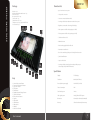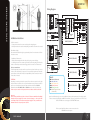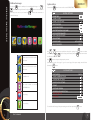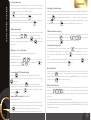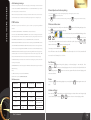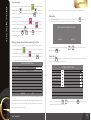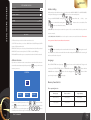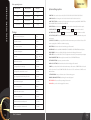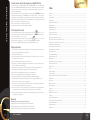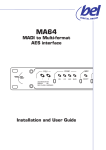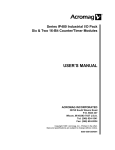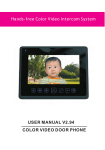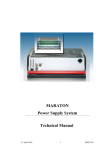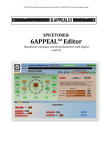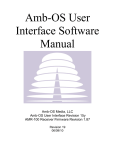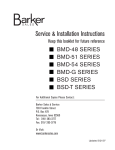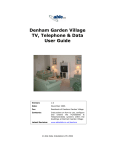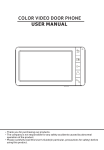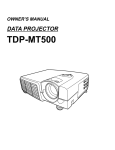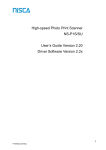Download MAX V2
Transcript
MAX V2 Thank you for choosing GRD products User's Manual MAX V2 Package MAX V2 Characteristics: • up to 4 monitors in one system Monitor – 1pc. Wall mounting bracket with screws – 1pc. Power cord – 1pc. Door panel cords – 2pcs. Camera cord - 1pc. Sub monitor cord – 1pcs. Telephone cord - 1pc. (only for MAX TEL V2) User's manual – 1pc. 14 • 2 door panels connection • 2 cameras connection (without audio) • Incoming calls redirection between monitors in the system 13 • Brightness, contrast and color tuning of the display 12 11 • Video cupture to the SD-card (capacity up to 32 Gb) • Photo cupture to the SD-card (capacity up to 32 Gb) • Calendar and alarm clock • Multimedia menu • Music and image playback from SD-card • Automatic answer function • Door lock control through the panel or directly from the monitor • „Don't disturb” function 1 2 • 9 mp-3 call melodies 3 10 8 4 Keys 1. „Answer/View camera” button 2. „Intercom/Call redirection” button 3. „Open door” button 4. „Pre” button 5. „Next” button 6. „Multimedia menu/Settings” button 7. „Off/End call” button 8. Adress intercom buttons 9. Speaker Благодарим за выбор10. SD card slot LED indicator продукции GARDI 11. 12. Microphone 13. Display 14. Power on/off switch 1 User’s manual 5 6 9 7 • Incoming call redirection to the phone with possibility to open lock remotely (Only for MAX TEL V2 model) Specification: Display 7" LCD display Resolution 800х480 (480 TV-lines) Power (built-in power supply) 100-240V AC (50-60 Hz) Power Consumption 12 W Door Panels system 4-wires Video signal system Analog, PAL and NTSC system Dimensions 260mm(W)> х 195mm(H) х 34mm(D) Memory SD-cards and internal photo memory 2 MAX V2 Wiring Diagram Installation instructions TEL-B 12V VD GND Camera 1 Telephone line VD GND Camera 2 DATA AD-1 VD-1 GND MAX V2 (ROOM 3) Add. Mon. DATA AD-1 VD-1 GND Add. Mon. Door panel 2 MAX V2 (ROOM 2) Add. Mon. B G A V D/O D/O C) Installation of the monitor 1. Fix the wall mounting bracket in the best place by using screws and plugs. 2. Carefully place the indoor monitor against the bracket and gently push down the monitor so that the pins on the bracket engage in the slots on the rear of the monitor. Attention! Don't connect powerful devices (such as locks and CCD cameras with infrared backlight) directly to the power supply of door camera. It can cause damage to the monitor with Благодарим за выбор no warranty provide. You should use external power supply for such powerful devices. продукции GARDIMaximum current for door panel power is 500mA. CCTV1 GND CCTV2 GND MAX V2 (ROOM 1) B) Installation height Recommended installation height is approximately 140cm for monitor unit and 150cm for outdoor camera. ATTENTION! Depending on monitor position in the system (If more then one monitor is used), right intercom address should be set for every monitor. Main monitor (all cameras and door panels are conected to the main monitor) intrcom address should be set ROOM1. Additional monitors ROOM2, ROOM3 and ROOM4 intercom adresses should be used. If there is only one monitor in the system, then intrcom address should be set ROOM1. DATA AD0 VD0 GND Lock 1 A) Cable connection 1. Connect the monitor to the camera according to the wiring diagram. 2. Carefully insert the wires to the terminal, taking care that the 2 bare wires do not touch. Cable recommendations: If cable length between monitor and door panel not more than 30m then you can use 4-wire or 6-wire cable with 0,75 sq.mm. area of one wire. If this length exceeds 30m then you should use coaxial cable for video (for example RG69), all other connections 4-wire or 6-wire cable can be used. Input 2 TEL-A Input 1 Door panel 1 PWR1 GND AD1 VD1 KEY1 PWR2 GND AD2 VD2 KEY2 Add. Mon. Cameras B G A V D/O D/O DATA AD-1 VD-1 GND 12V Lock 2 Labels: GND - Ground (black wire) AD - Audio (blue wire) VD - Video (yellow wire) PWR - Power (red wire) DATA - Data (green wire) KEY - Unlock signal +12 active (brown wire) MAX V2 (ROOM 4) Input 2 is multifunctional, you can connect additional camera to this input instead of second door panel. Camera connects to the VD -Video and GND - Ground wires. That case you should choose CCTV3 for the PORT 2 SETTINGS on the second page of SYSTEMSETTINGS menu. Two door panels with locks and two cameras connection to the GRD MAX V2 monitors system 3 User’s manual 4 Multimedia manager Shortly press button in standby mode to enter Multimedia Manager. Use Menu/Set Next/+ button to move through the menu. Shortly press Same way you can enter any sub menu. Press Menu/Set Pre/- or Press and hold button to enter current menu. button for two seconds to enter SYSTEM SETTINGS: Menu/Set button to exit current menu or 1/2 Off/Save multimedia manager. MAX V2 System settings SYSTEM SETTINGS CHIME TIME 10 S CHIME VOLUME 50% CHIME TYPE SETTINGS DON'T DISTURB CAN BE MONITORED MULTIMEDIA MENU ICONS NAME AUTO CAPTURE QUANTITY 1 COPY FILES ON SD CARD DVR SETTINGS ANSWER MODE AUTO ANSWER DEVICE ADDRESS Press Pre/- or button to move up and down through the settings. Press Next/+ current setting and or Pre/- View the photos from the door panels and cameras View the records from the door panels and cameras to confirm your choise. Press ROOM1 Menu/Set button to change current setting. Then press button one more time Menu/Set Next/+ button to exit system settings any time you want. Off/Save System settings consists of two pages. To go to the second page of the system settings, move the frame downwords by button. Next/+ 2/2 SYSTEM SETTINGS PORT 2 STATE View DVR records button to activate DOOR2 PHONE NUMBER SETTINGS SYSTEM TIME SETTINGS View media contains on microSD MULTIMEDIA folder. ALARM CLOCK SETTINGS FORMAT SOFTWARE VERSION BACKGROUND IMAGE SETTING Voice playing RESTORE DEFAULT LANGUAGE ENGLISH Voice recording To come back to the first page of the system settings, move the frame upwords by 5 User's manual Pre/- button. 6 Incoming calls answer MAX V2 When a visitor prsses door panel buttton, all the indoor monitors will chime simultaneously. The screen will show “PLEASE TAKE UP”, left upper angle of the screen will show the Unlocking door while viewing sign which door panel have been pressed (DOOR1 or DOOR2). Some time, when you are talking with DOOR1, you will see the sign on the screen “SOMEONE IS VISITING DOOR 2”. Press That means another person is pressing DOOR2, but you have no chance to talk with the person at DOOR2. So you Monitor Answer button to talk with the visitor (talk time is 60 seconds). If you want to unlock the door for the visitor during conversation, press Unlock button. have to press Off/Save button to hang up the phone of DOOR1. Press DOOR1 UNLOCKED or DOOR 2 UNLOCKED will be shown on the screen. The unlock delay and hold time is 3 seconds. To end current call before 60 seconds, press unlock the door for this visitor, press Off/Save When you talk with the visitor or when you make broadcast, you can adjust talking or buton, to make volume lower or higher. Pre/- Next/+ If you want to mute the microphone, then shortly press Monitor Answer button, and “MUTE” sign will appear on the screen. To turn the microphone on, shortly press Monitor Answer button. DOOR2 UNLOCKED will be shown on the screen. Unlock Talking volume adjust volume by shortly pressing button for 2 seconds to talk with the visitor, the screen will show “PLEASE TALK”. If you want to Unlock button. button to view who is visiting, then press button again in the same way. Call transfer between monitors You can transfer your call to any monitor in the system while you are talking to the visitor. If you want to transfer the call for all monitors, then press the call only for one monitor. Press Transfer Broadcast 1 button or pres one of Room 2 Room 3 Room 4 Room buttons to transfer button to answer the call on the target montor. Monitor Answer Internal calls among monitors If you want to make intercom request for all monitors, shortly press Brightness / color / contrast adjust This settings can be made only during viewing or talking with the visitor. other room will show “PLEASE TAKE UP”. Anyone can press The operations are as below: other. In any above mode press and hold BRIGHTNESS first. Short press Pre/- or or Next/+ button for 2 seconds to adjust button to adjust, then press Pre/- Next/+ to adjust COLOR and then CONTRAST. Transfer Broadcast button in standby mode. All the indoor monitors will chime simulteniously, the screen in your room will show “INTERCOM REQUEST”. The screen in Monitor Answer button Monitor Answer button on the target monitor to talk to each If a call is coming from the door panel, “PLEASE TAKE UP” will be shown on the screen. Press answer the call. When you will finish conversation, press button. Monitor Answer button to Off/Save Broadcast function Door panels and CCTV cameras viewing Shortly press Monitor Answer button in standby mode to view DOOR1 image. Press button again to view DOOR2 image. Then you can view CCTV1 and CCTV 2 by pressing Monitor Answer button again. ment, press and hold Transfer Broadcast button for 2 seconds in standby mode. The monitor in your room will show “BROADCAST REQUEST”. The monitors in other rooms will show “BROADCASTING”. Now you can make broadcast announcement. Press button to end broadcast request. Off/Save The switching time is 1.8 seconds. Press Off/Save button to end viewing at any time. Note: when you are viewing images, if a call is coming from the door panel, the visitor call will be prior to viwing function. Press talking, press This function allows you to broadcast information for all monitors in your house. To make broadcast announce- button. Monitor Answer button to answer the call. When you finished Off/Save Other monitors listening This function is active only if you have not less than 2 monitors. To activate listening of another monitor, press and hold any of 1 Room 2 Room 3 Room 4 Room buttons for 2 seconds, according to the room number you want to listen. Display of your monitor will show “LISTENING TO OTHER”. Listeining time is 8 hours, but the screen will be off Image format convertation 16 : 9 or 4 : 3 in 5 seconds. Default image format is 16:9. The being monitored monitor screen will show ”LISTENED BY OTHER”. Sometimes, when you view images, CCTV cameras or when you talk with the visitor, you Note: CAN BE MONITORED function should be enabled in SYSTEM SETTINGS of the target monitor. If you want to can see the images are flat. You can convert image format from 16:9 to 4:3 by pressing and deny listening of your monitor from another monitors, disable CAN BE MONITORED function in the SYSTEM hold SETTINGS menu of your monitor. button for 2 seconds, then the image will be converted to 4:3 format. User's manual Monitor Answer Press and hold this button again then the image will be converted back to 16:9 from 4:3. 7 8 Auto leaving message MAX V2 This function let your visitors to leave a video message for you while nobody is at home. You should activate AUTO ANSWER for ANSWER MODE function in the SYSTEM SETTINGS of your monitor before leaving home to activate this function. When the visitor presses call button on the door panel and the chime time ends, visitor can hear a voice from the door panel and have 20 seconds after „beep” signal to leave a message for you. Manual photo and video capturing You can make manual photo or video capturing during talking or viewing door panels or cameras. Shortly press Press Menu/Set button to make a photo. button for 2 seconds to start video recording. Shortly press Menu/Set DVR function DVR function lets you record video from any panel or camera in your system by predefined schedule. If someone visit your house while you was absent then button will be blinking with green color. Menu/Set button to enter Multimedia Manager. Menu/Set You can also enable MOTION DETECTION SENSITIVITY. In that case video recording starts only when You will see that motion detected and 10 minutes after that. Motion detects only during schedule time interval. MOTION DETECTION SENSITIVITY can be set as LOW, NORMAL, HIGH, or can be disabled. BEGIN TIME and END TIME defines schedule time interval. Recording starts at BEGIN TIME and ends at the END TIME, if MOTION DETECTION SENSITIVITY is disabled. You will see the image from the Pre/- or and icons are in red frame when you enter Multimedia Manager. Press button to choose from photo or video message view. Then press Next/+ Menu/Set the year and month you want to view. You can choose the video or photo by pressing buttons and then press Menu/Set button to choose Pre/- or Next/+ button to view the target file. camera or door panel and sign „DVR IS WORKING” on the monitor screen when DVR starts working. Same way you can view DVR records in FRAME RATE and RESOLUTION defines quality of recorded image. Different values of quality can be Note: all file names consits of the date and time it was created, for example: 2011-01-01 11:30:20, means that file availble depends on the micro SD card capacity. Minimal micro SD card capacity to start DVR function is 2Gb. Maximum frame rate and resolution availble from 8Gb micro SD card capacity. As RECORD SOURCE you should choose video channel for the recording (only one video channel for Fast forward SCREENSAVER TIME it is a time of display work in DVR mode. After that time display will be off, but You can press button during video playing to accelerate playing in two times (2x). Press Next/+ button one more time to accelerate playing up to 4x, and so on: 8х, 16х, 32х. If you will reach 32х Next/+ Notes: speed playing and press 1) DVR starts working in 10 seconds after BEGIN TIME. without acceleration. 2) DVR records only video, sound doesn't records. Record resolution less than 2 GB Record frame rate Shortly press Record length DVR is not active 320*240 pixels 2 Gb Next/+ button one more time, system will back to the normal playing mode Pause DVR characteristics microSD volume 1 fps play. button during playing to stop record play. Press Pre/- Volume settings More than 24 hours 4 Gb 320*240 pixels 1, 2, 5 fps More than 24 hour with 1 fps record frame rate 8 Gb 320*240 pixels 1, 2, 5, 10 fps More than 96 hour with 1 fps record frame rate 1, 2, 5, 10 fps More than 192 hour with 1 fps record frame rate 320*240 or 640*480 pixels User's manual button again to start record Pre/- Press and hold button during 2 seconds while playing to activate volume control in upper right Pre/- 16 GB and more menu. was created on 1st of January 2011, 11:30 o'clock. recording can be applied). DVR still working. 9 button again to end video recording. Photo and video view Press Enable DVR in SYSTEM SETTINGS --> DVR SETTINGS to activate that function. Menu/Set corner of the display. Shortly press or Pre/- button to decrease or increase playing volume. Next/+ 10 Voice messages MAX V2 If you want to leave a message for your family, choose MANAGER and press Menu/Set menu in MULTIMEDIA button to enter it. Then press Menu/Set to start voice recording. When you will finish recording, press button again button one more Menu/Set time and record will be saved. menu will be flashing in red frame, which means that new message wasn't listened. Choose find your message using Pre/- Delete files Enter MULTIMEDIA MANAGER and choose any file you want to delete. Then press If your message was recorded succesfully, then MULTIMEDIA MANAGER and press After all settings being made press ACT to confirm all the changes or CANCEL to exit without saving. seconds to activate delete menu. You will see such menu on your screen: menu in ARE YOU SURE TO DELETE THE FILE? button to enter it. Choose year, month and Menu/Set or keys. Press Next/+ Menu/Set button for 2 Menu/Set to enter current menu and start playing curent message. CANCEL Message change for automatic answering function You can install your own begining or end message for automatic answering function. Enter MULTIMEDIA MANAGER menu and record two voice messages. Then exit record menu and enter voice listening menu Choose the action you want to make with that file by Next/+ button for by short press of button. Alarm clock Pre/- button for 2 seconds in standby mode and you willl enter alarm clock settings menu. You will see next window on your screen: CONFIG ATTENTION TONE TONE TYPE USER TONE PLAY TYPE BEGINING TONE ATTENTION TONE VOLUME buttons and confirm your choise Next/+ Menu/Set Press and hold 2 secons and you will enter CONFIG ATTENTION TONE menu. or Pre/- . Find voice message that you want to install as „invitation” or „good bye” tone and choose it. Press DELETE 05 ALARM CLOCK SETTINGS ALARM CLOCK1 ALARM CLOCK2 ALARM CLOCK3 ALARM CLOCK4 ALARM CLOCK5 ALARM CLOCK6 ALARM CLOCK CHIME TYPE CANCEL 05 ACT Set TONE TYPE as USER TONE to use your message. Set PLAY TYPE as BEGINING TONE if you want to use that message as „invitation” or set it as ENDING TONE if you want to use that message as „good bye” tone. ATTENTION TONE VOLUME defines volume of the Choose any of six alarm clocks by or Pre/- current alarm clock settings on your display: button and enter it using Next/+ button. You will see Menu/Set door panel while playing your message. 11 User's manual 12 MAX V2 SET ALARM CLOCK 1 STATE CYCLE TYPE WEEK WEEK SELECT Address setting Before starting to work with the monitor, you should correctly set DEVICE ADDRESS. To set DEVICE ADDRESS, enter system settings by press and hold buton for two seconds in standby mode. Menu/Set TIME 08:15 DATE **** -** -** Then go to the DEVICE ADDRESS setting, using Menu/Set press Pre/- button to activate address setting and use or Next/+ or Pre/- Menu/Set button. After that, shortly press button to choose correct address. Then Next/+ button to confirm address setting. Set ROOM 1 if you have only one monitor in the system or if it is a monitor which all the door panels and cameras connected. RETURN Set ROOM 2, ROOM 3 or ROOM 4 if there is no door panels or cameras connected to this monitor. Two monitors in one system can't have the same address at the same time! STATE menu allows you enable or disable current alarm clock. CYCLE TYPE menu allows you to choose SINGLE alarm clock, WEEK repeat, MONTH repeat or YEAR repeat alarm clock. WEEK SELECT allows you to choose day of the week when alarm clock will be activated. Calendar Press button in standby mode to enter calendar & clock screen. Press button again to turn off WEEK SELECT menu is active only when CYCLE TYPE is set to the WEEK type. the calendar screen. Calendar screen works all the time after entering until it will be turned off or incoming call TIME anв DATE menu allows you to set exact time when alarm clock will be activated. will be received from the door panel. Off/Save НАСТРОЙКИ Address intercom If you have more than two monitors connected into one system then address intercom menu will be activated automaticly. When you will push Transfer Broadcast button, you will see next Off/Save Language Enter SYSTEM SETTINGS menu by pressing button for two seconds in standby mode. Then go to the Menu/Set second page of SYSTEM SETTINGS and choose LANGUAGE menu using menu on your screen: LANGUAGE menu: shortly press INTERCOM Menu/Set your choise by short press of Pre/- button. Choose the language using or Next/+ or Pre/- button. Activate button. Confirm Next/+ button again. Menu/Set Memory characteristics ALL Photo capturing function ROOM 1 ROOM2 ROOM3 You can choose any ROOM you want to call by press Transfer Broadcast or buttons and then Image quantity Memory type Photo resolution Internal memory 320*240 pixels near 60 images microSD card 640*480 pixels depends on microSD card volume to call to the current ROOM. Or you can choose ALL to call all the monitors in your system. Also you can shortly press any of 1 Room 2 Room 3 Room 4 Room buttons in standby mode to call to the target room directly. 13 User's manual 14 MAX V2 Video capturing function SD card volume Video resolution Frame rate 1 Gb 320*240 pixels 2 fps 2 Gb 320*240 pixels 5 fps 4 Gb 320*240 pixels 10 fps CHIME TYPE SETTINGS you can set any of 9 mp-3 melodies for every door panel (DOOR1 CHIME TYPE or 640*480 pixels 10 fps DOOR2 CHIME TYPE) and also INTERCOM CHIME TYPE 8 Gb or more System settings options CHIME TIME can be seted as (in seconds): 05S/10S/15S/20S/25S/30S/35S/40S/45S/50S/55S/60S. CHIME VOLUME can be changed as: 10%/20%/30%/40%/50%/60%/70%/60%/90%/100% DON'T DISTURB turn this function on CAN BE MONITORED Timings MULTIMEDIA MENU ICONS NAME Another monitor listening time 8 hours Door panels view time 2 minutes if you want to disable call melody from the door panel. if monitor mode is disabled, or if monitor mode is enabled. makes icon names invisible, - icons names are visible. AUTO CAPTURE QUANTITY automaticly captures 1,2 or 3 images when incoming call from the door panel was detected. COPY FILES TO SD CARD lets you copy all files from the monitor memory to micro SD card. Choose COPY to start copying files or CANCEL to exit without copying. DVR SETTINGS this function described on the 9th page of the manual. Video cameras view time 8 hours Max. answer waiting time 1 minute DEVICE ADDRESS can be set as ROOM1-ROOM4, see details on the 14th page of the manual. Photo view display off after 10 minutes with no actions PORT2 STATE can be set as: DOOR2/CCTV1/CCTV2, depends on the device, connected to the port2 input. Calendar and clock view Manual off SYSTEM TIME SETTINGS let you set system time and date. ANSWER MODE can be set as MANUAL ANSWER, AUTO ANSWER or CALL TRANSFER to the telephone. PHONE NUMBER SETTINGS defines telephone number for the CALL TRANSFER function. ALARM CLOCK SETTINGS this function described on the 12th page of the manual. Max. length of the voice message 10 minutes Max. length of the manual video record 10 minutes Image change time interval during slide show 5 seconds Alarm clock melody length 10 seconds Alarm clock repeat time 1 minute Standby mode with no actions 1 minute Min. answer waiting time 5 seconds DVR turn on time from standby mode 10 seconds DVR turn on time from calendar mode 10 seconds FORMAT let you delete all the files from the internal memory of the monitor: FORMAT FLASH or delete all the files from micro SD card: FORMAT SD CARD. Then choose ACT to start format or CANCEL to exit 15 User's manual without format. SOFTWARE VERSION show you software version of the monitor program BACKGROUND IMAGE SETTINGS set the image for menu background RESTORE DEFAULT restores all factory settings of the monitor LANGUAGE let you choose the language of the menues. 16 MAX V2 Transfer visitor calls to the telephone (only MAX TEL V2) Go to the first page of SYSTEM SETTINGS and set ANSWER MODE to be CALL TRANSFER. Then enter PHONE NUMBER SETTINGS and enter phone number which you want to transfer calls. If you want to add a pause during phone number dial then use P, which means 1 second pause during dialing. When somebody presses door panel and there is no answer during CHIME TIME, the call will be transfered to the telephone. “TRANSFERING TO TELE” will be shown on the monitor’s display while transferring. When you pick up this call, you will hear the chimes from the door panel. Now you can press ## on your phone to talk with the visitor. Talking time is 60 seconds. Press ** on your phone to hang up the phone call. Press 00 on your phone to unlock the door remotely. Note that monitor uses tone mode to dial phone numbers. “Don’t disturb” function If you want to disable chime sound on the monitor, press and hold button for 2 sec. in standby mode. LED indicator will become flashing by green color with 3 second interval it means “Don’t disturb” mode is active. If you want to disable “Don’t disturb” mode, press and hold button for 2 sec., LED indicator will become green color - it means “Don’t disturb” mode is disabled. Also you can use SYSTEM SETTINGS menu to turn DON’T DISTURB on or off. Next/+ Next/+ Safety Instructions 1. Do not install near other electronic equipment such as computers, TV, video recorder as this may cause radiated interference to the unit. 2. Do not disassemble the unit. 3. Do not spray water on the indoor unit. Do not keep the outdoor unit where it will be exposed to extreme moisture. 4. Do not overload mains wall outlets or extension cords. 5. Do not drop or shock the unit, dropping can result in failure to operate. Circuit boards can crack and may not survive the impact. 6. Remove the power cord from the wall socket when unit is not used for long periods 7. Do not place any naked flames (e.g. lighted candles) on the apparatus. 8. Do not place objects filled with water (e.g. vases) on the apparatus. 9. Do not cover the ventilation holes with clothing, paper, curtains etc. 10. Keep minimum distance 5cm around the apparatus for sufficient ventilation. 11. This apparatus is designed for middle climates. Do not use in high humidity, dusty or dirty areas. The electronics may be contaminated. 12. To disconnect or isolate the unit, switch off at the socket or remove plug from wall socket. Please ensure the plug and socket is easily accessible. 13. Do not store in hot or cold areas. Extreme hot or cold temperatures can shorten the life of electronic devices and can distort/melt certain plastics or may cause malfunction. 14. Do not use harsh chemicals, cleaning solvents or strong detergents. To clean, wipe with a damp cloth from time to time. Warranty Warranty period is 18 months from purchaseing. Warranty void if unit was damaged by the fault of the custumer. Warranty void if the sticker on the backside of the unit was broken. Life time of the unit depends on it's maintainance and carefull using. 17 User's manual Index Package..................................................................................................................................................................................................1 Keys..........................................................................................................................................................................................................1 Characteristics................................................................................................................................................................................2 Specification...................................................................................................................................................................................2 Installation instructions..............................................................................................................................................................3 Wiring diagram..............................................................................................................................................................................4 Multimedia manager...................................................................................................................................................................5 System settings..........................................................................................................................................................................6 Incoming calls answer.................................................................................................................................................................7 Talking volume adjust.................................................................................................................................................................7 Brightnes/Contrast/Cololr adjust............................................................................................................................................7 Door panels and CCTV cameras viewing.............................................................................................................................7 Image format convertation from 16:9 to 4:3......................................................................................................................7 Unlocking door while viewing..............................................................................................................................................8 Call transfer between monitors............................................................................................................................................8 Internal calls among monitors.....................................................................................................................................................8 Broadcast function.......................................................................................................................................................................8 Other monitors listening..................................................................................................................................................................8 Auto leaving message.................................................................................................................................................................9 DVR function...................................................................................................................................................................................9 Manual photo and video capturing.....................................................................................................................................10 Photo and video view................................................................................................................................................................10 Fast forward..................................................................................................................................................................................10 Pause...............................................................................................................................................................................................10 Volume settings...........................................................................................................................................................................10 Voice messages...........................................................................................................................................................................11 Message change for automatic answering function.....................................................................................................11 Delete files.....................................................................................................................................................................................12 Alarm clock...................................................................................................................................................................................12 Address intercom........................................................................................................................................................................13 Address setting............................................................................................................................................................................14 Calendar.........................................................................................................................................................................................14 Language.......................................................................................................................................................................................14 Memory characteristics............................................................................................................................................................14 Timings...........................................................................................................................................................................................15 System settings options...........................................................................................................................................................16 Transfer visitor calls to the telephone.................................................................................................................................17 Don't disturb function..............................................................................................................................................................17 Safety instructions......................................................................................................................................................................17 Warranty.........................................................................................................................................................................................17 18