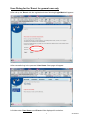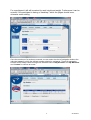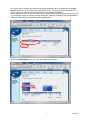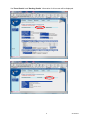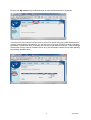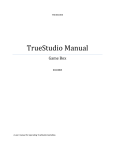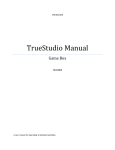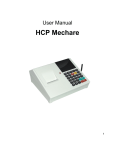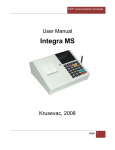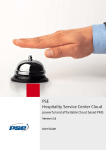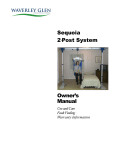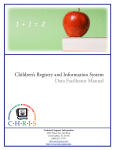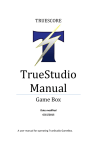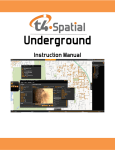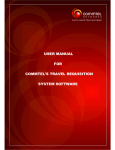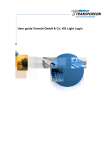Download here
Transcript
User-Dialog for the ’Rema’ for general user only After call-up the ’Rema’ with the registration button following Login-Mask will appear: After successful log-in the personal ’User Home’-Start page will appear. Left side under ’User-Home’ each Event will be displayed for selection. 1 25.08.2012 In the top head line there are 5 buttons with which the User can carry out inputs and adjustments according to each Event. By click on ’My Account’ one get to the mask ‘View accounts’. Here a permitted person can define for his individual studio in ‘Rema’ new members with the ‘Add’ button. For changes and deletes of a member one have to select with the left ‘radio button’ at the beginning of this line and then click either the. ‘Change oder Delete’ Button. By a click on ’Studio address’ the address of the personal studio can be updated. 2 25.08.2012 By a click auf ’My Members’ the overview of all defined members of your studio appears. Via the button ’Add Member’“ a new member can be add on. For changes and deletes of members select the left radio-button of that person and click on the change or delete member Button. By ’Add Member’ following dialog appears. Here name, birth-date and gender has to be entered. It has to be selected if the member is a participant or just a company (e.g. a parent who is travelling with along). 3 25.08.2012 For a participant it still will be asked for rank, height and weight. Furthermore it can be entered, if the participant is having a ‘Handicap’, which the judges should know, otherwise enter nothing. Once the members of a studio are entered, one can select via the left navigation buttons the individual event for which the defined member should be registered. These left navigation buttons will be always visible during these selected menues ‘My Account’ and ‘My Members’ and ‘Contact’ to choose an event. 4 25.08.2012 After selection of an event one will enter ‘View Members/Booking’. Here all previously entered members will be shown. By selecting a person with the left radio button and ein click on Button ’View Booking’ you can see what all can be booked for his person. With a click on ’Edit’ one can do all bookings for his individual person in each category. After that with a click on ‘Save’ all entered information will be stored in the system. With ’Cancel’ all previous entered information will be deleted. In the following dialog will be selected, what for this shall be booked fort his participant: 5 25.08.2012 It will be only displayed what fort his individal person can be booked. (e.g. no weapon below 4th Gup or no breaking). The entered information will be stored in the system with the ‘Save’ button. After storing of the booking the member will be displayed in the ‘View Members/Booking’ mask as follows. All bookings of each person can be changed afterwards, as long no invoice with ‘Create Invoice’ was created!. 6 25.08.2012 An invoice with a number and therefore a definite booking can be initiated via the ’Create Invoice’ button for all bookings of this individual studio. To close the open bookings to the actual fees the invoice has to be created before the individual deadline. After creating the invoice one can only make changes which will not reduce anymore the fee. (e.g. changes, cancel or add on in forms, weapons, sparring, breaking). But is impossible to cancel or storno afterwars already booked participation! With the ‘Details Button’ one can view the details of an invoice. 7 25.08.2012 Via ’Event Details’ and ’Banking Details’ information for this event will be displayed: 8 25.08.2012 By click onf ’My Invoices’ the created invoice of each individual studio is displayed: Therefore one has to select first the event on the left for which the invoice shall be displayed. werden In the following ‘Screenshot’ you can see an invoice over 35,00 Euro which is already generated. Furthermore there is alraedy some more not yet definite bookings. These bookings will become final by manual created invoices or by the automatic created invoice after passing the booking deadline date.) 9 25.08.2012 By click on ’Contact’ one can send an e-mail to the organizer. With a click on ’Logout’ the Rema session/dialog can be finished at any time. End of Rema session/dialog and ready for a new entering. 10 25.08.2012