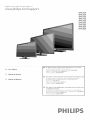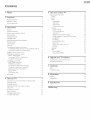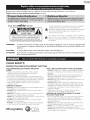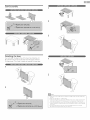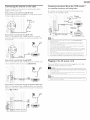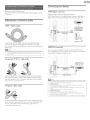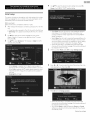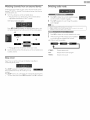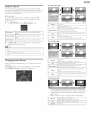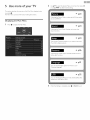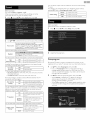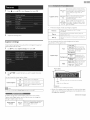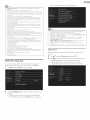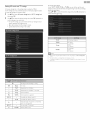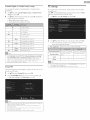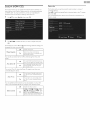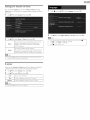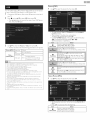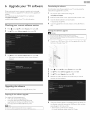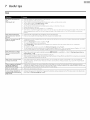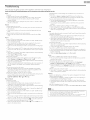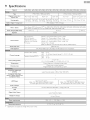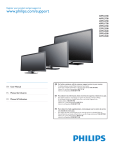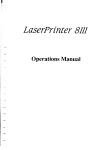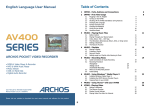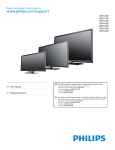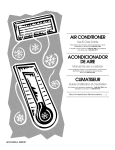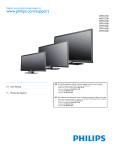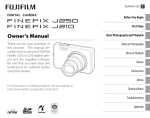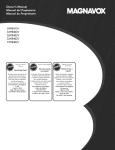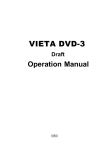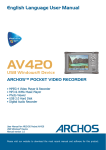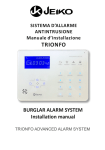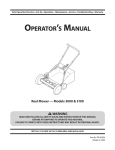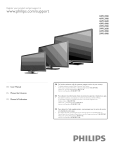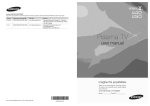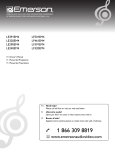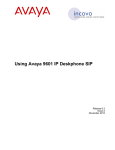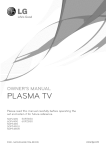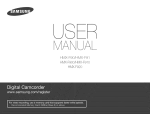Download "user manual"
Transcript
Register
your
product
and get support
at
WWWopsilipSoCOm/support
50PFL3708
46PFL3708
40PFL4708
40PFL1708
39PFL2708
32PFL3508
32PFL4508
29PFL4508
24PFL4508
EN
For
further
To obtain
EN User Manual
assistance,
call the
assistance, contact
customer
Ph[l[ps Customer
In the U.S.A., Canada,
Puerto
M6x[co
D.F. and Area
Metropolitana;
Rico, orthe
Interior
de la Republ[ca;
support
service
in your
country.
Care Center;
U.S. Vir£[n Islands 1 866 309 5962
58 87 97 36
01 800 839 19 89
ES Manual del Usuario
E$
Para
obtener
Para obtener
FR
Manuel d'Utilisation
FR
m_s
informaci6n,
as[stenda,
Ilame
comun[quese
al servicio
con Centro
En Eos Estados Unidos, en Canada,
Estados Un[dos; 1 866 309 5962
Puerto
M6x[co
D.F. 7 Area
58 87 97 36
Interior
de la Republ[ca;
Pour
obtenir
la clientele
Pour- obtenir
Metropol[tana;
de soporte
al cliente
de atenciGn aEd[ente
Rico o en las Bias V[rgenes
de su pal's.
de Ph[l[ps;
de los
01 800 839 19 89
de I'aide
suppl_mentaire,
de votre
pays.
de I'a[de, commun[quez
avec le centre
Dans le Etats Unis, au Canada, £ Puerto
M6x[co
D.F. et _,ma Metropol[t_sna;
Interior
de la Republ[ca;
communiquez
de service
Rico ou aux Ties Vierges
58 87 97 36
01 800 839 19 89
avec
le centre
de service
£ la cl[ent61e PNl[ps au;
am@-icaines; 1 866 309 5962
Contents
1
2
Notice
s
Use more of your TV
22
Displaying the Main Menu
Picture
2_2_
23
Important
6
Sound
24
Positioning the TV
6
Setup
24
Regulatory notices
Environmental care
6
6
Autoprogram
Channet list
2_4
25
Add channels
25
Antenna confirmation
25
Get staked
7
Features
7
Caption settings
2_6
Supplied accessories
7
Symbols used in this User Manual
7
Child and ratings lock
Channel loci<
2_7
2_7
Stand assembly
8
Setting US movie and TV ratings
28
8
Canadian English or Canadian French ratings
2_9
Change PIN
2_9
Attaching the base
Managing cables
Installingthe remote
Remote control
9
control batteries
1I
11
Connecting the antenna or the cabte
Connecting a set-top box, Blu-ray disc / DVD recorder via
I2_
connectors
and Analog Audio
I 2
Selecting your connection quality
HDNI - Highest quality
I3
I3
Component
Composite
(Y Pb Pr) - High quality
- Basic quality
Connecting your devices
HDNI Digital connection
HDNI-DVI connection
Component
Composite
Analog Video Connection
Analog Video Connection
Digital Audio Output
PC connection
Connection
USB Memory Stick
Initial setup
4 Use your TV
Switching on your TV and putting it in Standby mode
Adjusting volume
Switching channels
Watching
channels from an external device
Sleep timer
Switching audio mode
EasyLinl< options
Changing picture format
TV screen information
EasyLinl< (HDNI
Device list
I3
Video (Motion JPEG)
13
I3
13
your TV software
3t
32_
32_
33
Checking your current software version
33
Upgrading the software
33
7 Useful tips
I4
31
32
Picture (JPEG)
6 Upgrade
30
30
31
Language
USB
I3
I4
2_9
CEC)
Setting your location to home
E-sticker
I2_
Plugging in the AC power cord
26
PC settings
9
I 0
Control panel
Terminals
composite
Features
34
FAQ
34
Troubleshooting
35
Information
36
Glossary
Maintenance
36
36
9 Specifications
37
10 Warranty
38
I4
I5
I5
I6
I8
I8
I8
I8
I9
I9
I9
20
20
2I
8
i!iii! @
iiil
Registering your model with Philips makes you eligible for all of the valuable benefits listed below, so don't miss out.
Register
online
at www.productrecords.comlphl
Know these sQfe_
to ensure:
symbols
A
The lightning flash with arrowhead symbol, within an equilateral
triangle, is intended to alert the user to the presence of
uninsulated
"dangerous
voltage" within
that may be of sufficient
RISKOF ELECTRICSHOCK
magnitude
the apparatus's
to constitute
enclosure
a risk of
electric shock to persons.
DO NOT OPEN
CAUTION:
TO REDUCE
THERISKOFELECTRIC
SHOCK,DONOT
REMOVE
COVER
(ORBACK).NOUSER-SERVICEABLE
PARTS
INSIDE.
REFER
SERVICING
TO QUALIFIED
SERVICE
PERSONNEL.
The exclamation
_
point within
an equilateral triangle
alert the user to the presence
maintenance (servicing) instructions
is intended
to
of important
operating
and
in the literature accompanying
the apparatus.
The cautionmarkingis locatedon the rearor bottom of the cabinet.
WARNING:
To reduce the risk of fire or electric shock, do not expose this apparatus to rain or moisture. Apparatus shall
not be exposed to dripping or splashing and no objects filled with liquids, such as vases, shall be placed on the
apparatus.
CAUTION:
To prevent electric shock, match wide blade of plug to wide slot, fully insert.
ATTENTION:
Pour _viter les choc _lectriques,introduire
prise et pousser jusqu'au fond.
CHILD
PROPER
la lame la plus large de la fiche dans la borne correspondante
de la
SAFETY:
TELEVISION
PLACEHENT
HATTERS
THE CONSUMER
ELECTRONICS
INDUSTRY
CARES
• Manufacturers, retailers and the rest of the consumer
electronics industry are committed to making home
entertainment safe and enjoyable.
• As you enjoy your" television, please note that all televisions new and old- must be supported on proper stands or" installed
according to the manufacturer's recommendations. Televisions
that are inappropriately situated on dressers, bookcases,
shelves, desks, speakers, chests, carts, etc., may fall over',
resulting in injury.
TUNE
IN TO SAFETY
• ALWAYS follow the manufacturer's recommendations for" the
safe installation of your television.
• ALWAYS read and follow all instructionsfor" proper use of
your" television.
• NEVER allow children to climb on or" play on the television or"
the furniture on which the television is placed.
• NEVER place the television on furniture that can easily be used
as steps, such as a chest of drawers.
• ALWAYS install the television where it cannot be pushed,
pulled over" or" knocked down.
• ALWAYS route cords and cables connected to the television
so that they cannot be tripped over', pulled or" grabbed.
C E.org/safety
Cons_me_ El_t tunics
Associati_
WALL OR CEILING
MOUNT
YOUR TELEVISION
• ALWAYS contact your retailer about professional installation if
you have any doubts about your" ability to safely mount your"
television.
• ALWAYS use a mount that has been recommended by the
television manufacturer and has a safety certification by an
independent laboratory (such as UL, CSA, ETL).
• ALWAYS follow all instructions supplied by the television and
mount manufacturers.
• ALWAYS make sure that the wall or" ceiling where you are
mounting the television is appropriate. Some mounts are not
designed to be mounted to walls and ceilings with steel studs
or" cinder" block construction. If you are unsure, contact a
professional installer'.
• Televisions can be heavy. A minimum of two people is
required for" a wall or" ceiling mount installation.
MOVING
AN OLDER TELEVISION
TO A NEW
PLACE IN YOUR HOME
• Many new television buyers move their" older" CRT televisions
into a secondary room after"the purchase of a flat-panel
television. Special care should be made in the placement of
older" CRT televisions.
• ALWAYS place your" older" CRT television on furniture that is
sturdy and appropriate for" its size and weight.
• NEVER place your" older" CRT television on a dresser where
children may be tempted to use the drawers to climb.
• ALWAYS make sure your" older" CRT television does not hang
over" the edge of your" furniture.
i¸
i!ii! ii
Important
Safety Instructions
1.
Read these instructions,
2.
Keep these instructions,
3.
Heed all warnings
4.
Follow all instructions
5.
Do not use this apparatus nearwatel:
6,
Clean onl7 with dry cloth
7.
Do not block an7 ventilation openings Install in accordance with the
manufacturer's instructions
8.
Do not install near any heat sources such as radiators, heat registers,
stoves, or other apparatus (including amplifiers) that produce heat.
9.
¸
1 3. Unplug this apparatus during lightning storms or when unused for
long periods of time
Do not defeat the safety purpose of the polarized or groundingtype plug. A polarized plug has two blades with one wider than the
othel:A grounding type plug has two blades and a third grounding
prong.The wide blade or the third prong are provided for your
safety. If the provided plug does not fit into your outlet, consult an
electrician for replacement of the obsolete outlet.
10. Protect the power cord fi-om being walked on or pinched
particularl 7 at plugs, convenience
the 7 exit from the apparatus.
14. Refer all servicing to qualified service personnel. Servicing is
required when the apparatus has been damaged in any way, such
as powel_suppl7 cord or plug is damaged, liquid has been spilled
or objects have fallen into the apparatus, the apparatus has been
exposed to rain or moisture, does not operate normally, or has
been dropped.
Note
to the CATV
system
installer:
This reminder is provided to call the CATV
attention to Article 820-40 of the NEC that
proper grounding and, in particulac specifies
shall be connected to the grounding system
to the point of cable entry as practical.
Example of Antenna
Electric Code
Grounding
system installeCs
provides guidelines for
that the cable ground
of the building, as close
as per NEC
- National
receptacles, and the point where
GROUND CLA-MP_
ANTENNA
LEAD INWlRE
ANTENNA
DISCHARGE
11. Onl 7 use attachments / accessories specified b7 the manufacturel:
12. Use onl 7 with the cart, stand, tripod, bracket or table
specified by the manufacturer, or sold with the
apparatus.When
a cart is used, use caution when
moving the cart / apparatus combination to avoid injury
fi-om tip-ovel:
___.
2 Z'22; ,T2'c°;Z°S
ELECTRIC SERVICE
EQUIPMENT
Wall
Mount
50PFL3708 /
46PFL3708
40PFL4708 /
39PFL2708
40PFL1708
Bracket
Kit
Brand
Model
PHILIPS
SQH6485
PHILIPS
#
SQH6435/17
Screw
dimension
M6 x 1.614" (41ram)
with spacer
M6 x 1.614" (41ram)
SAN25BB
M4 x 0.472" (12ram)
.
Install the Wall Mount Bracket on a sturdy vertical wall.
.
If installed onto a ceiling or slanted wall, the TV and Wall Mount
Bracket may fall which could result in a severe injury.
.
Do not use screws that are longer or shorter than their specified
length. If screws too long are used this may cause mechanical or
electrical damage inside theTV set. If screws too short are used
this may cause theTV set to fall.
SANUS
SAN18B
M4 x 0.472" (12ram)
.
Do not fasten the screws by excessive force.This may damage
the product or cause the product to fall, leading to an injury.
SANUS
MST15
M4 x 0.472" (12ram)
.
For safety reasons use 2 people to mount theTV
Mounting Bracl<et
.
Do not mount theTV onto the Wall Mounting Bracl<et while
7ourTV is plugged in orTurned On. It may result in an electrical
32PFL3508 /
32PFL4508 /
29PFL4508
24PFL4508
The recommended Wall Mount Bracl<et Kit (sold separately)
allows the mounting of theTV on the wall.
.
.
.
For detailed information on installing the wall mount, refer to the
Wall Mount Instruction Book
P&F USA is not responsible for any damage to the product or
injury to yourself or others if you elect to install the TV Wall
Mount Bracket or mount theTV onto the Bracl<et on your own.
The Wall Mount Bracl<et must be installed by experts.
POWER SERVICEGROUNDING
ELECTRODE SYSTEM
(NEC ART 250, PART H)
P&F USA is not liable for these types of accidents or injury noted
below.
with spacer
SANUS
T...._..._
onto aWali
shock injury.
When installing the unit on the wall, allow this much space.
Top:
11.8 inches (30cm)
Left and right side:
5.9 inches (1Scm)
Bottom:
3.9 inches (10cm)
@!,li!ii
l@ i i ¸
1 Notice
Modifications
Trademarks are the property
respective owners
of Koninldijke Philips NM or their
P&F USA reserves the right to change products at any time without
being obliged to adju£ earlier supplies accordingly.
The material in this manual is believed adequate for the intended use of
the sy£em If the product or its individual modules or procedures are
used for purposes other than those specified herein, confirmation of
their validity and suitability mug be obtained P&F USA warrants that
the material itself does not infifinge any United States patents No
further warranty is expressed or implied
This apparatus may generate or use radio frequency energy. Changes
or modifications to this apparatus may cause harmful interference
unless the modifications are expressly approved in the User Manual
The user could lose the authority to operate this apparatus if an
unauthorized change or modification is made
Cables
Connections
to this device must be made with shielded cables with
metallic RFI / EMI connector
Rules and Regulations
Canadian
CAN
hoods to maintain comp%nce with FCC
notice
ICES-3 (B)/NHB-3
(B)
Standard Television ReceivingApparatus,
P&F USA cannot be held responsible neither for any errors in the
content of this document nor for any problems as a result of the
content in this document Errors reported to P&F USA will be adapted
and published on the P&F USA support website as soon as possible
Copyright
All other registered and unregistered trademarl<s are the property
HI_-DEFI_ITlaN
MU_IM_IA I_TERFAaE
The terms HDN1 and HDMI High-Definition
Nultimedia Interface, and the HDNI Logo are
trademarks or registered trademarks of HDNI
Licensing LLC in the United States and other
countries
[_
Manufactured under license fi-om Dolby
Laboratories. Dolby and the double-D symbol
are trademarl<s of Dolby Laboratories
HI ITIIll
°
(red, green or blue) may appear con£antly on the screen This is a
£ructural property of the display (within common indu£ry £andards)
and is not a real@notion
Warranty
No components
of
their respective owners
Pixel characteristics
This LCD product has a high number of color pixels.Although
it has
effective pixels of 99.999% or more, black dots or bright points of light
Canada BETS-7 / NTHR-7.
DOLBY
DiGiTAL
are user serviceable. Do not open or remove covers
to the inside of the product Repairs may only be done by Service
Centers and official repair shops. Failure to do so shall void any
S[S_
is a trademark of SRS Labs, Inc.
warranty, stated or implied
Any operation expressly prohibited in this manual, any adjustments or
assembly procedures not recommended or authorized in this manual
shall void the warranty.
SfS_
TruSurroundXT
TruSurround
under license XT
fromtechnology
SRS Labs,isInc.
incorporated
SRSTruSurround XT ® creates a truly immersive
surround sound experience with rich bass and
clear dialog from only two speal<ers.
Federal
Communications
This equipment
Commission
Notice
has been tested and found to comply with the limits
÷ SRSTruSurround XT technolog 7 is supported in 40PFL4708,
39PFL2_708, 32_PFL3S08, 32_PFL4508, 2_9PFL4508, 2_4PFL4508 only.
for a Class B Digital device, pursuant to part 15 of the FCC Rules.
These limits are designed to provide reasonable protection against
ENERGY STAR® is a joint program of the U.S.
harmful interference in a residential installation.This
equipment
generates, uses and can radiate radio frequency energy and, if not
Environmental Protection Agency and the U.S.
Department of Energy helping us all save
installed and used in accordance with the instructions, may cause
harmful interference to radio communications. However, there is no
money and protect the environment through
energy efficient products and practices.
guarantee that interference will not occur in a particular installation. If
this equipment does cause harmful interference to radio or television
Consumer
reception, which can be determined by turning the equipment off and
on, the user is encouraged to try to correct the interference by one
ThisTV has been set to maximize energy efficiency while delivering the
best possible picture using the factory installed home mode settings.
or more of the following
Changing or enabling other features in thisTV (e.g. brightened
backlighting) will possibly increase energy consumption beyond the
measures:
.
Reorient or relocate the receiving antenna
,
Increase the separation
,
Connect the equipment into an outlet on a circuit different fi-om
that to which the receiver is connected
,
Consult the dealer or an experienced
for help
Declaration
between the equipment
Notice:
original ENERGY STAR® qualified limits.
and the receivel:
LED bacldightingtechnology useslessenergy
when compared with a standard CCFL
bacldightingLCD television of the same
screen sizeActual energy savingswill vary
depending on the screen size
radio or television technician
of Conformity
Trade Name :
PHILIPS
Responsible
Model:
P&F USA, Inc.
50PFL3708, _6PFL3708, _0PFL4708,
40PFL1708, 39PFL2708, 32PFL3508,
32PFL4508, 29PFL4508, 24PFL4508
Party :
Address:
Telephone Number
PC Box 2_2`48,Alpharetta, GA 3002_3-2_2_48
USA
: 1 866 309 5962_
Portions of this software
(www.freetype.org).
are copyright
@The FreeType Project
The American Academy of Pediatrics discourages television
for children younger than two years of age.
viewing
i!iii! @
!ii!i i i ¸
2
Important
CAUTION:
Danger of explosion if battery is incorrectly replaced
Replace only with the same or equivalent type
WARNING:
Batteries (battery pack or battery installed) shall not be
exposed to excessive heat such as sunshine, fire orthe
like
WARNING:
To prevent injury, this apparatus must be securely
attached to the fiJrniture / wall in accordance with the
Positioning the TV
e
Large screen TVs are heavy. 2_people are required to carry and
handle a large screenT_4
e
Make sure to hold the upper and bottom
frames of the unit firmly as illustrated.
Install the unit in a horizontal and stable
e
instructions Tipping, shaking, or rocking the unit may
cause injury / death
position.
e
Do not install the unit in direct sunlight
or in a place subject to dust or strong
vibration
Environmental
Depending on the environment, the temperature
increase slightly.This is not a malfunction
care
of this unit may
e
Avoid a place with drastic temperature
e
Do not place anything directly on top or bottom
e
Depending on your external devices, noise or disturbance of the
picture and / or sound may be generated if the unit is placed too
dose to them In this case, please ensure enough space between
the external devices and the unit
changes
of the unit
The packaging of this product is intended to be recycled
Contact your local authorities for information
packaging
e
Do not insert the AC power cord into the power socket outlet
before all the connections are made
For product recycling information,
www, recyde,pflilips,com
e
Ensure that you always have easy access to the AC power cord or
plug to disconnect theTV from the power.
End of life directives
e
Before you move theTV, disconnect attached cables to prevent
damage to connectors
e
Be sure to unplug the AC power cord fi-om the AC outlet before
moving or carrying the unit
Regulatory
notices
please visit -
Philips pays a Jot of attention to produce environment-friendly
products
in green focal areas.Your newTV contains materials which can be
Do not place the unit on the furniture
that is capable of being tilted
by a child and an adult leaning, pulling, standing or climbing on it.
A falling unit can cause serious injury or even death.
This apparatus should not be placed in a built-in installation
bookcase or rack unless proper ventilation is provided.
Press (_ to turn the unit on and go into standby mode.
To completely turn Offthe unit, you must unplug theAC
Disconnect theAC plug to shut the unit off when trouble
not in use.TheAC plug shall remain readily available.
_
recycled and reused.At the end of its life, specialized companies can
dismantle the discarded TV to concentrate the reusable materials and to
minimize the amount of materials to be disposed of. Please ensure you
dispose of your old TV according to local regulations.
such as a
Make sure to leave a space of 4 inches (10cm) or more around this
apparatus.
plug
about how to recycle the
Disposal
of used batteries
The batteries
supplied do not contain the heavy metals mercury
and
cadmium. Nevertheless, in many areas batteries may not be disposed
of with your household waste. Please ensure you dispose of batteries
power cord.
is found or
"
Never use a gas duster on thisTV.
The gas trapped inside of this unit may cause ignition and explosion.
according to local regulations.
i!iil; iii/@¸
3
Get started
Supplied accessories
User
Manual
Quick
Start
guide
Featu res
•
DTV / Analog TV / CATV
You can use your
remote
control
formal and conventional
]V channels,
•
Information
to select channels whici7 are broadcast
Analog forma±. Also, cable subscribers
•
feature
Remote
Control
TV base and screws
and
channels available
in your area, eliminating
O
ca
allows you to block
children's
access to inappropriate
programs.
DoO
decoder
Caption
decoder
displays text for Closed
Cap_ion
supported
c_
C3C3CD
C3CDCD
C3C73CD
C3C3CD
C3C23C3
programs.
MTS / SAP tuner
can be selected
fi-om the remote
control
Auto Standby
If there
mode
is no Input signal and no operation
for I 5 minutes, the
unit will go into Standby
automatically.
Sleep timer
You carl se_ the unit to go into Standby
•
of the current
batteries
scans and memorizes
Closed Caption
Audio
•
information
setup procedures.
Built in Closed
•
and other
Child lock
Ihis
•
only)
(AAA, 1.5V x 2)
unit automatically
difficult
•
(DTV
on the TV screen,
Autoprogram
Ihis
•
cable
display
You can display the title, contents
program
in Digital
can access their
Choices for on-screen
mode
after a specific
amount
of time.
language
Selec_ your on screen language: English, Spanish or French.
•
Stereo sound function
•
PLL frequency
Provides
the
•
•
Screws
synthesized
tuning
free and easy channel selection
number
and decimal
point
"•"
and lets you tune
buttons
on the remote
Various adjustment
for picture and sound
Customizes
suitable for your room
image quality
EasyLink via HDMI
connected
to any channel
using
HDMI
•
HDMI-DVI
control.
and sets your sound
link devices to be controlled
this
H4 x 0.472"(12ram)
40PFL4708/
3
H4 x 0.393"(10mm)
39PFL2708
4
H4 x 0.787"(20mm)
40PFL1708
3
H4 x 0.787"(20mm)
3
H4 x 0.984"(25mm)
preference,
by the HDNI
cable
32PFL3508/
32PFL4508/
Input
Component
•
PC Input
•
AV Input
•
USB terminal
24PFL4508
has DVI Output
Video
•
Size
8
29PFL4508/
If your video device
connect the unit.
unit.
Quantity
46PFL3708
Input
picture
with
50PFL3708/
to your IV.
•
]he
directly
link
EasyLink allows your other- HDMI
packed
Model
jack, use an HDMI
DVI conversion
cable to
Input
Note
(]PEG) and video
(Motion
jPEG) files stored
on a USB Memory
•
If you lose the screws, please purchase
your local store.
•
If you need to replace these accessories, pMase ref:sr to dqe part name or No. with the
illustrations and call our toll fi-ee customer support line found on the cover of this User
Manual.
Stick can
be played back on this unit.
•
Digital Audio
•
Headphone
Output
Audio
When
Output
using
a universal
remote
control
•
Make sure the component
•
Refer to the instruction
book accompanying
We do not guarantee 100% interoperability
Symbols
code
above-mentioned
to
Phillips head screws
ths
control
is set to our brand.
Manual
for the symbols used in this User
refers to:
If neither symbol appears, the operation
at
uniL
your remote control for more details,
with all universal remote controB,
used in this User
Manual. Description
operate
on your universal remote
The following is the description
•
the
is applicable to both.
i!ii!_!l
@_i_i̧
Stand assembly
1
2
3
Attaching
the base
You must attach the base to the unit to have it as a table top unit,
Be sure the front and rear of the base match the proper direction,
1
For large screen TVs, at least 2 people are required for these steps.
1
2
2
Note
•
Make sure to use a table which
this unit,
can support
•
Mal<e sure the table is in a stable location,
•
When attaching the base, ensure that "FRON]
of the base is downward.
If it's not downward,
•
When a_aching the base, ensure that all screws are tightly fdsSened. If the base is not
properly attached, it could cause the unit to full, resulting in injuries as well as damage
to the unit.
•
Io remove
the base fi_om this unit
unscrew
Be careful not to drop the base when
the weight
of this unit and is lar£er than
" with "arrow"
written on the bottom
the 2 hooks don't fit into the base.
the Phillips head screws in step 2.
you remove
it.
i!ii li
Managing cables
Route your antenna cable and all other cables through the cable
management tie* at the back of the TV.
The holder helps keep your cables tidy and easily manageable.
1
Attach the cable management
tie as illustrated
_-
Pass cables through the cable management
below.
tie to avoid tangles.
f"
* The cable management
tie is not supplied with your TV, If you would
like this part, please call our toll free customer support line found on
the cover of this User Manual, and it will be sent to you for free of
charge.
Installing
the
remote
control
batteries
1
Slide the battery cover offthe
_-
Insert the 2 supplied batteries (AAA, 1.5V). Be sure the + and ends of the batteries
3
_e
back of the remote
control.
line up with the markings inside the case.
Slide the cover back into position.
N°bs
move the batteries
if not using the
remote
control
for an extended
period
of time,
]
¸
iii_}}i_l
_@__i_i¸
Remote
0
control
(POWER)
Turns the TV On from Standby or Offto
EasyLink(HDMI
Standby,
CEC) buttons
•
Begins or Restarts the Disc playback,
IIII
Pauses the Disc playback,
•
Stops the Disc playback,
Searches Backward or Forward through the disc,
/ _
,No_e
u must set On in the
Master
EasyLink
("
p.30) to operate
the
above
notions,
®
SAP
Selects Audio mode (MONO/STEREO/SAP)
®
®
@
lan£ua£e,
1_ (MENU)
Displaysthe main menu.
INFO
[]_]
Displays Information
®
/ Audio
about the current program.
• • _11_ (NAVIGATION
buttons) / OK
Moves the cursor, Selects the On-screen Menu items.
[_
OPTIONS
Opens EasyLinl< options menu.
u must set On in the
Master
EasyLink
("
p.30) to operate
the
above
nctions.
®
SOURCE
Selects Connected
®
devices.
CH+ISelects a Channel.
@
COLOR
@
0 - 9 (NUMBER
buttons
Use these Buttons according to the directions
On-screen,
buttons)
Used to enter a Channel / Program number.
• (DOT)
Use with 0-9 to select digital channels. For example, to
enter Z1, press
PREV.CH
Returns to the previously viewed Channel.
(_
'_x (MUTE)
Turns the Sound On and Off,
(_)
VOL + / Adjusts the Volume.
(_)
BACK
Returns to the previous Menu operation.
(_)
FORMAT
Adjusts the Picture size on the TV screen.
(_)
SLEEP
Sets Sleep Timer.
(_)
cc
Displays the audio portion
over the video,
of programming
as text superimposed
iii }}i iii ¸
Control
Terminals
panel
®
©
®
Digital Audio
Output
jack
Digital Audio (S/PDIF) Output to home theaters and other Digital
Audio systems.
(_
Component
(Y/Pb/Pr)
/ Composite
Video (VIDEO)
Input jacks
for VIDEO
Composite Video Input (VIDEO) jack is a shared jack with
Component Video Input (Y) jack,
(_
VOL _III_
(_1) / Right (1_).
VOL _1 : Volume Down
- Composite
VOL I_ : Volume Up
Selects a Channel. In the Menu screen, moves the Cursor Up (&)
®
®
®
(L!R) jacks signal
HDMI
Input jack(s)
Digital audio and video Input from high definition Digital devices
such as DVD / Blu-ray disc players, cable / satellite set-top boxes
PC's.
MENU
Menu.
(_)
SOURCE
Selects Connected
®
(_
(V).
Opens the Main On-screen
®
Video / Analog Audio
- PC Connection / Analog Audio (L!R) jacks signal with Stereo
mini 3.5mm plug Audio cable on PC
CH &IT
/Down
(L/R) Input jacks
Connect Analog Audio signals from;
- HDHI-DVI / Analog Audio (L/R) jacks signal
- Component Video / Analog Audio (L/R) jacks signal
Adjusts the Volume. In the Menu screen, moves the Cursor Left
®
Analog Audio
devices.
®
(POWER)
Turns the TV On and Off.
Remote Control
PC Input jack
VGA cable connection
for PC.
USB terminal
Data Input from USB Memory Stick only,
Do not connect any device to this terminal
such as; Digital
camera, keyboard, mouse, etc.
Sensor
Receives IR signal from Remote control,
75 ohm Cable / Antenna
Power On / Standby Indicator
Signal Input from an antenna or cable / satellite set-top boxes.
(On :lights in white, Standby : no light)
Headphone
Audio
Ambient
Headphone
3.5mm stereo jack for personal listening.
Light Sensor
Alters the brightness of the TV screen automatically
by detecting
your room lighting levet. Do not block this Light Sensor window
to allow proper operation.
Output
connection
jack
Connecting
the
antenna
or the
cable
Be sure your antenna or other device is connected
pIugging in the AC power cord.
If you connect
to an antenna
through
Any DTV programs that are broadcasted
for
free
through
an antenna
properly before
Connecting a set-top box, Blu-ray disc / DVD recorder
via composite connectors and Analog Audio
Do not place your recorder too dose to the screen because some
recorders can be susceptible to signals.
RF cable
in your area can be received
connection,
OUT
AA
Audio (L/R) + _
OUT
Video cables _
OUT
If you
connect
a set-top
If the TV is connected
box
through
to a cable / satellite
connection,
set the TV to channel
service provider.
set-top
) + Video
IN
RF cable
_cabl_s
Blu-ray disc/DVD recorder
box via a coaxial
3, 4 or the channet
specified
by the
Note
If you have any question
further information,
•
Dependi%
about
on your antenna
the
DIV's
antenna,
cable
set-top
types
minimum
of combhqers
RF bandpass on
For your safety and to avoid damage to this unit, please unplug the
from the antenna Input jack before moving the unit,
•
If you did use an antenna to receive Analog ]_ it should also work for DTV receptiorL
Outdoor
or attic antennas will be more effective than a set-top box or inside antenna.
•
Io ]urn On your
antenna selector:
•
•
If you are not receiving a signal from your cable service, contact the Cable provider:
Only the left loudspeaker reproduces
sound for mono equipment
Use a mono to
stereo
RF
signal, ]he
for
•
RF cable J
OUT
visit www.antennaweb.org
system_ you may need different
(mixers) or separators (splitters) for HDIV
these devices is 2,000MHz
or 2GHz,
IN@
IN
adapter
reception
(not
source easily between
supplied)
for sound
antenna
reproduction
RF coaxial
cable
and cable, install an
via all internal
loudspeakers.
box
I
If you connect a set-top box through HDMI
If the TV is connected to a cable / satellite set-top box via HDkII, make
Plugging in the AC power cord
sure you select the correct Source by using _
Hake sure that the AC power cord must be pIugged to an AC outlet
SOURCE.
after all the necessary connections
OUT
Noso
ch time
you plug in the AC
power
conds, This is not a malfunction.
set-top
If you connect
a set-top
box through
Component
box
Video Input
If the TV is connected to a cable / satellite set-top box via Component
Video
Input,
by using _
make
sure
you
select
the
correct
Component
are made.
Video
SOURCE.
OUT
RF cable
[
set-top box
Source
cord, no operations
will be performed
for a few
Connecting
your devices
Before you connect AC power cord:
Be sure other devices are connected properly before plugging in the AC
HDMI Digital connection
power cord.
HDMI
HDMI
connection offers the highest picture quality.
(High-Definition
Multimedia Interface) transports
Digital video and multi-channel
Selecting
your
connection
Digital Audio through
high definition
a single cable.
quality
set-top
box
or
HDMI - Highest quality
/
\
Blu-ray discplayer
or
ItD game console
Supports high-definition
Digital signals and gives highest picture and
sound quality. Video and audio signals are combined in one cable.
You must use HDMI for full high-definition video and to enable EasyLinl<
(HDNI
CEC).
HDMI-DVI
connection
This unit can be connected to your device that has a DVI terminal.
Use an HDNI-DVI conversion cable for this connection and it requires
audio cable for Analog Audio
Component
signal as well.
(Y Pb Pr) - High quality
cable
satellite
DVI
receiver
or
box with
Output
the
jack
OUT
Aud o (UR) cables
Supports high-definition Analog signals but gives lower picture quality
than HDMI. Component (Y/Pb/Pr) Video cables combine red / green /
blue video cables with red / white audio (L/R) cables. Match the cable
colors when you connect to the TV.
Note
•
Use an HDNI
cable with the
cable is recommended
For HDMI connection
Composite
•
- Basic quality
HDHI
logo (a certified
for the better
The unit accepts 480i / 480p / 720p / 1080i, I080p
32kHz / 44.1 kHz and 48kHz
HDNI
24/30/60Hz
This unit accepts 5.1 channel audio signal (Dolby Digital)
(LPCN),
• This unit accepts only signals in compliance with EIA861.
For HDMI-DVI
connection
Composite
Video / Audio Analog cable usually
combine a yellow video cable with red / white audio (L/R) cables. With
this unit, yellow cable must be connected to Y (green) jack of
Component
Video Input jacks.
of video
signals,
of audio signals.
•
For analog connections,
cable). High Speed HDHI
compatibility.
and 2 channel
audio signal
•
•
The unit accepts 480i, 480p, 720p, I080i and 1080p video signals.
HDNPDVI
connection
requires separ-_¢e audio connections as well and the audio
signals are output as Analog (UR) Audio.
•
DVI does
not display 480i image which
is not in compliance
with
EIA/CEA
861/861B
iii }@
@ i i¸
Component
Analog Video Connection
Component Analog Video connection
video devices connected to the unit,
Digital Audio Output Connection
offers better picture quality for
If you connect this unit to an external Digital Audio device, you can
enjoy multi-channel audio like 5.I ch Digital broadcasting sound.
If you connect to the unit's Component Video (Y/Pb/Pr) Input jacks,
connect Analog Audio cables to the Analog Audio (L/R) Input jacks.
Use a Digital Audio coaxial cable to connect the unit to external Digital
Audio devices.
OUT
_J_L
Audio(L/R)cables
ri_
IN
set-top
box
or
Digital home theater
amplifier
IN
[)'_
_j
Blu-ray disc/DVD
recorder
C6mponent (Y/Pb/Pr) Video cab,es
x_oxe
e unit accepts 480i / 480p / 720p and 1080i of video
signals for this connection.
]
Composite Analog Video Connection
Composite Analog Video connection offersstandard picture quality for
videodevicesconnected to the unit.
If you connect to the unit's Composite
Video (Y/VIDEO)
Input jack,
connect audio cables to the Audio (L/R) Input jad<s. When the Audio
monaural, then only connect to the Audio L Input jad<.
OUT
DVD player
(UR) _ Video c_ble
.......
tN
is
The following video signals can be displayed:
PC connection
HDMI connection
This unit can be connected to your PC that has a HDNI terminal.
HDNI cable for this Digital connection.
Use an
VGA
640 x 480
SVGA
800 x 600
XGA
1,024 x 768
60Hz
1280 x 768
WXGA
1,360 x 768
1,920 x 1,080
FHD ÷
Other formats or non-standard
signals witl not be displayed correctly.
* SOPFL3708/ 46PFL3708/ 40PFL4708/ 40PFLI708 / 39PFL2_708
OUT
only.
PC
Note
HDMIoDW
connection
This unit can be connected to your PC that has a DVI terminak Use an
HDNI-DVI conversion cable for this Video Digital connection and it
requires Stereo mini 3.Smm plug Audio cable for Analog Audio signal as
well.
•
Please purchase
•
The following
operations
may reduce noise.
A_tach a ferrite core to the AC power- cord
the VGA
cable or HDNI
DVI corwersion
cable that has a feiTite
core.
of your- PC,
•
Unplug the AC power cord and use the built in bakery of your- PC.
Use an HDNI cable with the HDHI logo (a certified HDNI cable). High Speed HDNI
•
cable is recommended
for the better compatibility.
The unit accepts 480i, 480p, 720p, I080i and 1080p
•
HDHPDVI
connection
requires separ_¢e audio
signals are output as Analog (UR) Audio.
•
DVI does
not display 480i image which
video
signals.
connections
is not in compliance
as well and the audio
with
EIA/CEA
861/861B,
USB Memory Stick
This unit offers easy playback of picture (JPEG) and video (Motion JPEG)
files.
Insert the USB Memory Stid< into the USB terminal
shown below.
USB '"- p.32
OUT
i
PC
OUT
Stereo m n 3 5 mO plug Audio cable
ii i
YGA connection
This unit is equipped with a PC Input jack. If you connect this unit to
your PC, you can use this unit as a PC monitor
Use a VGA cable for this Video connection and it requires a Stereo mini
3.Smm plug Audio cable for Analog Audio signal as welt.
Note
•
•
The unit recognizes only a USB I_lemory Stick.
Do not use a USB hub or an extension cable to connect
•
the unit. (Not supported,)
A USB Memory Sdck is always inserted
•
•
A USB Memory Stick is not supplied with this unit.
We do not guarantee that all USB Memory Sticks can be supported
•
Be sure to keep a backup copy of the original files on your device before you pby
them back on this unit. We have no responsibilities
for damage or loss of your stored
data.
•
Io protec*_ your USB Memory
•
sliding tab in the protect position,
When you are ready to remove a USB Memory
•
mode to avoid any damage to your- data and the unit.
A USB Memory Stick that requires its own @-iver or the device with
•
such as fingerprint
i_ecognition are not supported,
This unit is not allowed to use the USB Memory
OUT
PC
OUT
power
supply (500mA
an external
hard disk drive to
to this unit direcdy.
by this unit.
Stick files fi_om being erased place the write
or more).
Stick, set the
Stick which
protec_
unit to go into Standby
requires
a special system
an external
iii }! i
4
Use • •
Home
Initial
to setect the desired location setting, then press OK.
is the ENERGY STAR@ qualified setting.
setup
This section will guide you through the unit's initial setting which includes
selecting a language for your on-screen menu and autoprogram, which
automatically
scans and memorizes viewable channels.
be_re you begin:
Make sure the unit is connected to antenna or cable.
1
After making all the necessary connections, press (b to Turn On the
unit.
• It may take a few moments to Turn On the unit for the first time.
• Initial setup menu appears automatically after the unit is Turned
On.
2
Use • •
• Select Retail, the unit will be set up with predefined
to select the on-screen language from the choices
STAR @ qualification.
(English / Espafiol / FranCais) on the right side of the TV screen,
then press OK.
Use • •
setting for
retail displays. In this setting, the power consumption may
possibly exceed the limited requirement limit of the ENERGY
• Select Home, the unit isset to maximize the energy efficiency for
home settingand itcan be adjustedthrough a choice ofpicture
and sound quality
accordingto your preference.
Use thissetting
to select Antenna for TV channels or Cable for CATV
channels, then press OK.
to remove the E-sticker
ifvisible
from the displa
7.'"-p.31
• When the initial
setup iscompleted,the lowestmemorized
channelwiththe confirmationmessage ofthe location
setting
will
be displayed
on the TV screen.
5
When you select Home, press OK to begin Settings assistant.
6
Press _1 or I_ 3 times to select the side of the pictures that is the
- When Antenna is selected, the TV detects antenna signals. It
searches for DTV and Analog TV channels available in your area.
most pleasing to you, then press OK.
- When Cable is selected, the TV detects signals supplied by cable.
It searches for DTV, Analog TV and Cable channels available in
your area.
• Autoprogram
will begin.
7
Press OK to finish Settings assistant,
• When the initial setup is completed, the lowest memorized
channet with the confirmation message of the location setting witl
be displayed on the TV screen.
• You must set Home in step 4. Otherwise, Picture and Sound
settings you adjusted witl not be memorized after the unit goes
into Standby mode.
Continued on next page.
¸
iii i}i@ i i ¸
Note
•
If you are not receiving
a signal fi-om your cable
•
If you press (!) or _
cancelled,
during
•
the initial autoprogram
function can be executed for either Antenna or Cable only
once, When you change the connection
(Antenna / Cable), select Autoprogram
•
again. " p.24
If there is no signal Ir_put fi_om the antenns
seconds after you rum
on the ]V screen,
A_er
autoprogram,
On the unit, helpful
service, contact
this setup ofIV
terminal
the Cable provider.
channels will be
a-_d no opera_ion
hints appears,
an inis'c]l setup is completed,.,
• If you want to scan the channels automatically
again,
Autoprogram
.... p.2_4
• You can add the desired cable and Analog channets
unmemorized by autoprogram,
Add channels
.... p.2_5
• If you want to change to another
Language
.... p.31
language,
• If you want to change the location setting,
Location
,,i, p.31
• If you wantto restore the picture setting,
Settings assistant
,,i, p.2_3
for several
Follow the instructions
listed
iii_ii_
i@_i_i̧
4 Use your TV
Switching channels
Switching on your TV and putting it in
Standby mode
40PFL4708 /
32PFL4508 /
29PFL4508 /
24PFL4508
50PFL3708/
46PFL3708
40PFL4708/
32PFL4508/
29PFL4508 /
24PFL4508
50PFL3708 /
46PFL3708
40PFL1708/
39PFL2708/
32PFL3508
40PFL1708 /
39PFL2708 /
32PFL3508
b
K
To Turn the TV On from
•
Standby
or Off to Standby
Press (b (3 raised dots on the Rear panel or Front panel or the
Remote control).
To select
•
Channels
Press CH •
by using CH
(Down)
/ •
VIA
or CH + / -
(Up - 1 raised dot on the Rear panel or
Front panel) or press CH + / - on the Remote control.
Adjusting volume
To select
40PFL4708 /
32PFL4508 /
29PFL4508 /
24PFL4508
50PFL3708 /
46PFL3708
40PFL1708 /
39PFL2708 /
32PFL3508
Channels
by using the NUMBER
buttons
•
For Digital channels, press a number followed
-
corresponding sub channel number
When selecting Digital channel 11.1
Be sure to press • before entering the subchannet number
by a dot "•" and the
/..................
': Key on Rear
-
When selecting cable or Analog channel 11
Press PREV.CH to return to the previously viewed channel.
To decrease
•
or increase
volume
Press VOL _1 / I_ (t raised dot on the Rear panel or Front panel)
or press VOL + / - on the Remote control.
VOL _1 : Volume Down
VOL I_ : Volume Up
To mute
or unmute
sound
•
Press m_x on the remote
•
Press m_x again or VOL + / - to recover the original sound.
control to mute the sound.
÷ On the 46" & 50" TV's All CONTROL
Keys are located on the Rear
(lower right) side of the unit as viewed from the Front.
Watching
channels from an external device
Switching
audio
mode
Switching Each Input Node can easily switch with the remote control
between TV (DTV or Analog TV) and external devices when they are
connected to the unit,
1
Turn On a set-top box orthe
connected
device,
• The picture from your set-top box or the connected device
might appear automatically
1
on the TV screen,
Press SAP to display the currently
selected language
and the number of available languages.
If the picture does nat appear
2
Press SAP repeatedly to cycle through the available
audio languages.
_
Press "-_
SOURCE
Nx_te
vailable languages differ depending on the broadcast.
ther is displayed when the audio language cannot be acquired
repeatedly to select the set-top box or the
nguages are other
connected device and wait a few seconds till the picture appears,
or the acquired
than English, French or Spanish.
e.g.)
DTV / Analog TV
channel
1
Press SAP to display the currently selected audio mode.
2
While receiving an NTS broadcast, press repeatedly
to cycle through the available audio channels.
e.g.) When all audio are available
[__
• Pressing
2
•
Use the remote
to select
reverses
control
the direction
of the set-top
of the Input
box
orthe
modes.
connected
device
STEREO :
Outputs stereo-audio
SAP :
Outputs second audio program
channels.
MONO
Sleep timer
Sleep Timer can set the unit to go into Standby mode after an
incremental
period of time.
Press SLEEP repeatedly to change the amount of
time (increases the time by 30 minutes up to 120
minutes).
Press SLEEP once to call up the display for checking the remaining time.
•
To cancel sleep timec press SLEEP repeatedly
until Off is displayed.
:
Outputs
mono-audio
¸
For 16:9 video signal
EasyLink options
If you have our brand products such as Blu-ray disc player or DVD
recorder that are compatible with EasyLink functions, connect them to
this unit via an HDPII cable so you can simpI 7 operate various items
from this unit's remote control,
Normal
4:3
Movie expand
Wide
Zoom
be_re you begin:
You must set On in Device control and EasyLink control. '"- p.30
Otherwise, LINK does not wod< even if you connected our brand
devices to this unit,
1
Press [_ OPTIONS
to display EasyLink options
menu.
Full (HDNI
device only)
Normal
4:3
Movie
Device-menu
Device-contents
Device-favorite
Controls
device.
the menu
of your connected
size.
Shortened horizontally
Sidebars appear on both edges of the screen.
Vertically stretched to fill the screen.
This only crops out the top of the picture.
EasyLinl<
Controls the top menu of your DVD or Blu-ray
discs,
Controls the pop-up
expand
Original
Zoom
Maximum
ratio.
size without
changing its horizontal
and vertical
Wide
Horizontally stretched picture.
This crops out the left and right sides of the picture.
menu of your Blu-ray discs.
For 4:3 video signal
2
Use • • or OK on this unit's remote control to operate the
desired functions for your devices.
Normal
16:9
_ew!a :ian
_
Movie expand
i
ayi}
Wide
Changing picture format
Display modes can be selected when your %/receives
Normal
16:9
a I6:9 or 4:3
video signal.
Movie
Three types of display modes can be selected for a PC Input signal.
Press FORMAT repeatedly to switch the TV aspect ratio.
ex_an_
Zoom
Original size.
Sidebars appear on both edges of the screen.
Stretched horizontally to fill the screen.
Stretched more vertically at the top of the screen.
This crops out the top of the picture.
Maximum sizethat is more vertically stretched to fill the
Zoom
screen,
This crops out the top and bottom of the picture.
Wide
Original sizeand the edges stretched horizontally to fill the
screen.
For PC Input signal
Normal
•
Full
Unscaled
This unit can also be connected to your PC that has a DVI terminal,
Use an HDPII-DVI conversion cable for this Video connection and
it requires Stereo mini 3.Smm plug Audio cable for Analog Audio
signal as well.
•
Refer to I6:9 video signal on this page if PC has HDPII Output.
Normal
Full
Unscaled
Proportionately
stretched picture.
Sidebars appear on both edges of the screen.
Stretched
Original
out of proportion
size.
to fill the screen.
TV screen information
You can displaythe
currentl 7 selected channel or other information
as the aspect ratio on the TV screen,
In the Digital mode, the detailed broadcasting information
current offthe
displayed.
1
such
for the
air channel such as program title and program guides are
Press INFO
[]].
d)
G
(_
Program title
(_)
Broadcast station
®
®
(_)
Channel number
Switching
(_)
channels
Audio language (DTV) / audio mode (Analog TV)
Switching audio mode
(_
settings
'"- p.26
Child lock rating
Child and ratings lock
2
'"- p.20
CC (not available if Closed Caption is set to Off)
Caption
(_
'"- p.19
Program's image aspect ratio
Changing picture format
(_)
'"- p.18
Press INFO
'"- p.27
[]]] to hide the information.
Note
•
•
When the program guide consists of more than 4 lines, use • • to scroll to the next
/ previous lines,
No description
provided, is displayed when the progr_,m guide is noz provided.
•
While
•
In external Input mode,
e.g.) When an external
•
q-he information
the program
guide is displayed,
the Closed
Caption
function
the following
screen is displayed;
device is connected to Video Input jack.
display will automaticall
7 disappear
in 5 seconds,
is interrupted,
i_
5 Use more of your TV
This section describes the overview
2
Use • •
to select the desired Nenu and an item, then press OK
or use • • _I I_ to determine the setting.
of the Main Menu displayed when
you press _.
'"" p.23
The Main Menu consists of the function setting items below,
Adjusting the Picture Node or customize the Picture quality
as your preference.
Displaying the Main Menu
1
Press 1_ to display the Nain Nenu.
'"" p.24
Adjusting the Sound Node, Equalizer and some other
Sound functions.
'"" p.24
Scanning the Channels available in your area and see what
the Antenna Signal levels are.
I/
"" p.26
Adjusting the Closed Caption, Parental Guide and some
other useful functions.
'"" p.31
You can choose English, Spanish or French as your
Onscreen Language.
'"" p.32
You can view Picture dPEG) and Video (Notion
stored on a USB Nemory Stick.
3
When the Setting is completed,
JPEG) flies
press 1_ or BACK to exit.
@_i_i_
¸
i¸
o 'Youcan set a particular Picture Quality using Advanced settings.
genre you begin:
You must Set Home in Location. '"- p.31
Otherwise, personalized Picture and Sound settings witt not be
Nemorized after the unit goes into Standbymode.
1
Press11_and use • • to select Picture then press OK.
I/
2
to set the picture color temperature
Personal (Cool, Normal or Warm)
Color
temperature
mode
When you adjust the following settings,
Personal picture will be set automatically
Red gain
Use • • _11_ to select the item you want to adjust, then press
Color
alignment
OK.
to decrease contrast
with red
to increase contrast
with red
to decrease contrast
with green
to increase contrast
with green
to
contrast
withdecrease
blue
to increase
with
blue contrast
to decrease brightness
with red
to increase brightness
with red
to decrease brightness
with green
to increase brightness
with green
Blue offset
to decrease brightness
with blue
to increase brightness
with blue
Off
to set noise reduction
On
to reduce noise in an image
Off
to set Active Control
Green
gain
Blue gain
Settings
Auto
assistant
to guide you through
picture
to select the desired setting, then press OK
(Personal, Standard, Vivid, Sports, Movie, Game and
Eco)
When you adjust the following settings, Personal
picture will be set automatically
Backlight
Contrast
Brightness
Color
Tint
Sharpness
the best picture setting
to reduce power
consumption
to set the bad<light
brighter
Red offset
Green
Noise
reduction
to decrease contrast
to increase contrast
to decrease brightness
to increase brightness
to decrease color intensity
to increase color intensity
to add red
to add green
to soften
to sharpen
SActive
Control
(Color
Ambient
contrast
alignment,
Noise reduction,
Active
light sensor _:2,Black stretch,
and Gamma)
Control
Dynamic
On
Ambient
Off
SOPFL3708/ 46PFL3708 / 40PFL4708 only
40PFL1708 / 39PFL2708 only
to Off
to Off
to adjust backlight for the best picture quality by
dynamically adjusting the backJight intensity in
accordance with lighting condition in the room
to adjust backlight for best picture quality
based on the incoming video signal
Off
to set ambient
SAmbient
light sensor
On
to alter the brightness of the TV screen
automatically by detecting your room lighting
level.
light sensor to Off
Black
Off
to set black stretch to Off*
stretch
On
to enhance blad< color
_,
Off
Dynamic
"1
*2
offset
Ambient
to select the desired setting, then press OK
Advanced settings
to
On
contrast
to set dynamic contrast to Off
to enhance contrast
in an image automatically
Gamma 1
Gamma
Gamma 2
to change the gamma setting
Gamma 3
÷ This part differs depending
Active
Control
on the product
Ambient
light
you have.
sensor
@ i i¸
You can set the output mode as a default for the sound mode (Analog
TV only),
This setting is not interlocked when you change the output mode by
pressing SAP, Refer to Switching audio mode, '"-_ p.19
Bepre you bedn:
You must set Home in Location, '"-, p.31
Otherwise, personalized Picture and Sound settings will not be
memorized
1
Audio
setting
after the unit goes into Standby mode,
Press 1_ and use • •
Stereo
to output stereo-audio
Mono
to output mono-audio
SAP
to output second audio program
to select Sound, then press OK.
Before you begin:
Make sure the unit is connected to antenna or cable,
m
2
Use •T_II_
Auto
1
Press _
2
Adjustthe
and use • •
to select Setup, then press OK.
m
to select
the item
you want
to adjust, then
press OK.
to select the desired setting, then press OK.
(Personal, Standard, Vivid, Sports, Movie, Music and News)
When you adjust the following sett}ngs (Equalizer, SRS
TruSurround XT ×, Incredible Surround x and Auto volume
sound
leveling), Personal sound will be set automaticall}4
Adjust the tonal quality for each frequency.
I
Equalizer
c@
following
items,
to adjust each level of tonal quality
PressBACK to go backto the previous menu.
This selects sound modes for more spatial or surround sound reproduction,
*SRS
TruSurround
Off
On
XT
Autoprogram
__
R)
und X] '_)to On
I __
Incredible Surround gives you the stereophonic
your existing 2-channel stereo system.
virtual space through
Be sure the RF cable is correctly
Use • •
*Incredible
Surround
I
Off
On
t Emphasizedeffect.
Natural effect
This function keeps a constant loudness differential between the TV
commercials and the programs.
Auto volume
leveling
to select Autoprogram,
• If you run Autoprogram
÷ This part differs depending on the product you have.
• SRSTruSurround XT for 40PFL4708, 39PFL2708,32PFL3508, 32PFL4508,
29PFL4508, 24PFL4508.
• Incredible Surround for SOPFL3708,46PFL3708, 40PFL1708.
Off
to remove the auto volume leveling
On
to reduce volume differences between
the T1! commerciaB and the programs
connected to this unit and you are
registered with your cable TV provider when you install Cable channels.
then press OK,
when you have locked channels, a
message appears asking to enter your PIN. Enter your PIN in
order to complete the installation. You need to set the channel
loci< again after the installation,
2
Use • •
to select an appropriate
option, then press OK,
- When Antenna is selected, the TV detects any off-the-air
antenna signals, It searches for ATSC (Digital) and NTSC
(Analog) channels available in your area,
- When Cable is selected, the TV detects signals supplied by cable,
It searches for DTV, Analog TV and Cable channels available in
your area.
You can select the Audio Output
from the unit's speakers
amplifier
is HDPII link function
compatible
and connected
or not. If your
by an HDPII
cable to this unit, some sound operations
such as volume
changed by using this unit's remote
control.
up can be
On
to output
Off
not to output
speakers
TV speakers
Speakers
EasyLink
You can select
audio
Digital output
format
output
through
Multichannel
PCM
sound fi_om the unit's speakers
sound fi_om the unit's
to control Audio Output fi_om your
connected EasyLink Compliant Devices
with VOL + / - by using this unit's
remote control.
a digital
audio
output
connector.
to output multichannel signals.
(When the audio of the content is PCM,
it will be output in PCPq even if
Hultichannel is selected.)
to output
PCN signals.
Continued on next page.
@ i i¸
• When the scanning and memorizing channels are completed, the
lowest memorized channet will be displayed.
Add channels
This function
lets you add the offthe
air Analog TV or Analog Cable
channels that were not added by the autoprogram
conditions during the initial setting.
1
Use • •
2
Use the NUMBER
due to reception
to select Add channels, then press OK.
buttons to enterthe
number of the channel you
want to add, then press OK.
Note
•
After
•
If you are not receiving
setting
Autoprogram,
a signal fi-om your cable
•
If you press _
cancelled.
during
•
Even if Autoprogram
•
cord is unplugged
before the unit goes into Standby
mode by pressing (I),
The PIN Code will be required once you set a PIN code in the Child and ratings loci<.
•
.... p.27
If you want to change your
or _
using CH + / - skips unav_,ilable progr_,ms
autoprogram,
is completed,
automatically.
the Cable provider.
the setup of iV channels will be
the channel
PIN code, follow
service, contact
setting
will be lost if the AC power
the instruction
of Change
PIN. "
p.29
Channel list
The channels selected here can be skipped when selecting the channels
using CH + / -.
Those channels can still be selected with the NUMBER buttons.
1
Use • •
to select Channel list, then press OK.
2
Use • •
to select the channel you want to remove, then press
Antenna
This function
OK.
confirmation
lets you check the Digital signal strength of each channel.
1
Use • •
to select Antenna, then press OK.
2
Use the NUMBER buttons
or CH + / - to select the channel for
which 7ou want to check the Digital signal strength.
• The channel displa 7 for the removed channel darkens. You will
not be able to select the channel again using CH + / -.
• To reactivate a removed channel, use • • and press OK. The
registered channels are highlighted.
• When you remove a main channel, its subchannets are removed
as welt.
N o_e
e channel with
DTV
alog1V (N1SC).
indicated
on the display
is AFSC. Otherwise
the channel
is
,_
Note
the channel is set to Analog
tenna condition.
}
channel
or external
Input, 7ou cannot
confirm
the
i¸
1
Press _
and use • •
to select Features, then press OK,
Caption
m
2
/I
•
Adjust the following items.
Caption
CC-3 and
7-3
Serve as the preferred
The captioning or'text
secondary language.
CC-2,
CC-4, T-2
and T-4
Rarely available and broadcasters use
them only in special conditions, such as
when CC-1 and CC-3 or T-1 and T-3
are not available.
displays the audio portion
over the video.
1
to select Caption
of programming
data channels.
is often a
There are 3 display modes according to programs:
Paint-on
Displaysinput characters on the TV screen
immediately
Pop-on
Once characters are stored in memory, they are
displayed all at once.
Roll-up
Displaysthe characters continuously by scrolling (max,
4 lines).
characteristics
superimposed
Use • •
The primary caption and text services.
The captioning or text is displayed in the
same language as the program's dialog
(up to 4 lines of script on the T_!
screen).
You can choose the size, font, color, background
settings
Closed Captioning
service
CC-1 and
T-1
and other
of the caption text.
as text
Font style
Font size
settings, then press OK,
Font
Font color
Closed Captioning
font style, size, color
and transparency can
be changed.
Font opacity
Background
color
Caption style
Background
Background
opacity
Edge color
Edge
Edge type
Background color
and transparency of
the displayed caption
can be switched.
Edge colorandtype
ofthe displayed
caption can be
switched.
Picture display
2
Use • • _I I_ to select the item you want to adjust, then press
OK.
You can choose the closed caption display.
Off
Closed Caption
On
CC w/
mute
Font
Closed caption is not displayed.
(Font style, Font size, Font color- and Font opacity)
Edge
Closed caption is always displayed.
(Edge color- and Edge type)
Closed caption is displayed when the
sound is ofl1
Background
(Backgroundcolor and Backgroundopacity)
Note
• Review your setting choice made below by looking in the upper
• You can cyclethrough the Closed Caption settings b7 pressing CC
]
right corner of the displayed setting box (not all selections show
the differences selected).
ii
In addition to the basic Closed Caption, DTV has its own Closed
Caption called Digital caption service. Use this menu to change the
settings for Digital caption service.
Digital caption
service
CS-1 to
CS-6
Selects one of these before changing any
other item in Caption settings menu.
Choose CS-1 under normal
circumstances.
Continued on next page.
@ i i¸
See the following description
for setting each item,
Note
•
Digital
•
description.
Cap_ion style will not effect if the User setting is set to Of£
•
caption
service
Closed Captioning
watching television
that you can switch
]he
Not
on the broadcast
service may not be controlled by this unit's menu options if you are
through an external cable or satellite set-top box, In which case
you will need to use the menu options
Captioning,
•
•
differs depending
on the external
set-top
box to control
captions do not always use correct spelling and gramman
all IV programs and product commercMs
include Closed
Refer to your area TV program
Capdon shows. ]he captioned
service marks such as CC,
•
Not
•
Closed
Closed
all capdorfing
Caption
Caption
services
program,
will NOI
Caption
Closed
information,
listings for the IV channels and times of Closed
programs are usually noted in the IV listings with
are used by a IV
be displayed
when
on your IV
channel
during the transmission
you are using an HDMI
•
Io show the Closed Caption
Closed Caption data.
•
Not all IV programs
Closed Caption.
•
•
Captions and texts may not exactly match the TV voice,
Changing channels may deb T the Closed Caption for- a few seconds.
•
•
Adjusting or- muting the volume may deby the Closed Caption for a few seconds.
Abbreviations,
symbols and other grammatical
shortcuts may be used in order to keep
•
pace with the on-screen action, ]his is not a malfunction.
The caption or text characters will not be displayed while the main menu
and commercials
screen, broadcast
of a
connection.
have the Closed
signal muss contain the
Caption
or all types
of the
Note
•
•
•
If the unit receives
poor quality
there might be no captions
Automobile
ignition noise
Electric motor noise
Weak
television
signals, the captions
may contain
or
lower
[]
or [], the higher
ratings will be blocked
ratings will be available for viewing,
When you set the highest rating to [], all ratings turn to [] automatically.
Io block any inappropriate
programs, set your limits in US movie ratings
•
ratings lock and Region ratings lock,
The child lock setting will be retained after a power
removed for longer than 10 seconds
Child and ratings lock " p.27
(except
failure or after the
the PIN code
reverts
Region ratings lock and Clear region ratings lock will be available when
receives a Digital broadcast using the new rating system.
•
For the United
required.
•
]he
Canadian
States, the unit may download
the Region
lock, US TV
power- is
to 0000),
•
a_ all, Some possible causes of poor quality signals are:
signal reception
]he
•
•
is set to
errors
you select a rating and set itto
automatically.
or functions
dispby is shown.
If a black box appears on the IV screen, this means that the Closed Caption
the text mode. ]o clear- the box, select CC-1, CC-2, CC-3or CC-4,
When
the
Ratings Lock ]able,
ra_ing systems on this unit are based on CEA-766-A
unit
if
and CRTC
policy.
blultiplex
signal reception
(ghosts or screen flutter)
Data dropout and PixeBtion
(for D1V only)
•
•
The unit retains the Closed Caption setting if the power fails,
When the unit receives special efl_czs playback signal (e,g. Search, Slow and Still) fi-om
a VCR's video Output
caption or text,
•
channel
(oh}
The EU] selSing tha_ satisfies § 79,102
Font: blono-font
Character
Child
Particular channels or external
function,
(e) is as follows:
size: Large
3
4
and ratings
loci<
certain channels by locking the TV controls and by using ratings.
Use • •
to select Child lock, then press OK.
B
2
Use the NUMBER
Input modes can be invisible in this
Use • •
to select Channel lock, then press OK,
Use • •
to select the particular
channels or external
Input, then
press OK repeatedly to switch between view and block,
You can prevent your children from watching certain programs or
1
Channel loci<
or ch4), the unit may not display the correct
I
buttons to enter the 4-digit numbers for your
PIN code.
• When you have not set up your PIN code, enter 0, 0, 0, 0.
• When the PIN code is correct, Child lock menu is displayed.
• []
indicates that the channel or Input Source is locked.
• []
indicates that the channet or Input Source is not locked.
i¸
To set the sub mdngs
Setting US movie and TV ratings
US movie ratings lock is the rating system created by PIPAA.
US TV ratings loci< has controlled access to individual programs based
on their age ratings and content rating.
3
Use • •
to select US movie ratings lock or US TV ratings lock,
As for TV-Y7, TV-PG, TV-14 or TV-MA, you can further set the sub
ratings to block specific elements of programming. To set the sub ratings,
follow the step below.
Use • • _11_ to select the desired rating, then press OK repeatedly to
switch between []
and [].
then press OK.
4
Use • •
to select the desired rating, then press OK repeatedly to
switch between view and block.
• For US TV ratings, you can further
set the sub ratings to blocl<
specific elements of programming.
• []
or []
• []
indicates that the rating is not locked.
indicates that the rating is locked.
TV-Y7
(FV) Fantasy VJoJence
TV-PG
(D) Dialog
(L) Language
(S) Sex
(V) Violence
TV-14
-i-V-MA
All
All ratings locked including no rating
NR
None
No rating
-
TV-Y
Appropriate for all children
-
TV-Y7
Appropriate for all children 7 and older
G
TV-G
General audience
PG
TV-PG
Parental guidance suggested
PG-13
-
Unsuitable for children under I 3
-
TV-14
Unsuitable for children under 14
Restricted under 17 requires accompanying
parent or adult guardian
R
NC-17
-
X
TV-MA
No one under 17 admitted
Mature audience only
(L) Language
(S) Sex
(V) Violence
i ! liI
Canadian English or Canadian French ratings
PC settings
You can select the rating for Canadian English or Canadian French
broadcasting.
This function
3
4
Use • •
to select Canadian English rating or Canadian French
lets you adjust the PC screen position, clock and phase
during PC Input.
Use _11_ to adjust Clock setting to stabilize the PC screen and Phase
rating, then press OK.
setting to improve the clarity of the PC screen,
Use • •
1
Use • •
to select PC settings, then press OK.
2
Use • •
to select the item you want to adjust, then press OK.
to select the desired rating, then press OK repeatedly to
switch between view and block,
• []
indicates that the rating is locked,
• []
indicates that the rating is not locked,
All
Locked all ratings
E
Exempt program
C
-
For all children
C8+
-
For children
General audience
G
-
8ans+
PG
-
-
14+
-
18+
over 8
Unsuitable
for ages under 8
Parental guidance suggested
13ans+
• The horizontal/vertical
Unsuitable
for ages under 13
Unsuitable
for ages under 14
16ans+
Unsuitable
for ages under I B
18ans+
Adult audience only
-
position, clod< and phase of the PC
screen are automatically
Auto adjustment
Horizontal
position
Vertical position
adjusted.
Select if you want to adjust automatically
to move PC screen left
to move PC screen right
to move PC screen
down
to move PC screen up
Clock
Phase
Change PIN
Although the default PIN code (0000) is supplied with the unit, you can
set your own PIN code.
3
Use • •
to select Change PIN, then press OK.
4
Press the NUMBER
buttons
to enter the new 4-digit PIN code.
• Enter PIN code again in Confirm
PIN. entry field.
to decrease setting vaJue to increasesetting vaJue
!
u may not obtain an appropris,te
screen with Auto
this case, adjust the settings manu_,ll7.
!o °
Adust
Phase setting after Clock
setting
adjustment
has been properly
for some signals, In
ad usted.
i¸
iiii @
EasyLink (HDMI
This function
Device list
CEC)
allows you to operate the linl<ed functions between our
brand devices with a EasyLink feature and this unit connecting through
an HDMI cable. You must connect this unit to our brand EasyLink
devices and be sure its EasyLink setting is also set to On.
Use • •
to select EasyLink, then press OK,
2
Use • • _1 I_ to select the item you want to adjust, then press
OK.
Set the EasyLink control On or Off. The following additional
be grayed out when you set to Off.
settings will
off
Disables all EasyLink.
On
Selects if you have connected an
external device that is compatible
the EasyLink function.
with
You can set your device to Turn Off by interiocl<ing from this unit's
power:,
off
Your connected EasyLink device stays on
even if the unit goes into Standby mode.
On
Your connected EasyLink device ]urns
Off automatically when the unit goes
into Standby mode.
Auto device off
This unit will Turn On when the Power On signal is sent from your
connected
EasyLinl<device.
Off
This unit stays in Standby mode even if
you ]urn On your connected EasyLink
device.
On
This unit ]urns on automatically when
you Turn On your connected EasyLink
device.
Auto TV on
You can operate some functions such as disc playback or call up the
menu of the connected devices, by using this unit's remote control.
Off
Disablesthe device control.
PLAY I_ / STOP •
Device control
On
Use • • to select the desired EasyLink devices listed on the TV screen,
then press OK.
Your connected EasyLink device will be Turned On if the device is in
Stand by mode,
1
Master EasyLink
This function lets you see the product modet number or name of
connected devices,
/ FWD _
/ [_ OPTIONS/•••I_/OK/
BACK / the NUMBER buttons
/ REV
can be
used to control your connected EasyLink
devices by this unit's remote control.
i¸
iiii_iiii
_@__i_i¸
Setting
your
location to home
You can set the Location of your TV to Home or Retail. Choosing
Home gives you full flexibility to change predefined settings for picture
and sound,
1
Use • •
Use • •
Press 1_ and use • •
2
Use • •
//
Retail
se •
displays.In this setting,the power consumption may
possibly exceed the limit requirement of the ENERGY
STAR@ qualification.
se• • to selectEnglishthenpressOK,
ess1_ to exitthe mainmenu.
set Home.
after the
Otherwise,
personalized
picture
and sound
settings will
not be
unit goes into Standby mode,
1
]
E-sticker
When you set Location to Retail store, E-sticker (Electronic Sticker) is
displayed. E-sticker can be Turned Off using procedure below.
1
2
Use
•
•
to setect
E-sticker,
then
press
Use
•
•
to select
Off, then
press
OK,
_
OK,
Off
You can Turn Off E-sticken
Top
E-sticker is displayed on top of the T_! screen.
Bottom
E-sticker is displayed on bottom
of the T_! screen.
No'_c
9
•
If you select Home,
English menu instead of the
The unit will be set up with predefined settings for retail
This setting is ENERGYSTAR@qualified.
The unit is set to maximize the energy efficiency for" Home
setting and it can be adjusted through a choice of Picture
and Sound quality selections according to your preference.
Home
u must
to select English, EspaSol or FranCais, then press OK,
to select Home or Retail, then press OK.
you need the
emorized
to select Language, then press OK,
to select Location, then press OK.
P
2
1
E-sticker
will not be displayed.
]
•
to select Idioma
or- Langue, then
SpaMsh or French
press OK.
menu's, press _'.
iiii i @ i i ¸
Picture (JPEG)
1
Use • •
to setect the desired file, then press OK.
Your
TVisfitted
withaUSB
connection
thatenables
youtoviewphotos
orwatch
Notion
JPEG
filesstored
onaUSB
Memory
Stick,
1 Connect
theUSB
Memory
Stick
totheUSB
terminal
ontheside
of
yourTV,
2 Press
1_anduse• • toselect
USB,
thenpress
OK.
• Thehighlighted
textwillmove
tothename
ofyourUSB
Memory
Stick,
thenpress
OKagain.
• To toggle between List and Thumbnails
button each time,
press the NUMBER 2
• The unit goes to the Slide show automatically.
To pause / play the Slide show, press OK.
• Use the NUMBER buttons (1 through 4) to see the file detail
(El) or change the following settings (_
See the description in table below.
Item
3
Use • •
Upper
Picture (JPEG)
Video
(Motion
Detail
Press 1 to displayfile details below.
Name, Album, Date, Size and Next.
Press 1 againto remove file details.
Press4 or OK to start the Slide show.
While the Slide show is on, the following 2 settings will be
displayed.
to select the Picture or Video, then press OK.
• The flies recorded
More
under the following specifications are required.
limit
Detail
24Npixel
Size
320 x 240 (QVGA)
Frame rate
30fps
Audio type
LPCH
JPEG)
Transitions
Samplingfi_equency
(32 kHz, 44.1 kHz or 48 kHz)
Quantization bit rate (16 bit)
Slide time
_ D),
Press :2,then use • • to select the transition mode
choosing fi_om;
I None, Dissolve, Wipe right, Wipe left, Wipe up, Wipe
_n
and Box out.
____
Bess 3,then use • • to changethe displaytime choosing
pom: Short, Medium and Long,
i
Note
Up to 2GB (FAT16)
or 8GB (FA132)
capacity
Press4 or OK to stop the Slide show.
While the Slide show is Off*,the following 2 settings will be
displayed,
can be supported,
Up to 10,000 files or 1,000 folders with 19 hierarchies
Up to 255 English characters can be recognized,
can be recognized,
]his unit does not support NTP (Nedb ]]_ansfer Protocol).
This unit supports
FAII 6 and FA_[32 file systems,
If the file is not supported,
an error message appears.
When the USB Nemory
Szicl< is not recognized, try reconnecting
it again,
We cannot be held responsible if your USB Nemory
Sdcl< is not supported,
we accept any liability for damage or loss of stored data.
•
]b pr-otec_ your USB Memory
Stick files fi_om being erased place the write
sliding tab in the protec_ position.
•
Be sure to keep a bad<up
them back on this unit.
•
•
]his
]his
•
power supply (S00mA or more).
A file name exceeding 128 characters
this 1_4
•
Progressive
•
Only a Notion
not supported.
jPEG file with
•
During
unit.
jPEG playback, "Pause", "Forward"
copy of the original files on your
device before
nor will
protec_
Video (Motion JPEG)
you play
1
unit does not recognize USB Nemory
Szickthat requires a special driver.
unit is not allowed to use the USB Nemory
Stid< which requires an external
or contains
a dot character
is not supported
Use • •
to select the desired file, then press OK,
on
jPEG files are not supported.
Notion
an '.avi"
extension
is supported,
An extension
and "Reverse"
do not work
,mov
_s
on this
• To stop playback and return to the file list, press BACK, OK or
CH +.
• Press CH - to play back from the beginning.
Item
More
Detail
Detail
Press 1 to displayfile details below.
Title, Director, Date and Duration,
Press 1 againto remove file details.
iiii@l
6 Upgrade your TV software
Philips continuously tries to improve its products and we strongly
recommend that you upgrade the TV software when upgrades are
available.
New software can be downloaded from our website at
www.pflilips.comlsupport
using the model number of your TV to find information,
Downloading the software
Find information and software related to your TV and download
latest software upgrade file to your PC.
1
On your PC, open a web browser
the
and go to
www.philips, comlsupport
2
Enter the model number in the "Type the Model NumbeR.." field.
3
Click the desired software to be downloaded.
• Decompress the ZIP4ie.
4
Checking your current
1
Press 1_ and use • •
2
Use • •
software
version
Copy the upgrade file to the root directory
to select Features, then press OK.
to select Software
upgrade, then press OK.
Starting the software upgrade
1
Connect your USB Memory
terminal
Use • •
of the USB Memory
Stick.
to select Current
software
• The version and a description
Stick with the upgrade file to the USB
on the side of your TV.
info, then press OK.
of the current software is
displayed.
..............
i ¸ ii
2
Press 1_ and use • •
3
Use • •
to select Software
4
Use • •
to select Upgrade, then press OK.
5
Read the on-screen instructions
to select Features, then press OK.
upgrade, then press OK.
and confirm that you want to
continue with the installation.
Upgrading the software
You can upgrade the software by using USB Memory
Stick.
Preparing for the software upgrade
You require the following equipment
:
•
•
A PC with web browsing capability.
An archive utility that supports the ZIP-format
•
(e.g. WinZip for Windows
An empty clean formatted
or Stuffit for Mac OS).
USB Memory Stick.
6
When the software upgrade is completed,
press @ to set the unit
into Standby mode, then remove the USB Memory
press @ again to Turn the unit On.
nly FAY / DOS-formatted
portable
e only software
that can be found
upgrades
memory
is supported.
on the Philips web site.
• The TV starts up with the new software.
For further
assistance, please contact Call Center
Stick and then
i¸
iii@ii
7 Useful tips
FAQ
My remote control does not
work.
What should I do?
• Check the antenna or cable connection to the main unit.
• Checkthe batteries of the remote control.
• Check if there is an obstacle between the intimated sensor window
• Test the signal Output use IR Signal Check. "_ p.36
If okay, then possible intimated sensor trouble.
• Aim the remote control directly at the intimated sensor window
• Reduce the distance to the unit.
and the remote
control.
on the fi_ont of the unit.
• Rednsert the batteries with their polarities (+/-) as indicated.
• When there is an intimated-equipped device such as PC near this unit, it may interrupt the remote control signal of this unit. Hove the
infrared-equipped
device away fi_om this unit, change the angle of the intimated sensor or Turn Offthe intimated communication
function.
How Come the Initial setup,
appears eyery time ! Turn On
this unit?
Why can t not watch
signal TV programs,
,
I
some RF
How come there is no image
from the connected external
dev ces_:
• Autoprogram
must be completed when you set up the unit for the first time or move it to
channels are broadcast.
• Hake sure Autoprogram
has been completed. "_ p.24
• The selected channel may not be broadcasting.
• When Autoprogram
is inten_upted and not completed, some channels will not be received.
Autoprogram.
"_ p.24
• The selected channel cannot be viewed by the Child and ratings lock setting. ,,-_p.27
• The unit requires some kind of antenna input. An indoor antenna (Digital or VHF/UHF),
an
or an RF coaxial cable fi_om your wall Cable / Satellite set4op box needs to be plugged into
How
where
previously unavailable
Hake sure to complete
the
external antenna (Digital or VHF / UHF)
the unit.
Check if the Correct input mode is selected by p_ieSsing _
SOURCE or using CH + i -, Refer t0 Watching Channels from an
externa devce -_Lt9
I , Check the antenna,
'
P_
;
:
cable o:i other Input connecaon
to the unit.
' whe_
usin£ the C0mpanen! Video Connection che_k that the Green (Y),B!Ue(Pb!Cb)and
Red (Pr/C r) C0nnect0is are C0nnected
to their corresponding
Colored }acks on the unit.
• Many Digital channels have alternate channel numbers. The unit changes the numbers automatically to the ones signifying the
broadcasting station channel numbelc These basic numbers used for previous Analog broadcasts. (e.g.. Input oh# 30 automatically
changes to oh# 6.1)
,
,
can t set the clock?
I Cannot Change the Child loci<,
Setting because my PIN Code no
longer works.
a location
I;
When I enter a channel number,
it changes automatically,
Why are Captions no_ displayed
entirely? Or, captions are
delayed behind the dialog,
€0nne_ the RF _oaxi_! Cable ta ihe unit directly _nd runth e initial setuPl
Make sure to complete the initial setup before the unit goes into Standby mode,
Captions that sre de!ayed a few S_cencls behind the a_ual dialog are common for li_e broadcastsl Host Captioning D:dducti0n
companies can display a dialog to maximum of 220 words per minute, !f a dialog exceeds that rate, selective editing is used to insure
that the captions remain up4o date with the current TV screen dialog.
• There is no clod< function on this unit.
if a PoWer failure 0ccu_s fo, longer than 10 seconds the child lock Settin£ is retained,
0000, Refer to Child and ratings lock. ,_ p.27
I
but the PiN code is _eset t0 the defaU!t code
i¸
iiii i i@+ i i̧
Troubleshooting
If the unit does not perform
check the following
properly when operated
Troubleshooting
as instructed in this User P1anual,
tips and all connections
once before calling for service.
Power
No power
• Nake sure the AC power cord is plugged in,
• Nake sure that the AC outlet supplies the proper voltage, plug another
electrical appliance into the AC outlet to ensure that the AC outlet
operates normally
• if a power failure occurs, unplug the AC power cord for I minute to allow
the unit to reset itseE
Remote
Control
buttons
do not work.
• Press only one button
the same time.
• Ensure that no buttons
fl_eely
at a time. Do NOT
on the remote
press more than one button
control
are depressed
at
and move
control for the Phiiips
code.
Picture
Power is ON but no screen image.
• Check whether the connection of the Antenna or Cable / Satellite set4op
box is connected correctly
• Check whether all the cables to the unit are connected to the correct
Output jack of your device like Blu-ray disc/ DVD recorden
• Nake sure that the selected Input mode is connected to the working Input
jack.
• Ched< if your computer is NO] in sleep mode when the Input mode of this
unit is in PC mode. Tap any key on the keyboard to wake up your compute_:
No color
• View other TV channels.The problem might be limited to the broadcasting
station or weal<signalstrength.
• Adjust Color in Picture settings. "_ p.23
Picture pool sound OK
• Electrical interference fi_om nearby appliancesmay affect picture quality
• Adjust Contrast and Brightness in Picture settings. "_ p.23
• View other 'IV channels.The problem might be limited to the broadcasting
station or weal<signalstrength,
• For the best picture quality, watch High Definition wide screen programs. If
the HD content is not available,watch Standard Definition programs
instead.
You see noise or trash on the screen.
• When the capabilities of the unit exceed the capabilities of the Digital
broadcasting,the signal will be increasedto match the capabilities of the
display of the unit. This may cause noise or trash,
Unusual picture appears and the TV does not operate.
• Pressthe power button first. If it does not solve the problem, then press the
buttons on the remote control in the order shown below.
Picture
FORMAT _
You see a distorted picture or hear an unusual sound.
• You may be getting interference fi'om electrical appliances, automobiles,
motorcycles or fluorescent lights.
• Ti_y moving the unit to another location to see if this is the cause of the
problem.
Ghosts, lines or streaks in picture. (Analog TV- NTSC signal)
• Electrical interference fi_om nearby appliances may affect picture quality
• View other TV channels. The problem might be limited to the broadcasting
station or weak signal strength.
Sound
Universal remote control does not work properly
• Refer to the user manual of the universal remote
SLEEP_
Adjusted Picture or Sound settings are not effective every time the unit is
Turned On,
• You must set Home in Location. "_ p.31 Otherwise, the settings you
adjusted will not be memorized after the unit goes into Standby mode.
I_ _
• ÷
• _
(b
& Sound
No picture or sound
• Check if the Power is on,
• Check whether all the cables to the unit are connected to the correct
Output jack of your device like Blu-ray / DVD recolden
View other TV channels. The problem might be limited to the broadcasting
station or weal< signal strength,
Unplug the AC power cold and wait for about I minute, then plug the AC
power cold and Turn On the unit again.
Check whether the connection of the Antenna or Cable / Satellite set4op
box is connected correctly
Nake sure that the selected Input mode is connected to the working Input
jack.
Ched< if your computer is NOT in sleep mode when the Input mode of this
unit is in PC mode. Tap any key on the keyboard to wake up your compute_:
Nake sure that the sound is not muted. Press _X so that the volume bar
and current volume level will appear on the TV screen,
Nake sure that the volume is NOT set to 0 or miX. if so, use VQL + / - to
adjust to the desired volume.
No sound, distorted sound or incorrect Audio Sound is heard when usingthe
HDNI-DVI connections.
• Hake sure that the Analog Audio signalsfi_omthe HDNPDVI device are
connected to the Analog Audio (L/R) Input jacks.
• When using Component Analog Video, Composite Analog Video or PC
VGA Video make sure that the Analog Audio (UP,)connectors are
mounted into the Audio (UR) Input jacks.
Sound pool Picture OK
• View other TV channels.The problem might be limited to the broadcasting
station or weal<signal strength,
• Ched< if the audio cable is connected into the unit correctly
You switch to a different Input and the volume changes.
• This unit will memorize the volume level fi_omthe last time you adjusted it.
• If the volume of the sound fi_om another device is higher or IoweL then the
loudness will change.
• Hake sure Auto volume leveling is setto On. " p.24
Screen
You switch to a different Input and the screen size changes.
• This unit will memorize the viewing mode fi_om the last time you used the
particular Input modes.
The display image does not covet'the entire screen,
• If you are using the unit as a PC monitol: make sure that Horizontal
position and Vertical position in PC settings are set correctly
• If you are watching TV or using the Composite Video, Component Video or
HDNI with 480i Input, press FORMAT repeatedly to switch various screen
modes.
Different
color marks on the TV screen
• View other T_! channels. The problem
station, missing data or pixelation.
might be limited to the broadcasting
Captions
Captions are displayed as a white box, No caption is displayed in the Closed
Caption-supported
program.
• Interference fi_om buildings or weather conditions may cause captioning to
be incomplete if watching Analog TV signals.
• Broadcasting station may shorten the program to insert advertisements.
• The Closed Caption decoder cannot read the in;formation of the shortened
program.
Black box is displayed on the TV screen.
• The text mode is Selected. For caption, select CC-1,
CC-2, CC-3
or CC-4.
iiii l:
8
Information
Maintenance
Glossary
Analog TV (NTSC)
Acronym that stands for National Television Systems Committee
and
the name of Analog broadcasting standards,
Offthe air Analog TV signals are no longer being sent by major
broadcasting stations in the USA,
Aspect
ratio
•
Wipe the front panel and other exterior
soft cloth,
surfaces of the unit with a
•
Never use a solvent or alcohol. Do not spray insecticide liquid near
the unit, Such chemicals may cause damage and discoloration to the
exposed surfaces.
The width ofa TV screen relative to its height. Conventional TVs are 4:3
(in other words, the TV screen is almost square); wfdescreen models are
Wipe the panel of the unit with a soft cloth, Before cleaning the paneI,
I6:9 (the TV screen is almost twice as wide as its height).
disconnect the AC power cord.
CEC (Consumer
Electronics Control)
This allows you to operate the linked functions between our brand
devices with CEC feature and this unit, We do not guarantee 100%
interoperabflity
Component
with other brands of CEC compliant
Should your unit become inoperative, do not tryto
correct the problem
yourself, There are no user serviceable parts inside, Call our toll free
customer support line found on the cover of this User iVianual to locate
an authorized service center,
devices.
Video
i
This is a video signal format that conveys each of 3 principal colors of
light (red, blue and green) through different signal lines. This allows the
viewers to experience picture colors as original as it is. There are several
signal formats, including Y / Pb / Pr and Y / Cb / Cr
Dolby
Digital
The system developed by Dolby Laboratories
Point the Digital Camera towards the Remote
Control infrared diode at the front of the Remote
audio.
Control, Press any key on the Remote Control and
look at the Camera Display, If an infrared pulsating
(ATSC)
-_
Initfalism that stands for Advanced Television Systems Committee
the name of the Digital broadcasting standards,
and
E-sticker is showing set features, technical information,
etc on this TV set
that is displayed on the TV screen mainly used by TV retailers. Previously
the information was on a printed sticker that was put on the display.
(High-Definition
Multimedia
Interface that supports all uncompressed,
Interface)
Digital Audio / Video formats
including set-top box, Blu-ray / DVD recorder or Digital television, over
a single cable.
HDTV
Ultimate
(High
Definition
TV)
Digital format that produces high resolution and high picture
quality.
PIN code
A stored 4-digit number that allows access to parental control features.
SAP (Secondary
Audio
Program)
Second-audio channel delivered separately from main-audio channel.
This audio channel is used as an alternate in bilingual broadcasting.
SDTV
bight appears on the Display, the Remote Control is
sending out an IR signal.
Note: Some Cameras have an IR Filter and will not
Display the IR signal.
E-sticker
HDMI
is not working properly, you can use a Digital or
Cett Phone Camera to see to see if it is sending out an infrared signal.
e.g.) With a Digital camera:
to compress Digital
sound. It offers stereo sound (2ch) or multi-channel
DTV
If the Remote Control
(Standard
Definition
TV)
Standard Digital format that is similar to the Analog TV picture quality.
SRS TruSurround
XT @
Creates a truly immersive surround sound experience with rich bass and
clear dialog from only two speakers.
i¸
iiii @ i i ¸
9 Specifications
Type
FHD (t92_0 x I080
Diagonal screen size /
Aspect ratio
49.5"/16:9
46,0"/16:9
pixeJs 60Hz)
40,0"/16:9
VVXGA (1366 x 768 pixeJs 60Hz)
38,6"/I6:9
31,5"/16:9
I76 ° (V) by I78 ° (V) by I76 ° (V) by I78 ° (V) by I76 ° (V) by
I76 ° (H)
I78 ° (H)
I76 ° (H)
I78 ° (H)
I76 ° (H)
Viewing angles
28,5"/I6:9
I78 ° (V) by I78 ° (H)
23,6"/I6:9
I76 ° (V) by I76 ° (H)
Built-in Digital / Analog tuner
ATSC (Digital) / NTSC (Analog)
Mono / Stereo
Nono, Stereo, SRS TruSurround XT ® (for 40PFL4708, 39PFL2708, 32PFL4508, 32PFL3508, 29PFL4508, 24PFL4508)
Nono, Stereo, Incredible Surround (for 50PFL3708, 46PFL3708, 40PFLI708)
Power Output
(RMS watts)
I0 W x 2
8 W x 2
Equalizer
5W x 2
5 band
Picture format
SD (4:3 Source):
HD (16:9 Source):
Normal / I6:9 / Movie expand / Zoom / Wide
Normal / 4:3 / Movie expand / Zoom / Wide
HDNI AV (4:3 Source) :
HDNI AV (16:9 Source) :
PC Source :
Normal / 16:9 / Movie expand / Zoom / Wide / Full
Normal / 4:3 / Movie expand / Zoom / Wide / Fuji
Normal / Fuji /Unscaled
(Refer to HDMI AV (t6:9 Source) above if PC has HDMI Output.)
Photo Slide show
JPEG files only
Video playback
Only Motion JPEG 320 x 240, 30fps with file extension "avi" witl playback
Terrestrial DTV (ATSC):
Channel coverage
Terrestrial Analog (NTSC)
CATV (Analog NTSC)
:
VHF:
2-t 3
UHF:
I4-69
VHF:
UHF:
2_-t 3
I4-69
W+I
-W+94
(each channel has e.g. 2.I-2.9,
2-13, A-W
(analog W+I -W+84),
3.t-3.9,
A-S-A-I,
Tuning system
Channel frequency
Channel access
Direct access number keyboard,
Programmable scan, and Channel up / down
.................................................
etc)
5A
synthesized tuning system
.......................................................................................................
[
Component Video
(Y/Pb/Pr)
Input
supporting
1
video signals : 480i/p, 720p, I080i 60Hz
Composite Video Input
(shared Y green terminal with
Component Video)
I
3
HDMI
Audio
Input
supporting video signals :
480i/p, 720p, I080i @60Hz, 1080p @24/30/60Hz
PC-Input signal up to FHD (t92_0 x I080)
L/R Input
I
PC Input
via VGA, HDNI and HDNI-DVI
USB
Operating
+ Analog Audio
I
Digital Audio Output
Headphone
supporting video signals :
480i/p, 720p, 1080i @60Hz, 1080p @24/30/60Hz
PC-Input signal up to WXGA (1360 x 768)
supporting
1
I/8 inch (3.5mm)
Output
temperature
Specifications are subject to change without
I
Dolby Digital
4I °F (S °C)to
prior notice.
I04
°F (40 °C)
L/R
iiii i@ i i ¸
10 Warranty
WARRANTY
PHILIPS
COVERAGE:
obligation
warranty
Philips, or (d) if any Philips serial number has been removed or
defaced, or (e) product, accessories or consumables sold "AS IS"
without warranty of any kind by including refurbished Philips
product sold "AS IS" by some retailers.
is limited to the terms set forth
below.
WHO
IS
COVERED:
Philips warrants
the product
to the original purchaser
or the
son receiving the product
as a gift against defects in materials
workmanship
as based on the
({{Warranty
Period")
sales receipt
from
from
showing
an authorized
date
of original
an Authorized
the product
retailer
purchase
Dealer.
name and the
is considered
perand
The
This
Limited
Warranty
. Shipping charges to return
.
original
purchase
charges
ment
date
such proof.
Labor
.
IS COVERED:
The Philips warranty covers new products if a defect in material
or workmanship occurs and a valid claim is received by Philips
within the Warranty Period. At its option, Philips will either (I)
repair the product at no charge, using new or refurbished
replacement parts, or (2) exchange the product with a product
that is new or which has been manufactured from new, or ser-
Product
repair
viceable used parts and is at least functionally equivalent or most
comparable to the original product in Philips current inventory,
or (3) refund the original purchase price of the product.
Philips warrants replacement products or parts provided under
this warranty against defects in materials and workmanship from
the date of the replacement or repair for ninety (90) days or for
the remaining portion of the original product's warranty,
whichever provides longer coverage
for you. When a product or
part is exchanged, any replacement item becomes your property
and the replaced item becomes Philips' property. When a refund
is given, your product becomes Philips' property.
Note:
Any product sold and identified as refurbished
or
renewed
carries a ninety (90) day limited warranty.
Replacement
product
requirements
are met.
can result
in delay.
WHAT
IS NOT
LIMITATIONS:
can only
be sent
Failure
to follow
COVERED
data,
the product,
this warranty.
other
liable for any damage
or other
information
stored
information
is not
covered
under
contained
within
or part not covered
by
of programs,
data or
this
Limited
from
within
the
Damage or claims for products
for lost data or lost software.
.
Damage
returning
.
A product
that
it was
designed,
repair
of products
A product
(including
.
requires
not
manufactured,
used for
but not
Product
lost
by these
to
in shipment
items
or other
available
for use, or
accidents
or adaptation
than
the
approved
commercial
limited
or
con-
appearance
or transit
other
damaged
images
stationary
repair
being
modification
in any country
fixed
cosmetic
from
mishandled
shipments
product
to Philips.
it to operate
voltage
retained
of Philips.
.
.
viewing
or
of improper
to improper
unauthorized
control
adjust-
of the product.
because
damage,
product
and tear,
product,
and installation
outside
connections
periods,
wear
systems
replacement
resulting
for extended
product,
lightning
to Philips.
of the
for which
authorized,
or
modifications.
or institutional
rental
to enable
country
and/or
when
purposes
purposes).
and no signature
verification
receipt
can be provided.
.
Failure
to operate
per Owner's
Manual.
TO OBTAIN
ASSISTANCE
IN THE U.S.A.,
PUERTO
RICO,
OR U.S. VIRGIN
ISLANDS...
Philips Customer
1-866-309-5962
CANADA,
Care Center at:
REPAIR OR REPLACEMENT AS PROVIDED UNDER THIS
WARRANTY
IS THE EXCLUSIVE REMEDY FOR THE CON-
AND
to or loss of any programs,
on any media
part
line surge,
clue to normal
all requirements
- EXCLUSIONS
or any non-Philips
product
Recovery
or reinstallation
markings
Contact
if all warranty
This Limited Warranty applies only to the new products manufactured by or for Philips that can be identified by the trademark,
trade name, or logo affixed to it. This Limited Warranty does not
apply to any non-Philips hardware product or any software, even
if packaged or sold with the product. Non-Philips manufacturers,
suppliers, or publishers may provide a separate warranty for their
own products packaged with the bundled product.
Philips is not
screen
cause not
source
and/or
power
or setup
on the
or maintenance,
supply,
tent
controls
of antenna/signal
installation
WHAT
for installation
of customer
repair
does
not
cover:
defective
product
SUMER. PHILIPS SHALL NOT BE LIABLE FOR ANY INCIDENTAL OR CONSEQUENTIAL
DAMAGES FOR BREACH OF
ANY EXPRESS OR IMPLIED WARRANTY
ON THIS PRODUCT. EXCEPT TO THE EXTENT PROHIBITED BY APPLICABLE
LAW, ANY IMPLIED WARRANTY
OF MERCHANTABILITY
OR
FITNESS FOR A PARTICULAR PURPOSE ON THIS PRODUCT
IS LIMITED IN DURATION
TO THE DURATION
OF THIS
WARRANTY.
Some
states
do not
tal or consequential
implied
warranty
not apply
allow
the
damages,
lasts, so the
exclusions
or allow
above
or
limitation
limitations
limitations
of inciden-
on how
or exclusions
to you.
Warranty.
This warranty does not apply (a) to damage caused by accident,
abuse, misuse, neglect, misapplication, or non-Philips product, (b)
to damage caused by service performed by anyone other than
Philips or Philips Authorized
Service Location, (c) to a product or
a part that has been modified without the written permission of
This warranty gives you specific legal rights. You may have other rig_htswhich vary from state/province to state/province.
long an
may
II H IIIIIIII!,III S
P&F USA,
PO Box 2248, Alpharetta,
Av. La Palma
P&F Me×icana,
S.A. de C.V.
No. 6, Col. San Fernanclo La Herraclura.
Hui×quiJucan,
Philips and Philips Shield are used under license of
Koninklijke
Philips N.V.
inc.
GA 30023-2248
A3AU2UH
Ecio. de M6×ico.
/ A3AQ2UH
/ A31P2UH
C.P. 52787
/ A3APAUH
/ A31T2UH
/ A3AF2UT
/ A31F2UT
/ A31N2UT
/ A31L2UT
****