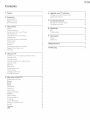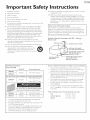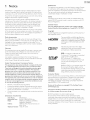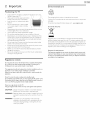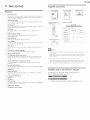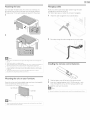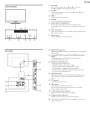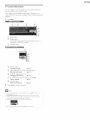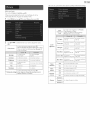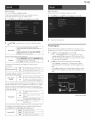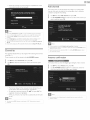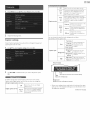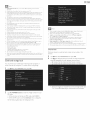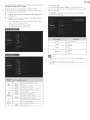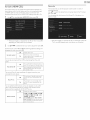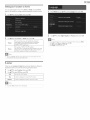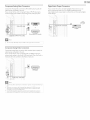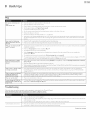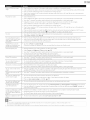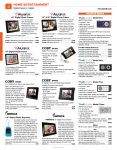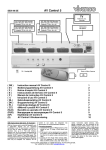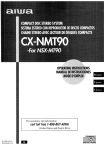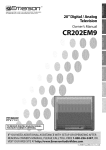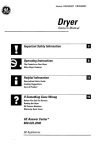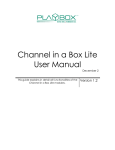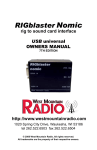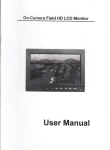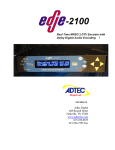Download Magnavox 22ME402V Owner`s manual
Transcript
39ME412V
32ME402V
26ME402V
22ME402V
19M E402V
Thank you for choosing
Magnavox
Read your Owner's Manual first for
quick tips that make using your
Magnavox produce more enjoyable.
If you have read your instructions
and still need assistance,
you may access our online help at
www.magnavax, comlsuppart
or call
I 866 341 3738
while with your product
(and Model / Serial number)
vous
remerc
votre confiance.
ivlagaavox.
Lea primero el Manual del Propietario,
en donde encontrar_ consejosque
le ayudar_n a disfrutar plenamente
de su producto Magnavox.
Si despu_s de leerlo adn necesita ayuda,
consulte nuestro servicio de
osistencia en linea en
www.magnavox.comlsupport
o Ilame al tel_fono
I 866 341 3738
y tenga a mona el producto
(y n_mero de model / serial)
Manuel du Propri_taire regorgent
d'astuces destinies _ simplifier
I'utilisation de votre produit Magnavox.
Toutefois, si vous ne parvenez
pas _ r_soudre votreprobl_me,
vous pouvez acceder
notre aide en ligne _ I'adresse
www.magnavox.com/support
ou formez le
I 866 341 3738
Veillez _ avoir votre produi_t
porl:_e de main
(et model / serial nombre)
Contents
I Notice
s
6 Upgrade
yourTV
software
Checking your current software version
2 Important
6
Positioning theTV
6
Regulatory notices
6
Environmental
6
care
Upgrading the software
7 Connecting
Connecting
3 Get
started
7
accessories
Symbols used in this Owner's
Manual
Attaching the base
Useful
FAQ
7
Troubleshooting
32
Mounting the unit on your furniture
8
g
8
Remote control
9
panel
I0
Connecting the antenna or the cable
11
Plugging in the AC power cord
11
Initial setup
12
Use your TV
Switching on yourTV
13
and putting it in standby mode
13
Adjusting volume
13
Switching channels
13
Watching channels from an external device
14
Using auto mode
14
Sleep timer
14
14
mode
Switching audio rnode
14
fun-Link options
15
Changing picture format
15
TV screen information
16
5 Use more
of your TV
17
Displaying the main menu
Picture
17
Sound
19
18
Setup
19
Autoprogram
Channel list
19
Add channels
20
Antenna confirmation
20
20
Features
2I
Caption settings
2I
Child and ratings lock
22
PC settings
24
fun-Link (HDHI
CEC)
Setting your location to home
E-sticker
25
26
26
26
USB
8
tips
32
S2
9
Information
34
Glossary
34
IV)aintenance
34
10 Specifications
3s
11 Warranty
36
10
Terminals
Freeze
29
8
Installing the remote control batteries
4
29
7
Managing cables
Control
your devices
29
quality
7
Features
Supplied
devices
Selecting your connection
28
28
28
27
Registering your model with MAGNAVOX makes you eligible for all of the valuable benefits listed below, so don't miss out.
Complete and
return
your Product
Know these sQfe'ty
Card at once or visit at www.magnavox.com/support
Registration
symbols
A
The lightning flash with arrowhead symbol, within an equilateral
triangle, is intended to alert the user to the presence of
uninsubted
"dangerous
voltage" within
that may be of sufficient
RISKOF ELECTRICSHOCK
DO NOT OPEN
to ensure:
magnitude
the apparatus's
to constitute
enclosure
a risk of
electric shock to persons,
CAUTION:TO REDUCETHE RISKOF ELECTRICSHOCK,DO NOT
REMOVECOVER(OR BACK).NO USER-SERVICEABLE
PARTS
INSIDE.REFER
SERVICINGTO QUALIFIEDSERVICEPERSONNEL.
The caution marking is located on the rear-or- bottom of the cabinet.
The exclamation
_
point within
an equilateral tnangte is intended to
alert the user to the presence
maintenance (servicing) instructions
of important
operating
and
in the literature accompanying
the apparatus,
WARNING:
To reduce the risk of fire or electric shock, do not expose this apparatus to rain or moisture. Apparatus shall
not be exposed to dripping or splashing and no objects filled with liquids, such as vases, shall be placed on the
apparatus.
CAUTION:
To prevent
ATTENTION:
Pour @iter les choc aectriques,introduire
prise et pousser jusqu'au fond.
electric
shock, match
wide blade of plug to wide slot, fully insert.
la lame la plus large de la fiche dans la borne
correspondante
de la
R,
Congratulations on your purchase!
As you enjoy your new product,
please keep these safety tips in mind:
THE |$$gE
• The home theater entertainment experience is a growing trend and larger flal panel displays are popular purchases
However, flat panel displays are not always supported on the proper stands or installed according to the manufacturer's
recommendations
• Flat panel displays that are inappropriately situated on dressers, bookcases, shelves, desks, speakers,
chests or carts may fall over and cause injury.
THIS MA@FACTHR@ CAR_$[
• The consumer electronics industry is committed to making home entertainment enjoyable and safe
TUN[ IHTO $AffTY
e ©ne size does N©T fit all Follow the manufacturer's recommendations for the sde installation and use of your fiat panel display
Cardully read and understand all enclosed instructions for proper use of this praduct.
• Don't allow ch@en to climb on or play with furniture and television sets
• Don't place flat panel displays on furniture that can easily be used as steps, such as a chest of drawers
'_ Remember that children can become excited while watching a program, especially on a "larger than life"
flat panel display Care should be taken to place or install the display where it cannot be pushed, pulled over, or knocked down.
• Care should be taken to route all cords and cables connected to the flat panel display so that they cannot
be pulled or grabbed by curious children.
WALL MOUNTING: IFYOUi)ECIOE
TOWALLMOUNTYOURFLATPANEL
OISPLAY,
ALWAYS:
Use a mount that has been recommended by the display manufacturer and/or listed by an independent laboratory (such as UL, CSA, ETL)
Follow all instructions supplied by the display and wall mount manufacturers
o If you have any doubts about your ability to safely install your flat panel display, contact your retailer about professional installation
* Make sure that the wall where you are mounting the display is appropriate
Some wall mounts are not designed to be mounted to walls with steel studs or old cinder block construction
If you are unsure, contact a professional installer
_,_
__.
c_su_r
. A minimum of _o
people are required for installation. Flat panel displays can be heavy
_lect_ics
As_dation
WWW,,¢r.0r_/$Qle_'°_
y/
I
I_!'
1.
Read these instructions.
2.
Keep these instructions.
13.
Unplug this apparatus during lightning storms or when unused for
long periods of time.
14. Refer all servicing to qualified service personnel. Servicing is
3.
Heed all warnings.
4.
Follow all instructions.
5.
Do not use this apparatus near water.
6.
Clean only with dry cloth.
7.
Do not block any ventilation
manufacturer's instructions.
8.
Do not install near any heat sources such as radiators, heat registers,
stoves, or other apparatus (including amplifiers) that produce heat.
9.
nstructions
afety
mportant
required when the apparatus
as power-supply cord or plug
or objects have fallen into the
exposed to rain or moisture,
been dropped.
openings. Install in accordance with the
Do not defeat the safety purpose of the polarized or groundingtype plug.A polarized plug has two blades with one wider than the
other. A grounding type plug has two blades and a third grounding
prong.The wide blade or the third prong are provided for your
safety. If the provided plug does not fit into your outlet, consult an
electrician for replacement of the obsolete outlet.
10.
Protect the power cord from being walked on or pinched
particularly at plugs, convenience receptacles, and the point where
they exit from the apparatus.
11.
Only use attachments/accessories
12.
Use only with the cart, stand, tripod, bracket, or
table specified by the manufacturer, or sold with the
apparatus.When
a cart is used, use caution when
moving the cart/apparatus combination to avoid injury
from tip-over.
Note
to the CATV
This reminder
installer:
is provided to call the CATV system installer's
attention to Article 820-40 of the NEC that provides guidelines for
proper grounding and, in particular, specifies that the cable ground
shall be connected to the grounding system of the building, as close
to the point of cable entry as practical.
Example of Antenna
Electric Code
Grounding
GROUND CLAMP_
as per NEC
ANTENNA
- National
LEAD INWlRE
specified by the manufacturer.
__/ANTENNA
DISCHARGE
_------_
L__
r----
__Jt_..
ELECTRIC SERVICE
EQUIPMENT
Wall Mount Bracket Kit
Brands SANUS
Hode[ #
/ _
/_
[[_/J._'J"
_-'_r
_
UNIT (NECSECTION810-20)
GROUNDING CONDUCTORS
(NEC SECTION 810-21)
- GROUND CLAMPS
POWER SERVICEGROUNDING
ELECTRODE SYSTEM
(NECART 250, PART H)
Funai is not liable for these types of accidents or injury noted below.
Screw dimension
•
Install the Wall Mount Bracket on a sturdy vertical wall.
•
If installed onto a ceiling or slanted wall, the TV and Wall Mount
Bracket may fall which could result in a severe injury.
19ME402V
Do not use screws that are longer or shorter than their specified
length. If screws too long are used this may cause mechanical or
electrical damage inside theTV set. If screws too short are used
this may cause theTV set to fall.
22ME402V
For 26 inch TVs, screws w/washers are required. (sold separately)
26ME402V
system
has been damaged in any way. such
is damaged, liquid has been spilled
apparatus, the apparatus has been
does not operate normally, or has
•
SAN213b
Do not fasten the screws by excessive force.This may damage
the product or cause the product to fall, leading to an injury.
For safety reasons use 2 people to mount theTV
Mounting Bracket.
For 32 inchTVs,
you need to purchase screws
separately with dimensions
32ME402V
39ME412V
described
onto aWall
Do not mount theTV onto the Wall Mounting Bracket while
yourTV is plugged in orTurned On. It may result in an electrical
shock injury.
below.
When installing the unit on the wall, allow this much space.
/
VN200s
l
N4 x 0.472" (12ram)
Top:
SAN25b
l
N4 x 0.472" (12mm)
Left and right side:
S.9 inches (1Scm)
Bottom:
3.9 inches (10cm)
•
The recommended Wall Mount Bracket Kit (sold separately)
allows the mounting oftheTV on the wall.
•
For detailed information on installing the wall mount, refer to the
Wall Mount Instruction Book,
•
Funai is not responsible for any damage to the product or injury
to yourself or others if you elect to install the TV Wall Mount
Bracket or mount theTV onto the Bracket on your own.
•
The Wall Mount Bracket must be installed by experts
11.8 inches (30cm)
1 Notice
MAGNAVOX
Modifications
This apparatus may generate or use radio frequency
is a registered trademark
of Philips Electronics North
America Corporation and is used by Funai Electric Co., Ltd. and Funai
Corporation, Inc. under license from Philips Electronics North America.
Funai reserves the right to change products
at any time without
being
obliged to adjust earlier supplies accordingly.
The material in this Owner's
intended use of the system. If the product or its individual modules or
procedures are used for purposes other than those specified herein,
confirmation of their validity and suitability must be obtained. Funai
warrants that the material itself does not infringe any United States
patents. No further warranty
The user could lose the authority to operate this apparatus if an
unauthorized change or modification is made.
Cables
Connections
iVianual is believed adequate for the
is expressed or implied.
energy. Changes
or modifications to this apparatus may cause harmful interference
unless the modifications are expressly approved in the Owner's Manual.
to this device must be made with shielded cables with
metallic RFI/EMI connector
Rules and Regulations.
Canadian
hoods to maintain compliance with FCC
notice
This Class B Digital apparatus complies with Canadian ICES-003.
Standard Television Receiving Apparatus, Canada BETS-7 / NTM R-7.
Funai cannot be held responsible neither for any errors in the content
of this document nor for any problems as a result of the content in this
document. Errors reported to Funai will be adapted and published on
the Funai support
website as soon as possible.
Copyright
All other registered and unregistered trademarks
their respective owners.
Pixel characteristics
This LCD product
has a high number of color pixels.AIthough
it has
effective pixeis of 99.999% or more, black dots or bright points of light
(red, green or blue) may appear constantly on the screen.This is a
structural property of the display (within common
and is not a malfunction.
HI ITIIII
°
HI_H-OEFI_mON
UU_IM_IA I_TERFACE
industry standards)
r_
DOLBY
DIGITAL
No components are user serviceable. Do not open or remove covers
to the inside of the product. Repairs may only be done by Service
TruSurround
Any operation expressly prohibited in this Owner's iVianual, any
adjustments or assembly procedures not recommended or authorized
srs@
in this Owner's
TruSurr0undXT
Manual shall void the warranty,
under license from Dolby
Laboratories. Dolby and the double-D symbol
are trademarks of Doiby Laboratories.
_[§o_ is a trademark
Centers and offidal repair shops. Failure to do so shall void any
warranty, stated or implied.
of
The terms HDMI and HDMI High-Definition
Multimedia Interface, and the HDMI Logo are
trademarks or registered trademarks of HDNI
Licensing LLC in the United States and other
countries.
Nanufactured
Warranty
are the property
of SRS Labs, Inc.
XT technology
is incorporated
SRSTruSurround XT ® creates a truly
immersive surround sound experience
with
rich bass and dear dialog from only two
Federal
Communications
This equipment
Commission
Notice
speakers.
has been tested and found to comply with the limits
ENERGY STAR® is a joint program of the U.S.
for a Class B Digital device, pursuant to part 15 of the FCC Rules.
These limits are designed to provide reasonable protection against
Environmental Protection Agency and the
U.S. Department of Energy helping us all save
harmful interference in a residential installation.This
equipment
generates, uses, and can radiate radio frequency energy and, if not
money and protect the environment through
energy efficient products and practices.
installed and used in accordance with the instructions, may cause
harmful interference to radio communications. However, there is no
guarantee that interference will not occur in a particular installation, ff
this equipment does cause harmful interference to radio or television
reception, which can be determined by turning the equipment off and
on, the user is encouraged to try to correct the interference by one
or more of the following
measures:
•
Reorient or relocate the receiving antenna.
•
Increase the separation between the equipment
•
Connect the equipment into an outlet on a circuit different from
that to which the receiver is connected.
•
Consult the dealer or an experienced
for help.
Consumer
ThisTV has been set to maximize energy efficiency while delivering the
best possible picture using the factory installed home mode settings.
Changing or enabling other features in thisTV (e.g, brightened
backlighting) will possibly increase energy consumption
original ENERGY STAR® qualified limits.
Portions
and the receiver.
radio or television technician
Notice:
of this software
are copyright
beyond the
© The FreeType Project
(www.freetype.org).
The American Academy of Pediatrics discourages television
for children younger than two years of age.
viewing
© 2012 Funai Electric Co., Ltd.Ail rights reserved.
Declaration
NAGNAVOX
No part of this Owner's Manual may be reproduced, copied,
transmitted, disseminated, transcribed, downloaded or stored in any
FUNAI CORPORATION,
Inc.
39NE412V, 32NE402V, 26NE402V,
storage medium, in any form or for any purpose without the express
prior written consent of Funai. Furthermore, any unauthorized
of Conformity
Trade Name:
Responsible
Model:
Party:
Address:
22N E402V, 19 N E402V
19900Van Ness Avenue,Torrance,
90501 U.S.A.
Telephone Number:
1 866 34I 3738
CA
commerdal distribution
strictly prohibited.
of this Owner's Manual or any revision hereto is
2
Important
Environmental
care
Positioning the TV
Large screen TVs are heavy, 2 people are required to carry and
handle a large screen T_.
The packaging of this product is intended to be recycled.
Nake sure to hold the upper and bottom
frames of the unit firmly as illustrated.
Install the unit in a horizontal and stable
Contact your local authorities
packaging.
position.
For product
Do not install the unit in direct sunlight
or in a place subject to dust or strong
vibration.
of this unit may
of the unit.
Depending on your external devices, noise or disturbance of the
picture and/or sound may be generated if the unit is placed too
close to them. In this case, please ensure enough space between
the external devices and the unit.
Do not insert the AC power cord into the power socket outlet
before all the connections are made.
Ensure that you always have easy access to the AC power cord or
plug to disconnect theTV from the power.
Before you move theTV, disconnect attached cables to prevent
damage to connectors.
Be sure to unplug the AC power cord from the AC outlet before
moving or carrying the unit.
notices
Do not place the unit on the furniture that is capable of being tilted
by a child and an adult leaning, pulling, standing or climbing on it.
A falling unit can cause serious injury or even death.
This apparatus should not be placed in a built-in installation
bookcase or rack unless proper ventilation is provided.
Make sure to leave a space of 4 inches (10cm)
such as a
or more around this
apparatus.
Press (b to turn the unit on and go into standby mode.
To completely turn Off the unit, you must unplug the AC power cord.
Disconnect
the AC plug to shut the unit off when trouble is found or
not in use.The
AC plug shall remain
readily available.
Never use a gas duster on this TV.
The gas trapped inside of this unit may cause ignition and explosion.
CAUTION:
Danger of explosion if battery is incorrectly
replaced.
Replace only with the same or equivalent type.
WARNING:
Batteries (battery pack or battery installed) shall not be
exposed to excessive heat such as sunshine, fire or the
like.
WARNING:
To prevent injury, this apparatus must be securely
attached to the furniture/wall
in accordance with the
instructions.Tipping,
cause injury/death.
please visit - www.mugnuvox.com
changes.
Do not place anything directly on top or bottom
Regulatory
recycling information,
about how to recycle the
End of life directives
Depending on the environment, the temperature
increase slightly,This is not a malfunction.
Avoid a place with drastic temperature
for information
shaking, or rocking the unit may
iViagnavox pays a lot of attention
to produce environment-friendly
products in green focal areas.Your newts/contains
materials which can
be recycled and reused. At the end of its life, specialized companies can
dismantle the discarded TV to concentrate the reusable materials and to
minimize the amount of materials to be disposed of. Please ensure you
dispose of your oldTV according to local regulations.
Disposal
of used batteries
The batteries
supplied do not contain the heavy metals mercury
and
cadmium. Nevertheless, in many areas batteries may not be disposed
of with your household waste. Please ensure you dispose of batteries
according to local regulations.
iiiiiiiiiiiii@i
iiiii@i
3
Get started
Supplied
Owner's
accessories
Manual
Quick
Start guide
Registration
card
Featu res
_MpoFI,rAN,r
DTV/TV / CATV
You can use your remote control to select channels which are broadcast in
Digital format and conventional Analog format. Also, cable subscribers can
accesstheir cableTV channels.
.
"
"
Information
display
You can display the title, contents
(DTV only) and other
current program on the TV screen.
Autoprogram
This unit automatically
scans and memorizes
eliminating difficult setup procedures.
Child
e
e
available
of the
allows you to block children's
Closed
Caption
decoder
Builtqn Closed Caption decoder
supported
programs.
(AAA,
TV base and screws
and
1.5V x 2)
O
in your area,
C3
C3
C3C3D
C3EDED
ODD
C3CDCD
Screws packed with this unit:
Model
0o8
access to inappropriate
MTS/SAP
tuner
Audio can be selected
displays text
from the remote
for Closed
Caption
Ht4 x 20
26HtE402V
Ht4 x 14
22HtE402V
control.
Cable
management
tie
19HtE402V
for 15 minutes,
mode
the unit will go
after a specific
amount
of
Choices
for on-screen
language
Select your on screen language: English, Spanish or French.
"
Stereo
.
PLL frequency
synthesized
tuning
Provides free and easy channel selection and lets you tune directly to any
channel using the number and decimal point "o" buttons on the remote
control.
°
function
°
via HDMI
If you lose the screws, please purchase
your local store.
the
If you need to replace these accessories,
above mentioned
Whe/
•
usn{_
Refer to the
°
a unversa
Make sure the
We
remote
component
instruction
do not guarantee
code
book
100%
support
contro
line found
to
operate
on your universal
remote
accompanying
interoperability
Phillips head screws at
please refer to the part
the illustrations
and call our toll flee customer
Owner's
Manual.
Various adjustment
for picture and sound
Customizes image quality suitable for your room and sets your sound
preference.
fun-Link
3
32HtE402V
![!]
"
sound
Size
Quantity
39ME412V
Auto Standby
Sleep timer
You can set the unit to go into Standby
time.
.
Control
batteries
C_K3D
If there is no Input signal and no operation
into Standby mode automatically
"
Remote
lock
This feature
programs.
"
channels
information
your
with
remote
dis
control
control
all universal
name or No. with
on the
cover- of this
,_st
is set to our brand,
for more
remote
details.
controls.
link
fun-Link allows your other HDMI
cable connected to yourTV.
link devices to be controlled
.
HDMI
.
HDMI-DVI
Input
If your video device has DVI Output
cable to connect the unit.
by the HDMI
Input
jack, use an HDjVll DVI conversion
.
ComponentVideo
.
PC Input
.
.
AV Input
USB terminal
The picture (JPEG)and video (Motion JPEG)files stored on a USB Memory
Stick can be played back on this unit.
"
Digital Audio
.
Headphone Audio
Symbols
used in this Owner's
The following
is the
Owner's
Manual.
description
Description
Manual
for the symbols
refers
used in this
to:
Input
Output
Output
.
If neither
symbol
appears,
the operation
is applicable
to both.
Attaching the base
Managing cables
You must attach the base to the unit to have it as a table top unit
Be sure the front and rear of the base match the proper direction.
Route your antenna cable and all other cables through the cable
management tie at the back oftheTV.
For
The holder helps keep your cables tidy and easily manageable.
large
screen
TVs,
at least
2_ people
are
required
for
these
steps,
t
t
Attach the cable management tie as illustrated below.
2
Pass cables through the cable management tie to avoid tangles.
@
2
i
Make sure to use a table which
this unit,
•
Make sure the table
can support
the weight
When
is in a stable location.
attaching the
properly
attached,
to the unit,
•
base, ensure that all screws
it could
are tightly fastened.
cause the unit to fall, resulting
To remove the base from this unit, unscrew the Phillips
Be careful not to drop the base when you remove it.
Mounting
ii
of
Installing the remote control
batteries
If the base is not
in injuries as well as damage
head screws in step 2.
the unit on your furniture
1
Slide the battery cover offthe
Screw this unit on your furniture tightly using wood screw (not supplied)
in the hole at the back of the base as shown.
_-
Insert the 2_supplied batteries (AAA, 1.5V). Be sure the + and -
•
3
Recommended
rear
i
of this unit and is larger than
When attaching the base, ensure th£ 'FRONT" with "arrow" written on the bottom
the base is downward.
If it's not downward,
the 2 hooks don't fit into the base,
•
i
screw dimension
of this
: 3/16 x 3/4 inches (5,1 x 20 mm)
back of the remote control.
ends of the batteries line up with the markings inside the case.
Slide the cover back into position.
unit
screw
When you remove this unit make sure to unscrew
Stand, Furniture and other wood item,
the wood
hole
screw from
Remove
yourWood
the batteries
if not using the remote
control
for an extended
period
of time.
Remote
(_
control
(b (POWER-ON/STANDBY-ON)
Press toTum the unit On and go into Standby mode.To completely
Turn Offthe unit, you must unplug the AC power cord.
32"/39"
(_
AUTO
MODE
Cycles through
(_
@
preset picture and sound settings.
SAP
Digital Mode (DTV) : Press to select the Audio language.
Analog Mode(TV)
(_
: Press to select the Audio mode.
0-9 (NUMBER buttons)
Press to select channels.
• (DOT)
Press to shift the subchannei
from the main channel.
PREV.CH
Press to return to the previously
CH +/Press to select channels.
viewed
(_)
VOL +/-
(_)
D_ (MUTE)
Press to turn the sound On and Off.
(_
BACK
channel.
Press to adjust the volume.
Press to return to the previous menu operation.
OK
Press to decide the command
of setting when the main menu is
displayed.
(_
®
A T _ !_ (NAVIGATION
buttons)
Press to move left/right/up/down
(_)
through
the items.
SOURCE
Toggle to select the connected devices.
(_
SLEEP
Press to activate the sleep timer.
(_
FORMAT
Selects a picture format.
19"- 26"
(_)
INFO
Displays information
(_)
about theTV
channel or accessory device.
MENU
Press to display the main menu.
• (_
I_/l_
Press to skip backward or forvvard chapters, titles or
tracks on a disc.
_q_l/l_l_
Press to search backward or forward through
LINK
Press to call up various menu's from your fun-Link
connected
device through
Press to stop the disc playback.
||
Press to pause the disc playback.
I_
• (1_ COLOR
Press to begin or restart the disc playback.
buttons
Functionally useful for fun-Link.
• (1_
®
*These
buttons
may differ depending
on the product
you purchased.
an HDMI cable.
[]
FREEZE
Press to freeze screen
image.
the disc.
(_
Control
panel
VOL _/1_
Touch to adjust volume down (4) / up (1_) or to move
left (_) / right (_)
(_
when selecting menu items.
CH A/T
Touch to select channels otto
selecting menu items.
move up (A)/down
(Y)
when
(_) MENU
Touch to display the main menu.
(_
(_)
SOURCE
Touch to select the connected
(_)(POWER-O N / STAN DBY-O N)
Touch (_ toTum the unit On and go into Standby mode.
To completelyTurn
cord.
(_)
devices.
Power
Offthe
unit, you must unplug the AC power
On indicator
Lights up red when the unit is in Standby
mode
and flashes while
the unit isTurning On.
SOURCE
O
/
(_
Infrared sensor
Receives IR signals from remote control.
(_)
Terminals
Digital Audio
Output
Digital Audio
(S/PDIF) Output to home theaters and other
jack
Digital
Audio systems.
(_
F_
Component
VIDEO
(Y/Pb/Pr) l Composite Video (VlDEO)
b
CompositeVideo
ComponentVideo
(_)
AnalogAudio
Connect
Input (VIDEO) jack is shared jack with
Input (Y) jack.
(UR) Input jacks
Analog Audio signals from;
- HDHI-DVI/Analog
- ComponentVideo
- CompositeVideo
- PC Connection
mini 3.5ram
(_)
©
®
@
Audio (UR) jacks signal
/Analog Audio (UR) jacks signal
/Analog Audio (UR) jacks signal
/Analog Audio (UR) jacks signal with Stereo
plugAudio
cable on PC
HDMI Input jack(s)
Digital audio and video Input from high definition
Digital devices
such as Blu-ray disc players, cable boxes and satellite set-top
boxes.
J
®
lnput jacks for
l !!_ii_i
I__i__iiiiiiiiiiiiiiiiiiiiiii
iii_
®
m_
@
PC Input jack
VGA cable connection
for PC.
USB terminal
Data Input from USB Memory
Stick only.
Do not connect any device to this terminal
camera, keyboard, mouse, etc.
®
75 ohm Cable/Antenna
such as; Digital
connection
Signal Input from an antenna, cable or satellite.
®
Headphone Audio Output jack
Headphone 3.5mm stereo jack for personal listening.
These HDHI 2_and HDHI
larger screen sizeTVs.
3 Inputs are available on 26 inch and
Connecting
Connecting a set-top box, Blu-ray disc/DVD
via composite connectors and AnalogAudio
the antenna or the cable
Be sure your antenna or other device is connected
plugging in the AC power cord.
properly
before
Do
not
place
recorders
can
your
recorder
too
be
susceptible
to
dose
to
the
screen
recorder
because
some
signals.
If you connect to an antenna through RF cable
Any DTV programs that are broadcasted
for
free
through
"it _
an antenna
in your area can be received
connection.
75_.
anteooa
ble
Blu-ray disc/DVD recorder
If you connect a set-top box through RF cable
IftheTV
coaxial
is connected to a cable box or satellite set-top box via a
connection,
set
theTV
to
channel
3, 4 or the
channel
specified
•
IfyouhaveanyquestionabouttheDTV'santenna,
information.
•
Depending
by the service provider,
on your antenna
system, you may need different
(mixers) or separators (splitters)
devices is Z000HHz
or 2GHz,
•
For your
from
RF cable
OUT
/
\
I
set-top
i
If you connect
IftheTV
a set-top
I
for [qDTV
signal.The
safety and to avoid damage to this unit, please
the antenna
Input jack before
moving the
types
minimum
of combh-_ers
RF bandpass
unplug the
on these
RF coaxial cable
unit,
•
If you did use an antenna to receive AnalogTV, it should also work for DTV reception.
Outdoor
or attic antennas will be more effective tharl a set top box or inside antenna,
•
To I_drn On your reception
selector
J
IN
v[sitwww.antennaweb.or£forfurther
•
If you are not receiving
•
Only the left loudspeaker
stereo
source easily between
a signal from
reproduces
adapter- (not supplied)
antenna and cable, install an antenna
your cable service, contact
sound for- mono
for sound reproduction
the Cable provider:
equipment,
via all internal
Use a mono
to
loudspeakers.
box
!i,
box through
HDMI
Plugging in the AC power cord
is connected to a cable box or satellite set-top box via HDMI,
make sure you select the correct
Hake sure that the AC power cord must be plugged to an AC outlet
after all the necessary connections are made.
Source by using SOURCE.
H
RF cableiN!
Caution
"
Do riot corlnect the AC power- cord to a power- supply outside
this url[t (AC 120V),
"
Connecting
the AC power
fire or electrical shocks,
cord to a power
supply outside
the indicated
voltage
of this range may result
of
in
OUT
Each time you plug in the AC power
seconds.This
is not a malfunction.
set-top box
If you connect
a set-top
box through
ComponentVideo
Input
IftheTV is connected to a cable box or satellite set-top box via
ComponentV[deo
Input, make sure you select the correct Component
Video Source by using SOURCE.
RF cableiN !
/
\
set-top box
cord, no opera±ions
will be performed
for a few
4
Use A T to select the desired location setting, then press OK.
Home
is ENERGY STAR® qualified setting.
Initial setup
This section will guide you through the unit's initial setting which
includes selecting a language for your on-screen menu and autoprogram,
which automatically scans and memorizes viewable channels.
Before you begin:
Nake sure the unit is connected to antenna or cable.
t
After
making
all the necessary
connections,
press _ to Turn
On the
unit.
2
• It may take a few moments
toTurn
• Initial
On,
automatically
Use
setup
menu
A Y to select
appears
the on-screen
(English / Espafi ol / Frangais)
press
3
Use
on the
On the
language
right
unit for the first
after the
from
the
unit
time,
• Select Retail, the unit will be set up with predefined setting
for retail displays. In this setting, the power consumption may
possibly exceed the limited requirement of the ENERGY STAR®
isTurned
choices
side of the TV screen,
qualification.
then
• Select Home, the unit is setto
OK.
A Y to select
channels,
then
press
Antenna
forTV
channels
or Cable
maximize the energy efficiency
for home setting and it can be adjusted through a choice of
picture and sound quality according to your preference. Use this
for CATV
OK,
setting to remove the E-sticker if visible from the display. _,_ p.26
• When the initial setup is completed, the lowest memorized
channel with the confirmation message of the location setting
will be displayed on theTV
screen.
• You must set Home in step 4. Otherwise, Picture and Sound
settings you adjusted will not be memorized after the unit goes
into Standby mode.
•
If you are not receiving
•
If you press ¢_ or MENU
canceled.
•
The initial autoprogram
once.When
,_ p.19
•
- When Antenna is selected, theTV detects antenna signals. It
searches for DT_/and AnalogTV channels available in your area.
If there
a signal fi-om your cable service, contact
during
fiJnction
autoprogram,
can be executed
you change the connection
is no signal Input from
for- either Antenna
(Antenna/Cable),
the antenna
seconds after you Turn On the unit, helpful
on theTV
screen.
the Cable provider
this setup of TV channels will
or Cable only
set Autoprogram
terTnina] and no ope/-ation
hints appears. Follow
for several
will begin.
After
an initial setup is completed_
• If you want to scan the channels automatically
Autoprogram
_,_ p.19
again.
• You can add the desired cable and Analog channels
unmemorized by autoprogram.
Add channels
_,_ p.20
• If you want to change to another language.
Language
i,l_ p.26
• If you want to change the location setting.
Location
_,_ p.26
again.
the instructions
- When Cable is selected, theTV detects signals supplied by cable. It
searches for DT_,AnalogTV and Cable channels available in your
area,
• Autoprogram
be
listed
4 Use yourTV
Switching on yourTV
mode
Switching channels
and putting it in standby
Y
CH
A
¢
ToTurn Power _On or toTurn
.
°
Standby On
Touch or press _ on the front panel or the remote control.
Energy consumption
contributes
to air and water pollution,When
the AC power
cord is plugged in, yourTV
consumes energy, YourTV has very low standby power
consumption.
Adjusting volume
°
The above image is an example for 32 inch and larger screen sizeTVs,
It may differ depending on what product you purchased,
% select
.
by using CH
A!_
or CH +/-
Touch CH A (up)/Y (down) on the front panel or press CH +/on the remote control.
% select
VOL
Channels
Channels
by using the NUNBER
buttons
i
.
For Digital channels, press a number followed
corresponding sub channel number,
by a dot "." and the
- When selecting Digital channel 11.1
Be sure to press • before entering the subchannel number,
°
The above image is an example for 32 inch and larger screen sizeTVs.
It may differ depending on what product you purchased,
% increase or decrease volume
- When
selecting cable orAnalog
channel 11
°
TouchVOL 4(down)/_
(up) on the front panel or press
VOL +/- on the remote control.
To mute or unmute sound
Press PREV.CH to return to the previously viewed channel.
°
.
Pressn_ on the remote control to mute the sound.
PressaS againor VOL +/- to recover the original sound.
°
To select the
°
No Signal will appear
non memorized
°
Audio
only program
sound
signal.
on theTV
channels, use the NUMBER
screen after- the subchannel
message will appear
buttons.
broadcast
on the TV screen, when
is oven
you receive only
Watching channels from an external device
Sleep timer
Switching Each Input Mode can easily switch with the remote control
SleepTimer
incremental
between TV (DTV orAnaiogTV)
connected to the unit.
1
Turn On a set-top box orthe
and external devices when they are
connected device.
, The picture from your set-top box orthe
might appear automatically
can set the unit to go into Standby mode after an
period of time.
connected device
on the TV screen.
If the picture does not appear
Press SLEEP repeatedly to change the amount of
time (increases the time by 30 minutes up to 120
minutes).
Press SLEEP once to call up the display for checking the remaining time.
Press SOURCE
repeatedly to select the set-top box or the
,
To cancel sleep timer, press SLEEP repeatedly until Off is displayed.
connected device and wait a few seconds till the picture appears.
e.g.)
DTV/TV
Freeze mode
channel
(Available
for 26 inch and smaller
screen
sizeTVs)
Pressing A reverses the direction of the Input modes.
, The above image is an example for 2_6inch and larger screen
sizeTVs. It may differ depending
2
on what product you purchased.
Use the remote control of the set-top box or the connected device
to select channels.
Freeze Node can freeze the image shown on theTV
minutes.
screen for 5
Press FREEZE to freeze the image.
Using auto mode
The sound Output
will not be paused.
To cancel freeze mode, press any buttons except Lb.
1
Press AUTO
MODE
to set yourTV
to a predefined picture and
sound setting.
Switching
audio mode
AUTO
_-
Use A Vto
select one of the following settings:
Persona[
The customized settings you defined using
the Picture and Sound menu
Standard
For normal TV viewing
1
Enhancedpicture contrast, sharpness and
sound for viewing in a well lit room
Vivid
Sports
Brilliant picture settings and clear sound for
high action
Movie
Deep picture and powerful sound settings
for a cinematic experience
selected
language and the number of available languages.
_-
°
Game
Press SAP to display the currently
' °
Press SAP repeatedly to cycle through the available audio languages.
Available
Other
languages differ depending
is displayed when
languages are other
the audio
on the broadcast,
language cannot
be acquired
orthe
acquired
than English, French or Spanish.
Optimized for PCs and game consoles
EcoTV settings for low power
consumption
1
Press SAP to display the currently
Music
Optimized for music playback
_-
While receiving an MTS broadcast, press
News
Controls picture tone and set the anchor's
voice at a comfortable volume
Eco
selected audio mode.
repeatedly to cycle through the available audio
channels.
e.g.) When all audio are available
STEREO : Outputs
SAP
: Outputs
MONO
: Outputs
stereo-audio
second audio program
mono-audio
iiiiii@i!i
iiii@i
For 16:9 video signal
fun-Link options
(Available for 32/39 inch TVs)
If you have our brand products such as BIu-ray disc player or DVD
recorder that are compatible with fun-Link functions, connect them to
this unit via an HDNI cable so you can simply operate
from this unit's remote control.
various items
Normal
......
4:3
_1-
Movie expand
Before you begin:
You must set On in Device control and fun-Link control. ,_ p.25
Otherwise, LINK does not work even if you connected our brand
devices to this unit.
Full (HDMI device only)
Normal
To enjoy funoLink, verified and recommended
follows;
devices are as
4:3
Wide
Zoom
Original size.
Shortened horizontally
Sidebars appear on both edges of the screen.
MAG NAVOX
Movie
MBP1300
MBPS320
Press UNK
to display
fun-Link
MRD430B
options
expand
MRD733B
Vertically stretched to fill the screen.
This only crops out the top of the picture.
Zoom
Maximum
ratio.
size without
changing its horizontal
and vertical
Wide
Horizontally stretched picture.
This crops out the left and right sides of the picture.
menu.
For 4:3 video signal
Device-menu
Controls
the menu of your connected
Device-contents
Controls
the top menu of your DVD or Blu ray discs.
Device-favorite
Controls
the pop up menu of your Blu ray discs.
_-
Use A Vor
fun-Link device.
N o rm a l
.....
16:9
_
Movie expand
OK on this unit's remote control to operate the
8
desired functions for your devices.
ure:::format m i
iay
Full (HDMI device only)
°
' °
Some of fun Link functions
or discs.
You must connect
fun Link (HDHI
' °
may not be available
depending
Normal
this unit to our- brand fun Link devices
CEC)
We do not guarantee
devices.
and be sure its
Zoom
Original size.
Sidebars appear on both edges of the screen.
setting is also set to On.
100%
interoperability
with
other
brands
of HDMI
16:9
link compliant
Movie
expand
Zoom
Changing
Wide
on your fun Link devices
picture
Stretched
horizontally
to fill the screen.
Stretched more vertically at the top of the screen.
This crops out the top of the picture.
Maximum
screen.
size that is more vertically
This crops out the top and bottom
format
Wicle
Original size and the edges stretched
stretched
to fill the
of the picture.
horizontally
to fill the
screen.
Display modes can be selected when yourTV
receives a 16:9 or 4:3
video signal.
Three types of display modes can be selected for a PC Input signal.
Press FORMAT
repeatedly to switch theTV
For PC Input signal
aspect ratio.
Normal
Full
Unscaled
° This unit can also be connected to your PC that has a DVI terminal. Use an HDMI DVI
conversion cable for thisVideo connection and it requires Stereo mini 3.5ram plug Audio
cable forAnalog Audio signal as well.
Refer to 16:9 video signalon this page if PC has HDMI Output.
Normal
Full
Unscaled
Proportionately
stretched picture.
Sidebars appear on both edges of the screen.
Stretched
out of proportion
Original size.
to fill the screen.
TV screen information
You can display the currently selected channel or other information
such as the aspect ratio on theTV screen.
In the Digital mode, the detailed broadcasting information for the
current offthe air channel such as program title and program guides are
displayed,
1
Press INFO.
q}
@
®
®
o®
(2_) program title
(_
program guide
(The program guide added to broadcasting information
displayed to a maximum of 4 lines.)
(_)
broadcast station
®
o@
°®
(_
channel number
Switching
(_)
(_
channels
H,_ p. 13
audio language (DTV)/audio
mode (AnalogTV)
Switching
audio mode
H,_ p.14
program's
image aspect ratio
Changing picture format
llll_ p. 15
(_
CC (not available if Closed Caption is set to Off)
Caption settings
llll_ p.21
(_)
child loci< rating
Child and ratings lock
2
•
Press INFO to hide the information.
When the program guide consists of more than
next/previous
lines,
•
No description
•
While
•
In external
Input mode,
the following
e,g.) When
an external
device
•
H,_ p.22
provided,
the program
The information
is displayed
when
4 lines, use A Y to scroll to the
the program
guide is displayed, the Closed
display will
Caption
guide
screen is displayedl
is connected
automatically
toVideo
disappear
is not provided.
function
Input jack.
in 5 seconds.
is interrupted,
is
5
Use more of your TV
This section describesthe overview of the main menu displayed when
you press MENU,
The main menu consistsof the function setting items below.
Displaying the main menu
1
Press MENU to display the main menu.
2
Use A V to select the desired menu and an item, then press OK
or use A V _ _- to determine the setting.
H,_p.18
Adjusting the picture mode or customize the picture
quality as your preference.
ll,I_
p. 19
Adjusting the sound mode, equalizer and some other
sound functions.
Scanning the channels available in your area and see what
the antenna levels are.
H,,_
p.21
Adjusting the Closed Caption, parental guide and some
other useful functions.
I,,_
p.26
You can choose English, Spanish or French as your
on-screen language.p
I,,_
p.27
You can view picture (JPEG) and video (Notion
stored on a USB Memory
3
JPEG) files
Stick.
When the setting is completed, press MENU or BACK to exit.
*You can set a particular abom:picture qud£y in Advanced settings.
Before you begin:
You must set Home
in Location. ,,,,Jp.26
Otherwise,
personalized
memorized
after the unit goes into Standby mode.
1
picture and sound settings will not be
Press MENU and use A T to select Picture then press OK.
Color
temperature
mode
Red gain
2
Use A Y 4111_to select the item you want to adjust, then press
OK.
Auto picture
to select the desired setting,then press OK
(Personal,Standard,Vivid, Sports, Movie,Game and Eco
When you adjust the following settings,Personal will
Green
Blue gain
be set automat ca
to reduce power
consumption
to set the backlight
brighter
Contrast
to decrease contrast
to increase contrast
to decrease
to increase brightness
Brightness
brightness
When you adjust the following settings,
Personal will be set automatically
::::::::::::::::::::::::::::
rs
_
to decrease contrast
with red
to increase contrast
with red
to decrease contrast
with green
to increase contrast
with green
to decrease contrast
with blue
to increase contrast
with blue
Red offset
to decrease
brightness with
to increase brightness
with red
Green
offset
Blue offset
red
to decrease
brightness with green
to increase brightness
with green
to decrease
brightness with
to increase brightness
with blue
blue
to decrease color
Color
to increase color intensity
intensity
Tint
Sharpness
* Advanced
to Personal,
Color
alignment
iiiiiiiiiiiiiiiiiiiiiiiiiiiiiiiiiiiiiiiiiiiiiiiiiiiiiiiiiiiiiiiiiiiiiiiiiiiiiiiiiiiiiiiiiiiiiiiii_
Backlight
gain
to set the color temperature
Cool, Normal and Warm
settings
to add red
to add green
to soften
to sharpen
to select the desired setting, then press OK
I (Color alignment, Noise reduction, Black stretch,
LDynamic
contrast
and Gamma)
Noise
Off
to set noise reduction
reduction
On
to reduce noise in an image
Black
Off
to set black stretch to Off
stretch
On
to enhance black color
Dynamic
contrast
Off
On
to Off
to set dynamic contrast to Off
to enhance contrast in an image automatically
Gamma1
Gamma
Gamma2
Gamma3
to change the gamma setting
:
Before you begin:
Nake sure the unit is connected to antenna or cable.
Before you begin:
You must set Home in Location. ,,,J p.26
Otherwise,
personalized
memorized
after the unit goes into Standby mode.
1
_-
picture and sound se_ings will not be
I
Press MENU and use A Y to select Setup, then press OK.
_-
Adjust the following items.
Press MENU and use A T to select Sound, then press OK.
Use
A Y 411_ to select
the
item you want
to adjust, then
press
OK.
Autoprogram
to select the desired setting, then press OK.
(Personal, Standard, Vivid, Sports, Movie, Music and
Auto
News)
When you adjust the following
sound
settings (Equalizer,
SRS TruSurround
XT and Auto volume
Persona w be set automatca
Adjust
the tonal
quality
Equalizer
leveling),
Be sure the RF cable is correctly connected to this unit and you are
registered with your cable%/ provider when you install Cable channels.
1
Use A Y to select Autoprogram,
, If you run Autoprogram
then press OK.
when you have locked channels, a
message appears asking to enter your PIN. Enter your PIN in
order to complete the installation.You need to set the channel
for each frequency.
lock again after the installation.
to adjust the each level of tonal quality
Press BACK to go backto
the previous
_-
menu.
Use & Y to select an appropriate
- When Antenna
This selects sound modes for more spatial or surround
sound
option, then press OK.
is selected, theTV
It searches for DTV and AnalogTV
reproduction.
detects antenna signals.
channels available in your
area.
SRSTruSurround
Off
to set SRSTruSurround XT ® to Off
On
to set SRSTruSurround XT ® to On
XT
- When
Cable isselected,
their/detects
signals
supplied
bycable.
It
searches
forD_,AnalogTV
area.
and Cablechannels
available
inyour
This function keeps a constant loudness differential between theTV
commercials and the programs.
Auto volume
leveling
Off
to remove the auto volume leveling
On
to reduce volume differences between
theTV commercials and the programs
You can select the Audio Output from the unit's speakers or not. If your
amplifier is HDMI link function compatible and connected by an HDNI
cable to this unit, some sound operations such as volume up can be
changed by using this unit's remote control.
is set to On. ,,,,Jp.25
On
to output
speakers
Off
not to output
speakers
TVspeakers
This
setting
pressing
MTS
sound from the unit's
sound from the unit's
mode as a default for the sound mode (AnalogTV
is not interlocked
SAP. Refer to Switching
Primary
control
to control Audio Output from your
connected fun Link Compliant Devices
with VOL +/- by using this unit's
remote control.
CEC Link
You can set the output
Nake sure fun-Link
when
you change
audio
mode.
the output
mode
,,,,j p. 14
Stereo
to output
stereo audio
Mono
to output
mono audio
SAP
to output
second audio program
only).
by
Continued on next pa£e.
• When the scanning and memorizing are completed, the lowest
memorized channel will be displayed.
Add channels
This function lets you add the offthe
air AnalogTV
channels that were not added by the autoprogram
conditions
orAnalog
Cable
due to reception
during the initial setting.
1
Use A Y to select Add channels,then
2
Use the NUMBER buttons to enter the number of the channel you
press OK.
want to add, then press OK.
After
setting
ffyou
are not receiving
Autoprogram,
using CH +/-
skips unavailable
programs
a signal fi-om your- cable service, contact
ffyou press (I) or- MENU
canceled,
during
autoprogram,
automa±ically.
the Cable provider:
the setup of TV channels will be
Even ifAutoprogram
is completed,the
channel setting will be lost if the AC power
cord is unplug48ed before the unit goes into Standby mode by pressing (/).
The PiN Code
,_ p.22
ffyou
will
be required
want to change your
Channel
once you set a PiN code
PIN code, follow
the instruction
in the Child
and ratings lock.
of Change
PIN. ,_
p.24
list
•
If setup
•
if external
Input is used, it is not
displayed on theTV screen,
completes
successfully
Added
•
Some channels
the memorised
to the channel
possible
cannot be selected
channels,
to register
by CH +/-.
list. is displayed.
the channel
and Unavailable
Use the NUMBER
buttons
will be
to select
The channels selected here can be skipped when selecting the channels
using CH +/-.
Those channels can still be selected with the NUMBER
1
Use
A
Y
to
select
Channel
2
Use
A
Y
to
select
the
channel
list, then
you
press
want
Antenna
buttons.
confirmation
OK.
to
remove,then
press
This function lets you check the Digital signal strength of each channel.
OK.
1
Use A Y to select Antenna, then press OK.
2
Use the NUMBER buttons
or CH +/-
to select the channel for
which you want to check the Digital signal strength.
• The channel display for the removed channel darkens.You will
not be able to select the channel again using CH +/-.
• To reactivate a removed channel, use A T and press OK.The
registered channels are highlighted,
• When you remove a main channel, its subchanneis are removed
as well,
if the ciTannel is set to Analog
antenna condition.
•
The channel
Analogm_
with
DTV
indica±ed
on the display is ATSC. Otherwise
the channel
is
channel
or external
input
you cannot
confirm
the
Off
CC-1
I
Press MENU and use • Y to select Features, then press OK.
and
7-1
CC-3
and
T-3
Caption
service
Select if you do not want caption service.
The primary
,There are 3 display modes
programs:
Paint-on
Adjust
the following
services.The
according
Displays Input characters
TV screen immediately
Once characters
Pop-on
Roll-up
_-
and text
Rarely available and broadcasters use them
only in special conditions, such as when CC-1
and CC-3 or %1 and %3 are not available.
CC-2,
CC-4,
T-2
and
T-4
caption
captioning or text is displayed in the same
language as the program's dialog (up to 4
lines of script on theTV screen).
to
on the
are stored
in
memory, they are displayed all
at once.
Displaysthe characters
continuously by scrolling (max.
4 lines).
items.
You can choose the size, font, color, background and other
characteristics
Caption
Closed
Captioning
superimposed
1
Use
of the caption text.
settings
over
Font style
displays
the
A Y to select
the
audio
portion
of programming
Font size
as text
Font
video.
Font color
Caption
settings,
then
press
Closed Captioning font
style, size, color and
transparency can be
changed.
Font opacity
OK.
Background
coJor
Caption style
Background
Background
opacity
Edge color
Edge
Edge type
Background color and
transparency ofthe
displayed caption can be
switched.
Edge color and type of
the displayed caption can
be switched.
Picture display
i'
Font
Use A Y _ _- to select the item you want to adjust,then press
OK.
2
(Font style, Font size, Font color and Font opacity)
(Edge color and Edge type)
In addition to the basic Closed Caption, DTV has its own Closed
Caption called Digital caption service. Use this menu to change the
settings for Digital caption service.
off
Digital caption service
CS-1 to
CS-6
(Background color and Background opacity)
Selects if you do not want Digital
caption service.
Reviewyour setting choice made below by looking in the upper
Selects one of these before changing
any other item in Caption settings
menu. Choose CS-1 under normal
circumstances.
the differences
right
corner
of the displayed
setting
box
(not
all selections
show
selected).
Continued on next page.
Digital caption
description.
Caption
•
service
that you can switch
diffi_rs depending
style will not effect if the User- setting
Closed
Captioning
service
may not
is set to Oft
be controlled
w£ching
television through an external
you will need to use the menu options
on the Broadcast
by this unit's menu options
if you are
cable or- satellite set top box, In which
on the external set top box to control
case
Closed
Captioning.
The captions
do not always use correct
spMling and grammal:
Not alITV programs and product commercials
include Closed Caption information,
Refer to your areaTV program listings for theTV d]anneB and times of Closed Caption
shows,The
captioned
such as CC
•
Not
all captioning
programs
services
Closed
Caption
program,
•
Closed
Caption
will NOT
•
To show the Closed
Closed
•
Caption
are usually noted
are used by a TV channel
be displayed when
Caption
on yourTV
Not aIITV programs
Closed Caption,
and commercials
may not exactly
•
Changing
channels
may delay the Closed
•
Adiusting
or muting the volume
•
Abbreviations,
The caption
display
during
service
the transmission
you are using an HDHI
screen, broadcast
have the
and texts
symbols
pace with the
listings with
of a
connection.
signal must contain
match
theTV
the
Caption
on screen action,This
Caption
or all types
of the
When you select a rating and set it to [] or [], the higher ratings will be blocked
automaticallyThe
lower ratings will be available for viewing.
voice,
for a few seconds,
may delay the Closed
and other grammatical
or text characters
Closed
Caption
shortcuts
When
for a few seconds.
is not a malfunction.
will not be displayed
•
while the main menu
or functions
is shown,
If the unit receives
poor
quality television
there might be no captions
Automobile
ignition noise
Electric motor noise
signals, the captions
may contain
at all, Some possible causes of poor
you set the highest
•
is set to
The child lock setting will be retained
after a power
removed for- longer than 10 seconds
Child and ratings lock ,_ p,22
(except
Region
ratings
lock and Clear
receives a Digital
errors
rating to [], all ratings turn
to [] automatically
To block any inappropriate
programs, set your limits in US movie
US TV ratings lock and Region ratings loci<,
may be used in order to keep
If a black box appears on theTV screen, this means that the Closed Caption
the text mode,To dear the box, select CC-1, CC-2, CC-3, CC-4 or Off.
•
marks
data,
Captions
•
in theTV
or
•
quality signals are:
For-the United
The Canadian
broadcast
region
using the
ratings
failure
ratings
loci<,
or after the power
the PIN code reverts
is
to 0000),
loci< will be available when
the unit
new rating system.
States, the unit may download
the Region
Ratings
Loci<Table,
rating systems on this unit are based on CEA 766 A and CRTC
if required,
policy
Weal< signal reception
Channel loci<
I_lultiplex signal reception (ghosts or screen flutter)
Data dropout and Pixelation (for DTV only)
•
The unit retains the Closed
•
When
the
unit receives
VCR's video
or text,
Child
Output
Caption
setting
if the
special effi=cts playback
channel
(oh3 or oh4), the
power
fails,
signal (e,g. Search, Slow and Still) from
unit ms}/not
display the correct
and ratings
A
V
to
select
Input modes can be invisible in this
Use & Y to select Channel lock, then press OK.
Use & Y to select the particular
channels or external
Input, then
press OK repeatedly to switch between view and block.
lock
certain channels by locking theTV
Use
Particular channels or external
function.
3
4
You can prevent your children from watching certain programs or
1
a
caption
• []
indicates that the channel or Input Source is Iod<ed.
• []
indicates that the channel or Input Source is not Iocl<ed.
controls and by using ratings.
Child lock,
then
press
OK,
• The above image is an example for 26 inch and larger screen size
TVs. It may differ depending on what product you purchased.
2
Use the NUMBER buttons to enter the 4-digit numbers for your
PIN code.
• When you have not set up your PIN code, enter 0, 0, 0, 0.
When the PIN code is correct, Child lock menu is displayed.
See the following description
for setting each item.
Setting US movie and TV ratings
US movie ratings lock is the rating system created by NPAA.
USTV ratings lock has controlled access to individuaE programs based
}_9set the sub ratings
As for TV-Y7, TV-PG, TV-14 orTV-MA, you can further set the sub
ratings to block specific elements of programming.To set the sub ratings,
follow the step below.
on their age ratings and content rating.
3
Use A Y to select US movie ratings loci< or US TV ratings loci<,
Use A Y _ _ to select the desired rating, then press OK repeatedly
to switch between [] and _[
then press OK.
4
Use A T to select the desired rating, then press OK repeatedly to
switch between view and block.
• For USTV ratings, you can further
set the sub ratings to block
specific elements of programming.
• [] oriel
indicates that the rating is locked.
• [] indicates that the rating is not locked.
iiiiiiiiiiiiiiiiiiiiiiiiiiiiiiiiiiiiiiiiiiiiiiiiiiiiiiiiiiiiiiiiiiiiiiiiiiiiiiiiiiiiiiiiiiiiiiiiiiiiii_ii_i_!i_!_i!!_i_
_i_i_i_i_i_i_i_i_i_i_i_i_i_i_i_i_i_i_i_i_i_i_i_i_i_i_i_i_i_i_i_
TV-Y7
(FV) FantasyViolence
TV-PG
(D) Dialog
(L) Language
(S) Sex
(V) Violence
TV-14
(L) Language
(S) Sex
(V) Violence
TV-MA
•
Blocked
sub rating will appear
beside
the main rating category
in USTV
ratings lock
menu.
You cannot block
Changing
([] or-[]).
All
NR
All ratings locked including no rating
None
No rating
-
TV-Y
Appropriate for"all children
-
iV-Y7
Appropriate for"all children 7 and older"
G
iV-G
General audience
PG
TV-PG
Parental guidance suggested
PG-13
-
Unsuitable for children under 13
-
TV-14
Unsuitable for"children under"14
Restricted under"17 requires accompanying
_arent or"adult guardian
R
NC-17
-
X
TV-MA
No one under"17 admitted
Nature audience only
a sub rating
the categoFy
if the main Fating is set to r_.
to [] or []
autorna±ically
changes
all its sub ra±ings to the
same
Canadian English or Canadian French ratings
PC settings
You can select the rating for Canadian English or Canadian French
broadcasting.
3
This function lets you adjust the PC screen position, clock and phase
during PC Input.
Use A V to select Canadian English rating or
Use _ _ to adjust Clock setting to stabilize the PC screen and Phase
setting to improve the clarity of the PC screen.
Canadian French rating, then press OK.
4
Use A Y to select the desired rating, then press OK repeatedly to
switch between view and blod<.
1
Use A T to select PC settings, then
press OK.
2
Use A Y to select the item you want to adjust, then press OK.
• [] indicates that the rating is Iod<ed.
• [] indicates that the rating is not Iod<ed.
All
E
C
C8+
-
For children over 8
Unsuitable
-
14+
for" ages under" 8
Parental guidance suggested
13ans+
-
18+
program
General audience
PG
-
E×empt
For all children
8ans+
-
all ratings
-
G
-
Locked
Unsuitable
for" ages under" 13
Unsuitable
for" ages under" 14
1Bans+
Unsuitable
for" ages under" 16
18ans+
Adult audience only
• The horizontal/vertical
position, dock and phase of the PC
screen are automatically adjusted.
Auto adjustment
Horizontal
•
TheVChip
can block non rated programs
as per'CEA
608 E sec, L,3", If the option
block NR, None or E programs is used in US movie ratings loci<, USTV ratings
Canadian English rating or Canadian French rating accordingly "unusual results
ma 7 occur and the unit may not receive emergency bulletins or- other types of
programming:"/Emergent
7 Bulletins
position
Vertical position
to
lock,
Select if you want to adjust automatically.
to move PC screen left
to move PC screen right
to move PC screen down
to move PC screen up
to decrease setting value
to increase setting value
Clock
Phase
(Such as EAS messages, wea±her warnings
and others) / Locall 7 originated programrning
/ News / Political / Public Service
Announcements
/ Religious / Sports / Weather
Change PIN
Although the default PIN code (0000) is supplied with the unit, you can
set your own PIN code.
3
Use A T to select Change PIN, then press OK.
4
Press the NUMBER buttons to enter the new 4-digit PIN code.
• Enter PIN code again in Confirm PIN. entry field.
•
Hake sure new PiN code and conlgrm
different,
•
•
the
space is cleared
PIN code must
Your PIN code vdll be erased and returns
power- failure occurs.
If you forget
the
be exactly
the same. If they are
for reentering,
to the default PIN code (0000)
PIN code, unplug the AC power
cord then wait for
theAC
power- cord in again,
The unit will restore the PiN code to 0000 as the factory
default.
when
10 seconds
a
to plug
•
You may not obtain
•
this case, adjust the settings manually.
Adjust Phase setting after- Clock setting
an approprbte
screen with
Auto
adjustment
has been properly
for sorne signals, h7
adjusted,
Device list
fun-Link (HDMI CEC)
This function
allows you to operate the linked functions between our
brand devices with a fun-Link feature and this unit connecting through
an HDll
cable.You must connect this unit to our brand fun-Link
devices and be sure its fun-Link (HDMI CEC) setting is also setto
1
Use A T to select fun-Link
(HDMI
2
inchTVs.
It may differ
be grayed
fun-Link
control
out when
you
On or Off, The
following
additional
settings
will
set to Off.
Off
Disables
On
Selects if you have connected an
external device that is compatible
the fun Link function.
control
You can set your device toTum
all fun Link.
with
Off by interlocking from this unit's
power
off
Auto device off
"four connected fun-Link device stays on
even if the unit goes into Standby mode.
"four connected
On
fun-Link deviceTums
Off automatically when the unit goes
into Standby mode.
This unit will Turn On when the Power On signal is sent from your
connected fun-Link device.
Off
This unit stays in Standby mode even if
you [um On your connected fun-Link
device.
On
This unitTurns on automatically when
you [brn On your" connected fun-Link
device.
Auto TV on
You can operate some functions such as disc playback or call up the
menu of the connected devices, by using this unit's remote
Device control is available for 32/39 inch TVs only.
Off
control.
Disables the device control.
PLAYI_ / STOP [] / FWDI)€_/REV_
/
SKIP _I/SKIPI_I_I/PAUSE
|11/ LINK/
A T 4 _ / OK/BACK/
Device control
On
On if the device is in
• The above image is an example for 26 inch and larger screen size
TVs. It may differ depending on what device you connected.
on what product you purchased.
Use A T _ 1_ to select the item you want to adjust, then press OK.
Set the fun-Link
then press OK,
Your connected fun-Link device will beTumed
Stand by mode,
CEC), then press OK,
• The above image is an example for 32/39
depending
On.
This function lets you see the product model number or name of
connected devices.
Use A Y to select the desired fun-Link devices listed on theTV screen,
the NUMBER buttons/RED/GREEN/
BLUE/YELLOW
can be used to control
your connected fun-Link devices by this
unit's remote control.
Setting
your location
to home
You can set the location of yourTV to Home or Retail. Choosing Home
givesyou futI flexibility to change predefined settings for picture and sound.
1
Use • Y to select Location,then
Press MENU and use A V to select Language, then press OK.
press OK.
2
2
Use A Y to select Home or Retail, then press OK.
The unit will be set up with predefined settings for
retail displays.Inthis setting,the power consumption
may possibly exceed the limit requirement of the
ENERGYSTAR® qualification.
Retail
This setting is ENERGYSTAR® qualified.
Home
°
The unit is set to maximize the energ7 efficiency for home
setting and it can be adjustedthrough a choice of picture
and sound quality according to your preference.
You must set Home.
memorized
Otherwise,
personalized
after the unit goes into Standby
picture
and sound
settings will not be
mode.
E-sticker
When you set Location to Retail store, E-sticker (Electronic Sticker) is
displayed. E-sticker can beTurned Off using procedure below.
1
Use A Y to select E-sticker, then press OK.
2
Use A Y to select Off, then press OK.
Off
Top
Bottom
°
Use A Y to select English, Espa_ol or Fran_;ais, then press OK.
If you select Home,
You canTum Off E-stickeu
E-sticker is displayed on top oftheTV
E-sticker is displayed on bottom
E sticker will not be displayed.
screen.
oftheTV
screen.
°
If you need the English menu instead of the Spanish or French menu's, press MENU,
Use A T to select Idioma or Langue, then press OK,
Use _, T to select English then press OK.
Press MENU to exit the main menu,
Picture (JPEG)
1
Yourl_J
is fitted with a USB connection
Use A IF to select the desired file, then press
OK.
that enables you to view
photos or watch Notion JPEG files stored on a USB Nemor 7 Stick,
1
Connect the USB Memory
Stick to the USB terminal on the side of
yourTV.
_-
Press MENU and use A IF to select USB, then press OK.
. The highlighted text wilI move to the name of your USB
Memory Stick, then press OK again.
. To toggle between List and Thumbnails
the NUMBER 2 button each time.
press
. The unit goes to the Slide show automatically.
To pause/play
the Slide show, press OK.
. Use the NUMBER buttons (1 through 4) to see the file detail
(D) or change the following settings (_- El),
See the description on the top of the next column.
Item
3
Use • IF to select the Picture or Video, then press OK.
. The files recorded
required.
Picture (JPEG)
under the following
specifications are
More Detail
Upper limit 24Npixel
Size
310x240 (QVGA)
Frame rate 30fps
Video
(Motion JPEG)
Audio type
LPCN
8
Sampling frequency
(32_kHz, 44.1 kHz or 48 kHz)
Quant zat on bt rate (16 bit)
Transitions
D
Slide time
•
Up to 2GB (FAT16)
•
Up to 10,000 files or 1,000 folders with
•
Up to 255 English characters
•
This unit does not support
•
This unit supports
•
If the file is not supported,
•
When
•
We cannot
accept
the
or 8GB (FAT32)
lTP(lediaTransfer
an error
Stick is not
be held responsible
up,
Press 3, then use A T to change the display time
choosing from; Short, Medium and Long.
Protocol).
recognized,
Rotate
try reconnecting
if your- USB Memory
for damage or loss of stored
•
Only a Motion
not supported.
128 characters
JPEG file with an ".avi" extension
•
During
unit.
JPEG playback,'Pause","Forward"
Stick is not
_Lagain.
supported,
B
nor will we
data.
or contains
a dot character
Zoom
is not supported
Every press on 2 will turn the picture clockwise by 90
degrees.
Press 3,then use A T to select the zoom factor (lx,
or 4x). Press OK to set the zoom factor
on
JPEG files are not supported.
Motion
mode
can be recognized.
message appears.
A file name exceeding
thisT_
Progressive
Press 2, then use A T to select the transition
choosing from;
None, Dissolve, Wipe right, Wipe left, Wipe
Wipe down, Box in and Box out.
can be recognized,
•
•
Press1 to displayfile details below.
Name, Album, Date, Size and Next.
Press1 againto remove file details.
can be supported,
19 hierarchies
FAT16 and FAT32 file systems.
USB Hemory
any liability
capacity
Detail
is supported.An
and "Reverse"
extension
do not work
".mov"
is
on this
Video (Motion JPEG)
1
Use A IF to select the desired file, then press OK.
. To stop playback and return to the file list, press
BACK, OK or CH +.
. Press CH - to play back from the beginning.
Item
More Detail
Detail
Press1 to display file details below.
Title, Director, Date and Duration.
J Press 1 again to remove file details.
lx
6 Upgrade yourTV software
Warning
Magnavox continuously tries to improve its products and we strongly
recommend that you upgrade theTV software when upgrades are
available.
New software can be downloaded
from our website at
•
When
•
Do not
the software
•
If an error occurs duri% the upgrade,
please contact Call Center:
remove
upgrade
is runnir_g, don't
the USB Memory
press any buttons.
Stick during
retry
the software
the procedure
upgrade.
or for further
assistance,
Downloading the software
www.magnavox.com/support/download_list.php
using the model number ofyourTV
Find information and software related to yourTV
latest software upgrade file to your PC.
to find information.
Checking your current software version
1
_-
t
and download
the
On your PC, open a web browser and go to
www.magnavox.com/support/download_list.php
Press MENU and use A T to select Features, then press OK.
_-
Enter the model number in the "Type the Model Number..." field.
Use & Y to select Software upgrade, then press OK.
3
Clickthe
4
Copy the upgrade file to the root directory
Stick,
desired software to be downloaded.
• Decompress the ZIP-file.
Starting
t
the
software
• The version and a description
displayed.
upgrade
Connect your USB Memory Stick with the upgrade file to the USB
terminal
Use A V to select Current
software
of the USB Memory
on the side of yourT_.
info, then press OK.
of the current software is
) !!!!i
i_i
i
2
Press MENU and use A V to select Features,then
3
Use A T to select Software
press OK.
4
Use A T to select Upgrade, then press OK.
5
Read the on-screen instructions and confirm that you want to
continue with the installation.
upgrade, then press OK.
Upgrading the software
You can upgrade the software
by using USB Memory
Stick.
Preparing for the software upgrade
You require the following equipment:
•
A PC with web browsing capability,
•
An archive utility that supports the ZIP-format
(e.g, WinZip forWindows
or Stufflt for Mac OS).
•
An empty clean formatted
•
' •
Only
FAT/DOS
Use only software
forma£ted
upgrades
portable
USB Memory
memory
tha± can be found
6
Stick,
• TheTV starts up with the new software.
For further assistance, please contact Call Center.
is supported.
on the
Magnavox
When the software upgrade is completed, press _to
set the unit
to go into Standby mode, then remove the USB Memory
then press (_) again toTurn the unit On.
web site.
Stick and
7 Connecting devices
Connecting
your devices
HDMI Digital connection
HDHI
HDHI
Be[_re you connectAC
power cord:
connection offers the highest picture quality,
(High-Definition
Multimedia Interface) transports
Digital video and multi-channel
Be sure other devices are connected properly
power cord.
high definition
Digital Audio through a single cable.
before plugging in the AC
set-top box
or
Selecting your connection
quality
OUT
Blu-raydisc player
or
HDMI - Highest quality
liD game console
HDMI-DVI connection
This unit can be connected to your device that has a DVI terminal.
Use an HDHI-DVI conversion cable for this connection
audio cable for Analog Audio signal as well.
Supports high-definition Digital signals and gives highest picture and
sound quafity`Video and audio signals are combined in one cable.
You must use HDHI for full high-definition
fun-Link (HDHI CEC).
*
Nagnavox
HDHI
supports
HDCP is a form of Digital
Blu ray discs or DVDs.
HDCP
(High
video and to enable
bandwidth
Rights Management
and it requires
Digital
that protects
Contents
Protection).
high definition
content
cable
in
satellite
receiver
box
with
or
the
DVl Output jack
OUT
Component
(Y Pb Pr) - High quality
conve;'i:on c£be
_udio (k/R) cables
•
Supports high-definition Analog signals but gives lower picture quality than
HDHI. Component (Y/Pb/Pr)Video cables combine red/green/blue
video cables with red/white
audio (L/R) cables. Match the cable colors
when you connect to theT_.
Use an HDNI cable with the HDNI Io£o (a certified
cable is recommended
for-the better compa±ibilKy.
, For HDNI
•
- Basic quality
For analog connections. CompositeVideo/Audio
Analog cable usually
combine a yellow video cable with red/white
audio (UR) cables,With
this unit, yellow cable must be connected toY (green) of Component
Video Input jacks.
cable). High Speed HDNI
connection
The unit accepts 480i / 48%
/ 44.1kHz
and 48kHz
/ 72%
/ 108G, 108%
24/30/60Hz
of video
signals, 32k] Iz
of audio signals,
•
This unit accepts 5,1 channel
(LPCH),
•
This unit accepts only si{:nals in compliance
For HDMI-DVI
Composite
HDMI
audio signal (Dolb 7 Digital)
with
and 2 channel audio signal
EIA861,
connection
•
The unit accepts 480i, 480p, 720p, 1080i and 1080p
•
HDMI D\/I connection
requires separa±e audio connections
signals are output as Analog (L/R) Audio.
video
as well and the audio
•
DVI does not displa 7 480i image which
with
is not in compliance
signals,
EIA/CEA
861/861B.
Component
AnalogVideo
Digital Audio
Connection
Component AnalogVideo connection
video devices connected to the unit.
offersbetter
picture quality for
If you connect to the unit's ComponentVideo
(Y/Pb/Pr) Input jacks,
connect Analog Audio cables to the Analog Audio (L/R) Input jacks.
Output
Connection
If you connect this unit to an external Digital Audio device, you can
enjoy multi-channel audio like 5.I ch Digital broadcasting sound.
Use a Digital Audio
Audio devices.
coaxial cable to connect the unit to external
OUT
IN
set-top
box
tal Audio coaxial cabie
Audi0 (L!_)Cabl_s
Digital home theater
amplifier
•
The unit accepts 480i/480p/720p
Composite
and 1080i of video
signals for this connection,
AnalogVideo Connection
Composite AnalogVideo connection offersstandard picture quality for
video devices connected to the unit.
If you connect to the unit's CompositeVideo
(Y/VIDEO)
connect audio cables to the Audio (UP,) Input jacks.When
monaural, then only connect to the Audio L Input jack.
Input jack,
the Audio is
OUT
DVD player
IN
•
(L/R) + Video cables
With
this unit, yellow
cable must be connected
toY
(green)
of ComponentVideo
jacks,
'"
' •
Whenever
disconnect
you connect to the Composite Video Input lad< (Y/VIDEO),
you must
the ComponentVideo
Input jacks (Pb and Pr), If you leave those jacks
connected,
it may cause of unstable
picture.
Only the left loudspeaker- reproduces
sound for mono equipment. Use a mono to
stereo adapter (not supplied) for sound reproduction
via all internal loudspeakers.
input
Digital
The following video signals can be displayed:
PC connection
HDiVll connection
VGA
640
x
SVGA
800
x
600
XGA
1,024
x
768
1,280
x
768
1,360
x
768
1,920
x
1,080
This unit can be connected to your PC that has a HDMI terminal. Use
an HDMI cable for this Digital connection.
480
60Hz
WXGA
$
OUT
HDMI C£bie
PC
FHD
Other
formats
s FHD
will
or
signals
non-standard
only display
for
39
Please purchase the VGA cable or HDINI
The following
operations
Attach a ferrite
Unplug the AC
•
HDMI=DVI connection
This unit can be connected to your PC that has a DVI terminal, Use
HDMI-DVI
requires Stereo
well.
an
conversion
mini
cable
3,Smm
Use an HDNI
cable
for
thisVideo
plugAudio
Digital
connection
cable forAnalogAudio
and
signal
not
may reduce
displayed correctly.
be
DVI conversion
cable tha± has a ferrite
core.
noise.
core to the AC power cord of your PC,
power- cord and use the built in battery of your- PC,
cable with
is recomrnended
the ItDMI
logo (a certified
for the better
compatibility.
•
The unit accepts 4801, 480p, 720p, 1080i and 1080p
•
HDMI DVI connection
requires separate
signals are output as Analog (L/R) Audio.
•
DVi does not display 480i image which
it
as
will
inchTVs,
HDMI
video
cable). High Speed HDMi
signals,
audio connections
as well and the audio
is not in compliance
with
EIA/CEA
861/861B.
USB Memory Stick
This unit offers easy playback of picture dPEG) and video
(Motion JPEG) files,
Insert the USB Memory
USB JJ,l_p.27
PC
HDMI-DVI
conversion
c_ble
!
Stereo
mini
Stick into the USB terminal shown below.
3.5mm
plugAudio
OUT
cable
VGA connection
This unit is equipped with a PC Input jack, If you connect this unit to
your PC, you can use this unit as a PC monitor.
Use aVGA cable for this Video connection and it requires a Stereo mini
3.Smm plug Audio cable forAnalog
Audio
signal as well.
The unit recognizes
_4Ca_e
•
OUT
!
mini
3.5)mm
plugAudio
only a USB I_lemory
use a USB hub or an extension
the unit. (Not
PC
Stereo
Do not
A USB Memory
Stick is always inserted
•
A USB Memory
Stick is not supplied
•
We
•
Be sure to keep a backup copy of the
do not guarantee
bad< on this unit, We
cable
an external
to this unit diredy.
with this unit,
tha± all USB Memory
Sticks can be supported
have no responsibilities
To protect
your
USB INemory
sliding tab
in the protect
Stick files from
for- damage
you play them
or loss of your stored
being erased place the write
data.
protect
position.
When you are ready to remove a USB I_lemory Stick, set the
mode to avoid any damage to your data and the unit
•
A USB Nemory
such as fingerprint
by this unit.
original files on your- device before
•
•
hard disk drive to
supported.)
•
OUT
Stick,
cable to connect
Stick that requires
recognition
its own driver
or the
unit to go into Standby
device with
a special system
are not supported.
This unit is not allowed to use the USB _lemory
power supply (500mA or more).
Stick which
requires
an external
8
Useful tips
FAQ
Ply remote
work.
What
control
does
not
• Check
the antenna
• Checkthe
should
I do._
• Check
batteries
if there
or cable connection
of the remote
is an obstacle
to the main unit.
control.
between
the infrared
sensor
window
and the
remote
control.
• Test the signal Output
use IR Signal Check. u,j p.34
If okay. then possible infrared sensor trouble.
• Aim the remote
control
directly at the infrared
•
Reduce the distance to the unit.
•
Re insert the batteries vdth their" polarities
sensor window
(+/)
on the front of the unit.
as indicated.
• When there is an infrared equipped device such as PC near" this unit. it may interrupt the remote control signal of this unit. Move
the infrared equipped device away from this unit. change the angle of the infrared sensor" orTurn Off the infrared communication
function.
Why can I not watch
signal TV programs,
some RF
• Autoprogram
must be completed
channels are broadcast.
• Make sure Autoprogram
• The selected
has been completed,
first time or" move it to a location where
u,j p.19
and not completed,
channel cannot be viewed
some channels will not be received. Make sure to complete
the
by the Child and ratings loci( setting, u,_ p.22
• The unit requires some kind of antenna Input.An indoor" antenna (Digital orVHF/UHF),
an external
or" an RF coaxial cable from your" wall cable/satellite box needs to be plugged into the unit.
When I enter a channel number,
it changes automatically,
previously unavailable
channel may not be broadcasting.
• When Autoprogram
is interrupted
Autoprogram.
u,j p.19
• The selected
when you set up the unit for'the
• Many Digital channels have alternate channel numbers.The
broadcasting station channel number:These basic numbers
changes to ch# 6.1)
antenna
(Digital orVHF/UHF)
unit changes the numbers automatically to the ones signifying the
used for" previous Analog broadcasts. (e.g.. Input ch# 30 automatically
I
Why are captions not disp ayed
endrely._ Oh captions are
delayed behind the dialog,
How can I set the clock
.
I
._
Capt ons that are de ayed a few seconds beh nd the actua d a og are common for ve broadcasts. Most capt on ng product o_
companies can display a dialog to maximum of 220 wgrds per minute. If a dialog exceeds that _ate, sele_jv e editing is used to
insure that the captions remain up4o date with the currentTV
screen dialog.
• There is no clock function
on this unit.
I
®
t cannot change the Child lock
setting because my P!N code no
longer
works,
If a Power failure occurs for longer than I 0 seconds the child 10cl<setting is retained, but the PIN code is reset to the default code
0000. Refer to Child and ratings loci(. ,!Jl, p.22
I
Troubleshooting
If the unit
check
does
not perform
the following
chart
properly
when
and all connections
No power
operated
once
as instructed
before
calling
in this Owner's
for
• Plake sure the AC power cord is plugged in.
• Plake sure that the AC outlet
outlet operates nor'mall}4
supplies the proper" voltage, plug another" electrical
• If a power failure occurs, unplug the AC power
Control
buttons
Manual,
service.
do not work.
• Press only one button
• Ensure that no buttons
at a time. Do NOT
on the remote
cord for" I minute to allow the unit to reset itsel_{
press more than one button
control
appliance into the AC outlet to ensure that the AC
are depressed
at the same time.
and move fr'eel}4
Continued on next page.
Power is ON but no screen
• Check whether the connection of the antenna, cable receiver or satellite box is connected correcLJ)_
image.
• Check whether ail the cablesto the unit are connected to the correct Output jack of your device like BJuray disc/DVD recorder:
• Hake sure that the selected input mode is connected to the working input jack.
• Check if your computer" is NOT in sleep mode when the input mode of this unit is in PC mode.]ap any key on the keyboard to
wake up your" computer:
No picture or"sound
Check if the Power is on.
Check whether all the cablesto the unit are connected to the correct Output jack of your" device like Biu ray/DVD recorder:
View other]V
channels.The problem might be limited to the broadcasting station or"weak signal strength.
Unplug the AC power cord and wait for"about I minute, then plug the AC power cord and]brn On the unit again.
Check whether the connection of the antenna, cable receiver"or"satellite box is connected correctly.
Hake sure that the selected input mode is connected to the working input jack.
Check if your computer" is NOT in sleep mode when the input mode of this unit is in PC mode.]ap any key on the keyboard to
wake up your" computer:
• Hake sure that the sound is not muted. Pressn_( so that the volume bar"and current volume levelwill appear"on the]V screen.
• Hake sure that the volume is NOT set to 0 or"l_X. if so,use VOL +/No color
• View other]V
to adjust to the desired volume.
channeB.The problem might be limited to the broadcasting station or"weak signal strength.
. Adjust Color in Picture settings.,,J p.18
No sound, distorted sound or"
• Nake sure that the Analog Audio signalsfrom the HDNI DVI device are connected to the Analog Audio (UP,)input jacks.
incorrect Audio Sound is heard
when usingthe HDNI DVI
connections.
• When using Component AnalogVideo, Composite AnaiogVideo or"PCVGAVideo make sure that the Analog Audio (L/R)
connectors are mounted into the Audio (UP,)input jacks.
Adjusted Picture or Sound
settings are not effective every
time the unit isTbrned On.
• You must set Home in Location. ,,,_p.26
Othervdse,the
settings you adjusted wJJ] not be memorized
Sound OK, picture poor"
Electrical interference
Adjust Contrast
View other]_!
from
nearby appliances
and Brightness
channels.The
in Picture
problem
after the unit goes into Standby mode.
may affect picture quality.
settings, u,_ p.18
might be limited to the broadcasting
sta±Jon or weak signal strength.
For the best picture qualit}4 watch High Definition wide screen programs.
If the HD content is not available, watch Standard Definition programs instead.
Picture OK, sound poor
View other]_!
channels.The
problem
might be limited to the broadcasting
Check if the audio cable is connected
You see a distorted picture or"
hear" an unusual sound.
Ghosts, lines or'streaks
in picture
You may be getting interference
Different
screen
• Electrical interference
on the
color marks on the]V
You svdtch to a difierent
input
and the volume changes.
from electrical
appliances, automobiles,
from
channeB.The
nearby appliances
problem
lights.
station or" weak signal strength.
When the capabilities of the unit exceed the capabilities of the Digital broadcasting, the signal vviJJbe increased to match the
capabilities of the display of the unit.This may cause noise or" trash.
• View other]h!
channels.The
• This unit vdll memorize
problem
the volume
• If the volume of the sound from
• Make sure Auto
volume
might be limited to the broadcasting
level from the last time you adjusted
leveling is setto
• If you are using the unit as a PC monitor, make sure that Horizontal
cover the entire screen.
• If you are watchingTV or" using the CompositeVideo,
svdtch various screen modes.
Captions are displayed as a white
box. No caption is dispbyed in
the Closed Caption supported
program.
• Interference
the viewing mode from the last time you used the particular
Black box is displayed on the]V
screen.
• The text mode is Selected. For" caption, select CC-1, CC-2, CC-3, CC-4
from buildings or" weather
modes, but this is not a malfunction,
position
ComponentVideo
may cause captioning
input modes.
and Vertical
or" HDNI
position
in PC settings
to be incomplete
a few non active pixds
Read the description
of the shortened
may appear
if watchingAnalogTV
in this Owner's
program.
or" Off.
as a fixed
point
Manual for more
are set correctly.
vdth 480i input, press FORMAT
to insert advertisements.
decoder" cannot read the information
The LCD screen is manufactured
to provide many years of useful life, Occasionally
This is not to be considered
a defect in the LCD screen.
available in specific
conditions
station may shorten the program
• The Closed Caption
it.
On. u,j p.19
The display image does not
• Broadcasting
sta±ion, missing da±a or" pixela±ion.
another" device is higher" or" bwer, then the loudness vviJJchange.
• This unit wiJJ memorize
are not
or fluorescent
may affect picture quaJit}4
might be limited to the broadcasting
You svdtch to a different input
and the screen size changes.
Some functions
motorcycles
]}'y moving the unit to another" location to see if this is the cause of the problem.
View other]h!
You see noise or'trash
screen.
sta±Jon or weak signal strength.
into the unit correctl}4
of blue, green or red.
details on correct
operations,
repeatedly to
signals.
9 Information
Maintenance
Glossary
Analog TV (NTSC)
Acronym that stands for National Television Systems Committee
of Analog broadcasting standards.
Off the air AnalogTV
stations in the USA.
Aspect
and the name
signals are no longer being sent By major broadcasting
.
Wipe the front panel and other exterior
a soft cloth.
*
Never use a solvent or alcohol. Do not spray insecticide liquid near
the unit. Such chemicals may cause damage and discoloration to
the exposed surfaces.
ratio
surfaces of the unit with
The width ofaW
screen relative to its height. ConventionalTVs
are 4:3 (in other
words, the TV screen is almost square); widescreen models are 16:9 (the TV
screen is almost twice as wide as its height).
Wipe
CEC (Consumer
Electronics
Control)
the panel of the unit with a soft cloth. Before cleaning the panel,
disconnect the AC power cord.
This allows you to operate the linked functions between
our brand devices with
CEC feature and this unit.We do not guarantee 100% interoperability
with other
brands of CEC compliant devices.
Should your unit become inoperative, do not try to correct the
ComponentVideo
This is a video signal format that conveys each of 3 principal colors of light
(red, blue and green) through different signal lines.This allows the viewers to
experience picture colors as original as it is.There are several signal formats,
includingY/Pb/Pr andY/Cb / C_
problem yourself.There are no user serviceable parts inside. CalI
our toll free customer support line found on the cover of this
Owner's Manual to locate an authorized service center.
Dolb 7 Digital
The system developed by Dolby Laboratories to compress Digital sound. It offers
stereo sound (2ch) or multi channel audio.
DTV
(ATSC)
If the remote control is not working properly, you can use a Digital
camera (including a cellular phone with built-in camera) to see if it is
sending out an infrared signal.
With
Initialism that stands for Advanced Television Systems Committee
of the Digital broadcasting standards.
and the name
a Digital camera
E-sticker
(including built-in ceil phone cameras):
Point the Digital Camera towards the remote control
infrared diode at the front of the remote control.
E-sticker is showing set features, technical information, etc on thisTV set
that is displayed on theW screen mainly used byTV retailers. Previously the
information was on a printed sticker that was put on the display
through the camera display. If the infrared pulsating
light appears through the camera, the remote control
HDMI (High-Definition
Multimedia
is sending out an IR signal.
Interface)
Interface that supports all uncompressed, Digital Audio/Video
formats including
set-top box, Blu-ray/DVD
recorder or Digital television, over a single cable.
HDTV
(High Definition
Ultimate
Digital format that produces
TV)
high resolution
and high picture quality
PIN code
A stored 4-digit number that allows access to parental control features.
SAP (SecondaryAudio
Program)
Second audio channel delivered separately from main-audio
channel is used as an alternate in bilingual broadcasting.
SDTV (Standard Definition
SRSTruSurround
channel.This audio
TV)
Standard Digital format that is similar to the AnalogTV
picture quality
XT ®
Creates a truly immersive surround
dialog from only two speakers.
sound experience
with
Press any button on the remote
rich bass and clear
control and look
iiiii@ii!i!!
iiiiii,@
10 Specifications
T
FH D
Type
Aspect
/
WXGA
(1920 x 1080 pixels 60Hz) /
(1366 x 768 pixels 60Hz)
16;9
ratio
178 ° (V) by178 ° (H)
Viewing angles
170 ° (V) by170 ° (H)
160 ° (V) by 170 ° (H)
ATSC / NTSC
Built-in Digital tuner
hJono / Stereo
Power Output
150 ° (V) by160 ° (H)
Mono, Stereo, SRSTruSurround
(RP1Swatts)
10W
xl
XT e
8W x l
2W x l
5 band
Equalizer
Picture format
SD (4:3 Source)
HD (t6:9 Source)
: Normal/16;9
/ Movie expand / Zoom/Wide
: Normal / 4:3 / Movie expand / Zoom/Wide
HDMI AV (4:3 Source)
HDMI AV (I6:9 Source)
PC Source
; Normal / 16;9 / Movie expand / Zoom/Wide
; Normal / 4:3 / Movie expand / Zoom/Wide
; Normal/Full
/ Unscaled
/ Full
/ Full
(Refer to HDMI AV (16:9 Source) above if PC has HDMI Output.)
Photo Slide show
JPEG files only
Video playback
Motion JPEG 320 x 240, 30fps and file extension ".avi" only
ComponentVideo
CompositeVideo
(shared terminal
1
supporting video signals:480i/p, 720p, 108@60Hz
Input (Y/Pb/Pr)
Input
1
with Y of components)
3
supporting video signals :
480i/p, 720p, 1080i/p,
24Hz-60Hz
HDHI Input
1
supporting video signals:
480i/p, 720p, 1080i/p,24Hz-60Hz
PC-Input signalup to VVXGA (1360 x 768)
PC-Input signal up to FHD
(1920 x 1080)
Audio UR Input
1
PC Input
viaVGA, HDMI and HDMI-DVI + Analog Audio UR
USB
1
Digital Audio Output
1
supporting Dolby Digital
Headphone
1
1/8 inches (3.5mm)
Output
1
Power requirements
Operating
•
temperature
J
120V-
1
Specifications are subject to change without
AC +/-
10%, 60Hz +/-
4I °F (5 °C)to
prior notice.
0.5%
1(34 °F (40 °C)
11 Warranty
WARRANTY
COVERAGE:
This warranty
below.
obligation
or a part that has been modified
is limited
to the terms
as set forth
WHO IS COVERED:
This product warranty is issued to the original purchaser or the
person receiving the product as a gift against defects in materials
and workmanship as based on the date of original purchase
("Warranty Period") from an Authorized Dealer. The original
sales receipt showing the product name and the purchase date
from an authorized retailer is considered such proof.
warranty of any Idnd by including
IS" by some retailers.
IS NOT
COVERED
- EXCLUSIONS
AND
-
applies only to new company
per-
product
sold "AS
Labor charges for installation
or setup of the product, adjustment of customer
controls on the product, and installation or
repair
of antenna/signal
source
systems
outside
Product repair and/or part replacement
installation or maintenance,
connections
of the product.
because of improper
to improper voltage
supply, power line surge, lightning damage, retained images or
screen markings resulting from viewing fixed stationary
content
for extended
periods,
product
cosmetic
appearance
due to normal wear and tear, unauthorized
repair
cause not within the control of the company.
-
Damage or claims for products
for lost data or lost software.
-
Damage from
-
returning product.
A product that requires
mishandled
items
or other
not being available for use, or
shipments
or transit
modification
accidents
or adaptation
when
to enable
it to operate in any country other than the country for which
it was designed, manufactured,
approved and/or authorized,
or
-
repair of products damaged by these modifications.
A product used for commercial
or institutional
purposes
(including
but not limited
-
Product lost in shipment
can be provided.
°
Failure to operate
SUMER, WITH
Warranty
refurbished
to rental
purposes).
and no signature
per Owner's
verification
receipt
Manual.
REPAIR OR REPLACEMENT
AS PROVIDED
WARRANTY
IS THE EXCLUSIVE
REMEDY
LIMI-
TATIONS:
This Limited
company
TO OBTAIN ASSISTANCE...
Contact the Customer Care Center at:
1 866 341 3738
Replacement product can only be sent if all warranty
requirements are met. Failure to follow all requirements
can result in delay.
WHAT
written
This Limited Warranty
does not cover:
- Shipping charges to return defective product.
-
WHAT IS COVERED:
This warranty covers new products if a defect m material or
workmanship occurs and a valid claim is received within the
Warranty Period. At its option, the company will either (1)
repair the product at no charge, using new or refurbished
replacement parts, or (2) exchange the product with a product
that is new or which has been manufactured from new, or serviceable used parts and is at least functionally equivalent or most
comparable to the original product in current inventory, or (3)
refund the original purchase price of the product.
Replacement products or parts provided under this warranty are
covered against defects in materials and workmanship from the
date of the replacement or repair for ninety (90) days or for the
remaining portion of the original product's warranty, whichever
provides longer coverage for you. When a product or part is
exchanged, any replacement item becomes your property and the
replaced item becomes company property. When a refund is
given, your product becomes company property.
Note: Any product sold and identified as refurbished or
renewed carries a ninety (90) day limited warranty.
without
mission, or (d) if any serial number has been removed or defaced,
or (e) product, accessories or consumables sold "AS IS" without
manufac-
tured products that can be identified by the trademark,
trade
name, or logo affixed to it. This Limited Warranty
does not apply
THE
ANY INCIDENTAL
BREACH OF ANY
THIS
PRODUCT.
ISSUING
COMPANY
NOT
OR CONSEQUENTIAL
EXPRESS OR IMPLIED
EXCEPT TO
UNDER THIS
FOR THE CONLIABLE
DAMAGES
WARRANTY
THE EXTENT
FOR
FOR
ON
PROHIBITED
BY
to any hardware product or any software, even if packaged or
sold with the product, as manufacturers,
suppliers, or publishers
APPLICABLE
LAW, ANY IMPLIED WARRANTY
OF MERCHANTABILITY
OR FITNESS FOR A PARTICULAR
PURPOSE
may provide
ON THIS PRODUCT
IS LIMITED IN DURATION
DURATION
OF THIS WARRANTY.
a separate warranty
aged with the bundled
The company
for their
own products
pack-
product.
is not liable for any damage to or loss of any pro-
Some states do not allow
the exclusions
or limitation
TO THE
of inciden-
grams, data, or other information
stored on any media contained
within the product, or other additional product or part not cov-
tal or consequential
damages, or allow limitations
on how long an
implied warranty lasts, so the above limitations
or exclusions may
ered by this warranty. Recovery or reinstallation
data or other information
is not covered under
not apply to you.
of programs,
this Limited
Warranty.
This warranty
does not apply (a) to damage caused by accident,
abuse, misuse, neglect, misapplication,
or non-supplied
(b) to damage caused by service performed
by anyone
company
approved
Authorized
Service Location,
product,
other than
(c) to a product
This warranty gives you specific legal rights, You may have other rights which van/from state/province to state/province.
FUNAI CORPORATION,
19900Van Ness Avenue,Torrance,
Inc.
CA 90501
A21 FOUH/A21AOUH/A2170U
T/A21 NOUT
-k-k-i_-k