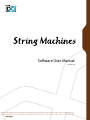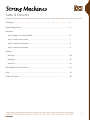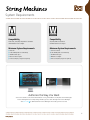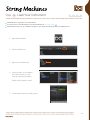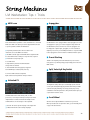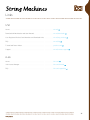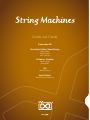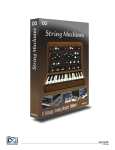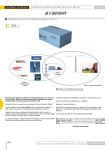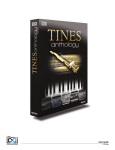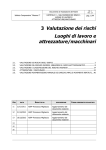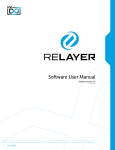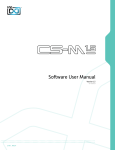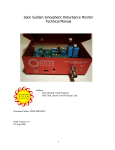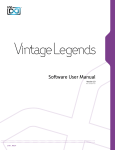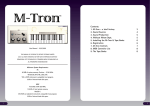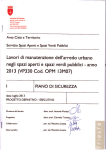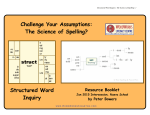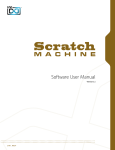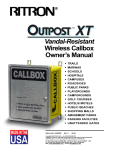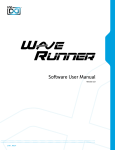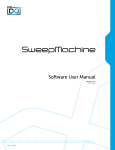Download Software User Manual
Transcript
Software User Manual Version 1.0 End User License Agreement (EULA) Do not use this product until the following license agreement is understood and accepted. By using this product, or allowing anyone else to do so, you are accepting this agreement. String Machines (henceforth ‘the Product’) is licensed to you 3. Ownership as the end user. Please read this Agreement carefully. As between you and UVI, ownership of, and title to, the You cannot transfer ownership of these Sounds and Software enclosed digitally recorded sounds (including any copies) they contain. You cannot re-sell or copy the Product. are held by UVI. Copies are provided to you only to enable you to exercise your rights under the license. LICENSE AND PROTECTION 4. Term This agreement is effective from the date you open this package, and will remain in full force until termination. This agreement 1. License Grant will terminate if you break any of the terms or conditions of this UVI grants to you, subject to the following terms and agreement. Upon termination you agree to destroy and return to conditions, a non-exclusive, non-transferable right UVI all copies of this product and accompanying documentation. to use each authorized copy of the Product. 5. Restrictions The product is the property of UVI and is licensed to you only Except as expressly authorized in this agreement, you may not rent, for use as part of a musical performance, live or recorded. This sell, lease, sub-license, distribute, transfer, copy, reproduce, display, license expressly forbids resale or other distribution of the modify or time share the enclosed product or documentation. sounds and software included in the Product or their derivatives, either as they exist on disc, reformatted for use in another digital sampler, or mixed, combined, filtered, resynthesized or otherwise edited, for use as sounds, multi-sounds, samples, multi-samples, wavetables, programs or patches in a sampler, microchip or any hardware or software sample playback device. You cannot sell the Product content or give it away for use by others in their sampling or sample playback devices. In the event UVI terminates this agreement due to your breach, you agree to return the original and all other copies of the software and documentation to UVI. UVI reserves all rights not expressly granted to herein. 2. Protection of Software You agree to take all reasonable steps to protect the product and any accompanying documentation from unauthorized copying or use. You agree not to modify the product to circumvent any method or means adopted or implemented by UVI to protect against or discourage the unlicensed use of copying of the Product. ©2014 UVI. All rights reserved. All trademarks are the property of their respective owners. 2 Table of Contents Introduction......................................................................................................................................................................4 System Requirements..................................................................................................................................................5 Installation Step 1: Register Your Serial Number................................................................................................................6 Step 2: Activate Your License.............................................................................................................................7 Step 3: Install Your Instrument...........................................................................................................................8 Step 4: Load Your Instrument............................................................................................................................9 Interface Edit Page......................................................................................................................................................................10 Step Page....................................................................................................................................................................12 Preset List...................................................................................................................................................................13 UVI Workstation: Tips and Tricks.............................................................................................................................14 Links.....................................................................................................................................................................................15 Credits and Thanks........................................................................................................................................................16 3 Introduction String Machines - 11 Renowned String Synths Back in the 1970’s, leading keyboard designers around the world attempted to reproduce orchestral string sounds through analog synthesis. The results were far from their original intent but were in no way failures. Used on countless cult records and engrained in our collective memory to this day, these ‘String Machines’ bore an analog soul of their own. and digital gear available, combined with our deep knowledge of analog modeling and advanced signal processing. We’ve applied everything we’ve learned in order to bring you this comprehensive instrument at an unbelievable price. UVI String Machines is your doorway to a grand collection of analog gems from some of the most esteemed synth pioneers of our time. We spent countless hours working to faithfully capture these analog souls and present them in an accessible, expressive, fully editable digital tool. So was born String Machines; a hybrid instrument, forged with the analog imprint of the 11 most musical string synthesizers ever built. String Machines offers thousands of samples, painstakingly recorded with the very best analog 4 System Requirements Compatibility Compatibility Audio Units, VST, MAS, AAX, RTAS or standalone VST, AAX, RTAS or standalone UVI Workstation 2.5.2 or higher UVI Workstation 2.5.2 or higher Minimum System Requirements Minimum System Requirements Intel CPU Core Duo or faster 4 GB of RAM (8 GB+ recommended) 4 GB of RAM (8 GB+ recommended) 765 MB of disk space 765 MB of disk space Mac OS X 10.7 or higher Windows 7 or higher iLok account (free, dongle not required) iLok account (free, dongle not required) Authorize the Way You Want Your license allows 3 concurrent authorizations on any combination of computers and iLok dongles. License management is a simple drag-and-drop process done through iLok License Manager. Visit ilok.com/ to download iLok License Manager and create your free account. 5 Step 1 Register Your Serial Number 1 2 3 4 You must have an account on uvi.net/ and ilok.com/ prior to registration If you purchased a physical version of this product, your serial number is located on the inside of the box If you purchased an electronic version of this product, your serial number will be included in a confirmation email You can see a list of the products you’ve registered and their serial numbers anytime at uvi.net/my-products 1. Login to your account on uvi.net/ 2. Navigate to the ‘Product Registration’ page 3. Enter your details and click ‘Register’ Upon completion a new license will be deposited in your iLok account 6 Step 2 Activate Your License 1 2 3 4 iLok License Manager is required for activation, download the newest version at ilok.com/ilm.html Your license allows up to 3 concurrent activations on any combination of iLok dongles and computers Activations can be moved between devices at anytime 1. Launch iLok License Manager 2. Login to your account 3. Click the ‘Available’ tab 4. Drag the license to your computer or an iLok dongle 5. Click ‘Ok’ to confirm the activation The process is complete, your device is now authorized » » To see how many authorizations you have left simply select the license and click ‘Show Details’ To deactivate your license, right-click it and select ‘Deactivate’ — doing so will return your license to the ‘Available’ tab 7 Step 3 Install Your Instrument 1 2 3 4 UVI Instruments can be stored anywhere on your system Storing your instruments on a fast drive will improve performance Your instruments can be downloaded at any time from uvi.net/my-products 1. Create a folder on your computer and place your UVI Instruments in it Once this is done we need to tell UVI Workstation where to find your instruments. We do this by creating a watch folder, follow the steps below to create your own: 2. Open UVI Workstation 3. Click the Settings page 4. Click the ‘Sound Banks’ tab 5. Click the ‘...’ button and select the folder where you’ve placed your instruments 6. Restart UVI Workstation and open the Browser Your instruments will be available under the ‘Soundbanks’ tab 8 Step 4 Load Your Instrument 1 2 3 4 UVI Workstation is required to run UVI Instruments The newest version of UVI Workstation can be downloaded free at uvi.net/downloads UVI Workstation can be run as a standalone program or as a virtual instrument from within your DAW of choice 1. Open UVI Workstation 2. Click the Browser icon 3. Open the Sound Banks tab 4. Select a product, in this example we’ll choose Vector Pro, then select an instrument and patch Double-click the patch to load it 5. The UI appears and you’re ready to jam! 9 Edit Page Master Gain 4 Master Presets 1 Layer Globals 3 Page Switch 2 Layer Edit 5 Amplitude 7 Pitch 6 The UI is divided into two pages; [Edit] and [Step] . Primary controls such as amp, filter, stereo, pitch and effects are available on the [Edit] page. Clicking the [Edit / Step] switch at the top left of the interface reveals the second page, containing the Step Modulator. Main 1 Master Presets Select a global preset from the pulldown menu or browse them with the Prev/Next arrows 2 Page Switch Change the current page by selecting either Edit or Step 3 Layer Globals » On/Off Button Turn layers 1 and 2 on or off »Volume Adjust the Volume of each layer »Pan Adjust the Pan of each layer » Octave Adjust Transpose octave of each layer 4 Master Gain Set the Output Gain for the instrument Basic Controls 5 Layer Edit » Edit 1 | Edit 2 | Edit All Choose to edit layers 1 or 2 seperately or simultaneously 6 7 Amplitude »ADSR Typical envelope for the amp section » Vel > Atk Modulates attack amount based on incoming note velocity. Low velocities result in long attacks; high velocities result in short attacks. » No Vel Sets all incoming notes to max velocity Pitch »Coarse Coarse tune in semitones »Fine Fine tune in cents »Glide Set the glide time 10 Edit Page [continued] 9 Filter 8 Stereo Modwheel 11 Basic Controls (continued) 10 Effects 9 Filter »ADSR 8 Stereo »Mode Off / Alternate Pan / Unison »Color Shifts color based on adjacent samples »Spread Change the stereo width »Detune UNI Mode Only: detunes layers Typical envelope for filter section »Cutoff Filter cutoff frequency 10 Effects » Power/Mix Amount Choose from Phaser, Delay, Reverb and Chorus (additional controls available in the Effects page of UVIWS) »Resonance Adjust the resonance (Q) of the Filter »Shape 11 Modwheel »Power/Amount Modifies the amount of ADSR envelope Easily route your controllers Modwheel to be applied to the Filter to control common parameters such as »Velocity Vibrato, Tremolo and Filter Depth Adjust the Velocity > Filter sensistivity » Filter Type Choose Filter mode: High-Pass, BandPass, or Low-Pass 11 Step Page Seq Params 12 13 Mod Routing 14 Step Editor Step Modulator 12 Seq Params Interactive editor for programming sequenced modulations; bar height equals mod amount »Res Change the sequencers step length »Steps Change the amount of steps for the sequencer to play »Delay 12 Mod Routing » Mod > Volume Set the per-layer volume modulation amount » Mod > Filter Set the per-layer filter depth modulation amount 12 Step Editor Draw the modulation sequence with your mouse Delay time to activate first step »Rise Time to activate step with a smooth transition »Smooth Interpolates values between adjacent steps to smooth parameter modulation for a custom LFO effect 12 Preset List MASTER PRESETS 00 - Default Mono 00 - Default Stereo 01 - Melody Machine 02 - EKO Uni Strings 03 - VP330 Full 04 - Spectral Pad 05 - PTN VelociGate 06 - ChoirXygen 07 - PTN Ambitious 08 - Tibetan Mood 09 - So Brigitte 10 - PTN Technoid 11 - Milky Highway 12 - Para Tangerine 13 - Sweepness 14 - FX CatTalks 15 - Evolupad 16 - Strange Field 17 - Bass Perc Strings 18 - Wheeldorado 19 - Bubble Gum 20 - PTN Gate and Voices 21 - Analog Seventies 22 - PTN Pump me Up 23 - ExpressiVp 24 - PTN Simply Step 25 - Not that Cheezy 26 - PTN Phase B 27 - Morphe to PTN 28 - FX UFO’s 29 - Mix City MACHINE PRESETS Eko Stradi Strings Violin Tutti Excelsior Cello Strings Cello Strings Strings Ensemble SS - Thirty Cello Cello 1 Flat Cello 1 Mod 1 Cello 1 Mod 2 Cello 1+2 Mod 1 Cello 1+2 Mod 2 Cello 2 Flat Cello 2 Mod 1 Cello 2 Mod 2 SS - Thirty Violin Logan Bass Strings Bass Percs Perc + Bass Melody Cello Viola Violin Orchestra Performer Strings 8 Strings 16 Strings 8+16 Rhapsody Cello Cello + Strings Strings S - Orchestra Cello Violin Tutti Violin Mod 1 Tutti Violin Mod 2 Violin 1 Flat Violin 2 Flat Viola Flat Viola + Violin Mod 1 Viola + Violin Mod 2 US - 505 Strings-I-4 Strings-I-8 Strings-I-4+8 Strings-II-4 Strings-II-8 Strings-II-4+8 Strings-III-4 Strings-III-8 VP- Stereo All Choirs Strings Choirs 4 Choirs 8 Extra Attack Classic PE2k Strings 1 Strings 2 Chorus 1 Chorus 2 Brass 1 Brass 2 Pipe 1 Pipe 2 Solina Full Violin Viola Horn Trumpet Pizz Stacc Solina Bass ContraBasso Cello 13 UVI Workstation: Tips + Tricks MIDI Learn Arpeggiator Most UVI Workstation parameters can be automated via. a convenient UVI Workstation comes equipped with a robust arpeggiator. To insert MIDI Learn. MIDI Learn allows you to bind a physical MIDI controller an arpeggiator in a part, you need to display the Single view in the to specific parameters within UVI Workstation. UVI Workstation, then click on the note icon. The arpeggiator can be employed as a pattern gate, arpeggiator, or even an advanced Any FX tab parameter, Macro Knob or Slider in UVI instruments can use the MIDI Learn feature rhythmic processor for your live MIDI performance or sequenced MIDI tracks. Arpeggiators can be inserted in an unlimited number of parts. The MIDI controller type and the MIDI Channel assignment will be saved with the multi or with your song in the host sequencer Automation is assigned per-part To use MIDI Learn: 1. Right-click the parameter in UVI Workstation that you want to automate 2. After the MIDI Learn dialog appears, Trigger the desired MIDI input controller (knob, fader etc.) Preset Stacking Thanks to the simplicity of the UVI Workstation you can stack as many preset as you want by simply assign multiple part on the same MIDI channel. Split, Velocity & Key Switch To remove a MIDI controller assignment: Right-click the desired parameter and press “Delete” Unlimited FX The Keyswitch settings allow you to load multiple presets into two or more parts and dynamically play and mute them from your MIDI controller using key switching, note range, velocity range or any combination of the three parameters. This powerful feature gives you a great deal of real-time control. UVI Workstation offers a wide variety of FX, or effect processors, to cover all your audio processing needs. The FX Scroll Wheel implementation is robust and includes the ability to insert unlimited FX slots in several stages of the signal flow. All knobs can be adjusted with the scroll wheel on your mouse. When you double-click on any knob or slider, you can manually enter Click the “FX” tab to open the FX page on the Single view or type in the desired value. In Multi view the FX section is always displayed 14 Links UVI Home . . . . . . . . . . . . . . . . . . . . . . . . . . . . . . . . . . . . . . . . . . . uvi.net/ Download UVI Workstation and User Manuals . . . . . . . . . . . . . . . . . . . uvi.net/downloads Your Registered Product Serial Numbers and Download Links . . . . . . . . . uvi.net/my-products FAQ . . . . . . . . . . . . . . . . . . . . . . . . . . . . . . . . . . . . . . . . . . . . uvi.net/faq Tutorial and Demo Videos . . . . . . . . . . . . . . . . . . . . . . . . . . . . . . . youtube.com/ Support . . . . . . . . . . . . . . . . . . . . . . . . . . . . . . . . . . . . . . . . . . uvi.net/contact-support iLok Home . . . . . . . . . . . . . . . . . . . . . . . . . . . . . . . . . . . . . . . . . . . ilok.com/ iLok License Manager . . . . . . . . . . . . . . . . . . . . . . . . . . . . . . . . . ilok.com/ilm.html FAQ . . . . . . . . . . . . . . . . . . . . . . . . . . . . . . . . . . . . . . . . . . . . ilok.com/supportfaq 15 Credits and Thanks Produced by UVI Recording / Editing / Sound Design Damien Vallet Emmanual Usai Alain J Etchart Software + Scripting Olivier Tristan Remy Muller GUI Nathaniel Reeves Special Thanks Gert Prix @ eboardmuseum