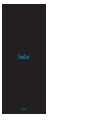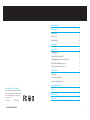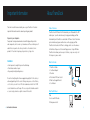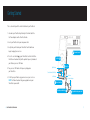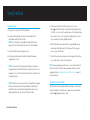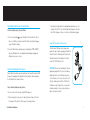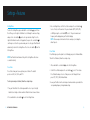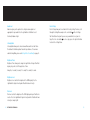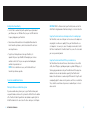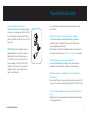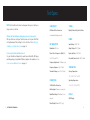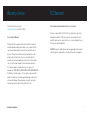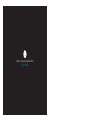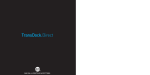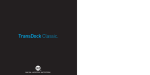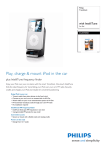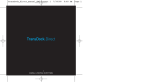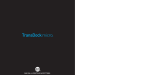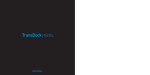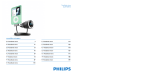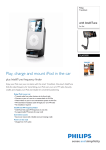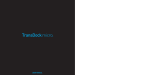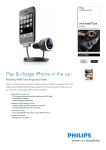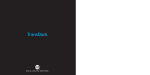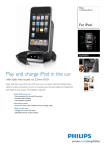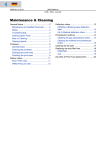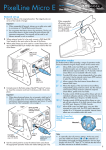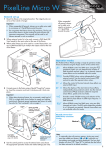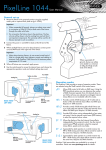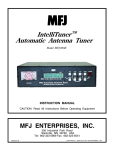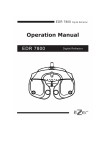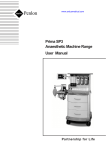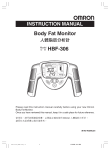Download User Manual
Transcript
TransDock USER MANUAL ® 2 | DLO TRANSDOCK USER MANUAL te C S 04 About TransDock 05 Product Overview 05 What’s in the Box 05 What You Will Need 05 Getting Started 06 Using TransDock 08 Detailed Instructions 08 Turning Your TransDock On and Off 09 Finding Empty Radio Frequencies Using IntelliTune 10 Manually Finding Empty Radio Frequencies 10 Using Your Detachable 12V Power Socket 11 Settings + Features 12 Settings Menu 12 Getting the Best Sound Quality 16 Connections and Additional Features 16 Frequently Asked Questions 19 Tech Specs 21 Warranty + Service 22 FCC Statement 23 n tio uc red od Pr onito m ©2009 KONINKLIJKE PHILIPS ELECTRONICS N.V. The DLO logo, Digital Lifestyle Outfitters, IntelliTune and TransDock are trademarks of Philips Consumer Lifestyle. iPod is a trademark of Apple Inc., registered in the U.S. and other countries. Printed in China M93053-080728-C Sa fe st ty ed Important Information NRTL US |3 Important Information Take time to read this manual before you use your TransDock. It contains important information and notes about operating your product. Disposal of your old product: Your product is designed and manufactured with high-quality materials and components, which can be recycled and reused. Please inform yourself about the local separate collection system for electrical and electronic products. Please take the package to your local recycling center. WARNINGS • Limit exposure to sunlight to prevent heat build-up. • Do not disassemble or repair. • Keep away from high voltage devices. Do not insert anything other than an appropriate plug that fits the socket, or allow any liquid to get into the socket. Doing so may cause electrical failure, electric shock, or a short circuit. The total combined current for the 12V DC socket should not exceed 10 amps. This accessory outlet should be used for accessories only; do not use a lighter element in this outlet. About TransDock Product Overview TransDock is an FM transmitter that broadcasts your iPod audio to the FM radio in your car, while simultaneously charging and cradling your iPod. Included with your TransDock is a detachable 12V Power Socket that allows you to simultaneously power another device while enjoying your iPod. TransDock also features IntelliTune technology, which scans the airwaves to find the best frequencies for transmitting your music to your FM radio. TransDock also allows you to save preset stations, so you can easily recall the frequencies you use most. What’s in the Box 1. 2. 3. 4. 5. 6. TransDock Cradle Car Power Adapter Flex Arm Detachable 12V Power Socket iPod touch Support Bracket User Manual 5 6 MANUAL 1 3 4 2 What You Will Need iPod Car stereo with FM radio 12V auto power outlet 4 | DLO TRANSDOCK USER MANUAL |5 Getting Started This section will help with the initial installation of your TransDock. 1. Assemble your TransDock by attaching the Flex Arm to both the Car Power Adapter and the TransDock Cradle. 2. Insert your TransDock into your auto power outlet. 3. Gently slide your iPod onto your TransDock. Your iPod will now begin charging if your car is on. 5 4. Press the center button on your TransDock to activate IntelliTune. IntelliTune will automatically find the optimal frequency to broadcast your iPod over your car’s FM radio. 5. Tune your car’s FM radio to the frequency displayed on your TransDock. 6. Click Play on your iPod to enjoy your music over your car stereo. NOTE: The iPod will automatically pause playback when your TransDock is powered off. Insert iPod 3 6 Right Button Center Button (IntelliTune) Click Play 107.7 Flex Arm Left Button Car Power Adapter 4 Activate IntelliTune Assemble your TransDock 6 | DLO TRANSDOCK USER MANUAL Tune radio to match 1 2 Plug TransDock into power outlet |7 Using TransDock Detailed Instructions 1. Turn on your car stereo and set it to FM radio mode. 2. Assemble your TransDock by attaching the Flex Arm to both the Car Power Adapter and the TransDock Cradle. NOTE: For cars that do not need the additional length of the Flex Arm, you may attach the TransDock Cradle directly to the Car Power Adapter. 5. To activate your TransDock’s IntelliTune feature, press the center button on the TransDock Cradle. Your TransDock will display the word “IntelliTune” as it searches for the optimal frequency. This should only take a few seconds. Once the search is complete, the display will instruct you to tune your radio to the frequency found by IntelliTune. 3. Insert your TransDock into your auto power outlet. 6. Match the FM station on your radio with the corresponding FM frequency shown on your TransDock display. Click Play on your iPod to enjoy your music over your car’s FM radio. 4. Gently slide your iPod onto your TransDock. Your iPod will now begin charging if your car is on. 7. To control the overall volume of your music while using your TransDock, use the car radio’s volume control, not the iPod volume. NOTE: To ensure the best fit for your particular iPod, press the button on the upper right side of the TransDock Cradle to extend or contract the circular adapter in the center of the TransDock Cradle. Release the button to lock the adapter’s position. NOTE: To simultaneously power another device, connect the detachable 12V Power Socket into the TransDock. You may now power another device while enjoying your iPod. See Using Your Detachable 12V Power Socket on page 11 for more information. NOTE: For iPod touch users, you may attach the included iPod touch Support Bracket, which allows you to position your iPod touch horizontally in the TransDock Cradle. Insert the iPod touch Support Bracket into the center adapter and position it on either side of the TransDock Cradle. Turning Your TransDock On and Off 8 | DLO TRANSDOCK USER MANUAL Your TransDock will turn on and off automatically with your car. To manually turn your TransDock on or off while your car power is on, press and hold the center button for approximately 5 seconds. |9 Finding Empty Radio Frequencies Using IntelliTune To find an empty frequency using IntelliTune: 1. Press the center button on your TransDock. This will activate the IntelliTune search. While searching, the word “IntelliTune Searching” will appear on your TransDock’ display. 2. Once IntelliTune finds an empty frequency, it will display “TUNE TO XXX.X.” Tune your FM radio to the corresponding station and begin enjoying your iPod music over your car stereo. Manually Finding Empty Radio Frequencies Your TransDock also allows you to manually tune the transmitter to desired FM frequencies. Simply push the right button to tune to higher stations and push the left button to tune to lower stations. Tips for manually finding an empty station: • Be sure to search the entire spectrum of FM frequencies. • Try tuning to a strong station, then backing down two frequencies – for example 103.5 to 103.1. You can often find empty frequencies this way. Note: If that frequency is taken, scan to the next station and try again. Using Your Detachable 12V Power Socket The detachable 12V Power Socket allows you to power other devices while enjoying your TransDock. To install, locate the 5.5mm port on the back of the TransDock and insert the 5.5mm jack. This will activate the DC 12V Power Socket. IMPORTANT: Do not insert anything other than an appropriate plug that fits the socket, or allow any liquid to get into the socket. Doing so may cause electrical failure, electric shock, or a short circuit. The total combined current for the 12V DC socket should not exceed 10 amps. This accessory outlet should be used for accessories only; do not use a lighter element in this outlet. • When using scan/seek on your car’s radio, if your tuner stops on 101 and then jumps to 103, look in the 102 frequencies for empty stations. 10 | DLO TRANSDOCK USER MANUAL | 11 Settings + Features Settings Menu To enter the Settings Menu, press and hold the center button on your TransDock. Then, press the right or left button to scroll through the various settings, and press the center button again to enter your desired setting. Press the right or left button to view the setting options, then press the center button to confirm your selection. Once you have made your selection, your TransDock will automatically return to the Settings Menu. Press the center button to exit the Settings Menu. NOTE: Your TransDock will automatically exit the Settings Menu after a few seconds of inactivity. 3. Once in Settings Menu, scroll to Preset Store and press the center button to select. Next, scroll to and select the preset number (SET1, SET2, SET3, or SET4) pressing the center button to select. The preset number and frequency will be displayed on your TransDock display. NOTE: Your new preset will override the last-saved preset, including the default presets. Preset Mode Preset Mode gives you the option to scroll through your presets in Manual Mode. To turn Preset Mode on, follow these simple steps: 1. Press and hold the center button Preset Store Preset Store allows you to save up to four preset stations. The default presets are 88.1, 94.9, 100.9, and 107.9. To store your own preset stations, follow these simple steps: to enter the Settings Menu. 2. Scroll to Preset Mode and press the center button to select. Then choose Preset Mode On and press to select. Now you can scroll through the four presets (P1, P2, P3, P4) in Manual Mode. 3. Leave your TransDock on the desired preset number and tune your radio to the corresponding frequency to begin broadcasting. 1. Tune your TransDock to the station you would like to set – press the right button to tune to higher stations and the left button to tune to lower stations. 2. Press and hold the center button 12 | DLO TRANSDOCK USER MANUAL to enter the Settings Menu. | 13 Audio Level Audio Level gives you the option of selecting the volume output level appropriate for your audio. Press the right button or left button to select from Low, Medium or High. Listening Mode Listening Mode allows you to choose between Mono and Stereo. Your TransDock defaults to Mono for optimal transmitter performance. To learn more about Listening Mode, please read Getting the Best Sound Quality on page 16. Reset Settings Reset Settings allows you to revert back to the factory settings. To do so, scroll through the Settings Menu and press the center button on Reset Settings. Your TransDock will ask you if you are sure you would like to reset your settings. Press the center button once to accept, or press the right or left button to return to the Settings Menu. Brightness Timer Brightness Timer allows you to change the length of time that your TransDock’ display stays active. Scroll through to select from: Always On, 2 seconds, 5 seconds, 10 seconds, 15 seconds, 20 seconds. Brightness Level Brightness Level controls the brightness of the OLED display. Press the right button for higher intensity and left button for lower intensity. Dim Level Dim Level controls the brightness of the OLED display while your TransDock is inactive. Press the right button for higher intensity and the left button for lower intensity or completely off. 14 | DLO TRANSDOCK USER MANUAL | 15 Getting the Best Sound Quality • Use IntelliTune to automatically find the optimal frequency to broadcast your iPod over your car’s FM radio. Then, tune your car’s FM radio to the frequency displayed on your TransDock. • Choose between Mono and Stereo in Listening Mode: Mono allows for better transmitter performance, while Stereo allows for the best sonic musical performance. • To get the best initial performance from your TransDock, it is important that you set your iPod EQ to Off and adjust your car’s bass and treble controls to 0. Then you can experiment with adding bass and treble to your desired level. NOTE: If static or distortion increases, switch to Mono for the best transmitter performance possible. Connections and Additional Features Watching iPod Videos on a Mobile Video System If you have a mobile video system in your car, your TransDock allows you to view your iPod video content over this system via the AV-Out Port on the bottom of the TransDock Cradle. Plug an AV mini cable (available separately) into the AV-Out Port and attach the connectors at the other end to your car’s AV inputs. 16 | DLO TRANSDOCK USER MANUAL IMPORTANT: With the iPod connected to your TransDock, make sure that the iPod TV Out Setting (found under iPod Video Settings) is set to either Ask or On. Using Your TransDock with a Cassette Adapter or Your Car’s Auxiliary Input Your TransDock can be connected to your car stereo via a cassette adapter or a mini plug (for cars with aux-in capability). To use your TransDock with a cassette adapter or car’s aux-in jack, connect the adapter or mini cable to the AVOut Port on the bottom of the TransDock Cradle. Then, connect the other end to your car as you normally would. Using Your TransDock with Other MP3 Players or Audio Devices Your TransDock will also transmit the music from other devices like an iPod shuffle, other MP3 players, portable gaming devices, portable DVD players, etc. To do so, plug your audio device into your TransDock Aux-In Port using a standard male-to-male mini cable (available separately). Your TransDock will broadcast the attached device’s audio using the FM transmitter. To get the best sound quality, adjust the volume level of your device until there is no distortion. Then, control the overall volume of your music or audio with your car stereo’s volume control. | 17 Frequently Asked Questions Using Your Detachable 12V Power Socket The detachable 12V Power Socket allows you to power other devices while enjoying your TransDock. To install, locate the 5.5mm port on the back of the TransDock and insert the 5.5mm jack. This will activate the DC 12V Power Socket. IMPORTANT: Do not insert anything other than an appropriate plug that fits the socket, or allow any liquid to get into the socket. Doing so may cause electrical failure, electric shock, or a short circuit. The total combined current for the 12V DC socket should not exceed 10 amps. This accessory outlet should be used for accessories only; do not use a lighter element in this outlet. Here you will find the most frequently asked questions and answers about your TransDock. What do I do if I hear static or distortion when my music is playing? Use IntelliTune to automatically find the optimal frequency to broadcast your iPod over your car’s FM radio. Then, tune your car’s FM radio to the frequency displayed on your TransDock. NOTE: You may try setting the Listening Mode to Mono, which will improve the clarity of your TransDock signal. See Getting the Best Sound Quality on page 16 What do I do if my music sounds overdriven and distorted? Be sure that the FM station you are using is still unoccupied as you drive through different areas. FM signals can intrude on an unused frequency. My iPod doesn't appear to be charging when it is connected to TransDock. What should I do? Make sure your TransDock is securely positioned in your car’s power outlet. You may also check to ensure that your iPod is fully docked in the TransDock Cradle. If I leave my TransDock plugged into my car’s power outlet, will it drain my car battery? Probably not, but it is always a good idea to unplug anything when leaving your car for a long period of time. 18 | DLO TRANSDOCK USER MANUAL | 19 Tech Specs NOTE: Your TransDock will continue to draw power from your car’s battery as long as a device is attached. COMPATIBILITY TUNING All iPods with Dock Connector Digitally Controlled Crystal Oscillator What do I do if my iPod video is not playing over my car’s video system? With your iPod connected to your TransDock, make sure that your iPod TV Out Setting (found under Video Settings) is set to either Ask or On. See Watching iPod Videos on a Mobile Video System on page 16. (excluding iPod 3rd generation) Can I use my TransDock with other devices? Yes, your TransDock will broadcast the audio from an iPod shuffle, MP3 player, portable gaming system, portable DVD player, laptop or other audio device. See Connections and Additional Features on page 16. POWER FM TRANSMITTER Input Voltage: 12VDC, 10W Modulation: FM Stereo Output Voltage: 5VDC, 500mA Default Preset Frequencies (MHz): 88.1, Replaceable Fuse: 250V, T2AH 94.9, 100.9, and 107.9 Detachable Power Socket: 12VDC, 500mA Frequency Adjustment: 0.2 MHz per step Frequency Response: 20Hz ~ 15kHz TEMPERATURE Transmitter Range: up to 27 feet (8.2m) Storage Temperature: -10° to 120° F (-23° to 49° C) CONNECTIONS Operating Temperature: 30-Pin iPod Dock Connector -4° to 113° F (-20° to 45° C) Auxiliary Input: 3.5mm stereo mini jack Audio/Video Output: iPod AV out/stereo DISPLAY mini jack OLED Display Power Output: 5.5mm 12V DC jack 20 | DLO TRANSDOCK USER MANUAL | 21 Warranty + Service For Customer Service please visit http://www.dlo.com or call 1-800-233-8413. One Year Limited Warranty DLO warrants that this product shall be free from defects in material, workmanship and assembly, under normal use, in accordance with the specifications and warnings, for a period of one year from the date of purchase. This warranty extends only to the original purchaser of the product, and is not transferable. To exercise your rights under this warranty, you must provide proof of purchase in the form of an original sales receipt that shows the product name and the date of purchase. For customer support or to obtain warranty service, please visit www.dlo.com. THERE ARE NO OTHER EXPRESS OR IMPLIED WARRANTIES. DLO liability is limited to repair or, at its sole option, replacement of the product. Incidental, special and consequential damages are disclaimed where permitted by law. This warranty gives you specific legal rights. You may also have other rights that vary from state to state. 22 | DLO TRANSDOCK USER MANUAL FCC Statement Federal Communications Commission Interference Statement This device complies with Part 15 of the FCC rules. Operation is subject to the following two conditions: (1) This device may not cause harmful interference, and (2) this device must accept any interference received, including interference that may cause undesired operation. CAUTION: Changes or modifications not expressly approved by the party responsible for compliance could void the user’s authority to operate the equipment. | 23 Thanks for purchasing TransDock Enjoy the Ride