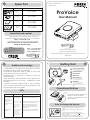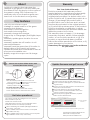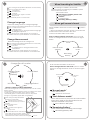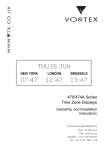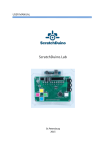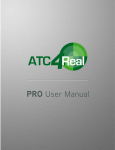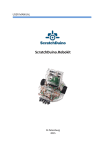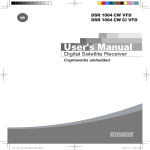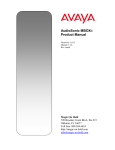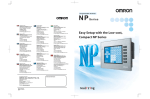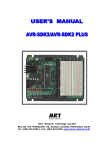Download ProVoice
Transcript
15 Spare Part Part Smart Caddies with GPS System Name Information Body and button PV 1000 Metal Clip PV 1001 Battery PV 1002 ProVoice User Manual PV 1003 Silicone Rubber Spare Part and contact If the device have problem please enter our website to order the spare part. Here is our website https:// store.forth.co.th Contact with the company, here is the address: 1053/1 Phaholyothin rd. Samsennai,Phayathai Bangkok Thailand 10400 ! WARNING - Caution Please keep away from the child - Caution avoid device from getting wet Phone : +66-2-265-6700 Fax : +66-2-265-6799 E-mail: [email protected] www.forth.co.th/provoice www.provoicecaddies.com Please read before use. Keep the instructions for future references 13 Getting Start Additional Knowledge 1) Take about 2-5 minutes for ProVoice to locate the golf course in clear sky condition 2) ProVoice work best when it clips to your cap (main button face up to the sky) 3) Battery life of ProVoice is about 6 hours on normal usage. 4)The accuracy will decrease if the device is in low-signal area such as in the building or under the tree 5) Reset Provoice when there is any problem occur, by press and hold the power button for 6-8 seconds then turn it on again. B C D A Course B Up/Down Button - Press and Hold for 1 second to turn the device On/Off D Main Button E USB Connector F -Use for charging battery and updating software B F USB Cable -Use for charging battery and updating software *Please keep rubber cover shut to protect from Water Operational Buttons FAQ Problem Power On/Off Button C Mode Button E C A 2 Main Button Up/Down Button Resolve 1)Run out of the battery before finishing the round (18 holes) Battery is not fully charged charge the battery about 4 hours before starting the round 2)Cannot located the golf course There is no course in the area or the course location have not yet added in to the system Send the name of the course on www.provoicecaddies.com then we will update course data on our website for the customer to download onto their device 3) Wrong hole number The system might detect another hole which is nearer to the current location than the current hole Change to “select hole mode” and choose the correct hole Mode Button There are 3 main operational buttons. These are main button, up/down button and mode button. How to charge the device USB Cable and USB Connector -Connect Micro USB to the USB socket on the device -Then connect another end of USB to a power source -While charging the blue LED will remain on -When the USB cable is unplugged “Remaining Battery (0-100%)” -Then the device will automatically turn off *Charge at least 4 hours before use 1 About ProVoice is a device that calculate the distance in golf game. It can accurately tell the distance from the device to the centre of the green by using GPS. Furthermore, it is extremely easy to use therefore golfer can learn how to use the device very quickly. One Year Limited Warranty ProVoice warrants this hardware product against defects in materials and workmanship for a period of one year from the date of original retail purchase. If a defect exists, at its option ProVoice will (1) repair the product at no charge, (2) exchange the product with a product that is new or like-new and is at least functionally equivalent to the original product, or (3) refund the purchase price of the product. ProVoice shall have no obligation to repair, replace or refund until the customer returns the defective product to ProVoice. This warranty does not apply: (1) to damage caused by accident, abuse, misuse,misapplication, or non-ProVoice products; or (2) to a product or a part that has been modified without the written permission of ProVoice; or 3) water damage to your device Please keep the warranty card as the evidence for your claim Key features -Use only sound as an output -Yardage to centre location of the green -Measure shot distance -Automatic course recognition -Automatic hole recognition -Manually change hole number -Support up to 3 languages (Thai,English,Japanese) -Manually update green location for more accuracy -Manually update tee-off location to suit personal preference -Manually reset the green/tee-off location to default value of the current golf course -Update firmware and course data for free at www.provoicecaddies.com -Battery usage 6 hours per one full charge cycle 3 14 Warranty How to turn on/turn off the device and increase/decrease volume Update firmware and golf course 12 Up/Down Button connect to computer Power on/off button Power on/off Press and hold power button for 2 second -when power in on “Welcome to ProVoice Searching for satellite please wait” -When power is off “Good luck” Increase/decrease volume -Press up button to increase the volume -Press down button to decrease the volume ProVoice operational The device is built and designed to use outdoor. Best condition open sky. -Divide into 3 main mode (*LED light status can be used to indicate which mode the device is currently operated) USB connect and USB cable Connect the device via USB cable to PC Open “ProVoice Manager” to update firmware of golf course Choose Com Port that ProVoice connected to and press connect button Press open button to choose update file *.srec is used to update firmware and *.txt is used to update course data After that press Upgrade Firmware/ Update Select Course Data button 1 2 3 4 5 6 ProVoice Firmware Updater Version 2.0, Forth Corp. Serial Connection Export Data Disconnect Com Port : usbmodem1411 Firmware 0% Export Course Data Open Open 0% Upgrade Firmware 0% ProVoice Manager Software Update Select Course Date Force Upgrade ProVoice Version : BL V.1.5 , App V.1.h , Course V.0.3 1 2 3 When searching for satellite (LED light will blink 1 time every 1 second) When satellite is fixed and course is found (LED light will be turn off) When satellite is fixed and course is not found (LED light will blink 1 time every 5 seconds) Note:Export button is used to export modified golf course Download program/firmware at www.forth.co.th/provoice www.provoicecaddies.com 11 When Searching for Satellite 1 2 3 4 5 Enter setting mode (hold mode button for 3 seconds) Press on mode button 2 times Course Reset Press on main button Confirm? Press on main button again to confirm Beep Sound Automatically back to normal mode Change Language 1 3 4 “Searching for satellite, please wait” -When ProVoice is searching for sattellite, system won’t work in this mode -Press main button “Searching for Satellite, please wait” -Press up/down button “Volume” -Press mode button “Remaining Battery (0-100%)” When golf course is found -Select this setting mode to change language 2 Enter setting mode (hold mode button for 3 seconds) Press on mode button 3 times Language select Press on main button to change between language Thai/English/Japanese Press and hold on mode button for 3 second to confirm then the system will return to normal mode Change Measurement When satellite is fixed and course is found “System is ready” -* This mode indicates that the device can locate GPS location and course is found in the area In this mode there will be 4 sub-mode How to change between sub-mode, press on mode button to change between mode as shown in figure below Select hole mode -Select this setting mode to change unit 1 2 3 4 4 Enter setting mode (hold mode button for 3 seconds) Press on mode button 4 times Unit select Press on main button to change between units Yards/Meter Press and hold on mode button for 3 second to confirm then the system will return to normal mode Normal mode (default) Shot distance mode Ramaining Battery 9 Change Tee-off Location Change Green Location (Default) Unit Select In this mode there will be 3 sub-mode How to change between sub-mode, press on mode button to change between mode as shown in figure below Course Reset Normal mode (default) Language Select Green’s Centre Location Adjustment Enter setting mode (hold mode 3 4 5 Change Green Location Stand on the location you want to change Press on main button Confirm? Press on main button again to confirm. Beep sound Automatically back to normal mode *Note that the new location need to be no more than 40 yards from the old location. Otherwise the location cannot be changed. “Normal mode” -Press main button “Course is not found” “Shot distance mode” -Press main button to pin point the start location -Then press again at the destination for the distance between two points “Shot distance 280 yards” button for 3 seconds) 2 Shot distance mode Ramaining Battery -Select this setting-mode to change the location of the current green’s centre. -This mode is suitable for regular courses, for players who wishes to gain more precise location of the green’s centre. -The default green’s centre location may not be precise enough, but generally applicable as a guideline. 1 6 n tio ca ge en re G n ha C “Cancel” Lo “Remaining Battery” -Press main button for battery percentage “Remaining Battery 50%” “Normal mode” 5 -Press main button for distance to centre of green “Hole 1 to centre of green 150 yards” “Select hole mode” The device will seek for the nearest tee-off location which may cause the hole number to go wrong. When this happen, the user must enter "select hole mode" and change the hole number manually. -Press up/down button to change hole number “hole 1-18” -Press main button for distance to centre of green “Hole 2 to centre of green 250 yards” -After press main button, mode will be back to normal mode “Shot distance mode” -Press main button to pin point the start location then press again at the destination for the distance between two points “Shot distance 280 yards” “Remaining Battery” -Press main button for battery percentage “Remaining Battery 50%” When golf course is not found When satellite is fixed and course is not found “No course located in the area” -* This mode indicates that the device can locate GPS location but no course is found in the area, this happen because you might not be in the course area or the course location have not yet added into the system. 7 10 Tee-off’s Location Adjustment -Select this setting-mode to change the location of the current tee-off’s location -This mode is suitable for regular courses, for players who wishes to gain more precise location of the tee-off’s to suit each player such as pro tee-off, lady tee-off and others. 1 2 3 4 5 6 Enter setting mode Press on mode button 1 time Change Tee-off Location Stand on the location you want to change Press on main button Confirm? Press on main button again to confirm Beep sound Automatically back to normal mode Main Button *Note that the new location need to be no more than 100 yards from the old location. Otherwise the location cannot “Cancel” be changed. Course Reset (To Default) -Select this setting-mode to reset wrongly marked green or tee-off’s location. -The system will reset all adjusted records back to the default values. 8 Setting mode when searching for satellite/when golf course is not found Change Measurement -Select this setting mode to change unit Enter setting mode 1 2 To enter/exit setting mode press and hold mode button for 3 second until the voice appear Beep sound 3 4 Press and hold mode button for 3 second Enter setting mode (hold mode button for 3 seconds) Press on mode button 1 time Unit select Press on main button to change between units Yards/Meter Press and hold on mode button for 3 second to confirm then the system will return to normal mode Press on mode button to change between mode as shown in figure below Setting mode when golf course is found Language Select (Default) Unit Select Enter setting mode To enter/exit setting mode press and hold mode button for 3 second until the voice appear Beep sound Press and hold mode button for 3 second Change Language -Select this setting mode to change language 1 2 3 Enter setting mode (hold mode button for 3 seconds) Language select Press on main button to change between language Thai/English/Japanese Press and hold on mode button for 3 second to confirm then the system will return to normal mode Press on mode button to change between mode as shown in figure below