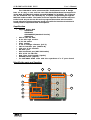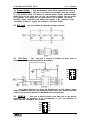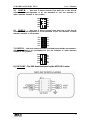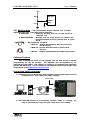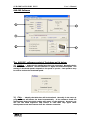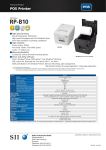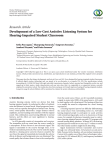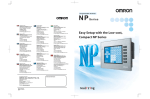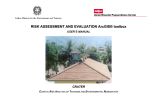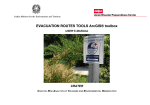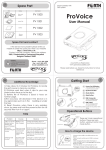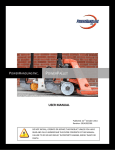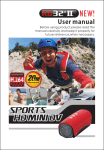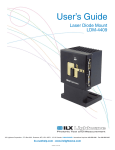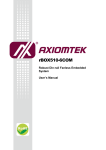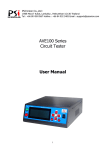Download datasheet
Transcript
Micro Research Technology Ltd.,Part 801/121 M.8 Phaholyothin Rd., Kookod, Lumlukka, Pathumthani 12130 Tel : (662) 523-9453-4 Fax : (662) 523-9440 www.micro-research.co.th AVR-SDK2/AVR-SDK2 PLUS User’s Manual The AVR-SDK 2 series microcontroller development board is design base on an easy to use and low cost. This development board can support for 20 Pin MCU (ATTINY2313) and 40 pin MCU(ATMEGA 16/32/8535). The program can be download into the MCU chip by in-system programming through the MRT-ISP Loader module. The loader circuit are separate free from the microcontroller board. So you can use this tool to program the another microcontroller board. Otherwise this development board come with the interface circuit that is usually used for experiment and development. Sepcification • • • • • • • • • • • • • • Support device MCU ATMEGA16 ATMEGA32 ATMEGA8535 (Standard Version) AT90S2313 MCU X-TAL 8.0 MHz 8 bit LED logic monitor 4 bit PB switch Piezo speaker 4 CH of voltage reference (0-5 V) IDC-10 interface port (PORT A-D) LCD port, 4 bit interface. RS-232C port MCU download port (MRT-ISP Loader) RTC X-TAL 32.768 kHz Real Time clock, DS1307 (Option) EEPROM, 24C16 (Option) For AVR-SDK2 PLUS come with the experiment 2" x 3" proto board Identify the parts and function 3 4 2 1 12 9 8 10 11 5 6 13 7 1 AVR-SDK2/AVR-SDK2 PLUS User’s Manual 1.) Power Supply : This development board were prepared two kind of power supply connector. The first is DC-Jack for DC-Adaptor and the second is 2 pin terminal block for connect to external power supply. With the bridge diode circuit at the input part. So you can be supply voltage into the board by regardless the polarity. In the board there is +5 regulator for system working voltage. Otherwise this board also prepare 3 pin connector (+5V/ +Vin/Gnd) for easy to supply the extension interface board. 2.) 0-5 Vref : The four channel of adjustable voltage reference 3.) LCD Port : The LCD port is connect to PORT-B of MCU. There is configuration as 4-bit data interface as show below GND +5 V Ve RS E RD D4 D6 D5 D7 The jumper JP16 use to select the RD/WR pin on LCD module. Select connect to GND for keep the LCD operation in write mode only. Another selection is PB1 to use as control direction of RD/WR by the microcontroller. 4.) PORT-A : This port is direct connect from MCU pin to the IDC-10 connector. This pin alignment is an our standard so you can interface to other interface module of our product. PA0 PA4 PA1 PA3 PA5 PA6 +5 V PA7 GND PA2 2 AVR-SDK2/AVR-SDK2 PLUS 5.) User’s Manual PORT-B : This port is direct connect from MCU pin to the IDC-10 connector. This pin alignment is an our standard so you can interface to other interface module of our product. PB0 PB4 PB1 PB3 PB5 PB6 +5 V PB7 GND PB2 6.) PORT-C : This port is direct connect from MCU pin to the IDC-10 connector. This pin alignment is an our standard so you can interface to other interface module of our product. PC0 PC4 PC1 PC3 PC5 PC6 +5 V PC7 GND PC2 7.) PORT-D : This port is direct connect from MCU pin to the IDC-10 connector. This pin alignment is an our standard so you can interface to other interface module of our product. PD0 PD2 PD4 PD1 PD3 PD5 PD6 +5 V PD7 GND 8.) ISP PORT : The ISP download port by the MRT-ISP Loader 3 AVR-SDK2/AVR-SDK2 PLUS User’s Manual 9.) RS-232C : The serial communication port for RS-232 GND Rx Tx 10.) LED Logic Monitor : The independent circuit of 8 bits logic monitor. This logic monitor are activate on high logic Note : The WIP cable was recommented to be the interface cable 4 AVR-SDK2/AVR-SDK2 PLUS User’s Manual 11.) PB Switch & Piezo Speaker : The 4 bits of PB switch are activate by logic low. And one channel of piezo speaker Note : The WIP cable was recommented to be the interface cable 12.) RTC and EEPROM (Option) : The optional RTC chip by DS1307. Normally to operation with RTC chip the battery backup must be supply for working during power off. Because this is an optional part so this board will not have battery in standard version. But we provide the 2 resistor config as voltage divider (2.75V) to supply the V-BATT of DS-1307. The resistor soldering behind the board. So when you insert chip DS-1307 on the socket you can working as well with out the external battery backup. But it is provide for testing your software during development time. When the operation time of RTC must going on during system power off. The battery backup must be reguirment and remove the 2 resistor behind the board. 5 AVR-SDK2/AVR-SDK2 PLUS User’s Manual +5 V 8k2 DS 1307 V-BATT 10 k GND 13.) Working Area : This development board separate into 2 model depending the type of working area as list below. ◙ AVR-SDK2 : Soldering working area for do user circuit by soldering iron. ◙ AVR-SDK2 PLUS : Working area by proto board. For testing and learning interface circuit by jumper wire on proto board. We recomment the quick ● WIP-20 : Jumper wire between IDC-10 to the proto board (20 pcs) ● WPP-20 : Jumper wire the circuit on proto board. (20 pcs) ● WII-20 : Jumper wire between pin of IDC-10 connector. Software Program This development board con be program into the chip by the in-system programming via the PC parallel. The AVR-ISP was development by our engineering team (MRT). The software is operation on windows base operating system (95/98/2k/Xp). You can find more new upgrade version that may be have in the future at the www.micro-research.co.th. Preparation before Operating 1.) Connecting the AT-Download cable between development board and the PC parallel port. Then apply the supply voltage. Power Input MRT-ISP LOADER 2.) The AVR-ISP software is an executing file that ready to running. For easy to operation just copy into your hard drive and running. 6 AVR-SDK2/AVR-SDK2 PLUS User’s Manual AVR-ISP Software 2 1 3 4 5 The AVR-ISP software consist of 5 windows as list below. 1.) Setting : Select the PC parallel port that you connected. Normally the PC has an LPT1 as standard. And the slide bar to adjust the download speed. The setting of download speed is depend on the speed of you PC. Fast speed PC may be need to reduce the download speed. 2.) Chip : Identify the MCU that will be download. Normally in the start up program there will detect the board automatically. If the software found the development board the MCU number will report on the windows. However you can use the Read Signature Chip button to read t6he chip again when development board was connect after the software execution. 7 AVR-SDK2/AVR-SDK2 PLUS User’s Manual 3.) File : For open the program file (*.hex) to be download, when the √ Auto Reload File was check the software will be reload this file automatically when programming process. 4.) Option : The optional check box to setting the software operation 4.1) Auto Selection Device : This option will be enable the button of Read Signature Chip for detecting the MCU chip on the development board. To disable this option the user can be select device under program by your self at the dropdown list of Chip windows. 4.2) Auto Reload File : Option for convenient to download the some programming file name during development time. This option will be reload the programming process. 4.3) Bank After Erase : This option to verify the program memory were bank (FFH) to make sure the chip is ready to program. After doing the process of Erase operation. 4.4) Verify After Programming : The option to verify, the program-ming data after programming process. 8 AVR-SDK2/AVR-SDK2 PLUS User’s Manual 5.) Program : Programming command button consist of. 5.1) Erase : Erase memory both Flash and EEPROM. 5.2) Program : Program code into Flash memory. 5.3) Fuse Bits : The AVR-ISP software can support to program many chip. Some chip have the fuse bits function. The button will be enable to setting the fuse bits function as show below. After setting the fuse bits function. Then use the Program Fuse Bits button to write the setting value into the chip. And the Read Fuse Bits button is use for read back the setting of fuse bits function. 5.4) Lock Bits : To protection the code and data can be setting as show below. 9 AVR-SDK2/AVR-SDK2 PLUS User’s Manual After setting the lock bit function. Then use the Program lock Bit button to write the chip. And the Read Lock Bit button is use for read back the setting of Lock bit protection. 5.5) AUTO : After setting all parameter of software. The AUTO button is recomment to use for download program into chip. This function will be do sequence for program automatically from Erase, Bank After Erase (if select), Program then Verify After Programming (if select). The Fuse bit and Lock bit setting did not effect by the AUTO operation. Trouble Shooting Q1) The AVR-ISP software can not reading the signature chip. And report the message “Target board not found” A1) This problem occurring when AVR-ISP software can not found the development target board. Please checking the following. 1.) Make sure the download cable was tightly connected on both side from PC and development board. 2.) Setting the parallel port mode in Bios Setup to EPP mode for setting the bios detail please see on your computer manual Q2) The AVR-ISP software can be detect the MCU chip. But there is an error message “Verify Error, Please decrease download speed” A1) To solving this problem by reduce download speed value on the setting windows. 10