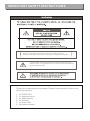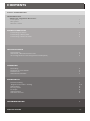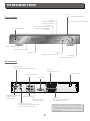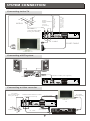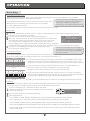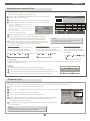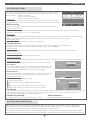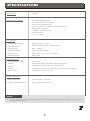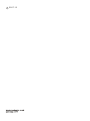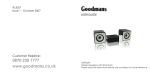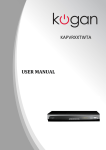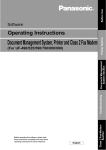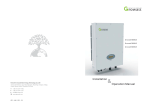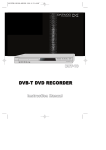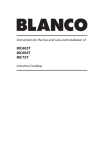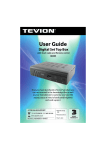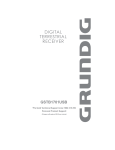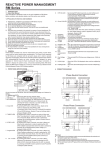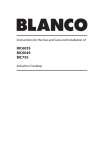Download Goodmans GHD1621F2
Transcript
IMPORTANT SAFETY INSTRUCTIONS To avoid to damage "Digital TV Recorder", Please switch to standby mode before you want to unplug the "Digital TV Recorder" . This sysmbol is intended to alert the user to avoid the risk of electric shock. Only qualified service personnel should attempt repair or disassembly. Thank you for purchasing this product. Please check carefully in the box for the following parts: 1. 2. 3. 4. 5. 6. 1 X GHD1621F2 1 X Remote control 2 x AAA Batteries 1 x RF Cable 1 x Scart Cable Instruction manual Unqualified attempts to repair this unit will invalidate the warranty. Refer repairs to this unit to a qualified service personnel only. Do not disassemble this unit. There are dangerous-voltage parts inside that may cause electric shock even after power is disconnected. Store your unit in a clean, dry environment, Unplug the unit immediately it gets wet, and consult a servicing technician. Always unplug the unit before cleaning it. Wipe dust off the cabinet of the unit with clean, dry & soft cloth. For stubborn stains use a damp (not dripping) cloth. Do not use any cleaning solutions on this model. Do not place any objects on top of the unit. Avoid exposing your unit directly to sunlight or other heat sources. Put your unit in a well-ventilated area away from high humidity. Do not expose this unit to rain or moissture, dripping or splashing. Safety Tips If smoke, abnormal noise or odour comes out of this unit, unplug from the mains supply immediately and contact the retailer. Never try to repair the unit on your own. Always contact the dealer for repairs. Note This user's manual contains for-reference-only graphics and information that are subject to change without notice. WEEE: This appliance is labelled in accordance with European Directive 2002/96/EG concerning used electrical and electronic appliances(waste electrical and electronic equipment - WEEE). The guideline determines the framework for the return and recycling of used appliances as applicable throughout the EU. CONTENTS SAFETY INFORMATION INTRODUCTION About the "Digital TV Recorder" Front panel Rear panel Remote control 1 1 2 SYSTEM CONNECTION Connecting to the TV Connecting a HiFi system Connecting a video recorder 3 3 3 GETTING STARTED Switching on Automatic / Manual channel scan Accessing the Electronic Programme Guide (EPG) 4 4 4 OPERATION Recording Playback of recorded file Channel List Infor Bar information 5 6 6 7 SYSTEM SET-UP Channel Setting "Digital TV Recorder" Setting OSD Setting Factory Reset TV Shape Video Output Software Version 7 7-8 8 8 8 8 8 TROUBLESHOOTING 9 SPECIFICATIONS 10 INTRODUCTION Cursor Channel Up/Down Front panel PAUSE (pause playback or start timeshift) PLAY Open the Library/Start playback of selected recording Standby button Skip forward/backwards REC STANDBY/ON PL AY STOP PAUSE Power indicator Remote sensor Display STOP (Stop Playback/Timeshift RECORD Record Current Event Rear panel Aerial Input Connect the aerial to this socket TV Scart Connection to TV AC Mains cable Composite Video Serial port Aerial input 1 Aerial input 2 Video V R F LOOP THROUGH TV L R F LOOP THROUGH R Coaxial Digital Audio Tuner interconnect cable - do not disconnect AC 220-240V ~50/60Hz Down Mix Audio RS 232 AUX Coaxial Digital AUX Scart for connection to a VCR or a DVD Recorder Down Mix Audio 2 Channel L/R RF Loop through Connect the supplied RF loopthrough cable to the TV. Please note, the AUX socket can only be used to loopthrough SCART video, it is only possible to record from the internal tuner, it is not possible to record from external equipment connected to the AUX socket. 1 INTRODUCTION STANDBY 3 4 2 3 4 5 6 9 SKIP BACKWARDS Jump backwards during playback 7 8 9 10 PAUSE When watching live TV, press to start Timeshift mode. During playback press once to pause playback, press again to play frame by frame 11 SEARCH BACKWARDS Press this button repeatedly during playback to cycle through the available speeds for searching backwards. 12 SLOW Cycle through the available slow motion playback speeds 13 SETUP Display setup menu 14 CH.LIST Display channel list 15 RED BUTTON RECALL WIDE 0 18 GUIDE SUBTITLE CH 19 AUDIO i CH 7 OK PLAY REC 21 8 SKIP BACK PAUSE STOP SKIP FWD 9 11 12 PLAY Press once to open the video library and also to resume playback when video is paused. 1 20 10 8 17 5 6 NAVIGATION/OK navigate up/down/left/right in menus/on screen displays Confirm selection in menu/on screen displays. TV/ AUX 1 2 7 FRW SLOW SEARCH SETUP CH. LIST TEXT FFW 22 23 24 EXIT 26 14 27 15 28 16 29 POWER ON/STANDBY between ON and STANDBY 2 NUMERIC ENTRY Select a channel directly by entering its channel number 3 WIDE Adjust the aspect ratio of the video output 4 SUBTITLE Cycle through the available subtitles for the current broadcast. 5 GUIDE Display the EPG Electronic Program Guide 6 INFO Display the I-Bar GREEN BUTTON 17 TV/AUX Cycle between internal Audio/Video and AUX loopthrough Audio/Video 18 RECALL Return to previous selected channel 19 CHANNEL UP/DOWN 20 AUDIO Cycle through available Audio languages 21 RECORD During Live TV, press once to record the current event, press again to record the following event. When viewing the EPG, press once to select an event for recording. 22 SKIP FORWARD Jump forwards during playback 23 STOP Stop playback or Recording 24 SEARCH FORWARDS Press this button repeatedly during playback to cycle through the available speeds for searching forwards. 25 SEARCH During Playback, press this button to goto a favourite section. 25 13 1 16 2 26 EXIT 27 TEXT Display the Digital Teletext where available 28 BLUE BUTTON 29 YELLOW BUTTON SYSTEM CONNECTION TUNER INTERCONNECT CABLE (already connected) AERIAL RF CABLE (The existing cable from your Aerial) Aerial input 1 Aerial input 2 AC 220-240V ~50/60Hz Down Mix Audio Video V R F LOOP THROUGH STEREO AUDIO (Not Supplied) COMPOSITE VIDEO (Not Supplied) Connecting to the TV TV L R F LOOP THROUGH R Coaxial Digital Audio RS 232 AUX RF CABLE SCART CABLE Connecting a HiFi system COAXIAL CABLE (not supplied) Hi-Fi (With Digital Coaxial input) Aerial input 1 Aerial input 2 Video R F LOOP THROUGH AC 220-240V ~50/60Hz Down Mix Audio V TV L R F LOOP THROUGH Coaxial Digital Audio R RS 232 AUX Connecting a video recorder RF CABLE (The existing cable from your aerial) TUNER INTERCONNECT CABLE (already connected) Aerial input 1 Aerial input 2 Video R F LOOP THROUGH Coaxial Digital Audio AERIAL TV L R F LOOP THROUGH R RF cable TV AC 220-240V ~50/60Hz Down Mix Audio V R F CABLE (Not supplied) SCART CABLE RS 232 AUX SCART CABLE (Not supplied) 3 VCR Video Cassette Recorder GETTING STARTED Switching on Turn on your TV set and select the corresponding AV input (For Instructions, please consult the instruction manual supplied with the TV). If you use the "Digital TV Recorder" for the first time or have deleted all channels in the "Digital TV Recorder" , the "TV Setting" is shown. TV Setting Press "LEFT" or "RIGHT" cursor button to choose either "16:9" (widescreen) or "4:3" (traditional) according to the TV shape you have. Make sure that the TV aerial is connected to the unit then, press "OK" button to continue installation. "Scan Progress" menu will appear and list the channels as they are found. A bar appears below the found channels indicates the progress of the channel search. When all channels have been found, the channel at the top of the list will be shown on the TV. NOTE Please ensure the aerial is connected Please choose correct TV Shape: 16:9 Please press OK to Start Scan Select Scan Confirm Channels Found: BBC ONE BBC NEWS 24 36% 21/49 Channel No 52(722 MHZ) Exit Exit It may take upto several seconds for the Hard Drive to start, therefore there may be a short delay after pressing the standby button and the unit turning on. Automatic / Manual channel scan If new channels are broadcast, you will need to rescan the "Digital TV Recorder" before they are added to the channel list. Please follow one of the below methods to add these channels. 1 Press the "SETUP" button to enter the main menu of the "Digital TV Recorder" . Channel Tuning 2 Press the cursor button to select "System Setting",then "Channel Setting", then "Channel Tuning" .press the "OK" button to enter Channel Tuning menu. 3 Use "LEFT" or "RIGHT" cursor button to select "Auto scan" or "Manual scan". Channel Tuning 4 If "Auto" is selected press the "OK" button to automatically scan for auto channels. If Manual scan (recommended for advanced users only) is selected, the UHF channel number that the required channel is on will need to be entered before scanning. 5 Press "EXIT"button to cancel scan for new channels. Search Type Exit Exit Auto Scan Adjust Select Search Type Manual Scan Channel No 21 Quality Enter 0% Strength Exit OK Exit 0% Adjust Select OK Enter Accessing the Electronic Programme Guide (EPG) From the EPG, you can change channels available ,check programme information ,access one-week programme schedule which details the times and programmes for the next seven days and set reminders/ recording timers . 1 Press the "GUIDE" button to enter the Channel Schedule. 2 Press "UP "or "DOWN" cursor button to select the desired channel. 3 Press "LEFT"or "RIGHT" cursor button to navigate the selected channel. 09 OCT,2007 14:39 Channel Schedule 12:00-18:57 This is BBC THREE BBC THREE: Refreshing TV for thedigital age. Tune in daily from 7.:00pm. 09 OCT,2007 14:00 BBC ONE Updating... BBC NEWS 24 Updating... 14:30 15:30 15:00 Updating... BBC TWO BBC THREE Channel Updating... Program Event OK Reminder Record Press "Yellow " or "Blue "button to view information for previous or next days. 5 Press "OK" button to add a reminder, then a white line will appear under the selected event. When the reminder programme is about to start, a reminder window will appear. The "Digital TV Recorder" will change automatically to the selected channel after the countdown is shown. 4 HDD Used Prev day If you select "Yes" and press OK button, the "Digital TV Recorder" will change the channel immediately. If you select "Postpone 2 min" and press "OK" button , the reminder window will be shown again in two minutes (this can be useful if the programme that you are currently watching is overrunning and therefore you need to delay the channel change). To cancel the reminder and continue watching the current channel, select "No" and press "OK"button. 6 Next day Record Free Reminder+Record Information Yes A reminder cannot be set for the currently showing program on a channel. 5684 Reserved BBC ONE will be played in 15 seconds. Do you want to watch it? Press "EXIT" button to exit the channel schedule. NOTE Reminder Postpone 2 min No OPERATION Recording Recording current event: When viewing a channel, press "Record"button to record the current event directly, to record the following event press the record button again. If there are two recordings you can only watch either of the channels Your "Digital TV Recorder" can record two events at same time. being recorded or a program When there is a recording on current event, it is possible previously recorded from the library. to view a different channel . Press "STOP" button to stop the desired recording and return to live TV. Recording : Press the "SETUP" button and select "1. Record a new program" (or press the guide button on the remote control) to display the EPG. 13:27 1 BBC ONE Use the cursor button to select desired programme, 13:00-13:27 BBC News 13:28-13:39 South Today Press the "Record" button, If the series information is broadcast for the selected event a pop-up will be shown. To record only that occurrence select "Single Event". To record the entire series, select "Entire Series", this will then add bookings for every event that is signalled as being part of that series - Please note, this information is broadcast by the channel. 4 To cancel a recording timer, select the programme and The unit will update the recordings press "Record" button again. automatically based on any schedule 1 2 3 OK Change Time Change Channel View Record Exit Exit changes that are made to the EPG by the broadcasters. Conflict Resolution: Your " Digital TV Recorder" can record from two channels at once. If you try to add a third recording the timer list screen will be shown (Pic-1). Timer List No ENENT NAME START Date Start End Mode 001 Marry, kiss or miss? 23.10.2007 15:20 15:29 OK Resolve Delete Auto Resolve Pic-1 Conflicts with existed Events: No ENENT NAME START Date Start End Delete Pic-2 If no alternatives can be found the unit will inform you by displaying a pop-up window, press the OK button to close this pop-up. In this case the conflict will have to be resolved manually. Mode ne Marry, kiss or miss? 23.10.2007 15:20 15:29 001 Through The Ke 23.10.2007 14:55 15:24 002 BBC News 23.10.2007 15:00 15:59 Alternative To try and automatically resolve the conflict press the GREEN button. If the "Digital TV Recorder" can find alternative occurrences of the event, it will record this instead. This will be indicated by a green tick in the mode column. To do this press OK button with the timer screen (Pic-1) shown. From the new on screen display that is shown (Pic-2) select a recording that should be cancelled by highlighting it and pressing the GREEN button. SETUP Return Finally, press the OK button to confirm any changes that have been made. Timeshift : Timeshift allows you to pause the currently showing programme, for example when the phone rings. It is not possible to change channels when the timeshift function is active. 1 2 3 If the recording starts , Timeshift will be cancelled . When viewing live TV , press the "PAUSE" button to activate timeshift function. Timeshift: five -0:00:18 Press "PLAY" button to continue watching. During playback, Press "FRW" or "FFW" button repeatedly to cycle through the available search speeds. Press "SKIP BACK" or "SKIP FWD" button to skip backward or forward by 30 seconds. Press "PAUSE" button once to pause playback,press again to advance frame by frame. Press the SLOW button repeatedly to cycle through the available slow motion playback speeds. Press "STOP" button to stop timeshift playback and then return the live TV, the timeshift function is then cancelled. 568 OPERATION Playback of recorded files Press "SETUP" and select "2. Playback a recorded program" (or press the "PLAY" button on the remote control) to display the Video Library. Video Library 1 Press "UP" or "DOWN" buttons to select a recording, then press "OK" button to play. Sky News Today 2 Sky News Sky News all the... Recorded at 02:45:48 PM Press"RED" button to continue from the last viewed point. 3 Press"GREEN" button to Rename the selected recording. Press the "GREEN" button, the rename windows is shown, Press "UP" and "DOWN" button to input character, press "LEFT" or "RIGHT" button to move cursor, Press "OK" button to confirm the new name after finish all revision. 1.BBC News 10/10/2007 Wednesday 2.SKY News Today 10/10/2007 Wednesday "Digital TV Recorder" Rename Program New Name: Sky News Today HDD Information OK-Confirm Setup- Return Used Delete OK Select charactor Move cursor Insert Reserved Play Continue Rename Delete Free Auto discard: None Keep 4 Press" YELLOW " button to delete the selected recording. Press"BLUE" button to keep the selected recording. If this is selected then the PIN code will need to be NOTE: entered before the file can be deleted in the future. For "Keep"setting, you need to enter Pin code. 6 To view the synopsis of the recorded event press the i The default Pin code is "888888". button, a pop-up will be shown detailing the synopsis that was broadcast at the time of recording. Search Forward: Search Backward: Slow motion playback: Press the "FFW" button repeatedly Press the "FRW" button repeatedly Press the "SLOW" button to to cycle through the available to cycle through the available cycle through the available search forward speeds as follows: search backward speeds as follows: slow motion playback speeds as follows: 5 X2 X4 X8 X16 (Play) X4 X8 X16 (Play) X1/4 X1/2 (Play) X1/8 Pause/Step: Press the "PAUSE" button to pause playback. Once paused, press the "PAUSE" button repeatedly to advance frame by frame. Search: Search Use "SEARCH" function to jump to a specific point. 1 Press "SEARCH" button , the Search menu window is shown. 2 Use the numeric button to input the desired time and press "OK" button to confirm. Then playback will jump to that time . Goto: Max Length: OK Confirm 00:00:00 00:00:49 Exit Exit Channel List The Channel List presents a list of all channels found during the channel search. From the Channel List you can select a channel to watch, delete a channel or Lock/Unlock the channel. 1 Press "CH.LIST " button, Channel list appears. 2 82-Sky News 83-Sky Spts News 106- Yooplay Games 723- Talk SPORT 3 Press "OK " button to view the channel. 4 Press " YELLOW" button to delete the channel. 5 Press " BLUE" button to lock/unlock the channel. If the channel is locked the PIN number will need to be entered before the programmes can be viewed. 6 Channel List Press "UP " or "DOWN " cursor button to select the desired channel. Press "EXIT" button to exit the channel list and view the channel on full screen. NOTE: You will be asked to input a pin code when you want to lock /unlock the selected channel. The default pin code is "888888". 568 Quality: Strength: Delete Exit Exit 100% 65% Lock Select OK Enter SYSTEM SET-UP Info-Bar information The info-bar allows you to view limited programme details for each channel whilst watching the selected channel. 1 Press the "i" button, the info-bar will be shown and will show the now and next programmes for the current channel. 2 Press the "UP" or "DOWN" button to view the limited schedule information for the channel. 3 Press "LEFT" or "RIGHT" buttons to change the channel that the information is shown for. 4 With an event in the future highlighted. press the "OK" button to set a reminder for that event. 5 With an event in the future highlighted. press the "REC" button to record that event. If the series event information for that event is being broadcast, a pop up will show, select "SINGLE EVENT" and press "OK" to record only that occurrence or select "ENTIRE SERIES" and press "OK" to record the entire series. 13:27 1 BBC ONE 13:00-13:27 BBC News 13:28-13:39 South Today Change Time Change Channel Exit Exit SYSTEM SETTING 1 Press the "SETUP" button to enter the setup menu of the "Digital TV Recorder" . 2 Press the "UP" or "DOWN" button to select "3. System Setting" . 3 Press the "OK" button to enter the sub-menu. 4 Press "UP" or "DOWN" button to highlight desired item and press "OK" button to enter the sub-menu . 5 Select the desired option and press "LEFT" or " RIGHT" button to select desired setting and press "OK" button to confirm.. Main Menu 1. Record a new program 2. Play back a recorded program 3. System Setting 0. System Information. Press "EXIT" button to quit. Channel Setting Exit Return System Setting 1. Channel Setting OK Adjust Select 2. "Digital TV Recorder" Setting 3. OSD Setting Enter 4. Factory Reset 5. TV Shape 4:3 6. Video Output RGB Exit Return Adjust Select OK Enter This menu allows users to set Channel list and Channel Tune. Please see page 4 for details. "Digital TV Recorder" Setting These setting determine how the recording function operate. Auto Discard: Set this option to automatically delete files according to one of the following rules if the hard drive is full. None: Shortest: Do not delete any recordings (the timer event Discard the shortest recording first. will not record as the Hard Drive is full) Oldest: Biggest: Discard the oldest recording first. Discard the biggest recording first. To keep unviewed recordings please ensure that "exclude unviewed recordings" is selected. If you wish to discard unviewed recordings as well as viewed recordings select "include unviewed recordings". Timer: Enter this menu,PVR can display Timer list in which include details for the reserved recordings and events such as Event name, Start Date reserved, start time reserved,End time reserved and event mode . In timer list, Press "UP" or "DOWN" button to select the desired reserved event, 7 SYSTEM SETTING SYSTEM SETTING Press "SETUP" button to return to the timer menu,press" RED" button to filter the selected one, press "OK" button to delete the selected one. Event mode: White: reminder Red: Current Recording Yellow: Reserved Recording Timeshift: Timer No ENENT NAME START Date Start End Mode 001 Marry, kiss or miss? 23.10.2007 14:00 14:59 23.10.2007 14:00 14:59 002 MADE This option allows you to set the amount of space reserved for timeshift. For example if 60 minutes is selected then the unit timeshift for 60 minutes. OSD Setting SETUP Return OK Filter Delete These setting determine how the On Screen Displays (OSD) operate. INFO bar time-out: The info bar will time out after the number of seconds set for this option after the last button press. Available options are 5 , 10 , 15 o r 20 seconds. EPG style: Select the default style of EPG that should be shown when pressing the "GUIDE" button. The two styles can be cycled through by pressing the "SETUP" button with the EPG shown on screen. OSD color style: Change the colours used for all on screen displays. Factory Reset This menu allows you to Restore default settings, Delete all channels, Format Hard Disk , Update software and change Pin code(The default Pin code is "888888"). Factory Reset Use this option to delete all channels and settings and reset "Digital TV Recorder" to the first time installation mode. Delete All Channels Use this option to delete all existing channels . Format Hard Disk Use this option to format the hard drive. You will be asked to input Pin code. All recordings will be deleted. Software Update Use this option to Update software by Auto or Manual mode. Auto Mode: Select "Auto Mode",Set status to "ON" and set the desired time you want to start updating .Then the "Digital TV Recorder" will uptate software automatically if a update is available . Manual Mode: Select "Manual Mode", highlight " Scan" and press "OK" button, "Digital TV Recorder" will update to the current software. Change Pin Code Status ON Start Time OK xx:xx Confirm SETUP Upgrade Current Release: xxxx Scan for Upgrade now Scan Use this option to Change pin code. 1 Input Old Pin code, 2 Move down cursor and input New Pin code, 3 Move down cursor and input New Pin code again. 4 Press "OK" button to confirm, press" Exit" to cancel. TV Shape HH:MM Return Cancel Change Pin Code Old Pin Code New Pin Code Enter Again OK Confirm Exit Exit This option can be used to specify the type of TV that your "Digital TV Recorder" is connected to. Select 16:9 if the "Digital TV Recorder" is connected to a widescreen TV or select 4:3 if the "Digital TV Recorder" is connected to a traditional (non-widescreen) TV. Software Version Video Output This menu allows users to view software version. Use this menu to set Video output. SYSTEM INFORMATION This option can be used to display information page for the "Digital TV Recorder" such as Model No, Subtitle status, Language status, the hard drive type, Total the hard drive size, Free space, Number of existing Channel, Helpline No., Transmitter name and Software version. Press "SETUP" button and choose "0. System Information" to display the system information page which displays information which may assist in the resolution of certain problems when contacting our helpline. 8 TROUBLESHOOTING Please note indoor aerials are not recommended for use with this product (this includes loft aerials) otherwise you may experience problems with reception or picture break ups on some channels. Possible cause What to do Standby light not lit Mains lead unplugged Mains fuse blown Check mains lead Check fuse No signal found Aerial is disconnected Aerial is damaged/misaligned Out of digital signal area Check aerial lead Check aerial Ensure that you are capable ofreceiving Digital TV. No picture or sound Tuned to digital teletext channel Reduce to another channel Scrambled channel message Channel is scrambled channel - This "Digital TV Recorder" is not able to decode scrambled channels. No response to remote control Receiver off Handset not aimed correctly Front panel obstructed Hand set batteries exhausted Problem Forgotten PIN code Plug in and turn on plug Aim handset at front panel Check for obstructions Replace handset batteries Contact help line After moving your recorder to another room you find you are no longer able to receive digital reception The aerial feed form new point may come through a distribution system which may reduce the digital signal now received by the box. Try a direct feed from the aerial Timeshift will not start. Your "Digital TV Recorder" is recording. Stop the current recording and then press the pause button again to resume timeshift. Should you experience a problem with your "Digital TV Recorder" , please contact our helpline before returning the product to the retailer as many problems can be resolved in this manner. The contact details for the helpline are: Tel: 0871 230 1777 Internet: www.goodmans.co.uk In the unlikely event of requiring spare parts, please contact our spare parts department on: Tel: 0871 230 0790 Email: [email protected] 21 9 SPECIFICATIONS HARD Disk 160GB TUNER & CHANNEL RF INPUT CONNECTOR (IEC-TYPE, IEC169-2, FEMALE) RF OUTPUT CONNECTOR (IEC-TYPE, IEC169-2, MALE (LOOPTHROUGH)) FREQUENCY RANGE: 470MHz ~862MHz (UHF) SIGNAL LEVEL: -20 ~ -78.5 dBm DECODER TRANSPORT STREAM MPEG-2 ISO/IEC 13818 PROFILE LEVEL MPEG-2 MAIN PROFILE @MAIN LEVEL INPUT RATE MAX. 15Mbit/s VIDEO FORMATS 4:3/16:9 SWITCHABLE Audio Format MPEG Layer I & II, 32 / 44.1 / 48KHz VIDEO OUTPUT RGB, CVBS CONNECTION MAIN POWER CABLE TUNER FIXED TYPE ANTENNA INPUT, RF LOOPTHROUGH OUTPUT VIDEO COMPOSITE VIDEO OUTPUT , TWIN SCART AUDIO DATA PORT STEREO AUDIO OUTPUT, DIGITAL COAXIAL AUDIO OUTPUT RS-232 (for service use only) POWER SUPPLY INPUT VOLTAGE AC 220-240V ~50/60Hz POWER CONSUMPTION MAX. 20W/STANDBY 9W NOTE Due to continual revision and improvements to our products design, Specifications are subject to change without notice. 10 C 2007.12