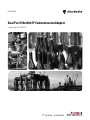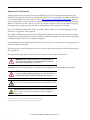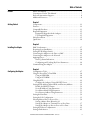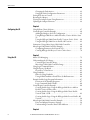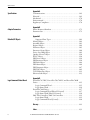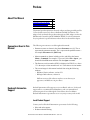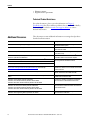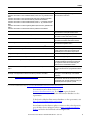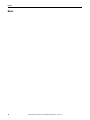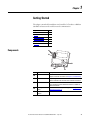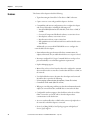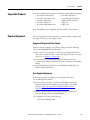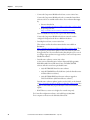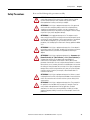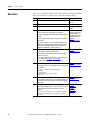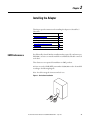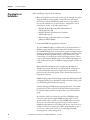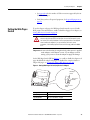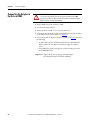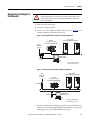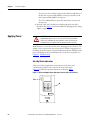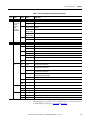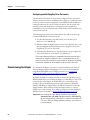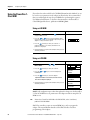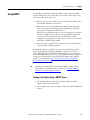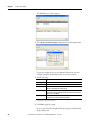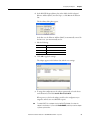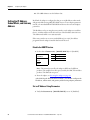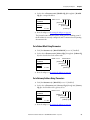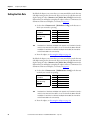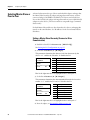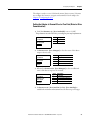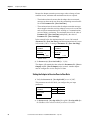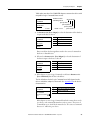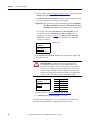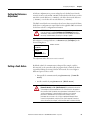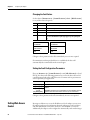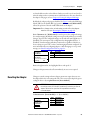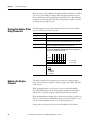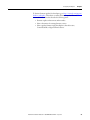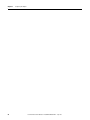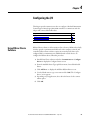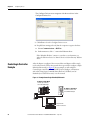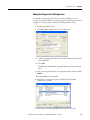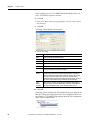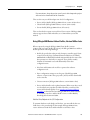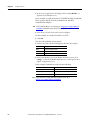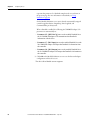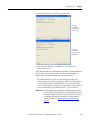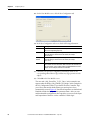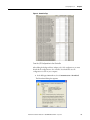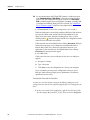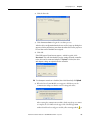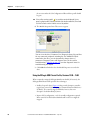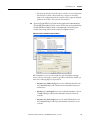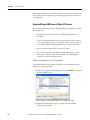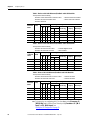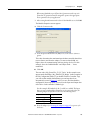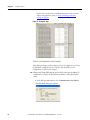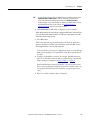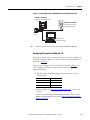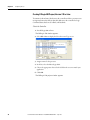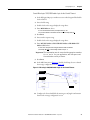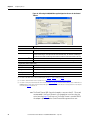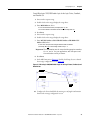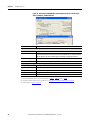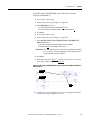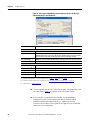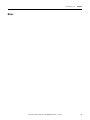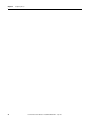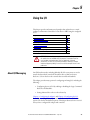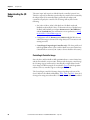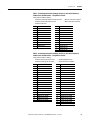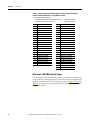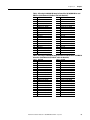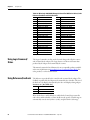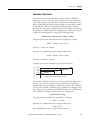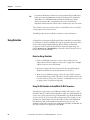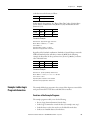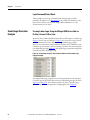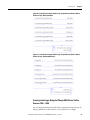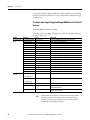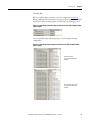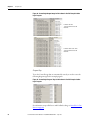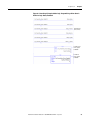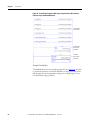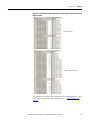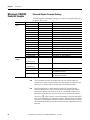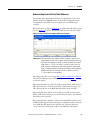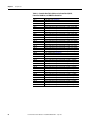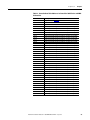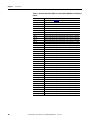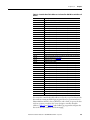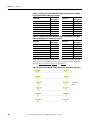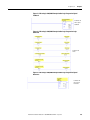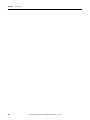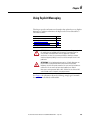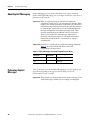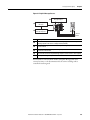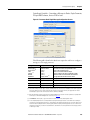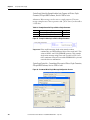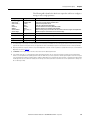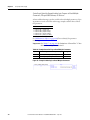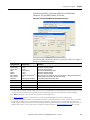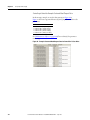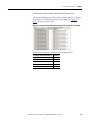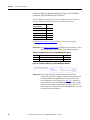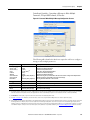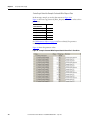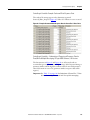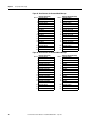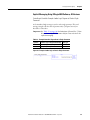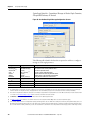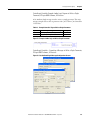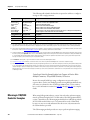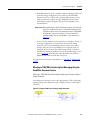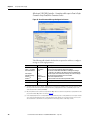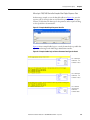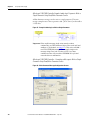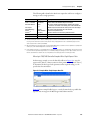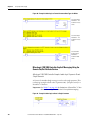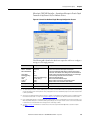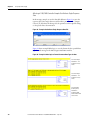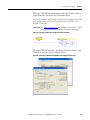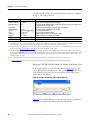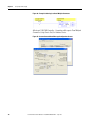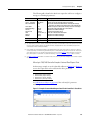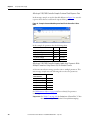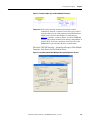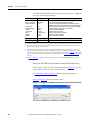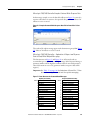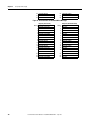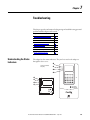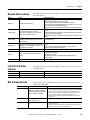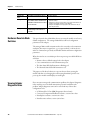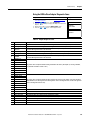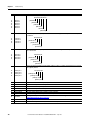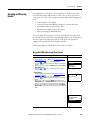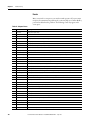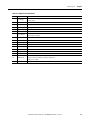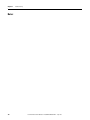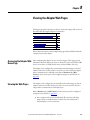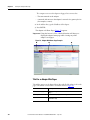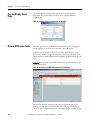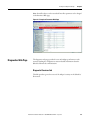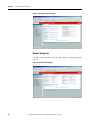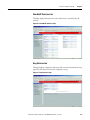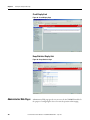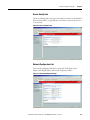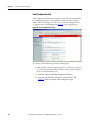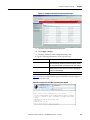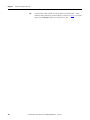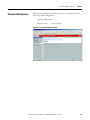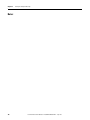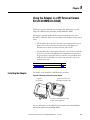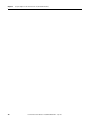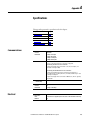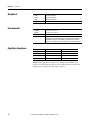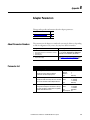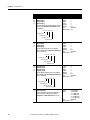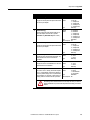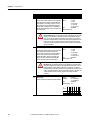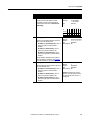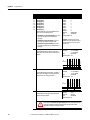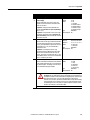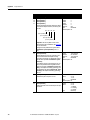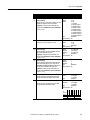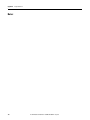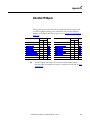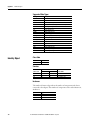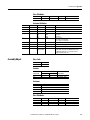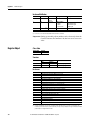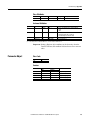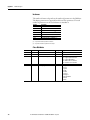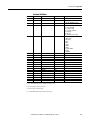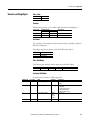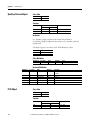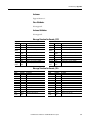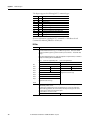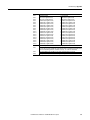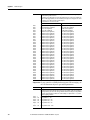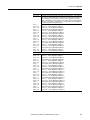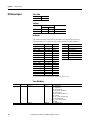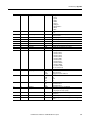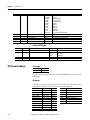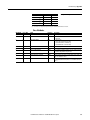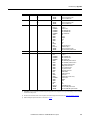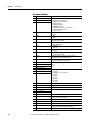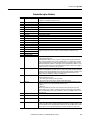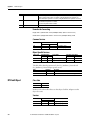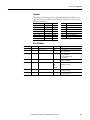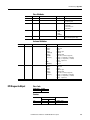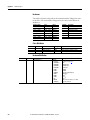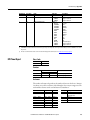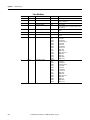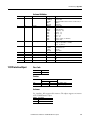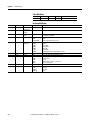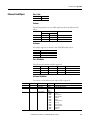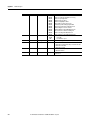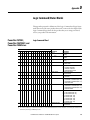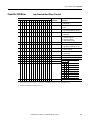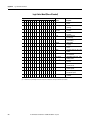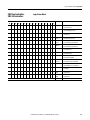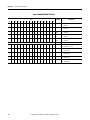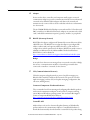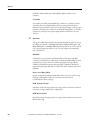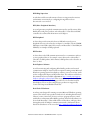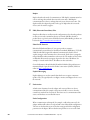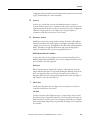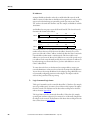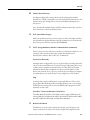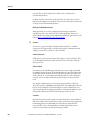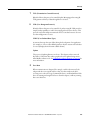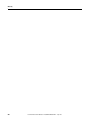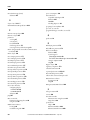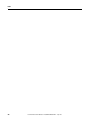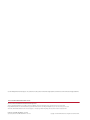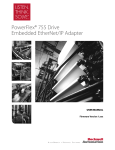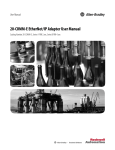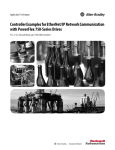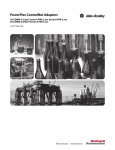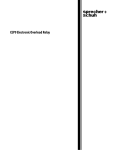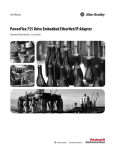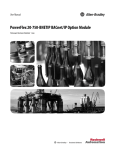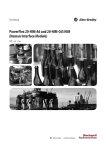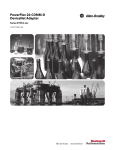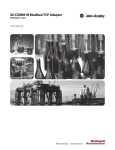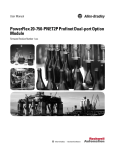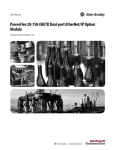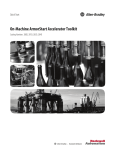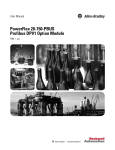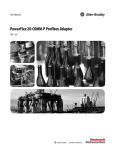Download Dual-Port EtherNet/IP Communication Adapter User Manual
Transcript
User Manual Dual-Port EtherNet/IP Communication Adapter Catalog Number 20-COMM-ER Important User Information Solid state equipment has operational characteristics differing from those of electromechanical equipment. Safety Guidelines for the Application, Installation and Maintenance of Solid State Controls (Publication SGI-1.1 available from your local Rockwell Automation sales office or online at http://www.rockwellautomation.com/literature) describes some important differences between solid state equipment and hard-wired electromechanical devices. Because of this difference, and also because of the wide variety of uses for solid state equipment, all persons responsible for applying this equipment must satisfy themselves that each intended application of this equipment is acceptable. In no event will Rockwell Automation, Inc. be responsible or liable for indirect or consequential damages resulting from the use or application of this equipment. The examples and diagrams in this manual are included solely for illustrative purposes. Because of the many variables and requirements associated with any particular installation, Rockwell Automation, Inc. cannot assume responsibility or liability for actual use based on the examples and diagrams. No patent liability is assumed by Rockwell Automation, Inc. with respect to use of information, circuits, equipment, or software described in this manual. Reproduction of the contents of this manual, in whole or in part, without written permission of Rockwell Automation, Inc. is prohibited. Throughout this manual, when necessary we use notes to make you aware of safety considerations. WARNING: Identifies information about practices or circumstances that can cause an explosion in a hazardous environment, which may lead to personal injury or death, property damage, or economic loss. Important: Identifies information that is critical for successful application and understanding of the product. ATTENTION: Identifies information about practices or circumstances that can lead to personal injury or death, property damage, or economic loss. Attentions help you identify a hazard, avoid a hazard, and recognize the consequences. Shock Hazard labels may be located on or inside the equipment (e.g., drive or motor) to alert people that dangerous voltage may be present. Burn Hazard labels may be located on or inside the equipment (e.g., drive or motor) to alert people that surfaces may be at dangerous temperatures. Allen-Bradley, Rockwell Software, and TechConnect are trademarks of Rockwell Automation, Inc. Trademarks not belonging to Rockwell Automation are property of their respective companies. 2 Rockwell Automation Publication 20COMM-UM015B-EN-P - June 2013 Table of Contents Preface About This Manual . . . . . . . . . . . . . . . . . . . . . . . . . . . . . . . . . . . . . . . . . . . . . . . Conventions Used in This Manual . . . . . . . . . . . . . . . . . . . . . . . . . . . . . . . . . Rockwell Automation Support . . . . . . . . . . . . . . . . . . . . . . . . . . . . . . . . . . . . . Additional Resources . . . . . . . . . . . . . . . . . . . . . . . . . . . . . . . . . . . . . . . . . . . . . . 7 7 8 8 Chapter 1 Getting Started Components . . . . . . . . . . . . . . . . . . . . . . . . . . . . . . . . . . . . . . . . . . . . . . . . . . . . . Features . . . . . . . . . . . . . . . . . . . . . . . . . . . . . . . . . . . . . . . . . . . . . . . . . . . . . . . . . Compatible Products . . . . . . . . . . . . . . . . . . . . . . . . . . . . . . . . . . . . . . . . . . . . . Required Equipment . . . . . . . . . . . . . . . . . . . . . . . . . . . . . . . . . . . . . . . . . . . . . Equipment Shipped with the Adapter . . . . . . . . . . . . . . . . . . . . . . . . . . User-Supplied Equipment . . . . . . . . . . . . . . . . . . . . . . . . . . . . . . . . . . . . . Safety Precautions . . . . . . . . . . . . . . . . . . . . . . . . . . . . . . . . . . . . . . . . . . . . . . . . Quick Start . . . . . . . . . . . . . . . . . . . . . . . . . . . . . . . . . . . . . . . . . . . . . . . . . . . . . . 11 12 13 13 13 13 15 16 Chapter 2 Installing the Adapter EMC Conformance . . . . . . . . . . . . . . . . . . . . . . . . . . . . . . . . . . . . . . . . . . . . . . Preparing for an Installation. . . . . . . . . . . . . . . . . . . . . . . . . . . . . . . . . . . . . . . Setting the Web Pages Switch . . . . . . . . . . . . . . . . . . . . . . . . . . . . . . . . . . . . . Connecting the Adapter to the Drive or SMC . . . . . . . . . . . . . . . . . . . . . . Connecting the Adapter to the Network . . . . . . . . . . . . . . . . . . . . . . . . . . . Applying Power . . . . . . . . . . . . . . . . . . . . . . . . . . . . . . . . . . . . . . . . . . . . . . . . . . Start-Up Status Indications. . . . . . . . . . . . . . . . . . . . . . . . . . . . . . . . . . . . Configuring and Verifying Key Drive Parameters. . . . . . . . . . . . . . . . Commissioning the Adapter . . . . . . . . . . . . . . . . . . . . . . . . . . . . . . . . . . . . . . 17 18 19 20 23 24 24 26 26 Chapter 3 Configuring the Adapter Configuration Tools. . . . . . . . . . . . . . . . . . . . . . . . . . . . . . . . . . . . . . . . . . . . . . Using the PowerFlex 7-Class HIM. . . . . . . . . . . . . . . . . . . . . . . . . . . . . . . . . Using an LED HIM . . . . . . . . . . . . . . . . . . . . . . . . . . . . . . . . . . . . . . . . . . Using an LCD HIM . . . . . . . . . . . . . . . . . . . . . . . . . . . . . . . . . . . . . . . . . Using BOOTP. . . . . . . . . . . . . . . . . . . . . . . . . . . . . . . . . . . . . . . . . . . . . . . . . . . Configure the Adapter Using a BOOTP Server . . . . . . . . . . . . . . . . . Setting the IP Address, Subnet Mask, and Gateway Address. . . . . . . . . . Disable the BOOTP Feature . . . . . . . . . . . . . . . . . . . . . . . . . . . . . . . . . . Set an IP Address Using Parameters . . . . . . . . . . . . . . . . . . . . . . . . . . . . Set a Subnet Mask Using Parameters . . . . . . . . . . . . . . . . . . . . . . . . . . . Set a Gateway Address Using Parameters . . . . . . . . . . . . . . . . . . . . . . . Setting the Data Rate . . . . . . . . . . . . . . . . . . . . . . . . . . . . . . . . . . . . . . . . . . . . . Setting the I/O Configuration. . . . . . . . . . . . . . . . . . . . . . . . . . . . . . . . . . . . . Selecting Master-Slave or Peer-to-Peer . . . . . . . . . . . . . . . . . . . . . . . . . . . . . Setting a Master-Slave Hierarchy 36 Setting the Adapter to Transmit Peer-to-Peer Data . . . . . . . . . . . . . Setting the Adapter to Receive Peer-to-Peer Data. . . . . . . . . . . . . . . . Setting the Reference Adjustment . . . . . . . . . . . . . . . . . . . . . . . . . . . . . . . . . Setting a Fault Action. . . . . . . . . . . . . . . . . . . . . . . . . . . . . . . . . . . . . . . . . . . . . Rockwell Automation Publication 20COMM-UM015B-EN-P – June 2013 27 28 28 28 29 29 32 32 32 33 33 34 35 36 37 38 41 41 3 Table of Contents Changing the Fault Action . . . . . . . . . . . . . . . . . . . . . . . . . . . . . . . . . . . . Setting the Fault Configuration Parameters. . . . . . . . . . . . . . . . . . . . . Setting Web Access Control . . . . . . . . . . . . . . . . . . . . . . . . . . . . . . . . . . . . . . Resetting the Adapter . . . . . . . . . . . . . . . . . . . . . . . . . . . . . . . . . . . . . . . . . . . . Viewing the Adapter Status Using Parameters . . . . . . . . . . . . . . . . . . . . . . Updating the Adapter Firmware. . . . . . . . . . . . . . . . . . . . . . . . . . . . . . . . . . . 42 42 42 43 44 44 Chapter 4 Configuring the I/O Using RSLinx Classic Software . . . . . . . . . . . . . . . . . . . . . . . . . . . . . . . . . . . . 47 ControlLogix Controller Example . . . . . . . . . . . . . . . . . . . . . . . . . . . . . . . . . 48 Adding the Bridge to the I/O Configuration. . . . . . . . . . . . . . . . . . . . 49 Using RSLogix 5000 Device Add-on Profiles, Version 16.00 or Later 51 Using the RSLogix 5000 Classic Profile, Versions 13.00…15.00. . . 60 Using the RSLogix 5000 Generic Profile, All Versions . . . . . . . . . . . 62 Limitations Using a MicroLogix 1100/1400 Controller . . . . . . . . . . . . . 68 MicroLogix 1100/1400 Controller Example. . . . . . . . . . . . . . . . . . . . . . . . 68 Configuring Parameters for Network I/O . . . . . . . . . . . . . . . . . . . . . . 69 Creating RSLogix 500 Project, Version 7.00 or Later . . . . . . . . . . . . 70 Chapter 5 Using the I/O About I/O Messaging . . . . . . . . . . . . . . . . . . . . . . . . . . . . . . . . . . . . . . . . . . . . 79 Understanding the I/O Image . . . . . . . . . . . . . . . . . . . . . . . . . . . . . . . . . . . . . 80 ControlLogix Controller Image. . . . . . . . . . . . . . . . . . . . . . . . . . . . . . . . 80 MicroLogix 1100/1400 Controller Image . . . . . . . . . . . . . . . . . . . . . . 82 Using Logic Command/Status . . . . . . . . . . . . . . . . . . . . . . . . . . . . . . . . . . . . 84 Using Reference/Feedback . . . . . . . . . . . . . . . . . . . . . . . . . . . . . . . . . . . . . . . . 84 PowerFlex 7-Class Drives . . . . . . . . . . . . . . . . . . . . . . . . . . . . . . . . . . . . . 85 Using Datalinks . . . . . . . . . . . . . . . . . . . . . . . . . . . . . . . . . . . . . . . . . . . . . . . . . . 86 Rules for Using Datalinks . . . . . . . . . . . . . . . . . . . . . . . . . . . . . . . . . . . . . 86 Using 16-Bit Datalinks to Read/Write 32-Bit Parameters . . . . . . . . 86 Example Ladder Logic Program Information . . . . . . . . . . . . . . . . . . . . . . . 87 Functions of the Example Programs . . . . . . . . . . . . . . . . . . . . . . . . . . . . 87 Logic Command/Status Words. . . . . . . . . . . . . . . . . . . . . . . . . . . . . . . . 88 ControlLogix Controller Example . . . . . . . . . . . . . . . . . . . . . . . . . . . . . . . . . 88 Creating Ladder Logic Using the RSLogix 5000 Device Add-on Profiles, Version 16.00 or Later . . . . . . . . . . . . . . . . . . . . . . . . . . . . . . . . 88 Creating Ladder Logic Using the RSLogix 5000 Classic Profile, Versions 1300…15.00 . . . . . . . . . . . . . . . . . . . . . . . . . . . . . . . . . . . . . . . . . 89 Creating Ladder Logic Using the RSLogix 5000 Generic Profile, All Versions . . . . . . . . . . . . . . . . . . . . . . . . . . . . . . . . . . . . . . . . . . . . . . . . . . . . . 90 MicroLogix 1100/1400 Controller Example. . . . . . . . . . . . . . . . . . . . . . . . 96 Drive and Adapter Parameter Settings. . . . . . . . . . . . . . . . . . . . . . . . . . 96 Understanding Controller Data Table Addresses. . . . . . . . . . . . . . . . 97 Chapter 6 4 Rockwell Automation Publication 20COMM-UM015B-EN-P - June 2013 Table of Contents Using Explicit Messaging About Explicit Messaging . . . . . . . . . . . . . . . . . . . . . . . . . . . . . . . . . . . . . . . . 106 Performing Explicit Messages . . . . . . . . . . . . . . . . . . . . . . . . . . . . . . . . . . . . 106 ControlLogix Controller Examples . . . . . . . . . . . . . . . . . . . . . . . . . . . . . . . 108 Explicit Messaging Using RSLogix 5000 Software, Version 15.00 or Later . . . . . . . . . . . . . . . . . . . . . . . . . . . . . . . . . . . . . . . . . . . . . . . . . . . . . . . 108 Explicit Messaging Using RSLogix 5000 Software, All Versions. . 121 MicroLogix 1100/1400 Controller Examples . . . . . . . . . . . . . . . . . . . . . . 124 MicroLogix 1100/1400 Controller Explicit Messaging Using the Read/Write Parameter Service. . . . . . . . . . . . . . . . . . . . . . . . . . . . . . . . 125 MicroLogix 1100/1400 Controller Explicit Messaging Using the Generic Get/Set Attribute Service . . . . . . . . . . . . . . . . . . . . . . . . . . . . 130 Chapter 7 Troubleshooting Understanding the Status Indicators . . . . . . . . . . . . . . . . . . . . . . . . . . . . . . Port Status Indicator . . . . . . . . . . . . . . . . . . . . . . . . . . . . . . . . . . . . . . . . . . . . Network Status Indicator . . . . . . . . . . . . . . . . . . . . . . . . . . . . . . . . . . . . . . . . Link (LS1, LS2) Status Indicator . . . . . . . . . . . . . . . . . . . . . . . . . . . . . . . . . NET A Status Indicator . . . . . . . . . . . . . . . . . . . . . . . . . . . . . . . . . . . . . . . . . Hardware Reset via Node Switches . . . . . . . . . . . . . . . . . . . . . . . . . . . . . . . Viewing Adapter Diagnostic Items. . . . . . . . . . . . . . . . . . . . . . . . . . . . . . . . Viewing and Clearing Events . . . . . . . . . . . . . . . . . . . . . . . . . . . . . . . . . . . . . 143 144 145 145 145 146 146 149 Chapter 8 Viewing the Adapter Web Pages Accessing the Adapter Web Home Page. . . . . . . . . . . . . . . . . . . . . . . . . . . Viewing the Web Pages . . . . . . . . . . . . . . . . . . . . . . . . . . . . . . . . . . . . . . . . . . Title Bar on Adapter Web Pages . . . . . . . . . . . . . . . . . . . . . . . . . . . . . . Navigation Pane on Adapter Web Pages . . . . . . . . . . . . . . . . . . . . . . . Process Display Home Page . . . . . . . . . . . . . . . . . . . . . . . . . . . . . . . . . . . . . . Browse DPI Device Folder . . . . . . . . . . . . . . . . . . . . . . . . . . . . . . . . . . . . . . . Diagnostics Web Page . . . . . . . . . . . . . . . . . . . . . . . . . . . . . . . . . . . . . . . . . . . Diagnostic Overview link . . . . . . . . . . . . . . . . . . . . . . . . . . . . . . . . . . . . Network Setting Link. . . . . . . . . . . . . . . . . . . . . . . . . . . . . . . . . . . . . . . . EtherNet/IP Statistics Link . . . . . . . . . . . . . . . . . . . . . . . . . . . . . . . . . . Ring Statistics link . . . . . . . . . . . . . . . . . . . . . . . . . . . . . . . . . . . . . . . . . . . Crash Display Link . . . . . . . . . . . . . . . . . . . . . . . . . . . . . . . . . . . . . . . . . . Heap Statistics Display link . . . . . . . . . . . . . . . . . . . . . . . . . . . . . . . . . . Administrative Web Pages . . . . . . . . . . . . . . . . . . . . . . . . . . . . . . . . . . . . . . . Device Identity Link . . . . . . . . . . . . . . . . . . . . . . . . . . . . . . . . . . . . . . . . Network Configuration Link . . . . . . . . . . . . . . . . . . . . . . . . . . . . . . . . Email Configuration Link . . . . . . . . . . . . . . . . . . . . . . . . . . . . . . . . . . . . Password Configuration . . . . . . . . . . . . . . . . . . . . . . . . . . . . . . . . . . . . . . . . . 153 153 154 155 156 156 157 157 158 159 159 160 160 160 161 161 162 165 Chapter 9 Using the Adapter in a DPI External Comms Kit (20-XCOMM-DC-BASE) Installing the Adapter . . . . . . . . . . . . . . . . . . . . . . . . . . . . . . . . . . . . . . . . . . . 167 Rockwell Automation Publication 20COMM-UM015B-EN-P - June 2013 5 Table of Contents Appendix A Specifications Communications. . . . . . . . . . . . . . . . . . . . . . . . . . . . . . . . . . . . . . . . . . . . . . . . Electrical . . . . . . . . . . . . . . . . . . . . . . . . . . . . . . . . . . . . . . . . . . . . . . . . . . . . . . . Mechanical . . . . . . . . . . . . . . . . . . . . . . . . . . . . . . . . . . . . . . . . . . . . . . . . . . . . . Environmental . . . . . . . . . . . . . . . . . . . . . . . . . . . . . . . . . . . . . . . . . . . . . . . . . . Regulatory Compliance . . . . . . . . . . . . . . . . . . . . . . . . . . . . . . . . . . . . . . . . . . 169 169 170 170 170 Appendix B Adapter Parameters About Parameter Numbers. . . . . . . . . . . . . . . . . . . . . . . . . . . . . . . . . . . . . . . 171 Parameter List . . . . . . . . . . . . . . . . . . . . . . . . . . . . . . . . . . . . . . . . . . . . . . . . . . 171 Appendix C EtherNet/IP Objects Supported Data Types . . . . . . . . . . . . . . . . . . . . . . . . . . . . . . . . . . . . . . . Identity Object. . . . . . . . . . . . . . . . . . . . . . . . . . . . . . . . . . . . . . . . . . . . . . . . . . Assembly Object . . . . . . . . . . . . . . . . . . . . . . . . . . . . . . . . . . . . . . . . . . . . . . . . Register Object. . . . . . . . . . . . . . . . . . . . . . . . . . . . . . . . . . . . . . . . . . . . . . . . . . Parameter Object . . . . . . . . . . . . . . . . . . . . . . . . . . . . . . . . . . . . . . . . . . . . . . . Parameter Group Object. . . . . . . . . . . . . . . . . . . . . . . . . . . . . . . . . . . . . . . . . Device Level Ring Object . . . . . . . . . . . . . . . . . . . . . . . . . . . . . . . . . . . . . . . . Quality of Service Object . . . . . . . . . . . . . . . . . . . . . . . . . . . . . . . . . . . . . . . . PCCC Object . . . . . . . . . . . . . . . . . . . . . . . . . . . . . . . . . . . . . . . . . . . . . . . . . . DPI Device Object . . . . . . . . . . . . . . . . . . . . . . . . . . . . . . . . . . . . . . . . . . . . . . DPI Parameter Object . . . . . . . . . . . . . . . . . . . . . . . . . . . . . . . . . . . . . . . . . . . DPI Fault Object. . . . . . . . . . . . . . . . . . . . . . . . . . . . . . . . . . . . . . . . . . . . . . . . DPI Alarm Object. . . . . . . . . . . . . . . . . . . . . . . . . . . . . . . . . . . . . . . . . . . . . . . DPI Diagnostic Object . . . . . . . . . . . . . . . . . . . . . . . . . . . . . . . . . . . . . . . . . . DPI Time Object . . . . . . . . . . . . . . . . . . . . . . . . . . . . . . . . . . . . . . . . . . . . . . . TCP/IP Interface Object . . . . . . . . . . . . . . . . . . . . . . . . . . . . . . . . . . . . . . . . Ethernet Link Object . . . . . . . . . . . . . . . . . . . . . . . . . . . . . . . . . . . . . . . . . . . . 182 182 183 184 185 188 189 190 190 196 198 204 206 207 209 211 213 Appendix D Logic Command/Status Words PowerFlex 70/70EC, PowerFlex 700/700VC, and PowerFlex 700H Drives . . . . . . . . . . . . . . . . . . . . . . . . . . . . . . . . . . . . . . . . . . . . . . . . . . . . . . . . . . Logic Command Word . . . . . . . . . . . . . . . . . . . . . . . . . . . . . . . . . . . . . . Logic Status Word. . . . . . . . . . . . . . . . . . . . . . . . . . . . . . . . . . . . . . . . . . . PowerFlex 700S Drives . . . . . . . . . . . . . . . . . . . . . . . . . . . . . . . . . . . . . . . . . . Logic Command Word (Phase II Control) . . . . . . . . . . . . . . . . . . . . Logic Status Word (Phase II Control) . . . . . . . . . . . . . . . . . . . . . . . . SMC Flex Controllers /SMC-50 Controllers . . . . . . . . . . . . . . . . . . . . . . Logic Status Word. . . . . . . . . . . . . . . . . . . . . . . . . . . . . . . . . . . . . . . . . . . Logic Command Word (Control) . . . . . . . . . . . . . . . . . . . . . . . . . . . . 215 215 216 217 217 218 219 219 220 Glossary. . . . . . . . . . . . . . . . . . . . . . . . . . . . . . . . . . . . . . . . . . . . . . . . . . . . . . . . . 221 Index . . . . . . . . . . . . . . . . . . . . . . . . . . . . . . . . . . . . . . . . . . . . . . . . . . . . . . . . . . . 231 6 Rockwell Automation Publication 20COMM-UM015B-EN-P - June 2013 Preface About This Manual Topic Page Conventions Used in This Manual 7 Rockwell Automation Support 7 Additional Resources 8 This manual provides information about the adapter and using it with PowerFlex 7-Class (Architecture-Class) drives or Bulletin 150 SMC Soft Starters. The adapter can be used with other products that support a DPI™ adapter, such as the DPI External Comms Kit (20-XCOMM-DC-BASE). See the documentation for your product for specific information about how it works with the adapter. Conventions Used in This Manual The following conventions are used throughout this manual: • Parameter names are shown in the format Parameter xx - [*]. The xx represents the parameter number. The * represents the parameter name— for example Parameter 01 - [DPI Port]. • Menu commands are shown in bold type face and follow the format Menu > Command. For example, if you read ‘Select File > Open’, you should click the File menu and then click the Open command. • The firmware revision number (FRN) is displayed as FRN X.xxx, where ‘X’ is the major revision number and ‘xxx’ is the minor revision number. • The screen images in this manual resulted from using the following software: – RSLinx® Classic software, version 2.51 – RSLogix 5000 software, version 16 Different versions of the software may have screens that vary in appearance, and differences in procedures. Rockwell Automation Support Rockwell Automation offers support services worldwide, with over 75 sales and support offices, over 500 authorized distributors, and over 250 authorized systems integrators located through the United States alone. In addition, Rockwell Automation representatives are in every major country in the world. Local Product Support Contact your local Rockwell Automation representative for the following: • Sales and order support • Product technical training Rockwell Automation Publication 20COMM-UM015B-EN-P - June 2013 7 Preface • Warranty support • Support service agreements Technical Product Assistance For technical assistance, please review the information in Chapter 7, Troubleshooting, first. If you still have problems, then access the Allen-Bradley Technical Support website at www.ab.com/support/abdrives or contact Rockwell Automation. Additional Resources These documents contain additional information concerning related products from Rockwell Automation. Resource Description Industrial Automation wiring and grounding guidelines, publication 1770-4.1 Provides general guidelines for installing a Rockwell Automation industrial system. Product certifications website, http://www.ab.com Provides declarations of conformity, certificates, and other certification details. Industrial Security Best Practices, publication SECUR-AT001 Provides further information and guidelines on product and system security. PowerFlex 7-Class DPI (Drive Peripheral Interface) Network Communication Adapter Installation Information on the installation of PowerFlex® 20-COMM-x Network Communication Adapters. Instructions, publication 20COMM-IN004 EtherNet/IP Media Planning and Installation Manual, ODVA publication 148 (1) EtherNet/IP Network Infrastructure Guidelines, ODVA publication 35 (1) Information on the planning, installation, and techniques used to implement an EtherNet/IP network. Ethernet Design Considerations Reference Manual, publication ENET-RM002 Connected Components Workbench website http://www.ab.com/support/abdrives/webupdate/software.html, and online help Information on the Connected Components Workbench™ software tool—and includes a link for free software download. PowerFlex 20-HIM-A3/-A5/-C3S/-C5S HIM Quick Reference, publication 20HIM-QR001 Information on the use of the PowerFlex 20-HIM-A3, 20HIM-A5, 20-HIM-C3S, and 20-HIM-C5S HIMs. PowerFlex 20-HIM-A6/-C6S HIM (Human Interface Module) User Manual, publication 20HIMUM001 Information on the installation and use of the PowerFlex 20-HIM-A6 and 20-HIM-C6S HIMs. PowerFlex 70 User Manual, publication 20A-UM001 PowerFlex 70/700 Reference Manual, publication PFLEX-RM001 PowerFlex 70EC/700VC Reference Manual, publication PFLEX-RM004 Information on installing, programming, and technical data of PowerFlex 70 and PowerFlex 70EC drives. PowerFlex 700 Series A User Manual, publication 20B-UM001 PowerFlex 700 Series B User Manual, publication 20B-UM002 PowerFlex 70/700 Reference Manual, publication PFLEX-RM001 PowerFlex 70EC/700VC Reference Manual, publication PFLEX-RM004 Information on installing, programming, and technical data of PowerFlex 700/700VC Series A and PowerFlex 700VC Series B drives. PowerFlex 700H Installation Instructions, publication PFLEX-IN006 PowerFlex 700H Programming Manual, publication 20C-PM001 Information on installing, programming, and technical data of PowerFlex 700H drives. 8 Rockwell Automation Publication 20COMM-UM015B-EN-P - June 2013 Preface Resource Description PowerFlex 700S w/Phase I Control Installation Manual (Frames 1…6), publication 20D-IN024 PowerFlex 700S w/Phase I Control Installation Manual (Frames 9 and 10), publication PFLEXIN006 PowerFlex 700S w/Phase I Control User Manual (All Frame Sizes), publication 20D-UM001 PowerFlex 700S w/Phase I Control Reference Manual, publication PFLEX-RM002 PowerFlex 700S w/Phase II Control Installation Manual (Frames 1…6), publication 20D-IN024 PowerFlex 700S w/Phase II Control Installation Manual (Frames 9…14), publication PFLEXIN006 PowerFlex 700S w/Phase II Control Programming Manual (All Frame Sizes), publication 20DPM001 PowerFlex 700S w/Phase II Control Reference Manual, publication PFLEX-RM003 Information on installing, programming, and technical data of PowerFlex 700S drives. PowerFlex 700L User Manual, publication 20L-UM001 Information on installing, programming, and technical data of PowerFlex 700L Liquid-Cooled AC drives. SMC Flex Smart Motor Controller User Manual, publication 150-UM008 Information on installing, programming, and technical data of SMC Flex State Smart Motor Controller. SMC-50 Solid-State Smart Motor Controller User Manual, publication 150-UM011 Information on installing, programming, and technical data of SMC-50 Solid-State Smart Motor Controller. PowerFlex Digital DC Drive User Manual, publication 20P-UM001 Information on installing, programming, and technical data of PowerFlex Digital DC drives. Getting Results with RSLinx Guide, publication LINX-GR001and online help (1) Information on using RSLinx Classic software. RSLogix Emulate 5/500 Getting Results Guide, publication EMULAT-GR002 and online help Information on how to install and navigate the RSLogix Emulate software for ladder logic programming with Allen-Bradley® PLC-5® and SLC™ 500 processors. RSLogix 500 Getting Results Guide, publication LG500-GR002 and online help (1) Information on using RSLogix 500 software tool. RSLogix 5000 PIDE Autotuner Getting Results Guide, publication PIDE-GR001 and online help Information on using RSLogix 5000 software tool. (1) EtherNet/IP Modules in Logix5000 Control Systems User Manual, publication ENET-UM001 Information on using the ControlLogix® 1756-ENBT or 1756-EN2T EtherNet/IP communication modules with your Logix5000 controller and communicating with various devices on the EtherNet/IP network. Enhanced and Ethernet PLC-5 Programmable Controllers User Manual, publication 1785UM012 Information to help design, operate and maintain an Enhanced and Ethernet PLC-5 programmable controller system. MicroLogix 1100 Programmable Controllers User Manual, publication 1763-UM001 MicroLogix 1400 Programmable Controllers User Manual, publication 1766-UM001 Information to install, wire, and troubleshoot the MicroLogix™ 1100 and MicroLogix 1400 controllers respectively. Web Updates http://www.ab.com/support/abdrives/webupdate/ Flash Update Files, Product Help Files, Control Bar Files, GSD Files, EDS File links, DriveTools SP / Drive AOP Database Files, and other downloads to keep your Allen-Bradley brand drive products up to date (1) Use this link to the ODVA EtherNet/IP library: http://odva.org/Home/ODVATECHNOLOGIES/EtherNetIP/EtherNetIPLibrary/tabid/76/Default.aspx Documentation can be obtained online at http:// literature.rockwellautomation.com. To order paper copies of technical documentation, contact your local Rockwell Automation distributor or sales representative. To find your local Rockwell Automation distributor or sales representative, visit http://www.rockwellautomation.com/locations. For information such as firmware updates or answers to drive-related questions, go to the Drives Service & Support web site at http://www.ab.com/support/ abdrives and click on the Downloads or Knowledgebase link. Rockwell Automation Publication 20COMM-UM015B-EN-P - June 2013 9 Preface Notes: 10 Rockwell Automation Publication 20COMM-UM015B-EN-P - June 2013 Chapter 1 Getting Started The adapter is intended for installation in a PowerFlex 7-Class drive or Bulletin 150 SMC soft starter and is used for network communication. Topic Page Components 11 Features 12 Compatible Products 13 Required Equipment 13 Safety Precautions 15 Quick Start 16 Components ➊ ➋ ➎ ➌ ➍ Item Part Description ➊ Status Indicators Four status indicators that indicate the status of the DPI, the adapter, and network connection. See Chapter 7, Troubleshooting. ➋ DPI Connector A 20-pin, single-row shrouded male header. An Internal Interface cable is connected to this connector and a connector on the drive. ➌ Ethernet Connector RJ-45 connector for the Ethernet network cable. The connector is CAT-5 compliant to ensure reliable data transfer on 100Base-TX Ethernet connections. ➍ Web Pages Switch (SW4) Enables or disables the adapter web pages. See Setting the Web Pages Switch on page 19. ➎ Address/mode switches Set IP address or DHCP/BootP mode. Rockwell Automation Publication 20COMM-UM015B-EN-P - July 2013 11 Chapter 1 Features Getting Started The features of the adapter include the following: • Typical mounting in a PowerFlex 7-Class drive or SMC soft starter. • Captive screws to secure and ground the adapter to the drive. • Compatibility with various configuration tools to configure the adapter and connected host drive, including the following tools: – PowerFlex HIM (Human Interface Module) on the drive or SMC, if available – Connected Components Workbench software, version 1.02 or later – DriveExplorer software, version 2.01 or later – DriveExecutive software, version 3.01 or later – RSLogix5000 version16 and later with Drives Add-on Profile version 4.05 and later Additionally, you can use a BOOTP/DHCP server to configure the network address for the adapter. • Status indicators that report the status of the drive communications, the adapter, and network. They are visible when the drive cover is open or closed. • Parameter-configured I/O (Logic Command/Reference and up to four pairs of Datalinks) to accommodate application requirements. • Explicit Messaging support. • Master-Slave or Peer-to-Peer hierarchy that can be configured to transmit data to and from either a controller or another PowerFlex drive or SMC on the network. • User-defined fault actions to determine how the adapter and connected PowerFlex drive respond to the following: – I/O messaging communication disruptions (Comm Flt Action) – Controllers in idle mode (Idle Flt Action) • Web pages, viewed by using a web browser, that show information about the adapter, its connected host drive, and DPI devices connected to the drive. • Configurable e-mail messaging to desired addresses when selected drive faults occur and/or are cleared, and/or when the adapter takes a communication or idle fault action. • Access to any PowerFlex drive or SMC and its connected peripherals on the network to which the adapter is connected. • Device Level Ring (DLR) or Star Topology support with Quality of Service (QoS) support. 12 Rockwell Automation Publication 20COMM-UM015B-EN-P - July 2013 Getting Started Compatible Products Chapter 1 At the time of publication, the adapter is compatible with the following products: • PowerFlex 70/70EC drives • PowerFlex 700L drives • PowerFlex 700/700VC drives • PowerFlex Digital DC drives • PowerFlex 700H drives • DPI External Comms Kit • PowerFlex 700S drives • SMC™-50 • PowerFlex 7000/7000-2 drives • SMC™ Flex Note: The adapter is not compatible with PowerFlex 750 series drives. Required Equipment Some of the equipment that is required for use with the adapter is shipped with the adapter, but some you must supply yourself. Equipment Shipped with the Adapter When you unpack the adapter, verify that the package includes the following: ❑ One 20-COMM-ER EtherNet/IP adapter ❑ One 2.54 cm (1 in.) long and one 15.24 cm (6 in.) long Internal Interface cable (only one cable is needed to connect the adapter to the drive; for which cable to use, see Figure 3 - on page 2-21) ❑ One PowerFlex 7-Class DPI (Drive Peripheral Interface) Network Communication Adapter Installation Instructions, publication 20COMMIN004 ❑ One LED Identification Label for use with Bulletin 150 SMC Flex and Bulletin 700 PowerFlex drives User-Supplied Equipment To install and configure the adapter, you must supply the following: ❑ A small flathead screwdriver ❑ Ethernet cable (for details, see the EtherNet/IP Media Planning and Installation Manual, ODVA publication 148 available on the ODVA website at http://odva.org/Home/ODVATECHNOLOGIES/ EtherNetIP/EtherNetIPLibrary/tabid/76/Default.aspx) ❑ Ethernet switch (for details, see the Ethernet Design Considerations Reference Manual, publication ENET-RM002) ❑ Configuration tool, such as the following: – PowerFlex 20-HIM-xx HIM Rockwell Automation Publication 20COMM-UM015B-EN-P - July 2013 13 Chapter 1 Getting Started – Connected Components Workbench software, version 1.02 or later Connected Components Workbench is the recommended stand-alone software tool for use with PowerFlex drives. You can obtain a free copy by: • Internet download at http://www.ab.com/support/abdrives/webupdate/software.html • Requesting a DVD at http://www.ab.com/onecontact/controllers/micro800/ Your local distributor may also have copies of the DVD available. Connected Components Workbench software cannot be used to configure SCANport-based drives or Bulletin 160 drives. – DriveExplorer software, version 2.01 or later This software tool has been discontinued and is now available as freeware at http://www.ab.com/support/abdrives/webupdate/software.html. There are no plans to provide future updates to this tool and the download is being provided ‘as-is’ for users that lost their DriveExplorer CD, or need to configure legacy products not supported by Connected Components Workbench software. – DriveExecutive software, version 3.01 or later A Lite version of DriveExecutive software ships with RSLogix 5000, RSNetWorx MD, FactoryTalk AssetCentre, and ItelliCENTER software. All other versions are purchasable items: • 9303-4DTE01ENE Drive Executive software • 9303-4DTS01ENE DriveTools SP Suite (includes DriveExecutive and DriveObserver software) • 9303-4DTE2S01ENE DriveExecutive software upgrade to DriveTools SP Suite (adds DriveObserver software) DriveExecutive software updates (patches, and so forth) can be obtained at http://www.ab.com/support/abdrives/webupdate/software.html. It is highly recommended that you periodically check for and install the latest update. – BOOTP server, version 2.1 or higher, for network setup only ❑ Controller configuration software, such as RSLogix 5/500/5000 ❑ A computer connection to the EtherNet/IP network 14 Rockwell Automation Publication 20COMM-UM015B-EN-P - July 2013 Getting Started Safety Precautions Chapter 1 Please read the following safety precautions carefully. ATTENTION: Risk of injury or death exists. The PowerFlex drive may contain high voltages that can cause injury or death. Remove all power from the PowerFlex drive or SMC, and then verify power has been discharged before installing or removing an adapter. ATTENTION: Risk of injury or equipment damage exists. Only personnel familiar with drive and power products and the associated machinery should plan or implement the installation, start up, configuration, and subsequent maintenance of the product using an adapter. Failure to comply may result in injury and/or equipment damage. ATTENTION: Risk of equipment damage exists. The adapter contains electrostatic discharge (ESD) sensitive parts that can be damaged if you do not follow ESD control procedures. Static control precautions are required when handling the adapter. If you are unfamiliar with static control procedures, see Guarding Against Electrostatic Damage, publication 80004.5.2. ATTENTION: Risk of injury or equipment damage exists. If the adapter is transmitting control I/O to the drive, the drive may fault when you reset the adapter. Determine how your drive will respond before resetting an adapter. ATTENTION: Risk of injury or equipment damage exists. Parameters 21 [Comm Flt Action], 24 - [Idle Flt Action], and 43 - [Peer Flt Action] let you determine the action of the adapter and connected drive if communication is disrupted or the controller is idle. By default, these parameters fault the drive. You may configure these parameters so that the drive continues to run, however, precautions should be taken to ensure that the settings of these parameters do not create a risk of injury or equipment damage. When commissioning the drive, verify that your system responds correctly to various situations (for example, a disconnected cable or a controller in idle state). ATTENTION: Risk of injury or equipment damage exists. When a system is configured for the first time, there may be unintended or incorrect machine motion. Disconnect the motor from the machine or process during initial system testing. ATTENTION: Risk of injury or equipment damage exists. The examples in this publication are intended solely for purposes of example. There are many variables and requirements with any application. Rockwell Automation, Inc. does not assume responsibility or liability (to include intellectual property liability) for actual use of the examples shown in this publication. Rockwell Automation Publication 20COMM-UM015B-EN-P - July 2013 15 Chapter 1 Getting Started Quick Start This section is provided to help experienced users quickly start using the adapter. If you are unsure how to complete a step, refer to the referenced chapter. Step Action See 1 Review the safety precautions for the drive or SMC Drive or SMC User Manual 2 Review the safety precautions for the adapter Throughout this manual 3 Verify that the power control device is properly installed. Drive or SMC User Manual 4 Install the adapter. b. Connect the adapter to the device with the Internal Interface cable. PowerFlex 7-Class DPI Network Communication Adapter Installation Instructions, publication 20COMM-IN004, and c. Use the captive screws to secure and ground the adapter to the device. Chapter 2, Installing the Adapter a. Verify that the power control device is not powered. d. Connect the adapter to the network with an Ethernet cable. NOTE: When installing the adapter in the DPI External Comms Kit—see the 20-XCOMM-DC-BASE Installation Instructions, publication 20COMM-IN001, supplied with the kit. 5 Apply power to the adapter. a. Verify that the adapter is installed correctly. Chapter 2, Installing the Adapter b. The adapter receives power from the drive or SMC. Apply power to the device. The status indicators should be green. If they flash red, there is a problem. See Chapter 7, Troubleshooting. c. Configure and verify key drive or SMC parameters. 6 Configure the adapter for your application. Set adapter parameters for the following functions as required by your application: • • • • • 7 IP address, subnet mask, and gateway address Data rate I/O configuration Master-Slave or Peer-to-Peer hierarchy Fault actions Configure the controller to communicate with the adapter. Use a controller configuration tool, such as RSLogix software, to configure the master on the network to recognize the adapter and drive or SMC. 8 Create a ladder logic program. Use a controller configuration tool, such as RSLogix software, to create a ladder logic program that enables you to do the following: • Control the connected device, via the adapter, by using I/O. • Monitor or configure the device or SMC by using explicit messages. 16 Chapter 3, Configuring the Adapter Rockwell Automation Publication 20COMM-UM015B-EN-P - July 2013 Chapter 4, Configuring the I/O Chapter 5, Using the I/O Chapter 6, Using Explicit Messaging Chapter 2 Installing the Adapter This chapter provides instructions for installing the adapter in a PowerFlex 7Class drive. EMC Conformance Topic Page Preparing for an Installation 18 Setting the Web Pages Switch 19 Connecting the Adapter to the Drive or SMC 20 Connecting the Adapter to the Network 23 Applying Power 24 Commissioning the Adapter 26 For all PowerFlex 70 and 700 drive installations that require CE conformance per EN61800-3, a ferrite core must be installed on each EtherNet/IP cable connected to the drive. These ferrites are not required for installation on SMC products. A ferrite core such as FAIR-RITE part number 2643803802 needs to be installed according to the following diagram. Note: the cable is wrapped 4 times around each core. Figure 1 - Ferrite Core Installation Rockwell Automation Publication 20COMM-UM015B-EN-P - July 2013 17 Chapter 2 Installing the Adapter Preparing for an Installation Before installing the adapter, do the following: • Make sure the Ethernet switch is the correct type. A ‘managed’ switch that supports IGMP snooping is usually recommended. An ‘unmanaged’ switch can be used instead if RSLogix 5000 software, version 18.00 or later, is used and all devices on the network are configured for ‘unicast’ I/O. For more details, see the following documents: – EtherNet/IP Media Planning and Installation Manual, ODVA publication 148 – EtherNet/IP Network Infrastructure Guidelines, ODVA publication 35 – Ethernet Design Considerations Reference Manual, publication ENET-RM002 • Understand IGMP Snooping/Ethernet Switches The 20-COMM-ER adapter is a multicast device. In most situations, an IGMP snooping (managed) switch is required. If more than one or two 20-COMM-ER adapters are connected to the switch, a managed switch is required—otherwise the drive may fault on a DPI Port x network loss. The 20-COMM-ER, RSLogix 5000 software, version 18.00 or later, and a ControlLogix or CompactLogix controller will support unicast. Unicast setup is required when adding the drive to the I/O. When all adapters are set up as unicast devices, then an IGMP snooping (managed) switch is not needed. Much of EtherNet/IP implicit (I/O) messaging uses IP multicast to distribute I/O control data, which is consistent with the CIP producer/ consumer model. Historically, most switches have treated multicast packets the same as broadcast packets. That is, all multicast packets are retransmitted to all ports. IGMP snooping constrains the flooding of multicast traffic by dynamically configuring switch ports so that multicast traffic is forwarded only to ports associated with a particular IP multicast group. Switches that support IGMP snooping (managed switches) ‘learn’ which ports have devices that are part of a particular multicast group and only forward the multicast packets to the ports that are part of the multicast group. Be careful as to what level of support a switch has of IGMP snooping. Some layer 2 switches that support IGMP snooping require a router (which could be a layer 3 switch) to send out IGMP polls to learn what devices are part of the multicast group. Some layer 2 switches can use IGMP snooping without a router sending polls. If your control system is a standalone network or is required to continue performing if the router is out of service, make sure the switch you are using supports IGMP snooping without a router being present. 18 Rockwell Automation Publication 20COMM-UM015B-EN-P - July 2013 Installing the Adapter Chapter 2 • See Appendix A for the number of CIP connections supported by the 20COMM-ER adapter. • Verify that you have all required equipment. See Required Equipment on page 13. Setting the Web Pages Switch To use the adapter web pages, the Web Pages Switch must be set to its ‘Enable Web’ position. For information to enable or disable web pages for an adapter, see Setting Web Access Control on page 42. ATTENTION: Risk of equipment damage exists. The adapter contains electrostatic discharge (ESD) sensitive parts that can be damaged if you do not follow ESD control procedures. Static control precautions are required when handling the adapter. If you are unfamiliar with static control procedures, see Guarding Against Electrostatic Damage, publication 80004.5.2. Important: A new switch setting is recognized only when power is applied to the adapter, or the adapter is reset. If you change a switch setting, cycle power or reset the adapter to apply the change. Set the Web Pages Switch (SW4 in Figure 2) to enable or disable the adapter web pages. By default, the adapter web pages are disabled. For complete details on adapter web pages, see Viewing the Adapter Web Pages on page 153. Figure 2 - Setting Web Pages Switch (only Series B Adapter) Web Pages Switch O N 1 Up Position = Disable Down Position = Enable Setting Description Down (OFF) position Web server enabled Up (ON) position Web server disabled (as shipped) Rockwell Automation Publication 20COMM-UM015B-EN-P - July 2013 19 Chapter 2 Installing the Adapter Connecting the Adapter to the Drive or SMC ATTENTION: Risk of injury or death exists. The PowerFlex drive or SMC may contain high voltages that can cause injury or death. Remove ALL power from the drive or SMC, and then verify power has been discharged before installing or removing the adapter. 1. Remove ALL power from the drive or SMC. 2. Use static control precautions. 3. Remove the drive or SMC cover or open the drive door. 4. Connect the Internal Interface cable to the DPI port on the drive and then to the DPI connector on the adapter (see Figure 3). 5. Secure and ground the adapter to the drive or SMC (see Figure 4) by doing the following: – On a PowerFlex 70 drive, fold the Internal Interface cable behind the adapter and mount the adapter on the drive using the four captive screws. – On an SMC Flex, put the wire lug between the mounting screw and 20-COMM-ER board Important: Tighten all screws to properly ground the adapter. Recommended torque is 0.9 N•m (8.0 lb•in). 20 Rockwell Automation Publication 20COMM-UM015B-EN-P - July 2013 Installing the Adapter Chapter 2 Figure 3 - DPI Ports and Internal Interface Cables 20-COMM-ER Adapter ➊ ➋ ➌ PowerFlex 70 - All Frames SMC-50 ➍ PowerFlex 700 Frames 0 and 1 PowerFlex 700S Frames 0 and 1 PowerFlex 700 Frames 2 and Larger PowerFlex 700S Frames 2 through 6 HIM panel opens to allow access to DPI interface. To open panel, remove screws on left side of HIM panel and swing open. SMC Flex X2 X1 Place ground wire tab between mounting screw and circuit board ➍ PowerFlex 700H Frames 9 and Larger Item Description ➊ 15.24 cm (6 in.) Internal Interface cable ➋ DPI Connector ➌ Ethernet cable ➍ 2.54 cm (1 in.) Internal Interface cable Rockwell Automation Publication 20COMM-UM015B-EN-P - July 2013 21 Chapter 2 Installing the Adapter Figure 4 - Mounting and Grounding the Adapter Drive 0.9 N•m (8.0 lb•in) 4 Places Adapter Internal Interface Cable folded behind the adapter and in front of the drive. Ground Tab Detail PowerFlex 70 - All Frame Sizes (Adapter mounts in drive.) 0.9 N•m (8.0 lb•in) Verify metal ground tab is bent 90° and is under the adapter before tightening screw. After tightening the screw, verify continuity exists between the head of the screw and drive ground. PowerFlex 700 Frames 0 and 1 PowerFlex 700S Frames 0 and 1 (Adapter mounts on door.) PowerFlex 700 Frames 2 and Larger PowerFlex 700S Frames 2 through 6 (Adapter mounts in drive.) Ground Tab Detail X2 X1 0.9 N•m (8.0 lb•in) 4 Places Verify metal ground tab is bent 90° and is under the adapter before tightening screw. After tightening the screw, verify continuity exists between the head of the screw and drive ground. PowerFlex 700H Frames 9 and Larger PowerFlex 700S Frames 9 and Larger (Adapter mounts behind HIM panel.) 22 Rockwell Automation Publication 20COMM-UM015B-EN-P - July 2013 Installing the Adapter Connecting the Adapter to the Network Chapter 2 ATTENTION: Risk of injury or death exists. The PowerFlex drive may contain high voltages that can cause injury or death. Remove power from the drive, and then verify power has been discharged before installing or removing the adapter. 1. Remove power from the drive. 2. Use static control precautions. 3. Connect one end of an Ethernet cable to the network. See Figure 5 for an example of wiring to an EtherNet/IP network. Figure 5 - Connecting the Ethernet Cable in a Linear Topology Network To other EtherNet/IP networks Drive or SMC(1) (with 20-COMM-ER Option Modules) Controller (ControlLogix controller shown with 1756-EN2TR Bridge) Computer with Ethernet Connection Ethernet Switch (1) The option module’s ENET1 and ENET2 network ports are used. Figure 6 - Connecting the Ethernet Cable in a DLR Topology Network To other EtherNet/IP networks Drive or SMC(1) (with 20-COMM-ER Option Modules) Controller (ControlLogix controller shown with 1756-EN2TR Bridge) 1783-ETAP 1783-ETAP Computer with Ethernet Connection (1) The option module’s ENET1 and ENET2 network ports are used. 4. For Linear or DLR Network Topology, route the other end of the Ethernet cable from the network through the bottom of the first drive, and insert its cable plug into the option module ENET1 network port. Rockwell Automation Publication 20COMM-UM015B-EN-P - July 2013 23 Chapter 2 Installing the Adapter To connect to the second drive, attach another Ethernet cable between the first drive’s option module ENET2 network port and the second drive’s option module ENET1 network port. To connect additional drives, repeat these daisy-chain connections in the same way. 5. Route the other end of the Ethernet cable through the bottom of the PowerFlex drive (Figure 4) and insert its Ethernet cable plug into the mating adapter receptacle. Applying Power ATTENTION: Risk of equipment damage, injury, or death exists. Unpredictable operation may occur if you fail to verify that parameter settings are compatible with your application. Verify that settings are compatible with your application before applying power to the drive. Install the device cover or close the drive door, and apply power to the device. The adapter receives its power from the connected device. When you apply power to the adapter for the first time, its topmost PORT status indicator should be steady green or flashing green after an initialization. If it is red, there is a problem. See Chapter 7, Troubleshooting. Start-Up Status Indications After power has been applied, the status indicators for the device and communications adapter can be viewed on the front of the device (Figure 7). Possible start-up status indications are shown in Table 1. Figure 7 - Drive and Adapter Status Indicators (location will vary by device) PS NS ➋ LS1 LS2 ➊ STS 24 Rockwell Automation Publication 20COMM-UM015B-EN-P - July 2013 Installing the Adapter Chapter 2 Table 1 - Drive and Adapter Start-Up Status Indications Item Name Color State Description Drive STS Indicator ➊ STS (Status) Green refer to drive or SMC manual for Yellow status indication information) Flashing Device ready but not running, and no faults are present. Steady Device running, no faults are present. Flashing, device stopped An inhibit condition exists – the drive cannot be started. Check device Parameter 214 - [Start Inhibits]. Flashing, device running An intermittent type 1 alarm condition is occurring. Check device Parameter 211 - [Drive Alarm 1]. Steady, device running A continuous type 1 alarm condition exists. Check device Parameter 211 - [Drive Alarm 1]. Flashing A fault has occurred. Steady A non-resettable fault has occurred. Off Steady No power Orange Flashing Requesting DPI I/O Connections Steady Peripheral is Connected to an incompatible product or no DPI ping events are detected. Flashing Normal Operation (DPI connected) - No I/O, or PLC in Program Steady Normal Operation (DPI connected) - I/O Operational Flashing DPI Problem, Bad CRC of Adapter Parameters or Flash Program Steady DPI Failure or Failed power-on diagnostic test (hardware failure) Green/ Red Flashing Flash update in progress Off Steady No power OR no IP Address Green Flashing An IP address is configured, but no CIP connections are established, and an Exclusive Owner connection has not timed out Steady At least one CIP connection (any transport class) is established, and an Exclusive Owner connection has not timed out Flashing Connection has timed out see the “The EtherNet Adaptation of CIP” Specification sections 9-4.4 for detailed behavior description Steady Duplicate IP Address detected Orange Steady Adapter Failure (used in conjunction with PS orange) Green/ Red Flashing Self-test on power up Off Steady No Network Activity Green Flashing Network activity at 100 Mbps Yellow Flashing Network activity at 10 Mbps Off Steady No Network Activity Green Flashing Network activity at 100 Mbps Yellow Flashing Network activity at 10 Mbps Red Adapter Status Indicators ➋ PS Green Red NS Red LS1 LS2 After verifying correct operation, close or install the drive cover. For more details on status indicator operation, see page 144 and page 145. Rockwell Automation Publication 20COMM-UM015B-EN-P - July 2013 25 Chapter 2 Installing the Adapter Configuring and Verifying Key Drive Parameters The PowerFlex 7-Class drive can be separately configured for the control and Reference functions in various combinations. For example, you could set the drive to have its control come from a peripheral or terminal block with the Reference coming from the network. Or you could set the drive to have its control come from the network with the Reference coming from another peripheral or terminal block. Or you could set the drive to have both its control and Reference come from the network. The following steps in this section assume that the drive will receive the Logic Command and Reference from the network. 1. Use drive Parameter 090 - [Speed Ref A Sel] to set the drive speed Reference to ‘22’ (DPI Port 5). 2. If hard-wired discrete digital inputs are not used to control the drive, verify that unused digital input drive Parameters 361 - [Dig In1 Sel] and 362 [Dig In2 Sel] are set to ‘0’ (Not Used). 3. Verify that drive Parameter 213 - [Speed Ref Source] is reporting that the source of the Reference to the drive is ‘22’ (DPI Port 5). This ensures that any Reference commanded from the network can be monitored by using drive Parameter 002 - [Commanded Speed]. If a problem occurs, this verification step provides the diagnostic capability to determine whether the drive/adapter or the network is the cause. Commissioning the Adapter To commission the adapter, you must set a unique IP address on the network. After installing the adapter and applying power, you can set the IP address by using a BOOTP/DHCP server or adapter parameters. See Setting the IP Address, Subnet Mask, and Gateway Address on page 32 for details. By default, the adapter is configured so that you must set the IP address using a BOOTP/DHCP server or by setting the adapter to a valid address, 1-254, via the rotary switches on the adapter. An invalid address 0 or >254 will cause the module to defer to the addressing mode selected by parameter 3 [BOOTP/ DHCP]. If disabled, the adapter will use the address information stored in the adapters database. If that address is invalid, the adapter will try to contact a DHCP server on the network. To use adapter parameters, you must disable the BOOTP feature. For details, see Disable the BOOTP Feature on page 32. Important: New settings for some adapter parameters (for example, Parameters 04 - [IP Addr Cfg 1] through 07 - [IP Addr Cfg 4]) are recognized only when power is applied to the adapter or it is reset. After you change parameter settings, cycle power or reset the adapter. 26 Rockwell Automation Publication 20COMM-UM015B-EN-P - July 2013 Chapter 3 Configuring the Adapter This chapter provides instructions and information for setting the parameters in the adapter. Topic Page Configuration Tools 27 Using the PowerFlex 7-Class HIM 28 Using BOOTP 29 Setting the IP Address, Subnet Mask, and Gateway Address 32 Setting the Data Rate 34 Setting the I/O Configuration 35 Selecting Master-Slave or Peer-to-Peer 36 Setting the Reference Adjustment 41 Setting a Fault Action 41 Setting Web Access Control 42 Resetting the Adapter 43 Viewing the Adapter Status Using Parameters 44 Updating the Adapter Firmware 44 For a list of parameters, see Appendix B, Adapter Parameters. For definitions of terms in this chapter, see the . Configuration Tools The adapter stores parameters and other information in its own nonvolatile storage (NVS) memory. You must, therefore, access the adapter to view and edit its parameters. The following tools can be used to access the adapter parameters. Tool See PowerFlex 7-Class HIM page 28 BOOTP/DHCP server page 29 Connected Components Workbench software, version 1.02 or later http://www.ab.com/support/abdrives/webupdate/ software.html, or online help (installed with the software) Rockwell Automation Publication 20COMM-UM015B-EN-P - July 2013 27 Chapter 3 Configuring the Adapter Using the PowerFlex 7Class HIM If your drive has either an LED or LCD HIM (Human Interface Module), it can be used to access parameters in the adapter as shown below. It is recommended that you read through the steps for your HIM before performing the sequence. For additional information, see the drive documentation or the PowerFlex 7Class HIM Quick Reference, publication 20HIM-QR001. Using an LED HIM Step Example Screens 1. Press the key and then the Device display the Device Screen. ALT Sel (Sel) key to 2. Press the or key to scroll to the adapter. Letters represent files in the drive, and numbers represent ports. The adapter is usually connected to port 5. 3. Press the (Enter) key to enter your selection. A parameter database is constructed, and then the first parameter is displayed. 4. Edit the parameters using the same techniques that you use to edit drive parameters. Using an LCD HIM Step Example Screens 1. In the main menu, press the Device Select. or key to scroll to 2. Press the (Enter) key to enter your selection. 3. Press the COMM-ER). or 4. Press the (Enter) key to select the adapter. key to scroll to the adapter (20- A parameter database is constructed, and then the main menu for the adapter is displayed. 5. Edit the parameters using the same techniques that you use to edit drive parameters. F-> Stopped Auto 0.00 Hz Main Menu: Diagnostics Parameter Device Select Port 5 Device 20-COMM-ER Main Menu: Diagnostics Parameter Device Select NOTE: All configuration procedures throughout this chapter use the PowerFlex 7-Class LCD HIM to access parameters in the adapter and show example LCD HIM screens. TIP When using a PowerFlex 20-HIM-A6 or 20-HIM-C6S HIM, see its User Manual, publication 20-HIM-UM001. SMC Flex controllers require an external HIM (A3 or A6) to program the adapter. The internal Human Interface of the SMC Flex does not allow programming of the Adapter. 28 Rockwell Automation Publication 20COMM-UM015B-EN-P - July 2013 Configuring the Adapter Using BOOTP Chapter 3 The IP address, subnet mask and gateway address can be configured multiple ways depending on the setting of the three rotary switches on the adapter. The switches are read on power up or reset. 1. If the switches are set to an address from 1…254, that value will be used as the LSB of the IP address 192.168.1.xxx 2. If the switches are set to an invalid number (000 or a value greater than 254), the unit will check if DHCP is enabled. If DHCP is enabled, the unit requests an address from a DHCP server. If DHCP is not enabled and switches are set to an illegal value, the adapter will use the IP address (along with other TCP configurable parameters) stored in nonvolatile memory. If the unit finds that the stored IP configuration is not usable (set to 0), then the unit will revert to the out-ofbox behavior of DHCP being enabled. 3. Any other switch setting will cause the adapter to use the IP address data set in the adapter's database parameters. By default, the adapter is configured so that you can set its IP address, subnet mask, and gateway address by using a BOOTP or a DHCP server. There is a variety of BOOTP servers available. The following instructions use Rockwell Automation’s BOOTP Server, version 2.3 or later, a free standalone program that incorporates the functionality of standard BOOTP utilities with a graphical interface. It is available from http://www.software.rockwell.com/support/ download/detail.cfm?ID=3390. See the Readme file and online Help for directions and more information. TIP If desired, you can disable BOOTP and configure the IP address, subnet mask, and gateway address with adapter parameters. For details, see Setting the IP Address, Subnet Mask, and Gateway Address on page 32. Configure the Adapter Using a BOOTP Server 1. On the adapter label, note the adapter’s hardware Ethernet Address (MAC), which will be used in step 6. 2. On a computer connected to the EtherNet/IP network, start the BOOTP software. Rockwell Automation Publication 20COMM-UM015B-EN-P - July 2013 29 Chapter 3 Configuring the Adapter The BOOTP Server window appears. 3. Select Tools > Network Settings to display the Network Settings window. To properly configure devices on your EtherNet/IP network, you must configure settings in the BOOTP software to match the network. 4. Edit the following: Box Type Subnet Mask Gateway (1) (1) The subnet mask for the adapter’s network. The IP address of the gateway device on the adapter’s network. Primary DNS The address of the primary DNS server to be used on the local end of the link for negotiating with remote devices. Secondary DNS Optional — the address of the secondary DNS server to be used on the local end of the link for negotiating with remote devices when the primary DNS server is unavailable. Domain Name The text name corresponding to the numeric IP address that was assigned to the server that controls the network. (1) For definitions of these terms, refer to the . 5. Click OK to apply the settings. Devices on the network issuing BOOTP requests appear in the BOOTP Request History list. 30 Rockwell Automation Publication 20COMM-UM015B-EN-P - July 2013 Configuring the Adapter Chapter 3 6. In the BOOTP Request History list, either double-click the adapter’s Ethernet Address (MAC) noted in Step 1, or click New in the Relation List. The New Entry dialog box appears. In the first case, the Ethernet Address (MAC) is automatically entered. In the latter case, you must manually enter it. 7. Edit the following: Box Type IP Address A unique IP address for the adapter Host Name Optional Description Optional 8. Click OK to apply the settings. The adapter appears in the Relation List with the new settings. 9. To assign this configuration to the adapter permanently, select the device in the Relation List and click Disable BOOTP/DHCP. When power is cycled on the adapter, it will use the configuration you assigned it and not issue new BOOTP requests. TIP To enable BOOTP for an adapter that has had BOOTP disabled, first select the adapter in the Relation List, then click Enable BOOTP, and lastly reset the adapter or power cycle the drive. Rockwell Automation Publication 20COMM-UM015B-EN-P - July 2013 31 Chapter 3 Configuring the Adapter 10. Select File > Save to save the Relation List. Setting the IP Address, Subnet Mask, and Gateway Address By default, the adapter is configured so that you set its IP address, subnet mask, and gateway address using a BOOTP/DHCP server. To use adapter parameters instead, you must disable BOOTP/DHCP and then set the associated adapter parameters. The IP address can be set using the rotary switches on the adapter to an address from 1…254 that will be used as the lower byte of the IP address 192.168.1.xxx. The Subnet mask will be set to 255.255.255.0. If the rotary switches are set to any invalid address (0 or >254), the address programmed in the adapter's internal data base will be used. Disable the BOOTP Feature 1. Set the value of Parameter 03 - [BOOTP/DHCP] to ‘0’ (Disabled). Port 5 Device 20-COMM-ER Parameter #: 03 BOOTP 0 Disabled Value 0 1 Setting Disabled Enabled (Default) Note: The internal port used by the adapter is different for different products. The examples here show port 5, used by the SMC Flex and drive products. The SMC-50 uses port 4. 2. Reset the adapter; see Resetting the Adapter on page 43. After disabling the BOOTP/DHCP feature, you can then configure the IP address, subnet mask, and gateway address using adapter parameters. Set an IP Address Using Parameters 1. Verify that Parameter 03 - [BOOTP/DHCP] is set to ‘0’ (Disabled). 32 Rockwell Automation Publication 20COMM-UM015B-EN-P - July 2013 Configuring the Adapter Chapter 3 2. Set the value of Parameters 04 - [IP Addr Cfg 1] through 07 - [IP Addr Cfg 4] to a unique IP address. Port 5 Device 20-COMM-ER Parameter #: 04 IP Addr Cfg 1 0 Default = 0.0.0.0 0 <> 255 255.255.255.255 [IP Addr Cfg 1] [IP Addr Cfg 2] [IP Addr Cfg 3] [IP Addr Cfg 4] 3. Reset the adapter; see Resetting the Adapter on page 43. The Network status indicator will be steady green or flashing green if the IP address is correctly configured, and is connected to an operating ethernet network. Set a Subnet Mask Using Parameters 1. Verify that Parameter 03 - [BOOTP/DHCP] is set to ‘0’ (Disabled). 2. Set the value of Parameters 08 - [Subnet Cfg 1] through 11 - [Subnet Cfg 4] to the desired value for the subnet mask. Port 5 Device 20-COMM-ER Parameter #: 08 Subnet Cfg 1 0 Default = 0.0.0.0 0 <> 255 255.255.255.255 [Subnet Cfg 1] [Subnet Cfg 2] [Subnet Cfg 3] [Subnet Cfg 4] 3. Reset the adapter; see Resetting the Adapter on page 43. Set a Gateway Address Using Parameters 1. Verify that Parameter 03 - [BOOTP] is set to ‘0’ (Disabled). 2. Set the value of Parameters 12 - [Gateway Cfg 1] through 15 - [Gateway Cfg 4] to the IP address of the gateway device. Port 5 Device 20-COMM-ER Parameter #: 12 Gateway Cfg 1 0 Default = 0.0.0.0 0 <> 255 255.255.255.255 [Gateway Cfg [Gateway Cfg 2] [Gateway Cfg 3] [Gateway Cfg 4] 3. Reset the adapter; see Resetting the Adapter on page 43. Rockwell Automation Publication 20COMM-UM015B-EN-P - July 2013 33 Chapter 3 Configuring the Adapter Setting the Data Rate By default, the adapter is set to autodetect, so it automatically detects the data rate and duplex setting used on the network. If you need to set a specific data rate and duplex setting, the value of Parameter 16 - [EN P1 Rate Config] determines the Ethernet data rate and duplex setting that the adapter will use to communicate. For definitions of data rate and duplex, see Glossary on page 221. 1. Set the value of Parameter 16 - [EN P1 Rate Config] to the data rate at which your network is operating. Port 5 Device 20-COMM-ER Parameter #: 16 EN P1 Rate Config 0 Autodetect TIP Value 0 1 2 3 4 Data Rate Autodetect (default) 10 Mbps Full 10 Mbps Half 100 Mbps Full 100 Mbps Half Auto detection of baud rate and duplex works properly only if the device (usually a switch) on the other end of the cable is also set to automatically detect the baud rate/duplex. If one device has the baud rate/duplex hard-coded, the other device must be hard-coded to the same settings. 2. Reset the adapter; see Resetting the Adapter on page 43. By default, the adapter is set to autodetect, so it automatically detects the data rate and duplex setting used on the network. If you need to set a specific data rate and duplex setting, the value of Parameter 18 - [EN P2 Rate Config] determines the Ethernet data rate and duplex setting that the adapter will use to communicate. For definitions of data rate and duplex, see Glossary on page 221. 1. Set the value of Parameter 18 - [ENEN P2 Rate Config] to the data rate at which your network is operating. Port 5 Device 20-COMM-ER Parameter #: 18 EN P2 Rate Config 0 Autodetect TIP Value 0 1 2 3 4 Data Rate Autodetect (default) 10 Mbps Full 10 Mbps Half 100 Mbps Full 100 Mbps Half Auto detection of baud rate and duplex works properly only if the device (usually a switch) on the other end of the cable is also set to automatically detect the baud rate/duplex. If one device has the baud rate/duplex hard-coded, the other device must be hard-coded to the same settings. 2. Reset the adapter; see Resetting the Adapter on page 43. 34 Rockwell Automation Publication 20COMM-UM015B-EN-P - July 2013 Configuring the Adapter Setting the I/O Configuration Chapter 3 The I/O configuration determines the data that is sent to and from the drive. Logic Command/Status, Reference/Feedback, and Datalinks may be enabled or disabled. (Datalinks allow you to read/write directly to parameters in the drive using implicit I/O.) A ‘1’ enables the I/O and a ‘0’ disables the I/O. 1. Set the bits in Parameter 25 - [DPI I/O Cfg]. Port 5 Device 20-COMM-ER Parameter #: 25 DPI I/O Cfg xxxxxxxxxxx0 0 0 0 1 Cmd/Ref b00 Bit 0 1 2 3 4 5…15 Description Logic Command/Reference (Default) Datalink A Datalink B Datalink C Datalink D Not Used Bit 0 is the right-most bit. It is highlighted above and equals ‘1’. 2. If a controller is used to control the drive, set adapter Parameters 37 - [MS Input] and 38 - [M-S Output] for Master-Slave Hierarchy. For details, see Setting a Master-Slave Hierarchy (Scanner-to-Drive Communication) on page 36. 3. If Logic Command/Reference is enabled, configure the parameters in the drive to accept the Logic Command and Reference from the adapter. For example, set Parameter 90 - [Speed Ref A Sel] in a PowerFlex 70 or 700 drive to ‘22’ (DPI Port 5) so that the drive uses the Reference from the adapter. Also, verify that the mask parameters (for example, Parameter 276 - [Logic Mask]) in the drive are configured to receive the desired logic from the adapter. See the documentation for your drive for details. The the SMC devices do not currently use the reference data sent in the IO frame. No reference configuration is required. Refer to the applicable SMC user manual for the latest reference configuration information. 4. If you enabled one or more Datalinks, configure parameters in the drive to determine the source and destination of data in the Datalink(s). When using Datalinks, up to 8 [Data In xx] parameters and/or up to 8 [Data Out xx] parameters must be assigned to point to the appropriate parameters for your application. See Chapter 4 for an example. 5. Reset the adapter; see Resetting the Adapter on page 43. The adapter is ready to receive I/O. You must now configure the adapter to receive I/O from a master or peer device. See Selecting Master-Slave or Peer-toPeer. If you select a Master-Slave hierarchy, you must also configure the master to communicate with the adapter. See Chapter 4, Configuring the I/O. Rockwell Automation Publication 20COMM-UM015B-EN-P - July 2013 35 Chapter 3 Configuring the Adapter Selecting Master-Slave or Peer-to-Peer A hierarchy determines the type of device with which the adapter exchanges data. In a Master-Slave hierarchy, the adapter exchanges data with a master, such as a scanner or bridge (1756-ENBT, 1756-EN2T, 1747-L5-xxx, and so forth). In a Peer-to-Peer hierarchy, the adapter exchanges data with one or more EtherNet/IP adapters in other devices. (The devices must have compatible Logic Command/ Status words.) For both Master-Slave and Peer-to-Peer hierarchies, the devices exchanging data must be on the same IP subnet. See ‘IP Addresses’ in the for information about IP subnets. Setting a Master-Slave Hierarchy (Scanner-to-Drive Communication) 1. Enable the desired I/O in Parameter 25 - [DPI I/O Cfg]. See Setting the I/O Configuration on page 35. 2. Set the bits in Parameter 37 - [M-S Input]. This parameter determines the data received from the master by the device. A ‘1’ enables the I/O and a ‘0’ disables the I/O. Port 5 Device 20-COMM-ER Parameter #: 37 M-S Input xxxxxxxxxxx0 0 0 0 1 Cmd/Ref b00 Bit 0 1 2 3 4 5…15 Description Logic Command/Reference (Default) Datalink A Input Datalink B Input Datalink C Input Datalink D Input Not Used Bit 0 is the right-most bit. It is highlighted above and equals ‘1’. 3. Set the bits in Parameter 38 - [M-S Output]. This parameter determines the data transmitted from the device to the scanner. A ‘1’ enables the I/O and a ‘0’ disables the I/O. Port 5 Device 20-COMM-ER Parameter #: 38 M-S Output xxxxxxxxxxx0 0 0 0 1 Status/Fdbk b00 Bit 0 1 2 3 4 5…15 Description Status/Feedback (Default) Datalink A Output Datalink B Output Datalink C Output Datalink D Output Not Used Bit 0 is the right-most bit. It is highlighted above and equals ‘1’. 4. Reset the adapter; see Resetting the Adapter on page 43. 36 Rockwell Automation Publication 20COMM-UM015B-EN-P - July 2013 Configuring the Adapter Chapter 3 The adapter is ready to receive I/O from the master (that is, scanner). You must now configure the scanner to recognize and transmit I/O to the adapter. See Chapter 4, Configuring the I/O. Setting the Adapter to Transmit Peer-to-Peer Data (Drive-to-Drive Communication) 1. Verify that Parameter 53 - [Peer Out Enable] is set to ‘0’ (Off ). This parameter must be Off while you configure peer output parameters. Port 5 Device 20-COMM-ER Parameter #: 53 Peer Out Enable 0 Off Value 0 1 Setting Off (Default) On 2. Set Parameter 51 - [Peer A Output] to select the source of the data to output to the network. Port 5 Device 20-COMM-ER Parameter #: 51 Peer A Output 1 Cmd/Ref Value 0 1 2…5 6…9 Description Off (Default) Logic Command/Reference Datalink A, B, C, or D Input Datalink A, B, C, or D Output 3. If desired, set Parameter 52 - [Peer B Output] to select an additional source of the data to output to the network. Port 5 Device 20-COMM-ER Parameter #: 52 Peer B Output 2 DL A Input Value 0 1 2…5 6…9 Description Off (Default) Logic Command/Reference Datalink A, B, C, or D Input Datalink A, B, C, or D Output 4. Set Parameters 54 - [Peer Out Time] and 55 - [Peer Out Skip] to establish the minimum and maximum intervals between peer messages. Rockwell Automation Publication 20COMM-UM015B-EN-P - July 2013 37 Chapter 3 Configuring the Adapter Because the adapter transmits peer messages when a change-of-state condition occurs, minimum and maximum intervals are required. – The minimum interval ensures that the adapter does not transmit messages on the network too often, thus minimizing network traffic. Set it with Parameter 54 - [Peer Out Time]. – The maximum interval ensures that the adapter transmits messages often enough so that the receiving adapter(s) can receive recent data and verify that communications are working or, if communications are not working, can timeout. The maximum interval is the value of Parameter 54 - [Peer Out Time] multiplied by the value of Parameter 55 - [Peer Out Skip]. In the example below, the minimum interval is set to 2.00 seconds (Parameter 54 - [Peer Out Time]), and the maximum interval is set to 4.00 seconds (2.00 x ‘2’ setting of Parameter 55 - [Peer Out Skip]). Port 5 Device 20-COMM-ER Parameter #: 54 Peer Out Time 2.00 s 0 <> 10.00 Port 5 Device 20-COMM-ER Parameter #: 55 Peer Out Skip 2 Default = 10.00 s 1 <>16 Default = 1 5. Set Parameter 53 - [Peer Out Enable] to ‘1’ (On). The adapter will transmit the data selected in Parameters 51 - [Peer A Output] and 52 - [Peer B Output] to the network. Another adapter must be configured to receive the peer I/O data. Setting the Adapter to Receive Peer-to-Peer Data 1. Verify that Parameter 49 - [Peer Inp Enable] is set to ‘0’ (Off ). This parameter must be Off while you configure the peer input parameters. Port 5 Device 20-COMM-ER Parameter #: 49 Peer Inp Enable 0 Off Value 0 1 Setting Off (Default) On 2. Set Parameters 44 - [Peer Inp Addr 1] through 47 - [Peer Inp Addr 4] to the IP address of the node from which you want to receive data. 38 Rockwell Automation Publication 20COMM-UM015B-EN-P - July 2013 Configuring the Adapter Chapter 3 Valid nodes must have 20-COMM-ER adapters connected to drives with compatible Logic Command/Status words. Port 5 Device 20-COMM-ER Parameter #: 44 Peer Inp Addr 1 0 0 <> 255 IP Address of Node 255.255.255.255 Transmitting Peer I/O [Peer Inp Addr 1] [Peer Inp Addr 2] [Peer Inp Addr 3] [Peer Inp Addr 4] Default = 0.0.0.0 3. Set Parameter 40 - [Peer A Input] to select the destination of the data that is input to the drive as Peer A. Port 5 Device 20-COMM-ER Parameter #: 40 Peer A Input 1 Cmd/Ref Value 0 1 2…5 Description Off (Default) Logic Command/Reference Datalink A, B, C, or D Input Data is used from the least significant word in the event of a mismatch in Reference or Datalink sizes. 4. If desired, set Parameter 41 - [Peer B Input] to select the destination of the data to input to the device as Peer B. Port 5 Device 20-COMM-ER Parameter #: 41 Peer B Input 2 DL A Input Value 0 1 2…5 Description Off (Default) Logic Command/Reference Datalink A, B, C, or D Input 5. If the adapter receives a Logic Command, set the bits in Parameter 42 [Peer Cmd Mask] that the device should use. The bit definitions for the Logic Command word will depend on the drive to which the adapter is connected. See Appendix D or the device documentation. Port 5 Device 20-COMM-ER Parameter #: 42 Peer Cmd Mask 0000000000000000 Bit 0 B00 Value 0 1 Description Ignore this command bit. (Default) Use this command bit. If the adapter receives a Logic Command from both a master device and a peer device, each command bit must have only one source. The source of command bits set to ‘0’ will be the master device. The source of command bits set to ‘1’ will be the peer device. Rockwell Automation Publication 20COMM-UM015B-EN-P - July 2013 39 Chapter 3 Configuring the Adapter 6. Reset the adapter (see Resetting the Adapter on page 43) so that changes to Parameter 42 - [Peer Cmd Mask] take effect. 7. Set Parameter 48 - [Peer Inp Timeout] to the maximum amount of time the adapter will wait for a message before timing out. Important: This value must be greater than the product of Parameter 54 - [Peer Out Time] multiplied by Parameter 55 - [Peer Out Skip] in the adapter from which you are receiving I/O. For example, if the value of Parameter 54 - [Peer Out Time] is 2.00 seconds and the value of Parameter 55 - [Peer Out Skip] is 2 (see example screen in step 4 on page 37), then Parameter 48 - [Peer Inp Timeout] needs to have a value greater than 4.00, such as 5.00 in the example screen below. Port 5 Device 20-COMM-ER Parameter #: 48 Peer Inp Timeout 5.00 s 0.01 <> 10.00 Default = 10.00 s 8. Set Parameter 43 - [Peer Flt Action] to the action that the adapter will take if it times out. ATTENTION: Risk of injury or equipment damage exists. Parameter 43 [Peer Flt Action] lets you determine the action of the adapter and connected device if peer communication is disrupted. By default, this parameter faults the device. You can set this parameter so that the device continues to run, however, precautions should be taken to ensure that the setting of this parameter does not create a hazard of injury or equipment damage. When commissioning the device, verify that your system responds correctly to various situations (for example, a disconnected cable). Port 5 Device 20-COMM-ER Parameter #: 43 Peer Flt Action 0 Fault Value 0 1 2 3 4 Description Fault (Default) Stop Zero Data Hold Last Send Flt Cfg For more details, see Setting a Fault Action on page 41. 9. Set Parameter 49 - [Peer Inp Enable] to ‘1’ (On). The adapter is now configured to receive peer I/O from the specified node. Ensure that the specified node is configured to transmit peer I/O. 40 Rockwell Automation Publication 20COMM-UM015B-EN-P - July 2013 Configuring the Adapter Setting the Reference Adjustment Chapter 3 A Reference Adjustment is a percent scaling factor for the Reference from the network. It can be set from 0.00…200.00% to allow the drive’s Reference to either match the network Reference (= 100.00%), scale below the network Reference (< 100.00%), or scale above the network Reference (> 100.00%). The SMC controllers do not currently use the reference data sent in the IO frame. No Reference configuration is required. Refer to the applicable SMC user manual for the latest reference configuration information. ATTENTION: To guard against equipment damage and/or personal injury, note that changes to adapter Parameter 39 - [Ref Adjust] take effect immediately. A drive receiving its Reference from the adapter will receive the newly scaled Reference, resulting in a change of speed. If the adapter is receiving a Reference, set Parameter 39 - [Ref Adjust] to the desired scaling factor. Port 5 Device 20-COMM-ER Parameter #: 39 Ref Adjust 100.00 % 0.00 <> 200.00 Default = 100.00% The adjustment takes effect as soon as it is entered. Setting a Fault Action By default, when I/O communication is disrupted (for example, a cable is disconnected) or the controller is idle (in program mode or faulted), the drive responds by faulting if it is using I/O from the network. You can configure a different response to these events: • Disrupted I/O communication by using Parameter 23 - [Comm Flt Action] • An idle controller by using Parameter 24 - [Idle Flt Action] ATTENTION: Risk of injury or equipment damage exists. Parameters 23 [Comm Flt Action] and 24 - [Idle Flt Action] let you determine the action of the adapter and connected device if I/O communication is disrupted or the controller is idle. By default, these parameters fault the device. You can set these parameters so that the device continues to run, however, precautions should be taken to ensure that the settings of these parameters do not create a risk of injury or equipment damage. When commissioning the device, verify that your system responds correctly to various situations (for example, a disconnected cable or faulted controller). Rockwell Automation Publication 20COMM-UM015B-EN-P - July 2013 41 Chapter 3 Configuring the Adapter Changing the Fault Action Set the values of Parameters 23 - [Comm Flt Action] and 24 - [Idle Flt Action] to any of these desired responses. Value Action Description 0 Fault The device is faulted and stopped. (Default) 1 Stop The device is stopped, but not faulted. 2 Zero Data The device is sent 0 for output data. This does not command a stop. 3 Hold Last The device continues in its present state. 4 Send Flt Cfg The device is sent the data that you set in the fault configuration parameters (Parameters 27 - [Flt Cfg Logic] through 36 - [Flt Cfg D2 In]). Port 5 Device 20-COMM-ER Parameter #: 23 Comm Flt Action 0 Fault Port 5 Device 20-COMM-ER Parameter #: 24 Idle Flt Action 0 Fault Changes to these parameters take effect immediately. A reset is not required. If communication is disrupted and then is re-established, the drive will automatically take commands from the network again. Setting the Fault Configuration Parameters If you set Parameter 23 - [Comm Flt Action] or 24 - [Idle Flt Action] to ‘Send Flt Cfg’, the values in the following parameters are sent to the drive after an I/O communications fault and/or idle fault occurs. You must set these parameters to values required by your application. Parameter Description 27 - [Flt Cfg Logic] A 16-bit value sent to the device for Logic Command. 28 - [Flt Cfg Ref] A 32-bit value (0…4294967295) sent to the device as a Reference or Datalink. 29 - [Flt Cfg x1 In] through 36 - [Flt Cfg x2 In] Important: If the device uses a 16-bit Reference or 16-bit Datalinks, the most significant word of the value must be set to zero (0) or a fault will occur. Changes to these parameters take effect immediately. A reset is not required. Setting Web Access Control 42 By using a web browser to access the IP address set for the adapter, you can view the adapter’s web pages for information about the adapter, its connected device, and other DPI devices connected to the device, such as HIMs or converters. Additionally, the adapter can be configured to automatically send e-mail messages Rockwell Automation Publication 20COMM-UM015B-EN-P - July 2013 Configuring the Adapter Chapter 3 to desired addresses when selected device faults occur and/or are cleared, and/or when the adapter takes a communication or idle fault action. For more details on the adapter’s web pages, refer to Chapter 8, Viewing the Adapter Web Pages. By default, the adapter web pages are disabled. See Figure 2 and set the Web Pages Switch (SW4) to the ‘Enable Web’ (up) position. Parameter 56 [Web Enabled] reflects the position of the web enable DIP switch on the adapter. Important: For a change to the switch setting to take effect, the adapter must be reset (see Resetting the Adapter on page 43). Bit 0 of Parameter 57 - [Web Features] is used to protect the configured settings for e-mail messaging. By default, settings are not protected and the user can make changes. To protect the configured settings, set the value of E-mail Cfg Bit 0 to ‘0’ (Disabled). You can unprotect the configuration by changing Bit 0 back to ‘1’ (Enabled). E-mail messaging will always remain active regardless of whether or not its settings are protected—unless e-mail messaging was never configured. For more information about configuring adapter e-mail messaging or to stop e-mail messages, see Email Configuration Link on page 162. Port 5 Device 20-COMM-ER Parameter #: 57 Web Features xxxxxxxxxxxxxxx 1 E-mail Cfg b00 Bit 0 1…7 Description E-mail Cfg (Default = 0 = Disabled) Not Used Bit 0 is the right-most bit. It is highlighted above and equals ‘1’. Changes to this parameter take effect immediately. A reset is not required. Resetting the Adapter Changes to switch settings and some adapter parameters require that you reset the adapter before the new settings take effect. You can reset the adapter by power cycling the drive or by using Parameter 22- [Reset Module]. ATTENTION: Risk of injury or equipment damage exists. If the adapter is transmitting control I/O to the drive, the drive may fault when you reset the adapter. Determine how your drive will respond before resetting a connected adapter. Set Parameter 22 - [Reset Module] to ‘1’ (Reset Module). Port 5 Device 20-COMM-ER Parameter #: 22 Reset Module 1 Reset Module Value 0 1 2 Description Ready (Default) Reset Module Set Defaults Rockwell Automation Publication 20COMM-UM015B-EN-P - July 2013 43 Chapter 3 Configuring the Adapter When you enter ‘1’ (Reset Module), the adapter will be immediately reset. When you enter ‘2’ (Set Defaults), the adapter will set all adapter parameters to their factory-default values. After performing a Set Defaults, enter ‘1’ (Reset Module) so that the new values take effect. The value of this parameter will be restored to ‘0’ (Ready) after the adapter is reset. The following parameters provide information about the status of the adapter. You can view these parameters at any time. Parameter Description 17 - [EN P1 Rate Act] The data rate used on port 1 of the adapter 19 - [EN P2 Rate Act] The data rate used on port 2 of the adapter 20 - [Ref/Fdbk Size] The size of the Reference/Feedback. It will either be 16 bits or 32 bits. It is set in the device and the adapter automatically uses the correct size. 21 - [Datalink Size] The size of the Datalinks. It will either be 16 bits or 32 bits. It is set in the device and the adapter automatically uses the correct size. 26 - [DPI I/O Act] The Reference/Feedback and Datalinks used by the adapter. This value is the same as Parameter 25 - [DPI I/O Cfg] unless the parameter was changed and the adapter was not reset. Bit Definition Default Bit 50 - [Peer Inp Status] Updating the Adapter Firmware Not Used Not Used Not Used Datalink D Datalink C Datalink B Datalink A Cmd/Ref Viewing the Adapter Status Using Parameters x x x 0 0 0 0 1 7 6 5 4 3 2 1 0 0 = I/O disabled 1 = I/O enabled The status of the consumed peer input connection. Values 0 = Off 1 = Waiting 2 = Running 3 = Faulted The adapter firmware can be updated over the network or serially through a direct connection from a computer to the drive using a 1203-USB or 1203-SSS serial converter. When updating firmware over the network, you can use the Allen-Bradley ControlFLASH software tool, the built-in update capability of DriveExplorer Full software, or the built-in update capability of DriveExecutive software. When updating firmware through a direct serial connection from a computer to a drive, you can use the same Allen-Bradley software tools described above, or you can use terminal emulation software set to the X-modem protocol. If using a direct serial connection, you can use DriveExplorer Lite software. 44 Rockwell Automation Publication 20COMM-UM015B-EN-P - July 2013 Configuring the Adapter Chapter 3 To obtain a firmware update for this adapter, go to http://www.ab.com/support/ abdrives/webupdate. This website contains all firmware update files and associated Release Notes that describe the following items: • Firmware update enhancements and anomalies • How to determine the existing firmware revision • How to update firmware using DriveExplorer, DriveExecutive, ControlFLASH, or HyperTerminal software Rockwell Automation Publication 20COMM-UM015B-EN-P - July 2013 45 Chapter 3 46 Configuring the Adapter Rockwell Automation Publication 20COMM-UM015B-EN-P - July 2013 Chapter 4 Configuring the I/O This chapter provides instructions on how to configure a Rockwell Automation ControlLogix or MicroLogix 1100/1400 controller to communicate with the adapter and connected PowerFlex drive. Using RSLinx Classic Software Topic Page Using RSLinx Classic Software 47 ControlLogix Controller Example 48 MicroLogix 1100/1400 Controller Example 68 RSLinx Classic software, in all its variations (Lite, Gateway, OEM, and so forth), is used to provide a communication link between the computer, network, and controller. RSLinx Classic software requires its network-specific driver to be configured before communication is established with network devices. To configure the RSLinx driver, follow this procedure. 1. Start RSLinx Classic software and select Communications > Configure Drivers to display the Configure Drivers screen. 2. From the Available Driver Types pull-down menu, choose EtherNet/IP Driver. 3. Click Add New… to display the Add New RSLinx Driver screen. 4. Use the default name or type a new name and click OK. The ‘Configure driver:’ screen appears. 5. Depending on your application, select either the browse local or remote subnet option. 6. Click OK. Rockwell Automation Publication 20COMM-UM015B-EN-P - July 2013 47 Chapter 4 Configuring the I/O The Configure Drivers screen reappears with the new driver in the Configured Drivers list. 7. Click Close to close the Configure Drivers screen. 8. Keep RSLinx running and verify that the computer recognizes the drive. a. Select Communications > RSWho. b. In the menu tree, click ‘+’ next to the Ethernet driver. If the ‘EtherNet/IP driver’ cannot see your drive, as an alternative, use either the ‘Ethernet devices’ or ‘Remote Devices via Linx Gateway’ RSLinx driver. ControlLogix Controller Example After the adapter is configured, the connected drive and adapter will be a single node on the network. This section provides the steps needed to configure a simple EtherNet/IP network (see Figure 8). In our example, we will configure a ControlLogix controller with 1756-ENBT (Series A) bridge to communicate with a drive using Logic Command/Status, Reference/Feedback, and 16 Datalinks (8 to read and 8 to write) over the network. Figure 8 - Example ControlLogix EtherNet/IP Network IP Address 10.91.100.80 ControlLogix Controller with 1756-ENBT Bridge IP Address 10.91.100.79 PowerFlex 70 Drive with 20-COMM-ER Adapter Ethernet Switch Computer with Ethernet Connection 48 Rockwell Automation Publication 20COMM-UM015B-EN-P - July 2013 Configuring the I/O Chapter 4 Adding the Bridge to the I/O Configuration To establish communications between the controller and adapter over the network, you must first add the ControlLogix controller and its bridge to the I/O configuration. This procedure is similar for all RSLogix 5000 versions. 1. Start RSLogix 5000 software. 2. Select File > New to display the New Controller screen. a. Choose the appropriate choices for the fields in the screen to match your application. b. Click OK. The RSLogix 5000 window reappears with the treeview in the left pane. 3. In the treeview, right-click the I/O Configuration folder and choose New Module… The Select Module screen appears. 4. Expand the Communications group to display all of the available communication modules. 5. In the list, select the EtherNet/IP bridge used by your controller. Rockwell Automation Publication 20COMM-UM015B-EN-P - July 2013 49 Chapter 4 Configuring the I/O In this example, we use a 1756-ENBT EtherNet/IP Bridge (Series A), so the 1756-ENBT/A option is selected. 6. Click OK. 7. In the Select Major Revision pop-up dialog box, select the major revision of its firmware. 8. Click OK. The bridge’s New Module screen appears. 9. Edit the following: Box Setting Name A name to identify the EtherNet/IP bridge. Description Optional – description of the EtherNet/IP bridge. IP Address The IP address of the EtherNet/IP bridge. Host Name Not used. Slot The slot of the EtherNet/IP bridge in the rack. Revision The minor revision of the firmware in the bridge. (You already set the major revision by selecting the bridge series in step 5.) Electronic Keying Compatible Keying. The ‘Compatible Keying’ setting for Electronic Keying ensures the physical module is consistent with the software configuration before the controller and bridge make a connection. Therefore, be sure that you have set the correct revision in this screen. See the online Help for additional information on this and other Electronic Keying settings. If keying is not required, select ‘Disable Keying’. Disable keying is recommended. Open Module Properties When this box is checked, clicking OK opens additional module properties screens to further configure the bridge. When unchecked, clicking OK closes the bridge’s New Module screen. For this example, uncheck this box. 10. Click OK. The bridge is now configured for the EtherNet/IP network, added to the RSLogix 5000 project, and appears in the I/O Configuration folder. In our example, a 1756-ENBT bridge appears under the I/O Configuration folder with its assigned name. 50 Rockwell Automation Publication 20COMM-UM015B-EN-P - July 2013 Configuring the I/O Chapter 4 For convenience, keep the project open. Later in this chapter the project will need to be downloaded to the controller. There are three ways to add the adapter into the I/O configuration: • Device Add-on Profiles (RSLogix 5000 software, version 16.00 or later) • Classic Profile (RSLogix 5000 software, versions 13.00…15.00) • Generic Profile (RSLogix 5000 software, all versions) These are described in separate sections below. If your version of RSLogix 5000 software supports device Add-on Profiles, we recommend that you use this method. Using RSLogix 5000 Device Add-on Profiles, Version 16.00 or Later When compared to using the RSLogix 5000 Classic Profile (versions 13.00…15.00) or Generic Profile (all versions), the RSLogix 5000 device Add-on Profiles provide the following advantages: • Profiles for specific drives that provide descriptive controller tags for basic control I/O words (Logic Command/Status and Reference/Feedback) and Datalinks. Additionally, Datalinks automatically take the name of the drive parameter to which they are assigned. These profiles virtually eliminate I/O mismatch errors and substantially reduce drive configuration time. • New Drive tab eliminates the need for a separate drive software configuration tool. • Drive configuration settings are saved as part of the RSLogix 5000 software, version 16.00 or later, project file (.ACD) and also downloaded to the controller. • Unicast connection (RSLogix 5000 software, version 18.00 or later) • Device Add-on Profiles can be updated anytime. When a new drive is used or to benefit from new updates for Add-on Profiles, you will need the newest Add-on Profile update. Go to www.ab.com/support/abdrives/ webupdate to download the latest RSLogix 5000 device Add-on Profile. To determine your device Add-on Profile version, see Allen-Bradley Knowledgebase document #65882. Add the Drive/Adapter to the I/O Configuration To transmit data between the bridge and the drive, you must add the drive as a child device to the parent bridge. In this example, RSLogix 5000 software, version 16.00 is used with device Add-on Profile version 4.05 or later. Rockwell Automation Publication 20COMM-UM015B-EN-P - July 2013 51 Chapter 4 Configuring the I/O 1. In the treeview, right-click on the bridge and choose New Module… to display the Select Module screen. In our example, we right-click on the 1756-ENBT/A bridge. Expand the Drives group to display all of the available drives with their communication adapters. TIP If the PowerFlex drive is not shown, go to www.ab.com/support/abdrives/ webupdate and download the latest RSLogix 5000 device Add-on Profile. 2. From the list, select the drive and its connected adapter. For this example, we selected ‘PowerFlex 70 EC-E’. 3. Click OK. The drive’s New Module screen appears. 4. On the General tab, edit the following data about the drive/adapter. Box Setting Name A name to identify the drive. Description Optional – description of the drive/adapter. IP Address The IP address of the adapter. 5. On the New Module screen in the Module Definition section, click Change… to launch the Module Definition screen and begin the drive/ adapter configuration process. In this example, Datalinks are used to do the following. Read… Write to… Output Current (Parameter 3) Accel Time 1 (Parameter 140) DC Bus Voltage (Parameter 12) Decel Time 1 (Parameter 142) Fault 1 Code (Parameter 243) High Resolution Reference (Parameter 308) TIP To get the latest RSLogix 5000 device Add-on Profile, go to www.ab.com/support/abdrives/webupdate. 52 Rockwell Automation Publication 20COMM-UM015B-EN-P - July 2013 Configuring the I/O Chapter 4 6. In the Module Definition screen, edit the following information. Box Setting Revision The major and minor revision of the firmware (database) in the drive. If the drive’s major and minor revision is not available, the drive database is not installed on your computer. To get the correct database revision, use one of the following buttons at the bottom left of the Module Definition screen: · Create Database: Creates a database from an online network drive. Clicking this button displays an RSLinx software RSWho window. Browse to the online drive (for this example, PowerFlex 70 EC), select it, and click OK. The database will be uploaded and stored on the computer. Thereafter, close the Module Definition screen and then re-open it to display the new revision. · Web Update: When a drive is not available online, opens the Allen-Bradley Drives Web Updates website to download a specific database file. After downloading the file, close the Module Definition screen and then re-open it to display the new revision. · Match Drive: Use this button when the drive being added to the network matches the drive profile (revision, rating, configuration settings, and so forth) of an existing online network drive. Click this button to conveniently create a duplicate drive profile from the online drive, and automatically load this identical information into the Module Definition screen. This eliminates the need to manually enter the information each time a new drive with a matching profile is added to the network. Electronic Keying Compatible Module. The ‘Compatible Module’ setting for Electronic Keying ensures that the physical module is consistent with the software configuration before the controller and bridge make a connection. Therefore, be sure that you have set the correct revision in this screen. See the online Help for additional information on this and other Electronic Keying settings. If keying is not required, select ‘Disable Keying’. Drives do not require keying, and so ‘Disable Keying’ is recommended. Drive Rating The voltage and current rating of the drive. If the drive rating is not listed, the drive database is not installed on your computer. To get the correct drive rating, use the Create Database, Web Update, or Match Drive button described above. Connection Parameters via Datalinks. When selecting ‘Parameters via Datalinks’ (default), the controller tags for the Datalinks use the drive parameter names to which they are assigned. When selecting ‘Datalinks’, the controller tags for the Datalinks have non-descriptive UserDefinedData[n] names like those used in RSLogix 5000 software, version 15.00. Data Format Parameters. When the Connection field is set to ‘Parameters via Datalinks’, ‘Parameters’ is automatically selected. When the Connection field is set to ‘Datalinks’, you must select the number of Datalinks required for your application in the ‘Data Format’ field. Datalink A, B, C, D In the Input Data column, assigns selected drive parameters to be READ by the controller. In the Output Data column, assigns selected drive parameters to be WRITTEN by the controller. Sort Input/ Output selection… When this box is checked, sorts the Input Data and Output Data assigned parameters by name and then by number, and enables parameter search by name. When unchecked, sorts the assigned parameters by parameter number and then by name, and enables parameter search by number. Use Network Reference Conveniently selects the speed reference for the drive to come from the network. This box is checked by default. When a 32-bit parameter is selected for Input Data or Output Data for a drive with 16-bit Datalinks, two contiguous Datalinks (for example, x1 and x2, where x = A, B, C or D) are automatically assigned as a pair to Rockwell Automation Publication 20COMM-UM015B-EN-P - July 2013 53 Chapter 4 Configuring the I/O represent that parameter. See Datalink examples in the screen shown on the previous page. For more information on Datalinks, see Using Datalinks on page 86. On the Module Definition screen, notice that the automatically-assigned controller tags DriveStatus, OutputFreq, DriveLogicRslt, and CommandedFreq are always used. When a Datalink is enabled, the following 20-COMM-ER adapter I/O parameters are automatically set: – Parameter 25 - [DPI I/O Cfg] turns on the enabled Datalink bit so the 20-COMM-ER adapter will communicate that Datalink’s information with the drive. – Parameter 37 - [M-S Input] turns on the enabled Datalink bit so the 20-COMM-ER adapter will input that Datalink’s information from the controller. – Parameter 38 - [M-S Output] turns on the enabled Datalink bit so the 20-COMM-ER adapter will output that Datalink’s information to the controller. 7. Click OK on the Module Definition screen to save the drive and adapter configuration and close the screen. The drive’s New Module screen reappears. 54 Rockwell Automation Publication 20COMM-UM015B-EN-P - July 2013 Configuring the I/O Chapter 4 8. On the New Module screen, click the Connection tab. Screen for RSLogix 5000 software, version 16.00 or 17.00 Screen for RSLogix 5000 software, version 18.00 or later 9. In the ‘Requested Packet Interval (RPI)’ box, set the value to 5.0 milliseconds or greater. This value determines the maximum interval that a controller should use to move data to and from the adapter. To conserve bandwidth, use higher values for communicating with low priority devices. The ‘Inhibit Module’ box, when checked, inhibits the module from communicating with the RSLogix 5000 project. When the ‘Major Fault on …’ box is checked, a major controller fault will occur when the module’s connection fails while the controller is in the Run Mode. For this example, leave the ‘Inhibit Module’ and ‘Major Fault On …’ boxes unchecked. Important: Unicast support has been added to RSLogix 5000 software, version 18.00 or later. However, to also support unicast, the controller firmware must be version 18.00 or later. Unicast is recommended whenever possible. For the benefits of unicast operation, see Preparing for an Installation on page 18. Rockwell Automation Publication 20COMM-UM015B-EN-P - July 2013 55 Chapter 4 Configuring the I/O 10. On the New Module screen, click the Port Configuration tab. 11. In the Port Configuration tab screen, edit the following information. Box Setting IP Address The IP address of the adapter that was already set in the General tab. This field is not configurable (grayed out). Subnet Mask The Subnet Mask configuration setting of the network. This setting must match the setting of other devices on the network (for example, 255.255.255.0). Gateway Address The Gateway Address configuration setting of the network. This setting must match the setting of other devices on the network (for example, 10.91.100.1). Enable BootP When this box is checked, BOOTP is enabled in the adapter and will ignore the IP address set in the General tab. When unchecked, the controller uses the set IP address. This is another method to enable/disable BOOTP in the adapter. For this example, leave this box unchecked. 12. Click Set to save the Port Configuration information which sets the corresponding offline Subnet Cfg x and Gateway Cfg x parameters in the adapter. 13. Click OK on the New Module screen. The new node (‘My_PowerFlex_70_EC_Drive’ in this example) now appears under the bridge (‘My_EtherNet_IP_Bridge’ in this example) in the I/O Configuration folder. If you double-click the Controller Tags, you will see that module-defined data types and tags have been automatically created (Figure 9). Note that all tag names are defined and Datalinks include the assigned drive parameter name. After you save and download the configuration, these tags allow you to access the Input and Output data of the drive via the controller’s ladder logic. 56 Rockwell Automation Publication 20COMM-UM015B-EN-P - July 2013 Configuring the I/O Chapter 4 Figure 9 - Controller Tags Save the I/O Configuration to the Controller After adding the bridge and drive/adapter to the I/O configuration, you must download the configuration to the controller. You should also save the configuration to a file on your computer. 1. In the RSLogix 5000 window, select Communications > Download. The Download dialog box appears. Rockwell Automation Publication 20COMM-UM015B-EN-P - July 2013 57 Chapter 4 Configuring the I/O TIP If a message box reports that RSLogix 5000 software is unable to go online, select Communications > Who Active to find your controller in the Who Active screen. After finding and selecting the controller, click Set Project Path to establish the path. If your controller does not appear, you need to add or configure the EtherNet/IP driver with RSLinx software. See Using RSLinx Classic Software on page 47 and RSLinx online help for details. 2. Click Download to download the configuration to the controller. When the download is successfully completed, RSLogix 5000 software goes into the Online mode and the I/O Not Responding box in the upper-left of the window should be flashing green. Also, a yellow warning symbol should be displayed on the I/O Configuration folder in the treeview and on the drive profile. If the controller was in Run Mode before clicking Download, RSLogix 5000 software prompts you to change the controller mode back to Remote Run. In this case, choose the appropriate mode for your application. If the controller was in Program Mode before clicking Download, this prompt will not appear. 3. Select File > Save. If this is the first time you saved the project, the Save As dialog box appears. a. Navigate to a folder. b. Type a file name. c. Click Save to save the configuration to a file on your computer. To be sure that the present project configuration values are saved, RSLogix 5000 software prompts you to upload them. Click Yes to upload and save the values. Correlate the Drive with the Controller You must now correlate the drive settings to the RSLogix 5000 project I/O settings so that they match. This requires loading the project I/O settings into the drive. 1. In the treeview under I/O Configuration, right-click on the drive profile (for this example, My_PowerFlex_70_EC_Drive) and choose Properties. 58 Rockwell Automation Publication 20COMM-UM015B-EN-P - July 2013 Configuring the I/O Chapter 4 2. Click the Drive tab. 3. Click Connect to Drive to begin the correlation process. After the drive configuration data has been verified, a pop-up dialog box appears, which synchronizes ports from the online drive to the project to be sure that correct Datalinks are assigned. 4. Click OK. If the Differences Found screen appears—which is typical, click Download. This will download the project settings from the controller to the drive and its connected adapter. If Upload is clicked, the drive and adapter settings are uploaded to the controller. TIP On subsequent connections to the drive (after initial download), click Upload. 5. When the Reset Comm Module screen appears, click Yes to reset the communication adapter so that the new I/O settings take effect. After resetting the communication module, which may take up to a minute to complete, the I/O OK box in the upper-left of the RSLogix 5000 window should now be steady green and the yellow warning symbols in Rockwell Automation Publication 20COMM-UM015B-EN-P - July 2013 59 Chapter 4 Configuring the I/O the treeview under the I/O Configuration folder and drive profile should be gone. TIP If the yellow warning symbol for your drive remains displayed, first try power cycling the drive. Otherwise, double-click the drive under the I/O tree and click the Connection tab to find the cause of the problem. 6. The Module Properties Drive Tab screen re-appears. You can view the drive’s Parameter List, Diagnostic Items List, and lists for any connected peripheral, including the 20-COMM-ER. While connected to the drive, you can dynamically change values of parameters. Diagnostic items and diagram views can be used for troubleshooting. Table 24 on page 147 provides diagnostic items for troubleshooting the adapter. 7. Click OK when finished to close the Module Properties screen for the drive. Using the RSLogix 5000 Classic Profile, Versions 13.00…15.00 When compared to using the RSLogix 5000 Generic Profile (all versions), the RSLogix 5000 Classic Profile provides these advantages: • Profiles for specific drives (Figure 10) that provide descriptive controller tags for basic control I/O words (Logic Command/Status and Reference/ Feedback). The controller tags for Datalinks, however, have nondescriptive UserDefinedData[n] names. • Improved I/O configuration—no I/O assembly configuration required. Basic control I/O is defined, but Datalinks still need to be configured/ mapped. 60 Rockwell Automation Publication 20COMM-UM015B-EN-P - July 2013 Configuring the I/O Chapter 4 • The Setup tab includes a DriveExecutive icon link to conveniently launch DriveExecutive software (when installed on computer) to match the adapter I/O configuration with the controller, and to assign the Datalink parameters in the drive. This reduces I/O mismatches. TIP Since the RSLogix 5000 Classic Profile has been significantly improved upon by RSLogix 5000 Device Add-on Profiles, version 16.00 or later, we recommend using RSLogix 5000 Device Add-on Profiles to take advantage of its benefits (more intuitive, time saving, and less likely to make I/O configuration errors). Figure 10 - Classic Profile Screens for Drives When Datalinks are used, you must enable the desired Datalinks and assign names to their non-descriptive controller tags. When a Datalink is enabled, you must set the following adapter I/O parameters: • Parameter 25 - [DPI I/O Cfg] turns on the enabled Datalink bit so the 20-COMM-ER adapter will communicate that Datalink’s information with the drive. • Parameter 37 - [M-S Input] turns on the enabled Datalink bit so the 20COMM-ER adapter will input that Datalink’s information from the controller. • Parameter 38 - [M-S Output] turns on the enabled Datalink bit so the 20-COMM-ER adapter will output that Datalink’s information to the controller. Rockwell Automation Publication 20COMM-UM015B-EN-P - July 2013 61 Chapter 4 Configuring the I/O When using Datalinks, up to 8 [Data In xx] parameters and/or up to 8 [Data Out xx] parameters must be assigned to point to the appropriate drive parameters for your application. Using the RSLogix 5000 Generic Profile, All Versions We recommend that you use the basic RSLogix 5000 Generic Profile for only the following reasons: • A specific drive profile in other versions of RSLogix 5000 software is unavailable. • Users are already familiar with a drive Generic Profile and do not want to convert an existing project to a Classic Profile, versions 13.00…15.00, or to a device Add-on Profile (RSLogix 5000 software, version 16.00 or later). • A project must maintain specific revision level control. • The controller cannot be taken offline. RSlogix 5000 software, version 16.00 or later, enables the drive Generic Profile to be added while the controller is online and in the Run mode. Add the Drive/Adapter to the I/O Configuration To transmit data between the bridge and the drive, you must add the drive as a child device to the parent bridge. 1. In the treeview, right-click the bridge and select New Module… to display the Select Module screen. In our example, we right-click on the 1756-ENBT/A bridge. 2. Expand the Communications group to display all of the available communication modules. 62 Rockwell Automation Publication 20COMM-UM015B-EN-P - July 2013 Configuring the I/O Chapter 4 3. Select “ETHERNET-MODULE” from the list to configure the drive and its connected 20-COMM-ER adapter. 4. Click OK. The drive’s New Module screen appears. 5. Edit the following information about the drive and adapter. Box Setting Name A name to identify the drive and adapter. Description Optional – description of the drive/adapter. Comm Format Data - INT (This setting formats the data in 16-bit words.) IP Address The IP address of the adapter. Open Module Properties When this box is checked, clicking OK opens additional module properties screens to further configure the drive/adapter. When unchecked, clicking OK closes the drive’s New Module screen. For this example, check this box. 6. Under Connection Parameters, edit the following information. Box Assembly Instance Size Input 1 The value will vary based on your application (This value is required.) (setting of Parameters 25 - [DPI I/O Cfg] and 38 [M-S Output]) and the size (16-bit or 32-bit) of the Reference/Feedback and Datalinks in the drive. See Table 2, Table 3, or Table 4 on page 64. Output 2 The value will vary based on your application (This value is required.) (setting of Parameters 25 - [DPI I/O Cfg] and 37 [M-S Input]) and the size (16-bit or 32-bit) of the Reference/Feedback and Datalinks in the drive. See Table 2, Table 3, or Table 4 on page 64. Configuration 6 0 (This value is required.) (This value is required.) The following tables define the number of 16-bit words that you need to enter for the Input Size and Output Size boxes depending on your configuration. Rockwell Automation Publication 20COMM-UM015B-EN-P - July 2013 63 Chapter 4 Configuring the I/O Table 2 - Devices with 16-bit Reference/Feedback and 16-bit Datalinks These products include the following: · PowerFlex 70 drives with standard or enhanced control · PowerFlex 700 drives with standard control · PowerFlex 700H drives Logic Command/ Status Ref/Fdbk (16-bit) Datalinks (16-bit) ✔ ✔ ✔ ✔ ✔ ✔ ✔ ✔ ✔ ✔ ✔ ✔ ✔ ✔ ✔ ✔ ✔ ✔ ✔ A B C D ✔ · SMC Flex smart motor controllers · SMC-50 smart motor controllers User Configured Settings Size in Words Par. 23 Par. 35 [DPI I/O Cfg] [M-S Input] Par. 36 [M-S Output] Input Output 4 2 …0 0001 …0 0001 …0 0001 6 4 …0 0011 …0 0011 …0 0011 8 6 …0 0111 …0 0111 …0 0111 10 8 …0 1111 …0 1111 …0 1111 12 10 …1 1111 …1 1111 …1 1111 Table 3 - Devices with 16-bit Reference/Feedback and 32-bit Datalinks These products include the following: · PowerFlex 700 drives with vector control · PowerFlex 700L drives with 700 control Logic Command/ Status Ref/Fdbk (16-bit) Datalinks (32-bit) ✔ ✔ ✔ ✔ ✔ ✔ ✔ ✔ ✔ ✔ ✔ ✔ ✔ ✔ ✔ ✔ ✔ ✔ ✔ A B C D ✔ · PowerFlex Digital DC drives · SMC Controllers User Configured Settings Size in Words Par. 23 Par. 35 [DPI I/O Cfg] [M-S Input] Par. 36 [M-S Output] Input Output 4 2 …0 0001 …0 0001 …0 0001 8 6 …0 0011 …0 0011 …0 0011 12 10 …0 0111 …0 0111 …0 0111 16 14 …0 1111 …0 1111 …0 1111 20 18 …1 1111 …1 1111 …1 1111 Table 4 - Drives with 32-bit Reference/Feedback and 32-bit Datalinks These products include the following: · PowerFlex 700S drives with Phase I or Phase II control · PowerFlex 700L drives with 700S control Logic Command/ Status Ref/Fdbk (32-bit) Datalinks (32-bit) ✔ ✔ ✔ ✔ ✔ ✔ ✔ ✔ ✔ ✔ ✔ ✔ ✔ ✔ ✔ ✔ ✔ ✔ ✔ A B C D ✔ · PowerFlex 753 drives · PowerFlex 755 drives User Configured Settings Size in Words Input Output Par. 23 Par. 35 [DPI I/O Cfg] [M-S Input] Par. 36 [M-S Output] 6 4 …0 0001 …0 0001 …0 0001 10 8 …0 0011 …0 0011 …0 0011 14 12 …0 0111 …0 0111 …0 0111 18 16 …0 1111 …0 1111 …0 1111 22 20 …1 1111 …1 1111 …1 1111 TIP For instructions on configuring the I/O for the adapter using Parameter 25 - [DPI I/O Cfg] and its Master-Slave Hierarchy using Parameters 37 - [M-S Input] and 38 - [M-S Output], see Setting the I/O Configuration on page 35. 64 Rockwell Automation Publication 20COMM-UM015B-EN-P - July 2013 Configuring the I/O Chapter 4 When using Datalinks, up to 8 [Data In xx] parameters and/or up to 8 [Data Out xx] parameters must be assigned to point to the appropriate device parameters for your application. 7. After setting the information in the device’s New Module screen, click OK. The Module Properties screen appears. 8. Click the Connection tab. 9. In the ‘Requested Packet Interval (RPI)’ box, set the value to 5.0 ms or greater. This value determines the maximum interval that a controller should use to move data to and from the adapter. To conserve bandwidth, use higher values for communicating with low priority devices. For this example, leave the ‘Inhibit Module’ and ‘Major Fault …’ boxes unchecked. 10. Click OK. The new node (‘My_PowerFlex_70_EC_Drive’ in this example) now appears under the bridge (‘My_EtherNet_IP_Bridge’ in this example) in the I/O Configuration folder. If you double-click the Controller Tags, you will see that module-defined data types and tags have been automatically created (Figure 11). After you save and download the configuration, these tags allow you to access the Input and Output data of the drive via the controller’s ladder logic. For this example, all Datalinks (A, B, C, and D) are enabled. The Input Size is set to 12 words and the Output Size is set to 10 words. Also, the following adapter I/O parameters are set to the following values. Adapter Parameter No. Setting 25 - [DPI I/O Cfg] xxxx xxxx xxx1 1111 37 - [M-S Input] xxxx xxxx xxx1 1111 38 - [M-S Output] xxxx xxxx xxx1 1111 11. Reset the adapter (see Resetting the Adapter on page 43) or power cycle the device. Rockwell Automation Publication 20COMM-UM015B-EN-P - July 2013 65 Chapter 4 Configuring the I/O For the device speed reference and Datalink parameter values and the adapter setup parameter values, see Drive and Adapter Parameter Settings on page 90. Figure 11 - Controller Tags Save the I/O Configuration to the Controller After adding the bridge and drive/adapter to the I/O configuration, you must download the configuration to the controller. You should also save the configuration to a file on your computer. TIP When using RSLogix 5000 software, version 16.00 or later, you can add the I/O configuration of a Generic Profile while the controller is online and in the Run mode. 1. In the RSLogix 5000 window, select Communications > Download. The Download dialog box appears. 66 Rockwell Automation Publication 20COMM-UM015B-EN-P - July 2013 Configuring the I/O TIP Chapter 4 If a message box reports that RSLogix 5000 software is unable to go online, select Communications > Who Active to find your controller in the Who Active screen. After finding and selecting the controller, click Set Project Path to establish the path. If your controller does not appear, you need to add or configure the EtherNet/IP driver with RSLinx software. See Using RSLinx Classic Software on page 47 and RSLinx online help for details. 2. Click Download to download the configuration to the controller. When the download is successfully completed, RSLogix 5000 software goes into the Online mode and the I/O OK box in the upper-left of the screen should be steady green. 3. Select File > Save. If this is the first time you saved the project, the Save As dialog box appears. Navigate to a folder, type a file name, and click Save to save the configuration to a file on your computer. To be sure that the present project configuration values are saved, RSLogix 5000 software prompts you to upload them. Click Yes to upload and save the values. 4. Configure any Datalinks in the drive (for example, Datalink parameters 300…317 in PowerFlex 70 drives) that were enabled in the controller and adapter during I/O configuration (Table 2, Table 3, or Table 4). Each Datalink being used must be assigned to a specific parameter in the drive or connected peripheral. If this is not done, the controller will receive or send placeholder data instead of actual drive or peripheral parameter values. 5. Place the controller in Remote Run or Run Mode. Rockwell Automation Publication 20COMM-UM015B-EN-P - July 2013 67 Chapter 4 Configuring the I/O Limitations Using a MicroLogix 1100/1400 Controller Controlling I/O with explicit messages is relatively complex compared to normal implicit I/O control. ControlLogix and CompactLogix controllers with EtherNet/IP provide the easiest and most integrated form of implicit I/O control for a device. RSLogix 5000 software, version 16.00 or later, for ControlLogix and CompactLogix controllers contains integrated profiles for PowerFlex drives that, with a few clicks of the mouse, automatically create all controller tags and an implicit connection at the specified Requested Packet Interval to control the drive. This connection is monitored at both ends to verify that the controller and drive are communicating. A watchdog will cause a drive fault if the drive does not respond within approximately 100 milliseconds. Therefore, using a ControlLogix or CompactLogix controller is by far the much preferred method of controlling drives on EtherNet/IP. If you are not using either of these type of controllers, then devices on EtherNet/IP can be controlled with explicit messages using MicroLogix 1100/1400 controllers with the following limitations: · An explicit message is a much slower form of control and is nondeterministic. This means that you cannot guarantee how long the device will take to start up or stop when the command is given. Therefore, all equipment used in this manner should be subject to a risk assessment, taking into account the mechanical and electrical implementation. · A timeout value (in seconds) in the EtherNet/IP adapter will issue a device fault if a message is not received from the controller within the specified time. However, the controller has no way of detecting a loss of communication to the device until the next cycle of explicit messages. This is another factor in the risk assessment. · Any additional devices to be controlled will require additional explicit messages for their control, and they need to be carefully sequenced. Most controllers have small communication queues (see the User Manual), which need to be carefully managed if messages are not to be lost. · Each controller has a limited number of communication connections (see its User Manual for maximum connections), which will limit the number of drives that can be connected. In summary, unlike a ControlLogix or CompactLogix controller, programming a MicroLogix 1100/1400 controller by using RSLogix 500 software with explicit messages is more difficult, and produces a more complex program. MicroLogix 1100/1400 Controller Example 68 After the adapter is configured, the connected drive and adapter will be a single node on the network. This section provides the steps needed to configure a simple EtherNet/IP network (see Figure 12). In our example, we will configure a MicroLogix 1100 controller to communicate with a drive using Logic Command/Status, Reference/Feedback, and Datalinks over the network. Rockwell Automation Publication 20COMM-UM015B-EN-P - July 2013 Configuring the I/O Chapter 4 Figure 12 - Example MicroLogix 1100/1400 Controller EtherNet/IP Network IP Address 10.91.100.81 MicroLogix 1100/1400 Controller IP Address 10.91.100.79 PowerFlex 70 Drive with 20-COMM-ER Adapter Ethernet Switch Computer with Ethernet Connection TIP Information for PowerFlex 750-Series drives has been added where applicable. Configuring Parameters for Network I/O Because the I/O for the drive is message-based, there is no need to configure any I/O inside the RSLogix 500 project, version 7.00 or later, until using the I/O as described in Chapter 5. However, to get the adapter to operate with the I/O created in Chapter 5, we need to configure the adapter to accept the I/O and drive to point to the appropriate Datalinks. 1. For this example, the following adapter I/O parameters are set to the following values. Adapter Parameter No. Setting 25 - [DPI I/O Cfg] xxxx xxxx xxx1 1111 37 - [M-S Input] xxxx xxxx xxx1 1111 38 - [M-S Output] xxxx xxxx xxx1 1111 2. Reset the adapter (see Resetting the Adapter on page 43) or power cycle the drive. For the drive speed reference and Datalink parameter values and the adapter setup parameter values, refer to Drive and Adapter Parameter Settings on page 96. Rockwell Automation Publication 20COMM-UM015B-EN-P - July 2013 69 Chapter 4 Configuring the I/O Creating RSLogix 500 Project, Version 7.00 or Later To transmit (read and write) data between the controller and drive, you must create message instructions that allocate data table addresses in the controller for Logic Command/Status, Reference/Feedback, and Datalinks. Select the Controller 1. Start RSLogix 500 software. The RSLogix 500 window appears. 2. Select File > New to display the Select Processor Type screen. 3. Assign a name for the processor. 4. In the list, select the MicroLogix 1100. 5. Choose the appropriate choices for the fields in the screen to match your application. 6. Click OK. The RSLogix 500 project window appears. 70 Rockwell Automation Publication 20COMM-UM015B-EN-P - July 2013 Configuring the I/O Chapter 4 Create MicroLogix 1100/1400 Ladder Logic for the Control Timeout 1. In the RSLogix 500 project window treeview under Program Files doubleclick on LAD 2. 2. Insert a ladder rung. 3. Double-click on the rung to display the rung editor. 4. Enter MSG MGxx:n, where: xx is an unused data file number (for example, MG10:n), and n is an unused element of the data file chosen for xx (for example, MG10:0) 5. Press Enter. 6. Insert another separate rung. 7. Double-click on the rung to display the rung editor. 8. Enter BST XIC MGxx:n/DN NXB XIC MGxx:n/ER BND OTU MGxx:n/EN, where: xx and n must correspond to the assigned data file number and element (for example, MG10:0) for the message created in steps 2…5. Important: The information must be entered with appropriate numbers for ‘xx’ and ‘n’ for your application, and with spaces and forward slashes exactly as shown. 9. Press Enter. 10. In the MSG instruction (Figure 13), double-click Setup Screen to launch the message configuration screen (Figure 14). Figure 13 - MicroLogix 1100/1400 Ladder Logic for the Control Timeout Steps 2…5 Steps 6…9 Step 10 11. Configure the General tab fields by entering or verifying the information shown in the message configuration screen. Rockwell Automation Publication 20COMM-UM015B-EN-P - July 2013 71 Chapter 4 Configuring the I/O Figure 14 - MicroLogix 1100/1400 Message Configuration Screens for the Control Timeout General Tab Box Setting This Controller (data for MicroLogix 1100) Channel 1 (integral). Controller port to which the network is connected. Communication Command 500CPU Write. The controller type and command type for the controller to read or write data. Because the MicroLogix 1100 is part of the SLC-500 controller family, the ‘500CPU’ controller type was selected. The ‘Write’ command type was selected to write the control timeout value to the drive. Data Table Address (1) N20:0. An unused controller data table address containing the control timeout value to be written. Size in Elements (2) 1. Number of elements (words) to be transferred. Each element size is a 16-bit integer. Target Device (data for adapter/drive) Message Timeout 5. Message timeout duration in seconds. Data Table Address (3) N42:3. Specific starting address of the destination file in the drive. Routing Information File RI9:0. An unused routing information file for the controller. MultiHop Tab Box Setting To Address 10.91.100.79. The IP address of the adapter connected to the drive. (1) For details on data table addresses for this example project, see Table 11…Table 14 starting on page 98. (2) For details to determine element size for a specific drive, see Understanding Controller Data Table Addresses on page 97. (3) For details on setting the control timeout value and its function, see N-Files on page 192. The Control Timeout (N42:3) is stored in RAM. If the 20COMM-ER adapter is power cycled, the Control Timeout Message must be re-sent. If the Control Timeout is not changed from a non-zero value, the control message (page 75) will error out. TIP The Control Timeout (N42:3) must be changed to a non-zero value (5…20 seconds recommended). If the Control Timeout is not changed from a non-zero value, the control message (page 75) will error out. The Control Timeout is stored in RAM. If the adapter is power cycled, the Control Timeout Message must be re-sent. 72 Rockwell Automation Publication 20COMM-UM015B-EN-P - July 2013 Configuring the I/O Chapter 4 Create MicroLogix 1100/1400 Ladder Logic for the Logic Status, Feedback, and Datalink Out 1. Insert another separate rung. 2. Double-click on the rung to display the rung editor. 3. Enter MSG MGxx:n, where: xx is an unused data file number (for example, MG11:n), and n is an unused element of the data file chosen for xx (for example, MG11:0) 4. Press Enter. 5. Insert another separate rung. 6. Double-click on the rung to display the rung editor. 7. Enter BST XIC MGxx:n/DN NXB XIC MGxx:n/ER BND OTU MGxx:n/EN, where: xx and n must correspond to the assigned data file number and element (for example, MG11:0) for the message created in steps 1…4. Important: The information must be entered with appropriate numbers for ‘xx’ and ‘n’ for your application, and with spaces and forward slashes exactly as shown. 8. Press Enter. 9. In the MSG instruction (Figure 15), double-click Setup Screen to launch the message configuration screen (Figure 16). Figure 15 - MicroLogix 1100/1400 Ladder Logic for the Logic Status, Feedback, and Datalink Out Steps 1…4 Steps 5…8 Step 9 10. Configure the General tab fields by entering or verifying the information shown in the message configuration screen. Rockwell Automation Publication 20COMM-UM015B-EN-P - July 2013 73 Chapter 4 Configuring the I/O Figure 16 - MicroLogix 1100/1400 Message Configuration Screens for the Logic Status, Feedback, and Datalink Out General Tab Box Setting This Controller (data for MicroLogix 1100) Channel 1 (integral). Controller port to which the network is connected. Communication Command 500CPU Read. The controller type and command type for the controller to read or write data. Because the MicroLogix 1100 is part of the SLC-500 controller family, the ‘500CPU’ controller type was selected. The ‘Read’ command type was selected to read data from the drive. Data Table Address (1) N20:1. An unused controller data table address containing the data to be read from the drive. Size in Elements (2) 19. Number of elements (words) to be transferred. Each element size is a 16-bit integer. Target Device (data for adapter/drive) Message Timeout Data Table Address 5. Message timeout duration in seconds. (3) N41:0. Specific starting address of the source file in the drive. Routing Information File RI9:1. An unused routing information file for the controller. MultiHop Tab Box Setting To Address 10.91.100.79. The IP address of the adapter connected to the drive. (1) For details on data table addresses for this example project, see Table 11…Table 14 starting on page 98. (2) For details to determine element size for a specific drive, see Understanding Controller Data Table Addresses on page 97. (3) For N-File details, see N-Files on page 192. 74 Rockwell Automation Publication 20COMM-UM015B-EN-P - July 2013 Configuring the I/O Chapter 4 Create MicroLogix 1100/1400 Ladder Logic for the Logic Command, Reference, and Datalink In 1. Insert another separate rung. 2. Double-click on the rung to display the rung editor. 3. Enter MSG MGxx:n, where: xx is an unused data file number (for example, MG12:n), and n is an unused element of the data file chosen for xx (for example, MG12:0) 4. Press Enter. 5. Insert another separate rung. 6. Double-click on the rung to display the rung editor. 7. Enter BST XIC MGxx:n/DN NXB XIC MGxx:n/ER BND OTU MGxx:n/EN, where: xx and n must correspond to the assigned data file number and element (for example, MG12:0) for the message created in steps 1…4. Important: The information must be entered with appropriate numbers for ‘xx’ and ‘n’ for your application, and with spaces and forward slashes exactly as shown. 8. Press Enter. 9. In the MSG instruction (Figure 17), double-click Setup Screen to launch the message configuration screen (Figure 18). Figure 17 - MicroLogix 1100/1400 Ladder Logic for the Logic Command, Reference, and Datalink In Steps 1…4 Steps 5…8 Step 9 10. Configure the General tab fields by entering or verifying the information shown in the message configuration screen. Rockwell Automation Publication 20COMM-UM015B-EN-P - July 2013 75 Chapter 4 Configuring the I/O Figure 18 - MicroLogix 1100/1400 Message Configuration Screens for the Logic Command, Reference, and Datalink In General Tab Box Setting This Controller (data for MicroLogix 1100) Channel 1 (integral). Controller port to which the network is connected. Communication Command 500CPU Write. The controller type and command type for the controller to read or write data. Because the MicroLogix 1100 is part of the SLC-500 controller family, the ‘500CPU’ controller type was selected. The ‘Write’ command type was selected to write data to the drive. Data Table Address (1) N20:20. An unused controller data table address containing the data to be written to the drive. Size in Elements (2) 19. Number of elements (words) to be transferred. Each element size is a 16-bit integer. Target Device (data for adapter/drive) Message Timeout 5. Message timeout duration in seconds. Data Table Address (3) N41:0. Specific starting address of the destination file in the drive. Routing Information File RI9:2. An unused routing information file for the controller. MultiHop Tab Box Setting To Address 10.91.100.79. The IP address of the adapter connected to the drive. (1) For details on data table addresses for this example project, see Table 11…Table 14 starting on page 98. (2) For details to determine element size for a specific drive, see Understanding Controller Data Table Addresses on page 97. (3) For N-File details, see N-Files on page 192. TIP This message will error out if the Control Timeout value is not changed from a non- zero value. Refer to page 71 for writing a value to the Control Timeout. TIP If the controller is controlling more than one drive, it is recommended to intersperse the control I/O messaging for each drive to conserve network bandwidth and decrease response time. That is, sequence the message instructions for each drive so that its group of messages will occur at a different time than those for another drive. 76 Rockwell Automation Publication 20COMM-UM015B-EN-P - July 2013 Configuring the I/O Chapter 4 Notes: Rockwell Automation Publication 20COMM-UM015B-EN-P - July 2013 77 Chapter 4 78 Configuring the I/O Rockwell Automation Publication 20COMM-UM015B-EN-P - July 2013 Chapter 5 Using the I/O This chapter provides information and examples that explain how to control, configure, and monitor a PowerFlex 7-Class drive or SMC using the configured I/O. Topic Page About I/O Messaging 79 Understanding the I/O Image 80 Using Logic Command/Status 84 Using Reference/Feedback 84 Using Datalinks 86 Example Ladder Logic Program Information 87 ControlLogix Controller Example 88 ATTENTION: Risk of injury or equipment damage exists. The examples in this publication are intended solely for purposes of example. There are many variables and requirements with any application. Rockwell Automation, Inc. does not assume responsibility or liability (to include intellectual property liability) for actual use of the examples shown in this publication. About I/O Messaging On CIP-based networks, including EtherNet/IP, I/O connections are used to transfer the data which controls the PowerFlex drive or SMC and sets its Reference. I/O can also be used to transfer data to and from Datalinks. The adapter provides many options for configuring and using I/O, including the following: • Configuring the size of I/O by enabling or disabling the Logic Command/ Reference and Datalinks. • Setting a Master-Slave or Peer-to-Peer hierarchy. Chapter 3, Configuring the Adapter, and Chapter 4, Configuring the I/O, discuss how to configure the adapter and controller on the network for these options. The defines the different options. This chapter discusses how to use I/O after you have configured the adapter and controller. Rockwell Automation Publication 20COMM-UM015B-EN-P - July 2013 79 Chapter 5 Using the I/O Understanding the I/O Image The terms ‘input’ and ‘output’ are defined from the controller’s point of view. Therefore, output I/O is data that is produced by the controller and consumed by the adapter. Input I/O is status data that is produced by the adapter and consumed as input by the controller. The I/O image will vary based on the following: • Size (either 16-bit or 32-bit) of the Reference/Feedback words and Datalink words used by the device. To determine the size of the Reference/ Feedback and Datalinks, view adapter Parameters 20 - [Ref/Fdbk Size] and 21- [Datalink Size]. For information to access parameters, see Using the PowerFlex 7-Class HIM on page 28. • Configuration of I/O (Parameter 25 - [DPI I/O Cfg]). If all I/O is not enabled, the image is truncated. The image always uses consecutive words starting at word 0. • ControlLogix/CompactLogix Controllers only—The drive profile used in RSLogix 5000 software (device Add-on Profile in version 16.00 or later, Classic Profile in versions 13.00…15.00, or Generic Profile in all versions). ControlLogix Controller Image Since the device Add-on Profile in RSLogix 5000 software, version 16.00 or later, and the Classic Profile, versions 13.00…15.00, provide descriptive controller tags, the I/O image (tag size and location) is automatically configured based on the device being used. When using the Generic Profile (page 62) in RSLogix 5000 software, however, controller tags are not descriptive or defined. The ControlLogix controller I/O image changes depending on the size of the device’s Reference/Feedback and Datalinks. Table , Table , and Table show the I/ O image when using various PowerFlex 7-Class drives, and all Datalinks enabled. 80 Rockwell Automation Publication 20COMM-UM015B-EN-P - July 2013 Using the I/O Chapter 5 Table 5 - ControlLogix Controller I/O Image for Devices with 16-bit Reference/ Feedback and 16-bit Datalinks – Using Generic Profile These products include the following: · PowerFlex 70 drives with standard or enhanced control · PowerFlex 700 drives with standard control · PowerFlex 700H drives Word 0 1 2 3 4 5 6 7 8 9 Output I/O Logic Command Reference Datalink In A1 Datalink In A2 Datalink In B1 Datalink In B2 Datalink In C1 Datalink In C2 Datalink In D1 Datalink In D2 Word 0 1 2 3 4 5 6 7 8 9 10 11 · SMC Flex smart motor controllers · SMC-50 smart motor controllers Input I/O Pad Word Pad Word Logic Status Feedback Datalink Out A1 Datalink Out A2 Datalink Out B1 Datalink Out B2 Datalink Out C1 Datalink Out C2 Datalink Out D1 Datalink Out D2 Table 6 - ControlLogix Controller I/O Image for Devices with 16-bit Reference/ Feedback and 32-bit Datalinks – Using Generic Profile These products include the following: · PowerFlex 700 drives with vector control · PowerFlex 700L drives with 700 control Word 0 1 2 3 4 5 6 7 8 9 10 11 12 13 14 15 16 17 Output I/O Logic Command Reference Datalink In A1 (LSW) Datalink In A1 (MSW) Datalink In A2 (LSW) Datalink In A2 (MSW) Datalink In B1 (LSW) Datalink In B1 (MSW) Datalink In B2 (LSW) Datalink In B2 (MSW) Datalink In C1 (LSW) Datalink In C1 (MSW) Datalink In C2 (LSW) Datalink In C2 (MSW) Datalink In D1 (LSW) Datalink In D1 (MSW) Datalink In D2 (LSW) Datalink In D2 (MSW) · PowerFlex Digital DC drives · SMC-50 smart motor controllers Word 0 1 2 3 4 5 6 7 8 9 10 11 12 13 14 15 16 17 18 19 Input I/O Pad Word Pad Word Logic Status Feedback Datalink Out A1 (LSW) Datalink Out A1 (MSW) Datalink Out A2 (LSW) Datalink Out A2 (MSW) Datalink Out B1 (LSW) Datalink Out B1 (MSW) Datalink Out B2 (LSW) Datalink Out B2 (MSW) Datalink Out C1 (LSW) Datalink Out C1 (MSW) Datalink Out C2 (LSW) Datalink Out C2 (MSW) Datalink Out D1 (LSW) Datalink Out D1 (MSW) Datalink Out D2 (LSW) Datalink Out D2 (MSW) Rockwell Automation Publication 20COMM-UM015B-EN-P - July 2013 81 Chapter 5 Using the I/O Table 7 - ControlLogix Controller I/O Image for Drives with 32-bit Reference/ Feedback and 32-bit Datalinks – Using Generic Profile These products include the following: · PowerFlex 700S drives with Phase I or Phase II control · PowerFlex 700L drives with 700S control Word 0 1 2 3 4 5 6 7 8 9 10 11 12 13 14 15 16 17 18 19 Output I/O Logic Command Not Used Reference (LSW) Reference (MSW) Datalink In A1 (LSW) Datalink In A1 (MSW) Datalink In A2 (LSW) Datalink In A2 (MSW) Datalink In B1 (LSW) Datalink In B1 (MSW) Datalink In B2 (LSW) Datalink In B2 (MSW) Datalink In C1 (LSW) Datalink In C1 (MSW) Datalink In C2 (LSW) Datalink In C2 (MSW) Datalink In D1 (LSW) Datalink In D1 (MSW) Datalink In D2 (LSW) Datalink In D2 (MSW) Word 0 1 2 3 4 5 6 7 8 9 10 11 12 13 14 15 16 17 18 19 20 21 · PowerFlex 753 drives · PowerFlex 755 drives Input I/O Pad Word Pad Word Logic Status Not Used Feedback (LSW) Feedback (MSW) Datalink Out A1 (LSW) Datalink Out A1 (MSW) Datalink Out A2 (LSW) Datalink Out A2 (MSW) Datalink Out B1 (LSW) Datalink Out B1 (MSW) Datalink Out B2 (LSW) Datalink Out B2 (MSW) Datalink Out C1 (LSW) Datalink Out C1 (MSW) Datalink Out C2 (LSW) Datalink Out C2 (MSW) Datalink Out D1 (LSW) Datalink Out D1 (MSW) Datalink Out D2 (LSW) Datalink Out D2 (MSW) MicroLogix 1100/1400 Controller Image The I/O image for these controllers always has 19 words of output and 19 words of input. However, depending on the size of the device’s Reference/Feedback and Datalinks, specific words in the I/O image may not be used. Table 8, Table 9, and Table 10 show the I/O image when using various PowerFlex 7-Class drives, and all Datalinks enabled. 82 Rockwell Automation Publication 20COMM-UM015B-EN-P - July 2013 Using the I/O Chapter 5 Table 8 - MicroLogix 1100/1400 I/O Image for PowerFlex 70/ 700/700H Drives and SMC Flex (16-bit Reference/Feedback and 16-bit Datalinks) Word 0 1 2 3 4 5 6 7 8 9 10 11 12 13 14 15 16 17 18 Output I/O Logic Command Not used Reference (MSW) Not used Datalink In A1 (MSW) Not used Datalink In A2 (MSW) Not used Datalink In B1 (MSW) Not used Datalink In B2 (MSW) Not used Datalink In C1 (MSW) Not used Datalink In C2 (MSW) Not used Datalink In D1 (MSW) Not used Datalink In D2 (MSW) Word 0 1 2 3 4 5 6 7 8 9 10 11 12 13 14 15 16 17 18 Input I/O Logic Status Not used Feedback (MSW) Not used Datalink Out A1 (MSW) Not used Datalink Out A2 (MSW) Not used Datalink Out B1 (MSW) Not used Datalink Out B2 (MSW) Not used Datalink Out C1 (MSW) Not used Datalink Out C2 (MSW) Not used Datalink Out D1 (MSW) Not used Datalink Out D2 (MSW) Table 9 - MicroLogix 1100/1400 I/O Image for PowerFlex 700 VC Drives and SMC-50 Controllers (16-bit Reference/Feedback and 32-bit Datalinks) Word 0 1 2 3 4 5 6 7 8 9 10 11 12 13 14 15 16 17 18 Output I/O Logic Command Not used Reference (MSW) Datalink In A1 (LSW) Datalink In A1 (MSW) Datalink In A2 (LSW) Datalink In A2 (MSW) Datalink In B1 (LSW) Datalink In B1 (MSW) Datalink In B2 (LSW) Datalink In B2 (MSW) Datalink In C1 (LSW) Datalink In C1 (MSW) Datalink In C2 (LSW) Datalink In C2 (MSW) Datalink In D1 (LSW) Datalink In D1 (MSW) Datalink In D2 (LSW) Datalink In D2 (MSW) Word 0 1 2 3 4 5 6 7 8 9 10 11 12 13 14 15 16 17 18 Input I/O Logic Status Not used Feedback (MSW) Datalink Out A1 (LSW) Datalink Out A1 (MSW) Datalink Out A2 (LSW) Datalink Out A2 (MSW) Datalink Out B1 (LSW) Datalink Out B1 (MSW) Datalink Out B2 (LSW) Datalink Out B2 (MSW) Datalink Out C1 (LSW) Datalink Out C1 (MSW) Datalink Out C2 (LSW) Datalink Out C2 (MSW) Datalink Out D1 (LSW) Datalink Out D1 (MSW) Datalink Out D2 (LSW) Datalink Out D2 (MSW) Rockwell Automation Publication 20COMM-UM015B-EN-P - July 2013 83 Chapter 5 Using the I/O Table 10 - MicroLogix 1100/1400 I/O Image for PowerFlex 700S Series Drives (32-bit Reference/Feedback and 32-bit Datalinks) Word 0 1 2 3 4 5 6 7 8 9 10 11 12 13 14 15 16 17 18 Using Logic Command/ Status Output I/O Logic Command Reference (LSW) Reference (MSW) Datalink In A1 (LSW) Datalink In A1 (MSW) Datalink In A2 (LSW) Datalink In A2 (MSW) Datalink In B1 (LSW) Datalink In B1 (MSW) Datalink In B2 (LSW) Datalink In B2 (MSW) Datalink In C1 (LSW) Datalink In C1 (MSW) Datalink In C2 (LSW) Datalink In C2 (MSW) Datalink In D1 (LSW) Datalink In D1 (MSW) Datalink In D2 (LSW) Datalink In D2 (MSW) Word 0 1 2 3 4 5 6 7 8 9 10 11 12 13 14 15 16 17 18 Input I/O Logic Status Feedback (LSW) Feedback (MSW) Datalink Out A1 (LSW) Datalink Out A1 (MSW) Datalink Out A2 (LSW) Datalink Out A2 (MSW) Datalink Out B1 (LSW) Datalink Out B1 (MSW) Datalink Out B2 (LSW) Datalink Out B2 (MSW) Datalink Out C1 (LSW) Datalink Out C1 (MSW) Datalink Out C2 (LSW) Datalink Out C2 (MSW) Datalink Out D1 (LSW) Datalink Out D1 (MSW) Datalink Out D2 (LSW) Datalink Out D2 (MSW) The Logic Command is a 16-bit word of control data produced by the scanner and consumed by the adapter. The Logic Status is a 16-bit word of status data produced by the adapter and consumed by the scanner. This manual contains the bit definitions for most compatible products available at the time of publication in Appendix D, Logic Command/Status Words. For other products, see their documentation. Using Reference/Feedback The Reference is produced by the controller and consumed by the adapter. The Feedback is produced by the adapter and consumed by the controller. The size of the Reference/Feedback is determined by the drive and displayed using adapter Parameter 20 - [Ref/Fdbk Size]. Size Valid Values 16-bit -32768 to 32767 32-bit -2147483648 to 2147483647 When the Reference and Feedback are enabled and a ControlLogix controller with a device Add-on Profile or Classic Profile is used, specific controller tags are automatically created, sized (16-bit or 32-bit), and placed in the I/O image. 84 Rockwell Automation Publication 20COMM-UM015B-EN-P - July 2013 Using the I/O Chapter 5 PowerFlex 7-Class Drives The Reference value is an unscaled value; it is NOT in Hertz or RPM. The Reference uses a ‘32767’ scale. The ‘32767’ endpoint of the scale is equal to the value of drive parameter 55 - [Maximum Freq], which has a default value of 130 Hz. For all PowerFlex 70/700 drives, default scaling is 0…15123 which is equal to 0…60.0 Hz. This is based on the formula shown below. Reference scaling is limited by drive parameter 82 - [Maximum Speed]. If the default value of 60 Hz. for parameter 82 - [Maximum Speed] is changed, the speed Reference scaling also changes. To determine Reference scaling, use the following formula: (Parameter 82 ÷ Parameter 55) * 32767 = Scaling Using drive parameter 82 and 55 default values, speed Reference scaling is: (60 Hz ÷ 130 Hz) * 32767 = 15123 Therefore, 0…15123 = 0…60.0 Hz. If parameter 82 - [Maximum Speed] is changed to 90 Hz, then: (90 Hz ÷ 130 Hz) * 32767 = 22685 Therefore, 0…22685 = 0…90.0 Hz. Par. 55 - [Maximum Freq] A graphic representation of this Reference scaling is shown below. 130 Hz ed] 90 Hz 60 Hz Par. 82 m Spe [Maximu 0 Hz 0 15123 22685 32767 Scaling = (Parameter 82 ÷ Parameter 55) * 32767 For PowerFlex 70 EC drives, firmware 2.xxx or later, or PowerFlex 700 VC drives, firmware 3.xxx or later, drive parameter 298 - [DPI Ref Select] was added to simplify scaling for the speed Reference. When drive parameter 298 - [DPI Ref Select] is set to its default ‘0’ (Max Freq), the speed Reference scaling is as shown above. However, when parameter 298 - [DPI Ref Select] is set to ‘1’ (Max Speed), the speed Reference scaling is equal to parameter 82 - [Max Speed]: Parameter 82 = Scaling Using the parameter 82 default value, speed Reference scaling is: 0…32767 = 0…60.0 Hz. If parameter 82 - [Maximum Speed] is changed to 90 Hz, then: 90 Hz = 32767 Speed Feedback uses the same scaling as the speed Reference. Rockwell Automation Publication 20COMM-UM015B-EN-P - July 2013 85 Chapter 5 Using the I/O TIP For PowerFlex 700 VC drives, firmware 3.xxx or later, parameter 299 - [DPI Fdbk Select] enables you to select the feedback data coming from the drive over DPI. The default is ‘Speed Fdbk’ in Hz or RPM determined by parameter 079 - [Speed Units]. The data selection for parameter 299 is also displayed on the 1st line of the HIM and on DriveExplorer and DriveExecutive software screens in the drive status area of the screen. The controller in the system sends a reference to the SMC, but it is not used for control purposes in the current release. The SMC products use the feedback to send motor current information. Using Datalinks A Datalink is a mechanism used by PowerFlex drives and SMCs to transfer data to and from the controller. Datalinks allow a device parameter value to be read or written without using an Explicit Message. When enabled, each Datalink occupies two 16-bit or 32-bit words in both the input and output image. Use adapter Parameter 21 - [Datalink Size] to determine whether the drive uses 16bit or 32-bit words for Datalinks. Rules for Using Datalinks • Each set of Datalink parameters in a device can be used by only one adapter. If more than one adapter is connected to a single device, multiple adapters cannot use the same Datalink. • Parameter settings in the device determine the data passed through the Datalink mechanism. See the documentation for your device. • When you use a Datalink to change a value, the value is NOT written to the Nonvolatile Storage (NVS). The value is stored in volatile memory and lost when the device loses power. Therefore, use Datalinks when you need to change a value of a parameter frequently. Using 16-Bit Datalinks to Read/Write 32-Bit Parameters This subsection only pertains to the SMC Flex and PowerFlex 70 (SC or EC), PowerFlex 700 (SC), and PowerFlex 700H drives which use 16-bit Datalinks. To read or write a 32-bit parameter using 16-bit Datalinks, typically both Datalinks of a pair (A, B, C, D) are set to the same 32-bit parameter. For example, to read parameter 10 - [Elapsed Run Time] in a PowerFlex 70 drive, both Datalink A1 Out (Parameter 310) and Datalink A2 Out (Parameter 311) are set to ‘10’. Datalink A1 Out will contain the least significant word (LSW) and Datalink A2 Out will contain the most significant word (MSW). 86 Rockwell Automation Publication 20COMM-UM015B-EN-P - July 2013 Using the I/O Chapter 5 32-bit data is stored in binary as follows: MSW 231 through 216 LSW 215 through 20 In this example, the parameter 10 - [Elapsed Run Time] value of 6553.9 Hrs is read as ‘6553.9’ in Datalink A1 Out (Parameter 310) and Datalink A2 Out (Parameter 311). Datalink Word Parameter Data (Hex) A1 Out LSW 10 0003 A2 Out MSW 10 0001 Conversion Example: Parameter 010 - [Elapsed Run Time] = 6553.9 Hrs MSW = 0001hex = 0001binary = 216 = 65536 LSW = 0003hex =3 Engineering Value = 65536 + 3 = 65539 Parameter 10 Displayed Value = 6553.9 Hrs Regardless of the Datalink combination, Datalink x1 Out will always contain the LSW and Datalink x2 Out will always contain the MSW. In the following example, the PowerFlex 70 drive parameter 242 - [Power Up Marker] contains a value of 88.4541 hours. Datalink Word Parameter Data (Hex) A2 Out MSW 242 000D B1 Out LSW 242 7F3D Conversion Example: Parameter 242 - [Power Up Marker] = 88.4541 hours MSW = 000Dhex = 1101binary = 219 + 218 + 216 = 851968 LSW = 7F3Dhex = 32573 Engineering Value = 851968 + 32573 = 884541 Parameter 242 Displayed Value = 88.4541 Hrs Example Ladder Logic Program Information The example ladder logic programs in the sections of this chapter are intended for and operate PowerFlex 7-Class drives and SMC Flex controllers. Functions of the Example Programs The example programs enable you to do the following: • Receive Logic Status information from the drive. • Send a Logic Command to control the drive (for example, start, stop). • Send a Reference to the drive and receive Feedback from the drive. • Send/receive Datalink data to/from the drive. Rockwell Automation Publication 20COMM-UM015B-EN-P - July 2013 87 Chapter 5 Using the I/O Logic Command/Status Words These examples use the Logic Command word and Logic Status word for PowerFlex 70/700 drives. See Appendix D to view details. The definition of the bits in these words may vary if you are using a different DPI device. See the documentation for your device. ControlLogix Controller Example Creating Ladder Logic Using the RSLogix 5000 Device Add-on Profiles, Version 16.00 or Later Because the device Add-on Profile automatically created descriptive controller tags (Figure 9) for the entire I/O image in Chapter 4, you can use these tags to directly control and monitor the device without creating any ladder logic program. However, if you intend to use Human Machine Interface devices (PanelView, and so forth) to operate the device and view its status, you will need to create descriptive user-defined Program tags (Figure 19) and a ladder logic program that will pass the Controller tag data to the Program tags. Figure 19 - ControlLogix Program Tags for Device Add-on Profile Ladder Logic Program Example An example ladder logic program that uses the automatically created descriptive Controller tags and passes their data to the user-defined Program tags is shown in Figure 20 and Figure 21. Note that the prefix for the device Controller tags is determined by the name assigned when configuring the I/O (Chapter 4). 88 Rockwell Automation Publication 20COMM-UM015B-EN-P - July 2013 Using the I/O Chapter 5 Figure 20 - ControlLogix Example Ladder Logic Program Using a Device Add-on Profile for Logic Status/Feedback Figure 21 - ControlLogix Example Ladder Logic Program Using a Device Add-on Profile for Logic Command/Reference Creating Ladder Logic Using the RSLogix 5000 Classic Profile, Versions 1300…15.00 Since the RSLogix 5000 Classic Profile has been significantly improved upon by RSLogix 5000 device Add-on Profiles, version 16.00 or later, we highly Rockwell Automation Publication 20COMM-UM015B-EN-P - July 2013 89 Chapter 5 Using the I/O recommended using the RSLogix 5000 device Add-on Profiles to take advantage of their benefits (more intuitive, time saving, and less likely to make ladder logic program errors). Creating Ladder Logic Using the RSLogix 5000 Generic Profile, All Versions Drive and Adapter Parameter Settings The following drive and adapter settings were used for the example ladder logic program in this section. Value 22 (DPI Port 5) 140 142 100 155 101 102 103 104 140 142 100 155 101 102 103 104 10.91.100.79 Description Assigns 20-COMM-ER to be used for the Reference. Points to Par. 140 - [Accel Time 1] Points to Par. 142 - [Decel Time 1] Points to Par. 100 - [Jog Speed] Points to Par. 155 - [Stop Mode A] Points to Par. 101 - [Preset Speed 1] Points to Par. 102 - [Preset Speed 2] Points to Par. 103 - [Preset Speed 3] Points to Par. 104 - [Preset Speed 4] Points to Par. 140 - [Accel Time 1] Points to Par. 142 - [Decel Time 1] Points to Par. 100 - [Jog Speed] Points to Par. 155 - [Stop Mode A] Points to Par. 101 - [Preset Speed 1] Points to Par. 102 - [Preset Speed 2] Points to Par. 103 - [Preset Speed 3] Points to Par. 104 - [Preset Speed 4] IP address for the adapter. 255.255.248.0 Subnet mask for the adapter. 11 - [Subnet Cfg 4] 23 - [DPI I/O Cfg] 35 - [M-S Input] xxx1 1111 xxx1 1111 36 - [M-S Output] xxx1 1111 Enables Cmd/Ref and Datalinks A…D. Configures the I/O Data to be transferred from the controller on the network to the drive. Configures the I/O Data to be transferred from the drive to the controller on the network. 07 - [IP Addr Cfg 4] 08 - [Subnet Cfg 1] … 20-COMM-ER Adapter Parameter 90 - [Speed Ref A Sel] 300 - [Data In A1] 301 - [Data In A2] 302 - [Data In B1] 303 - [Data In B2] 304 - [Data In C1] 305 - [Data In C2] 306 - [Data In D1] 307 - [Data In D2] 310 - [Data Out A1] 311 - [Data Out A2] 312 - [Data Out B1] 313 - [Data Out B2] 314 - [Data Out C1] 315 - [Data Out C2] 316 - [Data Out D1] 317 - [Data Out D2] 04 - [IP Addr Cfg 1] … Device PowerFlex 70 EC Drive TIP 90 Data In parameters are inputs into the device that come from controller outputs (for example, data to write to a device parameter). Data Out parameters are outputs from the device that go to controller inputs (for example, data to read a device parameter). Rockwell Automation Publication 20COMM-UM015B-EN-P - July 2013 Using the I/O Chapter 5 Controller Tags When you add the adapter and drive to the I/O configuration (Chapter 4), RSLogix 5000 software automatically creates generic (non-descriptive) controller tags for them. In this example program, the following controller tags are used. Figure 22 - ControlLogix Controller Tags for Drive Generic Profile Example Ladder Logic Program You can expand the Input and Output tags to reveal the input and output configuration. Figure 23 - ControlLogix Input Image for Drive Generic Profile Example Ladder Logic Program PowerFlex 70 Drive 16-bit Speed Feedback and Datalinks PowerFlex 700S-Series Drive 32-bit Speed Feedback and Datalinks Rockwell Automation Publication 20COMM-UM015B-EN-P - July 2013 91 Chapter 5 Using the I/O Figure 24 - ControlLogix Output Image for Drive Generic Profile Example Ladder Logic Program PowerFlex 70 Drive 16-bit Speed Reference and Datalinks PowerFlex 700S-Series Drive 32-bit Speed Reference and Datalinks Program Tags To use the Controller tags that are automatically created, you need to create the following Program tags for this example program. Figure 25 - ControlLogix Program Tags for Drive Generic Profile Example Ladder Logic Program For information on speed Reference and Feedback scaling, see PowerFlex 7-Class Drives on page 85. 92 Rockwell Automation Publication 20COMM-UM015B-EN-P - July 2013 Using the I/O Chapter 5 Figure 26 - ControlLogix Example Ladder Logic Program Using a Drive Generic Profile for Logic Status/Feedback PowerFlex 70 Series Drives PowerFlex 70 Drive Speed Feedback PowerFlex Drive Speed Feedback Rockwell Automation Publication 20COMM-UM015B-EN-P - July 2013 93 Chapter 5 Using the I/O Figure 27 - ControlLogix Example Ladder Logic Program Using a Drive Generic Profile for Logic Command/Reference PowerFlex 70 Series Drives PowerFlex 70 Drive Speed Reference PowerFlex Drive Speed Reference Example Datalink Data The Datalink data used in the example program is shown in Figure 28. Note that to describe the parameters to which the Datalinks are assigned, you may want to add descriptions to the automatically-created generic controller tags or create a User Defined Data Types (UDDT). 94 Rockwell Automation Publication 20COMM-UM015B-EN-P - July 2013 Using the I/O Chapter 5 Figure 28 - ControlLogix Example Datalinks for Ladder Logic Program Using a Drive Generic Profile PowerFlex 70 Drive PowerFlex 700S-Series Drive For PowerFlex 7-Class drives, the scaling may need to be multiplied by 10 or 100, depending on the parameter. For more information, see Using Datalinks on page 86. Rockwell Automation Publication 20COMM-UM015B-EN-P - July 2013 95 Chapter 5 Using the I/O MicroLogix 1100/1400 Controller Example Parameter 90 - [Speed Ref A Sel] 300 - [Data In A1] 301 - [Data In A2] 302 - [Data In B1] 303 - [Data In B2] 304 - [Data In C1] 305 - [Data In C2] 306 - [Data In D1] 307 - [Data In D2] 310 - [Data Out A1] 311 - [Data Out A2] 312 - [Data Out B1] 313 - [Data Out B2] 314 - [Data Out C1] 315 - [Data Out C2] 316 - [Data Out D1] 317 - [Data Out D2] 04 - [IP Addr Cfg 1] Value 22 (DPI Port 5) 140 142 100 155 101 102 103 104 140 142 100 155 101 102 103 104 10.91.100.79 Description Assigns 20-COMM-ER to be used for the Reference. Points to Par. 140 - [Accel Time 1] Points to Par. 142 - [Decel Time 1] Points to Par. 100 - [Jog Speed] Points to Par. 155 - [Stop Mode A] Points to Par. 101 - [Preset Speed 1] Points to Par. 102 - [Preset Speed 2] Points to Par. 103 - [Preset Speed 3] Points to Par. 104 - [Preset Speed 4] Points to Par. 140 - [Accel Time 1] Points to Par. 142 - [Decel Time 1] Points to Par. 100 - [Jog Speed] Points to Par. 155 - [Stop Mode A] Points to Par. 101 - [Preset Speed 1] Points to Par. 102 - [Preset Speed 2] Points to Par. 103 - [Preset Speed 3] Points to Par. 104 - [Preset Speed 4] IP address for the adapter. 255.255.248.0 Subnet mask for the adapter. 11 - [Subnet Cfg 4] 23 - [DPI I/O Cfg] 35 - [M-S Input] xxx1 1111 xxx1 1111 36 - [M-S Output] xxx1 1111 Enables Cmd/Ref and Datalinks A…D. Configures the I/O Data to be transferred from the controller on the network to the drive. Configures the I/O Data to be transferred from the drive to the controller on the network. 07 - [IP Addr Cfg 4] 08 - [Subnet Cfg 1] … 20-COMM-ER Adapter The following drive and adapter settings were used for the example ladder logic program in this section. … Device PowerFlex 70 EC Drive Drive and Adapter Parameter Settings TIP Data In parameters are inputs into the drive that come from controller outputs (for example, data to write to a drive parameter). Data Out parameters are outputs from the drive that go to controller inputs (for example, data to read a drive parameter). TIP When using a drive that has 16-bit Datalinks (PowerFlex 70, PowerFlex 700, and PowerFlex 700H drives) to transfer a 32-bit parameter, two contiguous drive Datalink parameters (for example, Data Out A1/A2, B1/B2, etc.) are required. To determine if a parameter is a 32-bit parameter, see the Parameter section in the drive documentation and look for a 32 symbol in the ‘No.’ column. (All parameters in PowerFlex 700 Series B drives are 32-bit parameters.) For example, parameter 3 - [Output Current] in a PowerFlex 70 EC drive is a 32-bit parameter. When using a drive that has 32-bit Datalinks (PowerFlex 700 VC and PowerFlex 700S), only one drive Datalink parameter is required to transfer any parameter. 96 Rockwell Automation Publication 20COMM-UM015B-EN-P - July 2013 Using the I/O Chapter 5 Understanding Controller Data Table Addresses Because MicroLogix 1100/1400 controllers are 16-bit platforms and are used with the 32-bit 20-COMM-ER adapter, the data will be transposed from the least-significant word (LSW) to the most-significant word (MSW) in the controller. When the I/O was configured (Chapter 4), an available data table address (N20) was used. Figure 29 shows the entire data file address structure for this example. Figure 29 - Data File Table for Example Ladder Logic Program Important: The N20:0 data table address in this example is used to set a control timeout value (in seconds) which determines how long it will take the adapter to detect a communication loss. Enter a valid value (1…32767) for N20:0. A value of zero (0) is not valid, because it disables the timeout and all I/O connections (Logic Command/Status, Reference/Feedback, and Datalinks) intended for the drive will not execute. A timeout value of 5…20 seconds is recommended. Depending on the drive you are using, Table 11, Table 12, Table 13, or Table 14 show the I/O definitions as they relate to the N20 data table (Figure 29) being used in this example. When using PowerFlex 70 or 70 EC, PowerFlex 700, PowerFlex 700VC drives, or SMC Flex controllers—which all contain INT (16-bit format) data types, you will read from and write to the MSW data table address in the controller. When using PowerFlex 700 VC drives or SMC-50 controllers, which contain DINT (32-bit format) data types, you will read from and write to the LSW data table address in the controller. When using PowerFlex 700S drives, which contain both DINT (32-bit format) and REAL (floating point format) data types, you will always read from and write to the LSW data table address in the controller first. Then if the data value exceeds 16 bits, the remaining value will be in the MSW data table address. Rockwell Automation Publication 20COMM-UM015B-EN-P - July 2013 97 Chapter 5 Using the I/O Table 11 - Controller Data Table Addresses for PowerFlex 70/70 EC, PowerFlex 700 Drives, and SMC Flex Controllers Data Table Address N20:1 N20:2 N20:3 N20:4 N20:5 N20:6 N20:7 N20:8 N20:9 N20:10 N20:11 N20:12 N20:13 N20:14 N20:15 N20:16 N20:17 N20:18 N20:19 N20:20 N20:21 N20:22 N20:23 N20:24 N20:25 N20:26 N20:27 N20:28 N20:29 N20:30 N20:31 N20:32 N20:33 N20:34 N20:35 N20:36 N20:37 N20:38 98 Description Logic Status (see Appendix D) Reserved Speed Feedback Value of parameter assigned to Parameter 310 [Data Out A1] LSW Value of parameter assigned to Parameter 310 [Data Out A1] MSW Value of parameter assigned to Parameter 311 [Data Out A2] LSW Value of parameter assigned to Parameter 311 [Data Out A2] MSW Value of parameter assigned to Parameter 312 [Data Out B1] LSW Value of parameter assigned to Parameter 312 [Data Out B1] MSW Value of parameter assigned to Parameter 313 [Data Out B2] LSW Value of parameter assigned to Parameter 313 [Data Out B2] MSW Value of parameter assigned to Parameter 314 [Data Out C1] LSW Value of parameter assigned to Parameter 314 [Data Out C1] MSW Value of parameter assigned to Parameter 315 [Data Out C2] LSW Value of parameter assigned to Parameter 315 [Data Out C2] MSW Value of parameter assigned to Parameter 316 [Data Out D1] LSW Value of parameter assigned to Parameter 316 [Data Out D1] MSW Value of parameter assigned to Parameter 317 [Data Out D2] LSW Value of parameter assigned to Parameter 317 [Data Out D2] MSW Logic Command (see Appendix D) Reserved Speed Reference Value of parameter assigned to Parameter 300 [Data In A1] LSW Value of parameter assigned to Parameter 300 [Data In A1] MSW Value of parameter assigned to Parameter 301 [Data In A2] LSW Value of parameter assigned to Parameter 301 [Data In A2] MSW Value of parameter assigned to Parameter 302 [Data In B1] LSW Value of parameter assigned to Parameter 302 [Data In B1] MSW Value of parameter assigned to Parameter 303 [Data In B2] LSW Value of parameter assigned to Parameter 303 [Data In B2] MSW Value of parameter assigned to Parameter 304 [Data In C1] LSW Value of parameter assigned to Parameter 304 [Data In C1] MSW Value of parameter assigned to Parameter 305 [Data In C2] LSW Value of parameter assigned to Parameter 305 [Data In C2] MSW Value of parameter assigned to Parameter 306 [Data In D1] LSW Value of parameter assigned to Parameter 306 [Data In D1] MSW Value of parameter assigned to Parameter 307 [Data In D2] LSW Value of parameter assigned to Parameter 307 [Data In D2] MSW Rockwell Automation Publication 20COMM-UM015B-EN-P - July 2013 Using the I/O Chapter 5 Table 12 - Controller Data Table Addresses for PowerFlex 700 VC Drives and SMC50 Controllers Data Table Address N20:1 N20:2 N20:3 N20:4 N20:5 N20:6 N20:7 N20:8 N20:9 N20:10 N20:11 N20:12 N20:13 N20:14 N20:15 N20:16 N20:17 N20:18 N20:19 N20:20 N20:21 N20:22 N20:23 N20:24 N20:25 N20:26 N20:27 N20:28 N20:29 N20:30 N20:31 N20:32 N20:33 N20:34 N20:35 N20:36 N20:37 N20:38 Description Logic Status (see Appendix D) Reserved Speed Feedback Value of parameter assigned to Parameter 310 [Data Out A1] LSW Value of parameter assigned to Parameter 310 [Data Out A1] MSW Value of parameter assigned to Parameter 311 [Data Out A2] LSW Value of parameter assigned to Parameter 311 [Data Out A2] MSW Value of parameter assigned to Parameter 312 [Data Out B1] LSW Value of parameter assigned to Parameter 312 [Data Out B1] MSW Value of parameter assigned to Parameter 313 [Data Out B2] LSW Value of parameter assigned to Parameter 313 [Data Out B2] MSW Value of parameter assigned to Parameter 314 [Data Out C1] LSW Value of parameter assigned to Parameter 314 [Data Out C1] MSW Value of parameter assigned to Parameter 315 [Data Out C2] LSW Value of parameter assigned to Parameter 315 [Data Out C2] MSW Value of parameter assigned to Parameter 316 [Data Out D1] LSW Value of parameter assigned to Parameter 316 [Data Out D1] MSW Value of parameter assigned to Parameter 317 [Data Out D2] LSW Value of parameter assigned to Parameter 317 [Data Out D2] MSW Logic Command (see Appendix D) Reserved Speed Reference Value of parameter assigned to Parameter 300 [Data In A1] LSW Value of parameter assigned to Parameter 300 [Data In A1] MSW Value of parameter assigned to Parameter 301 [Data In A2] LSW Value of parameter assigned to Parameter 301 [Data In A2] MSW Value of parameter assigned to Parameter 302 [Data In B1] LSW Value of parameter assigned to Parameter 302 [Data In B1] MSW Value of parameter assigned to Parameter 303 [Data In B2] LSW Value of parameter assigned to Parameter 303 [Data In B2] MSW Value of parameter assigned to Parameter 304 [Data In C1] LSW Value of parameter assigned to Parameter 304 [Data In C1] MSW Value of parameter assigned to Parameter 305 [Data In C2] LSW Value of parameter assigned to Parameter 305 [Data In C2] MSW Value of parameter assigned to Parameter 306 [Data In D1] LSW Value of parameter assigned to Parameter 306 [Data In D1] MSW Value of parameter assigned to Parameter 307 [Data In D2] LSW Value of parameter assigned to Parameter 307 [Data In D2] MSW Rockwell Automation Publication 20COMM-UM015B-EN-P - July 2013 99 Chapter 5 Using the I/O Table 13 - Controller Data Table Addresses for PowerFlex 700S Drives with Phase I Control Data Table Address N20:1 N20:2 N20:3 N20:4 N20:5 N20:6 N20:7 N20:8 N20:9 N20:10 N20:11 N20:12 N20:13 N20:14 N20:15 N20:16 N20:17 N20:18 N20:19 N20:20 N20:21 N20:22 N20:23 N20:24 N20:25 N20:26 N20:27 N20:28 N20:29 N20:30 N20:31 N20:32 N20:33 N20:34 N20:35 N20:36 N20:37 N20:38 100 Description Logic Status (see Appendix D) Speed Feedback LSW Speed Feedback MSW Value of parameter assigned to Parameter 724/725 [Data Out A1] LSW Value of parameter assigned to Parameter 724/725 [Data Out A1] MSW Value of parameter assigned to Parameter 726/727 [Data Out A2] LSW Value of parameter assigned to Parameter 726/727 [Data Out A2] MSW Value of parameter assigned to Parameter 728/729 [Data Out B1] LSW Value of parameter assigned to Parameter 728/729 [Data Out B1] MSW Value of parameter assigned to Parameter 730/731 [Data Out B2] LSW Value of parameter assigned to Parameter 730/731 [Data Out B2] MSW Value of parameter assigned to Parameter 732/733 [Data Out C1] LSW Value of parameter assigned to Parameter 732/733 [Data Out C1] MSW Value of parameter assigned to Parameter 734/735 [Data Out C2] LSW Value of parameter assigned to Parameter 734/735 [Data Out C2] MSW Value of parameter assigned to Parameter 736/737 [Data Out D1] LSW Value of parameter assigned to Parameter 736/737 [Data Out D1] MSW Value of parameter assigned to Parameter 738/739 [Data Out D2] LSW Value of parameter assigned to Parameter 738/739 [Data Out D2] MSW Logic Command (see Appendix D) Speed Reference LSW Speed Reference MSW Value of parameter assigned to Parameter 707/708 [Data In A1] LSW Value of parameter assigned to Parameter 707/708 [Data In A1] MSW Value of parameter assigned to Parameter 709/710 [Data In A2] LSW Value of parameter assigned to Parameter 709/710 [Data In A2] MSW Value of parameter assigned to Parameter 711/712 [Data In B1] LSW Value of parameter assigned to Parameter 711/712 [Data In B1] MSW Value of parameter assigned to Parameter 713/714 [Data In B2] LSW Value of parameter assigned to Parameter 713/714 [Data In B2] MSW Value of parameter assigned to Parameter 715/716 [Data In C1] LSW Value of parameter assigned to Parameter 715/716 [Data In C1] MSW Value of parameter assigned to Parameter 717/718 [Data In C2] LSW Value of parameter assigned to Parameter 717/718 [Data In C2] MSW Value of parameter assigned to Parameter 719/720 [Data In D1] LSW Value of parameter assigned to Parameter 719/720 [Data In D1] MSW Value of parameter assigned to Parameter 721/722 [Data In D2] LSW Value of parameter assigned to Parameter 721/722 [Data In D2] MSW Rockwell Automation Publication 20COMM-UM015B-EN-P - July 2013 Using the I/O Chapter 5 Table 14 - Controller Data Table Addresses for PowerFlex 700S Drives with Phase II Control Data Table Address N20:1 N20:2 N20:3 N20:4 N20:5 N20:6 N20:7 N20:8 N20:9 N20:10 N20:11 N20:12 N20:13 N20:14 N20:15 N20:16 N20:17 N20:18 N20:19 N20:20 N20:21 N20:22 N20:23 N20:24 N20:25 N20:26 N20:27 N20:28 N20:29 N20:30 N20:31 N20:32 N20:33 N20:34 N20:35 N20:36 N20:37 N20:38 Description Logic Status (see Appendix D) Speed Feedback LSW Speed Feedback MSW Value of parameter assigned to Parameter 660 [DPI Data Out A1] LSW Value of parameter assigned to Parameter 660 [DPI Data Out A1] MSW Value of parameter assigned to Parameter 661 [DPI Data Out A2] LSW Value of parameter assigned to Parameter 661 [DPI Data Out A2] MSW Value of parameter assigned to Parameter 662 [DPI Data Out B1] LSW Value of parameter assigned to Parameter 662 [DPI Data Out B1] MSW Value of parameter assigned to Parameter 663 [DPI Data Out B2] LSW Value of parameter assigned to Parameter 663 [DPI Data Out B2] MSW Value of parameter assigned to Parameter 664 [DPI Data Out C1] LSW Value of parameter assigned to Parameter 664 [DPI Data Out C1] MSW Value of parameter assigned to Parameter 665 [DPI Data Out C2] LSW Value of parameter assigned to Parameter 665 [DPI Data Out C2] MSW Value of parameter assigned to Parameter 666 [DPI Data Out D1] LSW Value of parameter assigned to Parameter 666 [DPI Data Out D1] MSW Value of parameter assigned to Parameter 667 [DPI Data Out D2] LSW Value of parameter assigned to Parameter 667 [DPI Data Out D2] MSW Logic Command (see Appendix D) Speed Reference LSW Speed Reference MSW Value of parameter assigned to Parameter 651 [DPI Data In A1] LSW Value of parameter assigned to Parameter 651 [DPI Data In A1] MSW Value of parameter assigned to Parameter 652 [DPI Data In A2] LSW Value of parameter assigned to Parameter 652 [DPI Data In A2] MSW Value of parameter assigned to Parameter 653 [DPI Data In B1] LSW Value of parameter assigned to Parameter 653 [DPI Data In B1] MSW Value of parameter assigned to Parameter 654 [DPI Data In B2] LSW Value of parameter assigned to Parameter 654 [DPI Data In B2] MSW Value of parameter assigned to Parameter 655 [DPI Data In C1] LSW Value of parameter assigned to Parameter 655 [DPI Data In C1] MSW Value of parameter assigned to Parameter 656 [DPI Data In C2] LSW Value of parameter assigned to Parameter 656 [DPI Data In C2] MSW Value of parameter assigned to Parameter 657 [DPI Data In D1] LSW Value of parameter assigned to Parameter 657 [DPI Data In D1] MSW Value of parameter assigned to Parameter 658 [DPI Data In D2] LSW Value of parameter assigned to Parameter 658 [DPI Data In D2] MSW You can use the controller data table addresses to directly control and monitor the drive without creating any ladder logic program. However, if you intend to use Human Machine Interface devices (PanelView, and so forth) to operate the drive and view its status, you will need to create descriptive controller data table addresses (Table 15 and Table 16) and a ladder logic program that will pass that data to the data table addresses used for messaging. Rockwell Automation Publication 20COMM-UM015B-EN-P - July 2013 101 Chapter 5 Using the I/O Table 15 - Controller and Program Data Table Address Descriptions for Example Logic Status/Feedback Ladder Logic Program Description Drive Ready Drive Active Actual Direction (XIO) Actual Direction (XIC) Drive Faulted Drive At Speed Speed Feedback Controller Data Table Address N20:1/0 N20:1/1 N20:1/3 N20:1/3 N20:1/7 N20:1/8 N20:3 Description Status Ready Status Active Status Forward Status Reverse Status Faulted Status At Speed Speed Feedback Program Data Table Address B3:1/0 B3:1/1 B3:1/3 B3:1/4 B3:1/7 B3:1/8 B30:3 Table 16 - Program and Controller Data Table Address Descriptions for Example Logic Command/Reference Ladder Logic Program Program Data Table Address Command Stop B3:20/0 Command Start B3:20/1 Command Jog B3:20/2 Command Clear Faults B3:20/3 Command Forward Reverse (XIO) B3:20/4 Command Forward Reverse (XIC) B3:20/4 Speed Reference N30:22 Description Description Drive Stop Drive Start Drive Jog Drive Clear Faults Drive Forward Drive Reverse Speed Reference Controller Data Table Address N20:20/0 N20:20/1 N20:20/2 N20:20/3 N20:20/4 N20:20/5 N20:22 An example ladder logic program that uses these descriptive controller data table addresses and passes their data to the descriptive program data table addresses is shown in Figure 30, Figure 31, Figure 32, and Figure 33. Figure 30 - MicroLogix 1100/1400 Example Ladder Logic Program for Logic Status PowerFlex 70 Drives 102 Rockwell Automation Publication 20COMM-UM015B-EN-P - July 2013 Using the I/O Chapter 5 Figure 31 - MicroLogix 1100/1400 Example Ladder Logic Program for Speed Feedback PowerFlex 70 Drive Speed Feedback Figure 32 - MicroLogix 1100/1400 Example Ladder Logic Program for Logic Command PowerFlex 70 Drives Figure 33 - MicroLogix 1100/1400 Example Ladder Logic Program for Speed Reference PowerFlex 70 Drive Speed Reference Rockwell Automation Publication 20COMM-UM015B-EN-P - July 2013 103 Chapter 5 104 Using the I/O Rockwell Automation Publication 20COMM-UM015B-EN-P - July 2013 Chapter 6 Using Explicit Messaging This chapter provides information and examples that explain how to use Explicit Messaging to configure and monitor the adapter and connected PowerFlex 7Class drive or SMC. Topic Page About Explicit Messaging 106 Performing Explicit Messages 106 ControlLogix Controller Examples 108 MicroLogix 1100/1400 Controller Examples 124 ATTENTION: Risk of injury or equipment damage exists. The examples in this publication are intended solely for purposes of example. There are many variables and requirements with any application. Rockwell Automation, Inc. does not assume responsibility or liability (to include intellectual property liability) for actual use of the examples shown in this publication. ATTENTION: Risk of equipment damage exists. If Explicit Messages are programmed to write parameter data to Nonvolatile Storage (NVS) frequently, the NVS will quickly exceed its life cycle and cause the drive to malfunction. Do not create a program that frequently uses Explicit Messages to write parameter data to NVS. Datalinks do not write to NVS and should be used for frequently changed parameters. See Chapter 5 for information about the I/O Image, using Logic Command/ Status, Reference/Feedback, and Datalinks. Rockwell Automation Publication 20COMM-UM015B-EN-P - July 2013 105 Chapter 6 Using Explicit Messaging About Explicit Messaging Explicit Messaging is used to transfer data that does not require continuous updates. With Explicit Messaging, you can configure and monitor a slave device’s parameters on the network. Important: When an explicit message is performed, by default no connection is made since it is an ‘unconnected’ message. When timing of the message transaction is important, you can create a dedicated message connection between the controller and drive by checking the ‘Connected’ box on the Communications tab message configuration screen during message setup. These message connections are in addition to the I/O connection. However, the trade off for more message connections is decreased network performance. If your application cannot tolerate this, do not check the ‘Connected’ box, which is recommended. Important: PowerFlex 7-Class drives have explicit messaging limitations. Table 17 shows the EtherNet/IP Object Class code compatibilities for these drives. Table 17 - Explicit Messaging Class Code Compatibility with Drives Performing Explicit Messages EtherNet/IP Object Class Code PowerFlex 7-Class Drives Explicit Messaging Function Parameter Object 0x0F Yes Single parameter reads/writes DPI Parameter Object 0x93 Yes Single and scattered parameter reads/writes There are five basic events in the Explicit Messaging process. The details of each step will vary depending on the type of controller being used. See the documentation for your controller. Important: There must be a request message and a response message for all Explicit Messages, whether you are reading or writing data. 106 Rockwell Automation Publication 20COMM-UM015B-EN-P - July 2013 Using Explicit Messaging Chapter 6 Figure 34 - Explicit Message Process ➊ ➎ Set up and send Explicit Message Request Complete Explicit Message Retrieve Explicit ➍ Message Response ➋ ➌ Ethernet Switch Event Description ➊ You format the required data and set up the ladder logic program to send an Explicit Message request to the scanner or bridge module (download). ➋ The scanner or bridge module transmits the Explicit Message Request to the slave device over the network. ➌ The slave device transmits the Explicit Message Response back to the scanner. The data is stored in the scanner buffer. ➍ The controller retrieves the Explicit Message Response from the scanner’s buffer (upload). ➎ The Explicit Message is complete. For information on the maximum number of Explicit Messages that can be executed at a time, see the documentation for the scanner or bridge and/or controller that is being used. Rockwell Automation Publication 20COMM-UM015B-EN-P - July 2013 107 Chapter 6 Using Explicit Messaging ControlLogix Controller Examples TIP To display the Message Configuration screen in RSLogix 5000 software, add a message instruction (MSG), create a new tag for the message (Properties: Base tag type, MESSAGE data type, controller scope), and click the button in the message instruction. For supported classes, instances, and attributes, see Appendix C, EtherNet/IP Objects. Explicit Messaging Using RSLogix 5000 Software, Version 15.00 or Later ControlLogix Controller Example Ladder Logic Program to Read a Single Parameter A Parameter Read message is used to read a single parameter. This read message example reads the value of parameter 003 - [Output Current] in a PowerFlex 7Class drive. Table 18 - Example Controller Tags to Read a Single Parameter Operand Controller Tags for Single Read Message Data Type XIC Execute_Single_Read_Message BOOL MSG Single_Read_Message MESSAGE Figure 35 - Example Ladder Logic to Read a Single Parameter 108 Rockwell Automation Publication 20COMM-UM015B-EN-P - July 2013 Using Explicit Messaging Chapter 6 ControlLogix Controller – Formatting a Message to Read a Single Parameter, RSLogix 5000 Software, Version 15.00 or Later Figure 36 - Parameter Read Single Message Configuration Screens The following table identifies the data that is required in each box to configure a message to read a single parameter. Configuration Tab Example Value Description Message Type Service Type (1) Service Code (1) Class Instance (2) Attribute Destination CIP Generic Parameter Read e (Hex.) f (Hex.) 3 (Dec.) 1 (Hex.) Output_Current (4) Used to access the Parameter Object in the adapter. This service is used to read a parameter value. Code for the requested service. Class ID for the DPI Parameter Object. Instance number is the same as parameter number. Attribute number for the Parameter Value attribute. The tag where the data that is read is stored. Communication Tab Example Value Description My_PowerFlex_Drive The path is the route that the message will follow. Path (3) Tag Tab Example Value Description Name Single_Read_Message The name for the message. (1) The default setting for Service Type is ‘Custom’, enabling entry of a Service Code not available from the Service Type pulldown menu. When choosing a Service Type other than ‘Custom’ from the pull-down menu, an appropriate Hex. value is automatically assigned to the Service Code box which is dimmed (unavailable). (2) Only drive parameters (Port 0) can be read using Parameter Object Class code 0x0F. To read a parameter of a peripheral in another port, use DPI Parameter Object Class code 0x93 (see page 121). (3) Click Browse to find the path, or type in the name of the device listed in the I/O Configuration folder. (4) In this example, Output Current is a 32-bit parameter requiring the Data Type field to be set to ‘DINT’ when creating the controller tag. If the parameter being read is a 16-bit parameter, the tag Data Type field must be set to ‘INT’. When using a PowerFlex 700S drive, Output Current is a floating point parameter requiring the Data Type field to be set to ‘REAL’ when creating the controller tag. See the drive documentation to determine the size of the parameter and its data type (16-bit or 32-bit integer or REAL). Rockwell Automation Publication 20COMM-UM015B-EN-P - July 2013 109 Chapter 6 Using Explicit Messaging ControlLogix Controller Example Ladder Logic Program to Write a Single Parameter, RSLogix 5000 Software, Version 15.00 or Later A Parameter Write message is used to write to a single parameter. This write message example writes a value to parameter 140 - [Accel Time 1] in a PowerFlex 7-Class drive. Table 19 - Example Controller Tags to Write a Single Parameter Operand Controller Tags for Single Write Message Data Type XIC Execute_Single_Write_Message BOOL MSG Single_Write_Message MESSAGE Figure 37 - Example Ladder Logic to Write a Single Parameter Important: If the explicit message single write must be written continuously, use DPI Parameter Object Class code 0x93. This writes to RAM—not NVS (EEPROM) memory. This example single write message using Class code F writes to NVS. Over time, continuous writes will exceed the EEPROM life cycle and cause the drive to malfunction. ControlLogix Controller – Formatting a Message to Write a Single Parameter, RSLogix 5000 Software, Version 15.00 or Later Figure 38 - Parameter Write Single Message Configuration Screens 110 Rockwell Automation Publication 20COMM-UM015B-EN-P - July 2013 Using Explicit Messaging Chapter 6 The following table identifies the data that is required in each box to configure a message to write a single parameter. Configuration Tab Example Value Description Message Type Service Type (1) Service Code (1) Class Instance (2) Attribute Source Element Source Length CIP Generic Parameter Write 10 (Hex.) f (Hex.) 140 (Dec.) 1 (Hex.) Accel_Time_1 (4) 2 (4) Used to access the Parameter Object in the adapter. This service is used to write a parameter value. Code for the requested service. Class ID for the DPI Parameter Object. Instance number is the same as parameter number. Attribute number for the Parameter Value attribute. Name of the tag for any service data to be sent from the scanner or bridge to the adapter/drive. Number of bytes of service data to be sent in the message. Communication Tab Example Value (3) Description My_PowerFlex_Drive The path is the route that the message will follow. Tag Tab Example Value Description Name Single_Write_Message The name for the message. Path (1) The default setting for Service Type is ‘Custom’, enabling entry of a Service Code not available from the Service Type pull-down menu. When choosing a Service Type other than ‘Custom’ from the pull-down menu, an appropriate Hex. value is automatically assigned to the Service Code box which is dimmed (unavailable). (2) Only drive parameters (Port 0) can be written to using Parameter Object Class code 0x0F. To write to a parameter of a peripheral in another port, use DPI Parameter Object Class code 0x93 (see page 123). (3) Click Browse to find the path, or type in the name of the device listed in the I/O Configuration folder. (4) In this example, Accel Time 1 is a 16-bit parameter requiring the tag Data Type field to be set to ‘INT’ when creating the controller tag. If the parameter being written to is a 32-bit parameter, the tag Data Type field must be set to ‘DINT’. Also, the Source Length field on the Message Configuration screen must correspond to the selected Data Type in bytes (for example, 4 bytes for a DINT or a REAL). When using a PowerFlex 700S drive, Accel Time 1 is a floating point number requiring the Data Type field to be set to ‘REAL’ when creating the controller tag. See the drive documentation to determine the size of the parameter and its data type (16bit or 32-bit integer or REAL). Rockwell Automation Publication 20COMM-UM015B-EN-P - July 2013 111 Chapter 6 Using Explicit Messaging ControlLogix Controller Example Ladder Logic Program to Read Multiple Parameters, RSLogix 5000 Software, All Versions A Scattered Read message is used to read the values of multiple parameters. Up to 22 parameters can be read. This read message example reads the values of these five parameters. PowerFlex 7-Class Drive • • • • • Parameter 001 - [Output Freq] Parameter 003 - [Output Current] Parameter 006 - [Output Voltage] Parameter 012 - [DC Bus Voltage] Parameter 017 - [Analog In1 Value] See DPI Parameter Object on page 198 (Class code 0x93) for parameter numbering. Important: See Table 17 on page 106 for limitations of PowerFlex 7-Class drives when using Class code 0x93. Table 20 - Example Controller Tags to Read Multiple Parameters Operand Controller Tags for Read Multiple Message Data Type XIC Execute_Scattered_Read_Message BOOL MSG Scattered_Read_Message MESSAGE Figure 39 - Example Ladder Logic to Read Multiple Parameters 112 Rockwell Automation Publication 20COMM-UM015B-EN-P - July 2013 Using Explicit Messaging Chapter 6 ControlLogix Controller – Formatting a Message to Read Multiple Parameters, RSLogix 5000 Software, All Versions Figure 40 - Scattered Read Message Configuration Screens The following table identifies the data that is required in each box to configure a message to read multiple parameters. Configuration Tab Example Value Description Message Type Service Type (1) Service Code (1) Class Instance Attribute Source Element Source Length Destination CIP Generic Custom 4b (Hex.) 93 or 9F (Hex.) (3) 0 (Dec.) 0 (Hex.) Scattered_Read_Request (4) 30 (4) Scattered_Read_Response Used to access Parameter Object in the adapter. Required for scattered messages. Code for the requested service. Class ID for the DPI Parameter Object. Required for scattered messages. Required for scattered messages. Name of the tag for any service data to be sent from scanner or bridge to the adapter/drive. Number of bytes of service data to be sent in the message. The tag where the data that is read is stored. Communication Tab Example Value (2) Description My_PowerFlex_Drive The path is the route that the message will follow. Tag Tab Example Value Description Name Scattered_Read_Message The name for the message. Path (1) The default setting for Service Type is ‘Custom’, enabling entry of a Service Code not available from the Service Type pull-down menu. When choosing a Service Type other than ‘Custom’ from the pull-down menu, an appropriate Hex. value is automatically assigned to the Service Code box which is dimmed (unavailable). (2) Click Browse to find the path, or type in the name of the device listed in the I/O Configuration folder. (3) See Table 17 on page 106 for limitations of PowerFlex 7-Class drives when using DPI Parameter Object Class code 0x93 for explicit messaging. (4) In this example, we are reading five parameters. Each parameter being read requires an array of three INT registers. Therefore, a controller tag was created with its Data Type field set to ‘INT[15]’. Also, the Source Length field on the Message Configuration screen must correspond to the selected Data Type in bytes (for this example, 30 bytes for an INT[15] array). Scattered read messages always assume that every parameter being read is a 32-bit parameter, regardless of its actual size. Maximum length is 132 bytes or 66 words which equates to 22 parameters. For parameter numbering, see DPI Parameter Object on page 198 (Class code 0x93). Rockwell Automation Publication 20COMM-UM015B-EN-P - July 2013 113 Chapter 6 Using Explicit Messaging ControlLogix Controller Example Scattered Read Request Data In this message example, we use the data structure in Figure 41 or Figure in the source tag named Scattered_Read_Request to read these five parameters. PowerFlex 7-Class Drive • • • • • Parameter 001 - [Output Freq] Parameter 003 - [Output Current] Parameter 006 - [Output Voltage] Parameter 012 - [DC Bus Voltage] Parameter 017 - [Analog In1 Value] See DPI Parameter Object on page 198 (Class code 0x93) for parameter numbering. Figure 41 - Example Scattered Read Request Data for PowerFlex 7-Class Drive 114 Rockwell Automation Publication 20COMM-UM015B-EN-P - July 2013 Using Explicit Messaging Chapter 6 ControlLogix Controller Example Scattered Read Response Data The Scattered Read Request message reads the multiple parameters and returns their values to the destination tag (Scattered_Read_Response). Figure 42 or Figure shows the parameter values. Figure 42 - Example Scattered Read Response Data for PowerFlex 7-Class Drive In this message example, the parameters have the following values. PowerFlex 7-Class Drive Parameter Read Value 1 - [Output Freq] 32.5 Hz 3 - [Output Current] 0.01 Amp 6 - [Output Voltage] 118.7 VAC 12 - [DC Bus Voltage] 329.2 VDC 17 - [Analog In2 Value] 8.318 mA Rockwell Automation Publication 20COMM-UM015B-EN-P - July 2013 115 Chapter 6 Using Explicit Messaging ControlLogix Controller Example Ladder Logic Program to Write Multiple Parameters, RSLogix 5000 Software, All Versions A Scattered Write message is used to write to multiple parameters. This write message example writes the following values to these five parameters. PowerFlex 7-Class Drive Parameter Write Value 141 - [Accel Time 2] 11.1 Sec. 143 - [Decel Time 2] 22.2 Sec. 105 - [Preset Speed 5] 33.3 Hz. 106 - [Preset Speed 6] 44.4 Hz. 107 - [Preset Speed 7] 55.5 Hz. See DPI Parameter Object on page 198 (Class code 0x93) for parameter numbering. Important: See Table 17 on page 106 for limitations of PowerFlex 7-Class drives when using Class code 0x93 for explicit messaging. Table 21 - Example Controller Tags to Write Multiple Parameters Operand Controller Tags for Write Multiple Message Data Type XIC Execute_Scattered_Write_Message BOOL MSG Scattered_Write_Message MESSAGE Figure 43 - Example Ladder Logic to Write Multiple Parameters Important: If the explicit message scattered write must be written continuously, then use a separate explicit message single write for each parameter using DPI Parameter Object Class code 0x93 and attribute A (10 decimal; see page 123). Attribute A writes to RAM—not NVS (EEPROM) memory. This example scattered write message using attribute 0 writes to NVS. Over time, continuous writes will exceed the EEPROM life cycle and cause the drive to malfunction. 116 Rockwell Automation Publication 20COMM-UM015B-EN-P - July 2013 Using Explicit Messaging Chapter 6 ControlLogix Controller – Formatting a Message to Write Multiple Parameters, RSLogix 5000 Software, All Versions Figure 44 - Scattered Write Multiple Message Configuration Screens The following table identifies the data that is required in each box to configure a message to write multiple parameters. Configuration Tab Example Value Description Message Type Service Type (1) Service Code (1) Class Instance Attribute Source Element Source Length Destination CIP Generic Custom 4c (Hex.) 93 or 9F (Hex.) (3) 0 (Dec.) 0 (Hex.) Scattered_Write_Request (4) 30 (4) Scattered_Write_Response Used to access Parameter Object in the adapter. Required for scattered messages. Code for the requested service. Class ID for the DPI Parameter Object. Required for scattered messages. Required for scattered messages. Name of the tag for any service data to be sent from scanner or bridge to the adapter/drive. Number of bytes of service data to be sent in the message. The tag where the data that is read is stored. Communication Tab Example Value Path (2) My_PowerFlex_Drive Description The path is the route that the message will follow. Tag Tab Example Value Description Name Scattered_Write_Message The name for the message. (1) The default setting for Service Type is ‘Custom’, enabling entry of a Service Code not available from the Service Type pull-down menu. When choosing a Service Type other than ‘Custom’ from the pull-down menu, an appropriate Hex. value is automatically assigned to the Service Code box which is dimmed (unavailable). (2) Click Browse to find the path, or type in the name of the device listed in the I/O Configuration folder. (3) See Table 17 on page 106 for limitations of PowerFlex 7-Class drives when using DPI Parameter Object Class code 0x93 for explicit messaging. (4) In this example, we are writing to five parameters. Each parameter being written to requires an array of three INT registers. Therefore, a controller tag was created with its Data Type field set to ‘INT[15]’. Also, the Source Length field on the Message Configuration screen must correspond to the selected Data Type in bytes (for this example, 30 bytes for an INT[15] array). Scattered write messages always assume that every parameter being written to is a 32-bit parameter, regardless of its actual size. Maximum length is 132 bytes or 66 words which equates to 22 parameters. For parameter numbering, see DPI Parameter Object on page 198 (Class code 0x93). Rockwell Automation Publication 20COMM-UM015B-EN-P - July 2013 117 Chapter 6 Using Explicit Messaging ControlLogix Controller Example Scattered Write Request Data In this message example, we use the data structure in Figure 45 or Figure in the source tag (Scattered_Write_Request) to write new values to these parameters. PowerFlex 7-Class Drive Parameter Write Value 141 - [Accel Time 2] 11.1 Sec. 143 - [Decel Time 2] 22.2 Sec. 105 - [Preset Speed 5] 33.3 Hz. 106 - [Preset Speed 6] 44.4 Hz. 107 - [Preset Speed 7] 55.5 Hz. See DPI Parameter Object on page 198 (Class code 0x93) for parameter numbering. Figure 45 shows the parameter values. Figure 45 - Example Scattered Write Request Data for PowerFlex 7-Class Drive 118 Rockwell Automation Publication 20COMM-UM015B-EN-P - July 2013 Using Explicit Messaging Chapter 6 ControlLogix Controller Example Scattered Write Response Data The results of the message appear in the destination tag named Scattered_Write_Response (Figure 46). Values of ‘0’ indicate no errors occurred. Figure 46 - Example Scattered Write Response Data for PowerFlex 7-Class Drive ControlLogix Controller – Explanation of Request and Response Data for Read/Write Multiple Messaging, RSLogix 5000 Software, All Versions The data structures in Figure 47 and Figure 48 use 16-bit words and can accommodate up to 22 parameters in a single message. In the Response Message, a parameter number with the high bit set indicates that the associated parameter value field contains an error code (parameter number in response data will be negative). Important: See Table 17 on page 106 for limitations of PowerFlex 7-Class drives when using Class code 0x93 for explicit messaging. Rockwell Automation Publication 20COMM-UM015B-EN-P - July 2013 119 Chapter 6 Using Explicit Messaging Figure 47 - Data Structures for Scattered Read Messages Word 0 1 2 3 4 5 6 7 8 9 10 11 12 13 14 Request (Source Data) Parameter Number Pad Word Pad Word Parameter Number Pad Word Pad Word Parameter Number Pad Word Pad Word Parameter Number Pad Word Pad Word Parameter Number Pad Word Pad Word Word 0 1 2 3 4 5 6 7 8 9 10 11 12 13 14 Response (Destination Data) Parameter Number Parameter Value LSW Parameter Value MSW Parameter Number Parameter Value LSW Parameter Value MSW Parameter Number Parameter Value LSW Parameter Value MSW Parameter Number Parameter Value LSW Parameter Value MSW Parameter Number Parameter Value LSW Parameter Value MSW ... ... 63 Parameter Number 64 Pad Word 65 Pad Word 63 Parameter Number 64 Parameter Value LSW 65 Parameter Value MSW Figure 48 - Data Structures for Scattered Write Messages Word 0 1 2 3 4 5 6 7 8 9 10 11 12 13 14 Word 0 1 2 3 4 5 6 7 8 9 10 11 12 13 14 Response (Destination Data) Parameter Number Pad Word Pad Word Parameter Number Pad Word Pad Word Parameter Number Pad Word Pad Word Parameter Number Pad Word Pad Word Parameter Number Pad Word Pad Word ... ... 120 Request (Source Data) Parameter Number Parameter Value LSW Parameter Value MSW Parameter Number Parameter Value LSW Parameter Value MSW Parameter Number Parameter Value LSW Parameter Value MSW Parameter Number Parameter Value LSW Parameter Value MSW Parameter Number Parameter Value LSW Parameter Value MSW 63 Parameter Number 64 Parameter Value LSW 65 Parameter Value MSW 63 Parameter Number 64 Pad Word 65 Pad Word Rockwell Automation Publication 20COMM-UM015B-EN-P - July 2013 Using Explicit Messaging Chapter 6 Explicit Messaging Using RSLogix 5000 Software, All Versions ControlLogix Controller Example Ladder Logic Program to Read a Single Parameter A Get Attribute Single message is used to read a single parameter. This read message example reads the value of parameter 003 - [Output Current] in a PowerFlex 7-Class drive. Important: See Table 17 on page 106 for limitations of PowerFlex 7-Class drives when using DPI Parameter Object Class code 0x93 for explicit messaging. Table 22 - Example Controller Tags to Read a Single Parameter Operand Controller Tags for Single Read Message Data Type XIC Execute_Single_Read_Message BOOL MSG Single_Read_Message MESSAGE Figure 49 - Example Ladder Logic to Read a Single Parameter Rockwell Automation Publication 20COMM-UM015B-EN-P - July 2013 121 Chapter 6 Using Explicit Messaging ControlLogix Controller – Formatting a Message to Read a Single Parameter, RSLogix 5000 Software, All Versions Figure 50 - Get Attribute Single Message Configuration Screens The following table identifies the data that is required in each box to configure a message to read a single parameter. Configuration Tab Example Value Description Message Type Service Type (1) Service Code (1) Class Instance (2) Attribute Destination CIP Generic Get Attribute Single e (Hex.) 93 or 9F (Hex.) (4) 3 (Dec.) 9 (Hex.) Output_Current (5) Used to access the Parameter Object in the adapter. This service is used to read a parameter value. Code for the requested service. Class ID for the DPI Parameter Object. Instance number is the same as parameter number. Attribute number for the Parameter Value attribute. The tag where the data that is read is stored. Communication Tab Example Value Description My_PowerFlex_Drive The path is the route that the message will follow. Path (3) Tag Tab Example Value Description Name Single_Read_Message The name for the message. (1) The default setting for Service Type is ‘Custom’, enabling entry of a Service Code not available from the Service Type pull-down menu. When choosing a Service Type other than ‘Custom’ from the pull-down menu, an appropriate Hex. value is automatically assigned to the Service Code box which is dimmed (unavailable). (2) The instance is the parameter number in the drive (Port 0). For example, to read parameter 4 of a peripheral in Port 5 of an SMC-50 controller, the instance would be 21504 + 4 = 21508. See DPI Parameter Object on page 198 (Class code 0x93) to determine the instance number. (3) Click Browse to find the path, or type in the name of the device listed in the I/O Configuration folder. (4) See Table 17 on page 106 for limitations of PowerFlex 7-Class drives when using DPI Parameter Object Class code 0x93 for explicit messaging. (5) In this example, Output Current is a 32-bit parameter requiring the Data Type field to be set to ‘DINT’ when creating the controller tag. If the parameter being read is a 16bit parameter, the tag Data Type field must be set to ‘INT’. When using a PowerFlex 700S drive, Output Current is a floating point number requiring the Data Type field to be set to ‘REAL’ when the creating controller tag. See the drive documentation to determine the size of the parameter and its data type (16-bit or 32-bit integer or REAL). 122 Rockwell Automation Publication 20COMM-UM015B-EN-P - July 2013 Using Explicit Messaging Chapter 6 ControlLogix Controller Example Ladder Logic Program to Write a Single Parameter, RSLogix 5000 Software, All Versions A Set Attribute Single message is used to write to a single parameter. This write message example writes a value to parameter 140 - [Accel Time 1] in a PowerFlex 7-Class drive. Table 23 - Example Controller Tags to Write a Single Parameter Operand Controller Tags for Single Write Message Data Type XIC Execute_Single_Write_Message BOOL MSG Single_Write_Message MESSAGE Figure 51 - Example Ladder Logic to Write a Single Parameter ControlLogix Controller – Formatting a Message to Write a Single Parameter, RSLogix 5000 Software, All Versions Figure 52 - Set Attribute Single Message Configuration Screens Rockwell Automation Publication 20COMM-UM015B-EN-P - July 2013 123 Chapter 6 Using Explicit Messaging The following table identifies the data that is required in each box to configure a message to write a single parameter. Configuration Tab Example Value Description Message Type Service Type (1) Service Code (1) Class Instance (2) Attribute (3) Source Element Source Length CIP Generic Set Attribute Single 10 (Hex.) 93 or 9F (Hex.) (5) 140 (Dec.) 9 or A (Hex.) Accel_Time_1 (6) 2 (6) Used to access the Parameter Object in the adapter. This service is used to write a parameter value. Code for the requested service. Class ID for the DPI Parameter Object. Instance number is the same as parameter number. Attribute number for the Parameter Value attribute. Name of the tag for any service data to be sent from the scanner or bridge to the adapter/drive. Number of bytes of service data to be sent in the message. Communication Tab Example Value (4) Description My_PowerFlex_Drive The path is the route that the message will follow. Tag Tab Example Value Description Name Single_Write_Message The name for the message. Path (1) The default setting for Service Type is ‘Custom’, enabling entry of a Service Code not available from the Service Type pull-down menu. When choosing a Service Type other than ‘Custom’ from the pull-down menu, an appropriate Hex. value is automatically assigned to the Service Code box which is dimmed (unavailable). (2) The instance is the parameter number in the drive (Port 0). For example, to write to parameter 4 of a peripheral in Port 7 of an SMC-50 controller, the instance would be 21504 + 4 = 21508. See DPI Parameter Object on page 198 (Class code 0x93) to determine the instance number. (3) Setting the Attribute value to ‘9’ will write the parameter value to the drive’s Nonvolatile Storage (EEPROM) memory, which retains the parameter value even after the drive is power cycled. Important: When set to ‘9’, the EEPROM may quickly exceed its life cycle and cause the drive to malfunction. Setting the Attribute value to ‘A’ (10 decimal) will write the parameter value to temporary memory, which deletes the parameter value after the drive is power cycled. When frequent write messages are required, we recommend using the ‘A’ (10 decimal) setting. (4) Click Browse to find the path, or type in the name of the device listed in the I/O Configuration folder. (5) See Table 17 on page 106 for limitations of PowerFlex 7-Class drives when using DPI Parameter Object Class code 0x93 for explicit messaging. (6) In this example, Accel Time 1 is a 16-bit parameter requiring the tag Data Type field to be set to ‘INT’ when creating the controller tag. If the parameter being written to is a 32-bit parameter, the tag Data Type field must be set to ‘DINT’. Also, the Source Length field on the Message Configuration screen must correspond to the selected Data Type in bytes (for example, 4 bytes for a DINT or a REAL). When using a PowerFlex 700S drive, Accel Time 1 is a floating point number requiring the Data Type field to be set to ‘REAL’ when creating the controller tag. See the drive documentation to determine the size of the parameter and its data type (16-bit or 32-bit integer or REAL). ControlLogix Controller Example Ladder Logic Program to Read or Write Multiple Parameters, RSLogix 5000 Software, All Versions Because the example ladder logic rungs, configuration screens, and request/ response data to read or write multiple parameters using RSLogix 5000 software, all versions, are identical to those for RSLogix 5000 software, version 15.00 or later, see the information contained on page 112 through page 119 for complete details. MicroLogix 1100/1400 Controller Examples When using RSLogix 500 software, version 7.10 and earlier, explicit messaging must be performed using the PCCC N-File method. For RSLogix 500 software, version 7.20 and later, the CIP messaging method has been added along with the PCCC N-File method. However, it is recommended to use the CIP method because it is easier to use and understand. For this reason, only instructions for the CIP method are provided. The CIP messaging method provides two ways to perform explicit messaging: 124 Rockwell Automation Publication 20COMM-UM015B-EN-P - July 2013 Using Explicit Messaging Chapter 6 • Read/Write Parameter Service simplifies setup by requiring less data to be entered in message configuration screens. However, the Read/Write Parameter Service can only be used to perform single parameter read or single parameter write explicit messages. (Multiple parameter reads or writes must be performed using the Generic Get/Set Attribute Service described below.) Important: When performing a Write Parameter message, the data will always be written to the drive’s Nonvolatile Storage (NVS). Continuous NVS writes may damage the drive’s EEPROM. If continuous writes are necessary, use the Generic Set Attribute Single Service and attribute A (10 decimal; see page 133). • Generic Get/Set Attribute Service requires more setup data to be entered in message configuration screens, but can be used to perform single parameter read or write and multiple parameter read or write explicit messages. Also, the Generic Set Attribute Service offers the choice of writing the data to the drive’s Nonvolatile Storage (NVS) or the drive’s Random Access Memory (RAM; for Generic Set Attribute Single service only, see page 133). Note that when selecting the data to be written to RAM, the data will be lost if the drive loses power. For supported classes, instances, and attributes, see Appendix C, EtherNet/IP Objects. MicroLogix 1100/1400 Controller Explicit Messaging Using the Read/Write Parameter Service MicroLogix 1100/1400 Controller Example Ladder Logic Program to Read a Single Parameter A Read Parameter message is used to read a single parameter. This read message example reads the value of parameter 003 - [Output Current] in a PowerFlex 7Class drive. Figure 53 - Example Ladder Logic to Read a Single Parameter Rockwell Automation Publication 20COMM-UM015B-EN-P - July 2013 125 Chapter 6 Using Explicit Messaging MicroLogix 1100/1400 Controller – Formatting a Message to Read a Single Parameter Using Read/Write Parameter Service Figure 54 - Read Parameter Message Configuration Screens The following table identifies the data that is required in each box to configure a message to read a single parameter. General Tab Example Value Description Channel Comm… Command Data Table Address 1 CIP Generic N40:0 Size in Bytes Extended Routing… Service (1) Instance (2) 4 (3) RIX15:0 Read Parameter 3 (Dec.) Controller port to which the network is connected. Used to access the Parameter Object in the adapter. An unused controller data table address containing the message instruction. This address is the starting word of the destination file. Number of bytes to be transferred. Each byte size is an 8-bit integer. An unused routing information file for the controller. Code for the requested service. Instance number is the same as the parameter number. MultiHop Tab Example Value Description To Address 10.91.100.79 IP address of the adapter connected to the drive. (1) The default setting for Service is ‘Custom’, enabling entry of a Service Code not available from the Service pull-down menu. When choosing a Service other than ‘Custom’ from the pull-down menu, an appropriate Hex. value is automatically assigned to the Service Code box which is dimmed (unavailable). (2) Only drive parameters (Port 0) can be read using Parameter Object Class code 0x0F. To read a parameter of a peripheral in another port, use DPI Parameter Object Class code 0x93 (see page 130). (3) In this example, Output Current is a 32-bit parameter. If the parameter being read is a 16-bit parameter, the Size in Bytes would be set to 2. When the parameter being read is a 32-bit REAL (floating point) data type, the size in bytes would be set to 4. See the drive documentation to determine the size of the parameter and its data type (16-bit or 32-bit integer or REAL). 126 Rockwell Automation Publication 20COMM-UM015B-EN-P - July 2013 Using Explicit Messaging Chapter 6 MicroLogix 1100/1400 Controller Example Read Single Response Data In this message example, we use the data table address in Figure 55 to store the response value (0.13 amps) that was read from drive parameter 003 - [Output Current]. To determine the data type for the parameter and its required scaling, see the specific drive documentation. Figure 55 - Example Read Single Response Data File Figure 56 shows example ladder logic to correctly format the three possible data types for read messages in the MicroLogix 1100/1400 controller. Figure 56 - Example Ladder Logic to Format Parameter Data Types for Reads For 16-bit Integer Parameters – All PowerFlex 7-Class For 32-bit Integer Parameters – All PowerFlex 7-Class For 32-bit REAL (Floating Point) Parameters – PowerFlex 700S Rockwell Automation Publication 20COMM-UM015B-EN-P - July 2013 127 Chapter 6 Using Explicit Messaging MicroLogix 1100/1400 Controller Example Ladder Logic Program to Write a Single Parameter Using Read/Write Parameter Service A Write Parameter message is used to write to a single parameter. This write message example writes a value to parameter 140 - [Accel Time 1] in a PowerFlex 7-Class drive. Figure 57 - Example Ladder Logic to Write a Single Parameter Important: If the explicit message single write must be written continuously, use DPI Parameter Object Class code 0x93 and attribute A (10 decimal; see page 133). This writes to RAM— not NVS (EEPROM) memory. This example single write message using Class code F writes to NVS. Over time, continuous writes will exceed the EEPROM life cycle and cause the drive to malfunction. MicroLogix 1100/1400 Controller – Formatting a Message to Write a Single Parameter Using Read/Write Parameter Service Figure 58 - Write Parameter Message Configuration Screens 128 Rockwell Automation Publication 20COMM-UM015B-EN-P - July 2013 Using Explicit Messaging Chapter 6 The following table identifies the data that is required in each box to configure a message to write a single parameter. General Tab Example Value Description Channel Comm… Command Data Table Address 1 CIP Generic N50:0 Size in Bytes Extended Routing… Service (1) Instance (2) 2 (3) RIX16:0 Write Parameter 140 (Dec.) Controller port to which the network is connected. Used to access the Parameter Object in the adapter. An unused controller data table address containing the message instruction. This address is the starting word of the destination file. Number of bytes to be transferred. Each byte size is an 8-bit integer. An unused routing information file for the controller. Code for the requested service. Instance number is the same as the parameter number. MultiHop Tab Example Value Description To Address 10.91.100.79 IP address of the adapter connected to the drive. (1) The default setting for Service is ‘Custom’, enabling entry of a Service Code not available from the Service pull-down menu. When choosing a Service other than ‘Custom’ from the pull-down menu, an appropriate Hex. value is automatically assigned to the Service Code box which is dimmed (unavailable). (2) Only drive parameters (Port 0) can be written to using Parameter Object Class code 0x0F. To write to a parameter of a peripheral in another port, use DPI Parameter Object Class code 0x93 (see page 133). (3) In this example, Accel Time 1 is a 16-bit parameter. If the parameter being written to is a 32-bit parameter, the Size in Bytes would be set to 4. When the parameter being written to is a 32-bit REAL (floating point) data type, the size in bytes would be set to 4. See the drive documentation to determine the size of the parameter and its data type (16-bit or 32-bit integer or REAL). MicroLogix 1100/1400 Controller Example Write Single Request Data In this message example, we use the data table address in Figure 59 to store the request value (10.0 sec.) that was written to drive parameter 140 - [Accel Time 1]. To determine the data type for the parameter and its required scaling, see the specific drive documentation. Figure 59 - Example Write Single Request Data File Figure 60 shows example ladder logic to correctly format the three possible data types for write messages in the MicroLogix 1100/1400 controller. Rockwell Automation Publication 20COMM-UM015B-EN-P - July 2013 129 Chapter 6 Using Explicit Messaging Figure 60 - Example Ladder Logic to Format Parameter Data Types for Writes For 16-bit Integer Parameters – All PowerFlex 7-Class Drives For 32-bit Integer Parameters – All PowerFlex 7-Class Drives For 32-bit REAL (Floating Point) Parameters – PowerFlex 700S Drives MicroLogix 1100/1400 Controller Explicit Messaging Using the Generic Get/Set Attribute Service MicroLogix 1100/1400 Controller Example Ladder Logic Program to Read a Single Parameter A Generic Get Attribute Single message is used to read a single parameter. This read message example reads the value of parameter 003 - [Output Current] in a PowerFlex 7-Class drive. Important: See Table 17 on page 106 for limitations of PowerFlex 7-Class drives when using Class code 0x93 for explicit messaging. Figure 61 - Example Ladder Logic to Read a Single Parameter 130 Rockwell Automation Publication 20COMM-UM015B-EN-P - July 2013 Using Explicit Messaging Chapter 6 MicroLogix 1100/1400 Controller – Formatting a Message to Read a Single Parameter Using Generic Get/Set Attribute Service Figure 62 - Generic Get Attribute Single Message Configuration Screens The following table identifies the data that is required in each box to configure a message to read a single parameter. General Tab Example Value Description Channel Comm… Command Data Table Address 1 CIP Generic N40:0 Size in Bytes Extended Routing… Service (1) Class Instance (2) Attribute 4 (3) RIX15:0 Generic Get Attribute Single 93 or 9F (Hex.) (4) 3 (Dec.) 9 (Dec.) Controller port to which the network is connected. Used to access the Parameter Object in the adapter. An unused controller data table address containing the message instruction. This address is the starting word of the destination file. Number of bytes to be transferred. Each byte size is an 8-bit integer. An unused routing information file for the controller. Code for the requested service. Class ID for the DPI Parameter Object. Instance number is the same as the parameter number. Attribute number for the Parameter Value attribute. MultiHop Tab Example Value Description To Address 10.91.100.79 IP address of the adapter connected to the drive. (1) The default setting for Service is ‘Custom’, enabling entry of a Service Code not available from the Service pull-down menu. When choosing a Service other than ‘Custom’ from the pull-down menu, an appropriate Hex. value is automatically assigned to the Service Code box which is dimmed (unavailable). (2) The instance is the parameter number in the drive (Port 0). For example, to read parameter 4 of a peripheral in Port 7 of an SMC-50 controller, the instance would be 21504 + 4 = 21508. See DPI Parameter Object on page 198 (Class code 0x93) to determine the instance number. (3) In this example, Output Current is a 32-bit parameter. If the parameter being read is a 16-bit parameter, the Size in Bytes would be set to 2. When the parameter being read is a 32-bit REAL (floating point) data type, the size in bytes would be set to 4. See the drive documentation to determine the size of the parameter and its data type (16-bit or 32-bit integer or REAL). (4) See Table 17 on page 106 for limitations of PowerFlex 7-Class drives when using DPI Parameter Object Class code 0x93 for explicit messaging. Rockwell Automation Publication 20COMM-UM015B-EN-P - July 2013 131 Chapter 6 Using Explicit Messaging MicroLogix 1100/1400 Controller Example Get Attribute Single Response Data In this message example, we use the data table address in Figure 63 to store the response value (0.13 amps) that was read from drive parameter 003 - [Output Current]. To determine the data type for the parameter and its required scaling, see the specific drive documentation. Figure 63 - Example Get Attribute Single Response Data File Figure 64 shows example ladder logic to correctly format the three possible data types for read messages in the MicroLogix 1100/1400 controller. Figure 64 - Example Ladder Logic to Format Parameter Data Types for Gets For 16-bit Integer Parameters – All PowerFlex 7-Class Drives For 32-bit Integer Parameters – All PowerFlex 7-Class Drives For 32-bit REAL (Floating Point) Parameters – PowerFlex 700S and PowerFlex 750Series Drives 132 Rockwell Automation Publication 20COMM-UM015B-EN-P - July 2013 Using Explicit Messaging Chapter 6 MicroLogix 1100/1400 Controller Example Ladder Logic Program to Write a Single Parameter Using Generic Get/Set Attribute Service A Generic Set Attribute Single message is used to write to a single parameter. This write message example writes a value to parameter 140 - [Accel Time 1] in a PowerFlex 7-Class drive. Important: See Table 17 on page 106 for limitations of PowerFlex 7-Class drives when using Class code 0x93 for explicit messaging. Figure 65 - Example Ladder Logic to Write a Single Parameter MicroLogix 1100/1400 Controller – Formatting a Message to Write a Single Parameter Using Generic Get/Set Attribute Service Figure 66 - Generic Set Attribute Single Message Configuration Screens Rockwell Automation Publication 20COMM-UM015B-EN-P - July 2013 133 Chapter 6 Using Explicit Messaging The following table identifies the data that is required in each box to configure a message to write a single parameter. General Tab Example Value Description Channel Comm… Command Data Table Address 1 CIP Generic N50:0 Size in Bytes Extended Routing… Service (1) Class Instance (2) Attribute (3) 2 (4) RIX16:0 Generic Set Attribute Single 93 or 9F (Hex.) (5) 140 (Dec.) 9 or 10 (Dec.) Controller port to which the network is connected. Used to access the Parameter Object in the adapter. An unused controller data table address containing the message instruction. This address is the starting word of the destination file. Number of bytes to be transferred. Each byte size is an 8-bit integer. An unused routing information file for the controller. Code for the requested service. Class ID for the DPI Parameter Object. Instance number is the same as the parameter number. Attribute number for the Parameter Value attribute. MultiHop Tab Example Value Description To Address 10.91.100.79 IP address of the adapter connected to the drive. (1) The default setting for Service is ‘Custom’, enabling entry of a Service Code not available from the Service pull-down menu. When choosing a Service other than ‘Custom’ from the pull-down menu, an appropriate Hex. value is automatically assigned to the Service Code box which is dimmed (unavailable). (2) The instance is the parameter number in the drive (Port 0). For example, to write to parameter 4 of a peripheral in Port 5 of an SMC-50 controller, the instance would be 21504 + 4 = 21508. See DPI Parameter Object on page 198 (Class code 0x93) to determine the instance number. (3) Setting the Attribute value to ‘9’ will write the parameter value to the drive’s Nonvolatile Storage (EEPROM) memory, which retains the parameter value even after the drive is power cycled. Important: When set to ‘9’, the EEPROM may quickly exceed its life cycle and cause the drive to malfunction. Setting the Attribute value to ‘10’ will write the parameter value to temporary memory, which deletes the parameter value after the drive is power cycled. When frequent write messages are required, we recommend using the ‘10’ setting. (4) In this example, Accel Time 1 is a 16-bit parameter. If the parameter being written to is a 32-bit parameter, the Size in Bytes would be set to 4. (5) See Table 17 on page 106 for limitations of PowerFlex 7-Class drives when using DPI Parameter Object Class code 0x93 for explicit messaging. MicroLogix 1100/1400 Controller Example Set Attribute Single Request Data In this message example, we use the data table address in Figure 67 to store the request value (10.0 sec.) that was written to drive parameter 140 - [Accel Time 1]. To determine the data type for the parameter and its required scaling, see the specific drive documentation. Figure 67 - Example Set Attribute Single Request Data File Figure 68 shows example ladder logic to correctly format the three possible data types for write messages in the MicroLogix 1100/1400 controller. 134 Rockwell Automation Publication 20COMM-UM015B-EN-P - July 2013 Using Explicit Messaging Chapter 6 Figure 68 - Example Ladder Logic to Format Parameter Data Types for Sets For 16-bit Integer Parameters – All PowerFlex 7-Class Drives For 32-bit Integer Parameters – All PowerFlex 7-Class Drives For 32-bit REAL (Floating Point) Parameters – PowerFlex 700S Drives MicroLogix 1100/1400 Controller Example Ladder Logic Program to Read Multiple Parameters Using Generic Get/Set Attribute Service A Custom scattered read message is used to read the values of multiple parameters. This read message example reads the values of these five parameters. PowerFlex 7-Class Drive • • • • • Parameter 001 - [Output Freq] Parameter 003 - [Output Current] Parameter 006 - [Output Voltage] Parameter 012 - [DC Bus Voltage] Parameter 017 - [Analog In1 Value] See DPI Parameter Object on page 198 (Class code 0x93) for parameter numbering. Important: See Table 17 on page 106 for limitations of PowerFlex 7-Class drives when using Class code 0x93 for explicit messaging. Rockwell Automation Publication 20COMM-UM015B-EN-P - July 2013 135 Chapter 6 Using Explicit Messaging Figure 69 - Example Ladder Logic to Read Multiple Parameters MicroLogix 1100/1400 Controller – Formatting a Message to Read Multiple Parameters Using Generic Get/Set Attribute Service Figure 70 - Custom Scattered Read Message Configuration Screens 136 Rockwell Automation Publication 20COMM-UM015B-EN-P - July 2013 Using Explicit Messaging Chapter 6 The following table identifies the data that is required in each box to configure a message to read multiple parameters. General Tab Example Value Description Channel Comm… Command Data Table Address 1 CIP Generic N60:0 Size in Bytes Extended Routing… Service (1) Service Code Class Instance Attribute 30 (2) RIX19:0 Custom 4B (Hex.) 93 or 9F (Hex.) (3) 0 (Dec.) 0 (Dec.) Controller port to which the network is connected. Used to access the Parameter Object in the adapter. An unused controller data table address containing the message instruction. This address is the starting word of the destination file. Number of bytes to be transferred. Each byte size is an 8-bit integer. An unused routing information file for the controller. Required for scattered messages. Code for the requested service. Class ID for the DPI Parameter Object. Required for scattered messages. Required for scattered messages. MultiHop Tab Example Value Description To Address 10.91.100.79 IP address of the adapter connected to the drive. (1) The default setting for Service is ‘Custom’, enabling entry of a Service Code not available from the Service pull-down menu. When choosing a Service other than ‘Custom’ from the pull-down menu, an appropriate Hex. value is automatically assigned to the Service Code box which is dimmed (unavailable). (2) In this example, we are reading five parameters. Each parameter being read requires three contiguous 16-bit words. Scattered read messages always assume that every parameter being read is a 32-bit parameter, regardless of its actual size. Therefore, the Size in Bytes must be set to 30. The data structure format is the same as shown on page 141. Maximum length is 66 words (132 bytes), which equates to 22 parameters. For parameter numbering, see DPI Parameter Object on page 198 (Class code 0x93). (3) See Table 17 on page 106 for limitations of PowerFlex 7-Class drives when using DPI Parameter Object Class code 0x93 for explicit messaging. MicroLogix 1100/1400 Controller Example Scattered Read Request Data In this message example, we use the data table addresses in Figure 71 or Figure 71 to store the request values to be read from these drive parameters. PowerFlex 7-Class Drive • • • • • Parameter 001 - [Output Freq] Parameter 003 - [Output Current] Parameter 006 - [Output Voltage] Parameter 012 - [DC Bus Voltage] Parameter 017 - [Analog In1 Value] See DPI Parameter Object on page 198 (Class code 0x93) for parameter numbering. Figure 71 - Example Scattered Read Request Data File for PowerFlex 7-Class Drive Rockwell Automation Publication 20COMM-UM015B-EN-P - July 2013 137 Chapter 6 Using Explicit Messaging MicroLogix 1100/1400 Controller Example Scattered Read Response Data In this message example, we use the data table addresses in Figure 72 to store the response values that were read from the requested drive parameters. Figure 72 - Example Scattered Read Response Data File for PowerFlex 7-Class Drive In this example, the parameters have the following values. PowerFlex 7-Class Drive Parameter Address Read Value 1 - [Output Freq] N60:1 32.5 Hz 3 - [Output Current] N60:4 0.01 Amp 6 - [Output Voltage] N60:7 118.7 VAC 12 - [DC Bus Voltage] N60:10 329.2 VDC 17 - [Analog In2 Value] N60:13 8.318 mA MicroLogix 1100/1400 Controller Example Ladder Logic Program to Write Multiple Parameters Using Generic Get/Set Attribute Service A Custom scattered write message is used to write to multiple parameters. This write message example writes the following values to these five parameters. PowerFlex 7-Class Drive Parameter Write Value 141 - [Accel Time 2] 11.1 Sec. 143 - [Decel Time 2] 22.2 Sec. 105 - [Preset Speed 5] 33.3 Hz. 106 - [Preset Speed 6] 44.4 Hz. 107 - [Preset Speed 7] 55.5 Hz. See DPI Parameter Object on page 198 (Class code 0x93) for parameter numbering. Important: See Table 17 on page 106 for limitations of PowerFlex 7-Class drives when using Class code 0x93 for explicit messaging. 138 Rockwell Automation Publication 20COMM-UM015B-EN-P - July 2013 Using Explicit Messaging Chapter 6 Figure 73 - Example Ladder Logic to Write Multiple Parameters Important: If the explicit message scattered write must be written continuously, then use a separate Generic Set service explicit message single write for each parameter using DPI Parameter Object Class code 0x93 and attribute A (10 decimal; see page 133). Attribute A writes to RAM—not NVS (EEPROM) memory. This example scattered write message using attribute 0 writes to NVS. Over time, continuous writes will exceed the EEPROM life cycle and cause the drive to malfunction. MicroLogix 1100/1400 Controller – Formatting a Message to Write Multiple Parameters Using Generic Get/Set Attribute Service Figure 74 - Custom Scattered Write Multiple Message Configuration Screens Rockwell Automation Publication 20COMM-UM015B-EN-P - July 2013 139 Chapter 6 Using Explicit Messaging The following table identifies the data that is required in each box to configure a message to write multiple parameters. General Tab Example Value Description Channel Comm… Command Data Table Address 1 CIP Generic N80:0 Size in Bytes Extended Routing… Service (1) Service Code Class Instance Attribute 30 (2) RIX21:0 Custom 4C (Hex.) 93 or 9F (Hex.) (3) 0 (Dec.) 0 (Dec.) Controller port to which the network is connected. Used to access the Parameter Object in the adapter. An unused controller data table address containing the message instruction. This address is the starting word of the destination file. Number of bytes to be transferred. Each byte size is an 8-bit integer. An unused routing information file for the controller. Required for scattered messages. Code for the requested service. Class ID for the DPI Parameter Object. Required for scattered messages. Required for scattered messages. MultiHop Tab Example Value Description To Address 10.91.100.79 IP address of the adapter connected to the drive. (1) The default setting for Service is ‘Custom’, enabling entry of a Service Code not available from the Service pull-down menu. When choosing a Service other than ‘Custom’ from the pull-down menu, an appropriate Hex. value is automatically assigned to the Service Code box which is dimmed (unavailable). (2) In this example, we are writing to five parameters. Each parameter being written to requires three contiguous 16-bit words. Scattered write messages always assume that every parameter being written to is a 32-bit parameter, regardless of its actual size. Therefore, the Size in Bytes must be set to 30. The data structure format is the same as shown on page 120. Maximum length is 66 words (132 bytes), which equates to 22 parameters. For parameter numbering, see DPI Parameter Object on page 198 (Class code 0x93). (3) See Table 17 on page 106 for limitations of PowerFlex 7-Class drives when using DPI Parameter Object Class code 0x93 for explicit messaging. MicroLogix 1100/1400 Controller Example Scattered Write Request Data In this message example, we use the data table addresses in Figure 75 to store the request values to be written to these drive parameters. See DPI Parameter Object on page 198 (Class code 0x93) for parameter numbering. Figure 75 or Figure 76 shows the parameter values. Figure 75 - Example Scattered Write Request Data File for PowerFlex 7-Class Drive 140 Rockwell Automation Publication 20COMM-UM015B-EN-P - July 2013 Using Explicit Messaging Chapter 6 MicroLogix 1100/1400 Controller Example Scattered Write Response Data In this message example, we use the data table addresses in Figure 76 to store the response values that were written to the requested drive parameters. Values of ‘0’ indicate no errors occurred. Figure 76 - Example Scattered Write Response Data File for PowerFlex 7-Class Drive The results of the explicit message appear in the destination tag array N80 (Figure 76). Values of ‘0’ indicate no errors occurred. MicroLogix 1100/1400 Controller – Explanation of Request and Response Data for Read/Write Multiple Messaging The data structures in Figure 77 and Figure 78 use 16-bit words and can accommodate up to 22 parameters in a single message. In the Response Message, a parameter number with the high bit set indicates that the associated parameter value field contains an error code (parameter number in response data will be negative). Important: See Table 17 on page 106 for limitations of PowerFlex 7-Class drives when using Class code 0x93 for explicit messaging. Figure 77 - Data Structures for Scattered Read Messages Word 0 1 2 3 4 5 6 7 8 9 10 11 12 13 14 Request (Source Data) Parameter Number Pad Word Pad Word Parameter Number Pad Word Pad Word Parameter Number Pad Word Pad Word Parameter Number Pad Word Pad Word Parameter Number Pad Word Pad Word Word 0 1 2 3 4 5 6 7 8 9 10 11 12 13 14 Response (Destination Data) Parameter Number Parameter Value LSW Parameter Value MSW Parameter Number Parameter Value LSW Parameter Value MSW Parameter Number Parameter Value LSW Parameter Value MSW Parameter Number Parameter Value LSW Parameter Value MSW Parameter Number Parameter Value LSW Parameter Value MSW ... ... Rockwell Automation Publication 20COMM-UM015B-EN-P - July 2013 141 Chapter 6 Using Explicit Messaging 63 Parameter Number 64 Pad Word 65 Pad Word 63 Parameter Number 64 Parameter Value LSW 65 Parameter Value MSW Figure 78 - Data Structures for Scattered Write Messages Word 0 1 2 3 4 5 6 7 8 9 10 11 12 13 14 Word 0 1 2 3 4 5 6 7 8 9 10 11 12 13 14 Response (Destination Data) Parameter Number Pad Word Pad Word Parameter Number Pad Word Pad Word Parameter Number Pad Word Pad Word Parameter Number Pad Word Pad Word Parameter Number Pad Word Pad Word ... ... 142 Request (Source Data) Parameter Number Parameter Value LSW Parameter Value MSW Parameter Number Parameter Value LSW Parameter Value MSW Parameter Number Parameter Value LSW Parameter Value MSW Parameter Number Parameter Value LSW Parameter Value MSW Parameter Number Parameter Value LSW Parameter Value MSW 63 Parameter Number 64 Parameter Value LSW 65 Parameter Value MSW 63 Parameter Number 64 Pad Word 65 Pad Word Rockwell Automation Publication 20COMM-UM015B-EN-P - July 2013 Chapter 7 Troubleshooting This chapter provides information for diagnosing and troubleshooting potential problems with the adapter and network. Understanding the Status Indicators Topic Page Understanding the Status Indicators 143 Port Status Indicator 144 Network Status Indicator 145 Link (LS1, LS2) Status Indicator 145 NET A Status Indicator 145 Hardware Reset via Node Switches 146 Viewing Adapter Diagnostic Items 146 Viewing and Clearing Events 149 The adapter has four status indicators. They can be viewed on the adapter or through the device cover. Location on device may vary. ➊ ➋ ➌ ➍ ➊ ➋ ➌ ➍ Rockwell Automation Publication 20COMM-UM015B-EN-P - July 2013 143 Chapter 7 Troubleshooting Port Status Indicator Status Off Orange Flashing Orange Flashing Green Green Red Flashing Red Flashing Green and Red 144 Item Indicator Name Description See ➊ PS DPI Connection Status page 144 ➋ NS Network Status page 145 ➌ LS1 Link Status 1 page 145 ➍ LS2 Link Status 2 page 145 The LED indicates the status of the adapter’s connection to the device as shown in the table below. Cause Corrective Action Securely connect the adapter to the drive using the internal interface (ribbon) No power cable. Verify that cables are securely connected and not damaged. Peripheral is Connected to an incompatible product, Replace cables if necessary. or no DPI ping events are detected. Cycle power to the device. Verify that Host is an Allen-Bradley compatible product. Requesting DPI I/O Connections No action required this is normal operation if No DPI IO is enabled Place the scanner in RUN mode. Normal Operation (DPI connected) - No I/O, or PLC Program the controller to recognize and transmit I/O to the adapter. Configure in Program the adapter for the program in the controller. Normal behavior if no DPI I/O is enabled. Normal Operation (DPI connected) - I/O No action required. Operational DPI Problem, Bad CRC of Adapter Parameters or Replace adapter Flash Program Clear faults in the adapter. Verify that all DPI cables on the drive are securely connected and not damaged. Replace cables if necessary. Verify that the DPI drive supports Datalinks. Configure the adapter to use a Datalink that is not already being used by another peripheral. DPI Failure or Failed power-on diagnostic test Check mode switch settings. (hardware failure) Cycle power to the device If cycling power does not correct the problem, the adapter parameter settings may have been corrupted. Reset defaults and reconfigure the adapter. If resetting defaults does not correct the problem, flash the adapter with the latest firmware release. Flash update in progress Normal during flash update process of application firmware Rockwell Automation Publication 20COMM-UM015B-EN-P - July 2013 Troubleshooting Network Status Indicator Chapter 7 The LED indicates the status of the adapter’s connection to the device as shown in the table below. Status Cause Steady Off No power OR No IP Address Flashing Green An IP address is configured, but no CIP connections are established, and an Exclusive Owner connection has not timed out Corrective Action Securely connect the adapter to the drive using the Internal Interface (ribbon) cable and to the network using an Ethernet cable. Correctly connect the Ethernet cable to the Ethernet connector. Set a unique IP address and disable BOOTP using a BOOTP server, or set a unique IP address by using adapter parameters. Apply power to the drive (or adapter if mounted in a DPI External Comms Kit). Place the controller in RUN mode, or apply power to the peer device that will send I/O. Program the controller or peer device to recognize and transmit I/O or make a messaging connection to the adapter. Configure the adapter for the program in the controller or the I/O from the peer device. At least one CIP connection (any transport class) is established, and an Exclusive Owner connection No Action Required has not timed out Place the scanner in RUN mode, or apply power to the peer device that will Connection has timed out see the “The EtherNet send I/O. Flashing Red Adaptation of CIP” Specification sections 9-4.4 for Check the IGMP Snooping/Ethernet Switches for correct operation. detailed behavior description Check the amount of traffic on the network. Steady Red Duplicate IP Address detected Configure the adapter to use a unique IP address and cycle power. Verify that cables are securely connected and not damaged. Replace cables if necessary. Adapter Failure (used in conjunction with PS Orange Cycle power to the drive. orange) Verify that Host is a Scanport or Allen-Bradley compatible product. Replace Adapter Flashing Green/Red Self-test on power up No action required Steady Green Link (LS1, LS2) Status Indicator Status Blinking Yellow Blinking Green The LED indicates the status of the adapter’s connection to the device as shown in the table below. Cause Network at 10M Baud Network at 100M Baudr NET A Status Indicator Corrective Action Normal Operation Normal Operation This red/green bicolor LED indicates the status of the network connection as shown in the table below. Status Off Cause The adapter is not powered, the adapter is not properly connected to the network, the adapter needs an IP address, or BOOTP is enabled. Steady Red The adapter failed the duplicate IP address detection test. An EtherNet/IP connection has timed out. Flashing Red Corrective Actions • Securely connect the adapter to the drive using the Internal Interface (ribbon) cable and to the network using an Ethernet cable. • Correctly connect the Ethernet cable to the Ethernet connector. • Set a unique IP address and disable BOOTP using a BOOTP server, or set a unique IP address by using adapter parameters. • Apply power to the drive (or adapter if mounted in a DPI External Comms Kit). • Configure the adapter to use a unique IP address and cycle power. • Place the scanner in RUN mode, or apply power to the peer device that will send I/O. • Check the IGMP Snooping/Ethernet Switches for correct operation. • Check the amount of traffic on the network. Rockwell Automation Publication 20COMM-UM015B-EN-P - July 2013 145 Chapter 7 Troubleshooting Status Flashing Red/ Green Flashing Green Cause The adapter is performing a self-test. Corrective Actions No action required. The adapter is properly connected, has an IP address, and is connected to an EtherNet/IP network but does not have an I/O connection. Steady Green The adapter is properly connected and communicating on the network to a controller. • Place the controller in RUN mode, or apply power to the peer device that will send I/O. • Program the controller or peer device to recognize and transmit I/O or make a messaging connection to the adapter. • Configure the adapter for the program in the controller or the I/O from the peer device. No action required. Hardware Reset via Node Switches The special switch value of 888 allows the user to return the module to its factory default configuration. The setting of 888 shall reset all local configuration parameters on the adapter, The setting of 888 is useful in situations where the user wishes to decommission an adapter (but may use it again later, e.g., as a spare module), or when the user wishes to commission a previously-used module that has unknown configuration parameters. When the switches are set to 888, upon the next power up, a module shall behave as follows: • Return to factory default settings local to the adapter. • Cease communications on all communication ports. • The Port Status LED shall transition to blinking red. • The Network Status LED shall transition to off. The purpose of the above behavior is to prevent the user from resetting the module and then never changing the switch setting from 888. Upon the next power up, the module would simply reset itself again. Viewing Adapter Diagnostic Items 146 If you encounter unexpected communications problems, the adapter’s diagnostic items may help you or Rockwell Automation personnel troubleshoot the problem. Adapter diagnostic items can be viewed with any of these drive configuration tools: • LCD PowerFlex 7-Class HIM (Diagnostics/Device Items) • Connected Components Workbench software, version 1.02 or later • DriveExplorer software, version 2.01 or later • DriveExecutive software, version 3.01 or later Rockwell Automation Publication 20COMM-UM015B-EN-P - July 2013 Troubleshooting Chapter 7 Using the HIM to View Adapter Diagnostic Items Step 1. Access parameters in the adapter. See Using the PowerFlex 7Class HIM on page 28. 2. Press the or key to scroll to Diagnostics. 3. Press the (Enter) key to display the Diagnostics menu in the adapter. 4. Repeat steps 2 and 3 to enter the Device Items option. 5. Press the or key to scroll through the items. Example Screen Main Menu: Diagnostics Parameter Device Select Device Item # Reference 3 Table 24 - Adapter Diagnostic Items No. 1 2 Name Common Logic Cmd Prod Logic Cmd 3 Reference 4 5 Common Logic Sts Prod Logic Sts 6 Feedback 7 8 9 10 11 12 13 14 15 16 17 18 19 20 21 22 23 24 25 26 27 28 29 30 Datalink A1 In Datalink A2 In Datalink B1 In Datalink B2 In Datalink C1 In Datalink C2 In Datalink D1 In Datalink D2 In Datalink A1 Out Datalink A2 Out Datalink B1 Out Datalink B2 Out Datalink C1 Out Datalink C2 Out Datalink D1 Out Datalink D2 Out DPI Rx Errors DPI Rx Error Max DPI Tx Errors DPI Tx Error Max Boot Flash Count App Flash Count M-S Input Size M-S Output Size Description The present value of the Common Logic Command being transmitted to the drive by this adapter. The present value of the Product Logic Command being transmitted to the drive by this adapter from the controller. The present value of the Reference being transmitted to the drive by this adapter. Note that a 16-bit value will be sent as the Most Significant Word of the 32-bit field. The present value of the Common Logic Status being received from the drive by this adapter. The present value of the Product Logic Status being received from the drive by this adapter to the controller. The present value of the Feedback being received from the drive by this adapter. Note that a 16-bit value will be sent as the Most Significant Word of the 32-bit field. The present value of respective Datalink In being transmitted to the drive by this adapter. (If not using a Datalink, this parameter should have a value of zero.) The present value of respective Datalink Out being received from the drive by this adapter. (If the drive indicates a 16-bit datalink size, the value appears in the least significant 16 bits of this diagnostic item, and the most significant 16 bits of this diagnostic item are zero.) The present value of the DPI Receive error counter. The maximum value (since reset) of the DPI Receive error counter. The present value of the DPI Transmit error counter. The maximum value (since reset) of the DPI Transmit error counter. Number of times the boot firmware in the adapter has been flash updated. Number of times the application firmware in the adapter has been flash updated. Size of data transferred from the network to the drive. Size of data transferred from the drive to the network. Rockwell Automation Publication 20COMM-UM015B-EN-P - July 2013 147 Chapter 7 Troubleshooting No. Name 31 32 33 34 35 36 HW Addr 1 HW Addr 2 HW Addr 3 HW Addr 4 HW Addr 5 HW Addr 6 37 38 39 40 IP Addr Act 1 IP Addr Act 2 IP Addr Act 3 IP Addr Act 4 Description Decimal value of each byte in the adapter’s Ethernet hardware address. 255:255:255:255:255:255 [HW Addr 1] [HW Addr 2] [HW Addr 3] [HW Addr 4] HW Addr 5] [HW Addr 6] Value of each byte in the adapter’s present IP address. A value of ‘0’ appears if the adapter does not currently have an IP address. 255.255.255.255 [IP Addr Act 1] [IP Addr Act 2] [IP Addr Act 3] [IP Addr Act 4] Value of each byte in the adapter’s present subnet mask. A value of ‘0’ appears if the adapter does not currently have a subnet mask. 41 42 43 44 Subnet Act 1 Subnet Act 2 Subnet Act 3 Subnet Act 4 255.255.255.255 [Subnet Act 1] [Subnet Act 2] [Subnet Act 3] [Subnet Act 4] Value of each byte in the adapter’s present gateway address. A value of ‘0’ appears if the adapter does not currently have a gateway address. 148 45 46 47 48 Gateway Act 1 Gateway Act 2 Gateway Act 3 Gateway Act 4 49 50 51 52 53 54 55 EN Rx Overruns EN Rx Packets EN Rx Errors EN Tx Packets EN Tx Errors Last TCP Reset Missed IO Pkts 56 OPT Status 57 58 OPT RX Errors OPT FW Version 255.255.255.255 [Gateway Act 1] [Gateway Act 2] [Gateway Act 3] [Gateway Act 4] Number of receive buffer overruns reported by the Ethernet hardware. Number of Ethernet packets that the adapter has received. Number of receive errors reported by the Ethernet hardware. Number of Ethernet packets that the adapter has sent. Number of transmit errors reported by the Ethernet hardware. Last reason that the adapter reset or rejected a TCP/IP connection. Number of incoming I/O connection packets that the adapter did not receive. Operating status of optional I/O board in DPI External Comms Kit. For the meanings of the individual bits, see Viewing Adapter Diagnostic Items on page 146. Number of optional I/O board receive errors. Firmware version of optional I/O board (in DPI External Comms Kit). Rockwell Automation Publication 20COMM-UM015B-EN-P - July 2013 Chapter 7 Troubleshooting Viewing and Clearing Events The adapter has an event queue to record significant events that occur in the operation of the adapter. When such an event occurs, an entry is put into the event queue. You can view the event queue with any of these drive configuration tools: • LCD PowerFlex 7-Class HIM • Connected Components Workbench software, version 1.02 or later • DriveExplorer software, version 2.01 or later • DriveExecutive software, version 1.01 or later • Other clients using the DPI Fault object The event queue can contain up to 32 entries. Eventually the event queue will become full, since its contents are retained through adapter resets. At that point, a new entry replaces the oldest entry. Only an event queue clear operation or adapter power cycle will clear the event queue contents. Resetting the adapter to defaults has no effect on the event queue. Using the HIM to View and Clear Events Step Viewing Events 1. Access parameters in the adapter. See Using the PowerFlex 7Class HIM on page 28. 2. Press the or key to scroll to Diagnostics. 3. Press the (Enter) key to display the Diagnostics menu in the adapter. 4. Repeat steps 2 and 3 to enter the Events option and then View Event Queue option. 5. Press the or key to scroll through events. The most recent event is Event 1. Clearing Events 1. Access parameters in the adapter. See Using the PowerFlex 7Class HIM on page 28. 2. Press the or key to scroll to Diagnostics. 3. Press the (Enter) key to display the Diagnostics menu in the adapter. 4. Repeat steps 2 and 3 to enter the Events option and then the Clear Event option or Clr Event Queue option. A message will pop up to confirm that you want to clear the message or queue. 5. Press the (Enter) key to confirm your request. If Clr Event Queue was selected, all event queue entries will then display ‘No Event’. Example Screen Main Menu: Diagnostics Parameter Device Select Event Q: Ping Time Flt 1 E3 Dgn: Events View Event Queue Clear Event Clr Event Queue Rockwell Automation Publication 20COMM-UM015B-EN-P - July 2013 149 Chapter 7 Troubleshooting Events Many events in the event queue occur under normal operation. If you encounter unexpected communications problems, the events may help you or Allen-Bradley personnel troubleshoot the problem. The following events may appear in the event queue. Table 25 - Adapter Events 150 Code Event Description 1 No Event Empty event queue entry. 2 Device Power Up Cold/hard boot. 3 Device Reset Warm/soft boot. 4 Config CRC Error Startup sequence detected corrupt NV storage. 5 App Updated Startup sequence detected new application firmware in candidate area. 6 Boot Updated Startup sequence detected new boot firmware in candidate area. 7 FATAL Error A FATAL error was reported by the operating system. 8 DPI Bus Off A bus-off condition is detected on DPI. 9 DPI Ping Timeout No Ping message was received on DPI for longer than the maximum time allowed 10 DPI Port Invalid The debounced DPI Pin ID is read as zero or seven after the peripheral has completed startup. 11 DPI Port Changed The debounced DPI Pin ID has changed after the peripheral has completed startup. 12 DPI Host Reset The drive issued a reset event. 13 DPI Baud 125K The peripheral detects that the host is at 125 kbps. 14 DPI Baud 500K The peripheral detects that the host is at 500 kbps. 15 DPI Host Invalid Connected to a SCANport product and peripheral does not support a SCANport mode. 16 DPI Dup Port Another peripheral with the same port number is already present. 17 DPI Type 0 Logon The peripheral successfully logs in for Type 0 control. 18 DPI Type 0 Time The peripheral has not received a Type 0 status message for longer than the maximum Type 0 time. 19 DPI DL Logon The peripheral successfully logs into a data link. 20 DPI DL Error The host rejects a login to a data link (e.g., data link not supported or already in use) 21 DPI DL Time No Datalink status message is received on DPI for longer than the maximum time allowed 22 DPI Ctrl Disable The peripheral has sent a “Soft Control Disable” command to the host. 23 DPI Ctrl Enable The peripheral has sent a “Soft Control Enable” command to the host. 24 DPI Msg Timeout A Client-Server message sent by the peripheral has not completed within one second. 25 DPI Manual Reset Manual reset via DPI triggered. 31 Net Dup Address IP address conflict. 32 Net Comm Fault The peripheral detected a communications fault on the network. 33 Net Sent Reset The peripheral received a reset from the network. 34 Net IO Close An I/O connection from the network to the peripheral was closed. 35 Net Idle Fault The peripheral is receiving "Idle" packets from the network. 36 Net IO Open An I/O connection to the peripheral from the network has been opened. 37 Net IO Timeout An I/O connection from the network to the Peripheral has timed out. 38 Net IO Size Err EtherNet I/P I/O connection size mismatch error. 39 PCCC IO Close The device sending PCCC Control messages to the Peripheral has set the PCCC Control Timeout to a value of zero. Rockwell Automation Publication 20COMM-UM015B-EN-P - July 2013 Troubleshooting Chapter 7 Table 25 - Adapter Events (Continued) Code Event Description 40 PCCC IO Open The Peripheral has begun receiving PCCC Control messages (the PCCC Control Timeout was previously set to a non-zero value). 41 PCCC IO Timeout The Peripheral has not received a PCCC control message for longer than the PCCC Control Timeout. 42 Msg Ctrl Open The peripheral has sent a “Soft Control Enable” command to the host. 43 Msg Ctrl Close The peripheral has sent a “Soft Control Disable” command to the host. 44 Msg Ctrl Timeout A Client-Server message sent by the peripheral has not completed within one second. 45 Peer IO Open The peripheral has received the first peer I/O message. Peer IO Timeout The Peripheral has not received a Peer I/O message for longer than the Peer I/O Timeout. 46 56 Email Failed E-mail send failure. 58 Adapter Defaulted Adapter parameters has been reset to default. 61 Net Link 1 Up Link has been established on Eth Port 1 62 Net Link 1 Down Link was lost on Eth Port 1. 63 Net Link 2 Up Link has been established on Eth Port 2 64 Net Link 2 Down Link was lost on Eth Port 2. 67 Net Ring Up The Device Level Ring (DLR) status is Normal. 68 Net Ring Down The Device Level Ring (DLR) status is Faulted. 69 Invalid Net Cfg The adapter’s network address configuration parameters are invalid, or the network address provided by the BOOTP or DHCP server is invalid. 70 DHCP Response The adapter received a response to its DHCP request. Rockwell Automation Publication 20COMM-UM015B-EN-P - July 2013 151 Chapter 7 Troubleshooting Notes: 152 Rockwell Automation Publication 20COMM-UM015B-EN-P - July 2013 Chapter 8 Viewing the Adapter Web Pages This chapter provides instructions on how to monitor the adapter and connected PowerFlex drive by using the adapter’s web interface. Topic Page Accessing the Adapter Web Home Page 153 Viewing the Web Pages 153 Process Display Home Page 156 Browse DPI Device Folder 156 Diagnostics Web Page 157 Administrative Web Pages 160 Future enhancements may result in adapter web pages that look different than the examples shown in this chapter. Accessing the Adapter Web Home Page After configuring the adapter, you can view its web pages. These pages present information about the adapter, the device to which it is connected, and other DPI devices connected to or installed in the device such as a HIM or I/O card. The adapter can be configured to automatically send email messages to desired addresses when selected device faults occur and/or are cleared when the adapter rakes a communication or idle fault action. Bit 0 of Parameter 57-[Web Features] can be used to protect the configured settings. For more details, see page 162. Viewing the Web Pages The adapter can be configured to automatically send e-mail messages to desired addresses when selected drive faults occur and/or are cleared, and/or when the adapter takes a communication or idle fault action. Bit 0 of Parameter 57 - [Web Features] can be used to protect the configured settings. For more details, see page 162. 1. On a computer with access to the EtherNet/IP network on which the adapter/device is installed, launch a web browser such as Microsoft™ Internet Explorer, version 5.0 or later. Rockwell Automation Publication 20COMM-UM015B-EN-P - July 2013 153 Chapter 8 Viewing the Adapter Web Pages The computer can access the adapter web pages if it is connected to: – The same network as the adapter. – A network with access to the adapter’s network via a gateway device (for example, a router). 2. In the Address box, type the IP address of the adapter. 3. Press ENTER. The adapter web Home Page (Figure 79) appears. Important: Using the browser’s View >Refresh function will always redisplay the adapter home page while viewing any of the adapter’s web pages. Figure 79 - Adapter Web Home Page Example ➊ ➋ ➌ Title Bar on Adapter Web Pages The title bar appears on the adapter Home Page and all of the adapter’s other web pages. The title bar consists of three elements as shown in Figure 79. Title Bar Element Description ➊ Allen-Bradley logo This logo is a hyperlink. Click it to view the ab.com web Home Page. ➋ Adapter Title Shows the adapter type or user-configurable title. ➌ Rockwell Automation logo This logo is a hyperlink. Click it to view the Rockwell Automation web Home Page. 154 Rockwell Automation Publication 20COMM-UM015B-EN-P - July 2013 Viewing the Adapter Web Pages Chapter 8 Navigation Pane on Adapter Web Pages The navigation pane appears on the left side of the adapter Home Page and all of the adapter’s other web pages. The navigation pane consists of links and link folders which can be expanded or minimized. The following table shows all navigation pane links and link folders. Navigation Pane Link/ Folder Description Home link Click this link to view the adapter’s Home Page (Figure 79). Process display link Click this link to view the host drive’s Process Display pop-up window (Figure 81). Browse DPI devices folder Click this folder to expand and view the Port folders for all present DPI devices, including the drive, adapter, and other devices connected to the drive such as a HIM. Diagnostics Displays Ethernet/IP diagnostic information to aid in monitoring and troubleshooting the Ethernet/IP network. Administrative Settings Manage adapter settings such as password, IP address, and network configuration. Password Authorization is required to access subfolders. Online user manuals link Click this link to view Rockwell Automation’s web page with documentation for drives, SMCs, and other devices. Software tools Web site link Click this link to view Allen-Bradley’s web page with information about software tools such as DriveExplorer and DriveExecutive. Figure 80 - Adapter Web Home Page Example Rockwell Automation Publication 20COMM-UM015B-EN-P - July 2013 155 Chapter 8 Viewing the Adapter Web Pages Process Display Home Page The Process Display pop-up window dynamically shows the host drive’s information. To view this window, click the ‘Process display’ link in the navigation pane. Figure 81 - Example of Process Display Pop-up Window Browse DPI Device Folder This folder gives access to the databases, fault and alarm queues and diagnostic data (if applicable) to all the devices connected to the DPI network. Each Device on the DPI network has its own folder that has links to module information, parameters, diagnostic information, fault queues and alarm queue. The Parameters are further organized into the DPI groups defined for the specific device. Figure 82 shows an example of an SMC-50 device acting as the DPI host on port 0 of the DPI network. Figure 82 - Example of an SMC-50 Controller Acting as DPI Host Parameters for the SMC-50 can be changed via the parameters web page by clicking on the Edit button near the bottom of the web page and entering the correct username and password when the authorization pop up window appears. 156 Rockwell Automation Publication 20COMM-UM015B-EN-P - July 2013 Viewing the Adapter Web Pages Chapter 8 Note: PowerFlex drives on the network will not allow parameters to be changed via the Parameter Web page. Figure 83 - Example of Parameter Web Page Diagnostics Web Page The diagnostics web page provides the user with Adapter performance on the network detailing the configuration, status and traffic information about the EtherNet/IP network communications. Diagnostic Overview link This link provides a general overview of the Adapter’s activity on the EtherNet/ IP network. Rockwell Automation Publication 20COMM-UM015B-EN-P - July 2013 157 Chapter 8 Viewing the Adapter Web Pages Figure 84 - Diagnostic Overview Page Network Setting Link This link provides information about the adapter’s Ethernet settings and network activities. Figure 85 - Network Setting Page 158 Rockwell Automation Publication 20COMM-UM015B-EN-P - July 2013 Viewing the Adapter Web Pages Chapter 8 EtherNet/IP Statistics Link This links displays information about the traffic activity on the EtherNet/IP network. Figure 86 - EtherNet/IP Statistics Page Ring Statistics link This page displays configuration and status of the network and identifies the ring supervisor if the Ethernet network is configured as a ring. Figure 87 - Ring Statistics Page Rockwell Automation Publication 20COMM-UM015B-EN-P - July 2013 159 Chapter 8 Viewing the Adapter Web Pages Crash Display Link Figure 88 - Crash Display Page Heap Statistics Display link Figure 89 - Heap Statistics Page Administrative Web Pages 160 Administrative Web pages give the user access to the 20-COMM-ER module for the purpose of configuring the device for network operation and messaging. Rockwell Automation Publication 20COMM-UM015B-EN-P - July 2013 Viewing the Adapter Web Pages Chapter 8 Device Identity Link The Device Identity link is used to give the Adapter an identity on the EtherNet/ IP network that will be recognized by the user, software tools, and other devices on the network. Figure 90 - Device Identity Page Network Configuration Link The network configuration link allows setting of the TCP/IP layer of the Adapter, including IP address, Subnet mask, and gateway address. Figure 91 - Network Configuration Page Rockwell Automation Publication 20COMM-UM015B-EN-P - July 2013 161 Chapter 8 Viewing the Adapter Web Pages Email Configuration Link The Configure E-mail Notification web page contains selections and data fields for configuring the adapter to automatically send email messages to desired addresses when selected types of events occur. To view this web page, click the ‘Configure e-mail…’ link (highlighted in Figure 92) in the navigation pane. Figure 92 - E-mail Configuration Page To configure email notification, perform the following steps. 1. Click the desired ‘Send an e-mail message when…’ check boxes you want to occur that will send email notification. If you only want email notification when selected faults/alarms occur: a. Click the respective fault and/or alarm radio buttons. b. Click the ‘selected faults’ link and/or ‘selected alarms’ link. Figure 93 shows an example faults configuration page. 162 Rockwell Automation Publication 20COMM-UM015B-EN-P - July 2013 Viewing the Adapter Web Pages Chapter 8 Figure 93 - Example of Selected Faults Configuration Page c. Click the desired fault/alarm check boxes. d. Click Apply Changes. e. Click the ‘Back to E-mail Configuration Page’ link. 2. Type the following information in their respective boxes. Information Description ‘SMTP Server’ Type in the address of the mail server that will be used to deliver the email messages. (When the IP address is unknown, read the TIP shown below this table to determine the mail server address.) ‘TO email recipient’ Type in addresses to where you want email messages to be sent. Multiple addresses can be used, but they must be separated by commas (comma delimited). ‘Subject of e-mail message…’ Type in the desired subject text for the email message. Figure 94 shows an example email message automatically sent by the adapter in response to selected events. Figure 94 - Example of E-mail Message Sent by the Adapter Rockwell Automation Publication 20COMM-UM015B-EN-P - July 2013 163 Chapter 8 Viewing the Adapter Web Pages TIP To stop email messages, uncheck all of the ‘Send an e-mail message when…’ boxes. Disabling the adapter web pages by setting the Web Pages Switch (SW2 in Figure 2) to the ‘Disable Web’ position will not stop the adapter from sending email messages. 164 Rockwell Automation Publication 20COMM-UM015B-EN-P - July 2013 Viewing the Adapter Web Pages Password Configuration Chapter 8 The Password Configuration Link allows the user to set or change a password. The factory default configuration is: Username: Administrator Password: <none> no password is set Figure 95 - Password Configuration Page Rockwell Automation Publication 20COMM-UM015B-EN-P - July 2013 165 Chapter 8 Viewing the Adapter Web Pages Notes: 166 Rockwell Automation Publication 20COMM-UM015B-EN-P - July 2013 Chapter 9 Using the Adapter in a DPI External Comms Kit (20-XCOMM-DC-BASE) This chapter provides information and examples that explain how to use the adapter in a DPI External Comms Kit (20-XCOMM-DC-BASE). The adapter is typically installed in the internal communication slot on the PowerFlex 7-Class drive. However, an externally-mounted adapter may be desired when: • The PowerFlex drive is already connected to an existing network, such as Remote I/O, and a second network is desired for a DriveExplorer or DriveExecutive software tool, data collection, and so forth. • The PowerFlex drive is remotely located next to some I/O devices that also need to be networked. The DPI External Comms Kit has an option slot for general-purpose network I/O that a controller can use. Both the drive and I/O devices are handled as one node on the network to reduce the network node count. Installing the Adapter Topic Page Installing the Adapter 167 The adapter can be installed in a DPI External Comms Kit. Figure 96 - Mounting and Connecting the Adapter Comms Kit Enclosure Base Comms Kit Enclosure Cover (with adapter mounted inside) 15.24 cm (6 in.) Internal Interface Cable (connects power supply board For more information, see the DPI External Communications Kit Installation Instructions, publication 20COMM-IN001. Rockwell Automation Publication 20COMM-UM015B-EN-P - July 2013 167 Chapter 9 168 Using the Adapter in a DPI External Comms Kit (20-XCOMM-DC-BASE) Rockwell Automation Publication 20COMM-UM015B-EN-P - July 2013 Appendix A Specifications This appendix presents the specifications for the adapter. Communications Topic Page Communications 169 Electrical 169 Mechanical 170 Environmental 170 Regulatory Compliance 170 Network Protocol EtherNet/IP Data Rates 10 Mbps Full Duplex 10 Mbps Half Duplex 100 Mbps Full Duplex 100 Mbps Half Duplex Connection Limits 30 TCP connections Two 'class 1' connections and 14 'class 3' connections are supported. The following activities use a CIP connection: • Explicit messaging where ‘connected’ is chosen (for example, in a checkbox in RSLogix 5000) The following activities do not use a CIP connection: • Explicit messaging-based control using PCCC or the Register or Assembly objects, including the PLC-5, SLC 500, and MicroLogix 1100 examples in Chapter 4 • Explicit messaging where ‘connected’ is not chosen, which is typically the default Requested Packet Interval (RPI) Electrical 2 ms minimum Drive Protocol Data Rates DPI 125 kbps or 500 kbps Consumption Drive Network 482 mA at 5V DC supplied by the host (drive or DPI External Comms Kit) N/A Rockwell Automation Publication 20COMM-UM015B-EN-P - July 2013 169 Appendix A Specifications Mechanical Environmental Regulatory Compliance Dimensions Height Length Width 19 mm (0.75 inches) 86 mm (3.39 inches) 78.5 mm (3.09 inches) Shipping Weight 150 g (5.2 oz.) Temperature Operating Storage -10…50 °C (14…122 °F) -40…85 °C (-40…185 °F) Relative Humidity 5…95% non-condensing Atmosphere Important: The adapter must not be installed in an area where the ambient atmosphere contains volatile or corrosive gas, vapors or dust. If the adapter is not going to be installed for a period of time, it must be stored in an area where it will not be exposed to a corrosive atmosphere. Certification Drive Specification SMC Specification UL UL508C UL508 cUL CSA C22.2 No. 14-2010 CSA C22.2 No. 14-10 CE EN61800-3 EN60947-4-2 CTick EN61800-3 EN60947-4-2 NOTE: This is a product of category C2 according to IEC 61800-3. In a domestic environment this product may cause radio interference in which case supplementary mitigation measures may be required. 170 Rockwell Automation Publication 20COMM-UM015B-EN-P - July 2013 Appendix B Adapter Parameters This appendix provides information about the adapter parameters. About Parameter Numbers Topic Page About Parameter Numbers 171 Parameter List 171 The parameters in the adapter are numbered consecutively. However, depending on which configuration tool you use, they may have different numbers. Configuration Tool Numbering Scheme • • • • The adapter parameters begin with parameter 01. For example, Parameter 01 - [DPI Port] is parameter 01 as indicated by this manual. HIM Connected Components Workbench software DriveExplorer DriveExecutive • Explicit Messaging Parameter List See Chapter 6, Using Explicit Messaging and Appendix C, EtherNet/IP Objects for details. Parameter No. Name and Description Details 01 [DPI Port] Default: Minimum: Maximum: Type: 5 0 7 Read Only Default: Values: 0 = 125 kbps 0 = 125 kbps 1 = 500 kbps Read Only Displays the port to which the adapter is connected. This will usually be port 5. 02 [DPI Data Rate] Displays the data rate used by the drive. This data rate is set in the drive and the adapter detects it. 03 [BOOTP/DHCP] Configures the adapter to use BOOTP so that you can set its IP address, subnet mask, and gateway address with a BOOTP server. Rockwell Automation Publication 20COMM-UM015B-EN-P - July 2013 Type: Default: Values: 1 = Enabled 0 = Disabled 1 = Enabled Type: Read/Write Reset Required: Yes 171 Appendix B Adapter Parameters Parameter No. Name and Description Details 04 05 06 07 [IP Addr Cfg 1] [IP Addr Cfg 2] [IP Addr Cfg 3] [IP Addr Cfg 4] Default: Default: Default: Default: Minimum: Maximum: Type: Reset Required: 0 0 0 0 0 255 Read/Write Yes Default: Default: Default: Default: Minimum: Maximum: Type: Reset Required: 0 0 0 0 0 255 Read/Write Yes Default: Default: Default: Default: Minimum: Maximum: Type: Reset Required: 0 0 0 0 0 255 Read/Write Yes Sets the IP address bytes for the adapter’s network address when Parameter 03 - [BOOTP] is set to ‘0’ (Disabled). 255 . 255 . 255 . 255 [IP Addr Cfg 1] [IP Addr Cfg 2] [IP Addr Cfg 3] [IP Addr Cfg 4] 08 09 10 11 [Subnet Cfg 1] [Subnet Cfg 2] [Subnet Cfg 3] [Subnet Cfg 4] Sets the subnet mask bytes for the adapter’s network address when Parameter 03 - [BOOTP] is set to ‘0’ (Disabled). 255 . 255 . 255 . 255 [Subnet Cfg 1] [Subnet Cfg 2] [Subnet Cfg 3] [Subnet Cfg 4] 12 13 14 15 [Gateway Cfg 1] [Gateway Cfg 2] [Gateway Cfg 3] [Gateway Cfg 4] Sets the gateway address bytes for the adapter’s network address when Parameter 03 - [BOOTP] is set to ‘0’ (Disabled). 255 . 255 . 255 . 255 [Gateway Cfg 1] [Gateway Cfg 2] [Gateway Cfg 3] [Gateway Cfg 4] 16 [EN P1 Rate Cfg] Sets the speed and duplex network data rate at which the adapter communicates. (Updates Parameter 17 - [EN P1 Rate Act] after a reset.) 172 Rockwell Automation Publication 20COMM-UM015B-EN-P - July 2013 Default: Values: 0 = Autodetect 0 = Autodetect 1 = 10 Mbps Full 2 = 10 Mbps Half 3 = 100 Mbps Full 4 = 100 Mbps Half Type: Read/Write Reset Required: Yes Adapter Parameters Appendix B Parameter No. Name and Description Details 17 [EN P1 Rate Act] Default: Values: Displays the actual speed and duplex network data rate used by the adapter. Type: 18 [EN P2 Rate Cfg] Sets the speed and duplex network data rate at which the adapter communicates. (Updates Parameter 19 - [EN PI Rate Act] after a reset.) 19 [EN P2 Rate Act] Displays the actual speed and duplex network data rate used by the adapter. Default: Values: 0 = Autodetect 0 = Autodetect 1 = 10 Mbps Full 2 = 10 Mbps Half 3 = 100 Mbps Full 4 = 100 Mbps Half Type: Read/Write Reset Required: Yes Default: Values: Type: 20 [Ref/Fdbk Size] Displays the size of the Reference/Feedback. The drive determines the size of the Reference/ Feedback. 21 [Datalink Size] Displays the size of each Datalink word. The drive determines the size of Datalinks. 22 [Reset Module] No action if set to ‘0’ (Ready). Resets the adapter if set to ‘1’ (Reset Module). Restores the adapter to its factory default settings if set to ‘2’ (Set Defaults). This parameter is a command. It will be reset to ‘0’ (Ready) after the command has been performed. 0 = No Link 0 = No Link 1 = 10 Mbps Full 2 = 10 Mbps Half 3 = 100 Mbps Full 4 = 100 Mbps Half Read Only Default: Values: Type: Default: Values: Type: 0 = No Link 0 = No Link 1 = 10 Mbps Full 2 = 10 Mbps Half 3 = 100 Mbps Full 4 = 100 Mbps Half Read Only 0 = 16-bit 0 = 16-bit 1 = 32-bit Read Only 0 = 16-bit 0 = 16-bit 1 = 32-bit Read Only Default: Values: 0 = Ready 0 = Ready 1 = Reset Module 2 = Set Defaults Type: Read/Write Reset Required: No ATTENTION: Risk of injury or equipment damage exists. If the adapter is transmitting I/O that controls the drive, the drive may fault when you reset the adapter. Determine how your drive will respond before resetting a connected adapter. Rockwell Automation Publication 20COMM-UM015B-EN-P - July 2013 173 Appendix B Adapter Parameters Parameter No. Name and Description Details 23 [Comm Flt Action] Default: Values: Sets the action that the adapter and drive will take if the adapter detects that I/O communication has been disrupted. This setting is effective only if I/O that controls the drive is transmitted through the adapter. When communication is re-established, the drive will automatically receive commands over the network again. 0 = Fault 0 = Fault 1 = Stop 2 = Zero Data 3 = Hold Last 4 = Send Flt Cfg Type: Read/Write Reset Required: No ATTENTION: Risk of injury or equipment damage exists. Parameter 23 [Comm Flt Action] lets you determine the action of the adapter and connected drive if I/O communication is disrupted. By default, this parameter faults the drive. You can set this parameter so that the drive continues to run, however, precautions should be taken to verify that the setting of this parameter does not create a risk of injury or equipment damage. When commissioning the drive, verify that your system responds correctly to various situations (for example, a disconnected cable). 24 [Idle Flt Action] Sets the action that the adapter and drive will take if the adapter detects that the controller is in program mode or faulted. This setting is effective only if I/O that controls the drive is transmitted through the adapter. When the controller is put back in Run mode, the drive will automatically receive commands over the network again. Default: Values: 0 = Fault 0 = Fault 1 = Stop 2 = Zero Data 3 = Hold Last 4 = Send Flt Cfg Type: Read/Write Reset Required: No ATTENTION: Risk of injury or equipment damage exists. Parameter 24 - [Idle Flt Action] lets you determine the action of the adapter and connected drive when the controller is idle. By default, this parameter faults the drive. You can set this parameter so that the drive continues to run, however, precautions should be taken to verify that the setting of this parameter does not create a risk of injury or equipment damage. When commissioning the drive, verify that your system responds correctly to various situations (for example, a faulted controller). 174 Rockwell Automation Publication 20COMM-UM015B-EN-P - July 2013 Datalink B Datalink A Cmd/Ref Default Bit Datalink C Bit Definition Datalink D xxx0 0001 0 = I/O Disabled 1 = I/O Enabled Type: Read/Write Reset Required: Yes Not Used Default: Sets the I/O that is transferred through the adapter. Bit Values: Not Used [DPI I/O Cfg] Not Used 25 x 7 x 6 x 5 0 4 0 3 0 2 0 1 1 0 Adapter Parameters Appendix B Parameter No. Name and Description Details 26 [DPI I/O Act] Default: Bit Values: 27 [Flt Cfg Logic] Sets the Logic Command data that is sent to the drive if any of the following is true: · Parameter 23 - [Comm Flt Action] is set to ‘4’ (Send Flt Cfg) and I/O communication is disrupted. Datalink D Datalink C Datalink B Datalink A Cmd/Ref Default Bit Not Used Bit Definition Not Used Type: Not Used Displays the I/O that the adapter is actively transmitting. The value of this parameter will usually be equal to the value of Parameter 25 [DPI I/O Cfg]. xxx0 0001 0 = I/O Disabled 1 = I/O Enabled Read Only x 7 x 6 x 5 0 4 0 3 0 2 0 1 1 0 Default: Minimum: Maximum: Type: Reset Required: 0000 0000 0000 0000 0000 0000 0000 0000 1111 1111 1111 1111 Read/Write No Default: Minimum: Maximum: Type: Reset Required: 0 0 4294967295 Read/Write No · Parameter 24 - [Idle Flt Action] is set to ‘4’ (Send Flt Cfg) and the controller is idle. · Parameter 43 - [Peer Flt Action] is set to ‘4’ (Send Flt Cfg) and peer I/O communication is disrupted. The bit definitions will depend on the product to which the adapter is connected. See Appendix D or the documentation for the drive being used. 28 [Flt Cfg Ref] Sets the Reference data that is sent to the drive if any of the following is true: · Parameter 23 - [Comm Flt Action] is set to ‘4’ (Send Flt Cfg) and I/O communication is disrupted. · Parameter 24 - [Idle Flt Action] is set to ‘4’ (Send Flt Cfg) and the controller is idle. · Parameter 43- [Peer Flt Action] is set to ‘4’ Important: If the drive uses a 16-bit Reference, the most significant word of this value must be set to zero (0) or a fault will occur. (Send Flt Cfg) and peer I/O communication is disrupted. Rockwell Automation Publication 20COMM-UM015B-EN-P - July 2013 175 Appendix B Adapter Parameters Parameter No. Name and Description Details 29 30 31 32 33 34 35 36 [Flt Cfg A1 In] [Flt Cfg A2 In] [Flt Cfg B1 In] [Flt Cfg B2 In] [Flt Cfg C1 In] [Flt Cfg C2 In] [Flt Cfg D1 In] [Flt Cfg D2 In] Default: Default: Default: Default: Default: Default: Default: Default: Minimum: Maximum: Type: Reset Required: Sets the data that is sent to the Datalink in the drive if any of the following is true: · Parameter 23 - [Comm Flt Action] is set to ‘4’ (Send Flt Cfg) and I/O communication is disrupted. · Parameter 24 - [Idle Flt Action] is set to ‘4’ (Send Flt Cfg) and the controller is idle. · Parameter 43 - [Peer Flt Action] is set to ‘4’ 0 0 0 0 0 0 0 0 0 4294967295 Read/Write No Important: If the drive uses 16-bit Datalinks, the most significant word of this value must be set to zero (0) or a fault will occur. (Send Flt Cfg) and peer I/O communication is disrupted. Sets the percent scale factor for the Reference received from the network. Datalink C Input Datalink B Input Datalink A Input Cmd/Ref 0 3 0 2 0 1 1 0 Datalink B Output Datalink A Output Cmd/Ref xxx0 0001 0 = I/O disabled 1 = I/O enabled Type: Read/Write Reset Required: Yes Default Bit [Ref Adjust] 0 4 Default: Bit Values: Bit Definition 39 x 5 Datalink C Output Sets the Master-Slave output data. This data is produced by the adapter and consumed by the Master device (for example, scanner). x 6 Datalink D Output [M-S Output] x 7 Not Used 38 Datalink D Input Default Bit Not Used Bit Definition Not Used xxx0 0001 0 = I/O disabled 1 = I/O enabled Type: Read/Write Reset Required: Yes Not Used Sets the Master-Slave input data. This data is produced by the scanner and consumed by the adapter. Default: Bit Values: Not Used [M-S Input] Not Used 37 x 7 x 6 x 5 0 4 0 3 0 2 0 1 1 0 Default: Minimum: Maximum: Type: Reset Required: 100.00% 0.00% 200.00% Read/Write No ATTENTION: To guard against equipment damage and/or personal injury, note that changes to Parameter 39 - [Ref Adjust] take effect immediately. A drive receiving its Reference from the adapter will receive the newly scaled Reference, resulting in a change of speed. 176 Rockwell Automation Publication 20COMM-UM015B-EN-P - July 2013 Adapter Parameters Appendix B Parameter No. Name and Description Details 40 41 [Peer A Input] [Peer B Input] Default: Default: Values: Sets the destination of the peer I/O input. The adapter receives this data from the network and sends it to the drive. Important: Changes to these parameters are ignored when Parameter 49 - [Peer Inp Enable] is set to ‘1’ (On). Important: If the parameter is set to input a Logic Command, configure the mask in Parameter 42 [Peer Cmd Mask] so that the desired bits from the peer device are used. 42 [Peer Cmd Mask] Sets the mask for the Logic Command word when it is received through peer input. If the mask bit is ‘0’ (Off), the command bit is ignored and not used. If the mask bit is ‘1’ (On), the command bit is checked and used. Important: If the adapter receives a Logic Command from both a Master device and a peer device, each command bit must have only one source. The source of command bits set to ‘0’ will be the Master device. The source of command bits set to ‘1’ will be the peer device. 43 [Peer Flt Action] Sets the action that the adapter and drive will take if the adapter detects that peer I/O communication has been disrupted. This setting is effective only if I/O is transmitted through the adapter. 0 = Off 0 = Off 0 = Off 1 = Cmd/Ref 2 = Datalink A Input 3 = Datalink B Input 4 = Datalink C Input 5 = Datalink D Input Type: Read/Write Reset Required: No Default: Minimum: Maximum: Values: 0000 0000 0000 0000 0000 0000 0000 0000 1111 1111 1111 1111 0 = Ignore bit 1 = Check bit Type: Read/Write Reset Required: Yes Default: Values: 0 = Fault 0 = Fault 1 = Stop 2 = Zero Data 3 = Hold Last 4 = Send Flt Cfg Type: Read/Write Reset Required: No ATTENTION: Risk of injury or equipment damage exists. Parameter 43 - [Peer Flt Action] lets you determine the action of the adapter and connected drive if the adapter is unable to communicate with the designated peer. By default, this parameter faults the drive. You can set this parameter so that the drive continues to run, however, precautions should be taken to verify that the setting of this parameter does not create a risk of injury or equipment damage. When commissioning the drive, verify that your system responds correctly to various situations (for example, a disconnected cable). Rockwell Automation Publication 20COMM-UM015B-EN-P - July 2013 177 Appendix B Adapter Parameters Parameter No. Name and Description Details 44 45 46 47 [Peer Inp Addr 1] [Peer Inp Addr 2] [Peer Inp Addr 3] [Peer Inp Addr 4] Default: Default: Default: Default: Minimum: Maximum: Type: Reset Required: 0 0 0 0 0 255 Read/Write No Default: Minimum: Maximum: Type: Reset Required: 10.00 Seconds 0.01 Seconds 10.00 Seconds Read/Write No Sets the IP address bytes that specifies the device from which the adapter receives (consumes) peer I/O data. 255 . 255 . 255 . 255 [Peer Inp Addr 1] [Peer Inp Addr 2] [Peer Inp Addr 3] [Peer Inp Addr 4] Important: The Peer Inp Addr must be on the same subnet as the 20-COMM-ER. See page 226 for more information. Changes to these parameters are ignored when Parameter 49 - [Peer Inp Enable] is set to ‘1’ (On). 48 [Peer Inp Timeout] Sets the timeout for a peer I/O connection. If the time is reached without the adapter receiving (consuming) a message, the adapter will respond with the action specified in Parameter 43 - [Peer Flt Action]. In an adapter receiving (consuming) peer I/O, the value of this parameter must be greater than the product of the value of Parameter 54 - [Peer Out Time] in the adapter transmitting (producing) peer I/O multiplied by the value of Parameter 55 - [Peer Out Skip] in the adapter transmitting (producing) peer I/O. 49 [Peer Inp Enable] Determines if peer I/O input is on or off. 50 [Peer Inp Status] Displays the status of the consumed peer I/O input connection. Default: Values: 0 = Off 0 = Off 1 = On Type: Read/Write Reset Required: No Default: Values: Type: 178 Rockwell Automation Publication 20COMM-UM015B-EN-P - July 2013 0 = Off 0 = Off 1 = Waiting 2 = Running 3 = Faulted Read Only Adapter Parameters Appendix B Parameter No. Name and Description Details 51 52 [Peer A Output] [Peer B Output] Default: Default: Values: Selects the source of the peer I/O output data. The adapter transmits this data to the network. Important: Changes to these parameters are ignored when Parameter 53 - [Peer Out Enable] is set to ‘1’ (On). 53 [Peer Out Enable] Determines if peer I/O output is on or off. 54 [Peer Out Time] Sets the minimum time that an adapter will wait when transmitting data to a peer. Important: Changes to these parameters are ignored when Parameter 53 - [Peer Out Enable] is set to ‘1’ (On). 55 [Peer Out Skip] Sets the maximum time that an adapter will wait when transmitting data to a peer. The value of Parameter 54 - [Peer Out Time] is multiplied by the value of this parameter to set the time. 0 = Off 0 = Off 0 = Off 1 = Cmd/Ref 2 = Datalink A Input 3 = Datalink B Input 4 = Datalink C Input 5 = Datalink D Input 6 = Datalink A Output 7 = Datalink B Output 8 = Datalink C Output 9 = Datalink D Output Type: Read/Write Reset Required: No Default: Values: 0 = Off 0 = Off 1 = On Type: Read/Write Reset Required: No Default: Minimum: Maximum: Type: Reset Required: 10.00 Seconds 0.01 Seconds 10.00 Seconds Read/Write No Default: Minimum: Maximum: Type: Reset Required: 1 1 16 Read/Write No Default: Values: 0 = Disabled 0 = Disabled 1 = Enabled Read Only Important: Changes to these parameters are ignored when Parameter 53 - [Peer Out Enable] is set to ‘1’ (On). Bit Definition Default Bit Rockwell Automation Publication 20COMM-UM015B-EN-P - July 2013 E-mail Cfg xxxx xxx0 0 = Disabled 1 = Enabled Type: Read/Write Reset Required: No Not Used Default: Bit Values: Not Used Sets the access to the Web interface and Web configurable email notification feature. Not Used [Web Features] Not Used 57 Type: Not Used Displays the setting of the adapter Web Pages Switch (SW2) when the adapter was last reset. Not Used [Web Enable] Not Used 56 x 7 x 6 x 5 x 4 x 3 x 2 x 1 1 0 179 Appendix B Adapter Parameters Notes: 180 Rockwell Automation Publication 20COMM-UM015B-EN-P - July 2013 Appendix C EtherNet/IP Objects This appendix presents information about the EtherNet/IP objects that can be accessed using Explicit Messages. For information on the format of Explicit Messages and example ladder logic programs, refer to Chapter 6, Using Explicit Messaging. Object Class Code Page Hex. Dec. Identity Object 0x01 1 182 Assembly Object 0x04 4 183 Register Object 0x07 7 Parameter Object 0x0F 15 Parameter Group Object 0x10 Device Level Ring Object 0x47 Quality of Service Object PCCC Object TIP Object Class Code Page Hex. Dec. DPI Device Object 0x92 146 196 DPI Parameter Object 0x93 147 198 184 DPI Fault Object 0x97 151 204 185 DPI Alarm Object 0x98 152 206 16 188 DPI Diagnostic Object 0x99 153 207 71 189 DPI Time Object 0x9B 155 209 0x48 72 190 TCP/IP Interface Object 0xF5 245 211 0x67 103 190 Ethernet Link Object 0xF6 246 213 See the EtherNet/IP specification for more information about EtherNet/IP objects. Information about the EtherNet/IP specification is available on the ODVA web site (http:/ /www.odva.org). Rockwell Automation Publication 20COMM-UM015B-EN-P - July 2013 181 Appendix C EtherNet/IP Objects Supported Data Types Data Type BOOL BOOL[n] BYTE CONTAINER DINT DWORD INT LWORD REAL SHORT_STRING SINT STRING[n] STRUCT TCHAR UDINT UINT USINT WORD Identity Object Description 8-bit value -- low bit is true or false Array of n bits 8-bit unsigned integer 32-bit parameter value - sign extended if necessary 32-bit signed integer 32-bit unsigned integer 16-bit signed integer 64-bit unsigned integer 32-bit floating point 1-byte length indicator + that many characters 8-bit signed integer Array of n characters Structure name only - no size in addition to elements 8 or 16-bit character 32-bit unsigned integer 16-bit unsigned integer 8-bit unsigned integer 16-bit unsigned integer Class Code Hexadecimal 0x01 Decimal 1 Services Service Code 0x05 0x0E 0x01 Implemented for: Class Instance No Yes Yes Yes Yes Yes Service Name Reset Get_Attribute_Single Get_Attributes_All Instances The number of instances depends on the number of components in the device connected to the adapter. This number of components can be read in Instance 0, Attribute 2. Instance 0 1 2…15 182 Description Class Host Peripherals on Ports 1…14 Rockwell Automation Publication 20COMM-UM015B-EN-P - July 2013 EtherNet/IP Objects Appendix C Class Attributes Attribute ID 2 Access Rule Get Name Max Instance Data Type WORD Description Total number of instances Instance Attributes Attribute ID 1 2 3 4 Assembly Object Access Rule Get Get Get Get 5 Get 6 7 8 9 Get Get Get Get Name Vendor ID Device Type Product Code Revision: Major Minor Status Data Type WORD WORD WORD STRUCT of: BYTE BYTE WORD Serial Number Product Name State Configuration Consistency Value DWORD SHORT_STRING USINT UINT Description 1 = Allen-Bradley 123 Number identifying product name and rating Value varies Value varies Bit 0 = Owned Bit 8 = Minor recoverable fault Bit 10 = Major recoverable fault Unique 32-bit number Product name and rating Always returns 3 (Operational) For the Host (Instance #1) the CCV is determined from the Host's NVS Checksum along with 20-COMM-ER's NVS Checksum. For DPI Peripherals (Instances 2-15) the CCV is from the peripheral's NVS Checksum only. Class Code Hexadecimal 0x04 Decimal 4 Services Service Code 0x0E 0x10 Implemented for: Class Instance Yes Yes Yes Yes Service Name Get_Attribute_Single Set_Attribute_Single Instances Instance 1 2 191 192 Description All I/O data being read from the DPI device (read-only) All I/O data written to the DPI device (read/write) Input only Listen only Class Attributes Attribute ID 1 2 100 Access Rule Get Get Set Name Revision Max Instance Control Timeout Data Type WORD WORD WORD Rockwell Automation Publication 20COMM-UM015B-EN-P - July 2013 Description 2 2 Control timeout in seconds 183 Appendix C EtherNet/IP Objects Instance Attributes Attribute ID 1 Access Rule Get 2 Get 3 4 Conditional (1) Get Name Number of Members Member List Data Size Data Type WORD Description 1 ARRAY of STRUCT: WORD WORD Packed EPATH Array of Bits WORD Size of member data Size of member path Member path Data to be transferred Size of assembly data in bits (1) For instance 1, access rule for the data attribute is Get. For instance 2, it is Get/Set. Important: Setting an assembly object attribute can be done only when the Control Timeout (class attribute 100) has been set to a non-zero value. Register Object Class Code Hexadecimal 0x07 Decimal 7 Services Service Code 0x0E 0x10 Implemented for: Class Instance Yes Yes Yes Yes Service Name Get_Attribute_Single Set_Attribute_Single Instances Instance 1 2 3 4 5 6 7 8 9 10 11 12 13 14 15 16 17 18 Description All I/O data being read from the DPI device (read-only) All I/O data written to the DPI device (read/write) Logic Status and Feedback data (read-only) Logic Command and Reference data (read/write) Datalink A (input data from device to scanner) (read only) Datalink A (output data from scanner to device) (read/write) Datalink B (input data from device to scanner) (read only) Datalink B (output data from scanner to device) (read/write) Datalink C (input data from device to scanner) (read only) Datalink C (output data from scanner to device) (read/write) Datalink D (input data from device to scanner) (read only) Datalink D (output data from scanner to device) (read/write) Logic Status and Feedback Data (read-only) Mask (1) (read/write) Logic Status (read-only) Logic Command (read/write) Feedback (read-only) Reference (read/write) (1) The mask command word is set to the value of the first word of the data where there are ones in the second word of the data. Command = (word 1 and not word 2) or (word 1 and word 2). This only controls specified bits in the Logic Command data to the DPI product and does not change the Reference value. 184 Rockwell Automation Publication 20COMM-UM015B-EN-P - July 2013 EtherNet/IP Objects Appendix C Class Attributes Attribute ID 100 Access Rule Set Name Control Timeout Data Type WORD Description Control timeout in seconds Description If set to 1, then attribute 4 may contain invalid data. 0 = good 1 = bad Direction of data transfer 0 = Producer Register (drive to network) 1 = Consumer Register (network to drive) Size of register data in bits Data to be transferred Instance Attributes Attribute ID 1 Access Rule Get Name Bad Flag Data Type BOOL 2 Get Direction BOOL 3 4 Get Conditional (1) Size Data WORD ARRAY of BITS (1) For this attribute, the Access Rule is Get if Direction = 0. The Access Rule is Set if Direction = 1. Important: Setting a Register object attribute can be done only when the Control Timeout (class attribute 100) has been set to a non-zero value. Parameter Object Class Code Hexadecimal 0x0F Decimal 15 Services Service Code 0x01 0x05 0x0E 0x10 0x4B Implemented for: Class Yes Yes Yes Yes No Service Name Instance Yes No Yes Yes Yes Rockwell Automation Publication 20COMM-UM015B-EN-P - July 2013 Get_Attributes_All Reset Get_Attribute_Single Set_Attribute_Single Get_Enum_String 185 Appendix C EtherNet/IP Objects Instances The number of instances depends on the number of parameters in the DPI drive. The adapter parameters are appended to the list of drive parameters. The total number of parameters can be read in Instance 0, Attribute 2. Last Drive Parameter n Attributes (1) Adapter Parameter 1 Attributes … n n+1 … … Description Class Attributes Drive Parameter 1 Attributes … Instance 0 1 n+m Last Adapter Parameter m Attributes (2) (1) n represents the number of parameters in the drive. (2) m represents the number of parameters in the adapter. Class Attributes 186 Attribute ID 1 2 8 Access Rule Get Get Get Name Revision Max Instance Parameter Class Descriptor Data Type WORD WORD WORD 9 10 Get Set Configuration Assembly Instance Native Language WORD BYTE Rockwell Automation Publication 20COMM-UM015B-EN-P - July 2013 Description 1 Number of parameters 0 = False, 1 = True Bit 0 = Supports parameter instances Bit 1 = Supports full attributes Bit 2 = Must do NVS save command Bit 3 = Parameters are stored in NVS 0 0 = English 1 = French 2 = Spanish 3 = Italian 4 = German 5 = Japanese 6 = Portuguese 7 = Mandarin Chinese 8 = Russian 9 = Dutch EtherNet/IP Objects Appendix C Instance Attributes Attribute ID Access Rule (1) 1 2 Get Name Parameter Value Link Path Size Data Type Description (2) (3) BYTE 0 = No link specified n = The size of Attribute 3 in bytes 3 4 Get Get Link Path Descriptor WORD 5 Get Data Type BYTE 6 7 8 9 10 11 12 13 14 15 16 17 18 19 20 21 Get Get Get Get Get Get Get Get Get Get Get Get Get Get Get Get Data Size Parameter Name String Units String Help String Minimum Value Maximum Value Default Value Scaling Multiplier Scaling Divisor Scaling Base Scaling Offset Multiplier Link Divisor Link Base Link Offset Link Decimal Precision BYTE SHORT_STRING SHORT_STRING SHORT_STRING (3) (2) (3) (2) (3) (4) 0 = False, 1 = True Bit 1 = Supports ENUMs Bit 2 = Supports scaling Bit 3 = Supports scaling links Bit 4 = Read only Bit 5 = Monitor Bit 6 = Extended precision scaling 1 = WORD (16-bit) 2 = UINT (16-bit) 3 = INT (16-bit) 5 = SINT 6 = DINT 8 = USINT 9 = UDINT 11 = REAL 22 = SHORT_STRING 24 = BYTE 25 = DWORD (3) (3) Null string (2) (3) WORD WORD WORD WORD WORD WORD WORD WORD BYTE (3) (3) (3) (3) (3) (3) (3) (3) (3) (1) Access rule is defined in Bit 4 of instance attribute 4 (0 = Get/Set, 1 = Get). (2) Specified in descriptor, data type, and data size. (3) Value varies based on parameter instance. (4) See the EtherNet/IP specification for a description of the link path. Rockwell Automation Publication 20COMM-UM015B-EN-P - July 2013 187 Appendix C EtherNet/IP Objects Parameter Group Object Class Code Hexadecimal 0x10 Decimal 16 Services Service Code 0x0E 0x10 Implemented for: Class Instance Yes Yes Yes No Service Name Get_Attribute_Single Set_Attribute_Single Instances The number of instances depends on the number of groups in the device. A group of adapter parameters is appended to the list of groups in the device. The total number of groups can be read in Instance 0, Attribute 2. … Description Class Attributes Drive Group 1 Attributes … Number 0 1 n n+1 Last Drive Group Attributes Adapter Group Attributes Class Attributes Attribute ID 1 2 8 Access Rule Get Get Set Name Parameter group version Max Instance Native Language Data Type WORD WORD BYTE Description 1 Total number of groups 0 = English 1 = French 2 = Spanish 3 = Italian 4 = German 5 = Japanese 6 = Portuguese 7 = Mandarin Chinese 8 = Russian 9 = Dutch Instance Attributes Access Rule Get Get Get Get Get Name Group Name String Number of Members in Group 1st Parameter Number in Group 2nd Parameter Number in Group … Attribute ID 1 2 3 4 n Data Type SHORT_STRING WORD WORD WORD WORD (1) Value varies based on group instance. 188 Rockwell Automation Publication 20COMM-UM015B-EN-P - July 2013 Description Group name Number of parameters in group (1) (1) (1) EtherNet/IP Objects Appendix C Class Code Device Level Ring Object Hexadecimal 0x0047 Decimal 71 Services The following common services will be implemented for the DLR Object. Service Code 0x01 0x0E Implemented for: Class Instance No Yes Yes Yes Service Name Get_Attributes_All Get_Attribute_Single Instances Get_Attribute_ALL is implemented for instances and Get_Attribute_Single for both class and instance. The adapter supports one instance of the TCP/IP Interface object. Number 0 1 Description Class Attributes Object Attributes Class Attributes The following class attributes will be supported for the DLR Object: Attribute ID 1 Access Rule Get Name Revision Data Type UNIT Description 2 Instance Attributes A single instance (instance 1) will be supported. Attribute ID 1 Access Rule Get Name Network Topology Data Type USINT 2 Get Network Status USINT 10 Get Active Supervisor Address 12 Get Capability Flags STRUCT of: UDINT Array of 6 USINT DWORD Description 0 = Linear 1 = Ring 0 = Normal 1 = Ring Fault 2 = Unexpected Loop Detect 3 = Partial Network Fault 4 = Rapid Fault/Restore Cycle Ring supervisor 0x00000002 Rockwell Automation Publication 20COMM-UM015B-EN-P - July 2013 189 Appendix C EtherNet/IP Objects Class Code Quality of Service Object Hexadecimal 0x0048 Decimal 72 Services Service Code Implemented for: Class Instance Yes Yes No Yes 0x0E 0x10 Service Name Get_Attribute_Single Set_Attribute_Single Instances Get_Attribute_Single is implemented on both class and instance. Set_Attribute_Single is implemented on instances. Get_Attribute_All is not implemented The adapter supports one instance of the TCP/IP Interface object. Number 0 1 Description Class Attributes Object Attributes Class Attributes Attribute ID 1 Access Rule Get Name Revision Data Type UINT Value 1 Instance Attributes PCCC Object Attribute ID 1 Access Rule Set Name 802.1Q Tag Enable Data Type USINT 4 5 6 7 8 Set Set Set Set Set DSCP Urgent DSCP Scheduled DSCP High DSCP Low DSCP Explici USINT USINT USINT USINT USINT Description 0 = Disable (default) 1 = Enable Default = 55 Default = 47 Default = 43 Default = 31 Default = 27 Class Code Hexadecimal 0x67 Decimal 103 Services Service Code 0x4B 0x4C 190 Implemented for: Class Instance No Yes No Yes Rockwell Automation Publication 20COMM-UM015B-EN-P - July 2013 Service Name Execute_PCCC Execute_DH+ EtherNet/IP Objects Appendix C Instances Supports Instance 1. Class Attributes Not supported. Instance Attributes Not supported. Message Structure for Execute_PCCC Request Name Length Vendor Serial Number Other CMD STS TNSW FNC PCCC_ params Data Type USINT UINT UDINT Description Length of requestor ID Vendor number of requestor ASA serial number of requestor Product Specific USINT USINT UINT USINT ARRAY of USINT Identifier of user, task, etc. on the requestor Command byte 0 Transport word Function code; not used for all CMDs. CMD/FNC specific parameters Response Name Length Vendor Serial Number Other CMD STS TNSW EXT_STS PCCC_ results Data Type USINT UINT UDINT Description Length of requestor ID Vendor number of requestor ASA serial number of requestor Product Specific USINT USINT UINT USINT ARRAY of USINT Identifier of user, task, etc. on the requestor Command byte Status byte Transport word. Same value as the request. Extended status; not used for all CMDs. CMD/FNC specific result data Message Structure for Execute_DH+ Request Name DLink DSta DUser SLink SSta SUser CMD STS TNSW FNC PCCC_ params Data Type UINT USINT USINT UINT USINT USINT USINT USINT UINT USINT ARRAY of USINT Description Destination Link ID Destination Station number Destination “User” number Source Link ID Source Station number Source User number Command byte 0 Transport word Function code; not used for all CMDs CMD/FNC specific parameters Response Name DLink DSta DUser SLink SSta SUser CMD STS TNSW EXT_STS PCCC_ results Data Type UINT USINT USINT UINT USINT USINT USINT USINT UINT USINT ARRAY of USINT Rockwell Automation Publication 20COMM-UM015B-EN-P - July 2013 Description Destination Link ID Destination Station number Destination “User” number Source Link ID Source Station number Source User number Command byte Status byte Transport word. Same value as the request. Extended status; not used for all CMDs CMD/FNC specific result data 191 Appendix C EtherNet/IP Objects The adapter supports the following PCCC command types: CMD 0x06 0x0F 0x0F 0x0F 0x0F 0x0F 0x0F 0x0F 0x0F 0x0F FNC 0x03 0x67 0x68 0x95 0xA2 0xAA 0xA1 0xA9 0x00 0x01 Description Identify host and some status PLC-5 typed write PLC-5 typed read Encapsulate other protocol SLC 500 protected typed read with 3 address fields SLC 500 protected typed write with 3 address fields SLC 500 protected typed read with 2 address fields SLC 500 protected typed write with 2 address fields Word range read Word range write For more information regarding PCCC commands, see DF1 Protocol and Command Set Manual, publication 1770-6.5.16. N-Files N-File N40 Description This N-file lets you use Emulated Block Transfer messages to read and write many types of DPI messages. To use Emulated Block Transfer messages, you send a Write message to N40:0…N40:63, wait until the adapter responds with a reply message, and then read the response data in N40:0…N40:63 with a Read message. For details about Block Transfer messages and the data required for each byte in the N-File, see the Remote I/O Adapter User Manual, publication 20COMM-UM004. … Bits N40:0 N40:1 N40:2 N40:3 N40:4 N40:5 N40:6 N40:63 N41 192 Bits 15…8 are the Most Significant Byte. Bits 7…0 are the Least Significant Byte. Write Read 15 0 15 0 0x00 Length (in Bytes) 0x00 Length (in Bytes) DPI Port 0x81 Status Size Status Type 0x00 CIP Service Data (length varies based on message) CIP Class CIP Instance CIP Attribute Data (length varies based on message) This N-file lets you read and write control I/O messages. You can write control I/O messages only when all of the following conditions are true: The adapter is not receiving I/O from a scanner. For example, there is no scanner on the network, the scanner is in idle (program) mode, the scanner is faulted, or the adapter is not mapped to the scanner. The adapter is not receiving peer I/O from another adapter. The value of N42:3 is set to a non-zero value. Write Read Rockwell Automation Publication 20COMM-UM015B-EN-P - July 2013 EtherNet/IP Objects Appendix C N-File N41:0 N41:1 N41:2 N41:3 N41:4 N41:5 N41:6 N41:7 N41:8 N41:9 N41:10 N41:11 N41:12 N41:13 N41:14 N41:15 N41:16 N41:17 N41:18 N42 N42:3 N42:7 N42:8 Description Logic Status Word Logic Command Word Feedback (least significant word) Reference (least significant word) Feedback (most significant word) Reference (most significant word) Datalink A1 (least significant word) Datalink A1 (least significant word) Datalink A1 (most significant word) Datalink A1 (most significant word) Datalink A2 (least significant word) Datalink A2 (least significant word) Datalink A2 (most significant word) Datalink A2 (most significant word) Datalink B1 (least significant word) Datalink B1 (least significant word) Datalink B1 (most significant word) Datalink B1 (most significant word) Datalink B2 (least significant word) Datalink B2 (least significant word) Datalink B2 (most significant word) Datalink B2 (most significant word) Datalink C1 (least significant word) Datalink C1 (least significant word) Datalink C1 (most significant word) Datalink C1 (most significant word) Datalink C2 (least significant word) Datalink C2 (least significant word) Datalink C2 (most significant word) Datalink C2 (most significant word) Datalink D1 (least significant word) Datalink D1 (least significant word) Datalink D1 (most significant word) Datalink D1 (most significant word) Datalink D2 (least significant word) Datalink D2 (least significant word) Datalink D2 (most significant word) Datalink D2 (most significant word) This N-file lets you read and write some values configuring the port. Time-out (read/write): Time (in seconds) allowed between messages to the N41 file. If the adapter does not receive a message in the specified time, it performs the fault action configured in its [Comm Flt Action] parameter. A valid setting is between 1 and 32767 seconds (5…20 seconds is recommended). Adapter Port Number (read only): DPI port on the drive to which the adapter is connected. Peer Adapters (read only): Bit field of devices having DPI Peer capabilities. Rockwell Automation Publication 20COMM-UM015B-EN-P - July 2013 193 Appendix C EtherNet/IP Objects N45 N45:0 N45:1 N45:2 N45:3 N45:4 N45:5 N45:6 N45:7 N45:8 N45:9 N45:10 N45:11 N45:12 N45:13 N45:14 N45:15 N45:16 N45:17 N45:18 N45:19 N45:20 N45:21 N45:22 N45:23 N45:24 N45:25 N45:26 N45:27 N45:28 N45:29 N45:30 N45:31 N45:32 N45:33 N45:34 N45:35 This N-file lets you read and write control I/O messages. You can write control I/O messages only when all of the following conditions are true: The adapter is not receiving I/O from a scanner. For example, there is no scanner on the network, the scanner is in idle (program) mode, the scanner is faulted, or the adapter is not mapped to the scanner. The adapter is not receiving peer I/O from another adapter. The value of N42:3 is set to a non-zero value. Write Read Logic Status (least significant) Logic Command (least significant) Logic Status (most significant) Logic Command (most significant) Feedback (least significant) Reference (least significant) Feedback (most significant) Reference (most significant) DL To Net 01 (least significant) DL From Net 01 (least significant) DL To Net 01 (most significant) DL From Net 01 (most significant) DL To Net 02 (least significant) DL From Net 02 (least significant) DL To Net 02 (most significant) DL From Net 02 (most significant) DL To Net 03 (least significant) DL From Net 03 (least significant) DL To Net 03 (most significant) DL From Net 03 (most significant) DL To Net 04 (least significant) DL From Net 04 (least significant) DL To Net 04 (most significant) DL From Net 04 (most significant) DL To Net 05 (least significant) DL From Net 05 (least significant) DL To Net 05 (most significant) DL From Net 05 (most significant) DL To Net 06 (least significant) DL From Net 06 (least significant) DL To Net 06 (most significant) DL From Net 06 (most significant) DL To Net 07 (least significant) DL From Net 07 (least significant) DL To Net 07 (most significant) DL From Net 07 (most significant) DL To Net 08 (least significant) DL From Net 08 (least significant) DL To Net 08 (most significant) DL From Net 08 (most significant) DL To Net 09 (least significant) DL From Net 09 (least significant) DL To Net 09 (most significant) DL From Net 09 (most significant) DL To Net 10 (least significant) DL From Net 10 (least significant) DL To Net 10 (most significant) DL From Net 10 (most significant) DL To Net 11 (least significant) DL From Net 11 (least significant) DL To Net 11 (most significant) DL From Net 11 (most significant) DL To Net 12 (least significant) DL From Net 12 (least significant) DL To Net 12 (most significant) DL From Net 12 (most significant) DL To Net 13 (least significant) DL From Net 13 (least significant) DL To Net 13 (most significant) DL From Net 13 (most significant) DL To Net 14 (least significant) DL From Net 14 (least significant) DL To Net 14 (most significant) DL From Net 14 (most significant) DL To Net 15 (least significant) DL From Net 15 (least significant) DL To Net 15 (most significant) DL From Net 15 (most significant) DL To Net 16 (least significant) DL From Net 16 (least significant) DL To Net 16 (most significant) DL From Net 16 (most significant) Important: If your controller or HMI platform supports CIP messaging, use the CIP Parameter object to get and set parameters. N-File N150…N199 194 ... ... N150:0…1 N150:2…249 N151:0…249 N152:0…249 N153:0…249 Description These N-files let you read and write parameter values in DPI Port 0 (the host PowerFlex drive) as 32bit double words. You can interpret the data in various ways (for example, 32-bit real, 32-bit integer) To read a parameter, you need to send a message with two elements. For example, to read parameter 1, read two elements beginning at N150:2. As another example, to read parameters 2…6, read ten elements beginning at N150:4. Number of parameters in the drive Drive parameters 1…124 Drive parameters 125…249 Drive parameters 250…374 Drive parameters 375…499 N199:0…249 Drive parameters 6125…6249 Rockwell Automation Publication 20COMM-UM015B-EN-P - July 2013 EtherNet/IP Objects Appendix C N-File N201…N212 Description These N-files let you read and write values to DPI and Host parameters in Ports 1…14 (for example, a HIM or adapter) as 32-bit double words. You can interpret the data in various ways (for example, 32bit real, 32-bit integer) To read a parameter, you need to send a message with two elements. For example, to read parameter 1 in the peripheral connected to DPI port 1, read two elements beginning at N201:2. As another example, to read parameters 2…6 in the peripheral connected to DPI port 5 (the adapter), read ten elements beginning at N209:4. Number of parameters in the DPI peripheral at DPI port 1 N201:0…1 N201:2…249 Parameters 1…124 in the DPI peripheral at DPI port 1 N202:0…249 Parameters 125…249 in the DPI peripheral at DPI port 1 Number of parameters in the DPI peripheral at DPI port 2 N203:0…1 N203:2…249 Parameters 1…124 in the DPI peripheral at DPI port 2 N204:0…249 Parameters 125…249 in the DPI peripheral at DPI port 2 Number of parameters in the DPI peripheral at DPI port 3 N205:0…1 N205:2…249 Parameters 1…124 in the DPI peripheral at DPI port 3 N206:0…249 Parameters 125…249 in the DPI peripheral at DPI port 3 Number of parameters in the DPI peripheral at DPI port 4 N207:0…1 N207:2…249 Parameters 1…124 in the DPI peripheral at DPI port 4 N208:0…249 Parameters 125…249 in the DPI peripheral at DPI port 4 Number of parameters in the DPI peripheral at DPI port 5 N209:0…1 N209:2…249 Parameters 1…124 in the DPI peripheral at DPI port 5 N210:0…249 Parameters 125…249 in the DPI peripheral at DPI port 5 Number of parameters in the DPI peripheral at DPI port 6 N211:0…1 N211:2…249 Parameters 1…124 in the DPI peripheral at DPI port 6 N212:0…249 Parameters 125…249 in the DPI peripheral at DPI port 6 The following N-Files are supported only when the adapter is used with a PowerFlex 750-Series drive. Number of parameters in the DPI peripheral at DPI port 7 N213:0…1 N213:2…249 Parameters 1…124 in the DPI peripheral at DPI port 7 N214:0…249 Parameters 125…249 in the DPI peripheral at DPI port 7 Number of parameters in the DPI peripheral at DPI port 8 N215:0…1 N215:2…249 Parameters 1…124 in the DPI peripheral at DPI port 8 N216:0…249 Parameters 125…249 in the DPI peripheral at DPI port 8 Number of parameters in the DPI peripheral at DPI port 9 N217:0…1 N217:2…249 Parameters 1…124 in the DPI peripheral at DPI port 9 N218:0…249 Parameters 125…249 in the DPI peripheral at DPI port 9 Number of parameters in the DPI peripheral at DPI port 10 N219:0…1 N219:2…249 Parameters 1…124 in the DPI peripheral at DPI port 10 N220:0…249 Parameters 125…249 in the DPI peripheral at DPI port 10 Number of parameters in the DPI peripheral at DPI port 11 N221:0…1 N221:2…249 Parameters 1…124 in the DPI peripheral at DPI port 11 N222:0…249 Parameters 125…249 in the DPI peripheral at DPI port 11 Number of parameters in the DPI peripheral at DPI port 12 N223:0…1 N223:2…249 Parameters 1…124 in the DPI peripheral at DPI port 12 N224:0…249 Parameters 125…249 in the DPI peripheral at DPI port 12 Number of parameters in the DPI peripheral at DPI port 13 N225:0…1 N225:2…249 Parameters 1…124 in the DPI peripheral at DPI port 13 N226:0…249 Parameters 125…249 in the DPI peripheral at DPI port 13 Number of parameters in the DPI peripheral at DPI port 14 N227:0…1 N227:2…249 Parameters 1…124 in the DPI peripheral at DPI port 14 N228:0…249 Parameters 125…249 in the DPI peripheral at DPI port 14 Rockwell Automation Publication 20COMM-UM015B-EN-P - July 2013 195 Appendix C EtherNet/IP Objects Class Code DPI Device Object Hexadecimal 0x92 Decimal 146 Services Service Code 0x0E 0x10 Implemented for: Class Instance Yes Yes Yes Yes Service Name Get_Attribute_Single Set_Attribute_Single Instances The number of instances depends on the number of components in the device. The total number of components can be read in Instance 0, Class Attribute 4. Description Class Attributes (Drive) Drive Component 1 Drive Component 2 … Example 0 1 2 16384 16385 Class Attributes (Adapter) Adapter Component 1 … Device Host Adapter DPI Port 1 DPI Port 2 DPI Port 3 DPI Port 4 DPI Port 5 DPI Port 6 DPI Port 7 DPI Port 8 DPI Port 9 DPI Port 10 DPI Port 11 DPI Port 12 DPI Port 13 DPI Port 14 … (Dec.) 0…16383 16384…17407 17408…18431 18432…19455 19456…20479 20480…21503 21504…22527 22528…23551 22552…24575 24576…25599 25600…26623 26624…27647 27648…28671 28672…29695 29696…30719 30720…31743 … Instances (Hex.) 0x0000…0x3FFF 0x4000…0x43FF 0x4400…0x47FF 0x4800…0x4BFF 0x4C00…0x4FFF 0x5000…0x53FF 0x5400…0x57FF 0x5800…0x5BFF 0x5C00…0x5FFF (1) 0x6000…0x63FF (1) 0x6400…0x67FF (1) 0x6800…0x6BFF (1) 0x6C00…0x6FFF (1) 0x7000…0x73FF (1) 0x7400…0x77FF (1) 0x7800…0x7BFF (1) (1) These instances are supported only when the adapter is used with a PowerFlex 750-Series drive. Class Attributes 196 Attribute ID Access Rule 0 Get Name Family Code Data Type BYTE 1 Family Text STRING[16] Get Description 0x00 = DPI Peripheral 0x30 = PowerFlex 70 0x34 = PowerFlex 700H 0x38, 0x39, or 0x3A= PowerFlex 700 0x40 = PowerFlex 7000 0x48, 0x49, or 0x4A = PowerFlex 700S 0x5A = SMC Flex 0x68, 0x69, or 0x6A = PowerFlex 700VC 0x90 = PowerFlex 753/755 0xA0 = 20-750-xxx Option Module 0xFF = HIM Text identifying the device. Rockwell Automation Publication 20COMM-UM015B-EN-P - July 2013 EtherNet/IP Objects Appendix C Attribute ID Access Rule 2 Set Name Language Code Data Type BYTE 3 Get Product Series BYTE 4 Get Number of Components BYTE 5 6 7 8 9 11 12 13 Set Get Get Get Get Get Get Get User Definable Text Status Text Configuration Code Configuration Text Brand Code NVS Checksum Class Revision Character Set Code STRING[16] STRING[12] BYTE STRING[16] WORD WORD WORD BYTE 14 15 Get Get Product Option Support Languages Supported 18 19 Get Set Serial Number Language Selected BOOL[64] STRUCT of: BYTE BYTE[n] STRUCT of: WORD BYTE BYTE STRUCT of: BYTE BYTE DWORD BYTE 20 Set Customer-Generated Firmware STRING[36] 30 31 Get Get/Set International Status Text International User Definable Text STRINGN STRINGN 16 17 Get Get Date of Manufacture Product Revision Description 0 = English 1 = French 2 = Spanish 3 = Italian 4 = German 5 = Japanese 6 = Portuguese 7 = Mandarin Chinese 8 = Russian 9 = Dutch 1=A 2=B… Number of components (for example, main control board, I/O boards, and so forth) in the device. Text identifying the device with a user-supplied name. Text describing the status of the device. Identification of variations. Text identifying a variation of a family device. 0x0001 = Allen-Bradley Checksum of the Non-Volatile Storage in a device. 2 = DPI 0 = SCANport HIM 1 = ISO 8859-1 (Latin 1) 2 = ISO 8859-2 (Latin 2) 3 = ISO 8859-3 (Latin 3) 4 = ISO 8859-4 (Latin 4) 5 = ISO 8859-5 (Cyrillic) 6 = ISO 8859-6 (Arabic) 7 = ISO 8859-7 (Greek) 8 = ISO 8859-8 (Hebrew) 9 = ISO 8859-9 (Turkish) 10 = ISO 8859-10 (Nordic) 255 = ISO 10646 (Unicode) Number of Languages Language Codes (see Class Attribute 2) Year Month Day Major Firmware Release Minor Firmware Release Value between 0x00000000 and 0xFFFFFFFF 0 = Default (HIM will prompt at start up) 1 = Language was selected (no prompt) GUID (Globally Unique Identifier) identifying customer firmware flashed into the device. Text describing the status of device with support for Unicode. Text identifying the device with a user-supplied name with support for Unicode. Rockwell Automation Publication 20COMM-UM015B-EN-P - July 2013 197 Appendix C EtherNet/IP Objects Attribute ID Access Rule 34 Get 35 39 128 129 130 Get Get Get Get Get Name Key Information Data Type STRUCT of: Description DWORD DWORD WORD WORD WORD BYTE BYTE BYTE BYTE BYTE BYTE[16] NVS CRC SI Driver Code Customization Code Customization Revision Number Customization Device Text DWORD WORD WORD WORD STRING[32] Rating Code Device Serial Number Customization Code Customization Revision Brand Code Family Code Config Code Language Code Major Revision Minor Revision Customer-Generated Firmware UUID A 32-bit CRC of the Non-Volatile Storage in a device. Code identifying the protocol between the device and host. Code identifying the customized device. Revision of the customized device. Text identifying the customized device. Instance Attributes Attribute ID Access Rule 3 Get 4 Get 8 9 Get Get DPI Parameter Object Name Component Name Component Firmware Revision Data Type STRING[32] STRUCT of: BYTE BYTE DWORD STRINGN Component Serial Number International Component Name Description Name of the component Major Revision Minor Revision Value between 0x00000000 and 0xFFFFFFFF Name of the component with support for Unicode. Class Code Hexadecimal 0x93 Decimal 147 To access ‘Host Config’ parameters, use the HOST DPI Parameter Object (Class code 0x9F). Instances The number of instances depends on the number of parameters in the device. The total number of parameters can be read in Instance 0, Attribute 0. 198 Rockwell Automation Publication 20COMM-UM015B-EN-P - July 2013 Description Class Attributes (Drive) Drive Parameter 1 Attributes Drive Parameter 2 Attributes … Example 0 1 2 16384 16385 Class Attributes (Adapter) Adapter Parameter 1 Attributes … Device Host Adapter DPI Port 1 DPI Port 2 DPI Port 3 DPI Port 4 DPI Port 5 DPI Port 6 DPI Port 7 DPI Port 8 DPI Port 9 … (Dec.) 0…16383 16384…17407 17408…18431 18432…19455 19456…20479 20480…21503 21504…22527 22528…23551 23552…24575 24576…25599 25600…26623 … Instances (Hex.) 0x0000…0x3FFF 0x4000…0x43FF 0x4400…0x47FF 0x4800…0x4BFF 0x4C00…0x4FFF 0x5000…0x53FF 0x5400…0x57FF 0x5800…0x5BFF 0x5C00…0x5FFF (1) 0x6000…0x63FF (1) 0x6400…0x67FF (1) EtherNet/IP Objects Appendix C Instances (Hex.) 0x6800…0x6BFF (1) 0x6C00…0x6FFF (1) 0x7000…0x73FF (1) 0x7400…0x77FF (1) 0x7800…0x7BFF (1) (Dec.) 26624…27647 27648…28671 28672…29695 29696…30719 30720…31743 Device DPI Port 10 DPI Port 11 DPI Port 12 DPI Port 13 DPI Port 14 Example Description (1) These instances are supported only when the adapter is used with a PowerFlex 750-Series drive. Class Attributes Attribute ID 0 1 Access Rule Get Set Name Number of Instances Write Protect Password Data Type WORD WORD 2 Set NVS Command Write BYTE 3 4 5 Get Get Get NVS Parameter Value Checksum NVS Link Value Checksum First Accessible Parameter WORD WORD WORD 7 8 Get Get Class Revision First Parameter Processing Error WORD WORD 9 Set Link Command BYTE Description Number of parameters in the device 0 = Password disabled n = Password 0 = No Operation 1 = Store values in active memory to NVS 2 = Load values in NVS to active memory 3 = Load default values to active memory Checksum of all parameter values in a user set in NVS Checksum of parameter links in a user set in NVS First parameter available if parameters are protected by passwords. A ‘0’ indicates all parameters are protected. 2 = DPI The first parameter that has been written with a value outside of its range. A ‘0’ indicates no errors. 0 = No Operation 1 = Clear All Parameter Links (This does not clear links to function blocks.) Rockwell Automation Publication 20COMM-UM015B-EN-P - July 2013 199 Appendix C EtherNet/IP Objects Instance Attributes Attribute ID 6 8 9 10 Get Get/Set Get/Set DPI Descriptor DPI Parameter Value DPI RAM Parameter Value Data Type STRUCT of: BOOL[32] CONTAINER CONTAINER CONTAINER STRING[16] STRING[4] WORD WORD WORD WORD WORD WORD WORD BYTE BYTE WORD WORD CONTAINER WORD WORD WORD INT STRUCT of: BOOL[32] CONTAINER(1) CONTAINER CONTAINER CONTAINER WORD WORD STRING[4] WORD WORD WORD INT BYTE[3] BYTE STRING[16] BOOL[32] Various Various 11 Get/Set DPI Link BYTE[3] 12 13 Get Get Help Object Instance DPI Read Basic WORD STRUCT of: BOOL[32] CONTAINER CONTAINER CONTAINER CONTAINER STRING[16] STRING[4] STRING[16] STRING[16] BYTE 7 14 15 16 200 Access Rule Get Get Get Get Get Name DPI Offline Read Full DPI Online Read Full DPI Parameter Name DPI Parameter Alias Parameter Processing Error Rockwell Automation Publication 20COMM-UM015B-EN-P - July 2013 Description Descriptor Offline minimum value Offline maximum value Offline default value Parameter name Offline parameter units Online minimum parameter instance Online maximum parameter instance Online default parameter instance Multiple parameter instance Divisor parameter instance Base parameter instance Offset parameter instance Formula number Pad byte (always zero) Help instance Pad word (always a value of zero) Parameter value Multiplier Divisor Base Offset Descriptor (see page 202) Parameter value Minimum value Maximum value Default value Next parameter Previous parameter Units (for example, Amp, Hz) Multiplier (2) Divisor (2) Base (2) Offset (2) Link (source of the value) (0 = no link) Always zero (0) Parameter name Descriptor (see page 202) Parameter value in NVS. (3) Parameter value in temporary memory. Valid only for DPI drives. Link (parameter or function block that is the source of the value) (0 = no link) ID for help text for this parameter Descriptor (see page 202) Parameter value Minimum value Maximum value Default value Parameter name Units (for example, Amp, Hz) Parameter name Customer supplied parameter name. 0 = No error 1 = Value is less than the minimum 2 = Value is greater than the maximum EtherNet/IP Objects Appendix C Attribute ID 18 19 20 21 22 Access Rule Get Get Get Get Get Name Data Type International DPI Offline Parameter STRUCT of: Text STRINGN STRINGN International DPI Online Parameter STRUCT of: Text STRINGN STRINGN International DPI Online Read Full STRUCT of: BOOL[32] CONTAINER CONTAINER CONTAINER CONTAINER WORD WORD WORD WORD WORD INT BYTE[3] BYTE BOOL[32] STRINGN STRINGN DPI Extended Descriptor DWORD International DPI Offline Read Full STRUCT of: BOOL CONTAINER CONTAINER CONTAINER WORD WORD WORD WORD WORD WORD WORD BYTE BYTE WORD WORD CONTAINER WORD WORD WORD INT BOOL[32] STRINGN STRINGN Description International parameter name International offline units International parameter name International offline units Descriptor Parameter value Online minimum value Online maximum value Online default value Next Previous Multiplier Divisor Base Offset Link Pad word (always zero) Extended descriptor International parameter name International online parameter units Extended descriptor (see page 203) Descriptor Offline minimum value Offline maximum value Offline default value Online minimum parameter instance Online maximum parameter instance Online default parameter instance Multiple parameter instance Divisor parameter instance Base parameter instance Offset parameter instance Formula number Pad byte (always zero) Help instance Pad word (always a value of zero) Parameter value Multiplier Divisor Base Offset Extended DPI descriptor International DPI parameter name International DPI offline parameter units (1) A CONTAINER is a 32-bit block of data that contains the data type used by a parameter value. If signed, the value is sign extended. Padding is used in the CONTAINER to ensure that it is always 32-bits. (2) This value is used in the formulas used to convert the parameter value between display units and internal units. See Formulas for Converting on page 204. (3) Do not continually write parameter data to NVS. See the attention on page 105. Rockwell Automation Publication 20COMM-UM015B-EN-P - July 2013 201 Appendix C EtherNet/IP Objects Descriptor Attributes 202 Bit 0 1 2 Name Data Type (Bit 1) Data Type (Bit 2) Data Type (Bit 3) 3 Sign Type 4 Hidden 5 Not a Link Sink 6 Not Recallable 7 ENUM 8 Writable 9 Not Writable When Enabled 10 Instance 11 Uses Bit ENUM Mask 12 13 14 15 16 17 18 Decimal Place (Bit 0) Decimal Place (Bit 1) Decimal Place (Bit 2) Decimal Place (Bit 3) Extended Data Type (Bit 4) Extended Data Type (Bit 5) Extended Data Type (Bit 6) 19 20 21 22 23 24 25 26 Parameter Exists Not Used Formula Links Access Level (Bit 1) Access Level (Bit 2) Access Level (Bit 3) Writable ENUM Not a Link Source 27 28 29 30 Enhanced Bit ENUM Enhanced ENUM Uses DPI Limits Object Extended Descriptor 31 Always Upload/Download Description Right bit is least significant bit (0). 000 = BYTE used as an array of Boolean 001 = WORD used as an array of Boolean 010 = BYTE (8-bit integer) 011 = WORD (16-bit integer) 100 = DWORD (32-bit integer) 101 = TCHAR (8-bit (not unicode) or 16-bits (unicode) 110 = REAL (32-bit floating point value) 111 = Use bits 16, 17, 18 0 = Unsigned 1 = Signed 0 = Visible 1 = Hidden 0 = Parameter can sink a link 1 = Parameter cannot sink a link 0 = Recallable from NVS 1 = Not Recallable from NVS 0 = No ENUM text 1 = ENUM text 0 = Read only 1 = Read/write 0 = Writable when enabled (for example, drive running) 1 = Not writable when enabled 0 = Parameter value is not a Reference to another parameter 1 = Parameter value refers to another parameter This parameter instance supports the Bit ENUM Mask attribute. For more information, see the definition of the attribute. Number of digits to the right of the decimal point. 0000 = 0 1111 = 15 Right bit is least significant bit (16). 000 = Reserved 001 = DWORD used as an array of Boolean 010 = Reserved 011 = Reserved 100 = Reserved 101 = Reserved 110 = Reserved 111 = Reserved Used to mark parameters that are not available to network tools. Reserved Indicates the Formula Data is derived from other parameters. A 3-bit field used to control access to parameter data. ENUM text: 0 = Read Only, 1 = Read/Write 0 = May be the source end of a link 1 = May not be the source end of a link Parameter supports enhanced bit ENUMs. Parameter supports enhanced ENUMs. Parameter uses the DPI LImits Object. Parameter uses Extended Descriptor bits, which can be obtained by reading the DPI Extended Descriptor attribute for this parameter. Parameter shall always be included in uploads and downloads. Rockwell Automation Publication 20COMM-UM015B-EN-P - July 2013 EtherNet/IP Objects Appendix C Extended Descriptor Attributes Bit 0 Name Indirect Mode 1 2 3 4 5 6 7 8 9 10 11 12 13 14 15 16 17 18 19 20 Indirect Type 0 Indirect Type 1 Indirect Type 2 Indirect Type 3 Indirect Type 4 Indirect Type 5 Indirect Type 6 Indirect Type 7 Indirect Type 8 Indirect Type 9 Indirect Type 10 Indirect Type 11 Indirect Type 12 Indirect Type 13 Indirect Type 14 FP Max Decimals Bit 0 FP Max Decimals Bit 1 FP Max Decimals Bit 2 FP Max Decimals Bit 1 Extended Parameter Reference 21 Uses Rating Table Object 22 Writable Referenced Parameter 23 Disallow Zero 24 25 Datalink Out Datalink In 26 Not Writable While IO Active 27 Command Parameter Description 0 = Analog (selects entire parameters) 1 = Digital (selects individual bits within parameters) Analog input list (Instance 0xFFFF) Digital input list (Instance 0xFFFE) Feedback list (Instance 0xFFFD) Analog output list (Instance 0xFFFC) Digital output list (Instance 0xFFFB) Undefined (Instance 0xFFFA) Undefined (Instance 0xFFF9) Undefined (Instance 0xFFF8) Undefined (Instance 0xFFF7) Undefined (Instance 0xFFF6) Undefined (Instance 0xFFF5) Undefined (Instance 0xFFF4) Undefined (Instance 0xFFF3) Undefined (Instance 0xFFF2) Parameter-specific list These four bits are used on REAL parameters only. They indicate the maximum number of decimal places to be displayed for small values. A value of 0 indicates to not limit the number of decimal places used. 0 = Not an Extended Parameter Reference 1 = Extended Parameter Reference An Extended Parameter Reference contains a reference to another parameter. The value is formatted the same as an analog mode Indirect Selector parameter (SSpppp, where SS = slot number of device to which this Extended Parameter Reference is pointing, and pppp = number of the parameter or diagnostic item to which this Extended Parameter Reference is pointing). Note that an Extended Parameter Reference can only select parameters unlike an Indirect Selector. An Extended Parameter Reference could be used to configure a Datalink or show the source of a Reference (among other uses). This parameter has rating-dependent defaults and limits that can be obtained from the Rating Table Object. The Offline Read Full will include the default value for the smallest rating and limits that will accommodate the full range of values allowed in the family of devices using this particular combination of Family Code and Config Code. The Online Read Full will include the rating-dependent default and limit values for this particular combination of Family Code, Config Code, and Rating Code. This bit must be zero unless the parameter is an Extended Parameter Reference. If the parameter is an Extended Parameter Reference, then: 0 = The referenced parameter may be read-only or writable. 1 = The referenced parameter must always be writable (including while running). This bit must be zero unless the parameter is an Indirect Selector or Extended Parameter Reference. If the parameter is an Indirect Selector or Extended Parameter Reference, then: 0 = Allow zero 1 = Disallow zero If this bit is cleared (indicating that a value of zero is allowed), the device must support the ‘Zero Text’ parameter attribute so that a software tool or HIM can obtain text from the Zero Text parameter attribute. If this bit is set (indicating that a value of zero is disallowed), a software tool or HIM will not allow the user to enter a value of zero. This bit is used by offline tools and indicates that this is a Datalink Out parameter. Bit 20 must also be set. This bit is used by offline tools and indicates that this is a Datalink In parameter. Bits 20 and 22 must also be set. This parameter cannot be written if the I/O data being exchanged between the Host and the peripheral is valid. This parameter commands the drive to take an action, such as ‘Reset Defaults’ or ‘Autotune’, and then returns to a value of zero. Offline software tools will not allow setting this parameter to anything other than a value of zero. If an offline file contains a Command Parameter with a non-zero value, the offline software tool will change the value to zero. Note that command parameters cannot have values that do not return to zero. Rockwell Automation Publication 20COMM-UM015B-EN-P - July 2013 203 Appendix C EtherNet/IP Objects Bit 28 Name Current Value Is Default 29 Use Zero Text 30-31 Reserved Description This bit identifies a parameter that will not change if a ‘Reset Defaults’ is commanded. For example, if a drive contains a Language parameter that is set to German, setting defaults will leave the parameter set to German. Likewise, if the parameter is set to French, setting defaults will leave the parameter set to French. If the ‘Disallow Zero’ bit is set, this bit must be cleared. If the ‘Disallow Zero’ bit is cleared, then: 0 = Use Disabled Text parameter class attribute. 1 = Use Zero Text parameter instance attribute. Reserved Formulas for Converting Display Value = ((Internal Value + Offset) x Multiplier x Base) / (Divisor x 10 Decimal Places) Internal Value = ((Display Value x Divisor x 10 Decimal Places) / (Multiplier x Base)) - Offset Common Services Service Code 0x0E 0x10 Implemented for: Class Instance Yes Yes Yes Yes Service Name Get_Attribute_Single Set_Attribute_Single Object Specific Services Service Code 0x4B 0x4C Implemented for: Class Instance Yes No Yes No Service Name Get_Attributes_Scattered Set_Attributes_Scattered Allocation Size (in bytes) Par. Number Par. Value 2 2 2 2 The table below lists the parameters for the Get_Attributes_Scattered and Set_Attributes_Scattered object-specific service: Name Parameter Number Parameter Value DPI Fault Object Data Type DWORD DWORD Description Parameter to read or write Parameter value to read or write (zero when reading) Class Code Hexadecimal 0x97 Decimal 151 Products such as PowerFlex drives use this object for faults. Adapters use this object for events. Services Service Code 0x0E 0x10 204 Implemented for: Class Instance Yes Yes Yes Yes Service Name Get_Attribute_Single Set_Attribute_Single Rockwell Automation Publication 20COMM-UM015B-EN-P - July 2013 EtherNet/IP Objects Appendix C Instances The number of instances depends on the maximum number of faults or events supported in the queue. The maximum number of faults/events can be read in Instance 0, Attribute 2. Description Class Attributes (Drive) Most Recent Drive Fault Second Most Recent Drive Fault … Example 0 1 2 16384 16385 Class Attributes (Adapter) Most Recent Adapter Event … Device Host Adapter DPI Port 1 DPI Port 2 DPI Port 3 DPI Port 4 DPI Port 5 DPI Port 6 … (Dec.) 0…16383 16384…17407 17408…18431 18432…19455 19456…20479 20480…21503 21504…22527 22528…23551 … Instances (Hex.) 0x0000…0x3FFF 0x4000…0x43FF 0x4400…0x47FF 0x4800…0x4BFF 0x4C00…0x4FFF 0x5000…0x53FF 0x5400…0x57FF 0x5800…0x5BFF Class Attributes Attribute ID 1 2 Access Rule Get Get Name Class Revision Number of Instances Data Type WORD WORD 3 Set Fault Command Write BYTE 4 Get Fault Trip Instance Read WORD 5 Get Fault Data List 6 Get Number of Recorded Faults STRUCT of: BYTE BYTE WORD[n] WORD 7 Get Fault Parameter Reference WORD Rockwell Automation Publication 20COMM-UM015B-EN-P - July 2013 Description Revision of object Maximum number of faults/events that the device can record in its queue 0 = No Operation 1 = Clear Fault/Event 2 = Clear Fault/Event Queue 3 = Reset Device Fault that tripped the device. For adapters, this value is always 1 when faulted. Number of faults/events in the queue. A ‘0’ indicates the fault queue is empty. Number of faults/events in the queue. A ‘0’ indicates the fault queue is empty. Number of faults/events in the queue. A ‘0’ indicates the fault queue is empty. 205 Appendix C EtherNet/IP Objects Instance Attributes Attribute ID 0 Access Rule Get Name Full/All Information Data Type STRUCT of WORD STRUCT of: BYTE BYTE STRING[16] STRUCT of: LWORD BOOL[16] WORD CONTAINER[n] STRUCT of WORD STRUCT of: BYTE BYTE STRUCT of: LWORD BOOL[16] 1 Get Basic Information 2 Get International Fault Text DPI Alarm Object STRINGN Description Fault code Fault source DPI port DPI Device Object Fault text Fault time stamp Timer value (0 = timer not supported) BOOL[0]: (0 = invalid data, 1 = valid data) BOOL[1]: (0 = elapsed time, 1 = real time) BOOL[2…15]: Not used Reserved Reserved Fault code Fault source DPI port DPI Device Object Fault time stamp Timer value (0 = timer not supported) BOOL[0]: (0 = invalid data, 1 = valid data) BOOL[1]: (0 = elapsed time, 1 = real time) BOOL[2…15]: Not used Text describing the fault with support for Unicode. Class Code Hexadecimal 0x98 Decimal 152 Products such as PowerFlex drives use this object for alarms or warnings. Adapters do not support this object. Services Service Code 0x0E 0x10 Implemented for: Class Instance Yes Yes Yes Yes Service Name Get_Attribute_Single Set_Attribute_Single Instances 206 Device Host Rockwell Automation Publication 20COMM-UM015B-EN-P - July 2013 Example 0 1 2 Description Class Attributes (Drive) Most Recent Alarm Second Most Recent Alarm … Instances (Hex.) (Dec.) 0x0000…0x3FFF 0…16383 Only host devices can have alarms. … The number of instances depends on the maximum number of alarms supported by the queue. The maximum number of alarms can be read in Instance 0, Attribute 2. EtherNet/IP Objects Appendix C Class Attributes Attribute ID 1 2 Access Rule Get Get Name Class Revision Number of Instances Data Type WORD WORD 3 Set Alarm Command Write BYTE 4 Get Fault Data List 5 Get Number of Recorded Alarms STRUCT of: BYTE BYTE WORD[n] WORD Description Revision of object Maximum number of alarms that the device can record in its queue 0 = No Operation 1 = Clear Alarm 2 = Clear Alarm Queue 3 = Reset Device Reserved Number of alarms in the queue. A ‘0’ indicates the alarm queue is empty. Instance Attributes Attribute ID 0 Access Rule Get Name Full/All Information Data Type STRUCT of WORD STRUCT of: BYTE BYTE STRING[16] STRUCT of: LWORD BOOL[16] WORD CONTAINER[n] STRUCT of WORD STRUCT of: BYTE BYTE STRUCT of: LWORD BOOL[16] 1 Get Basic Information 2 Get International Alarm Text DPI Diagnostic Object STRINGN Description Alarm code Alarm source DPI port DPI Device Object Alarm text Alarm time stamp Timer value (0 = timer not supported) BOOL[0]: (0 = invalid data, 1 = valid data) BOOL[1]: (0 = elapsed time, 1 = real time) BOOL[2…15] Reserved Reserved Reserved Alarm code Alarm source DPI port DPI Device Object Alarm time stamp Timer value (0 = timer not supported) BOOL[0]: (0 = invalid data, 1 = valid data) BOOL[1]: (0 = elapsed time, 1 = real time) BOOL[2…15] Reserved Text describing the alarm with support for Unicode. Class Code Hexadecimal 0x99 Decimal 153 Services Service Code 0x0E 0x10 Implemented for: Class Instance Yes Yes Yes Yes Service Name Get_Attribute_Single Set_Attribute_Single Rockwell Automation Publication 20COMM-UM015B-EN-P - July 2013 207 Appendix C EtherNet/IP Objects Instances The number of instances depends on the maximum number of diagnostic items in the device. The total number of diagnostic items can be read in Instance 0, Attribute 2. Description Class Attributes (Drive) Drive Diagnostic Item 1 Drive Diagnostic Item 2 … Example 0 1 2 16384 16385 Class Attributes (Adapter) Adapter Diagnostic Item1 … Device Host Adapter DPI Port 1 DPI Port 2 DPI Port 3 DPI Port 4 DPI Port 5 DPI Port 6 … (Dec.) 0…16383 16384…17407 17408…18431 18432…19455 19456…20479 20480…21503 21504…22527 22528…23551 … Instances (Hex.) 0x0000…0x3FFF 0x4000…0x43FF 0x4400…0x47FF 0x4800…0x4BFF 0x4C00…0x4FFF 0x5000…0x53FF 0x5400…0x57FF 0x5800…0x5BFF Class Attributes Attribute ID 1 2 3 Access Rule Get Get Get Name Class Revision Number of Instances ENUM Offset Data Type WORD WORD WORD Description 1 Number of diagnostic items in the device. DPI ENUM object instance offset Instance Attributes Attribute ID 0 208 Access Rule Get Name Full/All Information Data Type STRUCT of: BOOL[32] CONTAINER (1) CONTAINER CONTAINER CONTAINER WORD WORD STRING[4] WORD WORD WORD INT DWORD STRING[16] Rockwell Automation Publication 20COMM-UM015B-EN-P - July 2013 Description Descriptor (see page 202) Value Minimum value Maximum value Default value Pad Word Pad Word Units (for example, Amp, Hz) Multiplier (2) Divisor (2) Base (2) Offset (2) Link (source of the value) (0 = no link) Diagnostic name text EtherNet/IP Objects Appendix C Attribute ID 1 2 3 Access Rule Get/Set Get Get Name Value International Diagnostic Item Text International Full Read All Data Type Various STRUCT of: STRINGN STRINGN STRUCT of: BOOL[32] CONTAINER CONTAINER CONTAINER CONTAINER WORD WORD WORD WORD WORD INT DWORD BOOL[32] STRINGN STRINGN Description Diagnostic item value Diagnostic name text Diagnostic units text Descriptor Value Minimum Maximum Default Pad Word Pad Word Multiplier Divisor Base Offset Pad Extended descriptor Diagnostic name text Diagnostic units text (1) A CONTAINER is a 32-bit block of data that contains the data type used by a value. If signed, the value is sign extended. Padding is used in the CONTAINER to ensure that it is always 32-bits. (2) This value is used in the formulas used to convert the value between display units and internal units. See Formulas for Converting on page 204. Class Code Hexadecimal 0x9B Decimal 155 Services Service Code 0x0E 0x10 Implemented for: Class Instance Yes Yes Yes Yes Service Name Get_Attribute_Single Set_Attribute_Single Instances Instances (Hex.) 0x0000…0x3FFF 0x4000…0x43FF (Dec.) 0…16383 16384…17407 Device Host Adapter Example 0 1 0x4400…0x47FF 0x4800…0x4BFF 0x4C00…0x4FFF 0x5000…0x53FF 0x5400…0x57FF 0x5800…0x5BFF 17408…18431 18432…19455 19456…20479 20480…21503 21504…22527 22528…23551 DPI Port 1 DPI Port 2 DPI Port 3 DPI Port 4 DPI Port 5 DPI Port 6 2 3 Description Class Attributes (Drive) Real Time Clock (Predefined) (not always supported) Timer 1 Timer 2 … The number of instances depends on the number of timers in the device. Instance 1 is always reserved for a real-time clock although a device may not support it. The total number of timers can be read in Instance 0, Attribute 2. … DPI Time Object Rockwell Automation Publication 20COMM-UM015B-EN-P - July 2013 209 Appendix C EtherNet/IP Objects Class Attributes Attribute ID 1 2 Access Rule Get Get Name Class Revision Number of Instances Data Type WORD WORD 3 4 Get Set First Device Specific Timer Time Command Write WORD BYTE 5 Get Number of Supported Time Zones WORD 6 7 Get Get/Set Time Zone List Active Time Zone ID STRUCT WORD 8 Get Active Time Zone Data STRUCT of: INT BYTE BYTE BYTE BYTE BYTE BYTE INT BYTE BYTE BYTE BYTE BYTE BYTE STRUCT of: INT BYTE BYTE BYTE BYTE BYTE BYTE INT BYTE BYTE BYTE BYTE BYTE BYTE 9 210 Get/Set Custom Time Zone Data Description Revision of object Number of timers in the object, excluding the real-time clock that is predefined. Instance of the first timer that is not predefined. 0 = No Operation 1 = Clear all timers (Does not clear the real-time clock or read only timers) Number of time zones described in the Time Zone List attribute. Identifies a time zone. The ID field of the Time Zone List structure for the desired time zone. Standard bias Standard month Standard day of week Standard week Standard hour Standard minute Standard second Daylight offset Daylight month Daylight day of week Daylight week Daylight hour Daylight minute Daylight second Standard bias Standard month Standard day of week Standard week Standard hour Standard minute Standard second Daylight offset Daylight month Daylight day of week Daylight week Daylight hour Daylight minute Daylight second Rockwell Automation Publication 20COMM-UM015B-EN-P - July 2013 EtherNet/IP Objects Appendix C Instance Attributes Attribute ID 0 Access Rule Get Name Read Full 1 2 Get Get/Set Timer Text Timer Value 3 Get Timer Descriptor 4 Get International Read Full Data Type STRUCT of: STRING[16] LWORD or STRUCT BOOL[16] STRING[16] LWORD -orSTRUCT of: WORD BYTE BYTE BYTE BYTE BYTE BYTE BOOL[16] 5 6 8 9 Get Get Get/Set Get International Timer Text Clock Status Number of Leap Seconds Clock Options STRUCT of: STRINGN STRUCT BOOL[16] STRINGN BOOL[32] INT BOOL[32] 10 Get/Set Clock Options Enable BOOL[32] TCP/IP Interface Object Description Name of the timer Elapsed time in milliseconds unless timer is a real-time clock (see attribute 2) See attribute 3 Name of the timer Elapsed time in milliseconds unless the timer is a real-time clock. Real-Time Clock Data: Milliseconds (0…999) Seconds (0…59) Minutes (0…59) Hours (0…23) Days (1…31) Months (1 = January, 12 = December) Years (since 1972) BOOL[0]: (0 = invalid data, 1 = valid data) BOOL[1]: (0 = elapsed time, 1 = real time) BOOL[2…15]: Not used International timer text Timer value Timer descriptor Name of this timer Identifies clock status Identifies the current number of Leap Seconds. Identifies the optional functionality available in the device’s System Clock. Identifies which of the clock’s options are enabled. Class Code Hexadecimal 0xF5 Decimal 245 Services Service Code 0x0E 0x10 Implemented for: Class Instance Yes Yes No Yes Service Name Get_Attribute_Single Set_Attribute_Single Instances Get_Attribute_All is supported for instances. The adapter supports one instance of the TCP/IP Interface object. Number 0 1 Description Class Attributes Object Attributes Rockwell Automation Publication 20COMM-UM015B-EN-P - July 2013 211 Appendix C EtherNet/IP Objects Class Attributes Attribute ID 1 Access Rule Get Name Revision Data Type WORD Description The revision of this object Instance Attributes Attribute ID 1 Access Rule Get 2 Get 3 Get/Set 4 Get 5 6 8 9 10 11 212 Get/Set Get/Set Get/Set Get/Set Get/Set Name Status of TCP/IP Network Interface Configuration Capability Configuration Control Physical Link Object Data Type DWORD Description DWORD 0x000000F4 DWORD 0 = Configuration from NVS 2 = Configuration from DHCP STRUCT of: UINT Padded EPATH Interface STRUCT of: Configuration UDINT UDINT UDINT UDINT UDINT STRING Host Name STRING TTL Value USINT Multicast Config Struct of: USINT USINT UINT UDINT SelectAcd BOOL LastConflictDetected Struct of: USINT USINT[6] USINT[28] 2 words 20 F6 24 01 (Enet Link Object instance 1) IP Address Network Mask Gateway Address Primary DNS Secondary DNS Default Domain Name for not fully qualified host names Host name when using DHCP Time to Live value for EtherNet/IP multicast packets Allocation Control Reserved Number of multicast addresses to allocate (1-4) Multicast starting address. Activates the use of ACD AcdActivity RemoteMAC ArpPdu Rockwell Automation Publication 20COMM-UM015B-EN-P - July 2013 EtherNet/IP Objects Appendix C Class Code Ethernet Link Object Hexadecimal 0xF6 Decimal 246 Services The following common services will be implemented for the Ethernet Link Object. Service Code 0x0E 0x10 0x4C Implemented for: Class Instance Yes Yes No Yes No Yes Service Name Get_Attribute_Single Set_Attribute_Single Get_and_Clear Instances The adapter supports one instance of the TCP/IP Interface object. Number 0 1 2 Description Class Attributes Object Attributes Ethernet Port 1 Object Attributes Ethernet Port 2 Class Attributes The following class attributes will be supported. Attribute ID 1 2 3 Access Rule Get Get Get Name Revision Max. Instance Number of Instances Data Type UINT UINT UINT Value 3 2 2 Instance Attributes Two instances of the Ethernet Link Object will be supported. Attribute ID 1 2 3 Access Rule Get Get Get Name Interface Speed Interface Flags Physical Address 4 Get Interface Counters Data Type UDINT DWORD Array of 6 USINTs STRUCT of: UDINT UDINT UDINT UDINT UDINT UDINT UDINT UDINT UDINT UDINT UDINT Description 10 or 100 megabits per second (Mbs) See EtherNet/IP specifications MAC address In Octets In Ucast packets In NUcast packets In Discards In Errors In Unknown Protos Out Octets Out Ucast packets Out NUcast packets Out Discards Out Errors Rockwell Automation Publication 20COMM-UM015B-EN-P - July 2013 213 Appendix C 214 EtherNet/IP Objects Attribute ID 5 Access Rule Get Name Media Counters 6 Get/Set Interface Control 7 8 Get Get Interface Type Interface State 9 Get/Set Admin State 10 Get Interface Label Data Type STRUCT of: DWORD DWORD DWORD DWORD DWORD DWORD DWORD DWORD DWORD DWORD DWORD DWORD Struct of: WORD UINT USINT USINT Description RX = Received, TX = Transmitted RX frames not having integral number of octets long RX frames not passing FCS check TX frames having one collision TX frames having multiple collisions Number of times of SQE test error message TX Frames delayed first attempt by busy medium Collisions detected later than 512 bit-times in trans. TX frames failing due to excessive collisions TX frames failing due to intern MAC sublayer TX error Times of carrier sense condition loss during trans. RX frames exceeding the maximum frame size RX frames failing due to intern MAC sublayer RX error Struct of: Control Bits Forced Interface Speed 2 = Twisted-pair (e.g., 10Base-T, 100Base-TX, 1000Base-T, etc.) 0 = Unknown interface state 1 = The interface is enabled and is ready to send and receive data 2 = The interface is disabled 3 = The interface is testing USINT 1 = Enable the interface (default) 2 = Disable the interface. SHORT_STRING Instance 1: LS 1 Instance 2: LS 2 Rockwell Automation Publication 20COMM-UM015B-EN-P - July 2013 Appendix D Logic Command/Status Words This appendix presents the definitions of the Logic Command and Logic Status words that are used for some products that can be connected to the adapter. If the Logic Command/Logic Status for the product that you are using is not listed, refer to your product’s documentation. PowerFlex 70/70EC, PowerFlex 700/700VC, and PowerFlex 700H Drives Logic Command Word Logic Bits 15 14 13 12 11 10 9 8 7 6 5 4 3 2 1 x x x x x x x x x x x x x x x 0 Command x Stop (1) Start (1)(2) Jog Clear Faults Direction Local Control MOP Increment Accel Rate Decel Rate Reference Select (3) MOP Decrement Description 0 = Not Stop 1 = Stop 0 = Not Start 1 = Start 0 = Not Jog (Par. 100) 1 = Jog 0 = Not Clear Faults 1 = Clear Faults 00 = No Command 01 = Forward Command 10 = Reverse Command 11 = Hold Direction Control 0 = No Local Control 1 = Local Control 0 = Not Increment 1 = Increment 00 = No Command 01 = Accel Rate 1 Command (Par. 140) 10 = Accel Rate 2 Command (Par. 141) 11 = Hold Accel Rate 00 = No Command 01 = Decel Rate 1 Command (Par. 142) 10 = Decel Rate 2 Command (Par. 143) 11 = Hold Decel Rate 000 = No Command 001 = Ref A Select (Par. 90) 010 = Ref B Select (Par. 93) 011 = Preset 3 (Par. 103) 100 = Preset 4 (Par. 104) 101 = Preset 5 (Par. 105) 110 = Preset 6 (Par. 106) 111 = Preset 7 (Par. 107) 0 = Not Decrement 1 = Decrement (1) A ‘0 = Not Stop’ condition (logic 0) must first be present before a ‘1 = Start’ condition will start the drive. The Start command acts as a momentary Start command. A ‘1’ will start the drive, but returning to ‘0’ will not stop the drive. Rockwell Automation Publication 20COMM-UM015B-EN-P - July 2013 215 Appendix D Logic Command/Status Words (2) This Start will not function if a digital input (parameters 361…366) is programmed for 2-Wire Control (option 7, 8 or 9). (3) This Reference Select will not function if a digital input (parameters 361…366) is programmed for ‘Speed Sel 1, 2 or 3’ (option 15, 16 or 17). Note that Reference Select is ‘Exclusive Ownership’ – see drive User Manual for more information. Logic Status Word Logic Bits 15 14 13 12 11 10 9 8 7 6 5 4 3 2 x x x x x x x x x x x x x x 1 0 Status x Ready x Active Command Direction Actual Direction Accel Decel Alarm Fault At Speed Local Control (1) Reference (1) See ‘Owners’ in drive User Manual for further information. 216 Rockwell Automation Publication 20COMM-UM015B-EN-P - July 2013 Description 0 = Not Ready (Par. 214) 1 = Ready 0 = Not Active (Running) 1 = Active 0 = Reverse 1 = Forward 0 = Reverse 1 = Forward 0 = Not Accelerating 1 = Accelerating 0 = Not Decelerating 1 = Decelerating 0 = No Alarm (Par. 211 & 212) 1 = Alarm 0 = No Fault (Par. 243) 1 = Fault 0 = Not At Reference 1 = At Reference 000 = Port 0 (TB) 001 = Port 1 010 = Port 2 011 = Port 3 100 = Port 4 101 = Port 5 110 = Port 6 111 = No Local 0000 = Ref A Auto (Par. 90) 0001 = Ref B Auto (Par. 93) 0010 = Preset 2 Auto 0011 = Preset 3 Auto 0100 = Preset 4 Auto 0101 = Preset 5 Auto 0110 = Preset 6 Auto 0111 = Preset 7 Auto 1000 = Term Blk Manual 1001 = DPI 1 Manual 1010 = DPI 2 Manual 1011 = DPI 3 Manual 1100 = DPI 4 Manual 1101 = DPI 5 Manual 1110 = DPI 6 Manual 1111 = Jog Ref Logic Command/Status Words Appendix D Logic Command Word (Phase II Control) PowerFlex 700S Drives Logic Bits 15 14 13 12 11 10 9 8 7 6 5 4 3 2 x x x x x x x x x x x x x x 1 0 Command x Normal Stop x Start (1) Jog 1 Clear Fault (2) Unipolar Direction Description 0 = Not Normal Stop 1 = Normal Stop 0 = Not Start 1 = Start 0 = Not Jog using [Jog Speed 1] (Par. 29) 1 = Jog using [Jog Speed 1] (Par. 29) 0 = Not Clear Fault 1 = Clear Fault 00 = No Command 01 = Forward Command 10 = Reverse Command 11 = Hold Direction Control Reserved Jog 2 0 = Not Jog using [Jog Speed 2] (Par. 39) 1 = Jog using [Jog Speed 2] (Par. 39) Current Limit Stop 0 = Not Current Limit Stop 1 = Current Limit Stop Coast Stop 0 = Not Coast to Stop 1 = Coast to Stop Reserved Reserved Spd Ref Sel0 Bits Spd Ref Sel1 14 13 12 Spd Ref Sel2 0 0 0 = Spd Ref A (Par. 27) 0 0 1 = Spd Ref B (Par. 28) 0 1 0 = Preset 2 (Par. 15) 0 1 1 = Preset 3 (Par. 16) 1 0 0 = Preset 4 (Par. 17) 1 0 1 = Preset 5 (Par. 18) 1 1 0 = Preset 6 (Par. 19) 1 1 1 = Preset 7 (Par. 20) Reserved (1) A Not Stop condition (logic bit 0 = 0, logic bit 8 = 0, and logic bit 9 = 0) must first be present before a 1 = Start condition will start the drive. (2) To perform this command, the value must switch from ‘0’ to ‘1’. Rockwell Automation Publication 20COMM-UM015B-EN-P - July 2013 217 Appendix D Logic Command/Status Words Logic Status Word (Phase II Control) Logic Bits 15 14 13 12 11 10 9 8 7 6 5 4 3 2 1 x x x x x x x x x x x x x x x 0 Status x Active Running Command Direction Actual Direction Accel Decel Jogging Fault Alarm Flash Mode Run Ready At Limit (1) Tach Loss Sw At Zero Spd At Setpt Spd Enable Description 0 = Not Active 1 = Active 0 = Not Running 1 = Running 0 = Reverse 1 = Forward 0 = Reverse 1 = Forward 0 = Not Accelerating 1 = Accelerating 0 = Not Decelerating 1 = Decelerating 0 = Not Jogging 1 = Jogging 0 = No Fault (Par. 323, 324, 325) 1 = Fault 0 = No Alarm (Par. 326, 327, 328) 1 = Alarm 0 = Not in Flash Mode 1 = In Flash Mode 0 = Not Ready to Run (Par. 156) 1 = Ready to Run 0 = Not At Limit (Par. 304) 1 = At Limit 0 = Not Tach Loss Sw 1 = Tach Loss Sw 0 = Not At Zero Speed 1 = At Zero Speed 0 = Not At Setpoint Speed 1= At Setpoint Speed 0 = Not Enabled 1 = Enabled (1) See Parameter 304 - [Limit Status] in the PowerFlex 700S drive User Manual for a description of the limit status conditions. 218 Rockwell Automation Publication 20COMM-UM015B-EN-P - July 2013 Logic Command/Status Words Appendix D Logic Status Word SMC Flex Controllers SMC-50 Controllers Bit # 15 14 13 12 11 10 9 8 Status 7 6 5 4 3 2 1 0 X X X X X X X X X X X X X X — Description Enabled 1 — Control Power Applied 0 — No Control Power Running 1 — Power Applied to Motor 0 — Power not Applied to Motor Phasing 1 — ABC Phasing 0 — CBA Phasing Phasing Active 1 — 3-phase is valid 0 — No valid 3-phase detected Starting (Accel) 1 — Performing a Start Maneuver 0 — Not Performing a Start Maneuver Stopping (Decel) 1 — Performing a Stop Maneuver 0 — Not Performing a Stop Maneuver Alarm 1 — Alarm Present 0 — No Alarm Present Fault 1 — Fault Condition Exists 0 — No Fault Condition At Speed 1 — Full Voltage Applied 0 — Not Full Voltage Applied Start/ Isolation 1 — Start/Isolation Contactor Enabled 0 — Start/Isolation Contactor Disabled Bypass 1 — External Bypass Contactor Enabled 0 — External Bypass Contactor Disabled Ready 1 — Ready 0 — Not Ready Option 1 Input 1 — Input Active 0 — Input Inactive Option 2 Input 1 — Input Active 0 — Input Inactive — Bits 14 and 15 — Not Used Rockwell Automation Publication 20COMM-UM015B-EN-P - July 2013 219 Appendix D Logic Command/Status Words Logic Command Word (Control) Bit # 15 14 13 12 11 10 9 8 Status 7 6 5 4 3 2 1 X X X X X — X X X X X 220 Description 0 Stop 1 — Stop/Inhibit 0 — No Action Start 1 — Start 0 — No Action Option #1 Input 1 — Stop Maneuver/Inhibit 0 — No Action Clear Faults 1 — Clear Faults 0 — No Action Option #2 Input 1 — Perform Option 2 function 0 — No Action — Bits 5…10 — Not Used Aux Enable 1 — Use Aux 1…Aux 4 0 — Ignore Aux 1…Aux 4 Aux 1 1 — Aux 1 Active 0 — Aux 1 Inactive Aux 2 1 — Aux 2 Active 0 — Aux 2 Inactive Aux 3 1 — Aux 3 Active 0 — Aux 3 Inactive Aux 4 1 — Aux 4 Active 0 — Aux 4 Inactive Rockwell Automation Publication 20COMM-UM015B-EN-P - July 2013 Glossary A Adapter Devices such as drives, controllers, and computers usually require a network communication adapter to provide a communication interface between them and a network such as EtherNet/IP. An adapter reads data on the network and transmits it to the connected device. It also reads data in the device and transmits it to the network. The 20-COMM-ER EtherNet/IP adapter connects PowerFlex 7-Class drives and SMC controllers to an EtherNet/IP network. Adapters are sometimes also called ‘cards’, ‘embedded communication options’, ‘gateways’, ‘modules’, or ‘peripherals’. B BOOTP (Bootstrap Protocol) BOOTP lets the adapter configure itself dynamically at restart if the network has a BOOTP server. The BOOTP server assigns the adapter a preconfigured IP address, a subnet mask, and a gateway address; therefore, you do not have to configure these with the parameters in the adapter. BOOTP can make it easier to administer an Ethernet network. A free version of the Rockwell Software® BOOTP Server can be obtained at http://www.software.rockwell.com/support/download/detail.cfm?ID=3390. Bridge A network device that can route messages from one network to another. A bridge also refers to a communications module in a ControlLogix controller that connects the controller to a network. See also Scanner. C CIP (Common Industrial Protocol) CIP is the transport and application layer protocol used for messaging over EtherNet/IP, ControlNet, and DeviceNet networks. The protocol is used for implicit messaging (real-time I/O) and explicit messaging (configuration, data collection, and diagnostics). Connected Components Workbench Software The recommended tool for monitoring and configuring Allen-Bradley products and network communication adapters. It can be used on computers running various Microsoft Windows operating systems. You can obtain a free copy of Connect Components Workbench software at http://www.ab.com/support/abdrives/webupdate/software.html. ControlFLASH A free software tool used to electronically update firmware of Allen-Bradley products and network communication adapters. ControlFLASH software is downloaded automatically when the firmware revision file for the product being Rockwell Automation Publication 20COMM-UM015B-EN-P - July 2013 221 Glossary updated is downloaded from the Allen-Bradley updates website to your computer. Controller A controller, also called programmable logic controller, is a solid-state control system that has a user-programmable memory for storage of instructions to implement specific functions such as I/O control, logic, timing, counting, report generation, communication, arithmetic, and data file manipulation. A controller consists of a central processor, input/output interface, and memory. See also Scanner. D Data Rate The speed at which data is transferred on the EtherNet/IP network. You can set the adapter to a data rate of 10 Mbps Full-Duplex, 10 Mbps Half-Duplex, 100 Mbps Full-Duplex, or 100 Mbps Half-Duplex. If another device on the network sets or auto-negotiates the data rate, you can set the adapter to automatically detect the data rate. Datalinks A Datalink is a type of pointer used by PowerFlex 7-Class drives and SMC controllers to transfer data to and from the controller. Datalinks allow specified parameters to be read or written to without using explicit messages. When enabled, each Datalink consumes either four bytes or eight bytes in both the input and output image table of the controller. The drive determines the size of Datalinks. Device Level Ring (DLR) A protocol that allows multiported EtherNet device to be connected in a ring topology, enabling broken ring connection detection and network reconfirmation to linear topology. DLR Announce Frame Data frame sent by the ring supervisor in a ring network to announce transition from linear to ring or ring to linear configuration. DLR Beacon Frame Data frame sent by the ring supervisor in a ring network used to lost connections that break the ring. 222 Rockwell Automation Publication 20COMM-UM015B-EN-P - July 2013 Glossary DLR Ring Supervisor A node that sends beacon and announce frames on a ring network to monitor and maintain connectivity by re-configuring the ring while nodes are disconnected or reconnected. DPI (Drive Peripheral Interface) A second generation peripheral communication interface used by various AllenBradley drives and power products, such as PowerFlex 7-Class drives and SMC controllers. It is a functional enhancement to SCANport. DPI Peripheral A device that provides an interface between DPI and a network or user. Peripheral devices are also referred to as ‘adapters’ or ‘modules’. The 20-COMMER adapter, 1203-USB or 1203-SSS converter, and PowerFlex 7-Class HIMs (20HIM-xxx) are examples of DPI peripherals. DPI Product A device that uses the DPI communications interface to communicate with one or more peripheral devices. For example, a motor drive such as a PowerFlex 7Class drive is a DPI product. In this manual, a DPI product is also referred to as ‘drive’ or ‘host’. DriveExplorer Software A tool for monitoring and configuring Allen-Bradley products and network communication adapters. It can be used on computers running various Microsoft Windows operating systems. DriveExplorer software, version 3.xx or later, can be used to configure this adapter and PowerFlex drives. This software tool has been discontinued and is now available as freeware at http://www.ab.com/support/ abdrives/webupdate/software.html. There are no plans to provide future updates to this tool and the download is being provided ‘as-is’ for users that lost their DriveExplorer CD, or need to configure legacy products not supported by Connected Components Workbench software. DriveTools SP Software A software suite designed for running on various Microsoft Windows operating systems. This software suite provides a family of tools, including DriveExecutive software (version 3.01 or later), that you can use to program, monitor, control, troubleshoot, and maintain Allen-Bradley products. DriveTools SP software can be used with PowerFlex 7-Class and PowerFlex 4-Class drives, and legacy drives that implement the SCANport communication interface. Information about DriveTools SP software can be accessed at http://www.ab.com/drives/drivetools. Rockwell Automation Publication 20COMM-UM015B-EN-P - July 2013 223 Glossary Duplex Duplex describes the mode of communication. ‘Full-duplex’ communication lets a device exchange data in both directions at the same time. ‘Half-duplex’ communication lets a device exchange data only in one direction at a time. The duplex used by the adapter depends on the type of duplex that other network devices, such as switches, support. E EDS (Electronic Data Sheet) Files Simple text files that are used by network configuration tools to describe products so that you can easily commission them on a network. EDS files describe a product device type and revision. EDS files for many Allen-Bradley products can be found at http://www.ab.com/networks/eds. EtherNet/IP Network EtherNet/IP (Industrial Protocol) is an open producer-consumer communication network based on the Ethernet standard (IEEE 802.3), TCP/IP, UDP/IP, and CIP. Designed for industrial communication, both I/O and explicit messages can be transmitted over the network. Each device is assigned a unique IP address and transmits data on the network. The number of devices that an EtherNet/IP network can support depends on the class of IP address. For example, a network with a Class C IP address can have 254 nodes. General information about EtherNet/IP and the EtherNet/IP specification are maintained by the Open DeviceNet Vendor’s Association (ODVA). ODVA is online at http://www.odva.org. Explicit Messaging Explicit Messages are used to transfer data that does not require continuous updates. They are typically used to configure, monitor, and diagnose devices over the network. F Fault Action A fault action determines how the adapter and connected drive act when a communication fault (for example, a disconnected cable) occurs or when the controller is switched out of run mode. The former uses a communication fault action, and the latter uses an idle fault action. Fault Configuration When communication is disrupted (for example, a cable is disconnected), the adapter and PowerFlex drive can respond with a user-defined fault configuration. The user sets the data that is sent to the drive using specific fault configuration parameters in the adapter. When a fault action parameter is set to use the fault 224 Rockwell Automation Publication 20COMM-UM015B-EN-P - July 2013 Glossary configuration data and a fault occurs, the data from these parameters is sent as the Logic Command, Reference, and/or Datalinks. G Gateway A device on a network that connects an individual network to a system of networks. When a node needs to communicate with a node on another network, a gateway transfers the data between the two networks. You need to configure the address for the gateway device in the adapter if you want the adapter to communicate with devices that are not on its network. H Hardware Address Each Ethernet device has a unique hardware address (sometimes called a MAC address) that is 48 bits. The address appears as six digits separated by colons (for example, xx:xx:xx:xx:xx:xx). Each digit has a value between 0 and 255 (0x00 and 0xFF). This address is assigned in the hardware and cannot be changed. It is required to identify the device if you are using a BOOTP server. HIM (Human Interface Module) A device that can be used to configure and control a drive. PowerFlex 7-Class HIMs (catalog number 20-HIM-xx) can be used to configure PowerFlex 7-Class drives and their connected peripherals. Hold Last When communication is disrupted (for example, a cable is disconnected), the adapter and PowerFlex drive can respond by holding last. Hold last results in the drive receiving the last data received via the network connection before the disruption. If the drive was running and using the Reference from the adapter, it will continue to run at the same Reference. I Idle Action An idle action determines how the adapter and connected drive act when the controller is switched out of run mode. I/O Data I/O data, sometimes called ‘implicit messages’ or ‘input/output’, is time-critical data such as a Logic Command and Reference. The terms ‘input’ and ‘output’ are defined from the controller’s point of view. Output is produced by the controller and consumed by the adapter. Input is produced by the adapter and consumed by the controller. Rockwell Automation Publication 20COMM-UM015B-EN-P - July 2013 225 Glossary IP Addresses A unique IP address identifies each node on an EtherNet/IP network. An IP address consists of 32 bits that are divided into four segments of one byte each. It appears as four decimal integers separated by periods (xxx.xxx.xxx.xxx). Each ‘xxx’ can have a decimal value from 0 to 255. For example, an IP address could be 192.168.0.1. An IP address has two parts: a network ID and a host ID. The class of network determines the format of the address. 0 1 0 Network ID 7 Class A 0 1 1 0 Network ID 7 Class B Class C 0 1 2 7 1 1 0 Network ID 15 23 31 23 31 Host ID 15 Host ID 15 23 31 Host ID The number of devices on your EtherNet/IP network will vary depending on the number of bytes that are used for the network address. In many cases you are given a network with a Class C address, in which the first three bytes contain the network address (subnet mask = 255.255.255.0). This leaves 8 bits or 256 addresses on your network. Because two addresses are reserved for special uses (0 is an address for the network usually used by the router, and 255 is an address for broadcast messages to all network devices), you have 254 addresses to use on a Class C address block. To ensure that each device on the Internet has a unique address, contact your network administrator or Internet Service Provider for unique fixed IP addresses. You can then set the unique IP address for the adapter by using a BOOTP server or by manually configuring parameters in the adapter. The adapter reads the values of these parameters only at powerup. L Logic Command/Logic Status The Logic Command is used to control the PowerFlex 7-Class drive (for example, start, stop, and direction). It consists of one 16-bit word of output to the adapter from the network. The definitions of the bits in this word depend on the drive, and are shown in Appendix D. The Logic Status is used to monitor the PowerFlex 7-Class drive (for example, operating state and motor direction). It consists of one 16-bit word of input from the adapter to the network. The definitions of the bits in this word depend on the drive, and are shown in Appendix D. 226 Rockwell Automation Publication 20COMM-UM015B-EN-P - July 2013 Glossary M Master-Slave Hierarchy An adapter configured for a master-slave hierarchy exchanges data with the master device. Usually, a network has one scanner which is the master device, and all other devices (for example, drives connected to EtherNet/IP adapters) are slave devices. On a network with multiple scanners (called a multimaster hierarchy), each slave device must have a scanner specified as a master. N NVS (Nonvolatile Storage) NVS is the permanent memory of a device. Devices such as the adapter and drive store parameters and other information in NVS so that they are not lost when the device loses power. NVS is sometimes called ‘EEPROM’. P PCCC (Programmable Controller Communications Command) PCCC is the protocol used by some controllers to communicate with devices on a network. Some software products (for example, DriveExplorer and DriveExecutive software) also use PCCC to communicate. Peer-to-Peer Hierarchy An adapter that is configured for a peer-to-peer hierarchy can exchange data with a device on the network that is not a scanner. This type of hierarchy can be set up so that a scanner configures or transmits data to one PowerFlex 7-Class drive which then sends the same configuration or data to other PowerFlex 7-Class drives on the network. To use a peer-to-peer hierarchy, you configure one adapter to transmit data (2 or 4 words) and one or more adapters to receive the data. Ping A message that is sent by a DPI product to its peripheral devices. They use the ping to gather data about the product, including whether it can receive messages and whether they can log in for control. On EtherNet/IP, a ping can be used to determine if a node exists. PowerFlex 7-Class (Architecture Class) Drives The Allen-Bradley PowerFlex 7-Class family of drives supports DPI and, at the time of publication, includes the PowerFlex 70, PowerFlex 700, PowerFlex 700H, PowerFlex 700S, PowerFlex 700L, and PowerFlex 7000 drives. R Reference/Feedback The Reference is used to send a setpoint (for example, speed, frequency, and torque) to the drive. It consists of one word of output to the adapter from the Rockwell Automation Publication 20COMM-UM015B-EN-P - July 2013 227 Glossary network. The size of the word (either a 16-bit word or 32-bit word) is determined by the drive. Feedback is used to monitor the speed of the drive. It consists of one word of input from the adapter to the network. The size of the word (either a 16-bit word or 32-bit word) is determined by the drive. RSLogix 5/500/5000 Software RSLogix software is a tool for configuring and monitoring controllers to communicate with connected devices. It is a 32-bit application that runs on various Windows operating systems. Information about RSLogix software can be found at http://www.software.rockwell.com/rslogix. S Scanner A scanner is a separate module (of a multi-module controller) or a built-in component (of a single-module controller) that provides communication with adapters connected to a network. See also Controller. Status Indicators LEDs that are used to report the status of the adapter, network, and drive. They are on the adapter and can be viewed on the front cover of the drive when the drive is powered. Subnet Mask An extension to the IP addressing scheme that lets you use a single network ID for multiple physical networks. A bit mask identifies the part of the address that specifies the network and the part of the address that specifies the unique node on the network. A ‘1’ in the subnet mask indicates the bit is used to specify the network. A ‘0’ in the subnet mask indicates that the bit is used to specify the node. For example, a subnet mask on a network may appear as follows: 11111111 11111111 11111111 11000000 (255.255.255.192). This mask indicates that 26 bits are used to identify the network and 6 bits are used to identify devices on each network. Instead of a single physical Class C network with 254 devices, this subnet mask divides it into four networks with up to 62 devices each. Switches Network devices that provide virtual connections that help to control collisions and reduce traffic on the network. They are able to reduce network congestion by transmitting packets to an individual port only if they are destined for the connected device. In a control application, in which real time data access is critical, network switches may be required in place of hubs. 228 Rockwell Automation Publication 20COMM-UM015B-EN-P - July 2013 Glossary T TCP (Transmission Control Protocol) EtherNet/IP uses this protocol to transfer Explicit Messaging packets using IP. TCP guarantees delivery of data through the use of retries. U UDP (User Datagram Protocol) EtherNet/IP uses this protocol to transfer I/O packets using IP. UDP provides a simple, but fast capability to send I/O messaging packets between devices. This protocol verifies that adapters transmit the most recent data because it does not use acknowledgements or retries. UDDT (User-Defined Data Type) A structure data type that you define during the development of an application (for example, to convert 32-bit REAL parameter data for written and read values to correctly display them in human readable format). Update The process of updating firmware in a device. The adapter and its connected PowerFlex 7-Class host drive and its peripherals can be updated using various Allen-Bradley software tools. See Updating the Adapter Firmware on page 44 for more information. Z Zero Data When communication is disrupted (for example, a cable is disconnected), the adapter and drive can respond with zero data. Zero data results in the drive receiving zero as values for Logic Command, Reference, and Datalink data. If the drive was running and using the Reference from the adapter, it will stay running but at zero Reference. Rockwell Automation Publication 20COMM-UM015B-EN-P - July 2013 229 Glossary 230 Rockwell Automation Publication 20COMM-UM015B-EN-P - July 2013 Index A Comm Flt Action parameter 174 adapter applying power 24 commissioning 26 compatible products 13 components 11 configuration tools 27 connecting to the drive 20 connecting to the network 23 definition 221 features 12 firmware updating 44 grounding 22 hardware address label 29 installation 17–26 IP address 29, 32 mounting on the drive 22 parameters 171–179 resetting 43 specifications 169 using in a DPI External Comms Kit 167 viewing its status 44 web pages 153–?? commissioning the adapter 26 communications module, see adapter compatible products 13 components of the adapter 11 configuration tools 27 Connected Components Workbench software adapter configuration tool 14, 27 definition/website 221 connecting adapter to the drive 20 network 23 ControlFLASH 221 controller 222 ControlLogix controller configuring the I/O 48 explicit messaging 108 using the I/O 88 D Assembly object 183 data rate definition 222 setting 34 attentions 15 Datalink Size parameter 173 applying power to the adapter 24 Datalinks definition 222 in I/O image 80 using 86 B baud rate, see data rate bit definitions of Logic Command/Status word for PowerFlex 70/700/700H drives 215 PowerFlex 700S drives 217 device-level ring (DLR) network example 23 BOOTP (Bootstrap Protocol) definition 221 disabling 32 free server application 221 using 29 dimensions 170 DPI connector on adapter 11 data rates 169 definition 223 Internal Interface cable 20, 21 peripheral 223 products 13, 223 BOOTP parameter 171 bridge 221 DPI Alarm object 206 C DPI Data Rate parameter 171 cable, Ethernet 23 DPI Device object 196 cables DPI Internal Interface 20, 21 DPI Diagnostic object 207 CIP (Common Industrial Protocol) 221 classes of IP addresses 226 diagnostic items 146 DPI External Comms Kit - using adapter in 167 DPI Fault object 204 Rockwell Automation Publication 20COMM-UM015B-EN-P - July 2013 231 Index DPI I/O Act parameter 175 DPI I/O Cfg parameter 174 DPI Parameter object 198 DPI Port parameter 171 DPI Time object 209 DriveExecutive software adapter configuration tool 14, 27 definition/website 223 DriveExplorer software adapter configuration tool 14, 27 definition/website 223 free lite version 223 explicit messaging about 106 configuring for ControlLogix controller 108 MicroLogix 1100/1400 controller 124 definition 224 performing 106 F fault action configuring the adapter for 41 definition 224 fault configuration configuring the adapter for 42 definition 224 drives, see PowerFlex drives DriveTools SP software 223 duplex communication mode definition 224 selecting 34 faults, see events features 12 firmware revision 7 E EDS (Electronic Data Sheet) files 224 EEPROM, see Nonvolatile Storage (NVS) EMC Conformance 17 firmware update definition 229 guidelines 44 Flt Cfg A1-D2 In parameters 176 Flt Cfg Logic parameter 175 EN Rate Act parameter 173 Flt Cfg Ref parameter 175 EN Rate Cfg parameter 172, 173 full duplex, see duplex environmental specifications 170 equipment required 13 G Ethernet cable 23 connector on adapter 11 gateway 225 Ethernet Link object 189, 190, 213 EtherNet/IP data rates 169 example network for ControlLogix controller 48 MicroLogix 1100 controller 68 network definition 224 objects - list of 181–?? specification 224 events clearing/viewing 149 list of 150 gateway address setting with BOOTP 29 setting with parameters 32 Gateway Cfg 1-4 parameters 172 grounding the adapter 22 H half duplex, see duplex hardware address definition 225 in diagnostic item 148 on label 29 HIM (Human Interface Module) accessing parameters with 28 definition 225 LCD model 28 LED model 28 232 Rockwell Automation Publication 20COMM-UM015B-EN-P - July 2013 Index hold last configuring the adapter for 41 definition 225 host IDs 226 I I/O about 79 configuring for ControlLogix controller 48 MicroLogix 1100/1400 controller 68 configuring the adapter for 35 definition 225 understanding the I/O image 80 using with ControlLogix controller 88 MicroLogix 1100/1400 controller 96 PLC-5 controller 96 SLC 500 controller 96 Logic Command/Status bit definitions for PowerFlex 70/700/700H drives 215 PowerFlex 700S drives 217 definition 226 in I/O image for ControlLogix controller 80 PLC-5, SLC 500 or MicroLogix 1100 controllers 82 using 84 M MAC address, see hardware address manual conventions 7 related documentation 8 website 8 Master-Slave hierarchy configuring adapter for 36 definition 227 Identity object 182 mechanical dimensions 170 idle action 225 messages, see explicit messaging or I/O Idle Flt Action parameter 174 MicroLogix 1100/1400 controller configuring the I/O 68 explicit messaging 124 limitations when using the I/O 68 using the I/O 96 installation applying power to the adapter 24 commissioning the adapter 26 connecting to the drive 20 connecting to the network 23 preparing for 18 Internal Interface cables connecting to the adapter 21 connecting to the drive 21 illustration 21 IP Addr Cfg 1-4 parameters 172 IP address definition/classes 226 setting with BOOTP 29 setting with parameters 32 L mounting the adapter 22 M-S Input parameter 176 M-S Input parameter configurations 36 M-S Output parameter 176 M-S Output parameter configurations 36 N NET A status indicator troubleshooting with 145 NET B status indicator locating 144 network cable 23 LCD HIM 28 network IDs 226 LED HIM 28 Network status indicator troubleshooting with 145 LEDs, see status indicators Link status indicator troubleshooting with 145 Non-Volatile Storage (NVS) in adapter 27 in drive 86 Rockwell Automation Publication 20COMM-UM015B-EN-P - July 2013 233 Index power consumption 169 Nonvolatile Storage (NVS) definition 227 objects - list of 181–?? PowerFlex drives compatible with adapter 13 definition 227 HIM 28 installing adapter on 20 ODVA EtherNet/IP specification 224 preparing for an installation 18 O processor, see controller P programmable logic controller, see controller Parameter Group object 188 Q Parameter object 185 parameters accessing 27 convention 7 list of 171–179 numbering scheme 171 restoring to factory-default settings 43 quick start 16 PCCC (Programmable Controller Communications Command) 227 Reference/Feedback definition 227 in I/O image for ControlLogix controller 80 PLC-5, SLC 500 or MicroLogix 1100 controllers 82 setting an adjustment 41 using 84 PCCC object 190 Peer A Input parameter 177 Peer A Output parameter 179 Peer B Input parameter 177 Peer B Output parameter 179 Ref/Fdbk Size parameter 173 regulatory compliance 170 Peer Flt Action parameter 177 related documentation 8 Peer Inp Addr 1-4 parameters 178 requested packet interval 55, 65 Peer Inp Enable parameter 178 Reset Module parameter 173 Peer Inp Status parameter 178 ribbon cable, see Internal Interface cable Peer Inp Timeout parameter 178 RSLinx Classic software documentation 9 using 47 Peer Out Enable parameter 179 Peer Out Skip parameter 179 Peer Out Time parameter 179 RSLogix 5/500/5000 software 228 Peer-to-Peer hierarchy configuring adapter to receive data 38 to transmit data 37 definition 227 S safety precautions 15 scanner 228 ping 227 PLC-5 controller limitations when using the I/O 68 using the I/O 96 234 Ref Adjust parameter 176 Register object 184 Peer Cmd Mask parameter 177 PORT status indicator locating 144 troubleshooting with 144 R SLC 500 controller limitations when using the I/O 68 using the I/O 96 specifications adapter 169 EtherNet/IP address 224 EtherNet/IP subnet mask 228 Rockwell Automation Publication 20COMM-UM015B-EN-P - July 2013 Index status indicators definition 228 Link 145 NET A 145 NET B 144 Network 145 normal operation 24 PORT 144 troubleshooting with 144–??, 145–??, 145–?? understanding 143 Z zero data configuring the adapter for 41 definition 229 Subnet Cfg 1-4 parameters 172 subnet mask definition 228 setting with BOOTP 29 setting with parameters 32 switches 228 T TCP (Transmission Control Protocol) 229 TCP/IP Interface object 211 technical support 8 tools required 13 troubleshooting 143–151 U UDDT (User-Defined Data Type) 229 UDP (User Datagram Protocol) 229 W Web Enable parameter 179 Web Features parameter 179 web pages enabling with parameter 42 for the adapter 153–?? website BOOTP utility 221 DriveExecutive software 223 DriveExplorer software 223 DriveTools SP software 223 EDS files 224 EtherNet/IP 224 manuals 8 ODVA (Open DeviceNet Vendor’s Association) 224 RSLogix 5/500/5000 software 228 wiring, see cable, Ethernet Rockwell Automation Publication 20COMM-UM015B-EN-P - July 2013 235 Index 236 Rockwell Automation Publication 20COMM-UM015B-EN-P - July 2013 U.S. Allen-Bradley Drives Technical Support - Tel: (1) 262.512.8176, Fax: (1) 262.512.2222, Email: [email protected], Online: www.ab.com/support/abdrives www.rockwellautomation.com Power, Control and Information Solutions Headquarters Americas: Rockwell Automation, 1201 South Second Street, Milwaukee, WI 53204-2496 USA, Tel: (1) 414.382.2000, Fax: (1) 414.382.4444 Europe/Middle East/Africa: Rockwell Automation, Pegasus Park, De Kleetlaan 12a, 1831 Diegem, Belgium, Tel: (32) 2 663 0600, Fax: (32) 2 663 0640 Asia Pacific: Rockwell Automation, Level 14, Core F, Cyberport 3, 100 Cyberport Road, Hong Kong, Tel: (852) 2887 4788, Fax: (852) 2508 1846 Publication 20COMM-UM015B-EN-P - July 2013 Supercedes publication 20COMM-UM015A-EN-P — June 2013 Copyright © 2013 Rockwell Automation, Inc. All rights reserved. Printed in USA.