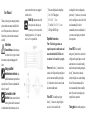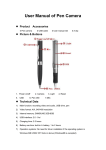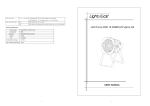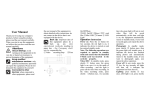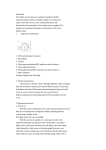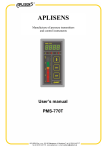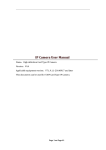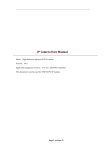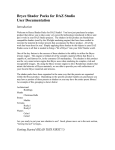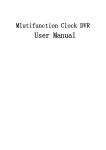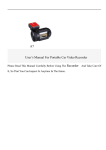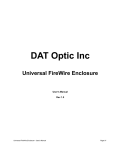Download 微型录像笔使用说明书 - Camera2000.com
Transcript
User Manual Thank you for using our company's products, please read the user manual carefully before use it. When you start to use this device, we believe that you have read the user manual carefully. Attentions Secure Startup: avoid turning on the device in the very dry or humid environment, to prevent damaging of the device. Using qualified maintenance services: only qualified maintenance personnel can repair the device, Please do not dismantle the device by yourself. Connected to other devices: when connected to other devices, please read the user manual to obtain detailed safety instructions, do not connect other device that is not equipped with this device. Back Up: Important data of this device please do a back up, any incorrect o p e r a t i o n a l m e t h o d s resulting in paper loss,t h e C o m p a n y s h a l l n o t b e responsible for. ①Video recording/Sound recording/Stop ②Turn O n/O ff/Taking photo ③L E D O n/O ff ④R eset ⑤TF card Slot ⑥M iniU SB ⑦C am era ⑧ LED Light/IR LED Light Operation Instruction Note: The following operations are required to operate in standby mode and ensure that the identified T-Flash card was inserted to the card slot properly. Power on: Press the ② button for three seconds, the red light and the green light are on at the same time untill the green light is off , it indicates the device is turned on and has entered standby mode. Video REC: In standby mode, press shortly ① button once, the green light is on, now it is in the mode of video recording.In the video recording mode, press shortly ①button once , two seconds later ,the red light is on, video files will be saved automatically, the device automatically returns to standby mode, if you want to record again, just repeat the above operation. Sound REC:In the standby mode,press①button for two seconds, the red light and the green light are on at the same time,now it is in sound recording mode.In the sound recording mode,press shortly①button once,two senconds later,the red light is on, sound redording files will be saved automatically, the device automatically returns to standby mode, if you want to record again, just repeat the above operation. Taking photo: In standby mode, press shortly ② button once, then the green light will twinkle once, it indicates the device has finished taking photos and automatically return to the standby mode, If you want to take photo again, just repeat the above operation. Power off: In any mode, press the ② key for two seconds, all lights will turn off, it indicates the device has been shut off. Illumination or IR: press shortly ③ key once,illumination or IR LED is on,press shortly ③ key again,illumination or IR LED is off. Illumination+IR: press shortly ③ key at the first time, Illumination LED is on, press shortly③key at the second time , Illumination LED is off ,IR LED is on, press shortly③key at the third time,Illumination LED and IR LED are off. PC Camera Mode. Note:Please turn on IR LED if you are in Charging: the lightless environment. In the course of using, if red light twinkling constantly, please recharge the battery timely .the machine with the standard USB2.0 interface, can use computer USB port to recharge, can also use DC5V charger to recharge; if the red light is twinkling, it means it is charging. When red light stops twinkling and then keeps on red, it means the recharging finished. please pull out the machine from computer in time, to prevent batteries being damaged. Time:Video files with time watermarks,the recording time can be recorded correctly when it is video recording. it also can be modified ,we didn’t adjust the time of device when it came from factory, if you found it is not accurate , it's easy to adjust by yourself, just use the USB cable and connect the device to the computer, at the same time, run the CD-ROM, copy the file "Time.txt" into root directory of mobile hard disk, modify the time and pull out device from computer, then restart the device and power off. The modification of time is finished. PC Camera:Press the ②key and insert the computer USB, then you can enter the FAQ: Q: Why it does not have any response after pressing the ① and ② button continuously. A: Because all operation needs going back to the standby mode, then we can do the next step. The particular operation is written in the manual. Q: Why the time watermark is not accurate enough after updating the system time? A: Because the battery support the working of system time. Please do not exhaust the battery and charge the battery in time, or keep the battery full and adjust the time before you use it. Q: Why I can not find the mobile hard disk after the device is connected to the computer? A: Please confirm your computer’s operating system. It can identify and install the corresponding drivers automatically in WINDOWS98SE/ME/2000/X P/MAS OS/LINUX WINDOWS98 system need to install drivers which is recorded in the CD-ROM. Q: Why the picture is not so clear? A: The device have not shake resistant function Please keep not shake your hands and the object.