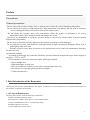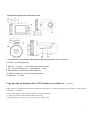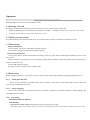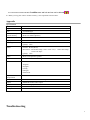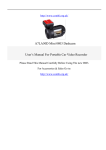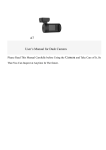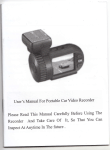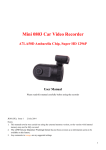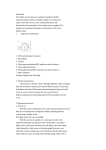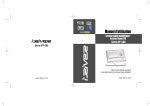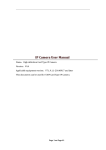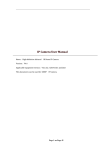Download F:\SKYHIGH\产品\行车记录器\A7\0803
Transcript
A7 User’s Manual For Portable Car Video Recorder Please Read This Manual Carefully Before Using The It, So That You Can Inspect At Anytime In The future . Recorder And Take Care Of Preface Precautions General precautions · Do not expose this product to dusty, dirty or sandy areas to reduce the risk of damaging components. · Do not expose the recorder to high temperature. High temperature may shorten the life span of electronic device, damage the battery and wind or melt specific plastic parts. · Do not situate the recorder under cold environment. When the product is preheated to its correct temperature, there will be moisture inside and damage the circuit. · Do not try to disassemble or repair by yourself. Doing so may lead to electric shock from the internal high-pressure components. · Do not drop or punch the recorder. Otherwise the internal components will be damaged. · Do not clean the recorder with chemicals, cleaning solution or high concentration detergent. Please wipe it with slightly damp soft cloth. · Send the recorder or any other accessories to the professional service center for maintenance when they do not work well. Operational condition · According to the design, the camcorder should be operated within the temperature range from 0 degree to 40 degree(32℉to 104℉) · Do not operate or expose the camcorder under following condition: —Direct sunlight area —High temperature or dusty area —Near air conditioner or heaters or any other extreme temperature area —In a closure car, especially parking in direct sunlight —Violent vibration area 1 Brief Introduction of the Remcorder The features and functions are introduced in this chapter. In addition, PC system requirement, list of items and description of the hardware components are included. 1.1 PC System Requirements The PC system needs to meet the following requirements: · Windows Vista/XP operating system · Intel Pentium 4 2.8GHz CPU or above(recommended 3GHz) · At least 512 MB RAM or above(recommended 1GB) · Standard USB2.0 port or above · At least 64MB video card or above 2 1.2 Recorder appearance and feature icons 1. GPS tracker box also bracket ,3M sticker put here and then stick to car front window. If no GPS ,it is as a bracket only, 2.USB port 3. AV port 4.Up button/menu/mute hot button 5. OK 6. Down /SOS button 7. Light indicator 8.Lens 9.USB (working only when with GPS tracker box) 10. Power on/off/reset (Long press it as reset button) 11.HDMI port 12.Tf slot Copy function for backup video (4-32 GB memory card built in) (Optional) Video clip can be copied between external and internal storage,then you will have backup after you hand over card to police or the court. (Optional) First you should choose the card(see 2.5.4 how to choose card ),then 1. Long press "Down" button and into Movie reviewing 2.Then long press "up" button you can copy video to another card 3 Operation Read this chapter to know how to operate the recorder. 2.1 Inserting a TF card Inserting a TF card into the recorder provides more space to store videos, images or other files. Please use high-speed TF card meeting the specification of TFHC.(CLASS 4 or above,Class 10 may cause some problem because the speed of card is too fast, it is better not us class 10 card ) 2.2 Turning on your recorder Press Power button to turn ON/ OFF the power. Or connect to the car charger ,it will turn on when the car start . 2.3 Take a picture Taking a still picture 1. On recording , Long press "OK" button and take a picture 2. On stand by ,Long press"OK" button and take a picture 2.4 Reviewing the pictures 1. Long press "Down" button and into Movie reviewing ,then long press "Down" button again and then you can review the pictures. 2.Then long press "up" button you can do something setting about the pictures: delete file/ protect file/auto play/copy to another card/ choose card 3. Press "OK" button to confirm. 4. Long press "Down" button to back to other mode 2.5 Before using Before using the recorder, it is necessary to do some basic settings such as Date and Time, Language and Beep Tone.etc 2.5.1 Setting Date and Time Power on the camcorder. Press Menu (Long press up button ) ,then press up and down button to choose Date and Time and press OK button to confirm . 2.5.2 Setting Language Power on the camcorder. Press Menu (Long press up button ) ,then press up and down button to choose language and press OK button to confirm . 2.5.3 Loop setting Off/1minutes/3minutes/5minutes 1. On off mode, a.The device can not record automatically and can not record by recycled . b.Maximum length of each recorded video file is 3.66G. When it reaches the maximum, the recording is automatically split and saved as 4 another file. c. if the space is full, the previous files will not be deleted; when card is full , will show"card full " and can not continue record 2.When the loop setting mode is "1 min","3min",5min" a. Power on , the device will record automatically b.if the space is full, the previous saved file will be automatically cover and overwrite. 2.5.4 Setting other features Read this chapter to know how to configure the setup and fine-tune the functions Power on the recorder. Press Menu (Long time press up button ) ,then press up and down button to choose the icons and press OK button to confirm .Press down 1.Video resolution :1296P30,1080P30 ,720P30 2.EV:0/-0.3/-0.7/-1.0/-1.3/-1.7/-2.0/+2.0/+1.7/+1.3/+1.0+0.7/+0.3 3.Flicker :50/60Hz Use this function to set the flicker frequency in your area. 4.Lens: wide angle 135 degree+6G 5.White Balance This item is for correction in different colors under different light conditions. When the white balance is set as Auto, the camcorder compensates different light conditions automatically. AUTO/Sunny/Incandescent/flvorescent/cloudy 6.LDWS detect: on/off 7.LDWS calibration 8. TV type :NTSC/PAL 9.AUTO power off 10..Date time display: Date time/off/date/time 11.Motion detect: off/on 13. Power off screen : off/1minutes/3 minutes/5minutes 14. Video recorder mode: Video+audio/video 15. G-sensor precision: 2G/2.5G/3G/3.5G/4G/4.5G/CLOSE 16. Beep sound: High/low/off 17. USB Mode: Mass storage/USB camera 18. Choose card : Inner card/outter card (this function is optional ) 19. Language :English/Russian/Chinese 20. Default setting : Yes/No This function will restore all the settings to the factory defaults. 21. Format: Yes/no 22.Use this function to Format the storage medium. Note that all the data stored in the medium will be gone. 23.Firmware version 2.5.5 Stamp :Date time/time /date/car/driver number/off a.When you choose date time and car ,then driver number can not not show ,it is not enough space. Under car mode ,it will display the location latitude and longitude after connect to GPS b.When you choose date time and driver number , then GPS information can not show , it is not enough space. 5 C. Driver number is 9 character driver number, license plate 2.5.6 GPS: Open/close GPS tracking ( effective with GPS-IN function) For the model with GPS ,If NO GPS ,NO this function 1. Plug in the GPS module to the DVR, satellite searching will be start automatically . 2. When GPS signal is located, will be showed on the display . 3. When taking picture in Camera mode , location will be recorded automatically . 2.6 Review/playing your video files 1. Long press "Down" button and into Movie reviewing to display the latest video files on the LCD screen . 2.Then long press "up" button you can do something setting about the video: delete file/ protect file/auto play/copy to another card/ choose card 3. Press "OK" button to confirm. 4. Long press "Down" button twice to get back to other mode 2.7 Connecting PC Connect the DVR to computer with USB cable included. (Effective under recording settings off) 2.8 Connecting the DVR to Standard TV .(Effective with AV-OUT function) Connect your recorder and Standard TV via Accessory AV cables. 2.9 Connecting the DVR to HDTV When connecting to HDTV, you can use high resolution to display video files or pictures. Use HDMI cable to connect the camcorder video or audio signal to HDTV. Attention: When connected to HDTV, shuttering, recording and taping are not available! 3.0 Recording Mode This mode is for recording a video or tacking picture file. The files are saved into TF card. 3.1 Some icons meaning Record Mode: About the indication of each icon and symbol, see the table below. Video Mode TF Card Battery Motion Detection 6 V:------- Super HD Car speed monitor after GPS searched satellite . Resolution White Balance Auto, Tungsten, Fluorescent, Daylight, Claudy indictor . 2008/01/01 Date and Time 01:07AM Segmented loop recording time GPS 3.2 Playback mode Using Play back mode to display all the video files saved in the DVR . About the indication of each icon and symbol, see the table below 000:00:15 Playback time Play Battery Pause 3.3 USB mode You can use USB mode to connect with the host PC.( (Effective under recording settings off) ) When the recorder is connected with the host PC, it appears as a removable disk in the Windows explorer. 4.Protection 4.1 When reviewing the video, 1. Long press "Down" button and into Movie reviewing to display the latest video files on the LCD screen . 2.Then long press "up" button you can move to protect file button then setup protect one file or all ,etc .The file with are protected. 3. Press "OK" button to confirm. 4. Long press "Down" button twice to get back to other mode Attention:To unlock the files, repeat the steps above. After being unlocked, no files are with setting ,the previous file is not protected ,protects only the last cycle recorded file . 4.2 .;under Loop record When recording (SOS) 7 Press down button and the current file will be save and lock and can not be deleted. 4.3 When you copy the video to another memory , The copied file will be locked . Appendix Specification Image Sensor 3.2M CMOS Chip Ambarella ,A7 1296 P 30FPS Lens 135 Wide angle External memory Internal memory Built-in TF card (up to 32 G) Built-in 4-32GB (Optional) ISO Auto Display 1.5″TFT Still images Format:JPEG Quality:Auto Videos Format:H.264 (MOV) Resolution:2304x1080 30fps ,1944×1080 30fps、1920×1080 30fps、 1280×720 30fps、 Quality:Auto Audio Built-in microphone/ speaker Tape Yes White Balance Auto Tungsten Daylight Cloudy Fill light Fluorescent Exposure compensation -2.0EV~+2.0EV Time ,date On/off , date and time watermarking function Output HDMI HD Audio-Video output PC Interface USB2.0(High-speed) AV Output Format NTSC/PAL Battery Built-in Lithium ion battery Troubleshooting 8 Question Possible reasons The camcorder is suddenly Auto Off Function is On. turned off Low battery Solutions ·Turn on again the recorder Charge battery Captured images are not saved into memory Power is off before the images are saved. Charge battery Memory card can not be used Memory card is protected. ·Unlock the memory card. Memory card contains ·Format the memory card. Before formatting, make non-DCF images from sure to backup files first. other cameras. All the buttons are invalid. Short-circuit when Long press the power button connecting camcorder with other equipments. Light indicator Red ,charging blue ,stand by Blue flashing redording Recorder Parts Name Quantity (PCS) Recorder 1 Car Adapter (Output: 5V) 1 USB cable 1 3M sticker 1 Car Fixed Bracket 1 User Manual 1 NOTE: Alterations reserved. About the Manual We have tried our best to make sure that what in this manual is right and updated. However, we can not guarantee that all the content is correct without any errors. If there is a difference between the manual and recorder, please take the recorder as standard. We keep the right to change content or technical regulations without informing you beforehand. In addition, the manufacturer keeps the right to change technical specification without informing you beforehand. If the accessories are different from the ones inside the actual product, please take the actual product as standard. 9 10