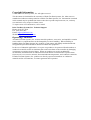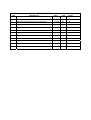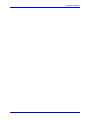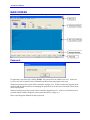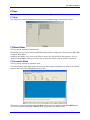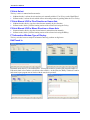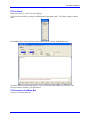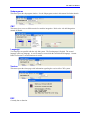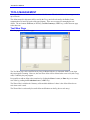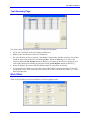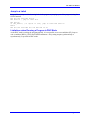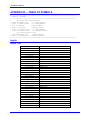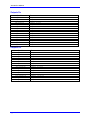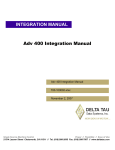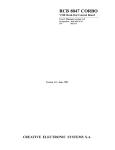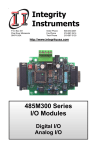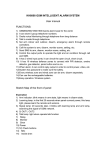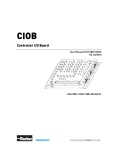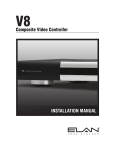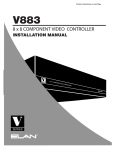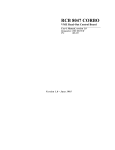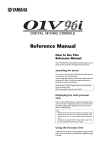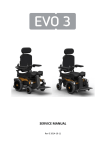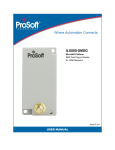Download 1 USER MANUAL ^2 Advantage 400
Transcript
^1 USER MANUAL ^2 Advantage 400 ^3 ADV 400 User Manual ^4 700-100002-xUxx ^5 November 2, 2007 Single Source Machine Control Power // Flexibility // Ease of Use 21314 Lassen Street Chatsworth, CA 91311 // Tel. (818) 998-2095 Fax. (818) 998-7807 // www.deltatau.com Copyright Information © 2003 Delta Tau Data Systems, Inc. All rights reserved. This document is furnished for the customers of Delta Tau Data Systems, Inc. Other uses are unauthorized without written permission of Delta Tau Data Systems, Inc. Information contained in this manual may be updated from time-to-time due to product improvements, etc., and may not conform in every respect to former issues. To report errors or inconsistencies, call or email: Delta Tau Data Systems, Inc. Technical Support Phone: (818) 717-5656 Fax: (818) 998-7807 Email: [email protected] Website: http://www.deltatau.com Operating Conditions All Delta Tau Data Systems, Inc. motion controller products, accessories, and amplifiers contain static sensitive components that can be damaged by incorrect handling. When installing or handling Delta Tau Data Systems, Inc. products, avoid contact with highly insulated materials. Only qualified personnel should be allowed to handle this equipment. In the case of industrial applications, we expect our products to be protected from hazardous or conductive materials and/or environments that could cause harm to the controller by damaging components or causing electrical shorts. When our products are used in an industrial environment, install them into an industrial electrical cabinet or industrial PC to protect them from excessive or corrosive moisture, abnormal ambient temperatures, and conductive materials. If Delta Tau Data Systems, Inc. products are directly exposed to hazardous or conductive materials and/or environments, we cannot guarantee their operation. REVISION HISTORY REV. DESCRIPTION DATE CHG APPVD 1 NEW MANUAL CREATION – PRELIMINARY 12/21/04 N/A N/A 2 UPGRADE FROM PRELIM TO FULL RELEASE 11/02/07 CP VB Adv 400 User Manual Table of Contents INTRODUCTION ................................................................................................................................................ 1 Adv 400 Control Panel Overview ...................................................................................................................... 1 MAIN SCREEN.................................................................................................................................................... 3 Password ............................................................................................................................................................ 3 F-Keys ................................................................................................................................................................ 4 F1 Help .......................................................................................................................................................... 4 F2 Manual Mode ........................................................................................................................................... 4 F3 Automatic Mode ....................................................................................................................................... 4 F4 Axis Select ................................................................................................................................................ 5 F5 Axis Manual JOG in Plus Direction or Home Axis.................................................................................. 5 F6 Axis Manual JOG in Minus Direction or Home Axis ............................................................................... 5 F7 Information Window Type of Display....................................................................................................... 5 Edit/Teach In ................................................................................................................................................. 5 F9 Functions.................................................................................................................................................. 6 F10 Access to the Menu Bar .......................................................................................................................... 6 Menu Bar............................................................................................................................................................ 7 File................................................................................................................................................................. 7 Edit ................................................................................................................................................................ 7 Tools .............................................................................................................................................................. 7 Offsets ............................................................................................................................................................ 7 Subprograms.................................................................................................................................................. 8 CNC ............................................................................................................................................................... 8 Language ....................................................................................................................................................... 8 Version........................................................................................................................................................... 8 ESC ................................................................................................................................................................ 8 TOOLS MANAGEMENT ................................................................................................................................... 9 Tool Wear Page.................................................................................................................................................. 9 Tool Geometry Page......................................................................................................................................... 10 Work Offset...................................................................................................................................................... 10 Home Position .................................................................................................................................................. 11 P Var................................................................................................................................................................. 11 Subprogram ...................................................................................................................................................... 12 DNC ................................................................................................................................................................. 13 Ethernet Connection ......................................................................................................................................... 14 File Manager .................................................................................................................................................... 14 APPENDIX A — WRITING A PART PROGRAM........................................................................................ 15 Testing an Input................................................................................................................................................ 15 Waiting State of an Input.................................................................................................................................. 15 Setting an Output Asynchronously................................................................................................................... 15 Setting an Output Synchronously..................................................................................................................... 15 Testing or Waiting on Information................................................................................................................... 15 Jump to a Label ................................................................................................................................................ 16 Limitations when Running a Program in DNC Mode.................................................................................. 16 APPENDIX B — TABLE OF SYMBOLS........................................................................................................ 17 Inputs................................................................................................................................................................ 17 Inputs True................................................................................................................................................... 17 Inputs False ................................................................................................................................................. 18 Outputs ............................................................................................................................................................. 19 Set Outputs Non-Synchrone ......................................................................................................................... 19 Set Outputs Synchrone for Programming Only ........................................................................................... 19 Reset Outputs ............................................................................................................................................... 20 Reset Outputs Synchrone for Programming Only........................................................................................ 20 Outputs On................................................................................................................................................... 21 Outputs Off .................................................................................................................................................. 21 Table of Contents i Adv 400 User Manual ii Table of Contents Adv 400 User Manual INTRODUCTION Adv 400 Control Panel Overview • • • • • • • • The Keyboard (alphanumeric and numeric) contains the necessary keys for easy control of the different Adv 400 NC software features and for typing the different programs (part or PLC) of the machine. The flat color Display shows the different Adv 400 NC screens. The F1 to F10 keys permit easy control of the Adv 400 NC software, modes, and axis of the machine. The Cycle Start, Feed Hold and Reset buttons are used to control the start/stop/reset of the part program. The Hand Wheel, in manual mode, moves the axis manually. In this case, the feedrate override button is divided in four quadrants to give the unit of the axis movement (0.001 or 0.01 or 0.1 or 0.2 millimeters per hand wheel increment). First quadrant is between 0% and 30%, second quadrant is between 30% and 60%, third quadrant is between 60% and 90% and fourth quadrant is between 90% and 120%. The Feedrate Override has a range between 0 and 120%. In automatic mode, the axis speeds can be varied from 0 to 120% of the programmed speed in the part program. In manual mode, the axis can have varied jogging speeds from 0 to 100% of the maximum jogging speed indicated in the Machine Setting Page. (See the Machine Setting section of this manual.) The USB Connector connects any USB device (mouse, keyboard). Introduction 1 Adv 400 User Manual 2 Introduction Adv 400 User Manual MAIN SCREEN At power-up of the Adv 400 NC software, the following window (main screen) appears: Password If a password is not entered (by clicking F2 OK), the system will be at machine user level. In the user level, the axis can be homed or moved manually and the present part program can be run. With a first password, the system will be at machine manager level. In this level the part program can be modified and the different menus for managing the production can be accessed (Tool menu, Work Offset menu, Subprograms). With a second password, the system will be at machine Integration level. At this level, all menus can be accessed and the machine integration can be performed (PLCs, tuning, etc.). Refer to the Integration Manual for these passwords. Main Screen 3 Adv 400 User Manual F-Keys This key opens the Help window when there is an error message: F1 Help This window gives detailed information about errors or warning messages of the machine status. F2 Manual Mode This key puts the machine in Manual mode. In this mode, the axis can be selected with the F4 button and moved manually with Jog buttons (F5 or F6) or with the Hand Wheel. In addition, the F8 key gives access to the editor to create, edit, and modify the Part program. Once in editing mode, the F8 key becomes a teach-in key to create move blocks with the actual axis positions. F3 Automatic Mode This key puts the machine in Automatic mode. The Part program window takes another color (not an editor anymore) and shows the status of the running program (active block) by highlighting the active line. This mode runs the part program with Cycle Start button, stops the program with the Feed Hold button or resets the program with the F2 or Reset buttons (going back to the manual mode). 4 Main Screen Adv 400 User Manual F4 Axis Select This key is active in manual and home modes. • In Manual mode, it selects the axis and moves it manually with the F5 or F6 keys or the Hand Wheel. • In Home mode, it selects the axis which will run its homing routine by pushing either the F5 or F6 key. F5 Axis Manual JOG in Plus Direction or Home Axis • • In Manual mode, this key jogs the selected motor manually in plus direction. In Home mode, this key runs the homing routine of the selected axis using the F6 key. F6 Axis Manual JOG in Minus Direction or Home Axis • • In manual mode, this key jogs the selected motor in minus direction manually. In Home mode, this key runs the homing routine of the selected axis using the F5 key. F7 Information Window Type of Display This key switches between complete information and only positions on big letters. Edit/Teach In In manual mode, this key is first labeled Edit. A first push on this key puts the part program window in Edit mode (back color windows switch from color to white). At this point, the F8 key is labeled Teach In and creates a part program moves blocks with the actual axis positions. Main Screen 5 Adv 400 User Manual F9 Functions When using this key, a sub-F-key menu displays. In this sub-menu, the F1 key changes to MDI (Manual Data Input) mode. The F2 key changes to Home mode. In the MDI mode, some move blocks can be entered and run with the Cycle Start button. The Home mode runs the homing sequence axis by axis (with the F5 or F6 keys) or all axes in the selected sequence (with the Cycle Start button). F10 Access to the Menu Bar This key accesses the Menu bar. 6 Main Screen Adv 400 User Manual Menu Bar File This menu manages the part program for creating, opening, and saving. • • • File Manager accesses a menu for managing the files (copying files from an external hard disk to internal hard disk, moving files from directories, etc.). See the File Manager section for more details. DNC runs a long part program in DNC mode. See the DNC section for more details. With the Adv 400 Ethernet option present, Connect to Network opens a command menu to connect the Adv 400 to the Ethernet Network. See the Ethernet Connection section for more details. Edit This menu provides the tools necessary to modify the program. Tools This menu opens the Tools Management window. See this section in this manual for further details. Offsets This menu accesses the Work Offset, Home Position and P Var windows. See these sections in this manual for further details. Main Screen 7 Adv 400 User Manual Subprograms This menu opens the subprogram window. See the Subprogram section in this manual for further details. CNC This menu gives access to different tools for machine integration. Refer to the Adv 400 Integration manual for details. Language Two languages are possible with the Adv 400 system. The first language is English. The second language can be any language. A text file must be created with the second desired language. Contact Delta Tau Europa if a second language is needed. Version This menu opens the About page with information regarding the version of the CNC system. ESC Currently has no function. 8 Main Screen Adv 400 User Manual TOOLS MANAGEMENT Enter specifications of the tools of the machine with this menu. The Adv 400 allows the management of up to 24 tools. The offsets entered in this menu will be used by the Txxyy tool call code and by the Radius Cutter compensation G41 and G42 codes of the part program. There are two pages for managing the tool offsets. The two buttons F3 Wear (or F3 F-key) and F4 Geometry (or F4 F-key) switch from one page to the other one. Tool Wear Page The first page is the Tool Wear page. The Tool Wear page can be modified at any time (in Manual Mode or in Automatic Mode), even when the part program is running. However, the new Wear offset will be affected when a new tool (with Txxyy code) is called by the part program. It is possible to add an offset to the actual one by clicking the Enter+ button (or Enter key) or to enter a new offset by pushing the F8 Absolute button (or F8 F-key). The Wear offset is added to the Geometry offset and this addition of values is the offset affected to an axis when a tool is used. The Wear offset is used usually for small offset modifications on the fly (due to tool usury). Tools Management 9 Adv 400 User Manual Tool Geometry Page The second page is the Tool Geometry page. The offsets of this page must be entered before running a part program. • Off X, Off Y and Off Z are the tool lengths in millimeters. • Radius is the Cutter Radius of the tool in millimeters. • Dir is the direction of the tool, used for Cutter Radius Compensation for lathe machines. It is possible to add an offset to the actual one by clicking the Enter+ button (or Enter key) or to enter a new offset by clicking the F8 Absolute button (or F8 F-key) or to measure the offset by moving the axis to the right position (tool touching the part) and clicking the F9 Measure button (or F9 F-key). • Wears are added to Geometries and this addition makes the axis offsets for this tool. • A tool must also be called previously before using Cutter Radius Compensation with G41 and G42 part program codes. Then, when one of these codes G41 or G42 is used, the tool radius “yy” value is taken from this table. Work Offset The Adv 400 provides six coordinate system Work Offsets. These six Work offsets are selected with G54 to G59 part program codes. 10 Tools Management Adv 400 User Manual Work offsets must be entered in this menu and the F2 Set button (or F2 F-key) must be pushed to validate these values. The G54 to G59 G-codes of the part program will use these offsets. Home Position This menu sets the position of each axis. The value introduced here for each axis will be the machine position at reference point. P Var Up to 50 user variables are available for general-purpose use (calculation, parametric programming, etc.). This menu sets a value to these variables and puts a comment on each of them. These P-variables can then be used in the part program and in PLCs. Tools Management 11 Adv 400 User Manual Subprogram With this feature, custom subprograms, called by the main part program, can be created. Subprograms number 2 to 999 are available for these subprograms. Subprograms 998 and 999 are reserved for special functions. Refer to the Adv 400 Integrator manual for details. From the main menu, the PLCs and subprograms management page creates (New), Edit, Delete, Load and unloads subprograms. • • • • • • 12 New (or F2 on the keyboard) creates a new subprogram (opening text editor with blank page). Edit (or F3 on the keyboard) opens an existing subprogram (opening text editor with this subprogram inside) for consulting or modification. Delete (or F4 on the keyboard) removes an existing subprogram from the list. Load (or F5 on the keyboard) loads a subprogram in the controller. A Yes appears in the Loaded section of this subprogram, indicating that this subprogram will be present in the controller and can be called by a main part program at any time. Unload (or F6 on the keyboard) removes an existing subprogram from the controller. A No appears in the Loaded section for this subprogram, meaning that this subprogram will not be present in the controller. This is useful when many subprograms are created and all of them are loaded in the controller which could overload the controller memory. When creating a new subprogram or editing an existing subprogram, a text editor opens and the subprogram code can be entered. Tools Management Adv 400 User Manual • • Download (or F2 on the keyboard) sends the subprogram to the controller to make it available for calls from the main part program (e.g., the Load button on the Managing Subprogram page). Close Editor (or F2 on the keyboard) provides an exit of this page and asks to save any entered code. DNC The DNC mode permits the running of long (indefinite length) programs. The controller asks to open a part program (on the local hard disk on an external device like an USB memory stick or on the Network if option present) and then jumps to Auto mode. A cycle start runs this program. A few programming features are not allowed when running a part program in DNC mode. Tools Management 13 Adv 400 User Manual Ethernet Connection On this menu, the CNC displays a prompt menu. Enter the Windows command for connecting to a server computer through the Ethernet (optional) connection. At this point, enter the server name. In the server, at least one shared directory must be present and, of course, the network with the user name and password must be set. A normal client/server connection window (with user name, password and workgroup) is displayed on the Adv 400 and must be completed. File Manager This menu manages the files in the Adv 400 system. Based on the Windows directory structure, this menu creates directories and copies files. This menu is useful for copying files from an external device (memory stick connected to the USB connector) to the internal hard disk, or from the internal hard disk to an external device. This menu is organized in two windows, a left one and a right one. One window is used as origin (from where) and the other one as target. • The F1 and F9 keys jumps from one to the other page. • F2 is used to show the type of files (*.NC for the part programs, *.* for all files). • F5 performs the file copy of the selected file in the active window to the other window. • F7 creates a new directory. • F8 deletes the selected file. • F10 quits this menu. 14 Tools Management Adv 400 User Manual APPENDIX A — WRITING A PART PROGRAM A Part program creates movements of axis with rapid moves, interpolated moves (linear or rotary interpolation) and manages some machine features such as spindle or tool length and radius compensation. G/M/T codes manage most of these features. Refer to the programming manual for further details. The flexibility of the Adv 400 allows programming of additional useful features, such as tests of conditions (reading input status), write an output directly to 1 or 0, loops to wait a condition, etc. A symbol table exists in the system, giving names for inputs, name of outputs and information about status of the system. Refer to the Table of Symbols in this manual. Testing an Input If (ON_INPUT1) ; test is Input1 true action Endif ............................................. If (OFF_INPUT4) ; test is Input4 false action Else other action Endif Waiting State of an Input While (ON_INPUT2) Endw ; wait as long as Input2 is true action Note: In a part program, it is not allowed to wait in a While loop without any action (move) in this loop. Therefore, put at least a G04X0 function in the loop. While (ON_INPUT2) Endw ; wait as long as Input2 is true G04 X0 Setting an Output Asynchronously SET_OUTPUT2 RESET_OUTPUT3 ; set Ouput2 asynchronously ; Reset Ouput3 asynchronously Setting an Output Synchronously SETS_OUTPUT2 RESETS_OUTPUT3 ; set Ouput2 synchronously ; Reset Ouput3 synchronously Testing or Waiting on Information With an If condition or a While loop, it is also possible to test or wait for other information coming from the CNC. The Table of Symbols gives the list of information available. If (CS_SPND_AT_ZERO != 0) ; test is spindle is at zero speed ; action Endif While (CS_SPND_AT_SPEED = 0) ; wait that spindle is at programmed speed. G04 X0 Endif Appendix A 15 Adv 400 User Manual Jump to a Label It is possible to jump to a label (coming back in the program or jumping a part of the program) using the GOTO function. N10 G01 X15 F100 N20 G04 X1 N30 GOTO 10 ; jump to label N10 N20 G00 X0 If (ON_INPUT1) ; If Input1 is true, jump to label N50 GOTO 50 Endif N30 G01 X10 F100 N40 G01 Y20 N50 G00 Y0 Z0 Limitations when Running a Program in DNC Mode As the DNC mode is tacking the program partially, it is not possible to use test conditions (IF), loops to wait a condition (While), GOTO and GOSUB statements. Only setting outputs (synchronously or asynchronously) is possible in DNC mode. 16 Appendix A Adv 400 User Manual APPENDIX B — TABLE OF SYMBOLS ;************************************************************************** ; INPUTS / OUTPUTS ;************************************************************************** ; for PLCs and Part Programs ; Test an INPUT true : If (ON_INPUTx) ; Test an INPUT false : If (OFF_INPUTx) ; Set an OUTPUT : SET_OUTPUTx ; Reset an OUTPUT : RESET_OUTPUTx ; Test an OUTPUT true : If (ON_OUTPUTx) ; Test an OUTPUT false : If (OFF_OUTPUTx) ; for Part Programs only ; Set an OUTPUT Sync : SETS_OUTPUTx ; Reset an OUTPUT Sync : RESETS_OUTPUTx ;************************************************************************** Inputs Inputs True Appendix B Symbol Comment ON_INPUT1 ON_INPUT2 ON_INPUT3 ON_INPUT4 ON_INPUT5 ON_INPUT6 ON_INPUT7 ON_INPUT8 ON_INPUT9 ON_INPUT10 ON_INPUT11 ON_INPUT12 ON_INPUT13 ON_INPUT14 ON_INPUT15 ON_INPUT16 ON_INPUT17 ON_INPUT18 ON_INPUT19 ON_INPUT20 ON_INPUT21 ON_INPUT22 ON_INPUT23 ON_INPUT24 ON_INPUT25 ON_INPUT26 ON_INPUT27 ON_INPUT28 ON_INPUT29 ON_INPUT30 ON_INPUT31 ON_INPUT32 Input 1 true Input 2 true Input 3 true Input 4 true Input 5 true Input 6 true Input 7 true Input 8 true Input 9 true Input 10 true Input 11 true Input 12 true Input 13 true Input 14 true Input 15 true Input 16 true Input 17 true Input 18 true Input 19 true Input 20 true Input 21 true Input 22 true Input 23 true Input 24 true Input 25 true Input 26 true Input 27 true Input 28 true Input 29 true Input 30 true Input 31 true Input 32 true 17 Adv 400 User Manual Inputs False Symbol OFF_INPUT1 OFF_INPUT2 OFF_INPUT3 OFF_INPUT4 OFF_INPUT5 OFF_INPUT6 OFF_INPUT7 OFF_INPUT8 OFF_INPUT9 OFF_INPUT10 OFF_INPUT11 OFF_INPUT12 OFF_INPUT13 OFF_INPUT14 OFF_INPUT15 OFF_INPUT16 OFF_INPUT17 OFF_INPUT18 OFF_INPUT19 OFF_INPUT20 OFF_INPUT21 OFF_INPUT22 OFF_INPUT23 OFF_INPUT24 OFF_INPUT25 OFF_INPUT26 OFF_INPUT27 OFF_INPUT28 OFF_INPUT29 OFF_INPUT30 OFF_INPUT31 OFF_INPUT32 18 Comment Input 1 false Input 2 false Input 3 false Input 4 false Input 5 false Input 6 false Input 7 false Input 8 false Input 9 false Input 10 false Input 11 false Input 12 false Input 13 false Input 14 false Input 15 false Input 16 false Input 17 false Input 18 false Input 19 false Input 20 false Input 21 false Input 22 false Input 23 false Input 24 false Input 25 false Input 26 false Input 27 false Input 28 false Input 29 false Input 30 false Input 31 false Input 32 false Appendix B Adv 400 User Manual Outputs Set Outputs Non-Synchrone Symbol Comment SET_OUTPUT1 SET_OUTPUT2 SET_OUTPUT3 SET_OUTPUT4 SET_OUTPUT5 SET_OUTPUT6 SET_OUTPUT7 SET_OUTPUT8 SET_OUTPUT9 SET_OUTPUT10 SET_OUTPUT11 SET_OUTPUT12 SET_OUTPUT13 SET_OUTPUT14 SET_OUTPUT15 SET_OUTPUT16 Set Set Set Set Set Set Set Set Set Set Set Set Set Set Set Set Output Output Output Output Output Output Output Output Output Output Output Output Output Output Output Output 1 true 2 true 3 true 4 true 5 true 6 true 7 true 8 true 9 true 10 true 11 true 12 true 13 true 14 true 15 true 16 true Set Outputs Synchrone for Programming Only Symbol SETS_OUTPUT1 SETS_OUTPUT2 SETS_OUTPUT3 SETS_OUTPUT4 SETS_OUTPUT5 SETS_OUTPUT6 SETS_OUTPUT7 SETS_OUTPUT8 SETS_OUTPUT9 SETS_OUTPUT10 SETS_OUTPUT11 SETS_OUTPUT12 SETS_OUTPUT13 SETS_OUTPUT14 SETS_OUTPUT15 SETS_OUTPUT16 Appendix B Comment Set Set Set Set Set Set Set Set Set Set Set Set Set Set Set Set Output Output Output Output Output Output Output Output Output Output Output Output Output Output Output Output 1 true synchronously (for Part Prog only) 2 true synchronously (for Part Prog only) 3 true synchronously (for Part Prog only) 4 true synchronously (for Part Prog only) 5 true synchronously (for Part Prog only) 6 true synchronously (for Part Prog only) 7 true synchronously (for Part Prog only) 8 true synchronously (for Part Prog only) 9 true synchronously (for Part Prog only) 10 true synchronously (for Part Prog only) 11 true synchronously (for Part Prog only) 12 true synchronously (for Part Prog only) 13 true synchronously (for Part Prog only) 14 true synchronously (for Part Prog only) 15 true synchronously (for Part Prog only) 16 true synchronously (for Part Prog only) 19 Adv 400 User Manual Reset Outputs Symbol RESET_OUTPUT1 RESET_OUTPUT2 RESET_OUTPUT3 RESET_OUTPUT4 RESET_OUTPUT5 RESET_OUTPUT6 RESET_OUTPUT7 RESET_OUTPUT8 RESET_OUTPUT9 RESET_OUTPUT10 RESET_OUTPUT11 RESET_OUTPUT12 RESET_OUTPUT13 RESET_OUTPUT14 RESET_OUTPUT15 RESET_OUTPUT16 Comment Reset Reset Reset Reset Reset Reset Reset Reset Reset Reset Reset Reset Reset Reset Reset Reset Output Output Output Output Output Output Output Output Output Output Output Output Output Output Output Output 1 2 3 4 5 6 7 8 9 10 11 12 13 14 15 16 Reset Outputs Synchrone for Programming Only Symbol RESETS_OUTPUT1 RESETS_OUTPUT2 RESETS_OUTPUT3 RESETS_OUTPUT4 RESETS_OUTPUT5 RESETS_OUTPUT6 RESETS_OUTPUT7 RESETS_OUTPUT8 RESETS_OUTPUT9 RESETS_OUTPUT10 RESETS_OUTPUT11 RESETS_OUTPUT12 RESETS_OUTPUT13 RESETS_OUTPUT14 RESETS_OUTPUT15 RESETS_OUTPUT16 20 Comment Reset Reset Reset Reset Reset Reset Reset Reset Reset Reset Reset Reset Reset Reset Reset Reset Output Output Output Output Output Output Output Output Output Output Output Output Output Output Output Output 1 synchronously 2 synchronously 3 synchronously 4 synchronously 5 synchronously 6 synchronously 7 synchronously 8 synchronously 9 synchronously 10 synchronously 12 synchronously 13 synchronously 14 synchronously 15 synchronously 16 synchronously 17 synchronously Appendix B Adv 400 User Manual Outputs On Symbol ON_OUTPUT1 ON_OUTPUT2 ON_OUTPUT3 ON_OUTPUT4 ON_OUTPUT5 ON_OUTPUT6 ON_OUTPUT7 ON_OUTPUT8 ON_OUTPUT9 ON_OUTPUT10 ON_OUTPUT11 ON_OUTPUT12 ON_OUTPUT13 ON_OUTPUT14 ON_OUTPUT15 ON_OUTPUT16 Comment Output Output Output Output Output Output Output Output Output Output Output Output Output Output Output Output 1 true 2 true 3 true 4 true 5 true 6 true 7 true 8 true 9 true 10 true 11 true 12 true 13 true 14 true 15 true 16 true Outputs Off Symbol OFF_OUTPUT1 OFF_OUTPUT2 OFF_OUTPUT3 OFF_OUTPUT4 OFF_OUTPUT5 OFF_OUTPUT6 OFF_OUTPUT7 OFF_OUTPUT8 OFF_OUTPUT9 OFF_OUTPUT10 OFF_OUTPUT11 OFF_OUTPUT12 OFF_OUTPUT13 OFF_OUTPUT14 OFF_OUTPUT15 OFF_OUTPUT16 Appendix B Comment Output Output Output Output Output Output Output Output Output Output Output Output Output Output Output Output 1 false 2 false 3 false 4 false 5 false 6 false 7 false 8 false 9 false 10 false 11 false 12 false 13 false 14 false 15 false 16 false 21