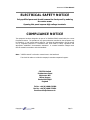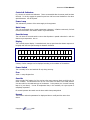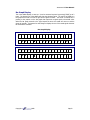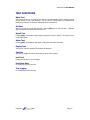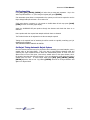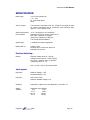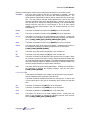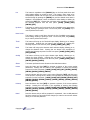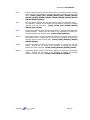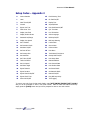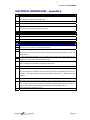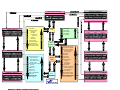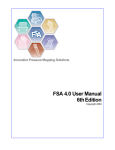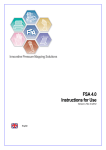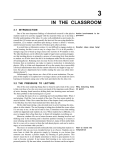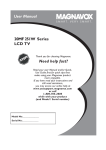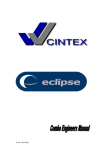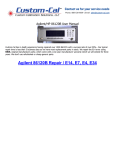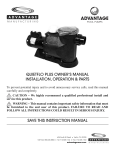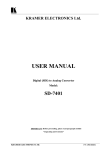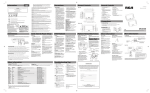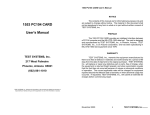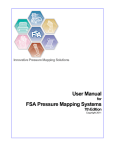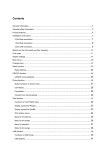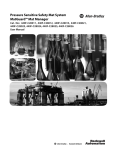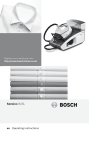Download Autosearch II User Manual Copyright 1998 Page 1 CONTENTS
Transcript
Autosearch II User Manual CONTENTS OVERVIEW .............................................................................................................................................. 4 CONTROL PANEL .................................................................................................................................. 5 INITIAL START UP ................................................................................................................................. 7 BAR GRAPH DISPLAY ................................................................................................................................. 8 SYSTEM SOFTWARE ............................................................................................................................ 9 PRODUCT SETUP MENU .................................................................................................................... 10 THRESHOLD .............................................................................................................................................. 10 DETECTION MODE ................................................................................................................................... 10 GAIN .......................................................................................................................................................... 10 REJECT DELAY .......................................................................................................................................... 10 REJECT DURATION ................................................................................................................................... 10 REJECT CHECK ........................................................................................................................................ 10 PRINT PRODUCT ....................................................................................................................................... 10 LOAD MENU ............................................................................................................................................. 10 SAVE MENU ............................................................................................................................................... 10 DELETE MENU .......................................................................................................................................... 10 FREE MENUS ............................................................................................................................................. 10 PRINT MENUS ........................................................................................................................................... 10 MACHINE SETTING MENU ............................................................................................................... 11 GRAVITY FEED ......................................................................................................................................... 11 IMPERIAL ON/OFF .................................................................................................................................... 11 TACHO ON/OFF ........................................................................................................................................ 11 LINE SPEED ............................................................................................................................................... 11 HEAD SIZE ................................................................................................................................................. 11 RBS DELAY ............................................................................................................................................... 12 SELECT LANGUAGE .................................................................................................................................. 12 UNIT NUMBER ........................................................................................................................................... 12 NETWORK ................................................................................................................................................. 12 PRINTER BAUD .......................................................................................................................................... 12 PRINTER SETUP......................................................................................................................................... 12 ENG PASSWORD ........................................................................................................................................ 12 USER PASSWORD ...................................................................................................................................... 12 SETUP CODES ............................................................................................................................................ 12 TEST FUNCTIONS ................................................................................................................................ 13 METAL TEST.............................................................................................................................................. 13 SET DATE .................................................................................................................................................. 13 REJECT TEST ............................................................................................................................................. 13 ALARM TEST ............................................................................................................................................. 13 DISPLAY TEST ........................................................................................................................................... 13 OVERRIDE ................................................................................................................................................. 13 LAST FAULT .............................................................................................................................................. 13 PRINT PEAK DATA .................................................................................................................................... 13 TEST LOGGING ......................................................................................................................................... 13 Copyright 1998 Page 1 Autosearch II User Manual SETTING UP THE METAL DETECTOR.......................................................................................... 14 LEARNING PRODUCT ................................................................................................................................ 14 THRESHOLD ............................................................................................................................................... 14 SET PRE AMP GAIN ................................................................................................................................... 15 SET REJECT TIMING AUTOMATIC REJECT SYSTEM .............................................................................. 15 THE MENU SYSTEM............................................................................................................................ 16 TO SAVE A MENU ..................................................................................................................................... 16 TO LOAD A MENU .................................................................................................................................... 16 TROUBLE SHOOTING......................................................................................................................... 17 SPECIFICATION ................................................................................................................................... 18 C E COMPLIANCE ................................................................................................................................ 20 INFRARED REMOTE CONTROL - APPENDIX 1 .............................................................................. 22 SET UP CODES - APPENDIX 2 ............................................................................................................... 26 PRODUCT MENU LIST - APPENDIX 3 ................................................................................................ 27 ECLECTRICAL TERMINATION - APPENDIX 4................................................................................ 28 Copyright 1998 Page 2 Autosearch II User Manual ELECTRICAL SAFETY NOTICE Only qualified personnel should remove the front panel by undoing the centre screw. Opening this panel exposes high voltage terminals. COMPLIANCE NOTICE The equipment has been designed to be part of an “INSTALLATION” as defined by the current European Directives. The operation of any reject mechanism controlled by this equipment may be hazardous; it may operate without warning. Its design & implementation must be carried out by competent personnel in accordance with local health & safety regulations and appropriate “installation” documentation maintained. It contains hazardous voltages which must be treated in accordance with this handbook. Note: “CINTEX Limited” is referred to several times in this handbook. This should be taken to include this company’s associate companies & agents. CINTEX Limited Featherstone Road Wolverton Mill Milton Keynes Bucks MK12 5QN England Tel No: +44 (0) 1908 629200 Fax No: +44 (0) 1908 579824 Email: [email protected] Copyright 1998 Page 3 Autosearch II User Manual Overview CINTEX Autosearch metal detectors are designed to detect metal contaminants in a wide range of products. A high frequency magnetic field is set up inside the detector. Ferrous or nonferrous particles cause minute disturbances of the field. These disturbances are picked up by search coils, amplified and used to trip alarm circuits or trigger the automatic rejection of the contaminated product. The coils are cast into an epoxy resin block to ensure the utmost stability and freedom from the effects of water or vibration. In most instances, the product being checked also causes disturbances in the magnetic field. Unfortunately these disturbances are usually very much larger than those from small metal particles. However, field disturbances have tow fundamental parameters - “magnitude” and “phase”. A microprocessor continuously examines these two parameters and learns the signals from “clean” products. It keeps a running average and uses the information to disregard signals arising from them whilst still being sensitive to signals from metal particles as these are of different phases. The microprocessor uses sophisticated filtering techniques to further enhance the metal detection capability. The sensitivity that can be achieved depends on the size of signal from the product and any variability in its phase. Clearly, for a consistent product, a tiny disturbance will stand out as being due to a metal contaminant, leading to high sensitivity. If the phase varies from one product item to the next, a much larger contribution from a metal contaminant is needed before the combined signal will stand out as being significantly different from the norm to be rejected as contaminated. The sensitivity will therefore be reduced. A pied would be a good example of a variable product. Each ingredient - the crust, the jelly and the filling will contribute a different phase. The metal detector can only sense the combined phase. If the proportions of such ingredients vary, the overall signal will vary, leading to lower sensitivity. It is therefore difficult to predict usable sensitivity - even if several samples are tried out. Only when the detector is sampling products under actual production conditions can sensibility be determined reliably. When a contaminant is detected, the microprocessor tracks the contaminated item as it moves out of the detector head towards the rejection device and operates the reject device at the right time. The microprocessor also carries out “housekeeping” tasks such as monitoring all key areas of the detector and reject device, and warning of a malfunction, running the alphanumeric display and, if required, reporting detection activity to a central computer. Copyright 1998 Page 4 Autosearch II User Manual Control Panel Indicator Lamps Power On Override Metal Alpha-Numeric Display Green Amber Red Special Function Keys Reset Reject Count Mains Fuse Power Switch Alarm Override Numeric Keypad Numeric Keypad Copyright 1998 Page 5 Autosearch II User Manual Controls & Indicators Fig 1 shows the controls and indicators. These are accessible after the access panel has been removed. To do this, engage the special key and turn half a turn anti clockwise to free the 4 special fasteners. Lift off the panel. Power Lamp This indicates the presence of the mains supply to the equipment. Metal Lamp This is lit momentarily when a metal contaminant is detected. It flashes continuously if a fault has been discovered in the detector head or reject mechanism. Override Lamp This is lit when the override switch is set so that all product is passed unchecked i.e. with the detector reject inoperative. See on. Display This is a multi purpose display. In standard mode, the top part shows the detector output as a bar graph with the lower part showing the detection threshold. ζ 3 0 Ï T H R E S H O L D A variety of other messages can be displayed according to the condition of the machine. Power Switch This is normally left on and switched off only during servicing. Fuse 20mm 1.0amp SB glass fuse Override In the override “ON” position (up), the circuits to the reject system or alarm are held in the “no metal” condition. This allows the line to be run in the event of a failure in the metal detector. It is also useful for the initial setting up of the detector. In this position, the “override” warning lamp is lit (see above). It must be emphasised that, in this condition, the reject system is completely inoperative. For normal operation the switch must be down and the lamp extinguished. Keypad This is used to select the parameters for display and also to modify and then store them. See on. Copyright 1998 Page 6 Autosearch II User Manual INITIAL START UP Switch On Switch the power on and the alarm switch to ‘override’. Turn on the supply to the head. The green and amber lamps should be lit. Check the reject mechanism is in the non-reject position and any alarms are not activated. The display should indicate: ‘Initialising 2’ The ‘Initialising’ display will count down to 1 then the computer will check the head balance. The display will count down from 25 until the balance is determined to be OK while the display indicates: ‘Re-balancing head 8’ If the head balance is OK the display will switch to the bar graph display, which is the normal operating mode. The display will indicate: ‘bar graph display’ ‘30 Ï THRESHOLD’ The bar graph display represents the signal level currently directed with the arrow indicating where the value of the threshold (30 in this example) is positioned. The bar graph should display a level less than the threshold and the red metal light should not be lit. If the machine does not come up, turn the mains switch off and then on again. If it still fails to come up then contact CINTEX. OFFER A LARGE METAL OBJECT, SUCH AS A SCREWDRIVER TO THE APERTURE. THE SIGNAL SHOULD GO TO MORE THAN 1000. The bar graph will go all the way to the right and the bottom line of the display will change to indicate: ‘bar graph display’ ‘30 ^ METAL 14121’ The red light should be lit. Copyright 1998 Page 7 Autosearch II User Manual Bar Graph Display This is the default display on start up. It can be accessed any time by pressing [CODE] up to 3 times. The bottom line of the display will show the threshold value. The top line of display is a bar graph that moves from left to right as the signal increases. The arrow on bottom line is pointing to the position on the bar graph that represents a signal equal to threshold value. When the bar graph extends to the right beyond the arrow the metal will come on and the reject will operate. The bottom line will change to display the size of the metal signal whenever the threshold is exceeded. Bar Graph Display ζ ζ Copyright 3 0 ζ ζ 3 0 Ï ζ ζ ζ Ï 1998 ζ ζ T H R E S H ζ ζ ζ ζ ζ ζ M E T A L O L D 6 3 Page 8 Autosearch II User Manual SYSTEM SOFTWARE This section describes the Autosearch II system software. The software uses a simple menu structure to prompt the user the values for all system parameters. Main Menu Pressing [SET] at the Bar Graph Display will bring up the Main Menu. The Main Menu has four items that can be selected: Pressing [ENTER] will scroll forward through the four items; 1) Product Settings 2) Menu Functions 3) Machine Settings 4) Test Functions Pressing [CLEAR] will scroll backward through the four items. Pressing [CODE] will return you the Bar Graph Display. Pressing [SET] will bring up the sub menu for the item currently displayed. The Product settings sub menu will prompt you for the values to all parameters that change with a product. The Machine Settings sub menu will prompt you for values for all parameters that are specific to a particular detector head system, these setting should not change once set. The Menu Functions sub menu will allow you to store and retrieve up to 50 sets of product parameters. The Test Functions sub menu allows you to test the operation of the alarm and reject mechanisms as well as test the detection capability of the system. Following is detailed description of each of the items in the four sub menus: Copyright 1998 Page 9 Autosearch II User Manual PRODUCT SETUP MENU Threshold This will set the value above which the SIGNAL will cause a reject. Normally set to a value 50% higher than the highest signal obtained from just the product. Detection Mode Normally the STANDARD mode is used. Other options are: FIXED PHASE DIFFICULT AUTOLEARN DUAL PRODUCT Gain Normally set to 4, this may have to be lowered if the product generates a very strong signal. Reject Delay This value sets the time delay before actuating the reject mechanism. If a tacho is being used then you will have to enter the actual distance from the centre of the metal detector to the centre of the reject. Make fine adjustments to this value so that metal contaminated product is rejected every time. Test with the metal in both leading and trailing positions on the product. Reject Duration This value sets the duration of the reject actuation. Normally set to value small enough to ensure rejection of just the contaminated product. Reject Check This value sets a time limit for confirming the rejection. A proximity switch or photo eye can be used to detect the contaminated product as it falls from the line. If the eye does not detect it within the confirm time then is assumed that a known contaminated product was not rejected and the fault relay contact will change state, allowing for an alarm etc. Print Product Pressing [SET] will generate a printout of all the parameters in the Product Menu. Load Menu Enter the menu/number/name and the previously stored Product Set-up parameters will be loaded into the computer. Save Menu Enter a number/name and the current Product Set-up parameters will be stored in battery backed memory. These parameters can be recalled anytime by using the Load Menu function above. Delete Menu Enter the name of a menu to remove from the battery backed up ram. Free Menus This option will display the total number of menus used and the number of menus available. Print Menus Enter the name of a menu and all parameters stored for that menu will be printed. Menu names can only be entered with the remote control option - See Appendix 1. Copyright 1998 Page 10 Autosearch II User Manual MACHINES SETTINGS MENU Maintenance Mode Operational when detector connected to MIACS Gravity Feed Set this to ON if the speed of the product is not easily measured (as in the case with pipelines) or if the product is indeed falling under gravity. For most conveyed products this will be set of OFF and the actual belt speed will be entered at the BELT SPEED menu item. Imperial On/Off Set this ON to read speeds in feet per minute or OFF to read speeds in meters per minute. Tacho On/Off If a tacho is installed to measure the speed of the product then this should be turned ON and a value for the tacho calibration factor should be entered. Line Speed Fixed speed conveyors should have the belt speed entered here. It is important that this speed is set correctly. Head Size This tells the computer what size the aperture is on the metal detector. Enter a value based on the aperture height from the chart below: Aperture Height (inches) Copyright Setting Value (mm) 1” (pharmaceutical) 110 2” (pharmaceutical) 200 3” (pharmaceutical) 280 2” (pipeline) 150 3” (pipeline) 220 4” (standard) 250 5” (standard) 380 6” (standard) 400 7” (standard) 450 8” (standard) 500 10” (standard) 600 12” & larger 800 1998 Page 11 Autosearch II User Manual Ferrite Null Displays the setting of the factory test phase. RBS Delay When using a ring bell and stop system, this value can be used to automatically restart the belt after a time-out period. If the time-out period is set to zero, the belt will not start until the [DISPLAY] or [CODE] keys are pressed. Select Language English is the default language with Dutch also available French and Spanish languages will be available soon. Unit Number This is simply an ID number so that you can identify this machine form a remote PC. This number also appears on printouts, allowing you to identify which machine the report came from. It is suggested that you set this number equal to the number of the production line it is installed on (i.e. UNIT 3 on line 3). Network Switch to ON if MIACS the Management Information And Control System software has been installed on a PC with network cables daisy chained to the AUTOSEARCH units. When turned on you will be prompted to give the unit a unique network address so that MIACS can identify it. You will also have to select a baud rate for communications, 9600 baud is recommended. If MIACS is not going to be used leave this turned OFF. Printer Baud Select a baud rate for your serial printer. Normally 9600 is used but some printers can only handle 2400. Check your printer manual to find out if it can handle 9600. Printer Set-up Pressing [SET] will generate a printout of all the machine settings in this menu. The output is not buffered, so if a printer is not hooked up the data is lost. Eng Password This password (actually a number 1-32000) restricts access to the Machine Menu. The parameters can be viewed but nothing can be changed without first knowing the password. Setting the password to zero turns off the password protection. User Password This password (actually a number 1-32000) restricts access to the Product, Menu & Test Menus. The parameters can be viewed but nothing can be changed without first knowing the password. Setting the password to zero turns off the password protection. Set-up Codes This option allows you to access any of the parameters and settings etc., directly without scrolling through menus. It is intended primarily for use with the hand held remote controller and maintains compatibility with Autosearch I. See appendix 2 for a complete list of codes and a description of how to use them. Copyright 1998 Page 12 Autosearch II User Manual TEST FUNCTIONS Metal Test This function allows you to enter the size and type of metal sample used for testing and then records whether or not it was detected. This is useful for printed reports as it distinguishes between QC testing of the machine and actual metal contamination. Set Date Allows you to set the correct date and time. Use the [SET] key to enter the dash (-) between days & months & years and hours & mins & secs. Reject Test Pressing [SET] will simulate a metal signal, causing the reject to operate. The reject count is not affected by this. Alarm Test Pressing [SET] will simulate a fault signal, causing the fault alarm to activate. Display Test This function rests the display by illuminating all segments. Override This function toggles the metal reject between active and non-active. Last Fault Displays the last fault or error message. Print Peak Data For CINTEX engineering use only. Test Logging For CINTEX engineering use only. Copyright 1998 Page 13 Autosearch II User Manual SETTING UP THE METAL DETECTOR This section will describe the basic procedure for setting up a CINTEX Autosearch II metal detector installed on a system. The machine set-up parameters would have been factory set and will not need changing. If only a detector head has been supplied to be fitted onto a system please refer to the SYSTEM INSTALLATION MANUAL. First the product is learnt and the PRODUCT MENU is completed telling the software all about the product. Then the MENU FUNCTIONS are used to store the product parameters for easy loading next time. These procedures are explained in detail here. Learning Product It is important that product is used taken directly from the production line NOT PRODUCT THAT HAS BEEN STORED. Learning product will automatically set the product phase signature. Switch the machine ON and wait until the detector has initialised. Switch the electronics to OVERRIDE. Start the conveyor and run product normally. Press the [LEARN] button and the display will show “Learning Product : Pass Test Item”. After a few passes of the product the display will return to the original bar graph display. The products phase signature has now automatically been set. Threshold With the product phase set correctly, observe the product signal as product passes through the aperture. This is best viewed by pressing [CLEAR]. On this display it will show the THRESHOLD set, SIGNAL, REJECT COUNT. Observe the SIGNAL value with product passing through the detector. Note the highest reading. Using this reading add 50% this will become the Threshold setting. i.e.: signal 40, + 50%, Threshold to be set 60. To set the threshold press [SET] [SET] the display will show THRESHOLD (30) Key in the threshold setting required on the numerical keypad and press [ENTER]. This will have now set the new Threshold level. If the signal value is above 3000 then the PRE AMP Gain will need to be reduced. Copyright 1998 Page 14 Autosearch II User Manual Set Pre Amp Gain Press [SET] [SET] [ENTER] [ENTER] will select the pre amp gain parameter. Key in the value required between 1-4. (Four being the highest gain) press [ENTER]. If an automatic reject device is incorporated on the system you will now be required to set the Reject delay/duration/check times. Go to section 3.4 If NO reject device is present i.e.: the system is Audible alarm & belt stop press [CODE] [CODE] to return to the bar graph display. Switch the OVERRIDE OFF pass product through the detector and check that there is no detection. Pass a product with the required test sample and check that it is detected. The Threshold value can be adjusted to suit the test sample required. Testing to the required level of sensitivity should be carried out regularly consulting you Q.A. department for guidance. TEST SAMPLES CAN BE SUPPLIED BY CINTEX Set Reject Timing Automatic Reject System Once the machine has been set up for the product and is detecting your metal samples, enter a suitable value of the Reject Delay. This is the time to wait between detecting metal and operating the reject mechanism and it allows the contaminated product to move out of the aperture and in front of the reject. Enter also a suitable value for the reject duration, this is the length of time that the reject will operate. If you are utilising the reject check then enter a suitable time here also. To select Reject Delay press [SET] [SET] [ENTER] [ENTER] [ENTER] adjust the time to suit. By pressing [ENTER] will scroll on to Reject Duration and again on to Reject Check. Copyright 1998 Page 15 Autosearch II User Manual THE MENU SYSTEM All the parameters set in the PRODUCT SETUP can be stored as a MENU. To access the MENU FUNCTIONS press [CODE], [SET], [ENTER], [SET], the display will show L O N O A D S T M E N U O R E D ζ By pressing [ENTER], [ENTER] etc. will scroll through the MENU SETUP which is: LOAD MENU SAVE MENU DEL MENU FREE MENUS PRINT MENU Menus can be used for different products or different sensitivity levels. Only menu numbers can be inputted by the keypad. using the optional remote controller menu names can be inputted by the keypad. using the optional remote controller menu names can be inputted. To save a menu 1) Press [CODE] [SET] [ENTER] [SET] [ENTER] the display will show: S A N O V E S T M E N U O R E D ζ M E N U S 1) Key in number for menu, press [ENTER]. Up to 50 menus can be saved. To load a menu 1) Press [CODE] [SET] [ENTER] [SET] the display will show L O N O A D S T M E N U O R E D ζ M E N U S 2) Key in number of menu required, press [ENTER]. The parameters stored for that menu will automatically be loaded. 3) Press [CODE] [CODE] will escape to normal display. Copyright 1998 Page 16 Autosearch II User Manual TROUBLE SHOOTING If the equipment malfunctions, check the following items in the order shown. All these checks must be carried out by competent personnel taking appropriate precautions. Symptom Action Power Lamp not lit Check mains power Check power switch “ON” Check fuse Display not “Standard” Press [CODE] 4 times Metal Lamp flashing & Display shows a fault message:Head Balance Fault Check that there is nothing unusual in or near the aperture. Switch off, wait for 5 seconds and switch on. Contact CINTEX if the fault persists. Self Test Fault Detection Sensitivity may have fallen, press [CODE]. If this error message re-appears after about 10 seconds Contact CINTEX. Reject Check Fault The reject mechanism is operating too slowly or has failed. Taking appropriate precautions:Check any high pressure air supply. Check that the reject mechanism can move freely. Check the actuator. Check continuity of any solenoids, solenoid valves etc. Check the operation of the reject mechanism sensor e.g. microswitch. Input Too High The signal from the product is too large. This can because an abnormally large quantity of product is passed through the head at one time. Another possibility is the change in the product e.g. a normally frozen item is partially thawed. System Error Num-- An internal error has been detected. This might be due to external influence such as a power surge. Switch off. Wait 5 seconds and switch on. Carefully check sensitivity and operation of the reject mechanism. If the fault persists or the equipment no longer works properly. Contact CINTEX. Copyright 1998 Page 17 Autosearch II User Manual Battery Back Up The unit has been without mains power for long enough for Failed back up battery to become discharged. User parameters have been lost from the memory. If this has occurred after an unacceptably short time, a new battery must be fitted. If the unit has been without power for an unreasonably long time, the battery will be O.K. In either case, parameters must be keyed in again. Contact CINTEX. Display Blank System failure. Contact CINTEX SYSTEM PROBLEMS Regular, Repetitive “Metal Indication” Probably due to conveyor belt contamination. Mark the belt when the “metal” indication occurs. If “metal” is indicated each time the mark comes round, check the belt that is inside the detector when “metal” is indicated. Note that in some systems the belt passes through the head twice. Check both portions of the belt. Check for such things as flakes of rust or burnt product, metal swarf, weld spatter, copper wire etc., uneven belt joint. Random, Occasional Check display. If the bar shows a regular movement, which only occasionally goes past the threshold, check the belt as above. Metal Indication (without product passing through the head) Check for metal moving close to the detector. If random, switch off and check all connections. Observe machinery close by for any correspondence e.g. metal indication occurs when a motor stops, a thermostat cuts in or ram is actuated. Although immune to normal disturbances, the head can be triggered by exceptional surges on the supply or data lines, excessive vibration or shock, or severe electric fields e.g. from RF heater. If a fault persists note the exact symptom, & contact CINTEX Ltd Copyright 1998 Page 18 Autosearch II User Manual SPECIFICATION Mains supply 110,115,220,230,240V AC + 10 - 15% 50 - 60Hz single phase 25VA 24V A.C. Supply The Autosearch II provides a 24V A.C. (27VA) for the supply of power for system components such as contractors, reject solenoids, bells, lights etc. Fuse: 1.6A anti surge Ambient temperature Hose resistance -10 to + 40 degrees C non condensing Resistant to a jet from a hose of 12mm (0.5”) bore under a pressure of 3.5Kg/cm (50psi) from a distance of 0.6M (24”) This exceeds IP65 and NEMA 4 Speed Range 1-300M/min according to application Battery Back up Cell life 5 years Discharge time 1 month from power off Recharge time 24 hours Electrical Switching:Outputs Maximum voltage when off: 250V Ac Leakage current when off: 10mA (Typical) On current: 30mA-2A restive or inductive Voltage drop when on: 2V Note - AC only. 60V DC 2A to special order Input signals High state:- Maximum Voltage: + 36V Allowable leakage: 1 mA Low state:- Sink current: 20mA Maximum allowable voltage: 3.0V Sensitivity Dependent on aperture size and application - see section 1.1 Weight Typically:- Dependent upon head size 9x5 70 kg 15 x 7 95 kg 26 x 14 290 kg 44 x 5 180 kg Copyright 1998 Page 19 Autosearch II User Manual C E COMPLIANCE When a complete metal detector system (e.g. metal detector plus conveyor) has been purchased the system is CE marked and compliant with all the standards listed in the accompanying declaration of incorporation. The equipment is supplied with a declaration of incorporation rather than a declaration of conformity because the safety of the final installation is dependent upon adjoining machinery. For example, a conveyor system fitted with a retracting band reject system can pose a serious hazard when placed next to an outfeed conveyor system. Consult EN294: Safety of Machinery for more details on how to construct a safe installation. Also to ensure electrical safety to the standard EN60204, the mains connections must be made in the way illustrated in the accompanying system wiring diagram. Particular attention should be paid to the correct connection of the safety earth, which should be connected directly to the stud marked PE. When a metal detector search head alone is supplied, the following guidelines must be followed if the system installation is to be CE compliant. It is beyond the scope of this manual to set out all the actions which should be undertaken to ensure a CE compliant installation, but some guidance can be given on electrical safety, and electromagnetic compatibility. In particular, if the guide lines on EMC are followed the system should comply with the original EMC standards to which the machine was tested. Some general guidance can be given on electrical safety, but for more details refer to EN60204 part 1 (Electrical Safety of Machines). In order to comply with EN60204-1, it is necessary to power control circuits via an isolating transformer. Extremely simple control circuits are exempted from this requirement, consult EN60204-1 for more details. The Autosearch incorporates the capability to run all conveyor peripherals such as reject solenoid, contractor etc from 24V A.C., thus providing transformer isolation and low voltage operation. Figure 5 shows a typical 24V AC powered control circuit. The 24V A.C. supply is available at pin 3 or SK3, the return path for the supply is via pin 2 SDK3 (OV). The 24V A.C. supply is capable of supplying 27VA of power, so some care should be taken when selecting peripheral components to ensure that this power rating is not exceeded. When selecting a contactor only mini type contactors should be used as full size contactors have a large power requirement especially on contact closure. Over current protection is provided by a 1.6A anti surge fuse (F4) located on the mother board. LED D10 indicates that the 24V A.C. supply is available, so if this is extinguished it may indicate that the fuse has blown. The Autosearch detector does not have a PE terminal for connection of the external earth. Although the unit is earthed correctly when connected as per the instructions in the manual, the European standard EN60204-1 requires that the external earth be connected to a terminal marked P.E. This terminal must be provided for in the system installation. The earth connection to the search head itself must be made to the earth stud mounted inside the electronics enclosure. Live and neutral must be connected to SK1. The electronics itself is earthed by a connection from the earth stud to SK1 Copyright 1998 Page 20 Autosearch II User Manual The earth connection to the search head itself must be made to the earth stud mounted inside the electronics enclosure. Live and neutral must be connected to SK1. The electronics itself is earthed by a connection from the earth stud to SK1. To ensure system EMC compliance it is necessary to route the main cable bundle (which connects to SK1, SK2 & SK3 on the mother board), through the ferrited sleeve which is located within the electronics enclosure, close to the cable gland entry point. The EMC regulations set out performance criteria for electromagnetic emissions and immunity. The final system installation will not have any effect on the emissions from the metal detector, but it may well effect the immunity capabilities of the detector, and additional system components, such as inverters, may pose an emissions problem in their own right. Therefore it is essential that the manufactures recommended installation for inverters, motors etc are followed to ensure an EMC compliant installation. Copyright 1998 Page 21 Autosearch II User Manual Infrared Remote Control – Appendix 1 The infrared remote controller is for use with CINTEX Autosearch II metal detectors. One controller can be used with ALL Autosearch II machines, they are not individually encoded. The remote control allows convenient access to all Autosearch II functions, without the need to remove the front cover, including one button access to printer functions for report generation. In addition, the remote control provides a full alpha-numeric keypad so that product parameters can be stored in battery backed RAM with a meaningful name not just a number. The legend in blue text appearing directly beneath a button represents the normal function of that button. A secondary function, that is obtained by pressing and holding the ‘shift/alpha’ button while also pressing the desired button, is shown by a legend in red text below any primary legend. The secondary functions are all alpha characters for use in menu naming. Copyright 1998 Page 22 Autosearch II User Manual Following is a description of the functions performed by all buttons on the remote control: Shift/Alpha This key is used just like the shift key on a typewriter or computer. Hold this key down while pressing any of the keys with a RED legend below it. The alpha character represented by that key will be inserted into the current input line. The only functions that will accept alpha-numeric input are the menu functions Load Menu, Save Menu and Delete Menu. However, since the name does not have to be entered for loading and deleting (it can be automatically entered using the enter key to scroll through a list of all menu names available,) the Menu Save function is the only function requiring use of the shift/alpha key. Escape This button is identical in function to the [CODE] key on the front panel Learn This button is identical in function to the [LEARN] key on the front panel M. Test This button is a shortcut to the metal detection test functions. Pressing this one button is the equivalent of entering the following sequence from the front panel: [CODE] [CODE] [SET] [ENTER] [ENTER] [SET] [SET] Reset This button is identical in function to the [RESET] key on the front panel. Rejects This button will bring up the reject count display. Pressing this one button is the equivalent of entering the following sequence from the front panel: [CODE] [CODE] [ENTER] [ENTER] On This button is just like pressing the [1] key to turn a feature on. Off This button is just like pressing the [0] key to turn a feature off. O’ride This button is identical to the Override rocker switch on the front panel. When the override is turned on the centre, orange, LED will illuminate to indicate that the reject mechanism has been disabled. The MIACS Management Information and Control System) software is capable of detecting an override condition only when the infrared controller is used to switch override on. Peak This button will bring up the Product Peak display. Pressing this one button is the equivalent of entering the following sequence from the front panel: [CODE] [CODE] [ENTER] 0123456789 These buttons are identical to the number keys and period on the front panel. Used as a separator when entering the date and time. This button inserts the underscore character into the input line. It can be used in menu names and is also used as a separator when entering the date and time. Set This button is identical to the [SET] key on the front panel Clear This button is identical to the [CLEAR] key on the front panel Enter This button is identical to the [ENTER] key on the front panel Menu This button is a shortcut to the menu loading function. Pressing this one button is the equivalent of entering the following sequence from the front panel: [CODE] [CODE] [SET] [ENTER] [SET] Copyright 1998 Page 23 Autosearch II User Manual List This button is equivalent to the [DISLAY] key on the front panel when used while loading deleting or printing a menu. This causes a menu name to be automatically entered into the input line and all available menu names can scrolled through by pressing the [ENTER] key until the desired menu name is displayed. Once displayed, a menu is selected for either loading or deleting by pressing the [SET] key. Pressing this one button is the equivalent of entering the following sequence from the from panel: [CODE] [CODE] [SET] [ENTER] [SET] Up Arrow < This button is used to scroll up through the list of available menu names when loading, deleting or printing a menu.. On the front panel, the [CLEAR] key is used to perform this function. Down Arrow = This button is used to scroll down through the list of available menu names when loading, deleting or printing a menu. On the front panel, the [CLEAR] key is used to perform this function. T’hold This button will bring up the Threshold input display, allowing you to change the threshold. Pressing this one button is the equivalent of entering the following sequence from the front panel: [CODE] [CODE] [SET] [SET] Mode This button will bring up the detection mode selection display, allowing you to change the detection mode. Pressing this one button is the equivalent of entering the following sequence from the front panel: [CODE] [CODE] [SET] [SET] [ENTER] Set Rej This button will bring up the reject duration input display, allowing you to change the reject duration. Pressing this one button is the equivalent of entering the following sequence from the front panel: [CODE] [CODE] [SET] [ENTER] [ENTER] [ENTER] A’learn This button performs the same function as the Mode button above. Pr Stat Press this button and then [SET] to generate a printout of the current product parameters. Pressing this one button is the equivalent of entering the following sequence from the front panel: [CODE] [CODE] [SET] [SET] [ENTER] [ENTER] [ENTER] [ENTER] [ENTER] [ENTER] Pr Menu Press this button and then enter a menu name followed by [SET] and than menu will be printed. Pressing this one button is the equivalent of entering the following sequence from the front panel: [CODE] [CODE] [SET] [ENTER] [ENTER] [SET] [ENTER] [ENTER] [ENTER] [ENTER] [ENTER] [ENTER] [ENTER] [ENTER] [ENTER] [ENTER] Pr Setup Press this button and then [SET] to generate a printout of the current machine settings. Pressing this one button is the equivalent of entering the following sequence from the front panel: [CODE] [CODE] [SET] [ENTER] [ENTER] [SET] [ENTER] [ENTER] [ENTER] [ENTER] [ENTER] [ENTER] [ENTER] [ENTER] [ENTER] [ENTER] Pswrd Press this button and you will be prompted for a password. Once a valid password has been entered you can make all the changes you want for two minutes without having to re-enter the password. Copyright 1998 Page 24 Autosearch II User Manual Code Press this button and then enter the code number of the desired function. Pressing this one button is the equivalent of entering the following sequence from the front panel: [CODE] [CODE] [SET] [ENTER] [ENTER] [SET] [ENTER] [ENTER] [ENTER] [ENTER] [ENTER] [ENTER] [ENTER] [ENTER] [ENTER] [ENTER] [ENTER] [ENTER] [ENTER] Time Press this button and then enter the date and time, using the underscore button ‘_’ as a separator. Pressing this one button is the equivalent of entering the following sequence from the front panel: [CODE] [CODE] [SET] [ENTER] [ENTER] [ENTER] [SET] [ENTER] Phase Pressing this button will bring up Engineer’s Display #1, showing phase angles and signals strengths. Pressing this one button is the equivalent of entering the following sequence from the front panel: [CODE] [CODE] [DISPLAY] Pk Thld Pressing this button will bring up Engineer’s Display #4, showing peak threshold and software version. Pressing this one button is the equivalent of entering the following sequence from the front panel: [CODE] [CODE] [DISPLAY] [ENTER] [ENTER] [ENTER] Display Pressing this button will bring up Engineer’s Display #3, showing the self test signals. Pressing this one button is the equivalent of entering the following sequence from the front panel: [CODE] [CODE] [DISPLAY] [ENTER] [ENTER] Machine Pressing this button will bring up Engineer’s Display #2, showing the autobalance signals. Pressing this one button is the equivalent of entering the following sequence from the front panel: [CODE] [CODE] [DISPLAY] [ENTER] Copyright 1998 Page 25 Autosearch II User Manual Setup Codes – Appendix 2 0 Version Number 25 Fault Warning Time 1 Learn 26 On Fault On/Off 2 Head Test On/Off 27 Display Test 3 Unused 28 Imperial/Metric 4 Reject river Test 29 Print Peak Data On/Off 5 Fault Driver Test 30 Q.A. Test Start 6 Display Last Fault 31 Line ID Number 7 Display Product Phase 32 Select Language 8 Password Se/Change 33 Build-Up On/Off 9 Display Line Speed 34 Belt Stop Warning 10 Set Threshold 35 Load a Menu 11 Set Detection Mode 36 Save a Menu 12 Autolearn On/Off 37 Delete a Menu 13 Set Date & Time 38 Print Menu 14 Set Preamp Gain 39 Total Menus/Free Menus 15 Set Head Size 40 Gravity Mode On/Off 16 Set Tacho On/Off 41 Print Setup Data 17 Tacho Cal Factor 42 Network Address 18 Set Line Speed 43 Print Internal Data 19 Set Phase Angle 44 Print Product Data 20 Reject Distance 45 Set Printer BAUD 21 Reject Duration 46 Set Network BAUD 22 Reject Override On/Off 47 Network On/Off 23 Reject Check Time 48 Ring Bell Stop Delay 24 Photo Cell On/Off 50 Test Logging To enter a user code, from the bar graph display, press [SET] [ENTER] [ENTER] [SET] [CLEAR] and you will be prompted to enter a user code number. With the hand held remote controller, simply press the [CODE] button and you will be prompted to enter a user code number. Copyright 1998 Page 26 Autosearch II User Manual PRODUCT MENU LIST – Appendix 3 MENU NAME/NUMBER Copyright PRODUCT DESCRIPTION 1998 TEST SAMPLE SIZE FERROUS NON FERROUS Page 27 Autosearch II User Manual ELECTRICAL TERMINATION – Appendix 4 SK 1 SOCKET 1 Main Live Input. This should be a dedicated or isolated supply 2 Mains Neutral 3 Aux Earth 4 Mains/Chassis Earth. This should be connected to the Autosearch head. SK SOCKET 2 1 -12VDC 2 OV 3 24V AC SK SOCKET 3 1 2 A relay contact across positions 1 & 2 is normally closed and opens when metal is detected. This 3 4 A relay contact across positions 3 & 4 will change state if the sensitivity falls may be put in series with a reject mechanism actuator. below 50% or if a fault occurs. This contact is normally closed going open but can be inverted with Setup Code 26. 5 6 A relay contact across positions 5 & 6 is normally open and closes when metal is detected. This 7 A tacho input from a proximity sensor or rotary encoder. This will tell the Autosearch how fast the may be put in series with a reject mechanism actuator. belt is travelling and is activated by using Setup Codes 16 & 17. 8 Spare. 9 A normally open switch can be provided across positions 9 & 12. This switch should close when the reject mechanism reaches the end of its travel or when the contaminated product leaves the conveyor. If the reject should fail to remove the product a fault will occur. Activate with Setup Code 23. 10 Spare. 11 A normally open contact activated by a photoeye can be provided between positions 11 & 12. This can be used to ensure discreet rejection of product and is activated by Setup Code 24. Or this can also be used to detect excessive build-up of product when used with Setup Code 33. 12 A zero volt return for positions 7, 9 & 11. Copyright 1998 Page 28 Signal CODE CODE ENTER 5 0 CLEAR SIGNAL DISPLAY ME T A L S I GNAL P RODUCT 1 2 P E AK E N T E R 9 4 E N T E R C L E A R E N T Threshold Detection Mode Autolearn Standard Fixed Phase Phase Ref. Difficult Dual Prod. Pre-amp Gain Reject Delay/Dist. R j Duration Reject D i Reject Check Time Print Product Data SET CODE COUNT E N T E R E N T E R COMBINED DISPLAY T/hold Signal 5 0 Rejects 1 2 ME N U 1 7 E N T E BRE AD Name of menu loaded (if any) Autosearch 2 Display navigation sheet version 1 C L E A R C L E A R SET Machine Setup CODE E N T E R C L E A R SET CODE C L E A R Test Functions Load Menu Save Menu Delete Menu Free Menus Print Menu C L E A R E N T E R E N T E R Gravity Feed On/Off Feet & Inches On/Off Tacho Input On/Off Tacho Cal. Factor Speed Display Line Speed Head Size Ferrite Null R.B.S. Delay Select Language English American Netherlands Unit Number Network Link On/Off Network Address Network BAUD Printer BAUD Print Machine Setup New ENG. Password New USER Password Set-up Code Entry Prod. Phase 3 0 9 - 9 7 8 7 - 9 7 8 7 5 0 Ref. Phase 1 Ref. Phase 2 Threshold E N T E R E N T E R C L E A R Engineer's Display #2 P D/A P-D/A P-D.C. PDC P P-Signal Si l 1 2 8 7 6 3 z 1 3 2 - 8 9 0 z Q-D/A C O D E SET E N T E R Metal Detection Test Test Piece Type Test Piece Size With/Without Prod. Ready to Test Show/Set Date & Time Set Date Set Time Reject Test Alarm Test Display Test Reject OVERRIDE Last Fault Print Peak Data Test Logging E N T E R Menu M Functions 1 7 C L E A R Product Setup E N T E R C L E A R C O D E Peak 1 2 C L E A R T HRE S HOL D S E T REJECT COUNT RE J E CT Engineer's Display #1 DISPLAY BAR GRAPH DISPLAY ENTER - 6 1 5 5 Q-D.C. Q-Signal E N T E R C L E A R Engineer's Display #3 P value Q value Failures ON/OFF 6 3 C L E A R 3 6 3 2 1 9 P limit Q limit 0 OF F 3 2 5 5 ADC sample rate E N T E R C L E A R Engineer's Display #4 Peak T/hold(ADC rate)Belt Speed(Gain 1-4) 4 2 8 6 Au t o 1 7 . 4 2 2 0 V 1 . 1 3 Software version 4 b Autosearch 2 Display navigation sheet version 1