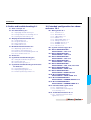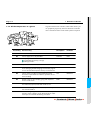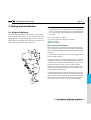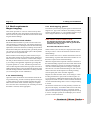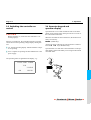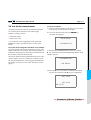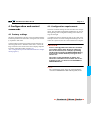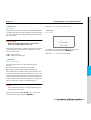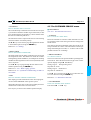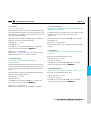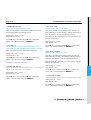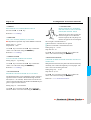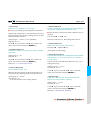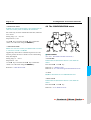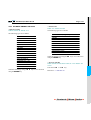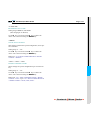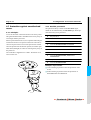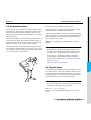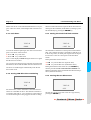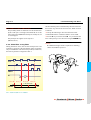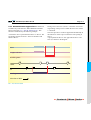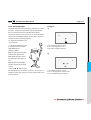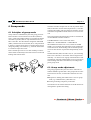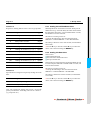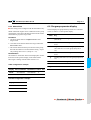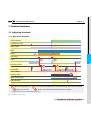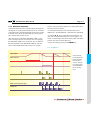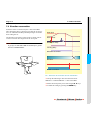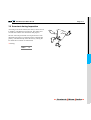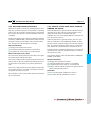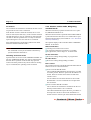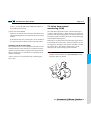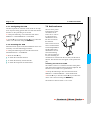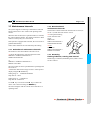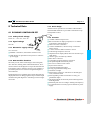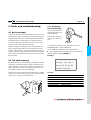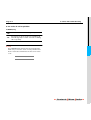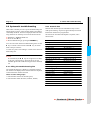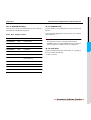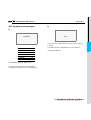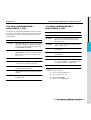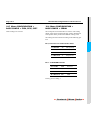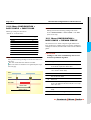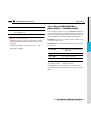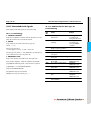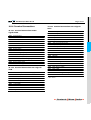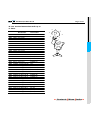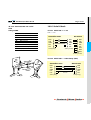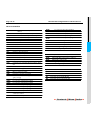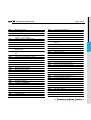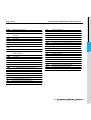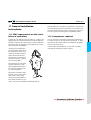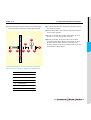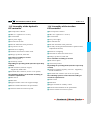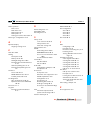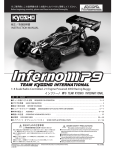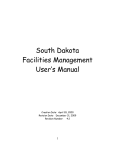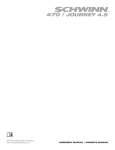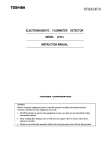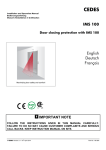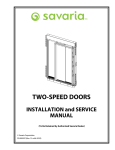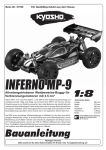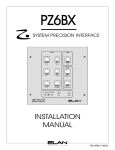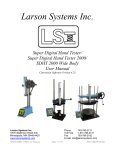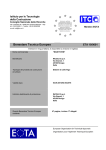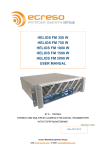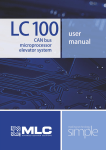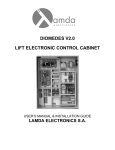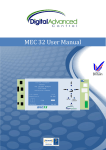Download EST Manual Online
Transcript
EST Online Manual NEW LIFT Know how We lift you up where you belong. Í Contents ❚ Menu ❚ Index Î Introduction About this manual which the levels are encountered. The individual intermediate menu items are not displayed, e.g.: Welcome to NEW LIFT, the innovative lift controller manufacturer. Your decision to purchase one of our quality products opens up completely new electronic horizons. MAIN MENU > INFORMATION > ORIENTATION DRIVE Our product documentation provides an introduction to your new controller and detailed information on the facilities available to you. Conventions employed Menu items can be recognized by the use of CAPITAL LETTERS and the > menu arrow (see “1 Overview of the EST”). The status of the controller can be read in the operator display, which appears for example as follows: The manual is structured to enable you to familiarize yourself with the controller step by step in the sequence of the chapters, and to find answers to specific questions with the help of the index. service INsPEcTION Points of particular importance are marked as follows: CAUTION Information marked "CAUTION" relates to a risk of accident which could cause physical injury or damage to property. THIS INFOR MA TION MUS T BE R EA D. N O T E Information marked "NOTE" relates to working procedures and product characteristics. These points include comments on factual information, explanations of terminology, and tips on making procedures more straightforward. This Online Manual supports hypertext references to other locations in the book. You can easily select an link by double-clicking the blue styled text. Program versions Our products are subject to continual improvement and further development; specifications may therefore differ slightly from those described in the manual. The version of the program loaded can be displayed by the controller (see „4.4 The INFORMATION menu > INFO“), an important item of information which enables you to familiarize yourself with the possible settings. Unless otherwise indicated, the technical specification of controllers corresponds to that applicable on the date of delivery. We reserve the right to make technical modifications without express notice. We would be glad to hear constructive suggestions with regard to our controllers and the documentation. NEW LIFT wishes you the best of success with your new controller. Return again with keys „CTRL“ + „–“. Test it now: 1 Overview of the EST Operation of the menu is also described in the sequence in Í Contents ❚ Menu ❚ Index Î EST Manual, Edition 05–96 Content Contents–1 3 Operation 3–1 3.1 Operating personnel requirements 3–1 3.2 Basic concepts 3–1 3.3 Switching the controller on and off 3–2 3.4 Operator keypad and operator display 3–2 3.5 Use of the control menu 3–3 4 Configuration and control commands 4–1 4.1 Factory settings 4–1 4.2 Configuration requirements 4–1 1 Overview of the EST 1–1 1.1 An innovative decision 1–1 1.2 EST Product characteristics 1–1 1.2.1 1.2.2 1.2.3 1.2.4 1.2.5 1.3 Compact, safe, compatible 1–1 Easy operation 1–1 Drive programs 1–2 The heart of the controller 1–2 Data exchange made easy 1–2 Technical components 1–3 1.3.1 The motherboard 1–3 1.3.2 All the components at a glance 1–4 2 Fitting and installation 2–1 2.1 Scope of delivery 2–1 2.2 Shaft requirements Magnet copying 2–2 2.2.1 2.2.2 2.2.3 2.2.4 2.2.5 2.2.6 Mechanical shaft switches 2–2 Commissioning 2–2 Shaft copying, general 2–2 Deceleration distances 2–3 Lifts with closed-loop control 2–3 Shaft positioning (selection) 2–4 4.3 Notes on the Reference Section 4–2 4.4 The INFORMATION menu 4–3 4.5 The CUSTOMER SERVICE menu 4–5 4.5.1 The SETTING sub-menu 4–6 4.6 The CONFIGURATION menu 4–12 4.6.1 The BASIS CONFIG sub-menu 4–13 4.7 Protection against unauthorised access 4–18 4.7.1 4.7.2 4.7.3 4.7.4 4.7.5 Principles 4–18 Possible passwords 4–18 Setting the PASSWORD 4–19 MENU LOCK 4–19 Access with the password activated 4–19 4.8 Configuration by means of the EST EDIT PC configuration program 4–20 4.8.1 New functions 4–20 4.8.2 Installing EST EDIT 4–20 4.8.3 Operation 4–20 ❚ Menu ❚ Index Î Contents–2 5 Commissioning and drives 5–1 5.1 Preconditions for commissioning 5–1 5.2 Installation drives 5–1 5.3 Orientation drives 5–2 5.4 Normal drives 5–2 5.5 Test drives 5–3 5.5.1 5.5.2 5.5.3 5.5.4 5.5.5 5.5.6 Initiating test drives 5–3 Standard test drive 5–3 Lock doors 5–4 Testing TCM drive time monitoring 5–4 Testing the shaft final limit switches 5–4 Leaving the test drive menu 5–4 5.6 Short floors 5–5 5.6.1 5.6.2 5.6.4 5.6.5 5.6.6 Short floors at terminal landings KO/KU 5–5 Short floor at any floor 5–6 Configuring short floors 5–8 Measuring drive with short floor 5–8 The shaft table 5–9 5.7 Parking 5–10 5.7.1 5.7.2 5.7.3 5.7.4 5.7.5 During parking 5–10 Activating parking 5–11 Restarting the internal Park timer 5–11 Statistical parking floor 5–11 Time-triggered parking floor 5–11 6 Group mode 6–1 6.1 Principles of group mode 6–1 6.2 Group mode adjustment 6–1 6.2.1 Setting the call handover time 6–2 6.2.2 Setting the door time 6–2 6.2.3 Floor offset 6–3 6.3 The group operator display 6–3 6.4 Group faults 6–4 6.4.1 The group processor 6–4 7 Further functions 7–1 7.1 Adjusting the doors 7–1 7.1.1 Door times diagrams 7–1 7.1.2 Reversing time 7–2 7.1.3 Photocell extension 7–3 7.2 Direction reservation 7–4 7.3 Door test during inspection 7–5 7.4 Fireman service control, fire mode and evacuation 7–6 7.4.1 Setting in the menu 7–6 7.4.2 Fire mode control (evacuation) 7–7 7.4.3 Fireman service mode: Swiss standard (TRA200, SIA 370/10) 7–7 7.4.4 Fireman service mode, Hong Kong standard mode 7–8 7.5 Drive time control monitoring (TCM) 7–9 7.5.1 Configuring the TCM 7–10 7.5.2 Resetting the TCM 7–10 7.6 Anti-nuisance 7–10 7.7 Maintenance intervals 7–11 7.7.1 Activation of maintenance intervals 7–11 7.7.2 Deactivation of maintenance intervals 7–11 7.7.3 Resetting flashing indicator, starting new interval 7–11 8 Technical Data 8–1 8.1 ECONOMY CONTROLLER EST 8–1 8.1.1 8.1.2 8.1.3 8.1.4 8.1.5 8.1.6 8.1.7 8.1.7 8.1.9 Safety circuit voltage 8–1 Signal voltage 8–1 Electronics supply voltage 8–1 Man-machine interface 8–1 Basic design 8–1 Features 8–1 Options 8–2 Dimensions EST 8–2 Drive programs 8–2 ❚ Menu ❚ Index Î Contents–3 9 Faults and troubleshooting 9–1 9.1 Basic concepts 9–1 9.2 The fault memory 9–1 9.2.1 Displaying the fault memory 9–1 9.2.2 Saving faults prior to switching off 9–2 9.2.3 Clearing the fault memory 9–2 9.3 Displayed fault information 9–2 9.3.1 9.3.2 9.3.2 9.3.3 Fault numbers 9–2 Program module 9–3 Date and time 9–3 Additional info 9–3 9.4 Detailed fault information 9–3 9.4.1 9.4.2 9.4.4 9.4.5 Operating system faults 9–3 Faults in call acquisition 9–4 Shaft selector and relevelling faults 9–6 Door and drive faults 9–7 9.5 Events 9–7 9.6 Systematic troubleshooting 9–8 9.6.1 Filling the troubleshooting line 9–8 9.6.2 Internal data 9–8 9.6.3 External data (ports) 9–9 9.7 Systematic troubleshooting of shaft selector faults 9–9 9.7.1 Positioning signals 9–9 9.7.2 Displayed copy signals: 9–10 9.7.3 Internal positioning counter 9–10 10 Extended configuration for advanced users 10–1 10.1 Debug mode 10–1 10.1.1 10.1.2 10.1.3 10.1.4 10.1.5 10.1.6 10.1.7 10.1.8 10.1.9 Cold start 10–1 RES EVENTS 10–1 STOP EVENTS 10–1 EVENTS 10–1 Debug RAM display 10–1 Debug task info 10–1 EEPROM directory 10–2 EEPROM clear 10–2 Park drive 10–2 10.2 System start messages 10–3 10.3 Menu CONFIGURATION > BASIS CONFIG > SYS1 10–4 10.4 Menu CONFIGURATION > BASIS CONFIG > SYS2 10–4 10.5 Menu CONFIGURATION > BASIS CONFIG > SYS3 10–5 10.6 Menu CONFIGURATION > BASIS CONFIG > SYS5 10–5 10.7 Menu CONFIGURATION > BASIS CONFIG > SYS4, SYS6, SYS7 10–6 10.8 Menu CONFIGURATION > BASIS CONFIG > SERIAL 10–6 10.9 Menu CONFIGURATION > BASIS CONFIG > DOOR TYPE 10–7 10.10 Menu CONFIGURATION > BASIS CONFIG > SHORT FLOOR 10–8 10.11 Menu CONFIGURATION > BASIS CONFIG > FIREMAN SERVICE 10–8 10.12 Menu CONFIGURATION > BASIS CONFIG > FIREMAN FLOOR 10–9 10.13 Extended fault signals 10–10 10.13.1 Terminology 10–10 10.13.2 Additional Error Messages for II-a Positioning 10–10 10.14 Terminal Connections 10–11 10.14.1 Terminal Connections 230 Vsignals X100 10–11 ❚ Menu ❚ Index Î Contents–4 10.14.2 Terminal Connections 24 V-Signals X200 10–11 10.14.3 Terminal Connections 24 V-Signals X201 10–11 10.14.4 Terminal Connections 24 V-Signals X202 10–12 10.15 Connector Pin Assignment 10–14 10.15.1 Pin Assignment Drive Program Connector X210 25-way D-SUB 10–14 10.15.2 Connector RS-232 serial X701 9-way D-SUB 10–15 10.16 Seriel Cabels 10–15 10.16.1 Cabel EST <--> PC 10–15 10.16.2 Cabel EST<--> EST Group (GST) 10–15 10.17 Expansions 10–16 10.17.1 Pin Assignment Expansion Connector EWG X401 16-way D-SUB 10–16 10.18 Pin Assignment Drive Program X710 (VVVF) 25-way D-SUB 10–17 11 General installation instructions 11–1 11.1 EMC requirements on the installation of controllers 11–1 11.2 Components required 11–1 11.3 Control cabinet overview 11–2 11.3.1 EST Design type A: Hydraulics, Star/Delta, 2 automatic car doors 11–2 11.3.2 EST Design type B: Hydraulics, Softswitch, else like Design type A 11–3 11.3.3 EST Design type C: Rope, Frequency regulated, 2 automatic car doors 11–4 11.4 Fitting the EST controller in the control cabinet 11–5 11.5 Assembly of the hydraulic EST controller 11–9 11.6 Assembly of the traction EST controller 11–9 10.19 Legend 10–17 10.19.1 Components 10–17 10.19.2 Fuses 10–17 10.19.3 Overview 10–18 ❚ Menu ❚ Index Î EST Manual, Edition 05–96 1 Overview of the EST 1.1 An innovative decision Page 1–1 1.2 EST Product characteristics The EST controller is designed for use with traction lifts, and with hydraulic lifts utilizing the adjustable fine levelling facility. Switchgear in today´s elevator systems is inconceivable without the use of intelligent hardware and software. This teamwork between switchgear and the lift controller is decisive for the time required for installation and maintenance of lift systems. The EST controller is suitable for speeds up to 2 m/s. NEW LIFT provides innovative control technology which can be adapted to the widely varying requirements of different customers and countries. All controllers can be operated from the local display, a laptop computer, or by remote diagnostics via a modem. We place great emphasis on the ease of installation and reliability of our products. The preselection function, which conforms to EN-TRA-SIAÖNORM standards and which drives the drive motor contactors, is integrated into the motherboard. The control cabinet is therefore compact and clearly arranged. An additional plug-in travel program board is required only for installations with closed-loop control. The technical concept of the controller is based on a combination of hardware and software components with clear advantages for long-term use. ■ RS 232 interface ena- bles the controller to be fully configured and accessed both locally and by remote data communications; can be used as a group connection. ■ Ergonomic operator keypad ensures precise operation; operator guidance, status texts and information provided in plain text in the local language. ■ All labour-intensive connections, such as the shaft bus, EWG and trailing cable, are made on plug-in terminal blocks, thereby permitting rapid exchange in the event of repair. 1.2.1 Compact, safe, compatible The controller is supplied with 10 V/ 1 A electronics voltage and 24 V/3 A signal voltage from an external power supply unit. Its standardized signals make the EST compatible with a number of KST subassemblies, resulting in advantages for logistics and compatibility. 1.2.2 Easy operation The Man-machine interface comprises the LCD screen and five control buttons. All controller states and messages are displayed in plain text: the safety circuit, the controller status, copy signals, drive counter and drive direction, floor status, the next destination floor and the time. System settings and inputs can be configured flexibly onsite. Help programs and help texts make commissioning and maintenance straightforward. ■ Up to 16 landings with one-button control, or 11 landings with two-button control. Í Contents ❚ Menu ❚ Index Î Page 1–2 1 Overview of the EST 1.2.3 Drive programs 1.2.4 The heart of the controller The drive programs are set via the keyboard according to the drive type. An additional drive program board is only required for special drives (regulated drive installations). All available drives can be controlled by means of this technology. The central processing unit of the EST has a clock frequency of 12 MHz and 2 Mbit of memory. To protect them against power failure, an EEPROM is also provided in which all system parameters are written. The controller is designed for two door drives and 16 landings with one-button control, or 11 landings with direction-sensitive two-button collective control. 1.2.5 Data exchange made easy A laptop computer, a PC or a modem can be connected to the serial interface. Up to 4 EST controllers can be networked through a group processor. The group processor has 5 interfaces through which the connected EST controllers and a monitor or modem are accessed. The full range of configuration and remote diagnostics facilities is then available to the user. Í Contents ❚ Menu ❚ Index Î EST Manual, Edition 05–96 1.3 Page 1–3 Technical components 1.3.1 The motherboard No. Description 1 X100 Terminal safety circuit 2 X200 Power supply 230 V 3 3 9 10 11 12 4 14 Pre-selection 4 X201 Copying, inspektion, SHS 5 X202 Floor display 6 X203 Doors 7 X204 Car calls 8 X205 Shaft calls 9 X210 Socket for drive programs 10 IC-16 Configuration EEPROM 11 IC-15 EST program EPROM 12 X701 RS 232 serial connector for connection to PC, modem or GST group prozessor 13 14 13 5 6 24 V driver X222 Extension 7 8 Í Contents ❚ Menu ❚ Index Î Page 1–4 1 Overview of the EST 1.3.2 All the components at a glance Together with the EST controller, NEW LIFT offers a proven peripheral program by means of which the controller can be extended to form a tailor-made system if required: Assembley EST accessory Description Producer A1 Controller board EST NEW LIFT A2 Power supply 24 V / 3A, twistable PCLC243 FEAS A3 Drive programs ■ Controlled by frequency / voltage ■ Behringer / ELRV FPx NEW LIFT A4 Inspection cabinet with or without terminals INSP NEW LIFT A5 Auxiliary power supply units with battery manageHSG ment (charging and discharging) monitored by regulators for all standard capacities and 6, 12 and 24 volts NEW LIFT A6 Safety circuit according to EN 81/TRA 200, which meets the requirements for advance-operation doors and relevelling SHS NEW LIFT A9 Module supports floor display, gong and departure arrows for the shaft EWG NEW LIFT Floor display for straightforward integration of decimal and binary inputs; with ASCII character set EAZ NEW LIFT Pre-assembled magnet sensor console, which simplifies shaft installation KOPSET NEW LIFT A10 autonomous group processor, which combines up to GST 4 ESTs to form a quattro group; GST includes an additional port for external monitoring or modem NEW LIFT Í Contents ❚ Menu ❚ Index Î EST Manual, Edition 05–96 Page 1–5 Power supply unit A2 Auxiliary control X100 X201 A4 230 V Motor drive X200 A3 Drive program X210 INSP A7 Controller A1 KOPSET X701 A6 SHS X202 A5 X203 HSG X204 X205 Group ctrl GST 230 V Doors Shaft EAZ EWG A10 Car pushbutton A9 Í Contents ❚ Menu ❚ Index Î EST Manual, Edition 05–96 2 Fitting and installation 2.1 Scope of delivery The technical specification of the customer’s order forms the basis of the scope of delivery. The electrical data of the equipment to be connected must conform to the controller. Before faults are assumed in the controller, ensure that suitable electrical equipment has been selected. Page 2–1 N O T E No liability shall be accepted, either for the equipment itself or for related control functions, if equipment which has not been approved by NEW LIFT is operated with the controller. The scope of delivery includes: ❚ Circuit diagrams describing the controller ❚ Delivery report ❚ Brief instructions Notes on the circuit diagrams Basic knowledge of electrical engineering and knowledge of the operation of lifts are required in order to understand the circuit diagrams supplied. The diagrams conform to DIN standards. Circuit boards are depicted as locks with the appropriate input and output terminals. The safety switches to be fitted within the safety circuit are dependent upon the type of lift and the applicable national regulations; it is assumed that the customer is aware of the requisite provision of safety switches. Safety switches shown in the circuit diagram but not required for the installation in question must be bridged at the terminals in the control cabinet as appropriate. Terminals which are not required remain free. Door drives with final limit switches which are connected directly to the door controller are an exception: the terminals provided in the inspection cabinet for this purpose must be bridged in this case (see “Note to Sheet 1” on the circuit diagram). Í Contents ❚ Menu ❚ Index Î Page 2–2 2.2 Shaft requirements Magnet copying This section provides an overview of the necessary shaft switches and shaft copies, the positions of the magnets in relation to the drive speed, and the distance between the shaft magnets and the landings. 2 Fitting and installation 2.2.3 Shaft copying, general Lift control systems always require signals to decelerate and align the car. Type EST controllers use bistable proximity switches for this purpose, i.e. one actuating magnet is required to energize and one to de-energize the switch. FOR FAULT-FREE OPERATION 2.2.1 Mechanical shaft switches Mechanical shaft switches are positive-action roller switches operated by a switching cam. The switches themselves are always installed in a fixed position in the shaft following adjustment, whereas the actuators (switching cams) must be fitted to the mobile part of the lift system, specifically the lift car in the case of traction lifts and the yoke of the hydraulic piston in the case of hydraulic lifts. Shaft switches include emergency limit switches, inspection drive limit switches, and pre-limit switches. Emergency limit switches are used in all cases in traction lifts; inspection and pre-limit switches are used in certain coun-tries only, according to the applicable regulations governing lifts. At speeds upwards of 1.2 m/s, mechanical pre-limit switches are fitted together with closed-loop speed control as an additional safety feature. The system thereby monitors at the terminal landings whether deceleration is actually initiated (see circuit diagram for each installation). 2.2.2 Commissioning Operation of the deceleration control must be checked during commissioning, and the sensitivity adjusted. Emergency limit switches, pre-limit switches and inspection drive limit switches must remain actuated during the complete drive from the start of actuation by the switching cam until the buffer is reached, where appropriate. The distance between the switch and the magnet must not be less than 8 mm or greater than 12 mm as the car passes. Recommended distance 10 mm. Offset switches (S33 and S34) are employed at the bottom and top in order to correct the direction and detect the terminal landings. These switches also serve to initiate deceleration at the terminal landings. Upwards and downwards switches are not therefore required for the terminal landings. When the magnet has been passed in the drive direction to the terminal landing in question, the associated offset switch remains switched on, and may be switched off again only once the terminal landing has been left again. (Exception: short floor at one of the terminal landings. In this case, the offset switch must be interrupted once during levelling. Note the pulse plan of the controller supplied.) Magnets for offset and door zones (for levelling or or fine levelling with the door open) must be bolted in place. At 1.2 m/s and above, additional mechanical roller switches are employed for offset in order to ensure automatic deceleration at the terminal landings in the event of a magnet failing to switch. The OFF/ON control state of each proximity switch is displayed on the display, and enables faults to be traced easily (see “9 Faults and troubleshooting”). Proximity switch checks can be read clearly only during inspection drive at up to 0.8 m/s. At higher speeds, the LCD display is too slow to provide accurate information. Í Contents ❚ Menu ❚ Index Î EST Manual, Edition 05–96 Page 2–3 2.2.4 Deceleration distances Speed [m/sec] Traction lift [m] Traction lift with closed-loop controll [m] Hydraulic lift [m] The deceleration distances are dependent upon several factors, including the speed and load. The values given below can therefore serve only as guide values for the distance from the actuating magnets to the landing.. 0,35 0.40 - 0.40 0,45 0.50 - 0.50 0,60 0.60 0.70 0.60 0,80 0.85 0.90 1.10 1,00 1.25 1.20 1.40 1,20 - 1.50 - 1,40 - 2.00 - 1,50 - 2.40 - 1,60 - 2.60 - 1,70 - 3.00 - 1,80 - 3.20 - 2,00 - 4.10 - REQUISITE ACCURACY The deceleration distances must be the same at each landing. In installations with closed-loop control, in particular, an accuracy of ±10 mm must be ensured.. 2.2.5 Lifts with closed-loop control For lifts employing closed-loop control, it must be ensured that the magnet actuates the level switch at least 50 mm before the landing. This applies to the level switches in both directions of drive, i.e. for the upwards proximity switch in the UP direction and the downwards proximity switch in the DOWN direction. Before the closed-loop control is commissioned, the proximity switches must be fitted precisely in position in order to avoid faults during commissioning. The magnets must be corrected again once the control has been adjusted. Lifts with closed-loop control: Phase controls (thyristor controllers) are employed here for closed-loop control of lifts. A description of adjustment of the controller has to be lead through corresponding to the controller manufacturer´s instructions. Í Contents ❚ Menu ❚ Index Î Page 2–4 The following information must be available before the controller can be commissioned and adjusted: ❚ ❚ ❚ ❚ Intended drive speed 4- or 6-pole motor, i.e. synchronous 1000 or 1500 rpm Pulse generator or tacho-generator on the motor If pulse generator is supplied: number of pulses The procedures necessary for setting these parameters can be found in the drive controller documentation. 2.2.6 Shaft positioning (selection) 5 (6) tracks are required in the lift shaft for positioning: ■ UP, DOWN Up/down pulses trigger start of initial deceleration for the next landing and provide position monitoring in conjunction with LEVELLING A/B ■ A, B LEVELLING Levelling A/B positions (B only with installations with fine levelling) ■ KO, KU Top correction, bottom correction: initiation of deceleration at the terminal landings 2 Fitting and installation The counters are initialized during orientation drive, synchronized (see “5.3 Orientation drives”), and stored when the system is switched off. The count is loaded automatically when the system is switched on. The position in the shaft at any time can be calculated exactly by means of the position counter in conjunction with the instantaneous direction count. Whereas the KO/KU/UP/DOWN track in the shaft may overlap, the aligned positions must be unambiguous (no UP or DOWN parallel to LEVELLING). KO levelled and KU levelled are an exception. Unambiguous positions can be calculated from the counts, including with changes in direction in the shaft (e.g. during inspection). Calculation in advance is also possible, and any requisite short floor can therefore be achieved. N O T E The majority of copying faults can be attributed to magnet or sensor bounce, or failure to switch. In order to simplify troubleshooting, a troubleshooting line can be called up in the operator display (see “9.6 Systematic troubleshooting”). The correction tracks must be bistable, i.e. the signal becomes active when correction is entered and remains active up to LEVEL, and becomes inactive when the correction track is left. The copy program counts the flanks from the position sensors on each track. The signals are evaluated on the UP, DOWN and ALIGNED tracks. The KO track is evaluated at the same time during upward drive, and the KU track during downward drive. Í Contents ❚ Menu ❚ Index Î EST Manual, Edition 05–96 3 Operation Page 3–1 3.2 Basic concepts The EST program system comprises: ❚ The read-only program code in the EPROM; ❚ A configuration in the EEPROM. Whereas changes to the program necessitate replacement of the EPROM, the system can be adapted to different environments (new door times, for example) on-site from the operator keypad, or from a PC by means of remote data transmission. Settings can be changed as often as necessary and stored in the EEPROM. They remain stored, even in the event of a power failure, until they are overwritten as required. 3.1 Operating personnel requirements The manual is intended for skilled personnel specially trained in the installation, repair, maintenance, and in particular commissioning of lift systems installed in accordance with TRA or EN81. CAUTION Safe installation and commissioning requires that personnel be familiar with the safety instructions contained in this documentation and with the acci-dent prevention regulations applicable at the site of installation of the lift system, and that they be able apply these instructions and regulations. In addition to the settings, the controller can be used for a range of functions and measures such as test functions which support maintenance and service, or operational functions which may be required periodically, such as ORIENTATION DRIVE. All settings and functions are called up from the main menu, and can be protected against accidental or unauthorized access (see “4.7 Protection against unauthorised access”). Í Contents ❚ Menu ❚ Index Î Page 3–2 3 Operation 3.3 Switching the controller on and off CAUTION Before switching on, ensure that the controller is connected properly . When it is switched on, the controller performs a self-test. Check the two LED operating voltage displays during this test: ❚ 5 V: General operating display. Indicates that the computer is operating. ❚ 24 V: Computer is operating and has enabled 24 V to the power supply. 3.4 Operator keypad and operator display Open the front cover of this manual and refer to the information on the control menu, which provides an overview of the control button functions. When the controller has been switched on, the main menu is always accessed by ENTER (middle key). A help text can be called up for each menu item as follows: Press the and keys simultaneously. Ã Ä Open the back cover and refer to the information on the operator display, which will enable you to recognize the lift and controller states. The operating status is signalled in the display, e.g.: lock cont.close tcm 131245 00 09:50 Í Contents ❚ Menu ❚ Index Î EST Manual, Edition 05–96 3.5 Use of the control menu All settings of the EST controller are performed using the five control buttons described on the fold-out page. Perform a setting as follows Page 3–3 Proceed as follows: 1. Locate the desired function in the menu overview of the fold-out page, and ascertain its menu path. 2. Access to the main menu: Press the ENTER key. The main menu appears:: > Select the setting main menu > Set the new value > Save the new value as appropriate in the permanent EEPROM, so that it is retained in the event of a power failure. information Use of the menu using time and date as an example Use of the control menu is described below in stages, using TIME and DATE as an example. This setting procedure is suitable for this purpose as it can easily be ascertained whether all steps produce the desired result. 3. Switch to the INFORMATION menu level using the  key. The first item of the INFORMATION MENU (TCM RESET) appears: The time is displayed in the bottom left-hand corner of the operator display. It serves as a basis for a number of internal, time-related functions, such as logging of malfunctions. The display is accurate to one minute. The date is not displayed. information tcm reset 4. Press the  key several times to reach the SET TIME function; press then the YES key for configuration. à SET TIME SET TIME 00:12:44 Í Contents ❚ Menu ❚ Index Î Page 3–4 3 Operation 5. Position the cursor using the by means of the Ã/Ä keys. Á/ keys, and set the time 6. Complete the setting procedure using the ENTER key. The following prompt appears: Setting the DATE To set the date, proceed in the same way as steps 1 to 4, but use the key to switch on to the SET DATE function.  This use of the menu is indicated in abbreviated form in each case in the manual: MAIN MENU > INFORMATION > SET DATE SET TIME set date SET ACTUAL TIME? no 7. Select YES or NO using the set date Ã/Ä keys. 8. Terminate the setting procedure by means of the ENTER key: ❚ The setting is stored permanently by means of YES Ã; ❚ The setting procedure is aborted without saving by means of NO . Ä 19.04.95 To set and save the date, proceed in a similar way to steps 5 to 8 , “Setting the time”. When you have completed these steps, you will be familiar with basic operation of your controller. The procedure for configuring the controller is similar to the above procedure and is described in the next chapter. Í Contents ❚ Menu ❚ Index Î EST Manual, Edition 05–96 4 Configuration and control commands Page 4–1 4.2 Configuration requirements 4.1 Factory settings The basic controller settings are stored in the basic configuration. The controller automatically disables the car drive at the beginning of the configuration dialog before these settings are changed. The basic configuration is factory-set in accordance with the technical specification of the order. Changes are not normally required in this menu. A condition is however that the car has no drive jobs. If an attempt is made to access the configuration during a drive or with a drive job active, the drive is first allowed to complete. Certain settings in this menu cannot be made from the operator keypad, such as “Situation of the doors”. These settings can however be made on-site from a laptop computer by means of the EST Editor program (see “4.8 Configuration by means of the EST EDIT PC configuration program”). CAUTION You are strongly advised to take the controller out of drive mode when the lift is stationary; this can be achieved, for example, by locking landing calls manually. The BASIS CONFIG dialog must not be started until all passengers have left the car. The status of the installation is always safe when the controller has been taken out of normal drive mode, i.e. when it is in AUXILIARY or INSPECTION mode. N O T E The configuration menu cannot be reached with the controller in EMERGENCY STOP PRIO rity (FIRE) mode. Í Contents ❚ Menu ❚ Index Î Page 4–2 4.3 Notes on the Reference Section All items in all controller menus are described sequentially in this chapter in the order in which they are encountered when the menus are paged through. In order to use the references effectively, the user must be familiar with operation of the EST controller (see “3 Operation”). The Reference Section contains information specific to the menu item stated previously: the start of each description is marked in bold together with the menu marker >, e.g.: SERVICE > ADJUSTMENTS > START MONITOR 4 Configuration and control commands The Reference Section contains information specific to the menu item stated previously: the start of each description is marked in bold together with the menu marker >, e.g.: > START MONITOR An explanation of the term is provided in capital letters, e.g. M ONITORING OF CAR MOVEMENT FOLLOWING THE START COMMAND A comprehensive explanation or particular instruction may then follow. “Setting range” and “Step interval” refer to the range of values which may be entered, e.g.: ❚ Setting range: ❚ Step interval: 5-10 sec 1 sec à If the setting range is numeric, the key increases the value by the step interval, and the key reduces it by the same interval. Ä The setting range is indicated together with its units, e.g. sec, m/s, etc. If no unit is given, the value refers to incidences, e.g. frequency of occurrence before a function is triggered. The references refer to one or more related subjects, e.g.: ❚ Reference 1: > TCM RESET (referring to a related menu item, as in this case) ❚ Reference 2: Fault TA-136 Set starting time expired (see “Section”, “Description”) Í Contents ❚ Menu ❚ Index Î EST Manual, Edition 05–96 4.4 The INFORMATION menu Page 4–3 > ORIENTATION S TART ORIENTATION DRIVE > TCM RESET R ESET OF THE ACTIVATED DRIVE TIME MONITOR The same effect is achieved by switching the main switch off and back on. TCM RESET is also possible in the TEST menu, for example following a TCM TEST. The function is executed when any key is pressed. Orientation drive compares switching points (signals) installed in the shaft with the controller configuration, and generates shaft information. Ã Ä YES starts orientation drive; NO returns to the standard operator without effect. Reference 1: “7.5 Drive time control monitoring (TCM)” Reference 2: > TCM TIME Reference 1: “5.3 Orientation drives” Reference 2: “9 Faults and troubleshooting” Reference 3:> SHAFT TABLE > FAULT DISPLAY > LANDING CALL OFF O UTPUT STORED FAULTS D ISABLE LANDING BUTTONS The stored faults are listed in the operator display together with the time, date and floor. Á Page through the list using the / keys. Return to the standard operator display using the ENTER key. This is one of several means of disabling the landing buttons. When this function is active, the corresponding “Landing call enable” terminal is inactive (see circuit diagram). Reference: “9.3 Displayed fault information” The disabled status is indicated by an “x” in line 4, column 10 of the operator display. Switching the main switch OFF/ ON re-enables the landing calls. > STORE FAULTS If the controller is part of a group, this function removes the car from the group. S AVE THE FAULTS PREMATURELY IN THE EEPROM The fault log is normally stored in the EEPROM at midnight. This function should be used to secure the fault log immediately before the installation is switched off. Press the YES à or NO Ä key. Ã Ä YES disables landing calls NO enables landing calls Reference: “6.1 Principles of group mode” Reference: “9.2.2 Saving faults prior to switching off” Í Contents ❚ Menu ❚ Index Î Page 4–4 4 Configuration and control commands > DOOR LOCK Reference: “3.5 Use of the control menu” L OCK DOORS This function is used, for example, during INFORMATION or adjustment work to prevent passengers from entering the car. The controller remains fully operational with the exception of the doors. > SET DATE R ESET DATE set date CAUTION set date Before activating this function, ensure that there are no passengers in the car. If the doors are locked, the complete operator text is written in small characters as an indication. Switching OFF/ON cancels the door lock. Ã Ä YES locks the doors; NO enables the doors again. 19.11.95 Ã Ä Use the key to increase and the key to reduce the values. Leave the menu using the ENTER key. Reference: “3.5 Use of the control menu” > SET TIME R ESET SYSTEM CLOCK The time which can be set in the controller has two functions: a) Indication that the computer is operational b) Forming the basis of time-dependent functions The controller has a software-driven clock with date. The seconds count is generated in the controller processor. The clock cannot therefore continue to run when the controller is switched off. The instantaneous time is stored when the controller is switched off, and the clock begins to run again with this time when the controller is switched back on. N O T E The controller time must be reset again following a power failure or deactivation. ÃÂÄÁ Perform settings using the / / / keys; return to the normal operator display using the ENTER key. Í Contents ❚ Menu ❚ Index Î EST Manual, Edition 05–96 > STATISTICS D ISPLAY INTERNAL DRIVE STATISTICS The controller keeps a statistical record of the drive frequency in relation to the floors and the origin of the calls (car buttons, landing buttons and park drive). These statistics form the basis of “statistical park drive”. The statistical record is output in the form of a list showing each floor and the associated journeys. Á The / keys can be used to page through the list. Return to the standard operator using the ENTER key. Reference: “5.7 Parking” > SHAFT TABLE Page 4–5 4.5 The CUSTOMER SERVICE menu ■ ADJUSTMENT (see “4.5.1 The SETTING sub-menu”) > AUTOTEST C ALL UP AUTO TEST DRIVE MENU Places the controller in a mode in which automatic car calls are generated. These calls can be generated according to different criteria. The calls are generated continually until CALLS OFF is called up in the test drive menu. The controller has normal operating status during the test calls, i.e. “normal” calls are still possible from the car or landings. D ISPLAY POSITIONING INFORMATION The shaft signals read in during orientation drive are stored and output in list form. This function is useful for troubleshooting during initial installation, for example for checking whether all shaft signals have been read in (switched) in the correct sequence. Á > SERVICE INTERVAL S ET SERVICE INTERVAL The service interval can be specified both in operating hours and in drives. Select the desired interval type in line 3 of the operator display using the RIGHT key.  Use the / keys to page through the list. Return to the standard operator using the ENTER key. Setting range:0 ... 1000 operating hours Step interval:1 hour Reference 1: “2.2.3 Shaft copying, general” Reference 2: “9.7 Systematic troubleshooting of shaft selector faults” Setting range:0 ... 65000 drives Step interval:1000 drives Ã Ä > INFO Use the key to increase and the key to reduce the values. Leave the menu using the ENTER key. D ISPLAYS INTERNAL PROGRAM INFORMATION Reference: “7.7 Maintenance intervals” This display provides information on the current program version and the EEPROM of the specific system. > COUNTER RESET NEW LIFT therefore reserves the right to modify and not to document the content of this screen in future. C LEAR THE INTERNAL DRIVE COUNTER Press the YES à or NO Ä key. Press any key to return to the standard operator display. Í Contents ❚ Menu ❚ Index Î Page 4–6 4 Configuration and control commands 4.5.1 The SETTING sub-menu > FAULT RESET C LEAR THE INTERNAL FAULT MEMORY > SAFETY DEBOUNCE D ELAYS STARTING WHEN THE SAFETY CIRCUIT IS CLOSED FOR THE FIRST TIME N O T E All stored faults that may be required for troubleshooting will be lost. Press the YES à or NO Ä key. Setting range: 0,0 ... 2,5 sec Step interval: 0,1 sec à > STATISTICS RESET C LEAR THE INTERNAL STATISTICS MEMORY Press the YES This function prevents a bouncing lock from initiating a motor stop shortly after starting. à or NO Ä key. Ä Use the key to increase and the key to reduce the values. Leave the menu using the ENTER key. Reference: Fault TA-140, “Stopping fault caused by door contact/lock” Reference: “> STATISTICS” > DOOR LOCK DELAY > DEBUG DISPLAY L INE 2 OF THE OPERATOR DISPLAY BECOMES INFORMATION CHANNEL The desired information channel can be selected using the / keys. ÃÄ ÃÂÄÁ Use the / / / keys to perform settings. Use the ENTER key to return to the standard operator display. Reference: “9.6 Systematic troubleshooting” M AXIMUM DELAY FOR DOOR LOCK If the car door contact is closed and the door lock fails to close within the set time, the door is opened again and a further closing cycle is started. The process is repeated until the door has closed properly, or until the cam/lock fault count has expired. Setting range: 2,0 ... 4,0 sec Step interval: 0,1 sec Ã Ä Use the key to increase and the key to reduce the values. Leave the menu using the ENTER key. N O T E The following special functions are not available during troubleshooting: ❚ Call to top floor ( key) ❚ Call to bottom floor ( key) Ã Ä Reference 1: > DOOR LOCK MAX Reference 2: Fault TA-134, “Lock wait time expired” Reference 3: Fault TA-135, “Cam/lock fault count expired” Í Contents ❚ Menu ❚ Index Î EST Manual, Edition 05–96 Page 4–7 > TCM TIME > CONTACTOR MON D RIVE TIME MONITORING M ONITORS THE CLOSED CIRCUIT OF THE DRIVE CONTACTORS ( CONTACTORS STATIONARY) If the controller fails to receive a positioning signal during a drive within the time set here, drive-time monitoring is activated and the car is stopped, i.e. the next floor must be reached within the time set here. If a failure occures, TCM releases. Only for export or when constructed according to EN81 (Plan group X100, terminal 113). This status can be cancelled manually only by switching OFF/ON, or from the controller keyboard. Switch the function ACTIVE using the using the key. Setting range: 1 ... 45 sec Step interval: 1 sec Reference 1: > TCM RESET Reference 2: Fault TA-129, “Contactor monitoring fault in rest state” Ã Ä Use the key to increase and the key to reduce the values. Leave the menu using the ENTER key. Reference 1: > TCM RESET Reference 2: “7.5 Drive time control monitoring (TCM)” Reference 3: Fault TA-137, “Set time expired” > START MONITOR C AR MOVEMENT MONITORING FOLLOWING THE START COMMAND Monitoring begins when the safety circuit is closed. If the car fails to leave the level position within the set time, the car is stopped (level switch switched off within the shaft range). The shutdown is cancelled by means of the TCM RESET function or by switching OFF/ON. Setting range: 5 ... 10 sec Step interval:1 sec Ã Ä > STAR/DELTA S TAR/ DELTA STARTING (VALVE PILOT CONTROL WITH SOFT STARTING) ; Can be set with hydraulic drives only. Setting range: 0,02 ... 5,0 sec Step interval: 0,02 sec Ã Ä Ä Use the key to increase and the key to reduce the values. Leave the menu using the ENTER key. > MOTOR OFF DELAY M OTOR SWITCH OFF POINT DELAYED FOR HYDRAULIC LIFTS ; Can be set with hydraulic drives only. Setting range: 0,02 ... 5,0 sec Step interval: 0,02 sec Use the key to increase and the key to reduce the values. Leave the menu using the ENTER key. à key, and OFF Ã Ä Use the key to increase and the key to reduce the values. Leave the menu using the ENTER key. Reference 1: > TCM RESET Reference 2: Fault TA-136, “Set starting time expired” Í Contents ❚ Menu ❚ Index Î Page 4–8 4 Configuration and control commands > SPEED CHANGE DLY > MIN WAIT CAR D RIVE CONTACTORS CHANGEOVER TIME M INIMUM WAIT TIME AT THE FLOOR Delays the changeover from FAST to SLOW and back on traction lifts without closed-loop control. This time is evaluated as the starting delay when the car lands following a car call. Starting is thereby delayed by at least this duration, even if a command is present. Setting range: 0,02 ... 5,0 sec Step interval: 0,02 sec Ã Ä Use the key to increase and the key to reduce the values. Leave the menu using the ENTER key. > CAM DELAY D ELAYS DROP- OUT OF THE DOOR LOCK CAM BY THE SET When this time has elapsed, the car door begins to close if a landing call is present. Setting range: 0 ... 60 sec Step interval: 1 sec Ã Ä Use the key to increase and the key to reduce the values. Leave the menu using the ENTER key. TIME WHEN THE LEVEL OR DOOR ZONE SWITCH IS REACHED ; Is active and can be set with manual doors only. Setting range: 0,0 ... 4,0 sec Step interval: 0,1 sec Ã Ä Use the key to increase and the key to reduce the values. Leave the menu using the ENTER key. > MIN WAIT LANDING M INIMUM WAIT TIME AT THE FLOOR This time is evaluated as the starting delay when the car lands following a landing call. Starting is thereby delayed by at least this duration, even if a command is present. Reference: > MANUAL DOORS When this time has elapsed, the car door begins to close if a landing call is present. > DOOR OPEN DELAY Setting range: 0 ... 60 sec Step interval: 1 sec D ELAYS OPENING OF THE CAR DOOR BY THE SET TIME WHEN THE LEVEL OR ZONE SWITCH IS REACHED Setting range: 0,0 ... 4,0 sec Step interval: 0,1 sec Ã Ä Use the key to increase and the key to reduce the values. Leave the menu using the ENTER key. Ã Ä Use the key to increase and the key to reduce the values. Leave the menu using the ENTER key. > LAND CALL ENABLE L ANDING BUTTON ENABLE DELAY FOLLOWING INSP, PRIO Setting range: 0 ... 30 sec Step interval: 1 sec Ã Ä Use the key to increase and the key to reduce the values. Leave the menu using the ENTER key. Í Contents ❚ Menu ❚ Index Î EST Manual, Edition 05–96 Page 4–9 > CAR CALL PRIO > CALL HANDOVER D IRECTION PRIORITY WITH LANDING CALLS C ALL HANDOVER IN GROUP CONFIGURATIONS Should the car loose its direction during landing, the drive direction of the calling push-button is assumed for the duration set here. Callers can therefore issue their desired destinations on the car push-button losing the direction to another landing call. This is an important time for group optimisation. It is measured from the level time. Recommended setting: one door OPEN/CLOSED cycle. Setting range: 0 ... 30 sec Step interval: 1 sec Ã Ä Use the key to increase and the key to reduce the values. Leave the menu using the ENTER key. > FAULT SEND DELAY S HOULD THE CAR FAIL TO START WITHIN THIS TIME FOLLOWING A COMMAND , A START FAULT IS SIGNALLED TO THE FAULT SIGNALLING OUTPUT This fault is typically triggered by the failure of a door to close. The car is not shut down, i.e. the car is available again as soon as the fault is cleared. The time begins running as soon as the command is issued, i.e. possibly with the door open. The function is therefore independent of the START MONITOR setting. With group configurations, the car is removed from the group at this point at the latest. Setting range:1 ... 20 min Step interval:1 min Ã Ä Use the key to increase and the key to reduce the values. Leave the menu using the ENTER key. ; Active only when group mode is set. This time is started as soon as a call is issued by the group processor. If the time expires without the car starting, the car is taken out of the group and the group call passed on to one of the other lifts by the group processor. An error message is not generated. Setting range: 0 ... 180 sec (40 sec recommended) Step interval: 1 sec Ã Ä Use the key to increase and the key to reduce the values. Leave the menu using the ENTER key. Reference 1: > FAULT SEND DELAY Reference 2: > GROUP MODE > ANTI NUISANCE P REVENTS UNNECESSARY DRIVE IN THE EVENT OF ABUSE OF THE CAR BUTTONS ; Possible only on installations with photocell or manual door. Recognition is achieved by comparison of the photocell breaks or manual door operations with the number of car calls. Setting range: Bottom landing to top landing: ❚ Number of floors until the car command is cleared ❚ Switches the function off Ã Ä Use the key to increase and the key to reduce the values. Leave the menu using the ENTER key. Reference: “7.6 Anti-nuisance” Í Contents ❚ Menu ❚ Index Î Page 4–10 4 Configuration and control commands > PARKING > CAR LIGHT OFF A CTIVATION OF THE PARKING /HOMING FACILITY D EACTIVATION OF THE AUTOMATIC CAR LIGHT RELAY IN THE IN - SPECTION CABINET / ON TERMINAL X259 Press the YES à or NO Ä key. Reference: “5.7 Parking” When the car doors have closed, the time here begins to run. When the time has expired, the relay drops out and the car light circuit is interrupted. > PARK TIME T IME UNTIL PARKING ( HOMING ) IS ACTIVATED ; Adjustment is possible only with PARKING activated. Setting range: 1...15 min Step interval: 1 min Ã Ä The car light is switched back on: ❚ When the door or manual door is opened ❚ When a command is issued from the floor Use the key to increase and the key to reduce the values. Leave the menu using the ENTER key. Setting range: 0 ... 60 sec Step interval:1 sec Reference: “5.7 Parking” Use the key to increase and the key to reduce the values. Leave the menu using the ENTER key. > PARKING FLOOR à S ETS DESTINATION LANDING FOR PARKING > PHOTOCELL EXTEND Setting range:0 ... top landing SENGER ENTRY Ã Ä Use the key to increase and the key to reduce the values. Leave the menu using the ENTER key. Ä S TEADYING OF DOOR REVERSING BEHAVIOUR DURING PAS - Reference: “5.7 Parking” With photocell extend set, the photocell remains effectively constantly active when interrupted by several people. The door is not reversed during this time. > LIFT-OFF FLOOR Setting range: 0,0 ... 10 sec Step interval: 0,1 sec D ETERMINES DRIVE DESTINATION OF LIFT OFF DRIVE The lift OFF function can be initiated by means of the keyoperated switch over shaft cable X400 through terminal X238 (active = 24 V GND). The function can also be activated via the serial interface; the NEW LIFT KSTMON program is required in this instance. Setting range: 0 ... terminal floor Ã Ã Ä Use the key to increase and the key to reduce the values. Leave the menu using the ENTER key. Reference: “7.1.3 Photocell extension” Ä Use the key to increase and the key to reduce the number of floors. Leave the menu using the ENTER key. Í Contents ❚ Menu ❚ Index Î EST Manual, Edition 05–96 Page 4–11 > DOOR TIME > DOOR APPROACH C ONTROLS CALL HANDOVER TO THE GROUP P ERMITS LANDING WITH THE DOOR OPEN BY ACTUATION OF THE SAFETY CIRCUIT BYPASS RELAY K113 ; Active only with the group configuration switched on. If photocells, manual doors or door open buttons are active for longer than the time set here, landing calls are not transmitted to the EST controller. ; This function is executed only within valid door zones in the shaft. Press the YES à or NO Ä key. Setting range:0 ... 300 sec (15 sec empfohlen) Step interval:1 sec Reference: Fault TA-141, “Relevelling fault time-out” Use the key to increase and the key to reduce the values. Leave the menu using the ENTER key. > DOOR PARK STATE Ã Ä D OORS OPEN OR CLOSED AT END OF DRIVE Press the UP > DOORREVERSE MAX N UMBER OF PHOTOCELL INTERRUPTION BEFORE NUDGING à or DOWN Ä key. (Also applies to park landing.) COMMENCE Setting range: 0 ... 20 Step interval: 1 à > DOOR CHANGE DELAY Ä Use the key to increase and the key to reduce the values. Leave the menu using the ENTER key. D ELAYED DOOR CONTACTOR CHANGEOVER BETWEEN OPEN AND CLOSED, E . G . WITH INTERRUPTION OF PHOTOCELL DURING CLOSIN Reference: “7.1.3 Photocell extension” Prevents a short-circuit with three-phase door drive, e.g. resulting from arcing. > DOOR NUDGE.TIME Setting range: 0,0 ... 1,0 sec Step interval: 0,1 sec P OSITIVE DOOR CLOSING TIME When this time has expired, the photocell function is deactivated, thereby initiating positive closing of the door Setting range: 0 ... 300 sec Step interval:1 sec 0: De-activates the positive closing function Ã Ä Use the key to increase and the key to reduce the values. Leave the menu using the ENTER key. > REVERS TIME D OOR OPEN HOLDING TIME FOLLOWING RE - OPENING OWING TO INTERRUPTION OF PHOTOCELL Setting range: 1 ... 20 sec Step interval: 1 sec Ã Ä Use the key to increase and the key to reduce the values. Leave the menu using the ENTER key. Reference: > PHOTOCELL EXTEND Í Contents ❚ Menu ❚ Index Î Page 4–12 4 Configuration and control commands > DOOR OPEN TIME A DOOR LIMIT SWITCH OPERATION IS SIMULATED WHEN THIS TIME HAS EXPIRED , AND THE MOTOR DE - ENERGISED . 4.6 The CONFIGURATION menu Set values only on doors without limit switches; otherwise set to 99 sec. Setting range: 1,0 ... 99,0 sec Step interval: 0,1 sec Ã Ä Use the key to increase and the key to reduce the values. Leave the menu using the ENTER key. > OPEN HOLD TIME W HEN THIS TIME HAS EXPIRED , THE DOOR BEGINS TO CLOSE IF THE BASIC SETTING IS CLOSED Applies only when a drive command is present. If a command is present, the door is closed as soon as the starting delay has elapsed. Setting range: 2 ... 99 sec Step interval: 1 sec à (see “4.6.1 The BASIS CONFIG sub-menu”) > PASSWORD Ä Use the key to increase and the key to reduce the values. Leave the menu using the ENTER key. Reference: > MIN WAIT CAR ■ BASIS CONFIG P ROTECTION OF CONTROLLER AGAINST UNAUTHORISED ACCESS Press the YES à or NO Ä key. Reference 1: > MENU LOCK Reference 2: “4.7 Protection against unauthorised access” > CALLS ON/OFF SWITCHING OF PRE - PROGRAMMED CALLS > MENU LOCK P ROTECTION OF CONTROLLER AGAINST UNAUTHORISED ACCESS Press the YES à or NO Ä key. Reference: “4.7.4 MENU LOCK” Í Contents ❚ Menu ❚ Index Î EST Manual, Edition 05–96 4.6.1 The BASIS CONFIG sub-menu Page 4–13 > DOOR TYPE D OOR TYPE CONFIGURATION > DRIVE SYSTEM C ONFIGURATION OF MOTOR TYPE The following types are available: The following types are available: NO DRIVE 2-SPEED TRACTION LOHER DCL ASC RST GIEHL LEISTRITZ OILDYNAMIC 1-SPEED TRACTION BERINGER ELRV LRV FEINNACHST. F.UMRICHT..LM.FSV GIEL-FEINNACHST. ZETADYN-1DV / 1DF MICOTROL-330 / 320 / 340 DYNAVERT-L DYNATRON-S Select the desired type using the using the ENTER key. Ã/Ä keys. Leave the menu PROGRAMMABLE, e.g. for special doors MEILLER SPINDEL KIEKERT WITTUR 3201 WITTUR RC24 SEMATIC LMDC2010 SIEMENS AT10 RIEDL RTK I.G.V. RATHGEBER PUFFER AS8081 Select the desired type using the using the ENTER key. Ã/Ä keys. Leave the menu > MANUAL DOORS D OOR CONFIGURATION WHEN MANUAL SHAFT DOORS ARE FITTED Press the YES à or NO Ä key. Reference: > CAM DELAY Í Contents ❚ Menu ❚ Index Î Page 4–14 4 Configuration and control commands > DOOR DECOUPLING > DEPARTURE ARROW N UMBER OF FAILED COUPLING CYCLES OF A SPINDLE DOOR BEFORE THE INSTALLATION IS RESET ; ALL CALLS ARE CLEA RED , BUT THE CAR IS NOT SHUT DOWN D EPARTURE ARROWS ACTIVE ( ILLUMINATED ) WITH DOOR ; Setting possible only when door type = PROGRAMMA- BLE. Value 3 is set automatically with other door types. Setting range: 1 ... 10 0: Deactivate function à CLOSED Press the YES à or NO Ä key. > EMERG STOP FN C AR CALLS CLEARED FOLLOWING EMERGENCY STOP ; AN EMERGENCY STOP IS GENERATED BY ALL SWITCHES IN THE Ä Use the key to increase and the key to reduce the values. Leave the menu using the ENTER key. Reference:Fault TA-133, “Decoupling counter expired” > DOOR LIMIT SW D OOR CONFIGURATION : D OOR WITH LIMIT SWITCH ; SAFETY CIRCUIT UPSTREAM OF THE DOOR AND LOCK CONTACTS Press the YES à or NO Ä key. > EMERG STOP MAX N UMBER OF EMERGENCY STOPS BEFORE THE INSTALLATION IS SHUT DOWN; AN EMERGENCY STOP IS GENERATED BY ALL Setting possible only with PROGRAMMABLE door type. SWITCHES IN THE SAFETY CIRCUIT UPSTREAM OF THE DOOR Press the YES The emergency stops must be generated during one drive. Shutdown is cleared by means of the TCM RESET function. à or NO Ä key. > DOOR DEENERGIZED D OOR CONFIGURATION : D OOR MOTOR DE - ENERGIZED IN REST STATE ; Setting possible only with PROGRAMMABLE door type. Press the YES à or NO Ä key. AND LOCK CONTACTS Setting range: 1 ... 10 0: Function off Ã Ä Use the key to increase and the key to reduce the values. Leave the menu using the ENTER key. Reference 1: > TCM RESET Reference 2: Fault TA-142, “Emergency stop fault count expired” > CAR DOOR BUFFER O N OLDER DOOR DESIGNS WITH MECHANICAL BUFFER ; Setting possible only with PROGRAMMABLE door type. Press the YES à or NO Ä key. Í Contents ❚ Menu ❚ Index Î EST Manual, Edition 05–96 Page 4–15 > DOOR INTERR MAX > FIREMAN SERVICE N UMBER OF DRIVE INTERRUPTIONS CAUSED BY LOCK / INTER- C ONFIGURATION OF FIREMAN SERVICE ( FIRE MODE / FIREMAN MODE ) LOCK FAULTS DURING A DRIVE BEFORE THE INSTALLATION IS SHUT DOWN Setting range: 0 ... 255 The shutdown is cancelled by means of the TCM RESET function, or by switching the power supply OFF/ON. Setting range: 1... 10 0: Function off Ã Ä Use the key to increase and the key to reduce the values. Leave the menu using the ENTER key. Reference 1: > TCM RESET Reference 2: Fault TA-143, “Stopping fault count expired” > DOOR LOCK MAX N UMBER OF DOOR LOCK FAULTS BEFORE CAR AND LANDING CALLS ARE CLEARED All calls are cancelled, but the car is not shut down. Reasons for the car not being started are for example failure of lock or car door contact to close. Setting range: 1 ... 10 0: Function off à à Reference: “7.4 Fireman service control, fire mode and evacuation” > FIREMAN FLOOR D ESTINATION OF FIRE MODE DRIVE The fireman function can read in the destination floor by means of hardware or software. If the software function is used, the destination floor is taken from the setting in this menu item. The door information is coded in the floor by the addition of the following values to the floor: Ä Use the key to increase and the key to reduce the values. Leave the menu using the ENTER key. Reference: Fault TA-135, “Max. number of door lock faults exceeded” Ä Use the key to increase and the key to reduce the values. Leave the menu using the ENTER key. +64 For door A +128 For door B +192 For doors A+B In this example, the value 136 has been set for door B for destination floor 8. Setting range: 0 ... 255 à G ROUP CONFIGURATION OF LIFTS Setting range: 1 ... 255 0: No group Ã Ä Use the key to increase and the key to reduce the values. Leave the menu using the ENTER key. > GROUP MODE Reference: > FIREMAN SERVICE Ä Use the key to increase and the key to reduce the values. Leave the menu using the ENTER key. > SHORT FLOOR Reference: “6 Group mode” Use the key to increase and the key to reduce the values. Leave the menu using the ENTER key. S PECIFICATION OF SHORT FLOOR MODE Ã Ä Reference: “5.6 Short floors” Í Contents ❚ Menu ❚ Index Î Page 4–16 4 Configuration and control commands > FLY TIME > RELEVEL STOP L ANDING TIME WITH SHORT FLOOR S TOP MOTOR AND VALVE OVERRUN TIME WITH DELAY ; Adjustment possible only with SHORT FLOOR Setting range: 0,02 ... 10,0 sec Step interval: 0,02 sec Ã Ä Use the key to increase and the key to reduce the values. Leave the menu using the ENTER key. Reference: “2.2 Shaft requirements Magnet copying” FOLLOWING LEVELLING ;Can be set only if RELEVELLING is active. Permits more accurate levelling when the level position has been reached. Setting range: 0.02 ... 2.0 sec Step interval: 0.02 sec Ã Ä > ZONE TIME Use the key to increase and the key to reduce the values. Leave the menu using the ENTER key. D OOR ZONE DELAY ON , AFTER STARTING Reference:> RELEVELLING Setting range: 0,0 ... 10,0 sec Step interval: 0,1 sec > DOOR ZONE OFF Ã Ä Use the key to increase and the key to reduce the values. Leave the menu using the ENTER key. > RELEVELLING D ROP -OUT DELAY OF SAFETY CIRCUIT BYPASS RELAY FOLLOWING RELEVELLING ; Can be set only if RELEVELLING is active. F INE LEVELLING OF THE CAR ( INCLUDING WITH DOOR OPEN ) Permits more accurate levelling when the level position has been reached. Can be set with hydraulic drives with active RELEVELLING only. Setting range: 0,02 ... 2,0 sec Step interval: 0,02 sec Enables exact levelling during relevelling of the exact aligned position. Use the key to increase and the key to reduce the values. Leave the menu using the ENTER key. Setting range: 0,02 ... 2,0 sec Step interval: 0,02 sec Reference: > RELEVELLING ; Ã Ã Ä Ä Use the key to increase and the key to reduce the values. Leave the menu using the ENTER key. Reference: “2.2 Shaft requirements Magnet copying” Í Contents ❚ Menu ❚ Index Î EST Manual, Edition 05–96 Page 4–17 > LANGUAGE O PERATOR DISPLAY SETTING Setting range:GERMAN, ENGLISH (other languages on demand) Ã Ä Use the key to increase and the key to reduce the values. Leave the menu using the ENTER key. > SERIAL S ETTING SERIAL INTERFACE This setting is used for the special configuration, and is preset as standard Setting range: 0 ... 255 Ã Ä Use the key to increase and the key to reduce the values. Leave the menu using the ENTER key. Reference: “10.8 Menu CONFIGURATION > BASIS CONFIG > SERIAL” > SYS1 > ... SYS3 ... > SYS7 F ACTORY -STANDARD SETTINGS These settings are special configurations pre-set in the factory. Setting range: 0 ... 255 Ã Ä Use the key to increase and the key to reduce the values. Leave the menu using the ENTER key. References: “10.3 Menu CONFIGURATION > BASIS CONFIG > SYS1” up to “10.7 Menu CONFIGURATION > BASIS CONFIG > SYS4, SYS6, SYS7” Í Contents ❚ Menu ❚ Index Î Page 4–18 4.7 Protection against unauthorised access 4.7.1 Principles Access to the menu or the main menu levels can be protected against unintentional or unauthorised access by entry of a four-digit numeric password. 4 Configuration and control commands 4.7.2 Possible passwords The password always consists of the first three digits, which can be selected freely, and the final digit, which specifies the level(s) to be protected: 0 No protection 1 Protects CONFIGURATION When a password has been set, it is requested when the protected main menu level is opened. This level cannot be accessed if no password or an incorrect password is entered. 2 Protects SERVICE 3 Protects CONFIGURATION and SERVICE Once the protected level has been opened, it remains open until 00.00 (midnight) or until it is closed again by entry of the password. 4 Protects INFORMATION 5 Protects CONFIGURATION and INFORMATION The controller is supplied set to “0000”. Protection is not active in this case. 6 Protects INFORMATION and SERVICE 7 Protects CONFIGURATION, SERVICE and INFORMATION 8 No protection 9 Protects CONFIGURATION Examples of passwords: ❚ 1237 consisting of password 123 and protection of all levels; ❚ 8366 consisting of password 836 and protection of INFORMATION and SERVICE. Í Contents ❚ Menu ❚ Index Î EST Manual, Edition 05–96 4.7.3 Setting the PASSWORD KEEP THE PASSWORD IN A SAFE PLACE Once the password has been set, it may not be possible to access the CONFIGURATION level without entry of the password. The password cannot thereafter be changed or reset. Page 4–19 4.7.4 MENU LOCK A password must be set before this function can be used. Levels accessed by means of the password remain accessible until 00.00. Protection can be restored in advance by means of the MENU LOCK function. > Call up the following in turn in the main menu: CONFIGURATION > MENU LOCK MENU LOCK > Call up the following in turn in the main menu: CONFIGURATION > PASSWORD The current password appears, e.g.: password nein > Press the YES à or NO Ä key. Then use the ENTER key to save the setting and leave the menu. 0000 4.7.5 Access with the password activated If a level is protected by a password, the following information is displayed when the level is selected:: 0000 means: No password > Write the desired password down. > Using the Á/ keys, position the password over the re- INFORMATION à quired digit. Then use the key to increase and the key to reduce the values. Ä > Repeat this procedure for all digits until the desired password has been entered. > Leave the menu using the ENTER key. If the subsequent prompt, “RESET YES/NO” is acknowledged with the YES key, the password is saved. Provided the password is not equal to 0000, it becomes active immediately, and protects the selected level(s). à Keep the password in a safe place, but ensure that it is available to the authorized maintenance personnel. 0000 The figure “0000” must now be overwritten with the previously set password. The cursor is initially located on the first digit. > Use the à key to increase and the Ä key to reduce the values. Confirm the password and leave the menu using the ENTER key. Í Contents ❚ Menu ❚ Index Î Page 4–20 4 Configuration and control commands 4.8 Configuration by means of the EST EDIT PC configuration program 4.8.1 New functions The EST EDIT configuration program was written to enable you to configure your EST controller on a PC. This has the following advantages: ■ Data files can be processed more clearly directly on the PC screen. ■ Configurations already present in the EST can be trans- ferred, processed and saved again. ■ Identical data files need only be generated once. They can then be used repeatedly. ■ Data files can be stored safely. The editor is a DOS program which an be used on virtually any PC or laptop computer. It is available directly from NEW LIFT on diskette, and may be copied freely by our customers as shareware. A serial data transmission cable is also required; customers may order this cable from NEW LIFT or fabricate it at any time themselves (see “10.16 Serial Cabels”). Starting the program from the hard disk > Start the editor from the hard disk by entering EST EDIT and pressing the Return key. The editor does not initially require an ONLINE connection to the controller. If you wish to transmit or receive data to or from the EST, however, a serial link must be set up through the COM1 or COM2 interface. The start help program uses COM2, the standard interface for most PCs. 4.8.2 Installing EST EDIT 4.8.3 Operation The EST Editor can either be started from the diskette or copied onto the hard disk: The EST Editor operation is broadly similar to the MS-DOS shell (refer to the Microsoft MS-DOS user manual and reference) or an SAA operator interface: > Switch to the DOS operating system level on the PC. > Insert the EST Editor diskette. > Change to the disk drive: C:>A: > Start installation: A:>install A C ❚ Issue commands using the Alt key, the alphabetic keys A to Z, the cursor keys and the function keys ❚ Leave menus using the Esc key; call up important infor- mation with F1 The program can also be operated by means of a mouse, provided the mouse is installed under DOS. Í Contents ❚ Menu ❚ Index Î EST Manual, Edition 05–96 Page 5–1 ❚ The car door must be closed 5 Commissioning and drives ❚ In the case of lifts driving at 1.2 m/s and faster and with closed-loop control, the additional mechanical final limit switches must also be fitted at the terminal landings in order to ensure monitoring of deceleration at the terminal landings. 5.2 Installation drives The following points must be checked prior to first drive: 5.1 Preconditions for commissioning ■ ■ ■ ■ ■ ■ ■ Rope lengths, undershoot and overshoot Stipulated switchgear room height in the shafthead Operational test of the safety switches on the car roof Adequate deceleration force of the brake Shaft access points closed and locked Safety catch and speed limiter Operational test of the inspection drive pushbutton CAUTION FOR YOUR OWN SAFETY and in order to avoid unnecessary troubleshooting during commissioning, the following conditions must be met before the first drive is performed: ❚ Emergency limit switches fitted, adjusted, and operation tested ❚ Impact buffer fitted ❚ Operational test of inspection drive performed ❚ Operational test performed of all safety circuit switches ❚ Operation of the deceleration monitor must be checked and tripping of the monitor set during commissioning. Emergency limit switches, pre-limit switches and inspection limit switches must remain actuated for the complete drive from the beginning of actuation by the cam up to possible impact with the buffer. ❚ An increased risk of accident is always entailed during an installation drive. The local accident prevention regulations must be observed. ❚ Installation drives may be performed only with the inspection drive facilities fitted for the purpose on the car roof. ❚ Actuating magnets fitted in shaft in accordance with pulse plan ❚ Counterweight balancing performed with 50% load ❚ Ensure that the cabin door blade passes through with sufficient clearance to the interlock defeat mechanism N O T E After an inspection drive, normal operation is only possible following the opening and closing of the safety circuit (fitter steps down from car). If the car is levelled, normal operation is available immedeately. Í Contents ❚ Menu ❚ Index Î Page 5–2 5.3 Orientation drives The orientation drive compares the fitted switching points (signals) in the shaft with the configuration of the controller, and generates the internal information table for positioning. The car also measures and records the drive times between all floors. Should a discrepancy be detected during orientation drive, a fault message is output. Discrepancies include missing or superfluous pulses. In the event of a fault, a question mark appears in column 1, line 4 of the operator display. An orientation drive is normally required only once, when the controller is started for the very first time. A drive command without a valid orientation drive automatically results in an orientation drive being started. 5 Commissioning and drives Proceed as follows to initiate orientation drive: > In the main menu, call up the following functions in turn: INFORMATION > ORIENTATION DRIVE ”ORIENTATION DRIVE” flashes on the operator display during orientation drive. If the controller subsequently switches automatically to normal mode, orientation drive has been completed successfully. Malfunctions arising during orientation drive are shown flashing. N O T E Orientation drive must be differentiated from correction drive, which always has the next terminal floor as its destination, e.g. following fatal positioning errors. If short floor is configured according to the shaft, a measuring drive is performed when the orientation drive has been completed (see “5.6.5 Measuring drive with short floor”). Reference:“5.6.6 The shaft table” 5.4 Normal drives An orientation drive must always be initiated by the controller as the first drive. Only when orientation drive has been completed properly and without malfunctions may further normal and test drives be initiated from the machine room or the pushbuttons on the car and landing panels. N O T E T O F IR ST D RI V E The door should be prevented from opening during the first drive by switching off the door drive. Reference 1: “5.5.3 Lock doors” Reference 2: 4.4 The INFORMATION menu > DOOR LOCK Í Contents ❚ Menu ❚ Index Î EST Manual, Edition 05–96 5.5 Test drives Test drives are used for the performance of inspections by the licensing authorities, or for commissioning the lift. Page 5–3 The test drive menu appears directly in the operator display and is started by means of the key:  In contrast to normal drives, for which call commands are issued from the landing or car panels, test drives are always initiated from the controller. Calls are issued from a test drive menu which is called up on the operator display. The menu operates parallel to normal operation of the controller. When the menu is activated, test drives can also be performed concurrent with normal drives. test=5 DRIVE The following test drive types are possible: test=5 DRIVE ■ DRIVE: Standard test drive sets car call in the target floor ■ TCM: Test drive with activation of test time monitoring The test drive menu flashes during the display to signal test mode. Signals destination floor 5 Signals “DRIVE” test type (TCM) after approx. 3 seconds ■ FINAL LIMIT SWITCH: Test drive to final limit switches In addition, the door(s) can be locked with all test drive types. Locking is cancelled automatically when the test drive menu is left. The menu display encompasses columns 10 to 16 and lines 3 and 4. All other information on the operator display remains displayed. 5.5.1 Initiating test drives The following inputs can be made whilst the test drive menu is flashing: Á ÃÄ > Select the test drive type using the / keys: DRIVE; TCM; LIMIT SW; DOOR; OFF > Enter the destination floor using the / keys > Initiate test drive using the ENTER key The different test drive types are then displayed. 5.5.2 Standard test drive test=5 DRIVE Drives can be initiated from the machine room with this drive type. The drive is initiated as a car call and is identical to a normal drive. Í Contents ❚ Menu ❚ Index Î Page 5–4 5 Commissioning and drives Further test drives can be initiated whilst the drive is in progress. These are stored, acknowledged and executed as car calls. shut down when the time has expired. When drive time monitoring has been initiated (TCM flashes), resetting is possible immediately by pressing the ENTER key. 5.5.3 Lock doors 5.5.5 Testing the shaft final limit switches test=0 test=0 door LIMIT SW To lock out undesired passengers, the doors can be locked prior to execution of the test drive: > Press the à key: lock doors > Press the Ä key: enable doors Line 1 is then displayed small during the test drive to signal that the doors are locked. Any test drive type desired can be selected concurrent with this function; the “LOCK DOORS” function remains active. The doors are enabled again automatically when the test drive menu is left. 5.5.4 Testing TCM drive time monitoring The destination of this drive is the topmost or bottommost floor. The controller executes a normal drive until the car is in the level position, at which point it ignores the level position and moves the car at slow speed to the final limit switch. During final limit switch test drive: > The à key sets the KO floor (topmost floor) > The Ä key sets the KU floor (bottommost floor) During the final limit switch test drive, the ENTER key must be pressed as soon as the function is initiated and held down until the car has reached the final limit switch position (dead man function).! 5.5.6 Leaving the test drive menu test=0 tcm For this function, a drive destination is selected and initiated as for a standard test drive. The internal TCM time is overwritten with approx. 3 secs for this test. This results in a TCM monitoring error being triggered and the car being test=0 off The test drive menu can be left in test drive type OFF by pressing the ENTER key. Í Contents ❚ Menu ❚ Index Î EST Manual, Edition 05–96 Page 5–5 5.6 Short floors 5.6.1 Short floors at terminal landings KO/KU If the interval between two floors is too small to bring the car to a halt owing to the speed V2 and the required deceleration distance, the landing magnet for the destination floor must be set back by the requisite distance. For a short floor at the KU terminal landing, the landing magnet for floor 1 would have to be placed below the LEVEL position of floor 0. This is of course impossible; a short floor drive must therefore be performed from floor 0 to floor 1 and vice-versa. This means for example that the DOWN landing magnet for floor 1 is located between floors 2 and 3, and that there is no longer a DOWN magnet between floors 2 and 1. In this case, the interval between 1 and 2 is a short floor. > In this case, the landing position for floor 0 (KU track) must be placed before floor 1. The requirements for: ❚ BISTABLE KU track and ❚ Unambiguity of the LEVEL position mean that the KU track for the LEVEL [1] position must be broken. LEVEL 0 UP 1 1 2 2 DOWN 3 > In this case, three magnets, from the top downwards: NORTH - SOUTH - NORTH required for correction at the bottom: 3 1 2 LEVEL KU Floor [0] 0 Floor [1] Floor [2] 2 2 Floor [3] DOWN 1 UP KU F IG : S HORT FLOOR IN THE SHAFT 1 UP Short floor DOWN 0 0 Floor [0] Floor [1] Floor [2] Short floor UP DOWN F IG.: S HORT FLOOR AT KU Í Contents ❚ Menu ❚ Index Î Page 5–6 5 Commissioning and drives B IS T A B L E E XPL A N A T I O N The proximity switch is switched on in the UP direction by the south pole of a magnet and switched off on the same track in the DOWN direction by the north pole of a second magnet. During short floor drives, the car starts with speed V1 and switches to speed V0 at the deceleration point V0 (applies only to installations with closed-loop control). In this case, the first UP position is assigned to floor 2. UP 1 2 2 3 > Use the à key to increase and the Ä key to decrease the No additional magnet track is required for switching off the intermediate speed V1. 3 4 1 DOWN CONFIGURATION > BASIS CONFIG > FLY TIME N O T E 5.6.2 Short floor at any floor 0 > Call up the following in turn from the main menu: time values [msec]. Leave the menu using the ENTER key. This principle also applies to the top floor (KO short floor). LEVEL The deceleration point is determined by the time interval to the LEVEL stop and will be stored as FLY TIME. Proceed as follows: 2 KU 0 Floor [0] Floor [1] 0 Floor [2] Floor [3] 3 short travels DOWN UP F IG.: S HORT FLOOR AT ALL FLOORS Í Contents ❚ Menu ❚ Index Î EST Manual, Edition 05–96 Page 5–7 5.6.3 Automatic zone suppressionThis function is available only if the function “PRE-OPENING DOORS” has been selected (see “> DOOR APPROACH”). This function is illustrated by the following example: A short floor drive is performed from floor 1 to floor 2. The UP landing magnets for floor 1 and 2 are therefore both ahead of floor 1. During a drive from 0 to 2, floor 1 is therefore crossed during landing, in the process of which the door zone of floor 1 is detected. The zone up to floor 1 must be suppressed automatically in this instance in order to prevent the door from opening at floor 1. A prerequisite for this is a zone gap between floor 1 and floor 2, as shown in the diagram. Zone Suppressed zone Resulting zone LEVEL 0 UP 1 1 2 2 3 3 Landing Direction of drive F IG .: S UPPRESSED ZONE Í Contents ❚ Menu ❚ Index Î Page 5–8 5 Commissioning and drives 5.6.4 Configuring short floors 5.6.5 Measuring drive with short floor To configure short floors, proceed as follows: If a short floor is configured, the time behaviour of the car at speed V1 is automatically measured following the orientation drive. The car drives at speed V1 between the next two floors for this purpose (the car is accelerated after LEVEL and landed on the next possible floor). > Call up the following in turn from the main menu: CONFIGURATION > BASIS CONFIG > SHORT FLOOR Basis config. short floor 1 > Select one of the following settings:: Since the measured V2 times are available from the orientation drive, the time interval from starting at V1 to changeover to V0 can be calculated at a later stage for a short floor. This applies to any floor with the exception of KU and KO. If short floors are set for these floors, additional measurement drives are performed automatically. If the drive system settings are re-adjusted, a new orientation drive must also be performed. 0 No short floor 1 Short floor(s) in the shaft 2 Short floor in KU 3 Short floor in the shaft + KU 4 Short floor in KO 5 Short floors in the shaft + KO 6 Short floors KU + KO 7 Short floors only “MEASURING DRIVE” flashes on the operator display during the measuring drive(s). The measuring drives are performed at V2 on installations without closed-loop control (without V1). “Shaft” is synonymous with “somewhere in the shaft, at least once”; KU = Bottom correction (bottommost floor) KO = Top correction (topmost floor) Ã Ä > Use the key to increase and the key to reduce the values. Leave the menu using the ENTER key. Í Contents ❚ Menu ❚ Index Î EST Manual, Edition 05–96 Page 5–9 5.6.6 The shaft table Examples The shaft table shows the information stored during orientation drive, namely the UP/DOWN magnets and whether they are present between the LEVELLING magnets. 1) shaft table The exact positions are not saved, nor are the relationships between the UP/DOWN magnets to each other, which are essential for the positioning program. 0 1 1 To display the shaft table, proceed as follows: 0 > Call up the following points in turn from the main menu:: INFORMATION > SHAFT TABLE Line 2: Between floors 0 and 1 Line 3: UP magnet for floor 1 Line 4: KU magnet for floor 0 Line 2 of the operator display indicates the shaft section. 2) Line 3 indicates the UP and KO magnets in this shaft section. Line 4 indicates the DOWN and KU magnets in this shaft section. Á > Press the / keys to move the shaft portion by one floor in each case. An overview is displayed of the mag-nets present in the shaft and the resulting conclusions. shaft table 1 2 2 3 1 Line 2: Between floors 1 and 2 Line 3: UP magnet for floors 2 and 3 Line 4: DOWN magnet for floor 1 Í Contents ❚ Menu ❚ Index Î Page 5–10 5 Commissioning and drives 5.7 Parking 3) shaft table 2 3 The controller supports automatically activated parking to a parking floor (normally downwards) in accordance with TRA 265.51 . The PARKING FLOOR and the PARK TIME to activation of parking can be set in steps of 1 to 15 minutes. If the parking floor is a landing which actually exists in the system and the settings described above are employed, this is described as standard parking. Line 2: Between floors 2 and 3 Line 3: No UP magnet, Short floor Line 4: No DOWN magnet, Short floor If the parking floor setting is greater than the topmost system floor, statistical parking is activated. Time-driven parking can only be programmed in the factory. In this instance, the car drives to different preset parking floors during preset times. 4) shaft table 3 4 5 2 3 Line 2: Between floors 3 and 4 Line 3: UP magnet for floor 5 Line 4: DOWN magnets for floors 2 and 3 Conclusion: Short floor between floors 2 and 3. Two UP magnets and one DOWN magnet between floors 1 and 2; no magnets between floors 2 and 3 (short floor), and two DOWN magnets and one UP magnet between floors 3 and 4. If the controller is configured in a group and statistical parking is preselectedt (see “5.7.4 Statistical parking floor”), the car drives to a parking floor determined by the group controller on an hourly basis . 5.7.1 During parking The operator display indicates “PARK/HOMING” during parking. The door is actuated according to the set door park state when the car lands on the parking floor. Parking operations can be aborted at any time by new drive commands. The car drives to the new destination floor by the shortest route, and the direction display is switched in. R EV ER SI N G S T O P If the new command is in the opposite direction to the parking direction, the car lands on the next possible floor. The door remains closed and the car drives to the floor from which the call originated. Í Contents ❚ Menu ❚ Index Î EST Manual, Edition 05–96 Page 5–11 5.7.2 Activating parking 5.7.3 Restarting the internal Park timer A number of settings must be performed: Follow the procedure below to reset the park timer to zero: ■ Switch on PARKING ■ Terminate drive > Call up the following in turn from the main menu: SERVICE > ADJUSTMENTS > PARKING > Set PARKING to ACTIVE using the à key. Leave the menu using the ENTER key. and ■ PARKING FLOOR > Call up the following functions in turn from the main menu: SERVICE > ADJUSTMENTS > PARKING FLOOR à > Increase the floor value to floor “n” using the key; reduce the floor value using the key. Leave the menu using the ENTER key. Ä and ■ PARK TIME > Call up the following in turn from the main menu: SERVICE > ADJUSTMENTS > PARK TIME > Using the Ã/Ä keys, set the time to parking in minutes. Leave the menu using the ENTER key. ■ Switch the controller OFF/ON ■ Switch the priority controller OFF (auxiliary mode, in- spection mode, fireman service mode, fire mode) Car relevelling movements do not restart the park timer. The park timer is held when the priority controller (auxiliary mode, inspection mode, fireman service mode, fire mode) is switched on. 5.7.4 Statistical parking floor The controller records landing data in a statistics memory with each landing. The parking floor can be established from these statistics. The car then selects as the parking floor the floor from which landing calls are most frequently received. The function becomes active when ■ the set PARKING FLOOR is greater than the highest floor in the system; floor 255 is a suitable value in this instance. ■ PARK/HOMING is active and the time, PARK TIME has expired. The statistical selection of the parking floor can be switched to parking on a specific programmed floor by selecting an existing floor. 5.7.5 Time-triggered parking floor This menu setting can only be configured in the EST Editor. The function is of use only in conjunction with the real-time clock. If parking/homing is ACTIVE and the PARK TIME has expired, the car drives to the set parking floor. Í Contents ❚ Menu ❚ Index Î Page 5–12 5 Commissioning and drives If the time condition set for a specific parking floor is not fulfilled, the car drives to the “basic” parking floor (condition c). A specific time is defined for a specific parking floor as follows: “Parking floor: Day(s), Hour(s)” One or more days, for example the entire week, may selected for the day. Any interval or several intervals, in steps of one hour, may selected for the hour; the limit is 24 hours. Examples: 08-10 hours, 12-14 hours, 17-22 hours The parking floor driveled to is either Up to five parking floors can be determined simultaneously. The EST Editor is used for programming. a) The parking floor determined by statistical evaluation b) The parking floor assigned for a specific time c) The single parking floor previously implemented Parking/homing according to condition b) or c) is not performed if statistical parking floor is set. For condition b), Time-triggered parking floor” to be effective, it must be: 1. Programmed in the EST Editor 2. Switched on (> CONFIGURATION > BASIS CONFIG > SYS1 + 8) Í Contents ❚ Menu ❚ Index Î EST Manual, Edition 05–96 6 Group mode 6.1 Principles of group mode Group control is undertakten by the GST group processor. Each GST has a serial connection to the EST (interface X701). Calls from landing buttons are presented to all EST controllers in parallel, but are only transmitted from one EST to the GST. This EST has the designation MASTER (MST), all other ESTs are SLAVES (SLV). The promotion to master is selected by the GST on a random basis and can change depending on a situation, e.g. when the master EST is switched to inspection mode. Each controller processes its car calls normally, but transmits its status continuously to the GST and receives selected landing calls from the GST. Page 6–1 The status of a EST comprises its car calls, its position in the shaft, its direction, and its status (inspection etc.). The GST compares the landing calls from all EST controllers, and decides at the last possible moment which car is to receive the call. The group supports the parking floor of the car with the aid of a simultaneous statistics function: If PARK DRIVE is active in the main menu SERVICE > ADJUSTMENTS > PARK DRIVE the PARKING FLOOR is set to 255, and the set PARK TIME (1 to 15 minutes) has expired, the group signals to the car the floor from which landing calls are most frequently received. This function is performed independently for all cars. Should a EST fail (fault, external event, etc.), the remaining ESTs receive all calls, a new master will be assigned automatically – no calls are lost. If group communication is lost permanently, each EST independently receives a proportion of the landing calls after a brief interval, according to the preset group mode. 6.2 Group mode adjustment The group programs always become active when the set GROUP MODE is greater than 0. The group mode is a number between 0 and 255, in which three functions are encoded: A Response to landing call enable in the event of a group fault (e.g. communication), (fault: Rd-150) B Issuing of landing call priority to the ESTs The numbers of the selected functions A and B must be added together to produce the setting. Í Contents ❚ Menu ❚ Index Î Page 6–2 6 Group mode Function A 6.2.1 Setting the call handover time Response to landing buttons in the event of a group fault: Should problems be encountered on a EST which prevent further drives (e.g. door lock fault), the call is retrieved from this EST at the latest after “CALL HANDOVER” seconds, and handed over to the next EST. Number Key Type 1 Landing call enable for (0, 2, 4,...) duplex 2 Landing call enable for (1, 3, 5,...) duplex 3 Always without enable duplex 4 Always with enable duplex 5 Landing call enable for (0, 3, 6,...) triplex 6 Landing call enable for (1, 4, 7,...) triplex 7 Landing call enable for (2, 5, 8,...) triplex 6.2.2 Setting the door time 8 Reserved - 9 Landing call enable for (0, 4, 8,...) quattro 10 Landing call enable for (1, 5, 9,...) quattro Observed are: ❚ Interrupted photocell, ❚ the active door OPEN button and ❚ the open manual door 11 Landing call enable for (2, 6, 10,...) quattro 12 Landing call enable for (3, 7, 11,...) quattro The time to re-issuing can be set: > Call up the following in turn from the main menu: SERVICE > ADJUSTMENTS > CALL HANDOVER The setting is between 10 and 180 seconds (recommended: 40 seconds). Ã Ä > Use the key to increase and the key to reduce the values. Leave the menu using the ENTER key. If these times are longer than the set DOOR TIME, the call is retrieved by this EST after “DOOR TIME” seconds, and issued to the next EST. The time to re-issuing can be set: > Call up the following in turn from the main menu: Function B SERVICE > ADJUSTMENTS > DOOR TIME Specification for assignment of priority landing call to the EST: Number Key 16 1st priority landing call receiver 32 2nd priority landing call receiver The setting is between 0 and 300 seconds (recommended: 15 seconds). Ã Ä > Use the key to increase and the key to reduce the values. Leave the menu using the ENTER key. Note: The “2nd priority landing call receiver” receives the priority call when the 1st landing call receiver is inactive (e.g. inspection etc.). Í Contents ❚ Menu ❚ Index Î EST Manual, Edition 05–96 Page 6–3 6.2.3 Floor offset ; This setting can be configured with the EST Editor only. Shafts of different lengths can be combined to form a group configuration. The offset is the distance between the shorter shaft and floor [0] of the longer shaft. Conditions 1. All shorter shafts must be complete sub-set of the longest shaft. 2. The offset of the shorter shaft to the longer shaft must not exceed 7 floors. 3. The shorter shaft must always be SLAVE in the group; this must be taken into account with the setting “1st priority landing call receiver” (Group No. +16). Normalization The distance to the shorter shaft can be displayed in normalized form in the operator display of the affected EST. 6.3 The group operator display The EST displays its group status by means of a code letter in line 4, column 1 of the operator display. Value Key w Waiting: EST waits for group connection (switch on) M Master: EST with landing call acknowledgement m Single master drives without group controller, other ESTs are out of the group (inspection etc.) S Slave: EST without landing call acknowledgement p Pending: EST wishes to leave group (inspection etc.) X Exit: EST has left the group # EST / GROUP link broken @ Brief intermediate status EST begins counting with the offset instead of “0”. Valid configuration example: Display Not normalized Normalized Offset SLV EST-A 0123456789 0123456789 0 EST-B 01234567 12345678 1 X Unvalid configuration example: Display Not normalized EST-A 012345678 EST-B 012345678 Í Contents ❚ Menu ❚ Index Î Page 6–4 6 Group mode 6.4 Group faults The following three faults indicate a problem in the link between the EST and group processor: RD-130Unknown group command RD-150Group communication interruption RD-151Unanticipated master -> slave exchange In the event of a permanent group fault, the landing calls without group processor are issued according to the set group mode. 6.4.1 The group processor The link to each EST comprises a serial line. The status of each line is displayed by an LED on the group processor: ❚ LED lit continuously: connection to EST present ❚ LED flashing: fault or disconnection on corresponding line If a durable fault occurs, the group prozessor should be restarted with the RESET key; landing calls may be lost. A PC program can display the group processes schematically via the integral serial interface (group monitor GS MON). Í Contents ❚ Menu ❚ Index Î EST Manual, Edition 05–96 Page 7–1 7 Further functions 7.1 Adjusting the doors 7.1.1 Door times diagrams Level (S29/S30) Landing (S31/S32) Zone enable Zone Bypass 2 1 Cam delay 2 1 Cam Door open delay 2 1 Door OPEN 1 Door CLOSED 2 3 Starting delay* 4 Open holding time* Call command 1 Opens during approach 2 Opens when level 3 Car starts when command is issued and starting delay time has expired 4 Doors close when open holding time has expired * Configurable Menu point in ADJUSTMENTS submenu F IG .: G ENERAL DOOR TIMES Í Contents ❚ Menu ❚ Index Î Page 7–2 7 Further functions 7.1.2 Reversing time On doors without limit switch, the door moves to the OPEN position only if the reversing time is sufficiently long. On doors with limit switches, the door always moves as far as the limit switch, but does not close until the reversing time has expired. Door open Door closed Photocell Reverse time F IG : D OOR REVERSING TIME > Call up the following in turn from the main menu: SERVICE > ADJUSTMENTS > REVERS TIME > Set the reversing time in seconds using the Ã/Ä keys. > Save the setting by pressing the ENTER key. Í Contents ❚ Menu ❚ Index Î EST Manual, Edition 05–96 7.1.3 Photocell extension In order to hold the door in reversing mode as passengers are entering the car, a photocell extension time is set. Activation of the photocell is extended artificially for this time so that it remains active when passed through by several passengers, and the doors do not reverse. This time does not extend the REVERSE TIME, i.e. the door is not kept open for an excessive time. Accordingly, the REVERSE TIME can be set shorter. We recommend that the magnitude of the REVERSE TIME be selected equal to the DOOR OPEN DELAY (up to 4 seconds). Page 7–3 There is only one time for all doors. To set the photocell extension, proceed as follows: > Call up the following in turn from the main menu: SERVICE > ADJUSTMENTS > PHOTOCELL EXTEND ÃÄ > Using the / keys, extend the extension time in seconds. We recommend that this time be set to approx. 3 seconds, or a little longer if the lift is used by older or disabled persons (the value 0 cancels this time). > Save the setting by pressing the ENTER key. F IG.: P HOTOCELLS Door open Door closed Open holding time Reverse time Only interruptions which last longer than the time set here cause a closing/ reversing operation and initiate the reversing time. Photocell Photocell extension With several passengers: Photocell Photocell extension Í Contents ❚ Menu ❚ Index Î Page 7–4 7 Further functions 7.2 Direction reservation Extension of the car direction by the CAR CALL PRIO time. During this time, a passenger can enter the car and issue a car call without another potential passenger on another floor calling the car. The direction reservation is noted as the car lands. The direction reservation time begins from the level point. Door open Door closed Door open delay N O T E In groups, the CAR CALL PRIO should always be greater than the STARTING DELAY. Starting delay Direction reservation Direction Car command Actual reservation F IG .: D IRECTION RESERVATION FOR CAR COMMANDS > Call up the following in turn from the main menu: SERVICE > ADJUSTMENTS > CAR CALL PRIO > Set the direction priority in seconds using the Ã/Ä keys. > Confirm the setting by pressing the ENTER key. Í Contents ❚ Menu ❚ Index Î EST Manual, Edition 05–96 Page 7–5 7.3 Door test during inspection According to the mode selected, the door(s) can be moved to OPEN or CLOSED for test purposes. The OPEN and CLOSE door buttons must be used for this purpose. The test cannot be performed if an inspection drive command has been issued. An inspection drive command has priority, and automatically closes the door(s). During the test mode the reversation is switched off. > Setting: SYS 2 +4 Í Contents ❚ Menu ❚ Index Î Page 7–6 7.4 Fireman service control, fire mode and evacuation The system supports an evacuation drive to the main floor, and a fireman service control. Whereas the sole task of evacuation drive is to bring the car to a preset main floor and park it there with the doors open, the fireman service control permits operation of the car using the car buttons. A fireman service key-operated switch must be operated in the car for this purpose. All characteristics described below are transmitted to the controller via the menu. The main floor can be determined in two ways: A In the landing button shaft cable (this method enables an evacuation switch to be connected in theory on each floor) 7 Further functions 7.4.1 Setting in the menu All evacuation/fireman settings can be set by combination of the following parameters: Value Function 0 Main floor is identical to FIREMAN FLOOR 1 Main floor is coded in shaft cable 2 Nicht belegt 4 Evacuation from X255 + MAIN FLOOR 8 Reserved 16 Evacuation automatically becomes fireman drive 32 Fireman standard = Hong Kong (otherwise Switzerland, TRA200 ) 64 Door in main floor OPEN (otherwise CLOSED) 128 Fireman service drive can be switched off on main floor only B By EST Editor Which of the two methods is used is determined by the FIREMAN MODE described below. Setting example: The number 97 is composed of the following partial values: 1 Fireman standard = Hong Kong 32 Main floor is coded in shaft cable 64 Door on main floor OPEN (otherwise CLOSED) To carry out the setting, proceed as follows: > Call up the following in turn from the main menu: CONFIGURATION > BASIS CONFIG > FIREMAN SERVICE Ã Ä > Use the key to increase and the key to reduce the values. Leave the menu using the ENTER key. Í Contents ❚ Menu ❚ Index Î EST Manual, Edition 05–96 7.4.2 Fire mode control (evacuation) When the fire mode is activated by shaft signal X255 (fire mode key-operated switch), the “fire mode drive” operating mode is set in the controller. All other priority controls with the exception of inspection control and auxiliary control are overridden. The operator display of the controller signals this condition by flashing “FIRE MODE”. Photocells are deactivated; the controller no longer acknowledges calls, and calls which have already been acknowledged are cancelled. Affected functions ❚ Landing and car buttons are locked ❚ Overload and full load recognition is deactivated ❚ Any photocells, sensor strips, etc. are deactivated Drive to the main access point Page 7–7 7.4.3 Fireman service mode: Swiss standard (TRA200, SIA 370/10) When the fireman key-operated switch at the main floor is operated, the car drives directly to the main floor and remains there with the doors unlocked and open (TRA266.52). The car and landing buttons are locked (see also “Fire mode control”). When the fireman key-operated switch in the car is operated, the controller is set to FIREMAN MODE. All other priority controls, with the exception of inspection and auxiliary, are rendered ineffective (TRA 266.55). At the same time, further drive commands can be issued from the car. If fireman mode is switched on without prior evacuation to the main access point, the instantaneous floor is entered as the main access point. The car drives by the shortest route to the main access point and remains there with the doors open. The operator display of the controller flashes “FIREMAN MODE” in this status. If the car is at that point driving away from the main access point, it lands on the next possible floor with the doors closed, then drives to the main access point by the shortest route. Affected functions If the car is at that point driving in the direction of the main access point, the drive is extended or shortened so that the car lands at the main access point. The controller reverts to normal mode when fire mode priority is switched off. ❚ ❚ ❚ ❚ Landing and car buttons are locked Overload and full load recognition is overridden Any photocells, sensor strips, etc. are deactivated Priority controls with the exception of inspection and auxiliary control become inactive Türmodus ❚ The “CLOSE DOOR” pushbutton is inactive ❚ The “OPEN DOOR” pushbutton is inactive Í Contents ❚ Menu ❚ Index Î Page 7–8 Car buttons The car buttons are enabled for commands; the first car button pressed activates a drive command. If the fireman switch is switched ON/OFF, the car command is cleared (TRA 266.52(2) ). If the switch is switched ON/OFF during drive, the car command is cleared and the car lands on the next possible floor. A safety circuit interruption during drive does not clear the car command. Eine Sicherheitskreis-Unterbrechung während der Fahrt löscht das Innen-Kommando nicht! 7 Further functions 7.4.4 Fireman service mode, Hong Kong standard mode When the fireman key-operated switch in the car is operated, FIREMAN MODE is set. When the fireman switch is operated for the FIRST TIME at a point other than the main floor, an evacuation drive is performed to the main floor (as described for “7.4.2 Fire mode control (evacuation)”). The operator display of the controller flashes “FIREMAN MODE” in this status. Affected functions N O T E Car commands can only be issued if the fireman keyoperated switch is switched on. Switching off fireman mode If partial value 128 is active in the “FIREMAN MODE” setting, the “FIREMAN MODE” can only be switched off at the main floor. Operation of the fireman key-operated switch in all other positions only has the effect of clearing any car commands; the operating mode is retained. ❚ Landing and car buttons are locked ❚ Overload and full load recognition is overridden ❚ Any photocells, sensor strips, etc. are deactivated On the main floor: ❚ Door basic setting during landing: as programmed On other floors: ❚ Door basic setting during landing CLOSED Door control The car buttons and the CLOSE DOOR and OPEN DOOR buttons are active as described below: ❚ In the car status DOOR OPEN The CLOSE DOOR pushbutton closes the door, provided it remains pressed. The door opens when the button is released. The door remains closed if the CLOSE limit switch is active. All car buttons have the same function as the CLOSE DOOR button. No drive commands are accepted from the car buttons. ❚ In the car status DOOR CLOSED The car buttons are enabled for commands: the first car button pressed initiates a drive command. The OPEN DOOR button opens the door, provided it remains pressed. The door closes when the button is released. The door remains open if the OPEN limit switch Í Contents ❚ Menu ❚ Index Î EST Manual, Edition 05–96 is active, or if the DOOR OPEN TIME has expired on doors without limit switch. ❚ In the cars status DRIVE Further car commands can be issued to shorten the drive. All acknowledgements and commands are cleared upon landing. If the fireman switch is pressed again, all car commands are cleared and the car lands on the next possible floor. Switching off the fireman drive The “Fireman mode” can be configured such that it can be switched off only on the main floor. In all other positions, operation of the fireman key-operated switch only has the effect of clearing any car commands: the operating mode remains unaffected. A drive can however be performed only with the signal active (key). Page 7–9 7.5 Drive time control monitoring (TCM) The controller supports drive time control monitoring according to TRA 262.621(1). When the motor is started, the presence of the positioning signals is monitored. Each new positioning signal restarts the drive time control monitoring with the full monitoring time. When the car is started, the next positioning signal must reach it within the set drive time. If this time elapses, the motor triggers an emergency stop, and the controller is locked for normal drives. This status is displayed by “TCM” flashing on the operator display of the controller. N O T E A TCM is activated when the START MONITOR monitoring time expires (to EN 81). Í Contents ❚ Menu ❚ Index Î Page 7–10 7 Further functions 7.5.1 Configuring the TCM 7.6 Anti-nuisance The time required for activation of the TCM can be adjusted. Any time setting greater than 0 seconds switches the function on. The presetting is 45 seconds. The car can be protected against use of the car buttons for nuisance drives. The active photocell and manual doors are taken into account for this function. > Call up the following in turn from the main menu: SERVICE > ADJUSTMENTS > TCM TIME Ã Ä > Use the key to increase and the key to reduce the values. Leave the menu using the ENTER key. 7.5.2 Resetting the TCM When shut down by the TCM, the installation can be reactivated by one of the following procedures: > Call up the following in turn from the main menu: MAINTENANCE > TCM RESET > Press the YES à key. ❚ or switch the controller OFF/ON ❚ or switch the auxiliary switch ON/OFF ❚ or switch the inspection switch ON/OFF If the car has received a drive command from an internal pushbutton and the photocell or manual doors are not activated following the “nth” stop at the latest, the remaining car commands are cleared when the car starts, and the start is aborted. The function does not appear on the operator display. Switching anti-nuisance On/Off The number of drives “n” without activation of the photocells which causes tripping of the TCM can be adjusted. The function is active when “n” is greater than 0. > Call up the following in turn from the main menu: SERVICE > ADJUSTMENTS > ANTI NUISANCE Ã Ä > Use the key to increase and the key to reduce the values. Leave the menu using the ENTER key. The function is inactive when “n” is set as 0. Í Contents ❚ Menu ❚ Index Î EST Manual, Edition 05–96 7.7 Maintenance intervals The system supports monitoring of maintenance intervals based on the motor’s drive counter and operating hours counter. Page 7–11 7.7.2 Deactivation of maintenance intervals The function is deactivated when the intervals are reset (interval = 0). Both intervals must be set to 0. If the system is equipped with a modem, the event can be signalled automatically. > Call up the following in turn from the main menu: SERVICE > SERVICE INTERVAL > OPERATING HOURS Other control functions are not affected by this setting. > and 7.7.1 Activation of maintenance intervals SERVICE > SERVICE INTERVAL > DRIVE COUNTER When the interval limit (drive operations/hours) is reached, the operator display flashes. The display continues to flash until it is reset by entry of a new interval. The function is activated when the intervals are set. > Call up the following in turn from the main menu: SERVICE > SERVICE INTERVAL > OPERATING HOURS or SERVICE > SERVICE INTERVAL > DRIVE COUNTER 7.7.3 Resetting flashing indicator, starting new interval Monitoring is restarted (and flashing reset) when a new interval is entered. The service interval can be specified both in operating hours and in drives. > Select the desired interval type in line 3 of the operator display using the RIGHT key.  Setting range: 0 ... 1000 Betriebsstunden Step interval: 1 hour Setting range: 0 ... 65000 drives Step interval: 1000 drives Ã Ä Use the key to increase and the key to reduce the values. Leave the menu using the ENTER key. The interval begins with the current count of the drive or operating hours. Í Contents ❚ Menu ❚ Index Î EST Manual, Edition 05–96 Page 8–1 8 Technical Data 8.1.5 Basic design 8.1 ECONOMY CONTROLLER EST All functions for operation in accordance with EN/TRA/ SIA/ÖNORM standards are provided as standard for rope and hydraulic control. 8.1.1 Safety circuit voltage 230 V AC - 115 V AC - 48 V AC 8.1.6 Features 8.1.2 Signal voltage ❚ 12 MHz CMOS microprocessor ❚ RS 232 interface for laptop computer, PC or modem 24 V DC (remote data communications) ❚ ASICS for CPU Connection ❚ 16 floors Pushbutton, Collective Stop or Collective 8.1.3 Electronics supply voltage 10 or 24 V DC ❚ Modular construction, all modules conform to B.S. Down control ❚ 11 floors with two-button collective control ❚ Acknowledge output for each call ❚ Outputs for floor display (HEX, GRAY or discreate up to ❚ LED displays for preselection relays and 5 V and 24 V power supply 8.1.4 Man-machine interface The safety circuit, states and messages, selection signals, drive direction, landing status and destination floor, drive counter and time are displayed on a super-twisted four-line LCD display with 16 characters per line. User-guidance is provided in plain text in German or English through five control buttons. Further languages are available upon request. Help texts are displayable on-screen. Help programs are provided for rapid commissioning and diagnostics. All settings can be configured on-site. ❚ ❚ ❚ ❚ ❚ ❚ ❚ ❚ ❚ ❚ ❚ ❚ ❚ ❚ eight floors) 14 drive types, selectable by software Short drive as desired Overlapping stopping distances as desired All inputs/outputs electronically fused Fire service and fire mode control System Off as desired Overload and full load settings Freely programmable homing drive Automatic car light Fault memory with up to 100 entries in chronological order, with floor status Fault signalling via RS 232 interface or freely programmable output All inputs/outputs electronically fused and designed for fault diagnostics Statistical park drive according to landing call frequency No orientation drive necessary upon restoration of power supply Í Contents ❚ Menu ❚ Index Î Page 8–2 8 Technical Data 8.1.7 Options ❚ Door drive A for all standard floors, through-loading and opening alternate sides ❚ Door drive B for all standard floors ❚ I/O extension up to 32 floos/single button or 22 floors/ two button (in preparation) ❚ Module EWG for floor position indication, landing dis- play, departure arrows, landing gong ❚ Group controller GST for duplex, triplex or quattro ❚ Commissioning and diagnostics programs ❚ Modem interfacing and remote diagnostics 8.1.7 Dimensions EST 313 x 233 x 30 mm 8.1.9 Drive programs EST plug-in modules ❚ FP-REGE for rope drives with three-phase control ❚ FP-FU for rope drives with frequency control ❚ FP-BERI for Beringer hydraulic ELRV Í Contents ❚ Menu ❚ Index Î EST Manual, Edition 05–96 Page 9–1 9 Faults and troubleshooting 9.2.1 Displaying the fault memory 9.1 Basic concepts The recorded faults can be paged through in the operator display. Any events deviating from the anticipated events are considered below as faults. A fault may be recognized easily, for example when a door fails to close within the specified time. Troubleshooting is considerably more difficult when an event involving an unexpected floor arises, which could point to a major mains supply interference. Faults are displayed flashing in line 2 of the operator display for approximately three seconds, and are then transferred to a fault memory. The last 100 faults are always retained in this memory. When the memory is full, the earliest fault entered is cleared from the memory and overwritten by the latest fault. Each fault is displayed with its own characteristics. > Call up the following in turn from the main menu: INFORMATION > FAULT DISPLAY > Use the  key to display the next fault and the Á key to display the previous fault. Return to the normal operator display using the ENTER key. Example: 9.2 The fault memory nr=3 (6) The fault memory is a volatile memory (RAM), the content of which is lost when the power supply is switched off. In order for faults to be stored over longer periods (up to 100 faults), the entire contents of this memory are written to a non-volatile memory each day at midnight. ID=mon er=129 4 When the system is switched on, the fault memory is loaded from the non-volatile memory and restored to the condition which it was in when it was switched off. 08:12:36 02.01.95 POWER FAILURE Content Fault 3 Cause of fault Fault number Time of occurrence Day of occurrence Short description (of 6 recorded faults) MON (see Section B3) 129 on floor 4 08:12:36 02.01.1995 POWER FAILURE Í Contents ❚ Menu ❚ Index Î Page 9–2 9 Faults and troubleshooting 9.2.2 Saving faults prior to switching off 9.3 Displayed fault information In order to save fault information which would be lost if the installation were to be switched off, the contents of the fault memory can be written manually to the non-volatile background memory. Each fault is stored and displayed with four items of information: > Call up the following in turn from the main menu: INFORMATION > STORE FAULTS > Press the YES key. > Activate storing by pressing the ENTER key. à 9.2.3 Clearing the fault memory The fault memory can be cleared at any time. > Call up the following functions in the main menu: SERVICE > FAULT RESET > Press the YES key. > Activate resetting by pressing the ENTER key. à ❚ ❚ ❚ ❚ Fault number Program module Date and time Additional info 9.3.1 Fault numbers Fault numbers have values between 128 and 255. The values 0 to 127 are reserved for internal events. These internal events, which are for information purposes only (e.g. change of priorities), can be written to the fault memory. These events can be recognized by having fault numbers lower than 128. The numbers 128 to 191 fall into the category of “non-fatal” faults and 182 to 255 into that of “fatal” faults. The latter are always caused by major faults in the system. They are identified as faults when the program status and the data are considered suspect. A program restart is performed in this case. Faults of this kind are entered in the fault memory, but are not included in its normal display. As part of long-term statistics, however, they may provide the manufacturer (or the operator performing troubleshooting) with an indication of the source of electrical faults. These faults are displayed when > SYS1 contains the partial value “1”. A system restart may cause calls to be lost, and in ex-treme cases the car to be stopped. The software stops the car however only when LEVEL. Í Contents ❚ Menu ❚ Index Î EST Manual, Edition 05–96 Page 9–3 9.3.2 Program module 9.4 Detailed fault information The program module indicates the location of the detected fault: 9.4.1 Operating system faults MON IP RD KB TA Operating system Call acquisition Call processing Car Door and drive MON-ERROR, key 128 Warm start of computer (NMI) following fault 129 Power failure or power supply fault: OFF/ON 130 Fault in save function of EEPROM 131 24 V failure 9.3.2 Date and time 132 24 V measured (following MON ERROR 131) The date and time functions enable the point in time at which events occur to be determined. 141 Checksum fault on external program 142 Checksum-Fehler von externem Programm 143 Run-time fault on external program 150 Ring buffer overflow 151 Data transfer initialization fault 9.3.3 Additional info This information indicates the floor on which the fault occurred. Other information is also provided, such as the internal number of the pushbutton in the case of an overload or short-circuit on the landing pushbuttons.. N O T E All remaining MON-ERRORs are internal faults which only occur in the event of a major malfunction. Please contact the manufacturer if these errors often occur.. 192-255 Internal failure Í Contents ❚ Menu ❚ Index Î Page 9–4 9 Faults and troubleshooting 9.4.2 Faults in call acquisition IP-ERROR, key 160 Short circuit on call acknowledge lamp. 161 No response to short-circuit test on landing call acknowledge lamp. Possible overload on landing call accept lamp. N O T E The IP-ERROR faults shown below are internal faults which only occur in the event of a major malfunction. Please contact the manufacturer if these errors often occur. 192-255 Internal failure Í Contents ❚ Menu ❚ Index Î EST Manual, Edition 05–96 Page 9–5 9.4.3 Faults in call processing RD-ERROR, key N O T E 128 Door fault while landing (may be a problem following an emergency stop) 129 Hardware fireman address not readable (may be incorrectly configured) 130 Group transfer unknown (fault on the line, or incorrect group version) 131 Group: no send buffer available 134 Destination floor greater than KO (top) floor All subsequent RD-ERRORs are internal faults which only occur in the event of a major malfunction. Please contact the manufacturer if these errors often occur. 192-255 Internal failure 135* Car does not accept message (may be a problem following an emergency stop in the landing zone) 136 Emergency stop ON in limit switch mode 137 Emergency L.S. mode 138 Emergency stop OFF 150 Group communication break 151 Group: unexpected change of mst/slv 152 Get ring buffer (group) 153 Put ring buffer (group) 154 Group: illogical door command Í Contents ❚ Menu ❚ Index Î Page 9–6 9 Faults and troubleshooting 9.4.4 Shaft selector and relevelling faults KB-ERROR, key 130 140 141 144 148 Irreparable positioning fault Start: drive Shaft initialization suspect Door lock fault Evacuation switched on The orientation drive faults 150 to 158 are evaluated according to the set KO floor and the short floor setting. 150 151 152 153 154 155 158 Orientation drive: too many LEVEL signals Orientation drive: too few LEVEL signals Orientation drive: too many UP signals Orientation drive: too few UP signals Orientation drive: too many DOWN signals Orientation drive: too few DOWN signals Orientation drive: unknown fault 160 161 167 168 169 170 171 172 173 Invalid car destination Initialization error (orientation) Orientation order during orientation drive Unexpected motor movement No measuring drive possible if KO < 4 Unexpected movement out of LEVEL or ZONE Short floor fault Short floor fault Zone fault (ON) 174 175 176 177 178 179 180 181 182 183 184 185 192 Zone fault (OFF) LEVEL COUNTER not odd (can be corrected) LEVEL COUNTER not odd (can be corrected) Counter not found, CORRECTION requested Counter contradiction No UP/DOWN change (slipped?), CORRECTION requested Counter bounce, positioning operation negated KO safety violation (possible only with short floor drive to KO) Between floors: UP counter out of valid range KU safety violation (possible only with short floor drive to KU) Between floors: DOWN counter out of valid range LEVEL counter out of valid range, sets EMERG. STOP, stops on next floor CORRECTION performed, system restarted N O T E The KB-ERRORs below are internal faults which only occur in the event of a major malfunction. Please contact the manufacturer if these errors often occur. 193 - 255 Internal failure Í Contents ❚ Menu ❚ Index Î EST Manual, Edition 05–96 Page 9–7 9.4.5 Door and drive faults TA-ERROR, key 129 130 131 133 134 135 136 137 138 139 140 141 142 143 144 145 149 150 151 154 160 170 171 172 173 Contactor monitoring fault in rest state Door monitoring time - door A not closed Door monitoring time - door B not closed Door decoupling counter expired Retiring cam timeout Retiring cam failer counter expired Starting problem - lubu timeout TCM Drive run-time monitoring: TCM timeout without movement of motor Unexpected landing in KO/KU (shaft selection problem) Unexpected landing (shaft selector problem) Stop during motion (open door contact/lock contact) Lift out of level or zone; relevelling fault timeout; : motor stopped Emergency stop counter expired Stop during motion counter expired Decoupling fault - door A Decoupling fault - door B Relevelling fault (bypass time) timeout Unexpected levelling interrupt (shaft selection problem) Unexpected landing interrupt (shaft selection problem) Drive abort due to door contact/lock contact Photocell reversing counter timeout expired Motor problem: brake not opened (LM-FSV) Motor problem: brake not closed (LM-FSV) FORCED STOP ON via terminal X231 FORCED STOP OFF via terminal X231 N O T E All TA-ERRORs below are internal faults which only occur in the event of a major malfunction. Please contact the manufacturer if these errors often occur. 147, 148 Internal failure 152, 153 Internal failure 192 - 255 Internal failure 9.5 Events An event logging can be switched on in addition to the fault logging. This is achieved by setting bit 6 in the menu CONFIGURATION > BASIS CONFIG. > SYS2 (adding value 64). Events are thus also written into the fault memory. They are distinguished from faults by having numbers smaller than 128. Í Contents ❚ Menu ❚ Index Î Page 9–8 9 Faults and troubleshooting 9.6 Systematic troubleshooting 9.6.2 Internal data NEW LIFT controller provide a special troubleshooting line which appears in line 2 of the operator display and which is continually refreshed. This line is displayed when the following functions are called up in turn from the main menu: Internal data channels provide information only to users with special training. At present, approximately 25 internal information channels are programmed. > SERVICE > DEBUG DISPLAY > Press the YES à key. > Start troubleshooting by pressing the ENTER key. You can now switch between troubleshooting lines: use the key to switch to the next line and the key to switch back to the previous line. Ã Ä A restart or a panic error leading to a restart clears the troubleshooting line. N O T E ÃÄ In normal mode, the / keys are assigned to test drive to the top or bottom floor; these functions are not available again until troubleshooting has been switched off. 9.6.1 Filling the troubleshooting line The troubleshooting line is filled by a selectable information channel. The display format used for these line depends on the information channel selected. There are two main groups: 1. Data channels external to the EST (ports) 2. Data channels within the EST (variables, buffers) The list will be extended and adapted as required, and is shown below. Internal Information Format (Line 2) Debug RAM monitor rd shift status kb shift status ta shift status status Doors Door status (A B C ) Group command Group Group, last illegal.code dd_register moc, mocx BGN load Drive program signals Positioning signals Positioning counters Door message Car V0 n Level MiBrEtage drive-command start-blocked Car call enable LM-FSV drive state xxxx: xx xxxx RD=xxxxxxxx----> KB=xxxxxxxx----> TA=xxxxxxxx----> RD KB TA A: B: TZUST xx xx xx GRP= cmd-floor-rqst R_K_O xx xx xx ERDAT xx xx xx xx xx DD_RE xx xx xx xx xx MOC=xx xx 20/100 xxxx xxxx FP= 0 1 L S DOWN UP KOP= xxxxxxxx<---CNT=LEV-UP-DOWN rtur:xxxxxxxxxx KBV0= counter MB=counter ANTR=xxxxxxxx STBL=xxxtxxxxx KBFR=01 SA4Status=xx Í Contents ❚ Menu ❚ Index Î EST Manual, Edition 05–96 9.6.3 External data (ports) Each port has eight separate information bits and is uniquely identifiable by an address. Formatting: D2=XXXXXXXX The left-hand X represents bit 7, the right-hand X bit 0. The assignments of the ports and bits and the status (0 active/1 active) can be ascertained by trained personnel with the aid of the port assignment list. Bit 7 on port D2 for example is the lock contact in the safety circuit.. Page 9–9 9.7 Systematic troubleshooting of shaft selector faults A shaft selector fault can be detected as such as soon as magnet is overshot. The controller supports troubleshooting on the positioning signals and internal counters. Call up the following in turn in the main menu: > Im Hauptmenü nacheinander aufrufen: SERVICE > DEBUG DISPLAY > Press the YES key. > Start troubleshooting by pressing the ENTER key. à The following information appears in the operator display: 9.7.1 Positioning signals kop=xxxxxxxxxxxx The last six positioning signals are stored in the controller, which enables an initial check to be made for bouncing or missing signals. Each signal comprises two digits: the most recent signal appears at the right-hand end of the line: KOP = xxxxxxxxxxXX, The oldest signal appears at the left-hand end of the line: KOP = XXxxxxxxxxxx Í Contents ❚ Menu ❚ Index Î Page 9–10 9 Faults and troubleshooting 9.7.2 Displayed copy signals: 00 No signal 01 KU 02 KO 04 UP 08 LEVEL A 10 DOWN 14 UP+DOWN 20 LEVEL B 28 LEVEL A+B in the shaft 29 LEVEL on bottom floor (KU) 2A LEVEL on top floor (KO) 9.7.3 Internal positioning counter CNT= xxx xxx xxx The positioning counters display the flank numbers on each track. This forms the basis of internal slection. Three counters are provided, i.e. LEVEL, UP, DOWN; the counters are also displayed in this sequence. The KO counter is mixed with the UP counter and the KU counter with the DOWN counter. Should a magnet be overshot, the count behaviour can be read off: ❚ A properly read magnet increases or decreases the count by two (flanks). ❚ If no magnet is active, the count must be even (0, 2, 4, 6, ....) ❚ If a magnet is active, the count must be odd (1, 3, 5, 7,....) The signal value contains the associated floor: ❚ Odd level signal: (n-1) / 2 Even level signal: n / 2 ❚ Odd up signal: (n+1) / 2 Even up signal: n / 2 ❚ Odd down signal: (n-1) / 2 Even down signal: n / 2 Í Contents ❚ Menu ❚ Index Î EST Manual, Edition 05–96 10 Extended configuration for advanced users Page 10–1 10.1 Debug mode A hidden debug menu (for advanced troubleshooting) is implemented in the controller. The debug menu contains functions for monitoring internal procedures. The menu is started when the keys / / ENTER are pressed simultaneously. Á CAUTION This menu is intended for trained personnel only. 10.1.1 Cold start Restarts the system (as following fatal error). 10.1.2 RES EVENTS Reset internal logging. 10.1.3 STOP EVENTS Stop internal logging. 10.1.4 EVENTS Display internal logging in coded form. 10.1.5 Debug RAM display Any desired RAM address can be set here (four-digit HEX). The contents of the following five bytes are displayed in the debug/ports display. 10.1.6 Debug task info Status 1-Status 2-Status 3 of the tasks RD/KB/TA/IP/ED can be selected here. The status is displayed in line 3, column 6 et seq, and continually updated. TA AND DOOR MESSAGES ARE CODED RD KB TA ED Status: special status - emergency stop status Status: zone status - KMode Status: message (TA) message (door 1) message (door 2) ---- Í Contents ❚ Menu ❚ Index Î Page 10–2 10 Extended configuration for advanced users 10.1.7 EEPROM directory 10.1.8 EEPROM clear Internal system function with information function; displays the EEPROM ADDRESS assignment. Used to initialize a new EEPROM device after insertion into the EST. Index, date, length, content Places part of the EEPROM’s SysMod memory in a defined status (SERIAL, ...). 00 01.04.92 0008 eedDIR 01 xx.xx.xx 0030 eedSYSPERM 02 xx.xx.xx 1040 eedSYSMOD1 03 xx.xx.xx 1040 eedSYSMOD2 04 xx.xx.xx 0230 eedSHAFT 10.1.9 Park drive 05 xx.xx.xx 0706 eedPANIC Sets the parking/homing timer immediately to 0; parking is thereby initiated immediately. 06 xx.xx.xx 2000 eedMODEM (in preparation) No other activities. 07 xx.xx.xx 0688 eedSTAT statistik (in preparation) 08 xx.xx.xx 0000 EST-ID 09 xx.xx.xx 0000 EST-TEL-NUM 10 3428 11 0001 N O T E This function has to be activated with brandnew EEPROMs. After activating EEPROM clear the EST Editor will be required to complete the EST configuration. Í Contents ❚ Menu ❚ Index Î EST Manual, Edition 05–96 10.2 System start messages A) Page 10–3 B) NOT READY Eeprom Corrupt 10:41 number Clock ticks only (serial interface must be in order), debug is available: beSYSTEM beEEWRITE beEESYSMOD1 beEESYSMOD2 beEESYSPERM beEPROM beVERSION 1 2 4 8 16 32 64 ❚ Probably defective EEPROM (but valid checksum) > Replace EEPROM. New EEPROMs generally display “76”. ❚ Displays damaged areas in the EEPROM ❚ The number displayed is the sum number [i] Í Contents ❚ Menu ❚ Index Î Page 10–4 10 Extended configuration for advanced users 10.3 Menu CONFIGURATION > BASIS CONFIG > SYS1 The SYS mode comprises eight different settings. A number between 0 and 255 is determined as the result. If different settings are selected, the individual values must be added together. 1 = Bit 0 Display all faults 2 = Bit 1 Operator display can be switched to CALLS by means of the key; CALLS are displayed in lines 2, 3, 4 right-justified together with the UP/DOWN/car symbols 4 = Bit 2 Á If TIME-TRIGGERED PARKING is set: > INFORMATION > DATE extended to WEEKDAY (1=So, 2=Mo, 3=Tu, 4=We, 5=Th, 6=Fr, 7=Sa) 8 = Bit 3 > Switch on TIME-TRIGGERED PARKING 16 = Bit 4 Abort drive following door contact/lock contact fault in level (fault TA-154) 32 = Bit 5 Power on: Evaluation of the direction saved at “Power off” permitted 64 = Bit 6 Car light OFF only with lift Off (otherwise always) 128 = Bit 7 Manual door does not switch on car light (lift Off active) 10.4 Menu CONFIGURATION > BASIS CONFIG > SYS2 1 = Bit 0 Reserved 2 = Bit 1 Reserved 4 = Bit 2 Door test permitted during inspection; Open door/ close door buttons activate dead man’s door 8 = Bit 3 Lock car call + landing call enable in the event of zone fault 16 = Bit 4 Switch on Swiss standard fine levelling (relay drive) 32 = Bit 5 Copying II-b (UP/DOWN permitted in LEVEL A or LEVEL B) 64 = Bit 6 Priority events into fault memory 128 = Bit 7 Activation of group time out with Manual door / Photo cell/ Door close button relates to > ADJUSTMENTS > DOOR TIME N O T E Bit 6 Save Priority events: 01 = Moc-1 Priority landing call 02 = Moc-2 Priority car call .... 07 = Moc-7 INSPECTION 00 = Moc-x reset PRIORITY OFF Í Contents ❚ Menu ❚ Index Î EST Manual, Edition 05–96 10.5 Menu CONFIGURATION > BASIS CONFIG > SYS3 1 = Bit 0 2 = Bit 1 4 = Bit 2 8 = Bit 3 16 = Bit 4 Reserved Reserved Latch shaft signals (display) Editing of short floor time allowed Correction drive permitted after fault System test with selection emulation without pushbuttons when S5 = ON is valid Page 10–5 10.6 Menu CONFIGURATION > BASIS CONFIG > SYS5 1 = Bit 0 Park drive not dependent upon landing push-button enable 2 = Bit 1 Reserved 4 = Bit 2 Reserved 8 = Bit 3 In/out calls: Programming enable 16 = Bit 4 In/out calls: existing calls will be canceled 32 = Bit 5 Reserved 64 = Bit 6 Reserved 32 = Bit 5 Reserved 128 = Bit 7 Reserved 64 = Bit 6 Permanent zone without zone gap 128 = Bit 7 Do SysMod not check! Í Contents ❚ Menu ❚ Index Î Page 10–6 10 Extended configuration for advanced users 10.7 Menu CONFIGURATION > BASIS CONFIG > SYS4, SYS6, SYS7 10.8 Menu CONFIGURATION > BASIS CONFIG > SERIAL These settings are reserved. The serial ports X701of the EST are set here. The setting partial values can be found in the first column. Summation of all partial values produces the SERIAL setting value. The settings are bit-oriented according to the following pattern: Bit 1, 0 Protocol on serial interface X701 0 = No bit 00 NLF (normal) 1 = Bit 0 01 NLF (fast) 2 = Bit 1 10 NEWCOM 3 = Bit 1+0 11 No protocol Bit 7 - 4 NEWCOM Baudrate 0 = no Bit 0000 Reserved 16 = Bit 4 0001 9600 32 = Bit 5 0010 4800 48 = Bit 5+4 0011 2400 Factory pre-set: setting 1 Í Contents ❚ Menu ❚ Index Î EST Manual, Edition 05–96 Page 10–7 10.9 Menu CONFIGURATION > BASIS CONFIG > DOOR TYPE Features Reverse actuation delay PROGRAMMABLE ADJUSTABLE Adjustable MEILLER SPINDEL LIMIT SWITCH + 0,2 sec DECOUPLING FACILITY KIEKERT DE-ENERGIZED Door type 0,2 sec FALTTÜRE WITTUR LIMIT SWITCH + 0,2 sec DECOUPLING FACILITY SEMATIC LIMIT SWITCH 0 sec LMDC2010 SIEMENS AT10 0 sec RIEDL RTK BUFFER 0,2 sec I.G.V. LIMIT SWITCH 0,2 sec RATHGEBER PUFFER BUFFER 0,2 sec AS8081 BUFFER 0,2 sec Í Contents ❚ Menu ❚ Index Î Page 10–8 10 Extended configuration for advanced users 10.10 Menu CONFIGURATION > BASIS CONFIG > SHORT FLOOR Always perform the following setting in the main menu: CONFIGURATION > BASIS CONFIG > FLY TIME (V0 to level stop) Shaft type setting for short floors. “NONE” is “no short floor”. SHORT FLOOR NONE SHAFT BOTTOM FLOOR SHAFT + BOTTOM FLOOR TOP FLOOR SHAFT + TOP FLOOR BOTTOM + TOP FLOOR ALL FLOORS N O T E Setting 0 1 2 3 4 5 6 7 10.11 Menu CONFIGURATION > BASIS CONFIG > FIREMAN SERVICE The fireman service mode comprises eight different settings, producing a number between 0 and 255. If different settings are selected, the individual values must be added together. CAUTION Settings 1 and 4 are contradictory and are not therefore permitted together. N O T E Zone problems during landing on a short floor with a normal drive: ❚ The zone of the first floor must be overshot. ❚ The zone of the second floor is recognized by the requisite zone gap. Zone Value Key 0 Main landing is identical to fireman floor (*) 0: No diode required in shaft cable 1 Main landing is coded in shaft cable (normal case: diode in shaft cable) 2 Reserved 4 Fire mode from X255 8 Reserved 16 Fire mode automatically becomes fireman service mode. An additional fireman switch is not required in this case. 32 Door mode is HONG KONG (otherwise Switzerland) 64 Door on main landing OPEN (otherwise CLOSED) Level FLY TIME Short floor Normal drive Í Contents ❚ Menu ❚ Index Î EST Manual, Edition 05–96 10.12 Menu CONFIGURATION > BASIS CONFIG > FIREMAN FLOOR Value Key 128 Fireman service mode: can be switched off on main landing only N O T E( * ) Page 10–9 T O V A L U E 0 With fire mode in a group, the fireman floor should preferably be taken from the software (value 1, do not fit diode). Hong Kong standard: 128+64+32+16+1 = 241 (240 without DIODE). If bit 0 (value=1) has not been set in FIREMAN SERVICE mode, the fireman floor is not determined by the hardware by means of the landing button bus and fitting of a diode, but from the FIREMAN FLOOR variables described below: Principle: Fireman floor + code for the door which is to be used in the event of a fire. Code key: Bits 7, 6 are evaluated for the door setting on the fireman floor: 0 = No bit 00 All doors are opened unconditionally 64 = Bit 6 01 Door A is opened 128 = Bit 7 10 Door B is opened 192 = Bit 7+6 11 Doors A+B are opened The remaining bits 0 ... 5 indicate the floor. The FIREMAN FLOOR setting is also evaluated if fire mode is activated by a hardware line (X255) and no diode is fitted. Í Contents ❚ Menu ❚ Index Î Page 10–10 10.13 Extended fault signals New displays and fault signals of II-a positioning. 10 Extended configuration for advanced users 10.13.2 Additional Error Messages for II-a Positioning 10.13.1 Terminology KBNo. 1. COUNTER PROBLEM Cause Action 175 Levelling counter not ODD when level 176 Counter problem while levelling 177 Corrective action following KB-No. 176 not possible Counter descrepancy Slipped beyond LEVEL without motor Levelling counter bouncing detected. KO-safety error (slipped above KO) Up counter outside limit Levelling counter reconstructed using last direction Levelling counter reconstructed using UP/DOWN counters FREEZE cond. Locks the UP/DOWN counters between the floors; is reset when the counters are re-loaded in LEVEL. 2. FREEZE Copy counters are frozen when SYS3 [4] is set (SYS3 += 16) Starts correction drive --> after approx. 20 secs. or with -->next call If SYS1[5] is set (SYS1 += 32), FREEZE is set after power on if a direction was active at power off. 3. EMERGENCY STOP Stop at next LEVEL (see KB-185 on the right side) 178 179 180 181 New position displays: “INSTANTANEOUS FLOOR” [?O]FREEZE following fault, correction drive required [??]FREEZE + COUNTER PROBLEM [xx]COUNTER PROBLEM 182 183 184 KU-safety error (slipped below KU) Down counter outside limit [EE]Absolute stop at next LEVEL [WS]Reverse stop (fire mode, prio, ...) 185 Counter outside KO or KU limit 192 Correction drive executed (after FREEZE) FREEZE cond. FREEZE cond. Counters corrected COUNTER PROBLEM cond. COUNTER PROBLEM cond. COUNTER PROBLEM cond. COUNTER PROBLEM cond. EMERGENCY STOP COUNTER PROBLEM cond. SYSTEM-INIT Í Contents ❚ Menu ❚ Index Î EST Manual, Edition 05–96 10.14 Terminal Connections 10.14.1 Terminal Connections 230 Vsignals X100 101 102 103 104 105 106 107 108 109 110 111 112 113 114 115 116 Neutral input SHSP door lock/ lock contact K101 Contact cam SHTK Door contact Drive contact input K102 Contact K103 Contact K104 contact SHDT Manual door SHNH Emergency stop K10S Contact (Up) K106 Contact (Down) SUE Contactor-monitoring Input Neutral output K107 contact (fast) K108 contact bypass 10.14.2 Terminal Connections 24 V-Signals X200 201 202 203 204 205 206 207 208 209 210 9 V ... 24 V Input Electronics Supply 5 V GND Input 24 V Enable +24 V Input 24 V GND Input 24 V GND +24 V GND +24 V +24 V Inspection Limit Switch DOWN+24 V Page 10–11 10.14.3 Terminal Connections 24 V-Signals X201 211 212 213 214 215 216 217 218 219 220 221 222 223 224 225 226 227 228 229 230 231 232 233 234 Auxiliary Control UP Auxiliary Control DOWN lnspection UP Inspection DOWN Inspection FAST +24 V Insp./Auxiliary Control +24 V Pre-selection relay Inspection Input Auxiliary Control Input 24 GND* KOP AA* KOP BB* KOP UP* KOP AB* KOP KO* KOP KU* ZONE Message* ZOFR Zone Enable REI4* Reserve Input REI3* Reserve Input REI2* STOP RES1* 24SENS NC BRON Brake magnetized by FU 24 GND * Zero active Í Contents ❚ Menu ❚ Index Î Page 10–12 10.14.4 Terminal Connections 24 V-Signals X202 10 Extended configuration for advanced users 10.14.5 Terminal Connections 24 V-Signals X203 235 24 GND 253 24 GND 236 ÜL* Overload 254 VL* Full Load 237 FIRE* Fire Mode 255 BRAF* Fireman 238 FERN* Lift Off 256 ADAU* Landing Calls off 239 PRIN* Prio Car 257 PRAU* Prio Landing 240 STOE* Fault message 258 +24 V 241 RES-1* Output 259 KALI* Cabin Light 242 ABRl* Direction Display AB 260 AURI* Direction Display UP 243 ETAO Floor Display 0 261A Door OPEN Relay A* 244 ETA1* Floor Display 1 262A Door CLOSED Relay A* 245 ETA2* Floor Display 2 263 TA-AUF Doorlatch OPEN 246 ETA3' Floor Display 3 264 TA-LS Door Photocell 247 ETA4* Floor Display 4 265 TA-ZU Doorlatch CLOSED 248 ETA5* Floor Display 5 (WEIAUF) 266B Door OPEN Relay B* 249 ETA6* Floor Display 6 (WElAB) 267B Door CLOSED Relay B* 250 ETA7* Floor Display 7 (GONG) 266 TB-AUF Doorlatch OPEN 251 +24 V 269 TB-LS Door Photocell 252 +24 V 270 TH-ZU Doorlatch CLOSED Í Contents ❚ Menu ❚ Index Î EST Manual, Edition 05–96 Page 10–13 10.14.6 Terminal Connections Calls up to 11 floors One-button 300 301 302 303 304 305 306 307 308 309 310 311 312 313 314 315 400 401 402 403 404 405 406 407 408 409 410 411 412 413 414 415 IDR00* Car Call 00 IDR01* Car Call 01 IDR02* Car Call 02 IDR03* Car Call 03 IDR04* Car Call 04 IDR05* Car Call 05 IDR06* Car Call 06 IDR07* Car Call 07 IDR08* Car Call 08 IDR09* Car Call 09 IDR10* Car Call 10 IDR11* Car Call 11 IDR12* Car Call 12 IDR13* Car Call 13 lDR14* Car Call 14 lDR15* Car Call 15 ADROO* Landing Call 00 ADR01* Landing Call 01 ADR02* Landing Call 02 ADR03* Landing Call 03 ADR04* Landing Call 04 ADR05* Landing Call 05 ADR06* Landing Call 06 ADR07* Landing Call 07 ADR08* Landing Call 08 ADR09* Landing Call 09 ADR10* Landing Call 10 ADR11* Landing Call 11 ADR12* Landing Call 12 ADR13* Landing Call 13 ADR14* Landing Call 14 ADR15* Landing Call 15 Two-button (UP-08) (UP-09) (DOWN-08) (DOWN-09) (DOWN-10) (NC) (DOWN-01) (DOWN-02) (DOWN-03) (DOWN-04) (DOWN-05) (DOWN-06) (DOWN-07) (UP-00) (UP-01) (UP-02) (UP-03) (UP-04) (UP-05) (UP-06) (UP-07) Í Contents ❚ Menu ❚ Index Î Page 10–14 10.15 Connector Pin Assignment 10 Extended configuration for advanced users 10.15.1 Pin Assignment Drive Program Connector X210 25-way D-SUB 01 02 03 04 05 06 07 08 09 10 11 12 13 14 15 16 17 18 19 20 21 22 23 24 25 +24 V Pre-selection 24 V GND Reserved KOUP UMFP TUFP INRU V0 V1 V2 AB FP 5 V UP FP 5 V +5 V +24 V 24 V GND 5 V GND 5 V GND 5 V GND 5 V GND 5 V GND 5 V GND 5 V GND 5 V GND 5 V GND +5 V Í Contents ❚ Menu ❚ Index Î EST Manual, Edition 05–96 10.15.2 Connector RS-232 serial X701 9-way D-SUB 01 02 03 04 05 06 07 08 09 DCD (NC) RxD RS-232 Rx-Input TxD RS-232 Tx-Output DTR (NC) GND RS-232 DSR (-12 V) RTS RS-232 Output CTS RS-232 Input RI (NC) Page 10–15 10.16 Serial Cabels 10.16.1 Cabel EST <--> PC GST <--> PC PC: RS-232 Controller: X701 RxD TxD GND RTS CTS DSR DCD DTR RxD TxD GND RTS CTS RxD TxD GND RTS CTS 9-way Plug 9-way Socket 25-way Socket 10.16.2 Cabel EST<--> EST Group (GST) Controller: X701 RxD TxD GND RTS CTS GST: RS-232 Screen 9-way Plug RxD TxD GND RTS CTS 9-way Plug Í Contents ❚ Menu ❚ Index Î Page 10–16 10.17 Expansions 10 Extended configuration for advanced users 10.17.1 Pin Assignment Expansion Connector EWG X401 16-way D-SUB 01 02 03 04 05 06 07 08 09 10 11 12 13 14 15 16 24 V GND +24 V AURI* GOTR WRAU ETH4* ETH2* ETH0* 24 V GND +24 V ABRI* WRAB ETH5* ETH3* ETH1* ETH2* (cross-keying protection) Í Contents ❚ Menu ❚ Index Î EST Manual, Edition 05–96 10.18 Pin Assignment Drive Program X710 (VVVF) 25-way D-SUB 01 02 03 04 05 06 07 08 09 10 11 12 13 14 15 16 17 18 19 20 21 22 23 24 25 Motor Overheat (X219-STOP) V > 0.3 (X514-SHS) Reserved Reserved Reserved Reserved 20 -COM (FSV) Direction UP (RUP) Motor Temperature (FSV) V > 0.3 (FSV) V Landing V3 +COM (FSV) Motor Overheat (24 V GND) Zone Enable (X231-ZOFR) Reserved Reserved Reserved 24 V GND Reserved Controller Enable (REFR) Brakes ON(BRON) (FSV) V Auxiliary V Inspection V2 Intermediate Speed Page 10–17 10.19 Legend 10.19.1 Components A1 A2 A3 A4 A5 A6 A7 Electronics Power supply Drive program Inspection cabinet Auxiliary power supply unit Safety circuit Three-phase regulation 10.19.2 Fuses F1 F2 F3 F4 F5 F6 F7 F8 F9 F10 F11 F12 F13 F14 F20 F21 F22 F30 F40 Main fuse Main fuse Main fuse Control circuit fuse Main fuse Controller Door motor "A" Door motor "B" Magnetic brake back-up fuse for abnormal voltages Magnetic cam back-up fuse for abnormal voltages Primary fuse landing magnet Brake motor and cam motor Emergency energy evacuation Shaft and machine room lighting Fuse for separately driven 3-phase fan PTC thermistor motor protection Netzteil Primärsicherung 24 V/DC power supply primary fuse Fuse for out of order sign Single-phasing and phase sequence unit Í Contents ❚ Menu ❚ Index Î Page 10–18 10 Extended configuration for advanced users 10.19.3 Overview Kl....K99 K100...K199 K200...K299 K300...K399 K1 K2 K3 K4 K6 K7 K8 K9 K10 K11 K12 K13 K14 K15 K16 K20 K21 K40 K50 K100 K101 K102 K103 K104 K105 K106 K107 K108 Contactors and relays in the control cabinet EST-S7 pre-selection relay Contactors and relays of the safety circuit Contactor and relay additions Contactor Up Contactor Down Contactor Fast Contactor Slow Contactor cam action K109 K110 K111 K113 K114 K120 K200 K201 K202 K203 K204 Pre-selection Pre-selection Pre-selection Pre-selection Pre-selection relay door A Open relay door B Closed relay door B Open relay door bypass relays drive program Evaluation safety circuit "A" Evaluation safety circuit "B" Evaluation safety circuit "C" Fault signalling relay safety circuit Start relay safety circuit Contactor brake action Contactor door A Closed Contactor door A Open Contactor door B Close Contactor door B Open Inspection contactor Contactor for cabin fan Contactor for separately driven 3-phase cabin fan Contactor auxialary control Contactor safety photocell conversion Motor contactor "Star" Motor contactor "Delta" Emergency energy evacuation Second contactor for drop protection/ emergency energy Pre-selection relay drive program Pre-selection relay drive program Pre-selection relay drive program Pre-selection relay drive program Pre-selection relay drive program Pre-selection relay drive program Pre-selection relay cam Pre-selection relay travel time / contactor control Pre-selection relay door A Closed K300 K301 K302 K303 K304 K305 Q1 Q2 Q3 Q4 Q5 Q6 Relay off (Control cabinet) Cabin light OUT relay (Inspection board) Cabin light OUT relay (Control cabinet) Cabin light control relay Emergency call relay 230 V/AC light relay Protective motor door A Protective motor door B Protective motor Fast Protective motor Slow Protective motor externally fan Protective motor correction unit Í Contents ❚ Menu ❚ Index Î EST Manual, Edition 05–96 SH SHE S1 S2 S3 S4 S5 S6 S7 S8 S9 S10 S11 S12 S13 S14 S15 S16 S17 S18 S19 S20 S21 S22 S23 S24 S25 S26 S27 S28 S29 S30 S31 S32 Main switch 3-PH Main energy final limit switch Safety circuit rope rocker switch Safety circuit regulator slack rope switch / regulator tension weight Safety circuit speed limit switch Safety circuit buffer switch Safety circuit emergency limit switch above Safety circuit emergency limit switch below Safety circuit terminal switch Safety circuit threshold switch or tension weight switch Safety circuit emergency brake switch inspection Safety circuit emergency brake switch car Safety circuit manual door switch Safety circuit car door switch Safety circuit door lock/ lock contact switch Controller/ Car light On/Off Inspection On/Off Inspection button Up Inspection button Down Inspection button Fast Inspection final limit switch Up Inspection final limit switch Down Auxialary control On/Off Auxialary control button Up Auxialary control button Down Emergency button Landing controll On/Off Out of action indicator Zone switch A Zone switch B Level switch A Level switch B Pulse switch Up Pulse switch Down Page 10–19 S33 S34 S35 S36 S37 S38 S39 S40 S41 S42 S43 S44 S45 S46 S47 S48 S50 S51 S52 S53 S54 S55 S56 S57 S58 S59 S60 S61 S62 S63 S64 S65 S66 S70 S71 Correction switch below Correction switch above Full load Minimum load Overload Landing control On/Off car Priority key switch Car (car partition door bypass) Fireman key switch Car button floor 0 Car button floor 1 Car button floor 2 Car button floor 3 Car button floor 4 Car button floor 5 Car button floor 6 Car button floor 7 Door B final limit switch Up Door B final limit switch Closed Door B car door button Closed Door B car door button Up Door B car door stop button Door B car door flyback button Door B car door photocell Door A final limit switch Up Door A final limit switch Closed Door A car button Closed Door A car button Up Door A car door photocell Door A car door flyback button Door A car door stop button Fire key switch Lift off key switch Priority key switch landing Shaft lighting On/Off Car fan On/Off Í Contents ❚ Menu ❚ Index Î Page 10–20 S72 S73 S74 S75 S76 S77 S78 S79 S8O S96 S100 S101 S102 S103 S104 S105 S106 S107 S108 S109 T1 T2 T3 T6 T7 T8 T9 Overpressure switch Pipe break fuse Comissioning switch after pipe break fuse releasing Underpressure switch Oil sensor Emergency out shaft pit Sink protection control Hand actuated drop protection Landing button Car partition door Regulator remote actuation or contact control landing magnet Photocell conversion Pit contact Fine adjustment Up Fine adjustment Down Centring Centring Fine adjustment final limit switch above Fine adjustment final limit switch below 10 Extended configuration for advanced users V1 V2 V3 V4 V6 V7 V8 V12 V13 Valve rectifier Up Valve rectifier Down Valve rectifier Fast Valve rectifier Slow Rectifier for cam magnet Rectifier for brake magnet Rectifier for landing magnet Rectifier for open lowering valve correction unit Rectifier for lifting valve correction unit Y1 Y2 Y3 Y4 Y6 Y7 Y8 Y9 Y10 Y11 Y12 Y13 Valve Up Valve Down Valve Fast Up Valve Fast Down Cam magnet Brake magnet Magnet for drop protection Magnet for regulator remote actuation Landing magnet Emergency energy dropping valve Lowering valve correction unit Lifting valve correction unit Control power transformer Power transformer out of action indicator Power transformer power supply Power transformer cam action Power transformer brake action Power transformer landing magnet Power transformer door motor Í Contents ❚ Menu ❚ Index Î EST-Handbuch, Edition 05–96 11 General installation instructions 11.1 EMC requirements on the installation of controllers Compulsory CE marking came into effect on 1 January. By applying the CE symbol, manufacturers indicate that their products conform to the requirements of the EC guidelines. The basis of the EC guideline is the legislation governing electromagnetic compatibility. According to the legislation governing EMC, all electrical and electronic products sold within the European internal market must meet the basic requirements of protection as specified in the EC’s guidelines concerning EMC. Seite 11–1 Where NEW LIFT controllers are purchased as components and subsequently fitted in manufacturer’s own systems, the measures described below must be performed in order to ensure the requisite electromagnetic compatibility (EMC). 11.2 Components required You can select the components required for installation in accordance with your own electrical requirements, or obtain them directly from NEW LIFT as an installation kit (please enquire for part numbers). A mains filter (Siemens B8411-A-A30/A60 or similar), cable clamps and fittings will be required. Lift controllers are among the products which may cause electromagnetic interference and which are therefore subject to this legislation. NEW LIFT controllers supplied since 01.01.1996 as complete systems with control cabinet and preassembled cables already meet the EC guideline, and can be assembled and installed directly. Í Contents ❚ Menu ❚ Index Î Seite 11–2 11 General installation instructions 11.3 Control cabinet overview 11.3.1 EST Design type A: Hydraulics, Star/Delta, 2 automatic car doors Í Contents ❚ Menu ❚ Index Î EST-Handbuch, Edition 05–96 Seite 11–3 11.3.2 EST Design type B: Hydraulics, Softswitch, else like Design type A Í Contents ❚ Menu ❚ Index Î Seite 11–4 11 General installation instructions 11.3.3 EST Design type C: Rope, Frequency regulated, 2 automatic car doors Í Contents ❚ Menu ❚ Index Î EST-Handbuch, Edition 05–96 Seite 11–5 11.4 Fitting the EST controller in the control cabinet N O T E The rating of the components must be selected according to the current loading of the installation as a whole, in consideration of the latest issue of the relevant national standards. 1 2 3 4 ■ Main circuit terminals one standard rating higher than the primary circuit wiring must be selected. The supply conductors often require a larger cross-section owing to their length (voltage drop). 5 6 ■ Overvoltage limiters (varistors, RC elements) must be fitted for all contactor and relay coils. ■ All components must be fitted to a galvanized mounting plate. ■ The mains filter must be fitted onto the mounting plate with a sound, large-area electrical connection. ■ The door to the switchgear cabinet and the housing must be connected by means of an earthing strip (cross-section 16 mm2).. 1 Switchgear cabinet panel / door 2 M6 welding stud 3 Contact washer 4 Cable lug 5 Washer 6 Nut F ITTING ARRANGEMENT OF THE HOUSING /DOOR PROTECTIVE CONDUCTOR CONNECTION Í Contents ❚ Menu ❚ Index Î Seite 11–6 11 General installation instructions ■ The mounting plate must be connected to the housing by a sound electrical connection, ensuring RF continuity. ■ Avoid crossing data and control lines with main circuit li- nes wherever possible. ■ Fit the mains filter to the control circuit fuse F4 with as short a link as possible. ■ Do not use toothed lock washers when fitting the com- ponents, so as not to impair RF continuity. 7 ■ Where practicable, the layout of the control cabinet 5 9 2 1 4 6 should be planned such that the control board is some distance from the main contactors/controllers. The distance should be as great as possible in order to prevent the influence of RF radiation. 8 3 F ITTING ARRANGEMENT OF THE MOUNTING PLATE / REAR HOUSING PANEL PROTECTIVE CONDUCTOR CONNECTION 1 M6 screw 2 Rear housing panel 3 Contact washer 4 Nut 5 Plain washers 6 Mounting plate 7 Nut with contact surface Í Contents ❚ Menu ❚ Index Î EST-Handbuch, Edition 05–96 Seite 11–7 ■ The EST board is secured by means of nine M4 spacer bolts with external thread at each end, between the mounting plate and the spacer bolts, and acorn nuts. ■ All assembly drawings must be observed in order to en- sure that the PE/earth connections ensure RF continuity and meet the relevant national standards. 7 5 9 1 2 3 4 5 2 1 4 6 8 3 D IAGRAM OF FITTING ARRANGEMENT FOR EST CONTROL BOARD D IAGRAM OF PROTECTIVE CONDUCTOR CONNECTION ON MOUNTING PLATEE 1 Mounting plate 1 M6 screw 2 Spacer bolt, 2x M4x15 2 Spring lock washer 3 EST control board 3 Mounting plate 4 PVC acorn nut 4, 6 Contact washer 5 Nut 7 Cable lugs 8 Washer 9 Nut Í Contents ❚ Menu ❚ Index Î Seite 11–8 11 General installation instructions Colour coding for control cabinet voltages Yellow/green Protective conductor Black 400 V AC motor circuit Brown 230 V AC (safety circuit, contactor actuation) Blue Neutral Green AC voltage < 60 V White Potential-free contacts Pink 24 V signals Red + 24 V DC Violet 24 V GND White/red + DC voltage > 60 V White/blue – DC voltage > 60 V Brown/red + DC voltage for electronics Brown/blue – DC voltage for electronics T OP HAT RAIL FOR GUIDING FLAT BELT AND SHAFT CABLE IN THE CONTROL CABINET Proceed as follows during installation: 1. Connect the network filter to fuse F4 with as short a link as possible. 2. Connect the lines (motor line, travelling cable) to the mounting plate using an electrically conductive cable clamp in each case (see assembly diagram) N O T E Reconnect the lines again each time they are disconnected. Í Contents ❚ Menu ❚ Index Î EST-Handbuch, Edition 05–96 Seite 11–9 11.5 Assembly of the hydraulic EST controller 11.6 Assembly of the traction EST controller ■ K12 inspection contactor ■ K12 inspection contactor ■ HSG 12 V (optional: 6 V or 24 V) ■ HSG 12 V (optional: 6 V or 24 V) ■ Z1 mains filter ■ Z1 mains filter ■ 24 V power supply ■ 24 V power supply ■ F4 control circuit fuse ■ F4 controller fuse ■ F20 PTC thermistor motor protection ■ F20 PTC thermistor motor protection ■ A6 protective circuit ■ A6 safety circuit (optional with advance-operation doors; ■ Switch for car lighting ■ Terminals for main and control circuit ■ Fittings, top-hat rail, cable duct Door drive according to version ■ 400 V three-phase ■ Closed-loop control Depending on operating mode (closed or open-loop control) ■ VSB soft starter (selection of types) – Supplied by NEW LIFT – ■ Star-delta main contactors (for one or two speeds) The following options can be fitted according to customer requirements: ■ Main switch ■ Main fuses ■ Bypass switches in the event of pipe breakage ■ Remote actuation button for the speed limiter ■ Unwired contacts for intercom system readjustment function) ■ Switch for car lighting ■ Terminals for main and control circuit ■ Fittings, top-hat rail, cable duct Door actuation according to version ■ 400 V three-phase ■ Closed-loop control Depending on operating mode (closed or open-loop control) ■ Thyristor regulator, frequency converter – Supplied by the lift manufacturer – ■ Star-delta main contactor (for one or two speeds) The following options can be fitted according to customer requirements: ■ Main switch ■ Main fuses ■ Bypass switches for auxiliary control ■ Remote actuation button for the speed limiter ■ Unwired contacts for intercom system Í Contents ❚ Menu ❚ Index Î Special Functions EST Operator Menu Menu-Entry, Menu-Selection/Exit, accept setting, store selected values E à ÁÂ Ä Á Info Move into Sub-Menu, Status Entry eg., YES Selection, increase values à Next Menu-Entry Selection/ Return + Status-Entry eg., NO Selection, decrease values à  Á Ä Ä Á > SAFETY DEBOUNCE > DOOR LOCK DELAY > TCM TIME > START MONITOR > CONTACTOR MON > STAR/DELTA > MOTOR OFF DELAY > SPEED CHANGE DLY > CAM DELAY > DOOR OPEN DELAY > MAN.DOOR DEBOUNCE > MIN WAIT CAR > MIN WAIT LANDING > LAND CALL ENABLE > CAR CALL PRIO > FAULT SEND DELAY > CALL HANDOVER > ANTI NUISANCE > PARKING > PARK TIME > PARKING FLOOR > LIFT-OFF FLOOR > CAR LIGHT OFF > PHOTOCELL EXTEND > DOOR TIME > DOOR REVERSE MAX > DOOR NUDGE.TIME > DOOR APPROACH > DOOR PARK STATE > DOOR CHANGE DELAY > REVERS TIME > DOOR OPEN TIME > OPEN HOLD TIME > Á TCM RESET FAULT DISPLAY SET TIME > Menu Items Á Sub-Menus Enter Test-Menu Main-menU sub-menu Sub-Menu Display Car call to Bottom floor Switch between TravelCounter and OperatingHour Counter Displays 1 2 3 4 sub-menu menu item yes/NO/value Menu Item Selection in both directions in all Menu Levels > DRIVE SYSTEM > DOOR TYPE > MANUAL DOORS > DOOR DECOUPLING > DOOR LIMIT SW > DOOR DEENERGIZED > CAR DOOR BUFFER > DEPARTURE ARROW > EMERG STOP FN > EMERG STOP MAX > DOOR INTERR MAX > DOOR LOCK MAX > GROUP MODE > FIREMAN SERVICE > FIREMAN FLOOR > SHORT FLOOR > FLY-TIME > ZONE TIME > RELEVELLING > RELEVEL STOP > DOOR ZONE OFF > LANGUAGE > SERIAL > SYS1 > SYS2 > SYS3 > SYS4 > SYS5 > SYS6 > SYS7 > LANDING CALL OFF STATISTICS AUTOTEST SHAFT TABLE SERVICE INTERVALL DOOR LOCK INFO COUNTER RESET FAULT RESET MENU LOCK CALLS DEBUG DISPLAY Á SERVICE Car call to Top Floor ORIENTATION BASIS CONFIG Main-Menus INFORMATION STORE FAULTS STATISTICS RESET 1 2 3 4 Grey Menu Items appear only, when the equipment is so configured. SET DATE ADJUSTMENTS Main-Menu Display All Functions that can be performed immediatly without Menu entering CONFIGURATION PASSWORD Start: E Press Button E to enter Main-Menu Í Contents ❚ ❚ Index Î EST Manual, Edition 05–96 Index Klick pages to come to the referenced index point. Return again with keys „CTRL“ + „–“. A Anti nuisance Menu point 4–9 Anti-nuisance Description 7–10 C Car movement monitoring 4–7 Clock setting, example 3–3 Cold start 10–1 Commissioning Information being available 2–4 Preconditions 5–1 Connector Pin Assignment Connector RS-232 serial X701 10–15 Drive Program Connector X210 10–14 Contactors stationary 4–7 Controller components 1–4 Motherboard 1–3 Options 8–2 Program system 3–1 Technical Data 8–1 to switch on 3–2 Controller menu > ANTI NUISANCE 4–9 > CALL HANDOVER 4–9 > CALLS 4–12 > CAM DELAY 4–8 Index–1 > > > > > > > > > > > > > > > > > > > > > > > > > > > > > > > > > > > > > > CAR CALL PRIO 4–9 CAR DOOR BUFFER 4–14 CAR LIGHT OFF 4–10 CONTACTOR MON 4–7 COUNTER RESET 4–5 DEBUG DISPLAY 4–6 DEPARTURE ARROW 4–14 DOOR APPROACH 4–11 DOOR CHANGE DELAY 4–11 DOOR DECOUPLING 4–14 DOOR DEENERGIZED 4–14 DOOR INTERR MAX 4–15 DOOR LIMIT 4–14 DOOR LOCK DELAY 4–6 DOOR LOCK MAX 4–15 DOOR NUDGE TIME 4–11 DOOR OPEN TIME 4–12 DOOR PARK STATE 4–11 DOOR TIME 4–11 DOOR TYPE 4–13 DOOR ZONE OFF 4–16 DOORREVERSE MAX 4–11 DOORS LOCK 4–4 DRIVE SYSTEM 4–13 EMERG STOP FN 4–14 EMERG STOP MAX 4–14 FAULT DISPLAY 4–3 FAULT RESET 4–6 FAULT SEND DELAY 4–9 FIREMAN FLOOR 4–15 FIREMAN SERVICE 4–15 FLY TIME 4–16 GROUP MODE 4–15 INFO 4–5 LAND CALL ENABLE 4–8 LANDING CALL OFF 4–3 LANGUAGE 4–17 LIFT-OFF FLOOR 4–10 > MANUAL DOORS 4–13 > MENU LOCK 4–12 > MIN WAIT CAR 4–8 > MOTOR OFF DELAY 4–7 > OPEN HOLD TIME 4–12 > ORIENTATION 4–3 > PARK TIME 4–10 > PARKING 4–10 > PARKING FLOOR 4–10 > PASSWORD 4–12 > PHOTOCELL EXTEND 4–10 > RELEVEL STOP 4–16 > RELEVELLING 4–16 > REVERS TIME 4–11 > SAFETY DEBOUNCE 4–6 > SERIAL 4–17 > SERVICE INTERVAL 4–5 > SET DATE 4–4 > SET TIME 4–4 > SHAFT TABLE 4–5 > SHORT FLOOR 4–15 > SPEED CHANGE DELAY 4–8 > STAR/DELTA 4–7 > START MONITOR 4–7 > STATISTICS 4–5 > STORE FAULTS 4–3 > SYS1 > ... SYS3 ... > SYS7 4–17 > TCM TIME 4–7 > ZONE TIME 4–16 > DOOR OPEN DELAY 4–8 D Debug mode 10–1 Debug RAM display 10–1 Debug task info 10–1 Display 1–1, 8–1 Door type configuration 4–13 Í Contents ❚ Menu ❚ Index–2 NEW LIFT – We lift you up where you belong Doors Behaviour during passenger entry 4–10 Coupling cycles of a spindle door 4–14 Delayed door contactor changeover 4–11 Direction reservation for car commands 7–4 Door configuration with manual shaft doors 4–13 Door times diagrams 7–1 DOOR TYPE 4–13, 10–7 Doors without limit switch 7–2 Hold the door in reversing mode 7–3 Lock cam 4–8 Lock doors 4–4 Photocells extend 7–3 Setting group door time 6–2 Test during inspection 7–5 Drive counter reset 4–5 Drive jobs 4–1 Drive programs Description 1–2 Socket for 1–3 Drives Normal drives 5–2 Orientation drives 5–2 Test drives 5–3 E EEPROM Clear 10–2 Damaged areas in the 10–3 Directory 10–2 Settings 3–1 EMC requirements 11–1 Emergency stop 4–14 EST EDIT Installing 4–20 Interface 4–20 Possibilities 4–20 EVENTS 10–1 G F Faults Clearing the fault memory 4–6, 9–2 Door and drive faults 9–7 Extended fault signals 10–10 External data 9–9 Fault memory 9–1 In call acquisition 9–4 In call processing 9–5 Numbers 9–2 Operating system faults 9–3 Save faults prematurely in the EEPROM 4–3 Shaft selector and relevelling 9–6 Start fault is signalled 4–9 Systematic troubleshooting of shaft selector faults 9–9 Troubleshooting line 9–8 FIREMAN FLOOR 10–9 FIREMAN SERVICE 10–8 Fireman service Description 7–6 Fire mode control (evacuation) 7–7 Hong Kong standard mode 7–8 FLY TIME 5–6 Orientation drive Description 5–2 Group Assignment of priority landing call 6–2 Call handover 4–9 Description 6–1 Direction priority with landing calls 4–9 Floor offset 6–3 Group faults 6–4 Group operator display 6–3 Mode adjustment 6–1 Setting the call handover time 6–2 H Hydraulic lifts 1–1 designed for use with 1–1 L Landing call function 4–3 LED operating voltage displays 3–2 M Maintenance Intervals 7–11 Set service intervall 4–5 Man-machine interface 1–1 Manual conventions 3–4 Menu BASIS CONFIG sub-menu 4–13 CONFIGURATION menu 4–12 CUSTOMER SERVICE menu 4–5 INFORMATION menu 4–3 SETTING sub-menu 4–6 Í Contents ❚ Menu ❚ EST Manual, Edition 05–96 Menu operation Cursor 3–4 Main menu 3–2 Menu marker 4–2 Menu path 3–3 Setting procedure is aborted 3–4 Motor type configuration 4–13 O Operator display Language setting 4–17 P Park drive 10–2 Parking Description 5–10 Menu point 4–10 Parking/homing timer 10–2 Restarting the internal Park timer 5–11 Statistical parking floor 5–11 Time-triggered parking floor 5– 11 Password Access with 4–19 MENU LOCK function 4–19 Possible passwords 4–18 Pin Assignment Drive Program X710 10–17 Expansion Connector EWG X401 10–16 Preselection 1–1 Program Internal program information 4–5 Index–3 STOP EVENTS 10–1 SYS Configuration SYS1 10–4 SYS2 10–4 SYS3 10–5 SYS5 10–5 SYS mode 10–4 R Remote diagnostic 1–1 RES EVENTS 10–1 Reversing time 7–2 S Safety circuit Lock contact in the 9–9 Safety switches 2–1 Start after closing 4–6 Safety switches 2–1 SERIAL Find setting values 10–6 NEWCOM Baudrate 10–6 Protocol on serial interface X701 10–6 Protokoll auf X701 10–6 Serial Cabel EST/ GST 10–15 EST/ PC 10–15 Shaft table Configuration example 5–10 Description 5–9 Short floors At any floor 5–6 Automatic zone suppression 5–7 Bistable Explanation 5–6 Configuration 5–8 Description 5–5 Measuring drive with 5–8 Shaft type setting 10–8 Short floors at terminal landings 5–5 Start T TCM Configuring 7–10 Description 7–9 Drive time monitoring 4–7, 5–4 Resetting 7–10 Testing TCM drive time monitoring 5–4 Terminal Connections 230 V-signals X100 10–11 24 V-Signals X200 10–11 24 V-Signals X201 10–11 24 V-Signals X202 10–12 24 V-Signals X203 10–12 Calls up to 11 floors 10–13 Test drives Call up auto test drive 4–5 Description 5–3 Leaving the test drive menu 5–4 Standard test drive 5–3 Testing the shaft final limit switches 5–4 Time setting, example 3–3 Z Zone suppression 5–7 Password requested 4–18 System start messages 10–3 Statistics memory 4–6 Í Contents ❚ Menu ❚