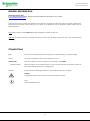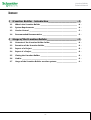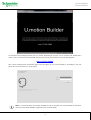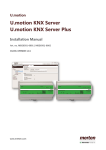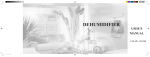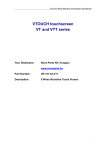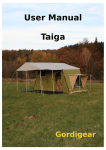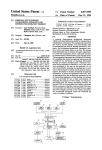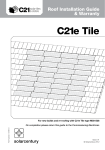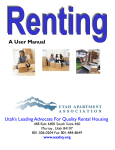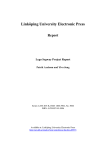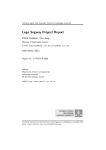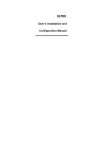Download U.motion Builder - Schneider Electric
Transcript
U.motion U.motion Builder Technical Manual Configuration software for U.motion devices 04/2014 Version 1.0.1 www. schneider-electric.com U.motion Builder Technical Manual GENERAL INFORMATION Schneider Electric SAS If you have technical questions, please contact the Customer Care Centre in your country. www.schneider-electric.com Operating instructions, manuals and software are protected by copyright. All rights are reserved. Copying, multiplication, translation and conversion, either partially or as a whole, is not permitted. You are allowed to make a single copy for backup purposes. Note: please read the manual before beginning and keep the manual for later use. Audience: the manual has been conceived and written for users who are experienced in the use of PCs and automation technology. CONVENTIONS [KEY] Keys that are to be pressed by the user are given in square brackets, e.g. [CTRL] or [DEL] Courier On-screen messages are given in the Courier font, e.g. C:\> Courier bold input to be made by the user are given in Courier bold, e.g. C:\>DIR). „…“ (double quotes) Names of buttons to be pressed, menus or other onscreen elements and product names are given within double quotes. (e.g. “Configuration”). Symbolic In this manual the following symbolic are used to indicate particular text blocs. Caution! A dangerous situation may arise that may cause damage to material. Note. Hint and additional notes -2- U.motion Builder Technical Manual INDEX: 1 U.motion Builder - Introduction_____________________ - 4 - 1.1 What is the U.motion Builder ____________________________________ - 4 - 1.2 System Requirements __________________________________________ - 4 - 1.3 Version Control _______________________________________________ - 5 - 1.4 Recommended Documentation __________________________________ - 5 - 2 Usage of the U.motion Builder ______________________ - 6 - 2.1 Contents of the U.motion Builder-folder ___________________________ - 6 - 2.2 Execution of the U.motion Builder ________________________________ - 6 - 2.3 Import of a Project ____________________________________________ - 8 - 2.4 Export of a Project _____________________________________________ - 8 - 2.5 Closing the U.motion Builder ____________________________________ - 8 - 2.6 Credits ______________________________________________________ - 9 - 2.7 Usage of the U.motion Builder on other systems ____________________ - 9 - -3- U.motion Builder Technical Manual 1 U.MOTION BUILDER - INTRODUCTION 1.1 WHAT IS THE U.MOTION BUILDER The U.motion Builder (Builder = configuration software) is a useful tool for the creation of projects for U.motion devices directly on your own PC. Thanks to the U.motion Builder projects can be created and edited even in “offline mode”, which means without physical connection to a U.motion device. The projects created with the U.motion Builder are compatible with any type of U.motion device, as long as the software version is the same. For example it is possible to export a project from one U.motion KNX Server/Server Plus, to edit it through the U.motion Builder and to import it in the connection into the same U.motion KNX Server/Server Plus again or even into another device, as long as the software versions of the devices and the U.motion Builder are compatible. The U.motion Builder is not to be intended as a stand-alone visualisation solution: for example it is not possible to use to U.motion Builder to communicate with your KNX system or to use other technologies supported by the U.motion devices directly without any additional hardware. Rather, the U.motion Builder is to be understood as project editor; in order to use the project together with the KNX system, you will always need a U.motion device. 1.2 SYSTEM REQUIREMENTS The U.motion Builder can be executed on any PC with WINDOWS operating system (32bit and 64bit, XP or higher). In order to use the U.motion Builder on other operating systems, please follow the instructions in chapter 2.7. The U.motion Builder does not require any installation. Furthermore, no changes to your systems will be applied outside of the U.motion Builder folder itself. Therefore it is possible: To copy the U.motion Builder folder to another PC and to continue to edit the project there To clone the U.motion Builder folder on your own PC and to work contemporarily on more than one project without having to repeat the export/import steps -4- U.motion Builder Technical Manual 1.3 VERSION CONTROL In order to exchange projects between the U.motion Builder and one or more U.motion devices, the compatibility of the software versions of the single systems must be guaranteed. In general, a project export (backup) can always be imported on a device with newer software version, but not vice versa! Therefore, both the U.motion Builder as also the U.motion devices should always be updated to the most recent software version. The current software version is always shown in the TOOLBAR of the configuration area, as visible in the screenshot below: In order to update your U.motion device, please contact the Customer Care Center and request the download link for the latest software version. In order to be able to work also offline on the latest software version, please download the latest U.motion Builder version. Before doing so, please export your project from the old version of the U.motion Builder, in order to have the backup file ready to be imported into the new version of the U.motion Builder. Both procedures will be explained in the further chapters of this manual. 1.4 RECOMMENDED DOCUMENTATION Before using the U.motion Builder, it is recommended to take a look at the user manual of your U.motion device. The menu structure / usability of the U.motion Builder is the same as the one of the web server; therefore, all descriptions and hints can be found in the user manual of the U.motion device. -5- U.motion Builder Technical Manual 2 USAGE OF THE U.MOTION BUILDER 2.1 CONTENTS OF THE U.MOTION BUILDER-FOLDER The U.motion Builder is available in form of a folder that contains all files necessary for its execution. No separated installation is required, all important data is present in the subfolders of the U.motion Builder. On the U.motion USB-Stick and also online the U.motion Builder will be available in zipped format. Just extract the main folder of the U.motion Builder once you have copied the zip file to your PC. In order to be able to save the projects within the U.motion Builder, its main folder must have read-write permissions. Generally this is done automatically when copying the U.motion Builder to a hard disk (or another mass storage with write permissions). If the U.motion Builder is launched from a CD (or another data support without write permission), you can normally use it, but all your changes will be lost when terminating the U.motion Builder. The U.motion Builder folder can also be copied more than once on your own PC, for example using different names for the main folder. This brings the advantage that more instances of the U.motion Builder can be started independently from each other, which means that you can handle more than one project contemporarily. 2.2 EXECUTION OF THE U.MOTION BUILDER To start the U.motion Builder, the file START_UMOTION_BUILDER.exe in the main folder must be launched by doubleclicking it. In the connection, the virtual environment that hosts the U.motion Builder will be created automatically. The start of this virtual machine can take some minutes, depending from the performance of your PC. Note: during the first execution of the U.motion Builder it can be possible that the Windows Firewall will show a warning message regarding the connectivity of the U.motion Builder. In this case please allow the execution of the U.motion Builder in order to continue the loading procedure. -6- U.motion Builder Technical Manual At conclusion of the loading procedure (up to 5 minutes, depending on your PC) you can minimize this window (don’t close it, since it contains the U.motion Builder environment) and use your browser to access the following URL: http://127.0.0.1:8080 After a short loading period, the following login screen will appear (if not, U.motion Builder is still loading; in this case please wait a little bit and retry to access again): Note: it is recommended to use GOOGLE CHROME in order to work with the U.motion Builder. In alternative, also the browser APPLE SAFARI is supported by the U.motion Builder. -7- U.motion Builder Technical Manual To successfully login to the U.motion Builder, the following pre-configured user accounts can be used: System administrator User name: admin Password: admin System manager User name: manager Password: manager Base user User name: user Password: user 2.3 IMPORT OF A PROJECT To import an existing project into the U.motion Builder, please follow the steps below: Export the project from the desired U.motion device using the corresponding menu in the configuration area (SETUP – BACKUP/RESTORE) Start the U.motion Builder and login as system administrator; then click on the “ADMIN” button in the upper right corner (contained in the user context menu) Please select the main entry “SETUP” and then click on “BACKUP/RESTORE” Select the “IMPORT” option and browse for the previously created backup file; then click on „EXECUTE“ in order to start the import At termination of the import process the project can be edited at will. Further information regarding this topic can be found in the user manual of your U.motion product. Note: in the same screen it is also possible to import / export the image files used within the project into a separate file! 2.4 EXPORT OF A PROJECT In order to export a project from the U.motion Builder (as temporary backup or as project for a U.motion product), please follow the steps below: Start the U.motion Builder and login as system administrator; then click on the “ADMIN” button in the upper right corner (contained in the user context menu) Please select the main entry “SETUP” and then click on “BACKUP/RESTORE” Select the “IMPORT” option and click on “EXECUTE“ in order to download the export file to your PC At concluded export of backup, you can use the resulting project file to import it into a U.motion device or another copy of the U.motion Builder. 2.5 CLOSING THE U.MOTION BUILDER In order to close the U.motion Builder, please maximize the window of the virtual environment again and close it through the corresponding symbol. A pop up window with 3 options will appear; please select the option “POWER OFF THE MACHINE” and confirm it by clicking on the button “OK” to terminate the U.motion Builder. -8- U.motion Builder Technical Manual 2.6 CREDITS The U.motion Builder is based on the software VIRTUALBOX PORTABLE, a special version of the virtual machine VIRTUALBOX created by ORACLE, which doesn’t require any installation on the own PC. Further information regarding VIRTUALBOX and VIRTUALBOX PORTABLE can be found on the following web pages: www.virtualbox.org www.vbox.me No responsibility for hard- or software issues (like e.g. data loss) caused by the use of upstanding software in other terms as in combination with the U.motion Builder is taken. 2.7 USAGE OF THE U.MOTION BUILDER ON OTHER SYSTEMS The U.motion Builder only on PCs with MICROSOFT WINDOWS (32bit or 64bit) can be used in the form described until now. In order to use the U.motion Builder also on other systems, it has to be configured manually. This procedure can also be necessary when you encounter errors on the execution of the U.motion Builder or when you already have a version of VIRTUALBOX running on your PC: Install the latest version of the VIRTUALBOX software (version 4.0 or higher) on your PC (please follow the instructions on www.virtualbox.org ) Create a new virtual machine using the corresponding button in the toolbar. In the appearing configuration menu, please use “U.motion Builder” as name, “Linux” as operating system and “Linux 2.6” as version (optional, please check out the screenshot A on the next page). Afterwards, click on “Next” Assign 256MB of your PCs RAM to the virtual machine and continue (check out Screenshot B) In the next menu, please select “Use existing hard disk” and select the image file of the U.motion Builder hard disk. This file can be found in the main folder of the U.motion Builder under “data\.VirtualBox\Machines\UMOTION_BUILDER \UMOTION_BUILDER.vdi”. Please confirm your selection and continue by clicking on the “Next” button Terminate the creation process by clicking on “Create” in the next menu Now select the created virtual machine in the menu on the left and click on the “SETTINGS” button in the toolbar. In the appearing settings menu, please click on the menu entry ”Network“ Select “NAT” from the “Attached to“ menu, click on “Advanced” and type in the following value for the field „MAC Address“: 080027C69C34 Now click on “Port Forwarding“, add a new rule and type in the following values (check out Screenshot C): - Host Port: “8080” - Guest Port: “80” Save all the settings and start the virtual machine through the “START” button in the toolbar. At completion of the loading process you will be able to reach the contents of the U.motion Builder through the URL http://127.0.0.1:8080, as already mentioned before in this manual. -9- U.motion Builder Technical Manual Screenshot A: Screenshot B: Screenshot C: - 10 -