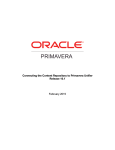Download Gateway Upgrade Guide - Oracle Documentation
Transcript
Gateway Upgrade Guide
Release 15.1
March 2015
Contents
Overview ................................................................................................ 5
Downloading Primavera Gateway .................................................................. 5
Installation Prerequisites ............................................................................. 7
Installing the Oracle Database ..................................................................... 7
Installing Supported JDK ............................................................................ 8
Installing WebLogic .................................................................................. 8
Installing Oracle Fusion Middleware Infrastructure (WebLogic 12c Only) .................... 8
Running the Repository Creation Utility (RCU)................................................... 9
Installing the Primavera Application Database ................................................ 10
Installing the P6 Adapter .......................................................................... 10
Downloading Third-Party Providers .............................................................. 11
Execute a Manual Script Before Installation.................................................... 11
Upgrading Primavera Gateway ..................................................................... 13
Using the Gateway Configuration Utilities ....................................................... 16
Adding User-Defined Fields (UDFs) and Codes to P6 EPPM ................................... 16
Adding P6 User-Defined Fields and Codes to Providers ....................................... 17
Adding or Removing Providers .................................................................... 18
Adding or Removing Customizations ............................................................. 19
Supporting Java Customization on a Managed Server ......................................... 21
(Optional) Changing the Default Node Manager Port Number ................................ 21
Updating the Existing Domain with Server Group Information (WebLogic 12c) .......... 21
Uninstalling Primavera Gateway ................................................................... 23
For More Information ................................................................................ 25
Where to Get Documentation .................................................................... 25
Where to Get Training ............................................................................. 28
Where to Get Support ............................................................................. 29
Documentation Accessibility ...................................................................... 30
Legal Notices .......................................................................................... 31
3
Overview
The Primavera Gateway Upgrade Guide describes how to:
Download the Primavera Gateway application
Perform an automated upgrade using the wizard
Configure Primavera Gateway components
This guide is intended for IT professionals who are installing and configuring the server
environment for Primavera Gateway and who are supporting Primavera Gateway users. For the
full list of system requirements and versions, see the Primavera Gateway Tested Configurations
document.
In This Section
Downloading Primavera Gateway ............................................................................. 5
Downloading Primavera Gateway
To download Primavera Gateway:
1) Go to the Oracle Software Delivery Cloud.
2) Download Primavera Gateway and extract the file content to the following folders:
Disk1
gatewayapiclient
GatewayUtility
script
3) Go to the location where you extracted the contents and run the following:
If you are installing on a Microsoft Windows system, double-click and run setup.exe from the
following directory:
Windows 64-bit: Double-click setup.exe file from the win64\Disk1\install directory
If you are installing on a Linux or Solaris system, execute ./runInstaller.sh from the following
directories:
Give execute permission to run the installer using the syntax: chmod 755 <file name>
Linux 64-bit: Execute ./runInstaller.sh file from the linux64/Disk1/install directory
Solaris 64-bit: Execute ./runInstaller.sh file from the solaris64/Disk1/install directory
5
Installation Prerequisites
Review the following prerequisites before installing and configuring Primavera Gateway.
Notes:
Oracle recommends using strong passwords. Strong passwords
in Primavera Gateway are defined as passwords containing between
8 and 20 characters and at least one numeric and one alpha
character. To further strengthen the password, use a mixture of upper
and lower case letters.
For security reasons, Oracle strongly recommends that you
replace the default database users' passwords immediately after a
manual database installation or an upgrade. Do not use special
characters in the database name, for example: { } [ ] : ; < > , . ? ! @ #
$%^&*()-_|/\~`_
In This Section
Installing the Oracle Database .................................................................................. 7
Installing Supported JDK........................................................................................... 8
Installing WebLogic ................................................................................................... 8
Installing Oracle Fusion Middleware Infrastructure (WebLogic 12c Only) .................. 8
Running the Repository Creation Utility (RCU) .......................................................... 9
Installing the Primavera Application Database ........................................................ 10
Installing the P6 Adapter ......................................................................................... 10
Downloading Third-Party Providers ......................................................................... 11
Execute a Manual Script Before Installation ............................................................ 11
Installing the Oracle Database
You must install the Oracle database server before you can install the Primavera Gateway
database. Your Oracle account representative is always your best source for licensing details.
For supported versions of the database, see the Tested Configurations document.
Notes:
7
Gateway Upgrade Guide
You must install Oracle Multimedia, along with these supporting
components: Oracle JVM, Oracle XML DB (XDB), and XML
Developer's Kit (XDK). Unless you specify otherwise, all these
components automatically get installed with the latest versions of the
supported Oracle database. If you chose not to install these
components, you will need to install them before you install Primavera
Gateway. See the Oracle Multimedia's User's Guide on the Oracle
Technology Network (OTN) for information on how to install these
components.
Oracle Text is a required component of Oracle Database.
You must use UTF8 encoding to support Primavera Gateway's
localized user interface.
Installing Supported JDK
Install and configure Oracle JDK as follows:
1) Download the supported version of Oracle JDK from Oracle website. For supported versions
of Java, see the Tested Configurations document.
2) Set the JAVA_HOME and Path environment variables as follows:
On Windows, set the JAVA_HOME and Path environment variables to the installed Java
location.
On Linux and Solaris, export JAVA_HOME variable to installed java location, and update
the PATH variable with the Java_Home/bin path.
3) Ensure java -version command shows the correct java version in the console.
Installing WebLogic
You will need to install WebLogic to deploy Primavera Gateway. For supported versions, see the
Tested Configurations document. Also, consult WebLogic’s documentation for installation
instructions.
Note: On Windows, Oracle recommends you install the application
server to a folder with a short name.
Installing Oracle Fusion Middleware Infrastructure (WebLogic 12c Only)
You must run Oracle Fusion Middleware's fmw_infra_<version>.jar executable only if you are
installing Primavera Gateway on a Managed server.
Notes:
8
Do not install Oracle Fusion Middleware if you are installing
Primavera Gateway on an Admin server.
Rename the derby.jar file to prevent the derby server from startup
when Primavera Gateway is restarted.
Installation Prerequisites
Oracle Fusion Middleware installs specific files that WebLogic 12c needs to work with Primavera
Gateway. This file is part of Application Development Runtime. See the Tested Configurations
document for supported versions.
These files ensure that the correct templates are used when creating or extending a WebLogic
domain. It will also download the Repository Creation Utility (RCU), which you will run later.
Note: Specify the WebLogic home as the Oracle Home for this
installation.
Now proceed to run the RCU.
Running the Repository Creation Utility (RCU)
Oracle Web Services Manager (OWSM) authentication is required to support external REST
service authentication in Primavera Gateway. To install the schemas needed to support OWSM
authentication, you will need to run the Repository Creation Utility (RCU).
To run the RCU:
For Windows installations, run rcu.bat.
For Linux and Solaris installations, run ./rcu.sh
1) Go to the location where RCU was installed after you ran the fmw_infra_<version>.jar. For
example, C:\oracle\Middleware\Oracle_Home.
Note: Edit the RCU.bat (.sh) file located under
<Weblogic-home>/oracle_common/bin folder to ensure that the
ORACLE_HOME is set to the Middleware path (Not database). For
example,
SET
ORACLE_HOME=ORACLE_HOME=C:\Oracle\Middleware\Oracle_H
ome
2) On the Welcome screen, select Next.
Note: Click Next on each screen to advance to the next step.
3) On the Create Repository screen, select Create Repository and System Load and
Product Load.
4) On the Database Connection Details screen, enter the following details:
Database Type: Select Oracle Database.
Host Name: The host name or the server IP address for the Primavera Gateway
database.
Port: A unique port number for the Gateway database schema. Port number 1521
displays by default.
Service Name: The global database name. For example, orcl.us.oracle.com.
Username: The user name with DBA privileges who can install a schema.
Password: The password for user name provided above.
9
Gateway Upgrade Guide
Role: Role of the user who will be creating the MDS schema. Select SYSDBA.
On the Select Components screen:
a. Choose a new prefix. Make a note of the prefix you choose. This information is required
when you run the Gateway install wizard.
b. In the Components section, select the following:
Metadata Services
Audit Services
Audit Services Append
Audit Services Viewer
Oracle Platform Security Services
Common Infrastructure Services
On the Schema Passwords screen, select, One password for all components method for
handling your passwords. Make note of the password you use.
On the Map Tablespaces screen, select the defaults. Make notes of your selections.
On the Summary screen, review your selected installation options and select Create.
When the wizard is finished, click Close.
5)
6)
7)
8)
9)
Installing the Primavera Application Database
Gateway supports integration with the following Primavera applications:
P6 Enterprise Project Portfolio Management (P6 EPPM)
Note: When you run Primavera Gateway, and connect to a P6 EPPM
database, information about your P6 EPPM installation is needed when
you install the P6 Adapter.
Oracle Primavera Prime
Primavera Unifier
Oracle Instantis EnterpriseTrack
To connect with any of the above applications using Gateway, you will need to install the relevant
product and database. For detailed installation instructions, go to
http://www.oracle.com/technetwork/apps-tech/primavera/documentation/index.html.
Installing the P6 Adapter
If you want to integrate with P6 EPPM, Primavera Gateway requires you to install the P6 Adapter.
See the Installing and Configuring the P6 Adapter document in the P6 EPPM documentation
library for more information about deploying and configuring the P6 Adapter.
10
Installation Prerequisites
Downloading Third-Party Providers
If you want to integrate with any third party enterprise application, download the necessary
third-party provider files that needs to be installed in Primavera Gateway to a separate folder
location. You will need to specify this folder location in the Select Third-Party Providers screen
when you install Primavera Gateway using the installation wizard.
Execute a Manual Script Before Installation
Before running the install wizard, execute a manual script:
1) From the command line, execute:
sqlplus <sysdba_username>/<sysdba_password>@<SID> as sysdba
Where:
<sysdba_username> is a sysdba user name (sys by default)
<sysdba_password> is a sysdba password
<SID> is a SID of the Oracle database instance
For example, sqlplus sys/myPassword@ORCL as sysdba
Note: The command will be different if you are connecting from the host
other than the host where the database is installed, or connecting to the
database using a service name.
2) At the SQL prompt, execute:
SQL>@<path>\manual_script_before_install.sql
Where, <path> is an absolute path to the directory where the script is located.
For example,
On Windows: If the installer is located in c:\installer\win64, the command to execute the script
will be
@C:\install\win64\script\manual_script_before_install.sql
On Linux: If the installer is located in /home/user/installer/linux64, the command to execute
the script will be
@/home/user/installer/linux64/script/manual_script_before_install.sql
On Solaris: If the installer is located in /home/user/installer/solaris64, the command to execute
the script will be
@/home/user/installer/solaris64/script/manual_script_before_install.sql
This script grants sys.DBMS_REPUTIL privileges to the system user which will be validated
during database installation.
11
Upgrading Primavera Gateway
Primavera Gateway upgrade will only upgrade the Gateway database not the existing installation
or domain. You will need to install Primavera Gateway application in a new directory and deploy
to a new domain (or manually update the deployment).
Note: When the new domain is created by the installer the memory
setting, users and other settings must be manually reset after installation.
For example, if Gateway 1.0 has 2GB of memory, the installer will set
1GB and it must be modified manually to 2GB after the installation.
Similarly with Gateway users, LDAP settings, and HTTPS settings.
For Linux and Solaris Installations
1) Give execute permission to run the installer using the syntax: chmod 755 <file name>
2) Depending on the operating system, execute ./runInstaller.sh or setup.exe:
Linux 64-bit: Execute ./runInstaller.sh file from the linux64/Disk1/install directory
Solaris 64-bit: Execute ./runInstaller.sh file from the solaris64/Disk1/install directory
Windows 64-bit: Double-click setup.exe file from the win64\Disk1\install directory
To upgrade Primavera Gateway database, run the Gateway installer selecting the following
options in the installation sequence:
1) On the Welcome screen, select Next.
2) On the Specify Installation Location screen, enter the following information:
Primavera Home: Enter the path and directory or select Browse to select the directory
and path for installing Primavera Gateway.
For Windows installations, the default Primavera home installation location is
C:\PrimaveraGateway.
For Linux installations, the default Primavera home installation location is /home/<User
ID>/PrimaveraGateway.
For Solaris installations, the default Primavera home installation location is /home/<User
ID>/PrimaveraGateway.
3) On the Specify Database Installation screen, select Use Existing Database.
4) On the Database Connection Details screen, provide the following database connection
details:
Database Host Address: Enter the host name or the server IP address for the Primavera
Gateway database.
Database Host Port: Enter a unique port number for the Gateway database schema. Port
number 1521 displays by default.
Database Name: Enter the database name to connect with the Gateway database. By
default, orcl. Select Service to deploy Gateway in a Managed server.
SID: Select this option to connect to the database using the system identifier.
13
Gateway Upgrade Guide
5)
6)
7)
8)
Service: Select this option to connect to the database using a service name.
Schema Owner: Enter the name of the Primavera Gateway database schema owner.
Schema Password: Enter a case-sensitive password for the schema owner.
DBA User Name: Enter the user name of the Oracle database administrator.
DBA Password: Enter the password of the Oracle database administrator.
Select the Test Connection button to check for database connectivity. If the test is
successful, the following message displays: Connection is successful. If the test is not
successful, check the port number specified, schema user ID and case-sensitive
password combination, SID or Service value, and the database host address.
On the Select Installation Type screen, select the Install and Configure Primavera
Gateway option.
Select Yes to the Database Version Warning message: The existing database schema uses
an old Gateway database version. If you continue, the database will be upgraded to the latest
version. Do you want to continue?
On the Specify Middleware Location screen, enter the following information regarding the
WebLogic installation:
Oracle Middleware Home: Enter or select Browse to navigate the path and locate the
Middleware folder.
WebLogic Server Directory: Enter or select Browse to navigate the path and locate the
WebLogic server directory. For example, C:\<WebLogic_Home>\wlserver.
Domain Location: Enter or select Browse to navigate and locate the WebLogic domain
folder. For example, C:\<WL_Server_Home>\wl1213\user_projects\domains.
On the New Domain Details screen, enter the following information to create the WebLogic
domain for Primavera Gateway:
Administrator User Name: Enter a name for the WebLogic domain administrator.
Administrator User Password: Enter an alphanumeric password of at least 8 characters
for the WebLogic domain administrator. Passwords may contain the following special
characters: underscore (_), dollar ($), or pound (#).
Note: Make a note of the domain administrator's user name and
password.
Confirm Password: Re-enter the case-sensitive password.
Domain Name: Enter a new WebLogic domain name for Primavera Gateway. For
example, PrimaveraGateway. The installer will create a sub-folder with this domain name
under the domain location folder provided on the previous screen.
Administrator Server Port: Enter a unique port number for the new domain.
Managed Server Deployment: Select this option to deploy Primavera Gateway in a
Managed server. Also specify a database service name in the Database Connection
Details screen.
Managed Server Port: Enter a unique port number for the Managed server.
Node Manager Port: The port number 5556 displays by default. For more details
see the topic, (Optional) Changing the Default Node Manager Port Number (on
page 21).
14
Upgrading Primavera Gateway
9) On the Gateway Administrator Details screen, create a user profile for a Primavera
Gateway administrator as follows:
Gateway Administrator User Name: Enter a name for the Primavera Gateway
administrator. The admin user, GatewayAdmin, displays by default.
Gateway Administrator Password: Enter an alphanumeric password of at least 8
characters for the Primavera Gateway administrator.
Confirm Password: Re-enter the case-sensitive password.
10) On the Specify Java Development Kit Location screen, enter the following information:
Java Home Directory: Enter or select Browse to locate the JAVA_HOME location that
will be used by the WebLogic domain. The JAVA_HOME location displays by default.
Java 1.7.0_75 or later is required.
Note: Refer to the Tested Configurations document for supported
versions of JDK.
11) On the Install Primavera Providers screen, the following Primavera providers will be
installed by default:
EnterpriseTrack
P6
Prime
Unifier
Select the Restore Providers button to restore all primavera providers in the displayed list.
Select the Remove Provider button to remove a selected provider from the displayed list.
12) On the Select Third Party Providers screen, select the providers you wish to install.
Primavera's Sample Provider: Select this option to install the Primavera sample provider
packaged with Gateway. This option is selected by default.
Third-Party Providers: Select this option to add or delete alternative third-party
providers.
Select the Add Provider button to navigate and locate the home directory for each
third-party provider. Ensure that the lib sub-folder includes the provider's jar file,
the data sub-folder includes the metadata xml files. The optional supplement
sub-folder can contain any additional files. Folder names are case-sensitive.
Select the Delete Provider button to delete a selected third-party provider from the
displayed list.
13) Select all other installation options as needed and click Finish.
14) Manually configure and restore the domain for the following if the settings were changed from
the defaults in the previous domain:
Recreate Gateway users in the three user role groups: PrimaveraGatewayAdmin,
PrimaveraGatewayDeveloper, PrimaveraGatewayUser
Restore JVM memory setting by editing
<Primavera_Gateway_Home>\wlst\setGatewayMemory.cmd (.sh)
HTTPS Settings
LDAP Configurations in the Weblogic administrative console of the Gateway domain
15
Gateway Upgrade Guide
Reinstall customizations using the Gateway configuration utilities in the
<Primavera_Gateway_Home>\snapshots\dbsetup-dist folder
Using the Gateway Configuration Utilities
The following configuration utilities are provided in Primavera Gateway. Run each utility for the
purpose described below:
Gateway-P6Setup: Run this utility to add User Defined Fields (UDFs) and codes to P6
EPPM.
Access the Gateway-P6Setup utility from the
<Primavera_Gateway_Home>\pdi\snapshots\dbsetup-dist folder or the
<INSTALLER_FOLDER>\GatewayUtility folder.
Gateway-Configuration: Run this utility to manage metadata, and add or remove providers
and customizations.
The following configuration options are available:
Manage Gateway metadata
Manage providers
Manage customizations
Access the Gateway-Configuration utility from the
<Primavera_Gateway_Home>\pdi\snapshots\dbsetup-dist folder or the
<INSTALLER_FOLDER>\GatewayUtility folder.
Note: Before executing the utilities on Windows, Linux, or Solaris, ensure
the following:
The bin folder of the supported Java JDK is included in the PATH.
If there are other JDK bin folders in the PATH, then the supported
Java JDK should be listed first.
Adding User-Defined Fields (UDFs) and Codes to P6 EPPM
You have the option to add User-Defined Fields (UDFs) and codes to P6 EPPM and to prepare
the P6 EPPM database for synchronizing the data. Use this procedure to also add UDFs and
codes from Oracle Primavera Prime, Primavera Unifier, to P6 EPPM.
For example, if your application has UDFs or codes that P6 EPPM does not have, you can add
these UDFs or codes using an XML file that you edit and then point to it in the Gateway
Configuration utility. The XML file needs to conform to the DataConfiguration.xsd schema. For
more information on the DataConfiguration.xsd schema, see the Primavera Gateway Developer's
Guide.
To add your application UDFs or codes to P6 EPPM:
1) Ensure that your JAVA_HOME variable is pointing to a supported JDK folder.
16
Using the Gateway Configuration Utilities
Note: Ensure the following:
The bin folder of the supported Java JDK is included in the PATH.
If there are other JDK bin folders in the PATH, it should be listed first.
2) Navigate to the <Primavera_Gateway_Home>/pdi/snapshots/dbsetup-dist folder.
3) If you are installing on a non-Microsoft Windows system, type the following command to give
execute permission for the utility:
chmod 755 Gateway-P6Setup.sh
4) Run the following command:
For Windows installation, run Gateway-P6Setup.bat
For Linux and Solaris installations, run ./Gateway-P6Setup.sh
5) Enter the following information in the Primavera P6 Data Setup Utility dialog box:
a. In the P6 Admin User Name field, enter the user name of a user who has admin
privileges on the P6 deployment.
b. In the P6 Admin Password field, enter the password of the admin user.
c. In the P6 Adapter Endpoint URL field, enter the address of the SyncServiceV1 wsdl file
that is served by the P6 adapter you deployed as a prerequisite. This address would follow
the format:
<protocol>://<hostname>:<port number>/p6adapter/services/SyncServiceV1?wsdl
d. In the P6 database instance ID, enter the system ID (SID) for the P6 database instance.
e. In the P6 Data XML File Path, enter or select Browse to specify the path to the XML file
that you modified with the UDFs or codes which you want to add to P6 EPPM.
For a P6 EPPM with Sample provider integration, ensure you have installed the Sample
provider, and now select the SampleP6DataSetup.xml in the
<Primavera_Gateway_Home>\sample\sampleprovider\data\p6data folder. The path
you enter must be the absolute path to the file.
For a P6 EPPM with Oracle Primavera Prime integration, select the
PrimeP6DataSetup.xml file in the
<Primavera_Gateway_Home>\primeprovider\data\p6data folder. The path you enter
must be the absolute path to the file.
For a P6 EPPM with Primavera Unifier integration, locate the UnifierP6DataSetup.xml file
for the Unifier provider. The path you enter must be the absolute path to the file.
For a P6 EPPM with any third-party enterprise application integration, select the relevant
<third-party provider P6datasetup>XML file from the data folder. The path you enter
must be the absolute path to the file.
f. Select Run. The UDFs or codes will be imported into the P6 EPPM deployment you
selected.
g. Select Finish to close the utility.
Adding P6 User-Defined Fields and Codes to Providers
To have additional P6 UDFs and codes available for synchronization and field mapping templates
for a selected provider, the UDFs and codes must be included in the:
17
Gateway Upgrade Guide
metadata.xml
P6ExtraMetaData.xml
PDIExtraMetaData.xml
Adding P6 UDFs and Codes to the Sample Provider
Add UDFs or codes in the P6ExtraMetaData and PDIExtraMetaData files in the
<Primavera_Gateway_Home>\sample\sampleprovider\data\p6 folder.
Adding P6 UDFs and Codes to the Prime Provider
Add UDFs or codes in the P6ExtraMetaData and PDIExtraMetaData file in the
<Primavera_Gateway_Home>\primeprovider\data folder.
Adding P6 UDFs and Codes to the Unifier Provider
Add UDFs or codes in the PDIExtraMetaData.xml file in the
<Primavera_Gateway_Home>\unifierprovider\data folder.
Adding P6 UDFs and Codes for Third-party Providers
For all third-party providers, add UDFs or codes in the P6ExtraMetaData.xml and
PDIExtraMetaData.xml files located under the data folder of the third-party provider.
Note: Ensure that P6data folder is listed before the third-party provider
folders.Otherwise the third-party provider fails to load.
Adding or Removing Providers
To add or remove providers, including Primavera providers, to Primavera Gateway:
1) Stop the Gateway domain before adding or removing providers or customizations.
2) Ensure the following:
The bin folder of the supported Java JDK is included in the PATH.
If there are other JDK bin folders in the PATH, they should be listed first.
3) Navigate to the <Primavera_Gateway_Home>/pdi/snapshots/dbsetup-dist folder.
4) If you are installing on a non-Microsoft Windows system, type the following command:
chmod 755 Gateway-Configuration.sh
5) Run the following command:
For Windows installations, run Gateway-Configuration.bat
For Linux and Solaris installations, run ./Gateway-Configuration.sh.
6) In the Primavera Gateway Configuration Utility dialog box, enter the following information:
a. Select Manage Providers, and click Next.
Selecting this option updates the pdi.ear file and the Gateway database with custom
metadata from the XML files.
b. In the Select Gateway ear file (pdi.ear) location, enter or click Browse to locate the .ear
file.
c. In the Gateway domain location field, enter or click Browse to specify the Gateway
domain.
18
Using the Gateway Configuration Utilities
d. In the Installed Gateway Providers field, review the list of providers displayed and
perform any of the following actions:
To add a provider, click Add Provider Location, and navigate to the location of the
provider.
To remove a provider listed in the Gateway user interface, select the provider and
click Remove.
To delete a provider from the database and the pdi.ear file, select the Delete option
and click Remove.
7) Enter the following database connection details:
a. In the DBA User Name field, enter the name of the database administrator.
b. In the DBA Password field, enter the password for the database administrator.
c. In the Database Host field, enter the host name of the Oracle database on which you will
be updating the Primavera Gateway database.
d. In the Database Host Port field, enter or verify the port number of the Oracle database.
e. In the Database Name field, enter the Gateway database name and select any of the
following methods to connect to the database.
In the SID field, enter the SID of the Oracle database.
In the Service field, enter the service name of the Oracle database.
f. In the Schema Owner field, enter the database user name to be used for the Primavera
Gateway database. (This name should match the Schema Owner name when you
installed Primavera Gateway.)
g. In the Schema Password field, enter the database password to be used for the
Primavera Gateway database.
h. Select Test Connection. Modify the applicable fields if the connection fails and repeat as
necessary.
i. Click Update. The status field displays a success message.
j. Click Finish to exit the configuration utility.
Note: Redeploy pdi.ear to ensure the changes are reflected in Primavera
Gateway.
Adding or Removing Customizations
Use this procedure if a customization includes include XML files, jar files, and other files such as
Java customization. If you have installed Gateway on a managed server, see Supporting Java
Customization on a Managed Server (on page 21) for more details.
Note: If a customization does not include any jar files, and uses Groovy
customization, then upload the XML file from the Gateway user interface.
To add or remove customization files in Gateway:
1) Stop the Gateway domain before adding or removing providers or customizations.
2) Ensure the following:
19
Gateway Upgrade Guide
The bin folder of the supported Java JDK is included in the PATH.
If there are other JDK bin folders in the PATH, it should be listed first.
Navigate to the <Primavera_Gateway_Home>/pdi/snapshots/dbsetup-dist folder.
If you are installing on a non-Microsoft Windows system, type the following command for
execute privileges:
chmod 755 Gateway-Configuration.sh
Run the following command:
For Windows installations, run Gateway-Configuration.bat
For Linux and Solaris installations, run ./Gateway-Configuration.sh
In the Primavera Gateway Configuration Utility dialog box, enter the following information:
a. Select Manage Customizations, and select Next.
Selecting this option updates the pdi.ear file and the Gateway database with custom
metadata from the customization XML files.
b. In the Select Gateway ear file (pdi.ear) location, enter or select Browse to locate the
.ear file.
c. In the Installed Gateway Customizations field, review the list of customization files
displayed in the dialog box, and perform any of the following actions:
To add a customization, select Add Customization, and navigate to the folder
location of the customization file.
To remove a customization from the list, select a specific customization, and select
Remove.
To delete a customization from the database and the pdi.ear file, select the Delete
option and select Remove.
Enter the following database connection details:
DBA User Name: Enter the name of the database administrator.
DBA Password: Enter the password for the database administrator.
Database Host: Enter the host name of the Oracle database on which you will be
updating the Primavera Gateway database.
Database Host Port: Enter the port number of the Oracle database.
Database Name: Enter the Gateway database name and select any of the following
methods to connect to the database.
SID: Enter the SID of the Oracle database.
Service: Enter the service name of the Oracle database.
Schema Owner: Enter the name of Gateway schema owner. (This name should match
the name that was entered when you installed Primavera Gateway.)
Schema Password: Enter the password for the schema owner.
Select Test Connection. Modify the applicable fields if the connection fails and repeat as
necessary.
Select Update. The status field displays a success message.
Select Finish to exit the configuration utility.
3)
4)
5)
6)
7)
20
Supporting Java Customization on a Managed Server
Supporting Java Customization on a Managed
Server
If you have installed Gateway on a managed server, complete the following steps to ensure
Java customization is supported:
1)
2)
3)
4)
5)
6)
Log in to the WebLogic Administration console for Gateway.
Select pdi.ear in Deployments tab and stop the deployment.
Select Lock & Edit in the left pane and select pdi.ear in Deployments tab.
Select Update to update pdi.ear for the managed server.
Save the changes from the left pane (Activate Changes)
Restart pdi.ear deployment.
(Optional) Changing the Default Node Manager
Port Number
To specify an alternative Node Manager port number from the default, 5556:
1)
2)
3)
4)
5)
Stop Gateway and the Node Manager.
Modify ListenPort in <Gateway_Domain>\config\config.xml.
Modify ListenPort in <Gateway_Domain>\nodemanager\nodemanager.properties.
Modify nodeManagerPort in <Gateway_Home>\wlst\primavera.properties.
Start Gateway.
Updating the Existing Domain with Server Group
Information (WebLogic 12c)
If you have installed Primavera Gateway on a Managed server with OWSM, you will need to
update the existing Gateway domain with server group information as follows:
1) Go to <WebLogic_Server_Path>/common/bin directory
2) Depending on the operating system, run the following script:
On Wndows: Run config.cmd
On Linux or Solaris: Run config.sh
21
Gateway Upgrade Guide
3) On the Update Domain screen:
Select Update an existing domain.
In the Domain Location field, enter or select Browse... and locate the Gateway domain to
be updated.
Note: Select Next to advance to the next step.
4) On the Advanced Configuration screen, select Managed Servers, Clusters and
Coherence.
5) On the Managed Servers screen, select Managed Server from the list and expand the
drop-down list in the Server Groups column. Select the following options:
JRF-MAN-SVR
WSM-CACHE-SVR
WSMPM-MAN-SVR
6) On the Configuration Summary screen, select Update.
22
Uninstalling Primavera Gateway
Uninstall Primavera Gateway as follows:
1) Invoke the Uninstall wizard as follows:
For Windows, from the Start menu, select Programs, Oracle-Primavera Gateway,
Uninstall Primavera Gateway.
For Linux and Solaris, execute the following commands:
cd <GatewayHome>/oui/bin
./runInstaller -deinstall
2) On the Welcome screen, click Next.
3) On the Deinstall Oracle Home screen, click Deinstall.
4) On the Deinstallation Progress screen select any of the following buttons to confirm the
uninstall:
Click Yes to uninstall Primavera Gateway.
Click No to uninstall Primavera Gateway without deleting the Oracle Home directory.
5) On the Deinstallation Complete screen, click Finish to exit the wizard.
6) For Windows, from the Start menu, select Programs, Oracle WebLogic, and then User
Projects and delete the Gateway domain that was created at installation.
7) Delete the Gateway domain folder from the <WebLogic_HOME>/user_projects/domains
directory.
8) (For Managed server only) Run the RCU utility to drop the repository.
9) Log in to the Oracle database and drop the Gateway schema user that was created at
installation.
10) Delete the Primavera Gateway home folder that was created at installation.
23
For More Information
In This Section
Where to Get Documentation .................................................................................. 25
Where to Get Training ............................................................................................. 28
Where to Get Support ............................................................................................. 29
Documentation Accessibility .................................................................................... 30
Where to Get Documentation
Complete documentation libraries for Primavera Gateway releases are available on the Oracle
Technology Network (OTN) at:
http://www.oracle.com/technetwork/documentation/default-1923957.html
From this location you can either view libraries online or download them to have local copies. We
recommend viewing them from OTN to ensure you always access the latest versions, including
critical corrections and enhancements.
Primavera Gateway is configured to access its help system on OTN. However, you can also
install a local version when you install the software.
The documentation assumes a standard setup of the product, with full access rights to all
features and functions.
The following table describes the core documents available for Primavera Gateway and lists the
recommended readers by role.
Title
Description
Gateway Help
Describes how to work with Primavera Gateway and
provides information to help users accomplish tasks.
All users should read the Help.
Gateway Developer's
Guide
Provides information on how third-party systems such as
enterprise resource management (ERP) and enterprise asset
management (EAM) systems can create their own providers
in order to integrate with Primavera products.
Developers of third-party providers that integrate with
Primavera products via Primavera Gateway should read this
book.
25
Gateway Upgrade Guide
Title
Description
Gateway Customization
Guide
Provides information on how to customize an existing
third-party integration.
Developers interested in customizing existing third-party
providers that integrate with Primavera products via
Primavera Gateway should read this book.
Gateway Provider
Reference Guide
Provides a list of the business objects available for each
supported provider.
Developers of third-party providers that integrate with
Primavera products via Primavera Gateway should read this
book.
EBS Provider Reference Provides a list of the business objects available for the EBS
Guide
provider.
Developers of third-party providers that integrate with
Primavera products via Primavera Gateway should read this
book.
VCP Provider Reference Provides a list of the business objects available for the VCP
Guide
provider.
Developers of third-party providers that integrate with
Primavera products via Primavera Gateway should read this
book.
Manual Deployment
Guide
Provides information on how to manually install and
configure Primavera Gateway.
The Primavera Gateway network administrator/database
administrator and the administrator for the third-party or ERP
system should read this guide.
Gateway Installation and Provides information on how to install and configure
Configuration Guide
Primavera Gateway. Primavera Gateway is a product that
facilitates integrations with Primavera products and
third-party systems such as enterprise resource
management (ERP) and enterprise asset management
(EAM) systems.
The Primavera Gateway network administrator/database
administrator and the administrator for the third-party or ERP
system should read this guide.
Gateway Upgrade Guide Provides a sequence of procedures that must be completed
to upgrade to a new version of Primavera Gateway.
The Primavera Gateway network administrator/database
administrator and the administrator for the third-party or ERP
system should read this guide.
26
For More Information
Title
Description
Gateway Performance
and Sizing Guide
Provides hardware and software requirements for deploying
Primavera Gateway.
The Primavera Gateway network administrator/database
administrator and the administrator for the third-party or ERP
system should read this guide.
Gateway Security Guide Provides guidelines on establishing a highly secure
environment for all Primavera Gateway environments.
The Primavera Gateway network administrator/database
administrator and the administrator for the third-party or ERP
system should read this guide.
Gateway API
Programmer's Guide
Provides instructions on how to access and use Primavera
Gateway REST APIs.
The Primavera Gateway network administrator/database
administrator and Primavera Gateway users having the
Gateway Developer role should read this guide.
Connecting with Instantis Provides instructions on how to setup the integration
EnterpriseTrack
environment for Oracle Instantis EnterpriseTrack in
Primavera Gateway.
The Primavera Gateway network administrator/database
administrator and the administrator for the third-party system
should read this guide.
Connecting Prime and
P6 EPPM
Provides instructions on how to setup the integration
environment between Oracle Primavera Prime and P6
Enterprise Project Portfolio Management in Primavera
Gateway.
The Primavera Gateway network administrator/database
administrator and the administrator for the third-party system
should read this guide.
Connecting Unifier and
P6 EPPM
Provides instructions on how to setup the integration
environment between Oracle Primavera Unifier and P6
Enterprise Project Portfolio Management in Primavera
Gateway.
The Primavera Gateway network administrator/database
administrator and the administrator for the third-party system
should read this guide.
Migrating P6 Data
Between Distinct
Environments
Provides instructions on how to setup the integration
environment between distinct P6 deployments to transfer P6
data in Primavera Gateway.
The Primavera Gateway network administrator/database
administrator and the administrator should read this guide.
27
Gateway Upgrade Guide
Title
Description
Connecting E-Business
Suite
Provides instructions on how to setup the integration
environments for Oracle E-Business Suite with P6 Enterprise
Project Portfolio Management and Instantis EnterpriseTrack
in Primavera Gateway.
The Primavera Gateway network administrator/database
administrator and the administrator for the third-party system
should read this guide.
Connecting Value Chain Provides instructions on how to setup the integration
Planning and P6 EPPM environment between Oracle Value Chain Planning and P6
Enterprise Project Portfolio Management in Primavera
Gateway.
The Primavera Gateway network administrator/database
administrator and the administrator for the third-party system
should read this guide.
Configuring Gateway for Provides instructions on how to configure Oracle Access
Single Sign On
Manager (OAM) and then enable Single Sign On for
Primavera Gateway.
The Primavera Gateway network administrator/database
administrator should read this guide.
Gateway Licensing
Lists licensing information of all third-party software that is
Information User Manual used or associated with the Oracle software program.
Tested Configurations
Lists the configurations that have been tested and verified to
work with Primavera Gateway.
The Primavera Gateway network administrator/database
administrator and the administrator for the third-party or ERP
system should read this guide.
Distributing Information to the Team
You can copy the online documentation to a network drive for access by project participants.
Each team member can then view or print those portions that specifically relate to his or her role
in the organization.
Throughout this documentation, the Security Guidance icon
helps you to quickly identify
security-related content to consider during the installation and configuration process.
Where to Get Training
To access comprehensive training for all Primavera products, go to:
http://education.oracle.com
28
For More Information
Oracle Learning Library
The Oracle Learning Library (OLL) provides online learning content covering Primavera products.
Content includes videos, tutorials, articles, demos, step-by-step instructions to accomplish
specific tasks, and self-paced interactive learning modules.
To access the learning library’s Primavera content, go to:
http://www.oracle.com/goto/oll
Where to Get Support
If you have a question about using Oracle products that you or your network administrator cannot
resolve with information in the documentation or help, click http://support.oracle.com/. This page
provides the latest information on contacting Oracle Global Customer Support, knowledge
articles, and the support renewals process. For more information about working with Support,
visit https://support.oracle.com/epmos/faces/DocumentDisplay?id=888813.2 to view Support
Tools & Tips.
Access to Oracle Support
Oracle customers have access to electronic support through My Oracle Support. For information,
visit http://www.oracle.com/us/support/contact-068555.html or visit
http://www.oracle.com/us/corporate/accessibility/support/index.html if you are hearing impaired.
Using Primavera's Support Resource Centers
Primavera’s Support Resource Center provides links to important support and product
information. Primavera's Product Information Centers (PICs) organize documents found on My
Oracle Support (MOS), providing quick access to product and version specific information such
as important knowledge documents, Release Value Propositions, and Oracle University training.
PICs also offer documentation on Lifetime Management, from planning to installs, upgrades, and
maintenance.
Visit https://support.oracle.com/epmos/faces/DocumentDisplay?id=1486951.1 to access links to
all of the current PICs.
PICs also provide access to:
Communities are moderated by Oracle providing a place for collaboration among industry
peers to share best practices.
News from our development and strategy groups.
Education contains a list of available Primavera product trainings through Oracle
University. The Oracle Advisor Webcast program brings interactive expertise straight to the
desktop using Oracle Web Conferencing technology. This capability brings you and Oracle
experts together to access information about support services, products, technologies, best
practices, and more.
For more information about working with Support, visit
https://support.oracle.com/epmos/faces/DocumentDisplay?id=888813.2.
29
Gateway Upgrade Guide
Documentation Accessibility
For information about Oracle's commitment to accessibility, visit the Oracle Accessibility Program
website at http://www.oracle.com/pls/topic/lookup?ctx=acc&id=docacc.
30
Legal Notices
Oracle Primavera Prime Gateway Upgrade Guide
Copyright © 2013, 2015, Oracle and/or its affiliates. All rights reserved.
Oracle and Java are registered trademarks of Oracle and/or its affiliates. Other names may be
trademarks of their respective owners.
This software and related documentation are provided under a license agreement containing
restrictions on use and disclosure and are protected by intellectual property laws. Except as
expressly permitted in your license agreement or allowed by law, you may not use, copy,
reproduce, translate, broadcast, modify, license, transmit, distribute, exhibit, perform, publish or
display any part, in any form, or by any means. Reverse engineering, disassembly, or
decompilation of this software, unless required by law for interoperability, is prohibited.
The information contained herein is subject to change without notice and is not warranted to be
error-free. If you find any errors, please report them to us in writing.
If this is software or related documentation that is delivered to the U.S. Government or anyone
licensing it on behalf of the U.S. Government, the following notice is applicable:
U.S. GOVERNMENT END USERS: Oracle programs, including any operating system, integrated
software, any programs installed on the hardware, and/or documentation, delivered to U.S.
Government end users are “commercial computer software" pursuant to the applicable Federal
Acquisition Regulation and agency-specific supplemental regulations. As such, use, duplication,
disclosure, modification, and adaptation of the programs, including any operating system,
integrated software, any programs installed on the hardware, and/or documentation, shall be
subject to license terms and license restrictions applicable to the programs. No other rights are
granted to the U.S. Government.
This software or hardware is developed for general use in a variety of information management
applications. It is not developed or intended for use in any inherently dangerous applications,
including applications that may create a risk of personal injury. If you use this software or
hardware in dangerous applications, then you shall be responsible to take all appropriate failsafe,
backup, redundancy, and other measures to ensure its safe use. Oracle Corporation and its
affiliates disclaim any liability for any damages caused by use of this software or hardware in
dangerous applications.
This software or hardware and documentation may provide access to or information on content,
products and services from third-parties. Oracle Corporation and its affiliates are not responsible
for and expressly disclaim all warranties of any kind with respect to third-party content, products,
and services. Oracle Corporation and its affiliates will not be responsible for any loss, costs, or
damages incurred due to your access to or use of third-party content, products, or services.
31
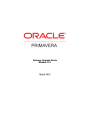
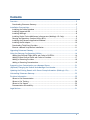
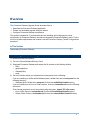
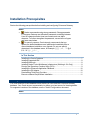
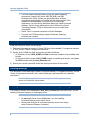
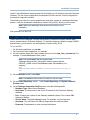
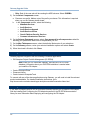
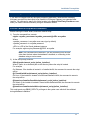
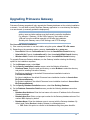
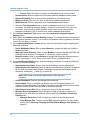
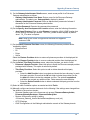
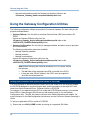
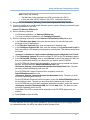
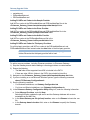
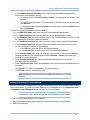
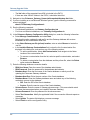
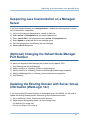
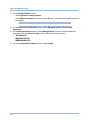
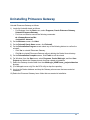
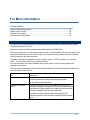
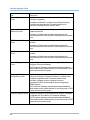
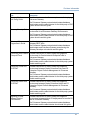
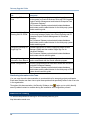
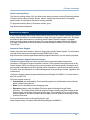
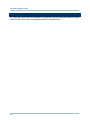

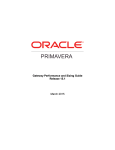
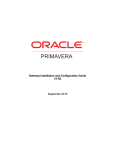
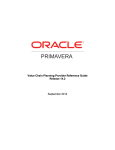



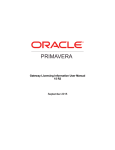
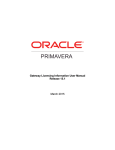
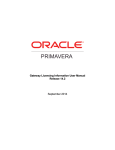

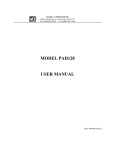
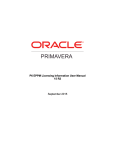
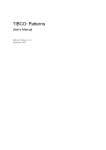
![[1]Oracle® Services Tools Bundle (STB)](http://vs1.manualzilla.com/store/data/005848189_1-e343ea18c466a636d9f3da1a6d7dc0f8-150x150.png)