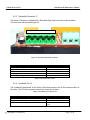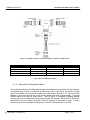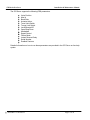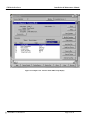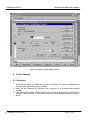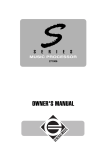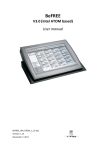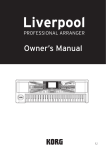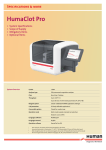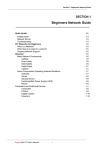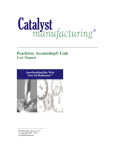Download S70 DeviceNet Actuator
Transcript
S70 DeviceNet Servo Installation & Maintenance Manual Version 11 BRAY CONTROLS 13333 Westland East Blvd. Houston, TX 77041 USA (281) 894-5454 FAX (281) 890-1100 S70 DeviceNet Servo Installation & Maintenance Manual 1. INTRODUCTION............................................................................................................................... 2 2. HARDWARE DESCRIPTION .......................................................................................................... 3 2.1 HARDWARE FEATURES................................................................................................................ 4 2.2 CONNECTOR WIRING .................................................................................................................. 4 2.2.1 S70 Actuator Motor Connector ............................................................................................. 4 2.2.3 DeviceNet Connector J7 ....................................................................................................... 5 2.2.4 Feedback Pot J4 .................................................................................................................... 5 2.2.5 Calibration Button ................................................................................................................ 6 2.3 NORMAL OPERATION .................................................................................................................. 6 2.4 CALIBRATION............................................................................................................................... 6 2.5 AUTO CALIBRATION .................................................................................................................... 7 5. THE ACTUATOR IS UNABLE TO REACH EITHER THE OPENED OR CLOSED LIMIT SWITCH WITHIN 45 SECONDS............................................................................................................. 7 3. DEVICENET INTERFACE .............................................................................................................. 8 3.1 DEVICENET NETWORK ............................................................................................................... 8 3.1.1 Network connections, terminations, power, and limits ......................................................... 8 3.1.2 Network Grounding and Isolation ...................................................................................... 10 3.1.3 Network Power.................................................................................................................... 11 3.1.4 Network Status LED ............................................................................................................ 13 3.1.5 Commissioning .................................................................................................................... 13 3.1.6 Supported Attributes ........................................................................................................... 14 3.2 CONFIGURATION........................................................................................................................ 15 3.3 COMMUNICATION ...................................................................................................................... 16 3.3.1 Polled Message Connection ................................................................................................ 16 3.3.2 Explicit Message Connection .............................................................................................. 16 3.4 EDS (ELECTRONIC DATA SHEET) ............................................................................................ 16 4. TROUBLE SHOOTING .................................................................................................................. 21 4.1 4.2 4.3 CALIBRATION............................................................................................................................. 21 ACTUATOR OPERATION ............................................................................................................ 22 DEVICENET NETWORK ERRORS .............................................................................................. 23 2000 BRAY CONTROLS Page 1 of 24 S70 DeviceNet Servo Installation & Maintenance Manual 1. Introduction The Bray S70 DeviceNet Servo is an ODVA (Open DeviceNet Vendor Association) certified DeviceNet product that provides complete control and monitoring of the Bray S70 Electric Valve Actuator. The basic function of the S70 DeviceNet Servo is to position the S70 Actuator in response to commands from the process controller. The process controller contains a desired process setpoint entered by the user, and continually monitors the process variable (i.e. flow rate, tank level, etc.) through some form of sensor. Varying commands to the S70 DeviceNet servo will change the S70 Actuator position, which in turn moves the underlying control valve to create a change in the process variable. The process controller calculates and transmits the appropriate commands to the S70 DeviceNet Servo in order to establish and maintain the desired process setpoint. The S70 DeviceNet Servo takes advantage of the industry standard DeviceNet network with features and benefits that greatly enhance the operation of the S70 Actuator, such as: Reduced hardwiring to simplify product installation. Built-in product diagnostics for enhanced reliability. Online user configurable settings for complete remote operation. An EDS (Electronic Data Sheet) to simplify configuration. Real-time reporting of critical information such as valve position, motor temperature, and motor current to ensure reliable operation. Automated Microprocessor calibration eliminates potentiometer settings and simplifies commissioning. Fully programmable DeviceNet Baud rate and MacID eliminating switch settings. Certified by the ODVA as fully DeviceNet compliant, ensuring reliable operation with any other DeviceNet product. This document is organized into three main sections: S70 Hardware, which includes installation and operation DeviceNet Interface including communication, configuration, and a brief overview of the DeviceNet network Troubleshooting Guide Refer to the S70 Hardware Section (0) for information on wiring and connections to the S70, jumper settings, LED functions, and troubleshooting. Refer to the DeviceNet Interface Section (3) to learn more about the DeviceNet network, communicating with the S70 DeviceNet Servo, and how to use the EDS (Electronic Data Sheet). Refer to the Troubleshooting Section (4) to solve calibration, actuator movement, or DeviceNet issues. 2000 BRAY CONTROLS Page 2 of 24 S70 DeviceNet Servo Installation & Maintenance Manual 2. Hardware Description The S70 DeviceNet Servo consists of an electronics module (Figure 1), which includes the DeviceNet interface, terminal connections to the S70 Actuator, calibration button, DeviceNet Network Status Indicator, and connections and indicators to features described in Section Error! Reference source not found.. Handwheel Feedback Potentiometer Torque Limit Switch Limit Switch Network LED Power LED Calibration Button DeviceNet Connector Motor Power Motor Close LED AC Power Motor Open LED Figure 1: S70 DeviceNet Servo 2000 BRAY CONTROLS Page 3 of 24 S70 DeviceNet Servo Installation & Maintenance Manual 2.1 Hardware Features The following are standard hardware features of the S70 DeviceNet Servo: DeviceNet 5-position open style connector S70 Actuator Motor connector S70 Actuator Limit Switch connector Feedback Potentiometer connector Red and green calibration LED indicators Green Power LED Green Motor Running Open drive LED Red Motor Running Closed drive LED Bi-color (red / green) DeviceNet Network Status LED 2.2 Connector Wiring 2.2.1 S70 Actuator Motor Connector The S70 Actuator Motor is connected to the S70 DeviceNet Servo motor power terminal connector with 3 wires: Common (Black Wire), Motor Open (Blue Wire), and Motor Close (Red Wire). 2.2.2 S70 Limit Switch Connector If any of the Series 70 features such as the Handwheel switch (Auto / Manual Operation), torque limit switches, or limit switches (open limit and close limit) are not used, they must be connected to a terminal labeled “common” for the S70 to operate. Description Electrical Notes Auto / Manual Handwheel Auto Operation = Low Actuator Operation Manual Handwheel Engaged = Open Closed Torque Limit Normal Operation = Low Limit Reached = Open Open Travel Limit Normal Operation = Low Limit Reached = Open Closed Travel Limit Normal Operation = Low Limit Reached = Open Open Torque Limit Normal Operation = Low Limit Reached = Open Feature Availability Standard Standard Standard Standard Standard Table 1: Limit Switch Connector J6 pin description 2000 BRAY CONTROLS Page 4 of 24 S70 DeviceNet Servo Installation & Maintenance Manual 2.2.3 DeviceNet Connector J7 The Series 70 Actuator is shipped with a DeviceNet Open Style connector as shown below: This connector has the following pin-out: V+ CANH SHIELD CANL V- Figure 2: DeviceNet Open Style Connector Description V-, CAN power supply return CAN Low Shield CAN High V+, CAN power supply source Wire Color Black Blue Bare/Gray White Red Table 2: DeviceNet Wire Colors 2.2.4 Feedback Pot J4 The Feedback Potentiometer on the Series 70 Actuator reports to the S70 the actual position of the valve. The S70 will not operate without this connection in-place. Figure 3: Feedback Pot Connector J4 Description Reference voltage (Gray) Voltage relative to valve position (Orange) Ground (White) 2000 BRAY CONTROLS Requirements Potentiometer full open end point Potentiometer wiper Potentiometer full close end point Page 5 of 24 S70 DeviceNet Servo Installation & Maintenance Manual 2.2.5 Calibration Button When the Calibration Button is pressed for 2 seconds, the S70 DeviceNet Servo will start an automatic calibration. 2.3 Normal Operation Since the S70 and the Series 70 Actuator is an integral unit, the S70 is powered from the DeviceNet Bus power. The Actuator motor is powered from the AC line voltage and is controlled by the S70 DeviceNet Servo. The recommended sequence to start the S70 is as follows: 1. The DeviceNet network must be powered and connected to the Series 70 Open Style Connector with proper network termination. Refer to Section 3.2 for more information regarding DeviceNet network setup. 2. Apply AC power to the Series 70 Actuator. 3. The power LED will light and the S70 Netowrk Status LED will briefly flash Red, then Green. If the module is properly commissioned the Network LED should begin to flash green at ½ second intervals. This indicates that the S70 has recognized the DeviceNet bus, does not have a conflicting address, and is configured at the correct baud rate. If the DeviceNet LED D17 is red or flashing red, refer to section 4.3 for trouble-shooting. If any other LEDS are flashing, this indicates an error condition. Refer to Section 4 to interpret the LED error codes for corrective action. Once the DeviceNet LED D17 is flashing green, the S70 has become part of the DeviceNet network and is ready to be commissioned (Section 3.1.5). 2.4 Calibration The S70 calibration defines the limits of operation of the Series 70 Actuator between the open valve position and the closed valve position. The S70 calibration is flexible and does not require that the valve be at the full opened or closed position to define the calibration end points. The cams on the Series 70, which define the opened and closed positions of the valve are relative to the user’s requirements and can be set at any location. The only exception is that the open Cam limit setting must correspond to a valve position that is more open than the Cam, which defines the closed limit valve position. Perform the following before the calibration: 1. Before entering the calibration mode, adjust the open and close limit Cams on the Series 70 to the desired position, then manually adjust the valve with the Series 70 Handwheel engaged to a position midway between the Cams so then neither Cam is engaged. 2000 BRAY CONTROLS Page 6 of 24 S70 DeviceNet Servo Installation & Maintenance Manual 2.5 Auto Calibration To commence the Auto Calibration, do the following: 1. Press the calibration button for 2 seconds and then release. 2. The S70 will automatically seek the closed position and is indicated by the RED LED D27. If the Actuator is already at the fully closed position, the S70 will move the Actuator open until the Close switch is disengaged, and then move closed until the closed switch engages. 3. Next, the S70 will automatically seek the open position. The Actuator will move toward the opened direction until the opened switch engages. 4. The calibration readings are automatically stored into the S70 non-volatile memory. 5. The Auto Calibration mode can be aborted at anytime by engaging the Handwheel. The Auto Calibration will fail under the following conditions: 1. 2. 3. 4. The Handwheel is engaged (pulled outward). The Opened or Closed Limit Switch CAMS are incorrectly set. The Torque limit switch is activated during the calibration. The position feedback potentiometer is not plugged into the S70 or is incorrectly oriented. 5. The Actuator is unable to reach either the Opened or Closed limit switch within 45 seconds. 2000 BRAY CONTROLS Page 7 of 24 S70 DeviceNet Servo Installation & Maintenance Manual 3. DeviceNet Interface The S70 Servo is an ODVA (Open DeviceNet Vendor Association) compliant product. The ODVA certification ensures that the S70 Servo can operate on any DeviceNet network and supports all of the features required to operate cooperatively on a network with mixed devices which are also ODVA compliant. 3.1 DeviceNet Network DeviceNet is a low-level network that provides connections between simple industrial devices (sensors, actuators) and higher-level devices (controllers) such as the S70 Servo. DeviceNet provides: A cost effective solution to low-level device networking Access to intelligence present in low-level devices Master/Slave and Peer-to-Peer capabilities The list below presents a summary of the Physical/Media specific characteristics of DeviceNet: Trunkline-dropline configuration Support for up to 64 nodes Node removal without severing the network Simultaneous support for both network-powered (sensors) and self-powered (actuators) devices Use of sealed or open-style connectors Protection from wiring errors Selectable data rates of 125k baud, 250k baud, and 500k baud Adjustable power configuration to meet individual application needs High current capability (up to 16 amps per supply) Operation with off-the-shelf power supplies Power taps that allow the connection of several power supplies from multiple vendor that comply with DeviceNet standards Built-in overload protection Power available along the bus: both signal and power lines contained in the trunk-line 3.1.1 Network connections, terminations, power, and limits Devices on the network are connected as shown in Figure 4. The network consists of two types of cable; a trunk-line cable and a drop cable. The Trunk line cable is a thicker cable that spans the length of the network. A device is attached to the Trunk line directly by using either a Tap or indirectly by using a Tap and a drop cable. The Drop cable is not as thick as the Trunk line and is only used to connect a single device to the bus. A terminator of 121 ohms is required at each extreme end of the trunk. The terminator is attached to the end of the trunk and not to the end of a cable drop. 2000 BRAY CONTROLS Page 8 of 24 S70 DeviceNet Servo Installation & Maintenance Manual The resistor requirements are: 121 ohm 1 % Metal Film 1/4 Watt Terminating resistors should never be included in nodes. Inclusion of this capability could easily lead to a network with improper termination (too high or too low an impedance) potentially causing failure. For example, removal of a node that includes a terminating resistor could result in network failure. Devices along the truck-line are attached with Taps (Figure 5) so that any device can be removed or replaced without disconnecting the trunk-line. This feature provides the ability to interchange devices on a network while it is operational reducing network downtime. Both the trunk-line and drop cables consist of 4 wires and a shield. The wire colors and connector wiring are described in Section (2.2.3) for the DeviceNet Mini-style connector used in the S70 Actuator, and the DeviceNet Open Style connector used on the S70 Servo. The trunk-line and drop cable are limited in length and are also effected by the speed of the network. Refer to Table 3 for details on cable lengths. Figure 4: Example DeviceNet 2000 BRAY CONTROLS communication link Page 9 of 24 S70 DeviceNet Servo Installation & Maintenance Manual Figure 5: Example of Network connection with tap, Trunk line, and Drop line. Specifications Thick trunk length Thin truck length Max drop length Cummulative drop length 125 Kbps Data Rate 500 m (1640 ft) 100 m (328 ft) 6 m (20 ft) 156 m (512 ft) Table 3: DeviceNet 250 Kbps Data Rate 250 m (820 ft) 100 m (328 ft) 6 m (20 ft) 78 m (256 ft) 500 Kbps Data Rate 100 m (238 ft) 100 m (328 ft) 6 m (20 ft) 39 m (128 ft) Cable Lengths 3.1.2 Network Grounding and Isolation To prevent ground loops, the DeviceNet network should be earth grounded in only one location. The physical layer circuitry in all devices is referenced to the V- bus signal. Connection to earth ground is provided at the bus power supply and is discussed in Section 3.1.3. No current flow between V- and earth ground may occur via any device other than a power supply. A ground isolation barrier must exist for every device. The S70 Servo V- bus signal is entirely isolated from ground and is not affected by the grounding of the S70 Actuator. Since the S70 Actuator is powered from the line voltage, the body of the S70 Actuator is connected to earth. A safety hazard may exist if the earth ground connection to the S70 Actuator body is removed. 2000 BRAY CONTROLS Page 10 of 24 S70 DeviceNet Servo Installation & Maintenance Manual DeviceNet should be grounded at ONE location. Grounding at more then one location may produce ground loops, while not grounding the network will increase sensitivity to ESD and outside noise sources. The single grounding location should be at a power tap. Sealed DeviceNet power taps are designed to accommodate grounding. Grounding near the physical center of the network is also desired. The trunk drain/shield should be attached to the power supply ground or V- with a copper conductor that is either solid, stranded, or braided. Use a 1” copper braid or a #8 AWG wire that is less than 3 meters/10 feet in length. This should then be attached to a good earth or building ground (such as an 8 foot stake driven into the ground, attached to building iron or to the cold water plumbing). If the network is already grounded, do NOT connect the grounding terminal of the tap or ground of the supply to earth. If more than one supply is on the network, then connect the drain wire/shield at ONE supply only, preferably near the physical center of the network. 3.1.3 Network Power In addition to providing communications, DeviceNet also provides power. Because power and signal conductors both are contained in the cable, devices can draw power directly from the network without the need for separate power sources. DeviceNet has a single supply current capability of up to 16 amps using a thick cable trunk line, and up to 6 amps using a thin cable trunk line , which makes the network highly functional and cost-effective. The power bus capabilities for DeviceNet are: Cable length as long as 500 m (1,640 feet) Support for as many as 64 nodes of varying current Adjustable configuration Because of the flexibility of DeviceNet , there are several power design choices. This section provides guidelines to help configure power along a network in a way that maximizes performance and minimizes cost. Power configuration is adjustable based on your system requirements. The DeviceNet power bus is supplied by a nominal 24 volt source and can support up to 8 amps on any section of thick cable trunk line or up to 3 amps on any section of thin cable trunk line. Since this much current can be drawn from each side of a power tap, a single supply network can possibly provide twice these current levels. If the system has even greater requirements, DeviceNet can support multiple power supplies, which can result in almost unlimited power. The majority of DeviceNet applications, however, will require only one power supply. Important: Before you begin, familiarize yourself with the country and local codes in which the system to be installed. In the U.S. and Canada the DeviceNet cable system must be installed 2000 BRAY CONTROLS Page 11 of 24 S70 DeviceNet Servo Installation & Maintenance Manual as a Class 2 circuit. This requires limiting the current in any section to 4 amps. The rating of the system components themselves, however, is 8 amps. The trunk-line can be constructed of either thick cable or thin cable. A combination of both thick and thin cable can be used provided that only one type of cable is used for any section of cable (length between two power taps or between a power tap and the end of the trunk line). There are several items that can limit the current available on the network. More than one of these limits can independently exist at the same time: The 8 amp current limit of thick cable The 8 amp current limit of mini-style connectors The 3 amp current limit of thin cable The 3 amp current limit of micro-style connectors The maximum common mode limit of the transceiver* *simply put, this parameter limits the voltage drop that can be tolerated on the power cable. The current that corresponds to the maximum common mode voltage drop is indicated in Table 4 and Table 5. Network 25 50 100 150 200 250 300 350 400 450 500 Length m 0 (82) (164) (328) (492) (656) (820) (984) (1148) (1312) (1476) (1640) (ft) Maximum Current in 8.00 8.00 5.42 2.93 2.01 1.53 1.23 1.03 0.89 0.78 0.69 0.63 Amps Table 4: Maximum current based upon thick cable network length Network 10 Length m 0 (33) (ft) Maximum Current in 3.00 3.00 Amps 20 (66) 30 (98) 40 50 60 70 (131) (164) (197) (230) 80 (262) 90 (295) 100 (328) 3.00 2.06 1.57 0.80 0.71 0.64 1.26 1.06 .91 Table 5: Maximum Current Available based upon Thin Cable Network Length The network power supply can be placed at the end or at the center of the network. By examining the current requirements of the network, the power supply should be placed such that the maximum current specification is not exceeded. 2000 BRAY CONTROLS Page 12 of 24 S70 DeviceNet Servo Installation & Maintenance Manual The selection of the power supply should ensure a tolerance of +24 VDC +/- 1% and current capability of 0-16 amps. 3.1.4 Network Status LED This bi–color (green/red) LED (D17, Figure 1) indicates the status of the communication link. Refer to table LED State Off Green Flashing Green Red Flashing Red Table 6: DeviceNet Description The S70 is not on–line and has not completed the Dup MAC_ID test yet. The S70 may also not be powered. The S70 is on-line and allocated to a master. The S70 is on-line and not connected (not allocated to a master) Non recoverable Critical Link Failure. The S70 has detected an error that has rendered it incapable of communicating on the network. The Communication Faulted such as a connection time-out. The S70 can recover from this error. Network LED Indicator 3.1.5 Commissioning Commissioning is the process of taking the S70 Servo from the on-line state to establishing a dedicated connection with a master on the network. The S70 Servo supports a Polled network connection and an Explicit message connection. These connections are supported simultaneously but only one connection of each type is supported at a time. When the S70 Servo transitions from the On-line state to the Commissioned state, the Network LED (Section 3.1.4) will change from flashing green to a solid green. When the Master / Slave relationship is released, the Network Led will return to a flashing green. As an example, if the Mac Id of the S70 Servo is added to the scan list of a process controller, the process controller will establish a Polled Message connection with the S70 and will transition the S70 Servo to the commissioned state. Once the S70 Servo is commissioned, the process 2000 BRAY CONTROLS Page 13 of 24 S70 DeviceNet Servo Installation & Maintenance Manual controller has exclusive control of the S70 Servo via the polled message connection. The polled message connection allows the process controller to position the S70 Actuator, and receive the present actuator position. If the process controller establishes an additional Explicit message connection, the process controller could also simultaneously monitor or control other features of the S70 Servo as described in Section (3.1.6). 3.1.6 Supported Attributes The S70 Servo supports attributes in the Assembly Class (4), Instance (1), which provide access to the features that are also accessible in the EDS (Electronic Data Sheet). These attributes are provided in the event the user wishes to monitor or control aspects of the S70 Servo beyond a polled message connection. A process controller will typically access the S70 Servo through a polled message connection. A polled message connection only sends and receives the S70 Servo actuator position. To monitor or control additional features of the S70 Servo, an explicit message must be sent to the S70 Servo with the appropriate attribute. As an example, to monitor the temperature of the S70 Actuator motor, the process controller would send the Group 2 Explicit message Assembly (4), Instance (1), and Attribute (101). The response from the message would be the two-byte temperature. The attributes supported by the S70 Servo are listed in Table 3. All attributes can be read (GET service) and set (SET Service) unless otherwise noted. As an example, attribute 100, Valve position, if “SET” would position the valve, if the attribute were read (GET), the present valve position would be returned. The EDS (Electronic Data Sheet) file, which is provided with the S70 Servo, contains the most current information pertaining to attribute data. Use the EDS as a reference for data types, data formats, and data conversion. Also check the Bray WEB site to obtain the latest EDS file for the S70 Servo (www.bray.com). 2000 BRAY CONTROLS Page 14 of 24 S70 DeviceNet Servo Installation & Maintenance Manual Attribute Description Valve Position Actuator Opened / Closed1 Local / Remote Switch1 Open / Close Limit1 Force Open / Close1 Auto / Manual1 Torque Limit1 Speed Control Enabled Opening Speed Opening Speed Begin Opening Speed End Closing Speed Closing Speed Begin Closing Speed End Failure Mode Enable Failure Position Instant Reverse Delay Serial Number1 Feature Set1 1 Attribute (Hex) 0x64 0x67 Attribute (Decimal) 100 103 0x68 0x69 0x70 0x71 0x72 0x73 0x74 0x75 0x76 0x77 0x78 0x79 0x7a 0x7b 0x7c 0xC0 0xC1 104 105 112 113 114 115 116 117 118 119 120 121 122 123 124 192 193 Attributes which are not settable. Table 7: S70 Servo supported attributes 3.2 Configuration When adding the S70 Servo to a DeviceNet network, it must be configured with the correct network Baud Rate and it must also have a unique Mac ID. This is typically referred to as Node Commissioning. Normally the S70 Servo should not be added to an existing network until the MAC ID and Baud rate have been properly set. If the S70 Servo is added to a network with either a conflicting MAC ID or incorrect Baud rate, the network will not be effected, but the S70 Servo will be taken offline as indicated by a solid red color on the Network LED. The unit must then be removed from the network and then added after the conflicts have been resolved. 2000 BRAY CONTROLS Page 15 of 24 S70 DeviceNet Servo Installation & Maintenance Manual When adding devices to a network, it is best to setup an independent workstation with a DeviceNet interface for Node Commissioning. Any Node Commissioning application can be used to configure the S70 Servo. Refer to the application software user manual for specific information on Node Commissioning. 3.3 Communication All communication with the S70 Servo takes place over the DeviceNet network. The DeviceNet interface gives the user the ability to control and monitor the S70 Servo and S70 Actuator. The S70 Servo supports standard DeviceNet Polled and Explicit messaging connections. 3.3.1 Polled Message Connection A polled message connection provides a Master with the ability to rapidly send and receive short messages to all devices on a network in a “polled” fashion. This is typically the main communication mode of a process controller. The Polled message sent by the master must by 2 bytes and corresponds to a requested valve position. The S70 Servo responds with 2 bytes, which corresponds to the current valve position. The range for valid data is “0” to “0x7FFF” which represents a “0°” to “90°” valve position. 3.3.2 Explicit Message Connection An explicit message connection provides the Master with the ability to directly access a particular parameter that is supported by the S70 Servo. These parameters are accessed by using the “GET” or “SET” DeviceNet attribute service. As an example, an Explicit Message can be used to position the valve, monitor the motor temperature, and set special features. Refer to Section (3.1.6) for further information. 3.4 EDS (Electronic Data Sheet) An EDS (Electronic Data Sheet) is an external file that contains information about configurable attributes for a device, including object addresses of each parameter. The EDS provides the user with a simple to use interface for configuring and monitoring a device. Many software applications access the EDS file, which is included with the S70 Servo to aide in the configuration of the network, and the devices on the network. Products such as the process controller will use the EDS to automatically obtain the data that is required for configuration. Refer to Figure 6 for an example of how an application uses the EDS information to create a graphical display of a network. 2000 BRAY CONTROLS Page 16 of 24 S70 DeviceNet Servo Installation & Maintenance Manual Figure 6: An example display of a network created from EDS information When the S70 Servo EDS file is accessed through an application as shown in Figure 7, all of the parameters available for monitoring and configuration are displayed. Since there are more parameters available than can be displayed on the screen at the same time, the parameters can be also displayed in groups. In Figure 8, the Parameter Group “Actuator Status” is displayed. The S70 Servo divides the display into the following groups: Actuator Status - Actuator Status Group Actuator Control - Actuator Control Group Speed Control - Actuator Speed Control Group Default Behavior - Actuator Default Behavior Group DeviceNet - DeviceNet settings Group Product Information - Product Information Group 2000 BRAY CONTROLS Page 17 of 24 S70 DeviceNet Servo Installation & Maintenance Manual Figure 7: Display of S70 Parameters supported by the EDS file EDS parameters which are settable can be modified and saved to the S70 Servo. As an example, to change the valve position, the “Valve Position” parameter is highlighted, and then “Modify Parameter” is selected. Figure 9 is an example of an EDS parameter modification display. Once the parameter has been modified, it is saved to the S70 Servo and takes effect immediately. Depending upon the EDS enabled application that is used, features such as monitoring are available which provide the user with a continuously updated display the selected parameter group. 2000 BRAY CONTROLS Page 18 of 24 S70 DeviceNet Servo Installation & Maintenance Manual The S70 Servo supports the following EDS parameters: Valve Position Mac Id Baud Rate Actuator Action Travel Limit Switch Torque Limit Switch Local/Remote/Off Open/Stop/Close Handwheel Speed Control Failure Mode Instant Reverse Delay Serial Number Enabled Features Detailed information on how to use these parameters are provided in the S70 Servo on-line help system. 2000 BRAY CONTROLS Page 19 of 24 S70 DeviceNet Servo Installation & Maintenance Manual Figure 8: Example of the Actuator Status EDS Group Display 2000 BRAY CONTROLS Page 20 of 24 S70 DeviceNet Servo Installation & Maintenance Manual Figure 9: Example of setting an EDS parameter 4. Trouble Shooting 4.1 Calibration 1. Verify that the Series 70 CAMS are correctly set (Section 2.4) and are engaged when the Open Limit and Close Limit are reached. 2. Verify that the Feedback Pot (Section 2.2.4), connector J4 is connected and oriented correctly. 3. If the Calibration still fails, ensure that the S70 has been properly wired to the Series 70 Actuator. Review Section 2.2 for proper connector wiring and then repeat from step 3 above. 2000 BRAY CONTROLS Page 21 of 24 S70 DeviceNet Servo Installation & Maintenance Manual 4.2 Actuator Operation The Series 70 Actuator can be operated in a Remote mode (DeviceNet control) or a Local mode (manual control) if the Series 70 has the switch box option installed. If the Actuator does not operate, depending upon the operating mode, the following are possible causes: If the Series 70 Actuator is operating in the Remote mode, or if the optional switch box is not installed (Remote mode is default), verify the following: 1. The Network LED D17 (The network LED should be flashing or solid green indicating that the S70 is online or commissioned. If the Network LED D17 is red or flashing red, a Network error is present. Follow the trouble-shooting guide in Section 4.3. 2. Using a DeviceNet Network node commissioning application that can access the Bray Controls EDS (Section 3.4), first scan the Network and locate the Actuator to be tested. Open the EDS for the located Actuator and verify the following: a. "Torque Limit Switch" = "OK" If the Torque Limit Switch is any value other than “OK”, take the appropriate steps to clear the fault including clearing any obstructions that could cause the fault, verify proper operation and adjustment of the Torque Limit Switches, and check the Torque Limit Switch connections and wiring (Section 2.2). b. "Local/Remote/Off" = "Remote" If the “Local / Remote / Off” section indicates “Local” and the Series 70 does not have a switch box, the S70 is not properly connected. Review Section 2.2 to correct the wiring fault. c. "Handwheel" = "Disengaged" The Handwheel must be completely pushed in for Remote operation. If the Handwheel does not turn freely with little effort, it is not completely disengaged. If the Handwheel is completely disengaged but is still reported as “Engaged”, the S70 is not wired correctly or the Handwheel switch is malfunctioning. Review to Section 2.2 to correct the wiring fault. 2000 BRAY CONTROLS Page 22 of 24 S70 DeviceNet Servo Installation & Maintenance Manual 4.3 DeviceNet Network Errors If the DeviceNet LED D17 ( Figure 1) remains a solid or flashing Red color, then a DeviceNet Refer to the flow chart in Figure 10 as a trouble-shooting guide. network error has occurred. DeviceNet Network Trouble-shooting Start LED D17 Flashing or Solid RED? LED D17 Flashing or Solid Green? No Yes No No Power to the S70 Yes DeviceNet Network is Good, S70 is online Was the S70 just added to the Network? No Yes Possible Duplicate MacID. Refer to the Duplicate MacID Trouble-shooting Section Network LED Flashing Green? No Possible Baud Rate Error. Refer to the Baud Rate Troubleshooting Section Yes Network LED Flashing Green? No Possible Network Power or connection error. Refer to the Network Connections Trouble-shooting Section Yes DeviceNet Network is Good, S70 is online Figure 10: DeviceNet 2000 BRAY CONTROLS Network Trouble-shooting guide Page 23 of 24