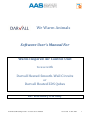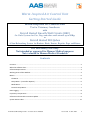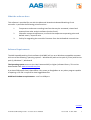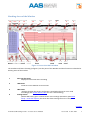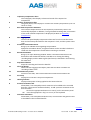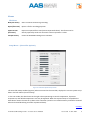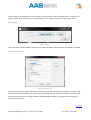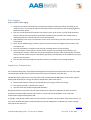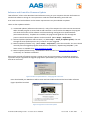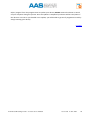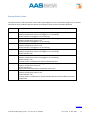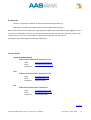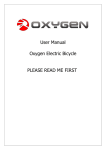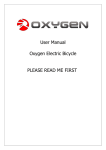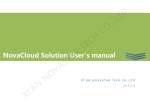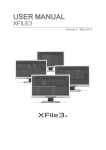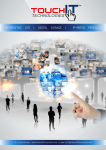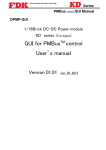Download We Warm Animals - aasmedical.net
Transcript
We Warm Animals Software User’s Manual For WarmInspiredAirControlUnit to use with Darvall Heated Smooth-Wall Circuits or Darvall Heated ZDS Qubes ForVeterinaryUseOnly AAS Heated Breathing Circuit – Software User’s Manual Version3.0 14 June 2014 1 Warm Inspired Air Control Unit Getting Started Guide Warm Inspired Air Control Unit Use for Veterinary Anesthesia with Darvall Heated Smooth-Wall Circuits (HBC) On Circle Systems for Cats, Dogs and other small animals up to 80Kgs or Darvall Heated ZDS Qubes A Non-Rebreathing System for Rodents, Birds, Exotics, Reptiles, Pups and Kittens ForVeterinaryUseOnly Not intended or approved for Human Medical purposes Not evaluated to Human Medical Standards Contents Contents .......................................................................................................................................................... 2 What the software does .................................................................................................................................. 3 Software Requirements................................................................................................................................... 3 Working Areas of the Window ........................................................................................................................ 4 Menus .............................................................................................................................................................. 6 File Menu ..................................................................................................................................................... 6 Setup Menu – (Controller Options) ............................................................................................................. 6 Mode Menu ................................................................................................................................................. 7 Protocol Setup Menu................................................................................................................................... 7 Data Logging .................................................................................................................................................... 8 Inspiratory Temperature ................................................................................................................................. 8 Software and Controller Firmware Update ..................................................................................................... 9 System Status Codes...................................................................................................................................... 11 AAS Heated Breathing Circuit – Software User’s Manual Version3.0 14 June 2014 2 What the software does This software is provided for use with the Advanced Anaesthesia Heated Breathing Circuit controller. It provides the following prime functions:1 2 3 Temperature and event recording interface that may be annotated, viewed and exported into other analysis software (such as Excel). Controller setup and adjustment, to control the temperature operating point and default metric / imperial units Facility for upgrading the controller firmware from the AASmedical.com web site. Software Requirements The AAS Heated Breathing Circuit software (AAS HBC) will run on a Windows compatible computer with one of the following operating systems :- Windows XP (with service pack 3), Vista (with service pack 1), Windows 7 , Windows 8 The Operating system must run the .Net Framework4.0 (or higher) software library. This can be downloaded from www.microsoft.com/net A version of Microsoft Excel, Open Office Calc, access to GoogleDocs or any other program capable of opening a CSV file is required to view logged data files Additional Hardware requirements: - one free USB port contents AAS Heated Breathing Circuit – Software User’s Manual Version3.0 14 June 2014 3 Working Areas of the Window 10 menu 13 A 9 B 11 12 15 14 8 7 3 2 1 C 6 4 5 Figure 1: Screen shot Main window The numbers and letters showing (in figure 1) are the parts of the Window and their function are detailed as working areas of the window. 1 Data Log File Status Displays the file name when recording 2 USB Status Confirms correct USB link to Control unit 3 HBC Status Displays whether the sensors and heater is attached and gives an error code accordingly (See System Status Codes for error code meaning ) Settings Status (Below HBC Status) gives a coded version of the settings information (See Menu Setup – Controller Options) This area also shows settings file errors if they occur. 4 contents AAS Heated Breathing Circuit – Software User’s Manual Version3.0 14 June 2014 4 5 6 7 8 9 10 11 12 13 14 15 A B Inspiratory Temperature chart The red (upper) chart displays a historical record of the inspired air temperature Auxiliary Temperature chart The green (lower) chart displays a record of the auxiliary temperature (if an aux sensor is used). Real Time Temperature indicators The real time temperatures from the inspiratory and auxiliary sensors are numerically displayed. In addition, if using a heated breathing tube, an estimate of the endo-tracheal temperature is displayed (see Note on Inspiratory temperature) Data Logging Panel The left side panel displays temperature data sent from the controller with a date and time stamp derived from the computer’s clock, and the system status code. Procedure Information button Brings up an editable form regarding the procedure. Equipment Procedure details, and general Notes can be recorded. This data is saved with the temperature records when recording is activated. Record Data button Brings up an open file dialog window. Select a file name and browse to the destination that the data file will be recorded to. On closing this dialog, recording begins, and the Data Log file (CSV format) is declared in the Data Log file status box Stop Record button Stops the recording and closes the data file. Clear Log button Clears the Data Logging Panel display. Note that this does not affect the recording of data to file. Annotation Entry Panel Consists of two tabs; The Protocol tab and an Comment Annotation tab Set Temp Displays the controller’s set point temperature. Heating Indicator Displays when power is being applied to the heater element. Protocol Annotation tab Allows date / time stamped protocol comments to be added to the recorded data file. ( See Protocol annotation below) To add a protocol comment to the data file either:Click on the appropriate button F1 to F12 (C) on the annotation panel OR Press the appropriate F key ( F1 to F12 ) on the keyboard Comment Annotation Allows date / time stamped anaesthetic Flow, concentration and general notes to be added to the recorded data file contents AAS Heated Breathing Circuit – Software User’s Manual Version3.0 14 June 2014 5 Menus File Menu New (file menu) Starts a new file for data log recording. Open (file menu) Opens a file for recording purposes. Export to CSV (file menu) Exports an opened file to CSV (comma separated values). This format can be directly opened by Excel such that each column represents a value. Exit (file menu) Closes the Heated Breathing Circuit software. Setup Menu – (Controller Options) Figure 2: Controller Options Setup Screen The Controller Setup window (Figure 2) when connected to the controller, displays the current system set up data in the left column (Current Setup). In the user mode, the white boxes in the right column pertaining to control temperature, hysteresis temperature, and default temperature unit may be adjusted. When the required setup is acceptable the SAVE button writes the new set up data to the controller (stored in non-volatile memory and will be retained when the heated breathing controller is powered down). contents AAS Heated Breathing Circuit – Software User’s Manual Version3.0 14 June 2014 6 After writing the required data to the controller, this information is then read back from the controller to verify a correct write operation and the verified data is then shown in the current HBC setup column. Mode Menu Figure 3: Mode In the user version of the software temporary use of the developer mode can be accessed with a password. Protocol Setup Menu Figure 4: Protocol Setup The protocol annotation allows repeated use of known annotation points to be recorded. For instance; the start of a procedure, induction, etc. Up to twelve pre-scribed protocol sequences may be stored. The name of the protocol sequence in the figure above is called Example Protocol. As many protocol sequences as required may be saved. contents AAS Heated Breathing Circuit – Software User’s Manual Version3.0 14 June 2014 7 Data Logging Steps to perform data logging 1. Setup the procedure information by clicking the procedure information button and filling in the resulting screen. If you wish to skip this step the procedure information in the resulting log will be filled with blank spaces. 2. Click the record data button located in the top left corner of the screen, you will be prompted to select a save file name and location. By default the name of the save file is the animal name or identifying reference followed by the current date and time. 3. Approximately once every 4 seconds the current time, control temp, aux temp and error state will be recorded. 4. Notes can be added using the function keys (Use protocol setup to configure these) and the add annotation tab. 5. Once the procedure is complete press the stop recording button to end recording. 6. Press the ‘export to CSV’ option in the file menu to export the recording to two CSV files, one containing the animals’ information and notes/annotations and the other containing the recorded data. (If you don’t wish to export immediately previously recorded data can be loaded via the ‘open’ option of the file menu). 7. The CSV files will automatically be opened in Excel if it is loaded on the working computer. 8. Inspiratory Temperature For heated breathing tube, the temperature displayed is the temperature measured at the exit of the tube. The temperature probe primarily measures heat from direct conduction from the tube. The delivered gas temperature to the top of the Endo-tracheal tube will NOT be the same as the inspired heating tube temperature. Energy (and hence temperature) will be lost due to:a) Specific heat capacity of the gas and the efficiency of energy transfer into the gas b) Gas mixing (inspired / expired) at the Y piece c) Gas flow rates and turbulence (Reynolds Number) By experimentation it has been found that the temperature offset (loss) between the tube measured temperature and the Endo-tracheal tube can be 8 – 10C in low flow anaesthesia. Thus a 45C tube measurement might actually deliver 38C As a guide, a temperature offset value may be entered in controller set up window. If this offset value is not zero, then the Estimated Endo-Tracheal temperature will be displayed on a number box on the top right hand side of the chart area. contents AAS Heated Breathing Circuit – Software User’s Manual Version3.0 14 June 2014 8 Software and Controller Firmware Update “HBC software” refers to the Windows based software running on your computer whereas the firmware is stand-alone software running on a microprocessor inside the Heated Breathing Controller unit. From time to time both Software and Firmware improvements may be available as updates. There are four update methods:1) Automated updates (Software and Firmware) – Only if the computer has a live internet connection: When the HBC program is started and an HBC controller is connected to the USB port the program will check the versions of the software and firmware being used against out update website (www.aasmedical.net ). If updates are available, the program will guide the user through the process. Note that automatic updates can be turned off. (Menu Setup…. Preferences) 2) Selected Updates (Software and Firmware) - In (Menu Help …. Check for updates guides)..the user through the same update process as 1), however it is user triggered 3) Manual update (Firmware only) - (Menu Setup…. Preferences)- resets the controller. The user should manually start the upgrade program which must be installed in ( “MyDirectory/AAS/HBC”). The latest version is available from www.aasmedical.net/HBC. 4) Manual update (Software only) – download the latest version from www.aasmedical.net/HBC and run directly as a windows installation. If during the upgrade of firmware process a popup as seen in Figure 5 appears, the Windows operating system has not yet registered the upgrade programmer (bootloader) yet. Please wait for 30 seconds and click OK as instructed. Figure 5 Unable to open USB device - during upgrade of firmware Once downloaded your HBC device will be reset into boot loader mode and the boot loader software (Figure 6) will be launched. Figure 6 Programmer for Firmware update AAS Heated Breathing Circuit – Software User’s Manual Version3.0 14 June 2014 9 Select ‘program’ from the program menu to update your device, DO NOT remove the device or switch off your computer during this process. Once the update is completed your device will be reset (Note: if the device is not reset or you decided not to update, you will be able to get out of programmer mode by simply resetting your device). contents AAS Heated Breathing Circuit – Software User’s Manual Version3.0 14 June 2014 10 System Status Codes The System Status codes have been used to aid system diagnosis. These codes always begin with “E” Please note that E5 and E 7 indicate that the System is working correctly (no error has been detected) E codes Status 1 Control temperature sensor not plugged in or not working Auxiliary temperature sensor not plugged in or not working Heater element not plugged in or not working Control temperature sensor not plugged in or not working Auxiliary temperature sensor is ok Heater element not plugged in or not working Control temperature sensor is ok Auxiliary temperature sensor is ok Heater element not plugged in or not working Control temperature sensor not plugged in or not working Auxiliary temperature sensor not plugged in or not working Heater element is ok Control temperature sensor is ok Auxiliary temperature sensor not plugged in or not working Heater element is ok If heater button is enabled, unit will thermostatically heat Control temperature sensor not plugged in or not working Auxiliary temperature sensor ok Heater element ok Display will show temperature of Auxiliary sensor only Control temperature sensor is ok Auxiliary temperature sensor is ok Heater element is ok If heater button is enabled, unit will thermostatically heat and also display Auxiliary temperature 2 3 4 5 6 7 contents AAS Heated Breathing Circuit – Software User’s Manual Version3.0 14 June 2014 11 Trademarks Darvall is a registered trademark of Advanced Anaesthesia Specialists Pty ZDS Qube is a trademark pending of Advanced Anaesthesia Specialists Pty Information contained in this publication regarding device application is intended through suggestion only. It is the user’s responsibility to ensure that the equipment discussed in this document meet the needs of your requirement. It is the user’s responsibility to operate the equipment in a safe manner. Copyright © 2012-2014 Advanced Anaesthesia Specialists Contact Details Australia (Headquarters) Advanced Anaesthesia Specialists Pty Web: Email: Telephone: www.aasmedical.com.au [email protected] +61 2 9808 1844 USA Advanced Anaesthesia Specialists LLC Web: Email: Telephone: www.darvallvet.com [email protected] (866) 931 3292 UK Advanced Anaesthesia Specialists Web: Email: Telephone: www.aasmedical.co.uk [email protected] +44 845 602 4330 contents AAS Heated Breathing Circuit – Software User’s Manual Version3.0 14 June 2014 12