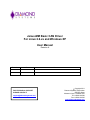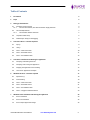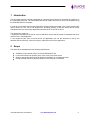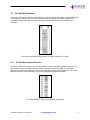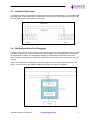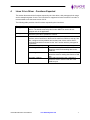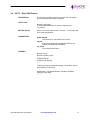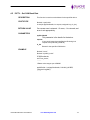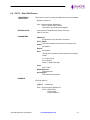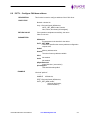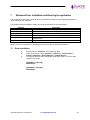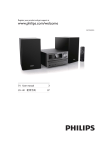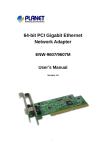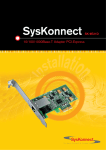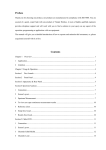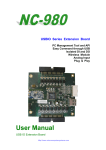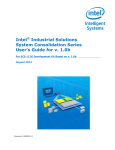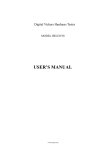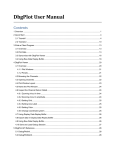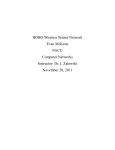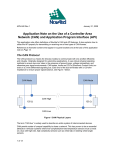Download Basic CAN Driver User Manual - Diamond Systems Corporation
Transcript
Janus-MM Basic CAN Driver For Linux 2.6.xx and Windows XP User Manual Revision A Revision Date A 06/16/2011 Comments Initial Version FOR TECHNICAL SUPPORT PLEASE CONTACT: [email protected] Copyright 2011 Diamond Systems Corporation 555 Ellis Street Mountain View, CA 94043 USA Tel 1-650-810-2500 Fax 1-650-810-2525 www.diamondsystems.com Table of Contents 1 Introduction 3 2 Scope 3 3 Setting up the hardware 4 4 5 6 7 3.1 Hardware Jumper settings 3.1.1 The CAN Termination, Slew Rate and Power Supply Selection 4 4 3.2 The CAN IRQ Selection 3.2.1 The CAN Base Address Selection 5 5 3.3 Loop Back Cable Setup 6 3.4 CAN Analyzer Setup (For Debugging) 6 Linux 2.6.xx Driver - Functions Exported 7 4.1 open() 8 4.2 close() 9 4.3 IOCTL – Write CAN Frame 10 4.4 IOCTL – Read CAN Frames 11 4.5 IOCTL – Set CAN Baud Rate 12 Linux Driver Installation and Running the application 13 5.1 Compiling and loading the driver 13 5.2 Compiling and running the Application 13 5.3 Stopping the application and unloading 15 5.4 Linux Driver Application examples 16 Windows XP Driver - Functions exported 17 6.1 OpenDevice () 18 6.2 CloseHandle () 19 6.3 IOCTL – Write CAN Frame 20 6.4 IOCTL – Read CAN Frames 21 6.5 IOCTL – Set CAN Baud Rate 22 6.6 IOCTL – Configure CAN base address 23 Windows Driver Installation and Running the application 24 7.1 Driver Installation 24 7.2 Driver Un-Installation 26 7.3 Driver Sample Application Usage 26 Janus-MM CAN Driver User Manual www.diamondsystems.com Page 2 2 1 Introduction This document provides complete instructions on using the device drivers for exercising the CAN bus on the Janus-MM CAN ports. The Janus-MM board has two CAN ports which are CAN 2.0 compatible using the SJA1000 CAN bus controllers. In order to communicate with the CAN controllers, Diamond Systems provides a set of freely usable basic device drivers on Linux 2.6.xx and Windows XP operating systems so that the board can be quickly evaluated and a user can develop applications with the driver on the OS of choice. This document is meant for… 1. Application developers who want to use the CAN driver can use this document to understand the driver calls and use in their application. 2. Test engineers who want to test the driver and application can use this document to set up the hardware test environment, connect a snooper, install driver and run the application. 2 Scope The device driver distributed has the following specifications. Available on Linux kernel version 2.6.23 and Windows XP OS. Low level driver that can perform open, close, read, write on the device. Ability to change the baud rate of the CAN communication up to 1Mbps baud rate. Handle interrupt request on both the IRQs for each CAN port on the board. Janus-MM CAN Driver User Manual www.diamondsystems.com Page 3 3 3 Setting up the hardware 3.1 Hardware Jumper settings The jumper settings have to be made according to the configuration as mentioned in the Janus-MM user manual. It is required that the hardware base address and the IRQ settings used for the operation is available in the SBC that is being used to run the Janus-MM board. When using Athena-II SBC, please restore the Athena-II BIOS to default settings. The Sample jumper settings are described in the sections below when Janus-MM is used with Athena-II SBC. 3.1.1 The CAN Termination, Slew Rate and Power Supply Selection Jumpers J10 and J11 provide CAN termination, slew rate and power supply selection for both CAN ports; J10 is used to configure CAN port A and J11 is used to configure CAN port B. The following diagram shows the jumper pin layout and the recommended jumper setting. J10 and J11 Jumpers with Default settings Janus-MM CAN Driver User Manual www.diamondsystems.com Page 4 4 3.2 The CAN IRQ Selection Use jumper J5 to specify the IRQ for both CAN ports. The following diagram shows the jumper pin layout. The IRQ jumper setting on the board must match the software settings in the driver configuration or command line arguments when running the applications as described in the later sections of this document. J5 Jumpers with Default Settings (IRQ 5 for CAN A and IRQ7 for CAN B) 3.2.1 The CAN Base Address Selection Use pin sets CN0-CN7 of jumper J4 to set the CAN base address using Memory address spaces. The diagram below shows the jumper setting for Memory address 0xD7000 for CANA. The port CANB automatically is offset by 0x200 so the address for CANB would be 0xD7200. Please refer to the JanusMM user manual for more information on the jumper settings and board configuration. J4 Jumper setting for using memory address of 0xD7000 Janus-MM CAN Driver User Manual www.diamondsystems.com Page 5 5 3.3 Loop Back Cable Setup The CAN H and CAN L lines should be connected as below for stand-along testing on a Janus-MM CANA and CANB ports. In this configuration, the data sent on one port will be received by the other port to verify the connectivity as well as the operation of the driver. 3.4 CAN Analyzer Setup (For Debugging) To debug the connectivity, a CAN analyzer can be used to tap into the CAN connections of the Janus MM CAN ports. There are two CAN ports, CANA and CANB, available in the JANUSMM board. These ports are looped-back for testing. The CAN analyzer tapping the CAN packet is also shown in the picture below. Using this connectivity, the CAN traffic going between the two ports can be monitored on the CAN analyzer. NOTE: This is provided as a suggestion and Diamond Systems does not recommend any specific CAN tools. It is up to you to use any available CAN hardware which are CAN 2.0 compatible. Janus-MM CAN Driver User Manual www.diamondsystems.com Page 6 6 4 Linux 2.6.xx Driver - Functions Exported This section discusses all the functions exported by the Linux driver, their prototypes, their usage and an example segment of code. The Linux driver is supported on kernel version 2.6.xx and it is recommended to use the kernel version 2.6.23. The following table provides a list of functions exported by the Linux driver. Function Name open () close () IOCTL Description This function is used to open the CAN device and get the handle for that device. The handle returned by this function MUST be used in all subsequent calls in the application. This function is used to release the device and to remove the handle returned by the call to OpenDevice function. For all other functions, the driver provides a set of IOCTL commands to perform various functions on the driver like read from CAN bus, write to CAN bus, configure memory address and set baud rate. All the various IOCTL commands should be executed via the “ioctl” function which is prototyped in “sys/ioctl.h”. IOCTL CODE Operation SJA1000_IOCTRANS Transmit ioctl request code. This IOCTL code should be used for transmitting data on the CAN bus. SJA1000_IOCRECV Receive ioctl request code. This IOCTL should be used for reading data from the CAN bus. SJA1000_IOCBTR Baud-rate ioctl request code. This IOCTL should be used to set the baud rate of the CAN bus port. Janus-MM CAN Driver User Manual www.diamondsystems.com Page 7 7 4.1 open() DESCRIPTION This function is used to open the CAN device and get the handle for that device. PROTOTYPE int open(char *Devicename, int flag) RETURN VALUE Returns nonnegative value on successful execution and it will act as handler to access the device. Negative value means failure to open the device. PARAMETERS Devicename The device name to open the device. This file name should be any of the following dev/CANA, /dev/CANB flag O_RDWR appDevHandle This parameter is the handle for the device. REMARKS This function should be called before calling any other driver functions. This function will give the handle for the CAN device. EXAMPLE #include "can.h" #include "sja1000_ioctl.h" ……… int appDevHandle; char appDeviceName[15] = /dev/CANA; appDevHandle = open(appDeviceName , O_RDWR); if(appDevHandle < 0) { printf("Device Open Error"); exit(0); } ……… Janus-MM CAN Driver User Manual www.diamondsystems.com Page 8 8 4.2 close() DESCRIPTION This function is used to release the device and to remove the handle. PROTOTYPE int close(int appDevHandle); RETURN VALUE Returns nonnegative value on successful execution. PARAMETERS appDevHandle This parameter is the handle for the device. REMARKS This should be the last function call in the application. EXAMPLE #include "can.h" #include "sja1000_ioctl.h" ……… int appDevHandle; appRetVal = close(appDevHandle); if(appRetVal == 0) { printf("Device Closed\n"); } ……… Janus-MM CAN Driver User Manual www.diamondsystems.com Page 9 9 4.3 IOCTL – Write CAN Frame DESCRIPTION This function is used to transmit the CAN frames to the hardware. PROTOTYPE #include <sys/ioctl.h> int ioctl(int appDevHandle, int request, unsigned long *in_frame); RETURN VALUE On success zero is returned. On error, -1 is returned, and errno is set appropriately. PARAMETERS appDevHandle This parameter is the handle for the device. request A long word integer that specifies the Transmit ioctl request code (SJA1000_IOCTRANS) in_frame The CAN Frame that has to be transmitted. EXAMPLE #include "can.h" #include "sja1000_ioctl.h" ……… int appDevHandle; struct can_frame frame; ……… // Data is Transmitted as can frames appWRetVal = ioctl(appDevHandle, SJA1000_IOCTRANS, (unsigned long)&frame); ……… Janus-MM CAN Driver User Manual www.diamondsystems.com Page 10 10 4.4 IOCTL – Read CAN Frames DESCRIPTION This function is used by the driver to receive the CAN frames from the hardware when data is available. PROTOTYPE #include <sys/ioctl.h> int ioctl(int appDevHandle, int request, unsigned long *out_frame); RETURN VALUE Return count of the data received. On error, -1 is returned, and errno is set appropriately. PARAMETERS appDevHandle This parameter is the handle for the device. request A long word integer that specifies the Receive ioctl request code (SJA1000_IOCRECV) out_frame The received CAN Frame. EXAMPLE #include "can.h" #include "sja1000_ioctl.h" ……… int appDevHandle; unsigned long data[10]; ……… // Data is received as unsigned long type // array which can be packed back as CAN frame appWRetVal = ioctl(appDevHandle, SJA1000_IOCRECV, (unsigned long) data); ……… Janus-MM CAN Driver User Manual www.diamondsystems.com Page 11 11 4.5 IOCTL – Set CAN Baud Rate DESCRIPTION This function is used to set the bitrate for the specified device. PROTOTYPE #include <sys/ioctl.h> int ioctl(int appDevHandle, int request, unsigned long *in_btr); RETURN VALUE On success zero is returned. On error, -1 is returned, and errno is set appropriately. PARAMETERS appDevHandle This parameter is the handle for the device. request A long word integer that specifies the Bit-timing ioctl request code (SJA1000_IOCBTR) in_btr Bitrate for the specified CAN device. EXAMPLE #include "can.h" #include "sja1000_ioctl.h" ……… int appDevHandle; struct can_btr btr; ……… // Bitrate value ranges upto 1000000 appWRetVal = ioctl(appDevHandle, SJA1000_IOCBTR, (unsigned long)&btr); ……… Janus-MM CAN Driver User Manual www.diamondsystems.com Page 12 12 5 Linux Driver Installation and Running the application This section discusses how to install the driver and run the application. Untar can_beta0.2.tar.bz2 with the following command, # tar xfvj can_beta0.2.tar.bz2 5.1 Compiling and loading the driver From the release directory issue change directory to enter into the driver folder and issue make command, # cd driver # make Run install.sh to load the kernel, # ./install.sh Current install.sh is a shell script that uses the following configuration, canA : Address = 0xD7000 and IRQ = 5 canB : Address = 0xD7200 and IRQ = 7 This can be edited to use different address and IRQ number for both CAN devices. 5.2 Compiling and running the Application From the release directory issue change directory to enter into the application folder, # cd application Issue the following command. This will create three binaries for transmitting, receiving and setting bitrate. # ./compile.sh Run the following command for setting bitrate. # ./bitrate –h Usage: ./bitrate [options] [<CAN-Device-Name>] Options: -b <bitrate> : bit-rate in bits/sec -s <samp_pt> : sample-point in one-tenth of a percent or 0 for CIA recommended sample points -c <clock> : real CAN system clock in Hz -h : help Janus-MM CAN Driver User Manual www.diamondsystems.com Page 13 13 Ex 1: configure bitrate for both canA and canB # ./bitrate –b 1000000 Ex 2: configure biterate for any one device # ./bitrate –b 500000 canA Open two new terminals, and run canrecv and cansend from different terminals. Canrecv has to be run first. It will wait for data. # ./canrecv canB Cansend has to be run next, the command is as shown below. # ./cansend canA The help menu for canrecv and cansend is shown below: a. cansend # ./cansend –help Usage: cansend [<can-interface>] [Options] <can-msg> <can-msg> can consist of up to 8 bytes given as a space separated list Options: -i, --identifier=ID CAN Identifier (default = 1) -r --rtr send remote request -e --extended send extended frame -l send message infinite times --loop=COUNT send message COUNT times -p --pattern send message data in incremental pattern -o <filename> Input filename -v, --version be verbose -h, --help this help Ex 1: Transmit CAN frames # ./cansend canA 0x1 0x2 0x3 0x4 0x5 0x6 0x7 0x8 –l --pattern Ex 2: Transmit a file continuously # ./cansend canA –o Transmit.txt Janus-MM CAN Driver User Manual www.diamondsystems.com Page 14 14 b. canrecv # ./canrecv –help Usage: canrecv [<can-interface>] [Options] Options: -o <filename> Output filename -h, --help this help EX 1: Receive CAN Frames # ./canrecv canB EX 2: Receive Files and store the file in incremental order (1recv.txt, recv.txt, 3recv.txt,…….,) # ./canrecv canB –o recv.txt Note: For 10 minutes the application can send 37 files each of size 1024 bytes. 5.3 Stopping the application and unloading The application can be stopped by pressing Ctrl+C. The driver is unloaded using the following command. # ./uninstall.sh Janus-MM CAN Driver User Manual www.diamondsystems.com Page 15 15 5.4 Linux Driver Application examples Example 1: The delivery package can be tested to transmit data patterns as follows, a) Open a command shell and type the following. # ./canrecv canB > rx.txt The application will be waiting for data from „cansend‟ application. b) Open another command shell and type the following. The „cansend‟ application will start sending the data. # ./cansend canA 0x1 0x2 0x3 0x4 0x5 0x6 0x7 > tx.txt c) Leave the applications running for few hours. First stop the „cansend‟ application by pressing CtrlC. Then stop „canrecv‟. d) Now you have the log files generated at both the ends. And they can be compared using the linux command „diff‟ as follows, # diff tx.txt rx.txt Example 2: The delivery package can be tested to transmit file as follows, a) Open a command shell and type the following. # ./canrecv canB -o rx.txt The application will be waiting for file from „cansend‟ application. b) Open another command shell and type one of the following command. The „cansend‟ application will start sending the file. # ./cansend canA –o tx.txt –-loop=0x5 //will send the file for 5 times # ./cansend canA –o tx.txt –l //will send the file continuously # ./cansend canA –o tx.txt //will send the file once c) Leave the applications running for few hours. First stop the „cansend‟ application by pressing CtrlC. Then stop „canrecv‟. d) Now you have the multiple instances of the transmitted file generated by the receiving node as 1rx.txt, 2rx.txt, 3rx.txt and so on. And they can be compared using the Linux command „diff‟. Janus-MM CAN Driver User Manual www.diamondsystems.com Page 16 16 6 Windows XP Driver - Functions exported This section discusses all the functions exported by the Windows driver, their prototypes, their usage and an example segment of code. The following table lists the functions supported by the driver. Function Name OpenDevice () CloseHandle () IOCTL Description This function is used to open the CAN device and get the handle for that device. The handle returned by this function MUST be used in all subsequent calls in the application. This function is used to release the device and to remove the handle returned by the call to OpenDevice function. For all other functions, the driver provides a set of IOCTL commands to perform various functions on the driver like read from CAN bus, write to CAN bus, configure memory address and set baud rate. All the various IOCTL commands should be executed via the DeviceIoControl function. IOCTL CODE Operation IOCTL_WRITE This macro specifies the Transmit ioctl request code. This IOCTL code should be used for transmitting data on the CAN bus. IOCTL_READ This macro specifies the Receive ioctl request code. This IOCTL should be used for reading data from the CAN bus. IOCTL_SET_BAUD_RATE This macro specifies the Baud-rate ioctl request code. This IOCTL should be used to set the baud rate of the CAN bus port. IOCTL_SET_MEM This macro specifies the memory base address configuration request code. The value passed when setting the base address should match the base address jumper configuration in the hardware. The section below provides a list of functions exported by the Windows driver. Janus-MM CAN Driver User Manual www.diamondsystems.com Page 17 17 6.1 OpenDevice () DESCRIPTION This function is used to open the CAN device and get the handle for that device. PROTOTYPE OpenDevice(IN CONST GUID * InterfaceGuid, IN ULONG FileFlagOptions) RETURN VALUE Returns Handle value. PARAMETERS InterfaceGuid The device interface GUID to be opens the port. This GUID name should be unique and declared in public.h file FileFlagOptions This parameter should be set to FILE_FLAG_OVERLAPPED. REMARKS This function should be called before calling any other driver functions. This function will give the handle for the CAN device. EXAMPLE #include “public.h" ……… HANDLE hISAdevice; hISAdevice = OpenDevice( &GUID_DEVINTERFACE_CAN, FILE_FLAG_OVERLAPPED ); Janus-MM CAN Driver User Manual www.diamondsystems.com Page 18 18 6.2 CloseHandle () DESCRIPTION This function is used to release the device and to remove the handle. PROTOTYPE CloseHandle(hISAdevice); RETURN VALUE If the function succeeds, the return value is nonzero. PARAMETERS REMARKS DevHandle This parameter is the handle for the device obtained from a previous call to OpenDevice function. This should be the last function call in the application. EXAMPLE #include “public.h" ……… HANDLE hISAdevice; hISAdevice = CloseHandle(hISAdevice); Janus-MM CAN Driver User Manual www.diamondsystems.com Page 19 19 6.3 IOCTL – Write CAN Frame DESCRIPTION PROTOTYPE This function is used to transmit the CAN frames to the hardware. #include <winioctl.h> okay = DeviceIoControl( hISAdevice, IOCTL_WRITE, outbuf, outsize, inbuf, insize, &numread, lpOverlapped); RETURN VALUE If the operation completes successfully, the return Value is non zero. PARAMETERS hISAdevice This parameter is the handle for the device. IOCTL_WRITE This macro specifies the Transmit ioctl request code Outbuf The CAN Frame that has to be transmitted. Ex: outbuf[0] =FrameFormat outbuf[1] =Identifier outbuf[n]= data. Outsize The size of data to be transmitted. Inbuf Not needed. Insize Not needed. lpBytesReturned Actual data size. (not needed.) lpOverlapped This should be always Null. EXAMPLE #include "public.h" ……… HANDLE hISAdevice; ……… okay = DeviceIoControl( hISAdevice, IOCTL_WRITE, outbuf, outcount,inbuf,insize, &numread,NULL); Janus-MM CAN Driver User Manual www.diamondsystems.com Page 20 20 6.4 IOCTL – Read CAN Frames DESCRIPTION PROTOTYPE This function is used to receive the CAN frames from the hardware. #include <winioctl.h> okay = DeviceIoControl( hISAdevice, IOCTL_READ, outbuf, outsize, inbuf, insize, &numread, lpOverlapped); RETURN VALUE If the operation completes successfully, the return Value is non zero. PARAMETERS hISAdevice This parameter is the handle for the device. IOCTL_READ This macro specifies the Receive ioctl request code Outbuf Not needed Outsize Not needed. Inbuf The structure contains the frame datas in the following format, Fi -> frame format iVer->identifier rData-> CAN Receive data. Insize Size of inbuf. lpBytesReturned Actual data size. lpOverlapped This should be always Null. EXAMPLE #include "public.h" ……… HANDLE hISAdevice; ……… okay = DeviceIoControl( hISAdevice, IOCTL_READ, NULL, 0,inbuf,insize, &numread,NULL); Janus-MM CAN Driver User Manual www.diamondsystems.com Page 21 21 6.5 IOCTL – Set CAN Baud Rate DESCRIPTION PROTOTYPE This function is used to transmit the baud rate value to the driver #include <winioctl.h> okay = DeviceIoControl( hISAdevice, IOCTL_SET_BAUD_RATE, outbuf, outsize,inbuf, insize, &numread, lpOverlapped); RETURN VALUE If the operation completes successfully, the return Value is non zero. PARAMETERS hISAdevice This parameter is the handle for the device. IOCTL_SET_BAUD_RATE This macro specifies the Baud-rate ioctl request code Outbuf Bit rate value. Outsize The size of bit rate value. Inbuf Not needed. Insize Not needed. lpBytesReturned Actual data size. (not needed.) lpOverlapped This should be always Null. EXAMPLE #include "public.h" ……… HANDLE hISAdevice; ……… okay = DeviceIoControl( hISAdevice, IOCTL_SET_BAUD_RATE, outbuf, outcount,inbuf,insize, &numread,NULL); Janus-MM CAN Driver User Manual www.diamondsystems.com Page 22 22 6.6 IOCTL – Configure CAN base address DESCRIPTION This function is used to configure address of the CAN driver PROTOTYPE #include <winioctl.h> okay = DeviceIoControl( hISAdevice, IOCTL_SET_MEM, outbuf, outsize, inbuf, insize, &numread, lpOverlapped); RETURN VALUE If the operation completes successfully, the return Value is non zero. PARAMETERS hISAdevice This parameter is the handle for the device. IOCTL_SET_MEM This macro specifies the memory address configuration request code Outbuf Memory address value. Outsize The size of memory address variable. Inbuf Not needed. Insize Not needed. lpBytesReturned Actual data size. (not needed.) lpOverlapped This should be always Null. EXAMPLE #include "public.h" ……… HANDLE hISAdevice; ……… okay = DeviceIoControl( hISAdevice, IOCTL_SET_MEM, outbuf, outcount,inbuf,insize, &numread,NULL); Janus-MM CAN Driver User Manual www.diamondsystems.com Page 23 23 7 Windows Driver Installation and Running the application This section discusses how to install the driver on Windows XP OS and run the sample application(s) called “canSend” and “canRecv”. The Windows driver is available in binary format and is distributed as the following files. Filename SJA1000_CAN.INF SJA1000_CAN.SYS INSTALL.BAT REMOVE.BAT DEVCON.EXE WDFCOINSTALLER01009.DLL Description INF File for usage when the device is detected by windows The CAN driver ( installs in C:\Windows\System32\Drivers folder ) Driver installation batch file. Driver un-installation batch file. Alternative to Device Manager. Used by INSTALL.BAT and REMOVE.BAT Support DLL required along with the INF file. NOTE: The driver is supported on Windows XP OS only and will not work with Windows 7. 7.1 Driver Installation a. b. c. Double-click the “install.bat” file to install the driver. Check for the driver entries (canSend & canRecv) in “Control Panel -> system-> Hardware -> Device Manager -> Sample Device”. To configure the IRQ value, change the “IRQConfig” value in .inf file for both controllers as follows, [S5933DK1_LogConfig] IRQConfig=5 [S5933DK2_LogConfig] IRQConfig=7 Janus-MM CAN Driver User Manual www.diamondsystems.com Page 24 24 Janus-MM CAN Driver User Manual www.diamondsystems.com Page 25 25 7.2 Driver Un-Installation d. e. 7.3 Double-click the “remove.bat” file to un-install the driver. Check for the driver removal (canSend & canRecv) in “Control Panel -> system -> Hardware -> Device Manager -> Sample Device”. Driver Sample Application Usage 1) Steps for CAN frame transmission and reception 1. Open two command windows 2. Run “canSend.exe” in the first command window for transmission. 3. Run “canRecv.exe” in the second command window for reception. NOTE: The same steps can be followed Vice-versa to make “canSend.exe” as master and “canRecv.exe” as slave. Command description for canSend: "Usage: canSend.exe [<can-interface>] [Options] <can-msg>" "<can-msg> can consist of up to 8 bytes given as a space separated list" "Options:" " -i " -e " -l [ ex: -i ID ] CAN Identifier (default = 1)" send extended frame" [ ex : -l COUNT ] send message COUNT times" " -p send message data in incremental pattern" " -b [ ex : -b br_value ] baud-rate (default = 1000000)" " -a [ ex : -a address ] address (default = 0xD7000) " " -o <filename>" " -h, --help "Input filename" this help" Example for Data Transmission ( TX ) on device CANA: Pattern : File : Janus-MM CAN Driver User Manual canSend.exe canA –b 1000000 –a d7200 –p –i 2 1 2 3 4 5 6 7 8 canSend.exe canA –b 1000000 –a d7200 –p –i 2 –o input.txt www.diamondsystems.com Page 26 26 Command description for canRecv: "Usage: canRecv.exe [<can-interface>] [Options] <can-msg>" "Options:" " -b [ ex : -b br_value ] baud-rate (default = 1000000) " " -a [ ex : -a address ] address (default = 0xD7200)" " -o <filename>" "output filename” " -h, --help this help" Example of data reception ( RX ) on device CANB: Pattern : File : canRecv.exe canB –b 1000000 –a d7000 canRecv.exe canB –b 1000000 –a d7000 –o output.txt 2) Logging the data transferred Example: TX: canSend.exe canA –b 1000000 –a d7200 –p –i 2 1 2 3 4 5 6 7 8 > tx.txt RX: canRecv.exe canB –b 1000000 –a d7000 > rx.txt Both the log files can be compared using any file comparing utility. 3) Compiling the Application a. Install WDK (Windows Driver Kit) in development PC. b. Go to “Programs->Windows Driver Kits -> WDK7600 ->Build Environments ->Windows XP -> x86 Free Build Environment c. Go to Application source code directory. d. Build the program into an EXE using the BLD command. Janus-MM CAN Driver User Manual www.diamondsystems.com Page 27 27