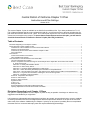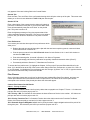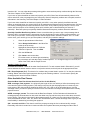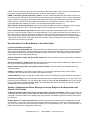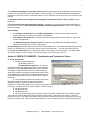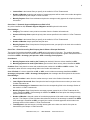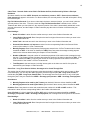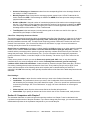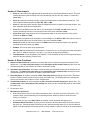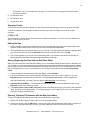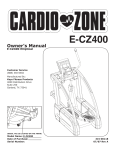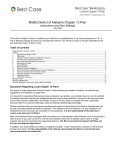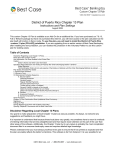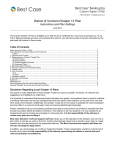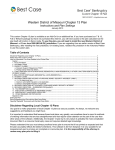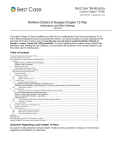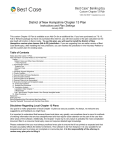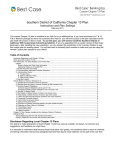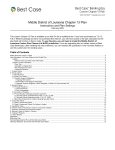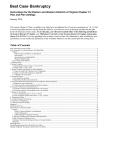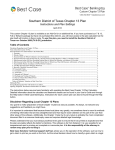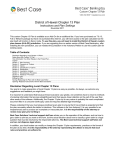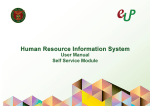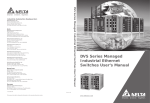Download Central District of California Chapter 13 Plan
Transcript
Central District of California Chapter 13 Plan Instructions and Plan Settings October 2012 This custom Chapter 13 plan is available as an Add-On for an additional fee. If you have purchased our 7 & 13, Full or Network package but have not purchased this Add-On, you will have access to the plan calculator but the plan itself will function in Demo mode. (Note: Your custom plan requires the use of several customized treatment classes and customized entry screens. To access these custom features and use this plan, you will need to install the Central District of California ~Revised 13 plan (CA-C-ZX) jurisdiction.) Table of Contents: Disclaimer Regarding Local Chapter 13 Plans ..................................................................................................................................... 1 Notes about this Custom Chapter 13 Plan ............................................................................................................................................ 2 Install the CA-C-ZX Jurisdiction to Access Custom Plan Classes................................................................................................ 2 Attorney Fees and Filing Fees ........................................................................................................................................................... 2 Custom Entry Screen for the Central California Chapter 13 Plan ................................................................................................ 2 Form Preferences ................................................................................................................................................................................ 3 Plan Classes.............................................................................................................................................................................................. 3 Custom Plan Classes for this District................................................................................................................................................ 3 Other Available Plan Classes ............................................................................................................................................................ 5 How Information You Enter Relates to the Printed Plan: .................................................................................................................... 6 Law Firm Information and Caption .................................................................................................................................................... 6 Section I. Properties and Future Earnings or Income Subject to the Supervision and Control of the Trustee ...................... 6 A. Order of Payments: .................................................................................................................................................. 7 Class One A - Priority Administrative Claims ................................................................................................................. 8 Class One B - Other Priority Claims ............................................................................................................................... 8 Class One C - Domestic Support Obligations not Paid in Full........................................................................................ 9 Class Two - Claims Secured by Real Property that is Debtor’s Principal Residence ..................................................... 9 Class Three - Secured Claims to be Paid in Full Under the Plan; Not Secured by Debtor’s Principal Residence ....... 10 Class Four - Long Term Secured Claims; Arrearages to be Cured Through Plan ....................................................... 10 Class Five - Nonpriority Unsecured Claims.................................................................................................................. 11 Section III. Comparison with Chapter 7 .......................................................................................................................................... 11 Section IV. Plan Analysis.................................................................................................................................................................. 12 Section V. Other Provisions ............................................................................................................................................................. 12 Signature Portion ............................................................................................................................................................................... 13 F 3015-1.1A........................................................................................................................................................................................ 13 Editing the Plan .................................................................................................................................................................................. 13 Saving (Replacing) the Plan with the Best Case Editor ............................................................................................................... 13 Opening “Replaced” Documents with the Best Case Editor........................................................................................................ 13 Disclaimer Regarding Local Chapter 13 Plans Our goal is to make preparation of local Chapter 13 plans as easy as possible. As always, we welcome any suggestions and feedback you might have. It is important to understand that because these local plans vary greatly, we sometimes have to resort to methods of entering information that are less straightforward and that require closer attention on the part of the user than other areas of the software. Additionally, the Chapter 13 plan by its very nature is probably the most complicated document filed in a consumer bankruptcy case and requires detailed legal knowledge. 2 Please understand that you must always proofread every plan to ensure that it has printed as expected and that the plan accurately reflects the debtor’s intentions. This software is far from foolproof. It is very possible for an inexperienced user to produce an incomplete or inaccurate plan. It is the responsibility of the attorney to review every plan prior to filing it. Best Case Solutions’ technical support staff can advise you on the operation of the software, such as how to get a claim to print as you want on the form, but the actual decision about how to classify a given claim is a legal question that must be resolved by the responsible attorney. The Best Case technical support staff does not and can not dispense legal advice. In addition, your local trustee can modify or change the Chapter 13 plan requirements, practices or the format of the plan at any time. It is the responsibility of the attorney representing the debtor to ensure that local rules and practices are adhered to. Notes about this Custom Chapter 13 Plan Install the CA-C-ZX Jurisdiction to Access Custom Plan Classes If you upgraded from an earlier version of Best Case Bankruptcy, you need to install the new Central District of California ~Revised 13 plan (CA-C-ZX) jurisdiction file in order to use the custom plan classes for this district. To do so: 1. Close all open windows in Best Case 2. In the Menu bar, select Setup>Jurisdictions. 3. Click the Install New Jurisdiction button in the lower left corner of the Jurisdictions window. 4. Highlight the Central District of California ~Revised 13 plan (CA-C-ZX) jurisdiction, and then click the Install button. 5. Best Case takes you back to the Jurisdiction List window when it finishes installing the jurisdiction file. Click the Change Usual button in the lower right corner, and then set the usual jurisdiction to “Central District of California ~Revised 13 plan”. This makes the new jurisdiction the default jurisdiction for all new clients you create in Best Case. 6. Click OK to return to the Jurisdiction List, and then click Close to exit the Jurisdiction window and return to the main Best Case window. 7. If you want to use the new plan in an existing client file, you must open the client file, open the Voluntary Petition to the Filing Information tab, and switch the jurisdiction to “Central District of California ~Revised 13 plan (CA-C-ZX)” Attorney Fees and Filing Fees You can input attorney’s fees and filing fees to be paid through the plan in the Claims tab of the Chapter 13 Plan Calculator. Both Attorney’s fees and filing fees will appear in print in II.B.a, Class 1 Administrative Expenses. Attorney fees print in subsection 2, Attorney’s Fees. Filing fees are included in subsection 4, Other Administrative Fees. Custom Entry Screen for the Central California Chapter 13 Plan The custom plan for this district requires you to enter additional information that is not normally collected in Best Case. To enter this information, open the Chapter 13 Plan Calculator and click the CA 13 Plan Info button in the upper right corner. This button ©2013 Best Case, LLC 1.800.492.8037 www.bestcase.com 3 only appears if the case is being filed in the Central District. General Tab Enter the Date, Time and Place of the confirmation hearing which will print at the top of the plan. This screen also allows you to elect to have addendum F 3015-1.1A print with the plan. Section I/II Tab Enter a description of the property that the debtor will submit as part of the contributions to the plan. If you leave this blank, Best Case will automatically insert the word “None” on the printed plan. This prints in section I.E. Enter the highest percentage of any plan payment that will be used toward administrative expenses. If you are not sure what to put here, ask your trustee for instruction. This prints in section II.1.2. Form Preferences Your custom plan includes three special form preferences which allow you to: ♦ Replace the total amount paid through the plan with the total amount paid to general, unsecured claims for the base amount in Section I.B. ♦ Print the percent entered in the CA 13 Plan Info button for both Sections II.A.1.b and II.A.2 whether or not there are DSO claims. ♦ Print claims starting after 1st month in Section II.A.6. Order of Payments. ♦ Omit the percentage paid from the justification for specially classified unsecured claims (Class 5). ♦ Permanently add text to Section V.F, Miscellaneous Provisions. To access the form preferences: (1) Highlight the Chapter 13 Plan on the Forms and Schedules Menu for the client. (2) In the Menu bar at the top of the screen select Setup>>Edit Form Preferences, or press Ctrl + Shift + K on your keyboard. (3) Highlight the form preference and click Change. (4) Select “Yes” or “No,”or type the text that you want to include in the entry screen and click OK. Plan Classes Some of the plan classes that you will use for this district are standard Best Case Plan classes, and some are custom plan classes that we have added for this local plan format. The names of the custom plan classes correspond to the sections of the printed plan where the claims will appear. Custom Plan Classes for this District Class 1 - Priority Creditors 1A3 - Chapter 7 Trustee’s Fees: Use for priority claims that are payable to a Chapter 7 Trustee. 1A3 claims are paid pro rata and in full with a payout rank of 1. 1B1 - Priority – IRS: For Schedule E claims where the Internal Revenue Service is the creditor. 1B1 claims are paid pro rata and in full with a payout rank of 3. 1B2 - Priority, Franchise Tax: For Schedule E claims where the debt is owed to the Franchise Tax Board. Claims of this class are paid pro rata and in full with a payout rank of 3. 1B3 - Domestic Support Obligation in full: Use for priority domestic support obligations that will be paid in full through the plan. 1B3 claims are paid 100% pro rata with a payout rank of 3. ©2013 Best Case, LLC 1.800.492.8037 www.bestcase.com 4 1B4 - Priority, Other: For all other claims entitled to priority not covered by the classes above or by class 1CDomestic Support Obligation not paid in full. Claims of this class are paid pro rata and in full with a payout rank of 3. 1C - Domestic Support Obligation not full: Use for any domestic support obligation that will not be paid in full by the end of the plan. Class 1C claims are treated as a long-term fixed claim. They are given a pay out rank of 3, but you must specify the monthly payment amount. Class 2 - Creditors with Claims Secured by Debtor’s Residence 2IPL - In Plan, Long Term: Use this class if mortgage payments are to be made through the plan but the mortgage extends beyond the length of the plan. These claims appear in section 2. If there is an arrearage to be paid through the plan, classify it as ARPR - Arrearage Prorata for the most flexibility, or use the ARR - Arrearage, Fixed Payment class and specify a monthly payment amount. The arrearage will print in section 2 Curing Defaults table. 2OPL - Principal Residence, Outside Plan: This class is for claims secured by the debtor’s principal residence which will be paid outside the plan. These claims are listed in section 2. If there is an arrearage to be paid through the plan, classify it as ARPR - Arrearage Prorata for the most flexibility, or use the ARR - Arrearage, Fixed Payment class and specify a monthly payment amount. The arrearage will print in section 2 Curing Defaults table. Class 3 - Secured Creditors Paid in Full through the Plan; Not Secured by Debtor’s Residence 3SFP - Secured, non-residence, fixed payment: Use this class only if you want the debtor to continue making set monthly payments. You will need to enter a term and monthly payment amount. The trustee will make the monthly payments, and the secured portion of the claim will be paid in full by the end of the plan. 3SPR - Secured, non-residence, prorata: Use this class for most secured claims that will be paid off through the plan. The plan calculator and the trustee will determine the monthly payment amount based on how much the debtor can pay and how many other creditors are in this class. The secured portion of the claim will be paid in full. Arrearages on Class 3 Claims: In the Chapter 13 Plan Treatment tab for these claims, include the entire secured amount owed, including arrearage, in the Allowed Claim field. Your plan does not list arrearages separately for these creditors. Unsecured Portion of Class 3 claims: If the claim amount is greater than the market value of the property securing the claim, there will be an unsecured portion. This amount is displayed in the bottom right corner of the 13 Plan Treatment tab and is generally treated as an unsecured general nonpriority claim. (Note that a “pay full claim as secured” checkbox appears in the lower-right corner of the 13 Plan Treatment tab. Check this box if you want to re-pay the unsecured portion of the claim as if it were 100% secured.) Class 4 - Claims Where the Regular Payments Extend Beyond the Length of the Plan Class four claims extend beyond the length of the plan. The arrearage portion, if any, will be paid by the trustee. Regular monthly payments to these creditors can be paid directly by the debtor (classify as 4OP) or by the trustee (classify as 4IP). 4IP - Long Term, In Plan: The debtor will continue to make payments on these claims after the plan has ended. If there is an arrearage on this claim, enter this arrearage on the right side of the 13 Plan Treatment tab and classify it as ARPR - Arrearage Prorata or ARR Arrearage, Fixed Payment. 4OP - Long Term, Outside Plan: Long term secured claims to be paid outside the plan. The debtor will continue to make payments on these claims after the plan has ended. If there is an arrearage, classify the arrearage portion as ARPR - Arrearage Prorata or ARR Arrearage, Fixed Payment, and the arrearage will be cured through the plan. Class 5 - Nonpriority Unsecured Claims This section describes the treatment for unsecured nonpriority creditors. In Best Case Bankruptcy, you can either pay them all at a uniform percentage or you can pay some of them at 100% and the rest at a uniform percentage ©2013 Best Case, LLC 1.800.492.8037 www.bestcase.com 5 less than 100. You can adjust the percentage being paid to unsecured nonpriority creditors through the Summary Tab of the Chapter 13 Plan Calculator. If you have no claims classified as Unsecured, special, paid 100%, Best Case will automatically select the first choice and will fill in the percentage that your Unsecured, General, Nonpriority creditors are to be paid, based on information in the Summary Tab of the Chapter 13 Plan Calculator. If you have claims classified as Unsecured, special, paid 100%, or any other specially classified unsecured claims, as described below, the second choice will be marked and a statement will be inserted that says “All Class Five claims (including allowed unsecured amounts from Class Three) shall be paid (pro rata) at <X>% of such claims, with the exception of the following claims which shall be paid as detailed below (plus interest, if indicated).” Best Case prints your specially classified Unsecured Nonpriority creditors below this statement. Specially Classified Non-Priority Claims: If there are creditors that you want to pay a set percentage that is less than 100%, but greater than the percentage you have designated for other general unsecured claims, you can create your own class, such as a special U75 class that pays certain unsecured creditors 75%. To create such a class, you’ll need to go into your Setup Menu, and edit your jurisdiction settings: 1. Close all open windows in Best Case. 2. Select Setup>Jurisdictions in the Menu Bar at the top of the screen. 3. Highlight the Central District of California ~Revised 13 plan file. Then click Edit. 4. Click the 13 Plan tab. 5. Click Insert to add a new class. 6. Fill out the screen, as shown right; substituting the percentage you want this class of creditors paid for “75.” Change this figure in the Code, the name of the class, and the Payoff Percent. Section V. Other Provisions Contracts and Leases: These will be taken from Schedule G. For each contract listed in Schedule G, you will choose whether the debtor wants to assume or reject the contract, and it will print in the appropriate section. DIR - Direct Payments (V.C): This class is for creditors that you want listed in section V.C on the plan under the heading “Debtor shall make regular payments directly to the following creditors.” You will need to specify the monthly payment amount for these creditors. Other Available Plan Classes (Standard Best Case Plan Classes that You Can Use for this District) ARR - arrearage, fixed payment: You will specify the length of time over which you’d like the arrearage to be cured and the regular monthly payment. This class is to be used for the arrearage portion of a claim only; the main portion of the claim would be classified as 2OPL, 2IPL, 2IP, 4OP or 4IP as described above. Use this arrearage class if you want to specify the amount of time over which the arrearage will be paid and the monthly payment amount. ARPR - arrearage, prorata: The trustee and the Best Case Chapter 13 Plan Calculator will determine the monthly payment amounts based on how much the debtor can pay and how many other claims there are at this level of priority. This class is to be used for the arrearage portion of a claim only; the main portion of the claim would be classified as 2OPL, 2IPL, 2IP, 4OP or 4IP as described above. Use this arrearage class to give you the most flexibility in determining a monthly plan payment. SAL - secured, avoid lien: This class is used if the property securing the lien is claimed as fully exempt. Essentially, this claim is treated as an unsecured claim and is paid at the same percentage as other Class 5 ©2013 Best Case, LLC 1.800.492.8037 www.bestcase.com 6 claims. When you classify a claim as secured, avoid lien, Best Case adds a note to Section V.F Miscellaneous Provisions, indicating that the Debtor(s) intend to avoid lien under 522(f)(1) or 522(f)(2). UGEN - Unsecured, general nonpriority creditors: This is the default treatment for all Schedule F claims, the unsecured portions of Schedule D claims and the nonpriority portions of Schedule E claims. These creditors will receive a uniform percentage of the amount owed based on how many other debts there are and how much the debtor can pay. Treatment of these creditors is described on the printed plan in section 5 which lists the percentage that these creditors will receive. The percentage also appears in section I.A. SSR - Secured - Surrender Property: Use this class when the debtor surrenders the property in lieu of paying the secured portion of the claim. These claims appear on the printed plan under section VII.D. U100 - Unsecured, Special, Pay 100%: Use this class for Schedule F claims that the debtor wants or needs to pay in full. These will appear in Section 5 on the printed plan. If you use this class, Best Case will insert a line in the Class 5 section of the plan that states “All Class Five claims (including allowed unsecured amounts from Class Three) shall be paid (pro rata) at [percentage]% of such claims, with the exception of the following codebtor claims which shall be paid at 100% (plus interest, if indicated).” Claims classified as Unsecured, Special, Pay 100% will then be itemized on the plan. How Information You Enter Relates to the Printed Plan: Law Firm Information and Caption Name of attorney and State Bar I.D.: These are taken from attorney name you selected in the Filing Information tab of the Voluntary Petition. To edit or add attorney choices, Close all open windows in Best Case and then go to Setup>Attorney names in the Menu Bar at the top left corner of the screen. After editing or adding the attorney name, reselect it in the Filing Information tab. Address, telephone number and fax number of law firm: These are taken from the Law Firm Name entered in the Setup Menu. Attorney for Debtor vs. Debtor in Pro Se: Best Case Bankruptcy always checks the Attorney for Debtor check box. If you need to change this answer, you can edit the form. Name, social security number and all other names of debtor: These are taken from the Debtor tab in the Voluntary Petition. Chapter 13 Case No: If you know the case number, you can open the Voluntary Petition, click the Filing Information tab, and enter the case number in the bottom left corner. Creditors Meeting: Taken from the date, time and place of the 341 meeting in the Notes section of the program. Confirmation Hearing: If you know the date, time and place of the confirmation hearing, you can go to the CA 13 Plan Info screen to add these. You can access this screen by clicking the CA 13 Plan Info button in the top right corner of the Chapter 13 Plan Calculator. Note: The confirmation date, time and location can also be entered in the Case button in the Best Case toolbar. Section I. Properties and Future Earnings or Income Subject to the Supervision and Control of the Trustee A. Monthly payment amount, plan length, and percentage to unsecured creditors: These are taken from the Summary Tab of the Chapter 13 Plan Calculator. Return to the Summary Tab to change this information. If this is a step plan, and/or the debtor will be making lump sum payments, the additional payment information also prints in this section. B. Base Amount: The base plan amount that prints here represents the total amount of all payments over the life of the plan. (If you want to print the base amount to be only the payments to unsecured, non-priority claims, you can do so by setting the “Print total paid to UGEN in I.B.” form preference to yes. See “Form Preferences” on page 3 for instructions on changing this preference.) ©2013 Best Case, LLC 1.800.492.8037 www.bestcase.com 7 The estimated percentage for unsecured claims equals the percentage that you designate for unsecured, nonpriority claims in the Summary tab of the Chapter 13 Plan Calculator. For more information about changing the payments to unsecured creditors, consult the Chapter 13: Plan Summary Tab section of your user’s manual or the help file. C. Amounts necessary for the payment of post-petition claims allowed under 11 U.S.C. § 1305: No data prints here. D. Pre-confirmation adequate protection payments: Information for any secured claim listed on Schedule D prints here if you enter in a pre-confirmation adequate protection payment amount in the 13 Plan Treatment tab for the creditor. Plan Headings: • The Creditor/ Lessor Name and the Collateral Description are taken from the creditor name and property description you enter in the Creditor Information tab. • Last 4 Digits of Account #: Best Case prints the last four digits of the account number you enter in the Creditor Information tab. • The Adequate Protection Payment Amount is equal to the pre-confirmation adequate protection payment you entered in the 13 Plan Treatment tab. E. Other Property: Best Case Solutions defaults to printing “NONE” here. If the debtor will submit property to the trustee, you can open the CA 13 Plan Info screen to type in this information. . You can access this screen by clicking the CA 13 Plan Info button in the top-right corner of the Chapter 13 Plan Calculator. (See Notes about this Custom Chapter 13 Plan on page 2 for more information on the custom entry screen.) Section II. ORDER OF PAYMENTS: Classification and Treatment of Claims A. Order of Payments: 1. Domestic Support Obligations: (a) No data prints here. (b) Administrative expenses: To enter the percentage of each plan payment that will go to administrative expenses, click the CA 13 Plan Info button at the top right of the Chapter 13 Plan Calculator and fill in the percentage you would like to appear in the space provided at the bottom of the screen. Note: A form preference is available that allows you to print claims starting after 1st month in Section II.A.6. Order of Payments. 2. The percentage entered in the custom entry screen above will print here if there are no Domestic Support Obligations listed on Schedule E. Note: A special form preference is available that allows users to print the percentage even when there are DSO claims. For more information, see Notes about this Custom Chapter 13 Plan on page 2. 3. No data prints here. 4. No data prints here. 5. No data prints here. 6. The “Print claims starting after 1st month in section A.6.Order of Payments?" form preference allows you to add any creditors who receive their first payment after month 1 of the plan to this section. If this form preference is set to “Yes”, Best Case creates a list of any such creditors and the month in which they first receive payment in Section II.A.6. See the Notes section above for more information on how to access form preferences. ©2013 Best Case, LLC 1.800.492.8037 www.bestcase.com 8 Class One A - Priority Administrative Claims (1) Trustee’s Compensation: By default Best Case calculates a Trustee’s fee of 11%. If you want to change this percentage: 1) Go to the main list of forms and schedules for the client; 2) In the Menu Bar, Select Setup>Edit Case Jurisdiction; 3) Click on the 13 Plan Tab; and 4) Set the new percentage in the field provided. (2) Attorney’s Fees: If part of the attorney’s fee will be paid through the plan, enter this amount in the Attorney Fee slot in the Claims Tab of the Chapter 13 Plan Calculator. (If you change this amount, be sure to go back to the Summary Tab to recalculate your plan.) To include additional attorney fees here, create a Schedule E creditor, and classify the claim as ATTY - Attorney Fees. To exclude the claim from Schedule E and/ or the Matrix, check the “Do Not Print/Total on Sch. E” and “Exclude from Matrix” checkboxes in the top-right corner of the Creditor Information tab. Best Case prints each additional ATTY claim on a separate line. (3) Chapter 7 Trustee’s: Any priority claim classified as 1A3 - Chapter 7 Trustee’s Fees prints in this section of the plan. If there is more than one 1A3 claim, Best Case will print each one on a separate line and include the creditor’s name in the Category column so that the claims can be easily distinguished. (4) Other: If you enter any filing fees to be paid through the plan in the Claims tab of the Chapter 13 Plan Calculator, Best Case prints them here. To include an additional priority claim here, create a Schedule E creditor and classify the claim as FILE - Filing Fees. If you do not want the claim included on Schedule E or the Matrix, check the “Do Not Print/Total on Sch. E” and “Exclude from Matrix” checkboxes in the top-right corner of the Creditor Information tab. Best Case prints each additional FILE claim on a separate line. Plan Headings: • Category: Best Case prints each priority administrative expense separately and includes the priority category and number for each claim. Additionally, the creditor name prints here for each Chapter 7 Trustee’s fee claim. • Amount of Priority Claim: This amount is taken from the priority claim amount field in the creditor’s 13 Plan Treatment tab. • Interest Rate: No data prints here. • Number of Months equals the total number of months payments will be made to the creditor through the plan as determined by the Chapter 13 Plan Calculator. • Monthly Payment: Best Case calculates and prints the average monthly payment for all priority administrative expense claims. Class One B - Other Priority Claims (1) Internal Revenue Service: All claims classified as 1B1 - Priority - IRS will appear in this section. (2) Franchise Tax Board: All creditors classified as 1B2 - Priority, Franchise Tax will appear in this section. (3) Domestic Support Obligations: All creditors classified as 1B3 - Domestic Support Obligation in full print here. (4) Other: All creditors classified as 1B4 - Priority, Other will appear here. (This is the default treatment class for Schedule E claims.) Plan Headings: • Category: Best Case prints a row for each Class I.B. priority claim category. The creditors are listed individually under the appropriate category type, and the creditors’ names are printed in the category type field. • Amount of Priority Claim equals the priority claim amount specified in the creditor’s 13 Plan Treatment tab. ©2013 Best Case, LLC 1.800.492.8037 www.bestcase.com 9 • Interest Rate is the Interest Rate you specify in the creditor’s 13 Plan Treatment tab. • Number of Months equals the total number of months payments will be made to the creditor through the plan as determined by the Chapter 13 Plan Calculator. • Monthly Payment: Best Case calculates and prints the average monthly payment for all priority claims in this section. Class One C - Domestic Support Obligations not Paid in Full Any claim classified as 1C, Domestic Support Obligation not full is printed in this section. Plan Headings: • Category: The creditor’s name prints here as taken from the Creditor Information tab. • Amount of Priority Claim equals the priority claim amount specified in the creditor’s 13 Plan Treatment tab. • Interest Rate is the Interest Rate you specify in the creditor’s 13 Plan Treatment tab. • Number of Months always equals the total plan term. • Monthly Payment: Best Case prints the fixed payment amount you specify for the claim in the creditor’s 13 Plan Treatment tab. Class Two - Claims Secured by Real Property that is Debtor’s Principal Residence The names of all creditors classified as 2IPL or 2OPL print in this section of the plan. The creditors’ arrearage information will print in the Cure of Default section if the arrearage amount specified is greater than $0.00 and it is classified as ARPR - Arrearage, paid prorata or ARR - Arrearage, fixed payment. Checkboxes: 1. Monthly Payment to be made by the Trustee gets checked if there are claims classified as 2IPL. 2. Monthly payment to be made by the Debtor gets checked if there are any claims classified as 2OPL. Creditors: Best Case prints the names and masked account numbers for all 2IPL and 2OPL creditors. This information is taken from the corresponding fields in the Creditor Information tab. Cure of Default: If a claim is classified as 2IPL or 2OPL, and it includes an arrearage classified as ARPR Arrearage, paid prorata or ARR - Arrearage, fixed payment, the arrearage data will be printed in this section. Plan Headings: • Name of Creditor is taken from the creditor name you enter in the Creditor Information tab. • Last 4 Digits of Account #: Best Case prints the last four digits of the account number you enter in the Creditor Information tab. • Amount of Arrearage and Interest are taken from the corresponding fields in the Arrearage Section of the creditor’s 13 Plan Treatment tab. • Monthly Payment: Best Case prints the arrearage payment entered in the 13 Plan Treatment tab for claims classified as ARR. If the arrearage is classified as ARPR, Best Case prints the average monthly payment made on the claim. • Number of Months is the total number of months that payments will be made on the arrearage through the plan. The Chapter 13 Plan Calculator determines this number if the arrearage is classified as ARPR. If the arrearage is classified as ARR, you specify the number of months payments will be made in the Arrearage section of the creditor’s 13 Plan Treatment tab. • Total Payment is the total amount, including interest, paid on the claim over the life of the plan as determined by the Chapter 13 Plan Calculator. ©2013 Best Case, LLC 1.800.492.8037 www.bestcase.com 10 Class Three - Secured Claims to be Paid in Full Under the Plan; Not Secured by Debtor’s Principal Residence All claims classified as either 3SPR - Secured, non-residence, prorata or 3SFP - Secured, non-residence, fixed payment will appear in this section. For these creditors, the secured portion of the debt will be paid in full by the end of the plan. Pay Full Claim as Secured: If you have a claim that includes an unsecured portion, you can include it with the secured portion of the claim. To do this, check the "Pay Full Claim as Secured" checkbox in the 13 Plan Treatment tab. When you check this box, the unsecured portion of the claim is automatically added back to the secured claim amount, and the Chapter 13 Plan Calculator pays the claim in full when it calculates the plan payments. Plan Headings: • Name of Creditor is taken from the creditor name you enter in the Creditor Information tab. • Last 4 Digits of Account #: Best Case prints the last four digits of the account number you enter in the Creditor Information tab. • Claim Total is the total amount for the claim that you enter in the Creditor Information tab. • Secured Claim Amount and Interest are taken from the corresponding fields in the Secured Claim section of the creditor’s 13 Plan Treatment tab. • Monthly Payment: Best Case prints the fixed payment entered in the 13 Plan Treatment tab for claims classified as 3SFP. If the claim is classified as 3SPR, Best Case prints the average monthly payment made on the claim as determined by the Chapter 13 Plan Calculator. • Number of Months is the total number of months that payments will be made on the arrearage through the plan. The Chapter 13 Plan Calculator determines this number if the claim is classified as 3SPr. If the claim is classified as 3SFP, you specify the number of months payments will be made in the Secured Claim section of the creditor’s 13 Plan Treatment tab. • Total Payment is the total amount, including interest, paid on the claim over the life of the plan as determined by the Chapter 13 Plan Calculator. Class Four - Long Term Secured Claims; Arrearages to be Cured Through Plan This section lists all claims secured by property other than the debtor’s residence which are long term. In Best Case Bankruptcy, you can have the debtor pay these claims through the plan (4IP - Long Term, In Plan) or outside the plan (4OP - Long Term, Outside Plan). The arrearage amounts on the claims, if any, will be paid through the plan if they are classified as ARPR - Arrearage, paid prorata or ARR - Arrearage, fixed payment. Checkboxes: 1. Monthly Payment to be made by the Trustee gets checked if there are claims classified as 4IP. 2. Monthly payment to be made by the Debtor gets checked if there are any claims classified as 4OP. Creditors: Best Case prints the names and masked account numbers for all 4IP and 4OP creditors. This information is taken from the corresponding fields in the Creditor Information tab. Cure of Default: If a claim is classified as 4IP or 4OP, and it includes an arrearage classified as ARPR Arrearage, paid prorata or ARR - Arrearage, fixed payment, the arrearage data will be printed in this section. Plan Headings: • Name of Creditor is taken from the creditor name you enter in the Creditor Information tab. • Last 4 Digits of Account #: Best Case prints the last four digits of the account number you enter in the Creditor Information tab. ©2013 Best Case, LLC 1.800.492.8037 www.bestcase.com 11 • Amount of Arrearage and Interest are taken from the corresponding fields in the Arrearage Section of the creditor’s 13 Plan Treatment tab. • Monthly Payment: Best Case prints the arrearage payment entered in the 13 Plan Treatment tab for claims classified as ARR. If the arrearage is classified as ARPR, Best Case prints the average monthly payment made on the claim. • Number of Months is the total number of months that payments will be made on the arrearage through the plan. The Chapter 13 Plan Calculator determines this number if the arrearage is classified as ARPR. If the arrearage is classified as ARR, you specify the number of months payments will be made in the Arrearage section of the creditor’s 13 Plan Treatment tab. • Total Payment is the total amount, including interest, paid on the claim over the life of the plan as determined by the Chapter 13 Plan Calculator. Class Five - Nonpriority Unsecured Claims The total sum of unsecured nonpriority claims is calculated by the Best Case Calculator. It is the sum of all claims classified as UGEN - Unsecured, general nonpriority, U100 - Unsecured, special, paid 100% and any other specially classified unsecured claim. This will include nonpriority portions of Schedule E claims and unsecured portions of secured claims. (See “Custom Plan Classes for this District” on page 3 for more information on creating special plan classes for unsecured claims.) Single Class vs. subclasses: If you have no claims classified as U100 and there are no other specially classified claims, the box marked “Class Five claims...are of one class and shall be paid (pro rata) at X%..” will be marked, and the percentage paid to unsecured, general nonpriority creditors will be filled in by the Calculator. To change this percentage, return to the Summary Tab. For more information about changing the payments to general unsecured creditors, consult the Chapter 13: Plan Summary Tab section of your user’s manual or the help file. If there are any claims for which you use the Unsecured, special, paid 100% class, or any other specially classified claims, the second paragraph will be marked, indicating that unsecured, general nonpriority creditors will be divided into subclasses. A statement will be inserted in the plan which states that, "All Class Five claims (including allowed unsecured amounts from Class Three) shall be paid (pro rata) at [X]% of such claims, with the exception of the following claims which shall be paid as detailed below (plus interest, if indicated)." All U100 claims and any other specially classified claims will be listed in the table that prints below this statement. Plan Headings: • Name of Creditor is taken from the creditor name you enter in the Creditor Information tab. • Justification: The justification is the text you enter in the Consideration field in the creditor information tab followed by the percentage of the claim that will be repaid. (There is a special form preference which removes the percentage. See “Form Preferences” on page 3 for more information on accessing this preference) • Claim Amount is taken from the claim amount field in the Creditor Information tab. • Interest Rate: If you specify an interest rate for the claim in the 13 Plan Treatment tab, it will print here. Section III. Comparison with Chapter 7 The estimated distribution to unsecured general nonpriority creditors in a Chapter 7 case is calculated in the Liquidation Analysis section of the plan calculator. If you want to change this percentage, you can enter estimated administrative expenses in the Liquidation Analysis tab or you can edit the plan. ©2013 Best Case, LLC 1.800.492.8037 www.bestcase.com 12 Section IV. Plan Analysis • Class 1a is the total amount paid through the plan that goes to priority administrative claims. This total includes the attorney fees and filing fees to be paid through the plan, and any chapter 7 Trustee fees (class 1A3). • Class 1b equals the total amount paid to all priority claims that are not administrative expenses. This total includes all claims classified as 1B1, 1B2, 1B3, or 1B4. • Class 1c is the total paid to Domestic Support Obligations that are not paid in full through the plan. Any claim classified as 1C will be included here. • Class Two is calculated as the total paid to cure arrearages on all 2OPL and 2IPL claims plus the amount paid through the plan on the secured portion of any claim classified as 2IPL. • Class Three: Best Case prints the sum of all payments made on the secured portion of any claims classified as 3SPR and 3SFP. • Class Four is calculated as the total paid to cure arrearages on all 4OP and 4IP claims plus the amount paid through the plan on the secured portion of any claim classified as 4IP. • Class Five equals the total amount paid to all UGEN claims plus the amounts paid to any specially classified unsecured claims (e.g. U100). • Subtotal: The total of above lines appears here. • Trustee’s Fee: By default Best Case calculates a Trustee’s fee of 11% of all payments made through the plan. (See “A. Order of Payments:” on page 7 if you want to change the percentage.) • Total Payments: This is calculated by the Chapter 13 Plan Calculator as the sum of all payments being made into the plan including Trustee’s fees. Section V. Other Provisions A. Rejected Leases/Contracts: All leases or contracts which you’ve marked as rejected in Schedule G will appear here. The name of the other party and the description of the contract/ lease are taken from the corresponding fields on the Schedule G creditor’s information screen. B. Assumed Leases/Contracts: All leases or contracts which you’ve marked as assumed in Schedule G will appear here. The name of the other party and the description of the contract/ lease are taken from the corresponding fields on the Schedule G creditor’s information screen. C. Direct Payments: All creditors classified as DIR - Direct Payments will appear in this section. Best Case prints the creditor’s name as entered in the creditor information tab. The monthly payment is the payment amount you specify in the Creditor’s 13 Plan Treatment tab. D. Surrendered property: All claims classified as SSR - Secured, surrender property will appear here. The creditor name and the description of the property are taken from the corresponding fields on the Creditor Information tab. E. No data prints here. F. Miscellaneous Provisions: • Best Case prints the name of any creditor classified as SAL – Secured, avoid lien in this section. The creditor’s name is accompanied by a note indicating that the “Debtor(s) intend to avoid lien under 522(f)(1) or 522(f)(2).” • Any text that you type in the Other Tab in the Chapter 13 Plan Calculator will appear here. • Permanent Other Provisions: Any text you have entered in the Permanent Other Provisions Text box will print here. Permanent Other Provisions is a form preference which allows you to enter text that will appear in the Miscellaneous Provisions section of every chapter 13 plan you create for the Central District ©2013 Best Case, LLC 1.800.492.8037 www.bestcase.com 13 of California. (See “Form Preferences” on page 3 for instructions on accessing the Permanent Other Provisions text field.) G. No data prints here. H. No data prints here. I. No data prints here. Signature Portion You can select to have the dates appear here in the Print Documents dialog box when you print the document. To enter an answer for the city where the plan is executed, go to the CA 13 Plan Info screen in the plan calculator. F 3015-1.1A The General tab of the CA 13 Plan Info screen has a checkbox that allows you to elect to print the Addendum F 3015-1.1A at the end of the plan. Editing the Plan 1. Custom Chapter 13 plans are provided as RTF (rich text format) files so that they can easily be edited and saved as needed. Mark just the 13 Plan to print in the Forms and Schedules Menu. 2. Click the Print button in the toolbar at the top of your screen. The Print Documents dialog box appears. Mark your printing choices, then click the Edit Form check box in the bottom left corner. Click OK. 3. The 13 Plan appears on your screen in the Best Case Editor. You can add or remove text as needed. All editing options are described in the Best Case Editor Options help topic. Saving (Replacing) the Plan with the Best Case Editor When you edit a document in the Best Case Editor, you are not actually editing the data record for the debtor, as you are when you enter information through Best Case entry screens like the Voluntary Petition window. Instead, you are editing a text document that has information about the debtor filled in for you. So that these forms will not take up a large amount of room on your hard drive, your changes to these documents are not automatically saved. 1. To save changes to the plan with the Best Case Editor, choose File/Save. 2. The “Save Document in Case” window appears. By default, the name of the form is filled in for you and Replaces Form is marked as the print selection. Click the Save to Case button to save the edited form. Note that changes that you make to the plan apply to this case only, not to all cases. 3. Close the Best Case Editor. The edited plan will then appear on the Forms and Schedules menu as the Replaced version of the original document. 4. To print the plan or create a PDF of the plan, mark the Replaced plan to print on the Forms and Schedules menu, and select your printing options. For all printing options, see Printing Forms in your User’s Guide or Help menu in Best Case Bankruptcy. Opening “Replaced” Documents with the Best Case Editor To open a “Replaced” plan that was previously saved with the Best Case Editor: 1. Double-click on the Chapter 13 Plan in the Forms and Schedules menu. 2. On the next window, click the Edit button if you want to edit the plan with the Best Case Editor. The plan will then open in the Best Case Editor, and you can make additional revisions to the plan as needed. ©2013 Best Case, LLC 1.800.492.8037 www.bestcase.com 14 3. If, instead, you want to return to the Chapter 13 Calculator after saving the form with the Best Case Editor, double-click on the Chapter 13 Plan in the Forms and Schedules menu, and then click the Options button on the next window. On the next screen, type “DRAFT” in front of the form name, and click the “Do Not Print” button. Click OK on the next two screens, and then click on the Close button. Double-click on the Chapter 13 Plan on the Forms and Schedules menu to open the calculator. If you want to return to your previous “DRAFT” of the 13 Plan, highlight the plan on the Forms and Schedules menu and click the Attach button. Click the Edit button to open the plan with the Best Case Editor. ©2013 Best Case, LLC 1.800.492.8037 www.bestcase.com