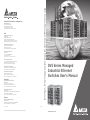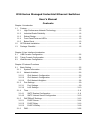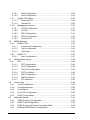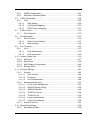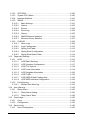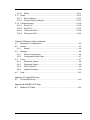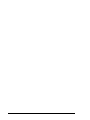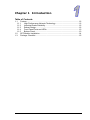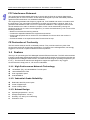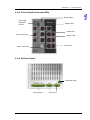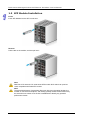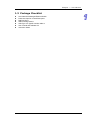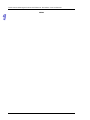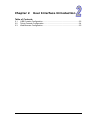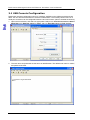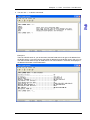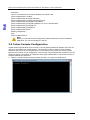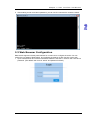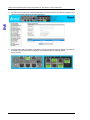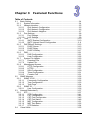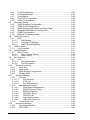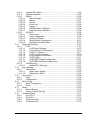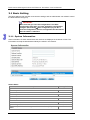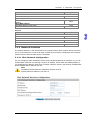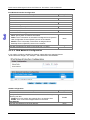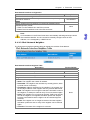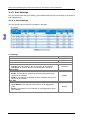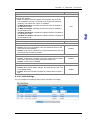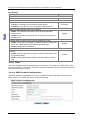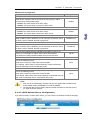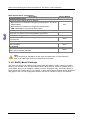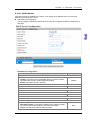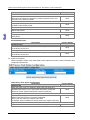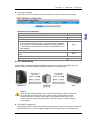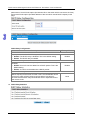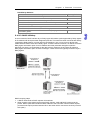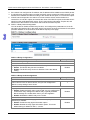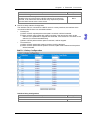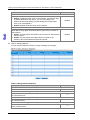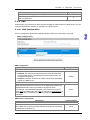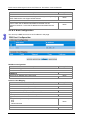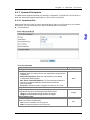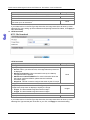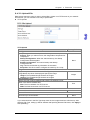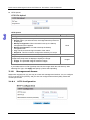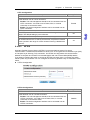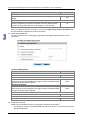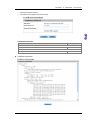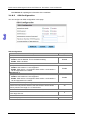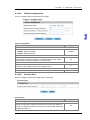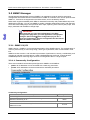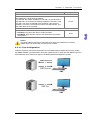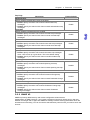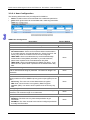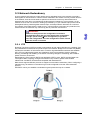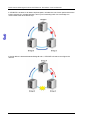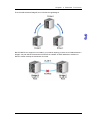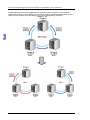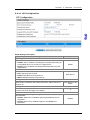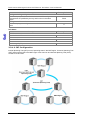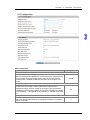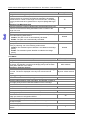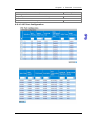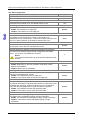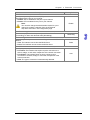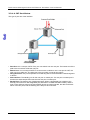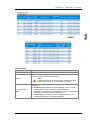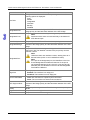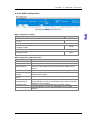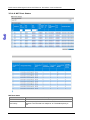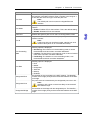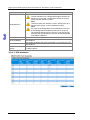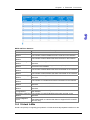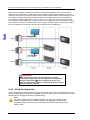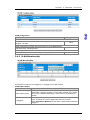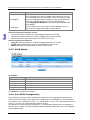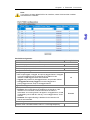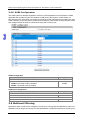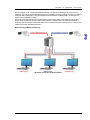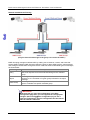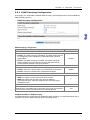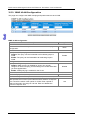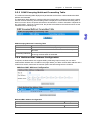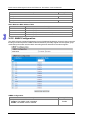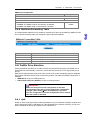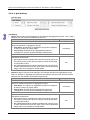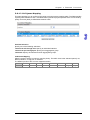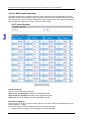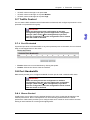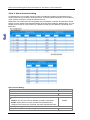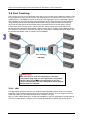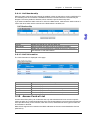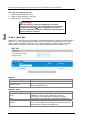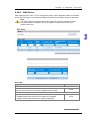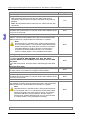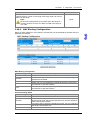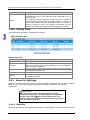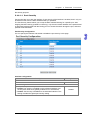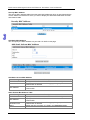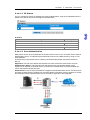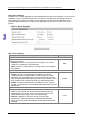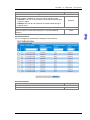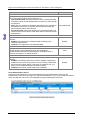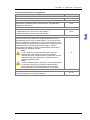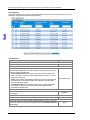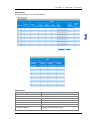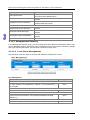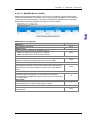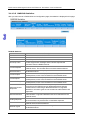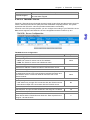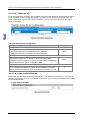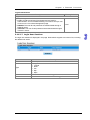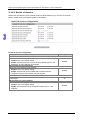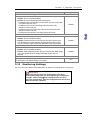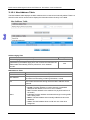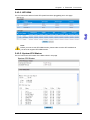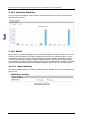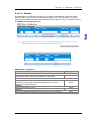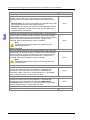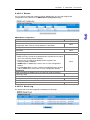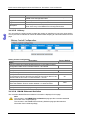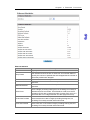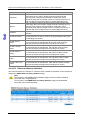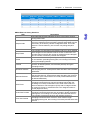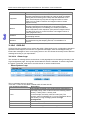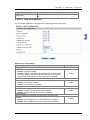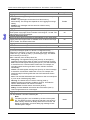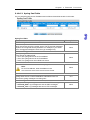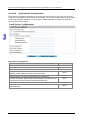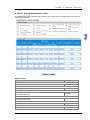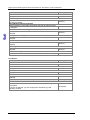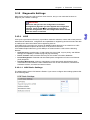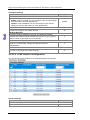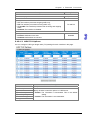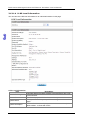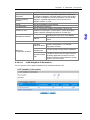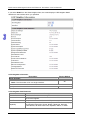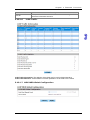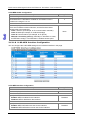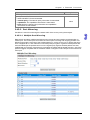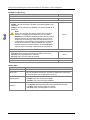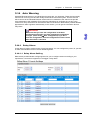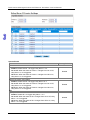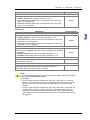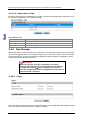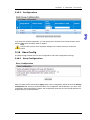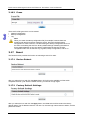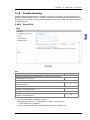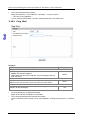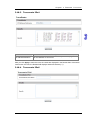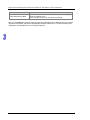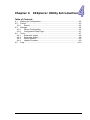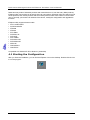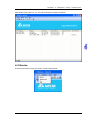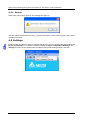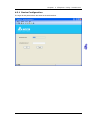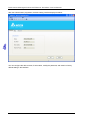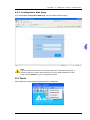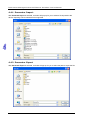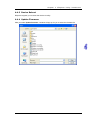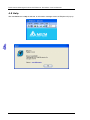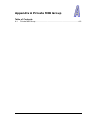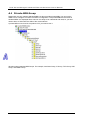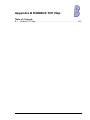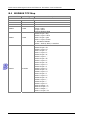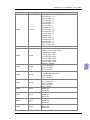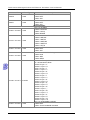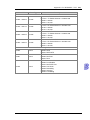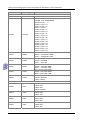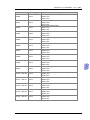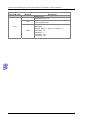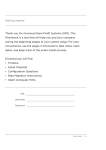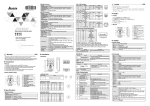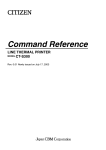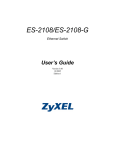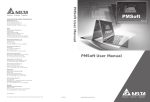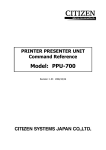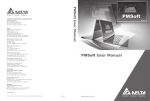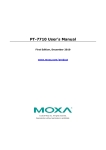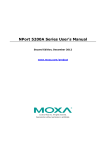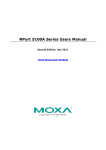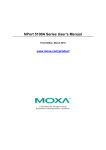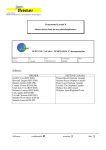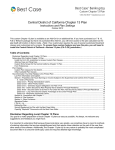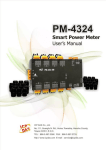Download DVS Series Managed Industrial Ethernet Switches User's Manual
Transcript
DVS Series Managed Industrial Ethernet Switches User’s Manual Industrial Automation Headquarters Delta Electronics, Inc. Taoyuan Technology Center No.18, Xinglong Rd., Taoyuan City, Taoyuan County 33068, Taiwan TEL: 886-3-362-6301 / FAX: 886-3-371-6301 Asia Delta Electronics (Jiangsu) Ltd. Wujiang Plant 3 1688 Jiangxing East Road, Wujiang Economic Development Zone Wujiang City, Jiang Su Province, P.R.C. 215200 TEL: 86-512-6340-3008 / FAX: 86-769-6340-7290 Delta Greentech (China) Co., Ltd. 238 Min-Xia Road, Pudong District, ShangHai, P.R.C. 201209 TEL: 86-21-58635678 / FAX: 86-21-58630003 Delta Electronics (Japan), Inc. Tokyo Office 2-1-14 Minato-ku Shibadaimon, Tokyo 105-0012, Japan TEL: 81-3-5733-1111 / FAX: 81-3-5733-1211 Delta Electronics (Korea), Inc. 1511, Byucksan Digital Valley 6-cha, Gasan-dong, Geumcheon-gu, Seoul, Korea, 153-704 TEL: 82-2-515-5303 / FAX: 82-2-515-5302 Delta Electronics Int’l (S) Pte Ltd. 4 Kaki Bukit Ave 1, #05-05, Singapore 417939 TEL: 65-6747-5155 / FAX: 65-6744-9228 Delta Electronics (India) Pvt. Ltd. Plot No 43 Sector 35, HSIIDC Gurgaon, PIN 122001, Haryana, India TEL : 91-124-4874900 / FAX : 91-124-4874945 Americas Delta Products Corporation (USA) Raleigh Office P.O. Box 12173,5101 Davis Drive, Research Triangle Park, NC 27709, U.S.A. TEL: 1-919-767-3800 / FAX: 1-919-767-8080 Delta Greentech (Brasil) S.A. Sao Paulo Office Rua Itapeva, 26 - 3° andar Edificio Itapeva One-Bela Vista 01332-000-São Paulo-SP-Brazil TEL: 55 11 3568-3855 / FAX: 55 11 3568-3865 Europe Deltronics (The Netherlands) B.V. Eindhoven Office De Witbogt 15, 5652 AG Eindhoven, The Netherlands TEL: 31-40-2592850 / FAX: 31-40-2592851 V 1.01.01.001 *We reserve the right to change the information in this manual without prior notice. DVS Series Managed Industrial Ethernet Switches User’s Manual 2013-10-30 www.deltaww.com DVS Series Managed Industrial Ethernet Switches User’s Manual Contents Chapter 1 Introduction 1.1 Feature ......................................................................................................1-2 1.1.1 High Performance Network Technology.............................................1-2 1.1.2 Industrial Grade Reliability .................................................................1-2 1.1.3 Robust Design....................................................................................1-2 1.1.4 Front Panel Ports and LEDs...............................................................1-3 1.1.5 Below Panel .......................................................................................1-3 1.2 SFP Module Installation.............................................................................1-4 1.3 Package Checklist .....................................................................................1-5 Chapter 2 User Interface Introduction 2.1 USB Console Configuration.......................................................................2-2 2.2 Telnet Console Configuration ....................................................................2-4 2.3 Web Browser Configuration.......................................................................2-5 Chapter 3 Featured Functions 3.1 Basic Setting .............................................................................................3-5 3.1.1 System Information ............................................................................3-5 3.1.2 Network Interface ...............................................................................3-6 3.1.2.1 IPv4 Network Configuration ........................................................3-6 3.1.2.2 IPv6 Network Configuration ........................................................3-7 3.1.2.3 IPv6 Network Neighbor ...............................................................3-8 3.1.3 Port Settings.......................................................................................3-9 3.1.3.1 Port Settings................................................................................3-9 3.1.3.2 LAG Settings .............................................................................3-10 3.1.4 Time .................................................................................................3-11 3.1.4.1 SNTP Scalars Configuration .....................................................3-11 3.1.4.2 SNTP Unicast Server Configuration ..........................................3-12 3.1.5 DHCP/BootP Settings ......................................................................3-13 3.1.5.1 DHCP Server ............................................................................3-14 3.1.5.2 DHCP Relay..............................................................................3-16 3.1.5.3 DHCP L2Relay..........................................................................3-18 3.1.6 DNS..................................................................................................3-22 i 3.1.6.1 DNS Configuration.................................................................... 3-22 3.1.6.2 Host Configuration .................................................................... 3-23 3.1.7 System File Update.......................................................................... 3-24 3.1.7.1 Download File ........................................................................... 3-24 3.1.7.2 Upload File................................................................................ 3-26 3.1.8 Management Access........................................................................3-27 3.1.8.1 HTTP Configuration .................................................................. 3-27 3.1.8.2 HTTPS ...................................................................................... 3-28 3.1.8.3 SSH Configuration .................................................................... 3-31 3.1.8.4 Telnet Configuration .................................................................. 3-32 3.1.8.5 Console Port ............................................................................. 3-32 3.2 SNMP Manager.......................................................................................3-33 3.2.1 SNMP V1/V2.................................................................................... 3-33 3.2.1.1 Community Configuration ......................................................... 3-33 3.2.1.2 Trap Configuration .................................................................... 3-34 3.2.1.3 Trap Flags.................................................................................3-35 3.2.2 SNMP V3 ......................................................................................... 3-36 3.2.2.1 User Configuration.................................................................... 3-37 3.3 Network Redundancy.............................................................................. 3-38 3.3.1 STP.................................................................................................. 3-38 3.3.1.1 STP Configuration..................................................................... 3-42 3.3.1.2 CST Configuration .................................................................... 3-43 3.3.1.3 CST Port Configuration............................................................. 3-46 3.3.1.4 CST Port Status ........................................................................ 3-49 3.3.1.5 MST Configuration .................................................................... 3-52 3.3.1.6 MST Port Status........................................................................ 3-53 3.3.1.7 STP Statistics............................................................................3-55 3.4 Virtual LANs ............................................................................................ 3-56 3.4.1 VLAN Configuration ......................................................................... 3-57 3.4.2 VLAN Membership........................................................................... 3-58 3.4.3 VLAN Status..................................................................................... 3-59 3.4.4 Port PVID Configuration................................................................... 3-59 3.4.5 GVRP Configuration ........................................................................ 3-61 3.5 Multicast Filtering .................................................................................... 3-61 3.5.1 IGMP Snooping Configuration ......................................................... 3-64 3.5.2 IGMP VLAN Configuration ............................................................... 3-65 3.5.3 IGMP Snooping Multicast Forwarding Table .................................... 3-66 3.5.4 Multicast MAC Address Configuration.............................................. 3-66 ii 3.5.5 GMRP Configuration ........................................................................3-67 3.5.6 Multicast Forwarding Table...............................................................3-68 3.6 Traffic Prioritization..................................................................................3-68 3.6.1 QoS ..................................................................................................3-68 3.6.1.1 QoS Setting...............................................................................3-69 3.6.1.2 CoS Queue Mapping.................................................................3-70 3.6.1.3 DSCP Queue Mapping..............................................................3-71 3.7 Traffic Control..........................................................................................3-72 3.7.1 Port Protected ..................................................................................3-72 3.8 Port Bandwidth ........................................................................................3-72 3.8.1 Storm Control ...................................................................................3-72 3.8.1.1 Storm Control Setting ................................................................3-73 3.8.1.2 Rate Limiting .............................................................................3-74 3.9 Port Trunking...........................................................................................3-75 3.9.1 LAG ..................................................................................................3-75 3.9.1.1 LAG Membership ......................................................................3-76 3.9.1.2 LAG Information ........................................................................3-76 3.10 Access Control List..................................................................................3-76 3.10.1 MAC ACL .........................................................................................3-77 3.10.2 MAC Rules .......................................................................................3-78 3.10.3 MAC Binding Configuration ..............................................................3-80 3.10.4 Binding Table....................................................................................3-81 3.11 Security Settings .....................................................................................3-81 3.11.1 Security ............................................................................................3-81 3.11.1.1 Port Security..............................................................................3-82 3.11.1.2 IP Source ..................................................................................3-84 3.11.1.3 Port Authentication ....................................................................3-84 3.11.2 Management Security ......................................................................3-91 3.11.2.1 Local Users Management .........................................................3-91 3.11.2.2 RADIUS Server Config..............................................................3-92 3.11.2.3 RADIUS Statistics .....................................................................3-93 3.11.2.4 TACACS+ Server ......................................................................3-94 3.11.2.5 TACACS+ AS ............................................................................3-95 3.11.2.6 Login Authentication..................................................................3-95 3.11.2.7 Login User Sessions .................................................................3-96 3.11.3 Denial of Service ..............................................................................3-97 3.12 Monitoring Settings..................................................................................3-98 3.12.1 Mac Address Table ...........................................................................3-99 iii 3.12.2 SFP DDM....................................................................................... 3-100 3.12.3 System CPU Status ....................................................................... 3-100 3.12.4 Interface Statistics.......................................................................... 3-101 3.12.5 RMON............................................................................................ 3-101 3.12.5.1 Basic Settings .........................................................................3-101 3.12.5.2 Alarms..................................................................................... 3-102 3.12.5.3 Events..................................................................................... 3-104 3.12.5.4 Event Log................................................................................3-104 3.12.5.5 History..................................................................................... 3-105 3.12.5.6 RMON Ethernet Statistics ....................................................... 3-105 3.12.5.7 Ethernet History Statistics ....................................................... 3-107 3.12.6 SYSLOG ........................................................................................ 3-109 3.12.6.1 Show Logs ..............................................................................3-109 3.12.6.2 Logs Configuration.................................................................. 3-110 3.12.6.3 Syslog Fwd Table.................................................................... 3-112 3.12.6.4 Syslog Email Configuration..................................................... 3-113 3.12.6.5 Syslog Email Alarm Table ....................................................... 3-114 3.13 Diagnostic Settings ............................................................................... 3-116 3.13.1 LLDP.............................................................................................. 3-116 3.13.1.1 LLDP Basic Settings ............................................................... 3-116 3.13.1.2 LLDP Interface Configuration.................................................. 3-117 3.13.1.3 LLDP TLV Options .................................................................. 3-118 3.13.1.4 LLDP Local Information .......................................................... 3-119 3.13.1.5 LLDP Neighbor Information .................................................... 3-120 3.13.1.6 LLDP Traffic ............................................................................3-122 3.13.1.7 LLDP-MED Global Configuration ............................................ 3-122 3.13.1.8 LLDP-MED Interface Configuration ........................................ 3-123 3.13.2 Port Mirroring .................................................................................3-124 3.13.2.1 Multiple Port Mirroring............................................................. 3-124 3.14 Auto Warning ........................................................................................3-126 3.14.1 Relay Alarm.................................................................................... 3-126 3.14.1.1 Relay Alarm Setting ................................................................ 3-126 3.14.1.2 Relay Alarm Table ................................................................... 3-129 3.15 Dual Image............................................................................................ 3-129 3.15.1 Copy .............................................................................................. 3-129 3.15.2 Configuration..................................................................................3-130 3.16 Save Config .......................................................................................... 3-130 3.16.1 Save Configuration ........................................................................ 3-130 iv 3.16.2 Erase..............................................................................................3-131 3.17 Reset .....................................................................................................3-131 3.17.1 Device Reboot................................................................................3-131 3.17.2 Factory Default Settings .................................................................3-131 3.18 Troubleshooting.....................................................................................3-132 3.18.1 Ping IPv4........................................................................................3-132 3.18.2 Ping IPv6........................................................................................3-133 3.18.3 Traceroute IPv4..............................................................................3-134 3.18.4 Traceroute IPv6..............................................................................3-134 Chapter 4 IEXplorer Utility Introduction 4.1 Starting the Configuration..........................................................................4-2 4.2 Device .......................................................................................................4-3 4.2.1 Search................................................................................................4-4 4.3 Settings .....................................................................................................4-4 4.3.1 Device Configuration ..........................................................................4-5 4.3.2 Configuration Web Page ....................................................................4-7 4.4 Tools..........................................................................................................4-7 4.4.1 Parameter Import ...............................................................................4-8 4.4.2 Parameter Export ...............................................................................4-8 4.4.3 Device Reboot....................................................................................4-9 4.4.4 Update Firmware................................................................................4-9 4.5 Help .........................................................................................................4-10 Appendix A Private MIB Group A.1 Private MIB Group .................................................................................... A-2 Appendix B MODBUS TCP Map B.1 Modbus/TCP Map .................................................................................... B-2 v vi Chapter 1 Introduction Table of Contents 1.1 Feature ......................................................................................................1-2 1.1.1 High Performance Network Technology .............................................1-2 1.1.2 Industrial Grade Reliability .................................................................1-2 1.1.3 Robust Design....................................................................................1-2 1.1.4 Front Panel Ports and LEDs...............................................................1-3 1.1.5 Bottom Panel......................................................................................1-3 1.2 SFP Module Installation.............................................................................1-4 1.3 Package Checklist .....................................................................................1-5 1-1 D VS Ser ies Man age d In dus tr ia l Eth erne t Sw itches Use r ’s Ma nual FCC Interference Statement This equipment has been tested and found to comply with the limits for a class A digital device, pursuant to part 15 of the FCC Rules. These limits are designed to provide reasonable protection against harmful interference in a residential installation. This equipment generates radio frequency signal and, if not installed and used in accordance with the instructions, may cause harmful interference to radio communications. However, there is no guarantee that interference will not occur in a particular installation. If this equipment does cause harmful interference to radio or television reception, which can be determined by turning the equipment off and on, the user is encouraged to try to correct the interference by one or more of the following measures: ---Reorient or relocate the receiving antenna. ---Increase the separation between the equipment and receiver. ---Connect the equipment into an outlet on a circuit different from that to which the receiver is connected. ---Consult the dealer or an experienced radio/TV technician for help. CE Declaration of Conformity The DVS series switches are CE certificated products. They could be used in any kind of the environments under CE environment specification. For keeping more safe application, we strongly suggest to use the CE-compliant industrial enclosure products. 1.1 Feature Thank you for purchasing the DVS Managed Industrial Ethernet Switches. The DVS series switches including Unmanaged and Managed switches. Except the DVS-005I00, the DVS series switches are equipped with the intelligent alarm function, and allow the wide range of operating temperature (-40 to 75℃). The DVS series switches are designed to support the application in any rugged environment and comply with UL, CE and FCC standards. 1.1.1 High Performance Network Technology 10/100Base-T(X), 10/100/1000Base-T combo ports 100/1000Base-SFP Fiber Auto negotiation speed Auto MDI/MDI-X 1.1.2 Industrial Grade Reliability Redundant dual DC power inputs 2 sets of Digital Input 2 sets of Relay Alarm 1.1.3 Robust Design 1-2 Operating temperature: -40~75℃ Storage temperature: -40~85℃ Humidity: 5%~95% (non-condensing) Protection: IP40 Ch ap te r 1 In tro duc tio n 1.1.4 Front Panel Ports and LEDs Reset Button Alarm LED PWR LED DI LED Model Name Speed LED SFP combo ports Link/Act LED RJ45 ports USB console port 1.1.5 Bottom Panel Grounding Screw DI & DO ports Power ports 1-3 D VS Ser ies Man age d In dus tr ia l Eth erne t Sw itches Use r ’s Ma nual 1.2 SFP Module Installation Insert: Insert SFP Module into the SFP combo port. Remove: Pull the tab on the module, and then pull out it. Note: Delta has LCP-155 and LCP-1250 series SFP module. DVS switch can promise 100% compatible with Delta SFP module. Note: The actual link distance of a particular fiber optic link given the optical budget, the number of connectors and splices, and cabling quantity. Please measure and verify the actual link loss values once the link is established to identify any potential performance issues. 1-4 Ch ap te r 1 In tro duc tio n 1.3 Package Checklist One Delta DVS Managed Ethernet Switch Protective Caps for unused RJ45 ports DIN-Rail clip x1 Wall mounting Plate x1 USB Type A to Type B console cable x1 User manual and software CD Instruction Sheet 1-5 D VS Ser ies Man age d In dus tr ia l Eth erne t Sw itches Use r ’s Ma nual MEMO 1-6 Chapter 2 User Interface Introduction Table of Contents 2.1 2.2 2.3 USB Console Configuration.......................................................................2-2 Telnet Console Configuration ....................................................................2-4 Web Browser Configuration.......................................................................2-5 2-1 D VS Ser ies Man age d In dus tr ia l Eth erne t Sw itches Use r ’s Ma nual 2.1 USB Console Configuration Delta switch supports configuration using CLI interface, available on the USB port with baud rate 9600. You can use terminal software to connect to Delta switch. The inactivity timeout value on a serial port connection can be configured between 0 and 160 minutes. (Value 0: disable the timeout.) 1. Open terminal software, and select an appropriate COM port for Console Connection, 9600 for Baud Rate, 8 for Data Bits, None for Parity, and 1 for Stop Bits, None for Flow Control. 2. The user name and password are the same as Web Browser. The default user name is “admin”, and password is blank. 2-2 Ch ap te r 2 User In ter fac e In trod uc tion 3. You can use “?” to list the commands. Example 1: There is a DHCP server in your environment, and the Delta switch can get an IP address from the DHCP server. If you don’t want to check the IP address from the DHCP server, then you can use USB console cable to login to Delta switch. Use “show network” command can display the IP address information of the Delta switch. 2-3 D VS Ser ies Man age d In dus tr ia l Eth erne t Sw itches Use r ’s Ma nual Example 2: Use CLI commands to set a static IP address and subnet mask. (DVS-110W02-3SFP) > enable (DVS-110W02-3SFP) # configure terminal (DVS-110W02-3SFP) (config)# interface vlanmgmt (DVS-110W02-3SFP) (config-if)# no ip address (DVS-110W02-3SFP) (config-if)# ip address 10.10.10.1 255.255.255.0 (DVS-110W02-3SFP) (config-if)# exit (DVS-110W02-3SFP) (config)# exit (DVS-110W02-3SFP) # save Building configuration ... [OK] (DVS-110W02-3SFP) # Note: Before you use USB console configuration, please make sure you have installed a USB driver. You can find the driver in the CD. 2.2 Telnet Console Configuration A Delta switch supports telnet server function; it can be globally enabled or disabled. The user can use all CLI command over a telnet session. The maximum number of inbound telnet sessions allowed on the switch can be configured to 0-5. The Inactivity timeout value for incoming Telnet sessions to the switch can be configured to 1-160 minutes. Login authentication supports local user method or remote user method as configured. When login authentication is remote user method, is supports RADIUS and TACACS+. 1. Open a Command Prompt and input “telnet 192.168.1.5” to login to a Delta switch. 2-4 Ch ap te r 2 User In ter fac e In trod uc tion 2. After entering a user name and a password, you can use CLI command to control the switch. 2.3 Web Browser Configuration Delta switch supports a friendly web interface for normal user to configure the switch. You can monitor the port status of Delta switch, and configure the settings of each function via the web. 1. Open a web browser and connect to default IP address: 192.168.1.5. Enter a user name and a password. (The default user name is “admin” and password is blank.) 2-5 D VS Ser ies Man age d In dus tr ia l Eth erne t Sw itches Use r ’s Ma nual 2. You can use the menu tree in the left side frame to find the function you want to configure. And configure the detail settings in the right side frame. 3. The port status and LED status on the switch can be monitored on the top frame. The status of the Delta switch on the top frame displays the real status with the physical switch synchronously. 2-6 Chapter 3 Featured Functions Table of Contents 3.1 Basic Setting .............................................................................................3-4 3.1.1 System Information ............................................................................3-4 3.1.2 Network Interface ...............................................................................3-5 3.1.2.1 IPv4 Network Configuration ........................................................3-5 3.1.2.2 IPv6 Network Configuration ........................................................3-6 3.1.2.3 IPv6 Network Neighbor ...............................................................3-7 3.1.3 Port Settings.......................................................................................3-8 3.1.3.1 Port Settings................................................................................3-8 3.1.3.2 LAG Settings ...............................................................................3-9 3.1.4 Time .................................................................................................3-10 3.1.4.1 SNTP Scalars Configuration .....................................................3-10 3.1.4.2 SNTP Unicast Server Configuration ..........................................3-11 3.1.5 DHCP/BootP Settings ......................................................................3-12 3.1.5.1 DHCP Server ............................................................................3-13 3.1.5.2 DHCP Relay..............................................................................3-15 3.1.5.3 DHCP L2Relay..........................................................................3-17 3.1.6 DNS..................................................................................................3-21 3.1.6.1 DNS Configuration ....................................................................3-21 3.1.6.2 Host Configuration ....................................................................3-22 3.1.7 System File Update ..........................................................................3-23 3.1.7.1 Download File ...........................................................................3-23 3.1.7.2 Upload File ................................................................................3-25 3.1.8 Management Access ........................................................................3-26 3.1.8.1 HTTP Configuration ..................................................................3-26 3.1.8.2 HTTPS ......................................................................................3-27 3.1.8.3 SSH Configuration ....................................................................3-30 3.1.8.4 Telnet Configuration ..................................................................3-31 3.1.8.5 Console Port .............................................................................3-31 3.2 SNMP Manager .......................................................................................3-32 3.2.1 SNMP V1/V2 ....................................................................................3-32 3.2.1.1 Community Configuration..........................................................3-32 3.2.1.2 Trap Configuration.....................................................................3-33 3.2.1.3 Trap Flags .................................................................................3-34 3.2.2 SNMP V3..........................................................................................3-35 3.2.2.1 User Configuration ....................................................................3-36 3.3 Network Redundancy ..............................................................................3-37 3.3.1 STP ..................................................................................................3-37 3.3.1.1 STP Configuration.....................................................................3-41 3.3.1.2 CST Configuration.....................................................................3-42 3.3.1.3 CST Port Configuration .............................................................3-45 3.3.1.4 CST Port Status ........................................................................3-48 3.3.1.5 MST Configuration ....................................................................3-51 3.3.1.6 MST Port Status ........................................................................3-52 3.3.1.7 STP Statistics ............................................................................3-54 3.4 Virtual LANs ............................................................................................3-55 3-1 3.4.1 VLAN Configuration ......................................................................... 3-56 3.4.2 VLAN Membership........................................................................... 3-57 3.4.3 VLAN Status..................................................................................... 3-58 3.4.4 Port PVID Configuration................................................................... 3-58 3.4.5 GVRP Configuration ........................................................................ 3-60 3.5 Multicast Filtering .................................................................................... 3-60 3.5.1 IGMP Snooping Configuration ......................................................... 3-63 3.5.2 IGMP VLAN Configuration ............................................................... 3-64 3.5.3 IGMP Snooping Multicast Forwarding Table .................................... 3-65 3.5.4 Multicast MAC Address Configuration.............................................. 3-65 3.5.5 GMRP Configuration ........................................................................ 3-66 3.5.6 Multicast Forwarding Table .............................................................. 3-67 3.6 Traffic Prioritization.................................................................................. 3-67 3.6.1 QoS.................................................................................................. 3-67 3.6.1.1 QoS Setting .............................................................................. 3-68 3.6.1.2 CoS Queue Mapping ................................................................ 3-69 3.6.1.3 DSCP Queue Mapping ............................................................. 3-70 3.7 Traffic Control.......................................................................................... 3-71 3.7.1 Port Protected .................................................................................. 3-71 3.8 Port Bandwidth........................................................................................ 3-71 3.8.1 Storm Control ................................................................................... 3-71 3.8.1.1 Storm Control Setting................................................................ 3-72 3.8.1.2 Rate Limiting............................................................................. 3-73 3.9 Port Trunking........................................................................................... 3-74 3.9.1 LAG.................................................................................................. 3-74 3.9.1.1 LAG Membership...................................................................... 3-75 3.9.1.2 LAG Information........................................................................ 3-75 3.10 Access Control List.............................................................................. 3-75 3.10.1 MAC ACL...................................................................................... 3-76 3.10.2 MAC Rules ................................................................................... 3-77 3.10.3 MAC Binding Configuration .......................................................... 3-79 3.10.4 Binding Table................................................................................ 3-80 3.11 Security Settings.................................................................................. 3-80 3.11.1 Security ........................................................................................ 3-80 3.11.1.1 Port Security.......................................................................... 3-81 3.11.1.2 IP Source .............................................................................. 3-83 3.11.1.3 Port Authentication ................................................................ 3-83 3.11.2 Management Security .................................................................. 3-90 3.11.2.1 Local Users Management ..................................................... 3-90 3.11.2.2 RADIUS Server Config.......................................................... 3-91 3.11.2.3 RADIUS Statistics.................................................................. 3-92 3.11.2.4 TACACS+ Server .................................................................. 3-93 3.11.2.5 TACACS+ AS ........................................................................ 3-94 3.11.2.6 Login Authentication .............................................................. 3-94 3.11.2.7 Login User Sessions ............................................................. 3-95 3.11.3 Denial of Service .......................................................................... 3-96 3.12 Monitoring Settings.............................................................................. 3-97 3.12.1 Mac Address Table ....................................................................... 3-98 3.12.2 SFP DDM ..................................................................................... 3-99 3-2 3.12.3 System CPU Status ......................................................................3-99 3.12.4 Interface Statistics.......................................................................3-100 3.12.5 RMON.........................................................................................3-100 3.12.5.1 Basic Settings......................................................................3-100 3.12.5.2 Alarms .................................................................................3-101 3.12.5.3 Events..................................................................................3-103 3.12.5.4 Event Log ............................................................................3-103 3.12.5.5 History .................................................................................3-104 3.12.5.6 RMON Ethernet Statistics ....................................................3-104 3.12.5.7 Ethernet History Statistics....................................................3-106 3.12.6 SYSLOG.....................................................................................3-108 3.12.6.1 Show Logs...........................................................................3-108 3.12.6.2 Logs Configuration ..............................................................3-109 3.12.6.3 Syslog Fwd Table ................................................................ 3-111 3.12.6.4 Syslog Email Configuration..................................................3-112 3.12.6.5 Syslog Email Alarm Table ....................................................3-113 3.13 Diagnostic Settings ............................................................................3-115 3.13.1 LLDP...........................................................................................3-115 3.13.1.1 LLDP Basic Settings ............................................................3-115 3.13.1.2 LLDP Interface Configuration ..............................................3-116 3.13.1.3 LLDP TLV Options ...............................................................3-117 3.13.1.4 LLDP Local Information .......................................................3-118 3.13.1.5 LLDP Neighbor Information .................................................3-119 3.13.1.6 LLDP Traffic .........................................................................3-121 3.13.1.7 LLDP-MED Global Configuration.........................................3-121 3.13.1.8 LLDP-MED Interface Configuration .....................................3-122 3.13.2 Port Mirroring ..............................................................................3-123 3.13.2.1 Multiple Port Mirroring .........................................................3-123 3.14 Auto Warning .....................................................................................3-125 3.14.1 Relay Alarm ................................................................................3-125 3.14.1.1 Relay Alarm Setting .............................................................3-125 3.14.1.2 Relay Alarm Table................................................................3-128 3.15 Dual Image ........................................................................................3-128 3.15.1 Copy ...........................................................................................3-128 3.15.2 Configuration ..............................................................................3-129 3.16 Save Config .......................................................................................3-129 3.16.1 Save Configuration .....................................................................3-129 3.16.2 Erase ..........................................................................................3-130 3.17 Reset .................................................................................................3-130 3.17.1 Device Reboot ............................................................................3-130 3.17.2 Factory Default Settings .............................................................3-130 3.18 Troubleshooting .................................................................................3-131 3.18.1 Ping IPv4 ....................................................................................3-131 3.18.2 Ping IPv6 ....................................................................................3-132 3.18.3 Traceroute IPv4 ..........................................................................3-133 3.18.4 Traceroute IPv6 ..........................................................................3-133 3-3 D VS Ser ies Man age d In dus tr ia l Eth erne t Sw itches Use r ’s Ma nual 3.1 Basic Setting The basic setting group includes most common settings, and an administrator can maintain control the Delta switch in this group. IMPORTANT: Make sure that you save the configuration in the Save Configuration page after you have applied the configuration changes. (Save ConfigSave Configuration) If you don’t save the configuration, then the configuration will be cleared after the switch is rebooted. 3.1.1 System Information Some information of switch status items and versions are displayed in the banner of GUI. The information can help the administrator identify the switch in the network. Switch Status Description System Name Input the system name of the switch. System Location Input the system location of the switch. System Contact Input the system contact of the switch. Serial Number The serial number of the switch. System Object ID The base object ID for the Management Information Base (MIB) of the switch. 3-4 Factory Default None None None Fixed Fixed Ch ap te r 3 Fe a tur ed Fu nc tions Description Date & Time The current date and time. System Up Time The time of hours, minutes, and seconds since the switch was last started. Base MAC Address The MAC address of the switch. Factory Default None None Fixed Versions Description Model Name The model name of the switch. Boot Version The boot version of the switch. Software Version The software version of the switch. Factory Default Model Name Boot Version Software Version 3.1.2 Network Interface The network interface on the network device is a logical interface. Each network device must have one or more interfaces to connect with other network devices. But the configuration of the network interface doesn’t affect the traffic which is forwarded. 3.1.2.1 IPv4 Network Configuration You can configure a static IP address, subnet mask and default gateway for the switch. Or you can enable DHCP or BOOTP for receiving a dynamic IP address, subnet mask and default gateway. If you enable DHCP or BOOTP, but there is no DHCP or BOOTP server in the network, the default link local IP address will be 169.254.100.100. Note: The default Current Network Configuration Protocol is None. And the default IP address is 192.168.1.5. 3-5 D VS Ser ies Man age d In dus tr ia l Eth erne t Sw itches Use r ’s Ma nual IPv4 Network Interface Configuration Description IP Address Input the IP address of the IPv4 network interface. Subnet Mask Input the IP subnet mask of the IPv4 network interface. Default Gateway Input the default gateway of the IPv4 network interface. MAC Address This field displays the MAC address of the switch. Current Network Configuration Protocol Select one item to specify how the switch gets its IP information: None: Specify static IP address information. DHCP: The IP information of the switch is assigned from a Dynamic Host Configuration Protocol (DHCP) server on the network. BOOTP: The IP information of the switch is assigned from a Bootstrap Protocol (BOOTP) server on the network. Management VLAN ID Input the management VLAN ID in the range from 1 to 4094. Factory Default 192.168.1.5 255.255.0.0. 0.0.0.0. MAC address None 1 3.1.2.2 IPv6 Network Configuration If you need to configure a global IPv6 address, please follow the standard format: “IPv6 Prefix/Prefix Length”. For example: “1001:2002:3003::7007:8008/64” Global Configuration Description Admin Mode Specify the IPv6 administrative status of the network interface by selecting one item: Disable: IPv4 only mode. Only support IPv4, not support IPv6. Enable: IPv4 / IPv6 mode. Support both IPv4 and IPv6. IPv6 Gateway Input the IPv6 address of the IPv6 gateway. 3-6 Factory Default Enable None Ch ap te r 3 Fe a tur ed Fu nc tions IPv6 Network Interface Configuration Description IPv6 Prefix / Prefix Length Enter the IPv6 address followed by a slash and then the prefix length of the network interface. EUI64 Specify whether the IPv6 address is in the 64-bit extended unique identifier (EUI-64) format: True: The IPv6 address is in the EUI-64 format. False: The IPv6 address is not in the EUI-64 format. Factory Default IPv6 address None Note: An IPv6 address in the EUI-64 format is an automatically self-assigned unique 64-bit IPv6 interface identifier. You do not need to manually configure such an IPv6 address, nor is it assigned by a DHCP server. 3.1.2.3 IPv6 Network Neighbor The IPv6 network interface neighbor table can display the neighbor IPv6 address. IPv6 Network Interface Neighbor Table Description IPv6 Address The IPv6 address of the neighbor. MAC Address The MAC address of the neighbor. Neighbor State The status of the neighbor: Static: The neighbor has a static IP address. Reachable: The neighbor was reached very recently (that is, within a period of tens of seconds). Incomplete: Address resolution for the neighbor is in progress, but the link-layer address of the neighbor has not yet been determined. Stale: The neighbor can no longer be reached: Until traffic is sent to the neighbor, no attempt is made to verify if it can be reached again. Delay: The neighbor can no longer be reached: Traffic was recently sent to the neighbor, but neighbor solicitation probes are delayed because confirmation that the neighbor can be reached might be received. Probe: The neighbor can no longer be reached: Unicast neighbor solicitation probes are sent to verify if the neighbor can be reached again. Unknown: The status of the neighbor is unknown. Factory Default None None None 3-7 D VS Ser ies Man age d In dus tr ia l Eth erne t Sw itches Use r ’s Ma nual 3.1.3 Port Settings You can configure the basic port settings, green Ethernet settings and LAG settings on the switch in Port Settings group. 3.1.3.1 Port Settings You can configure and monitor the port status in this page. Port Settings Description Port This field displays the interface number. Link Status This field displays the connection of the interface. Link Up: There is a network device connecting to the interface. Link Down: No network device is connecting to the interface. Admin Mode The administrative state of the interface: Enable: The interface is switched on and the network device can connect to the interface. Disable: The interface is switched off and the network device can’t connect to the interface. Port Type This field displays whether the interface is a member of a port channel: Trunk Member: The interface is a member of a link aggregation group. Normal: The interface is not a member of a link aggregation group (port channel). 3-8 Factory Default interface number Link down Enable Normal Ch ap te r 3 Fe a tur ed Fu nc tions Description Physical Mode Specify the port to auto-negotiation, or a specific speed and duplex mode for the interface: Auto: The duplex mode and speed of the interface are set by the auto-negotiation process. The interface can support the maximum capability: Full duplex and 1 Gbps or 100Mbps. 10 Mbps Half Duplex: Indicates the interface works at 10 Mbps in the half duplex mode. 10 Mbps Full Duplex: Indicates the interface works at 10 Mbps in the full duplex mode. 100 Mbps Half Duplex: Indicates the interface works at 100 Mbps in the half duplex mode. 100 Mbps Full Duplex: Indicates the interface works at 100 Mbps in the full duplex mode. Physical Status This field displays the actual port speed and duplex mode. Flow Control Mode This field displays whether flow control is enabled for the port: Enable: Flow control is enabled. If the port buffers become full, the switch sends pause packets. Disable: Flow control is disabled. If the port buffers become full, the switch does not send pause packets. Jumbo Frame The field displays whether jumbo frame is enabled for the port. Enable: Jumbo frame is enabled. The switch supports a fixed jumbo frame size - 9000 bytes payload (9018 bytes frame) size. Disable: Jumbo frame is disabled. Link Trap Specify whether to send a trap when the interface link status changes: Enable: When the link status changes, the switch sends a trap. This is the default setting. Disable: When the link status changes, the switch does not send a trap. Factory Default Auto None Disable Disable Enable 3.1.3.2 LAG Settings You can configure LAG settings and monitor LAG status in this page. 3-9 D VS Ser ies Man age d In dus tr ia l Eth erne t Sw itches Use r ’s Ma nual LAG Settings Description Port This field shows the interface number. Link Status This filed show the connection of the interface. Link Up: The interface is connected to another device. Link Down: The interface is not connected to another device. Admin Mode Specify the administrative state of the interface: Enable: The interface is switched on and can be connected to another device. Disable: The interface is switched off and cannot be connected to another device. Jumbo Frame The filed displays whether jumbo frame is enabled for the port. Enable: Jumbo frame is enabled. The switch supports a fixed jumbo frame size - 9000 bytes payload (9018 bytes frame) size. Disable: Jumbo frame is disabled. Link Trap Specify whether the switch sends a trap when the interface link status changes: Enable: When the link status changes, the switch sends a trap. This is the default setting. Disable: When the link status changes, the switch doesn’t send a trap. Factory Default interface number Link Down Enable Disable Enable 3.1.4 Time The switch supports SNTP (Simple Network Time Protocol). It can work as an SNTP client to get time from an SNTP or NTP server, and it also can work as an SNTP server to provide time service and send a time reply to a client. 3.1.4.1 SNTP Scalars Configuration The SNTP Scalars Configuration lets a user to configure the time of the switch which gets from SNTP server or not. And it also can be configured manually. 3-10 Ch ap te r 3 Fe a tur ed Fu nc tions SNTP Scalars Configuration Description SNTP Client Status Specify whether the switch works as an SNTP client, and the switch will send an NTP request to the server which the user specify in SNTP Unicast Server Configuration page. Enable: The switch works as an SNTP client. Disable: The switch doesn’t work as an SNTP client. SNTP Server Status Specify whether the switch works as an SNTP server. Enable: The switch works as an SNTP server. Disable: The switch doesn’t work as an SNTP server. Date The date parameter format is DD/MM/YYYY. When an SNTP client is disabled, you can manually set the date. When an SNTP client is enabled, the field is grayed out. Time The time parameter format is HH:MM:SS. When an SNTP client is disabled, you can manually set the time. When an SNTP client is enabled, the field is grayed out. Time Zone The time zone setting format is HH:MM is preceded by a plus (+) or minus (-). For example, for Taipei, enter +08:00. And it allows conversion from GMT (Greenwich Mean Time) to the local time. DST StarTime Enter the daylight saving time (DST) start time. Specify the date and time in the following format: week of the month-day of the week-month-HH:MM. For example, if DST starts on the first Saturday in May at 03:00 AM, enter the following format: First-Sat-May,03:00. DST EndTime Enter the daylight saving time (DST) end time. Specify the date and time in the following format: week of the month-day of the week-month-HH:MM. For example, if DST ends on the second Monday in December at 04:00 AM, enter the following format: Second-Mon-Dec,04:00. Factory Default Disable Disable DD/MM/YYYY HH:MM:SS +00:00 None None Note: 1. After you have clicked Apply, the date and time are applied and the fields revert to their default setting of DD/MM/YYYY and HH:MM:SS. 2. The manual date and time setting will be lost after the switch is rebooted, even if you have saved the changes 3.1.4.2 SNTP Unicast Server Configuration If you want to specify a known SNTP server, you can enter the IP address or DNS in this page. 3 - 11 D VS Ser ies Man age d In dus tr ia l Eth erne t Sw itches Use r ’s Ma nual SNTP Unicast Server Configuration Description Forward Address Type Specify the type of SNTP server IP address: IPv4: Use an IPv4 address to recognize an SNTP server. This is the default setting. IPv6: Use an IPv6 address to recognize an SNTP server. DNS: Use FQDN to recognize an SNTP server. Unicast Server IP Address Enter the server IPv4, IPv6 address or host name (FQDN). (Depend on which type you select in the Forward Address Type field.) Unicast Server Type Specify the type of server by selecting Primary or Secondary from the drop-down list. Last Updated This field displays the last time the SNTP unicast server updated its time information. Tx Requests This field displays the number of SNTP transmit requests made by the switch since it was last rebooted. Factory Default IPv4 None None None None Note: We recommend you add SNTP unicast server for Delta switch to synchronize the time. It can make sure the time on Delta switch is accurate. 3.1.5 DHCP/BootP Settings The switch can function as a DHCP server, DHCP relay and DHCP L2 relay. If there is no DHCP server in your network, then you can enable a DHCP server function. If there is a DHCP server in your network, then you can configure a switch to function as a DHCP relay. If there are already a DHCP server and a DHCP relay in your network, or there are L2 devices between DHCP clients and relay agents, then you can configure the switch to function as a DHCP L2 relay in this network. 3-12 Ch ap te r 3 Fe a tur ed Fu nc tions 3.1.5.1 DHCP Server If the DHCP server is enabled on the switch, it can assign an IP address which is in the same network as the switch to the client. DHCP Server Configuration You can enable or disable the DHCP server function and configure the DHCP configuration in this page. DHCP Server Configuration Description Admin Mode Specify the status of the DHCP server on the switch: Disable: The DHCP server is disabled. When you want to enable the DHCP relay function, please select this setting. Enable: The DHCP server is enabled. Next Server Specify Boot server host name. Boot File Specify Boot file name. Network Enter the network for the DHCP pool. Subnet Mask Enter the IP subnet mask for the DHCP pool. Lease Time Type Specify the type of lease time: Specified Duration: The leased IP address has a specific duration. You need to specify the duration in the Lease Time fields. Infinite: The leased IP address does not expire. Factory Default Disable 0.0.0.0 None None None None 3-13 D VS Ser ies Man age d In dus tr ia l Eth erne t Sw itches Use r ’s Ma nual Description Lease Time If you select Specified Duration from the Lease Time Type in the drop-down list, specify the duration by entering the days, hours, and minutes in the Lease Time fields. Default Router Specify the default gateway IP address. The information will be included in DHCP offer packet. DNS Server Specify the DNS server IP address. The information will be included in DHCP offer packet. Domain Name Specify the Domain Name. The information will be included in DHCP offer packet. Factory Default None None None None Excluded Addresses Description IP Range From Enter the start IP address of the exclusion IP range which you created in the DHCP server pool. IP Range To Enter the end IP address of the exclusion IP range which you created in the DHCP server pool. Factory Default None None DHCP Pool Options DHCP messages contain many option fields. These options have many control information and configuration parameters. DHCP Server Pool Option Configuration Description Option Code Enter the option code. For example, option code 3 is router, 6 is Domain Name Server. (If you need more information, please find RFC2132, DHCP Options and BOOTP Vendor Extensions.) Option Type Specify the option type: ASCII: Enter ASCII value in the Option Value field. Hex: Enter Hex value in the Option Value field. IP Address: Enter IP address or subnet mask in the Option Value field. Option Value Enter the value that corresponds to the Option Type you select. 3-14 Factory Default None None None Ch ap te r 3 Fe a tur ed Fu nc tions DHCP Server Binding If the DHCP function is enabled, you can see the DHCP client’s information in this page. DHCP Bindings Configuration Description IP Address The IP address of the DHCP client. Hardware Type This field displays the type of hardware address of the client. 0: If the client uses DHCP option 61 to specify itself, the hardware type is Client ID, and the hardware address is the string identifier. 1: The hardware type is Ethernet, and the hardware address is an MAC address. Hardware Address This field displays the MAC address or string identifier of the DHCP client. Expire Time The expiration time of the DHCP client. Factory Default None None None None 3.1.5.2 DHCP Relay A DHCP Relay can make broadcast messages to be sent over routers. And a DHCP relay can receive a DHCP broadcast request packet and forward it to a specified server. Notice: When a DHCP request packet comes, a DHCP relay receives it and then sends it to all VLANs. But according to RFC 2131, when renewing, unicast DHCP request packet will be sent to a DHCP server directly, not passing a DHCP relay, so it is recommended to make sure that the DHCP client can ping the server after getting an IP address. DHCP Relay Configuration DHCP Relay sends a unicast DHCP packet to the specified server(s). The maximum number of specified servers is 5. You can enable or disable a DHCP relay function, and configure the 3-15 D VS Ser ies Man age d In dus tr ia l Eth erne t Sw itches Use r ’s Ma nual parameters of circuit ID sub-option (the interface ID on the switch which connects to the host) and remote ID sub-option (the MAC address of the host which sends DHCP request) in this page. DHCP Relay Configuration Description Admin Mode Specify the status of the DHCP relay on the switch: Disable: The DHCP relay is disabled. This is the default setting. Enable: The DHCP relay is enabled. Circuit ID sub-option Specify whether circuit ID sub-option (the interface ID of the switch) is enabled. Disable: Circuit ID can’t be added into a DHCP packet. This is the default setting. Enable: Circuit ID can be added into a DHCP packet. Remote ID sub-option Enter a remote ID string (the MAC address of the host which sends the DHCP request) for the circuit ID mode. This is a local identifier of the circuit from which a DHCP client-to-server packet is received. It ensures that the DHCP relay sends DHCP server responses back to the correct circuit. DHCP Relay Statistics 3-16 Factory Default Disable Disable None Ch ap te r 3 Fe a tur ed Fu nc tions DHCP Relay Statistics Description No of Packets inserted Circuit-Id option The amount of Packets which inserted Circuit-Id option. No of Packets inserted Remote-Id suboption The amount of Packets which inserted Remote-Id suboption. No of Packets dropped The amount of Packets which dropped. No of Packets which did not inserted RAI option The amount of Packets which did not insert RAI (Relay Agent Information) option. Factory Default 0 0 0 0 3.1.5.3 DHCP L2Relay In some networks, DHCP servers rely on Relay Agent Information option appended by Relay Agents for IP address and other parameter assignment policies. This works fine when end hosts are directly connected to Relay Agents. In some network configurations, one or more Layer 2 devices may reside between DHCP clients and a Relay agent. In these network scenarios, it is difficult to use the Relay Agent Information option for an IP address and other parameter assignment policies effectively. So there is a requirement for the device that is closest to the end hosts to append a Relay Agent Information option in DHCP messages. These devices are typically known as Layer 2 Relay Agents. DHCP snooping steps: 1. A DHCP client sends a DHCP request via broadcast. 2. When a switch (relay agent) receives the DHCP request, it will add DHCP option-82 to the packet. DHCP option-82 includes the MAC address of the host which sends a DHCP request (remote-ID sub-option) and the interface ID on the switch which connects to the host (circuit-ID sub-option). 3-17 D VS Ser ies Man age d In dus tr ia l Eth erne t Sw itches Use r ’s Ma nual 3. If the switch has configured an IP address, the IP address will be added into the DHCP packet. 4. If a DHCP server supports option-82, after the DHCP server receives the DHCP request, it will allocate the IP address numbers according to the remote-ID sub-option or circuit ID sub-option. 5. A DHCP server responds to the switch via unicast. And the switch checks whether the remote-ID or circuit-ID in option-82 matches the value of the DHCP request, and makes sure it sends from the certificated DHCP server. Then it removes the information of option-82, and sends back to the interface on the switch which sends the DHCP request. DHCP L2 Relay Global Configuration You can enable or disable a DHCP relay function, and configure the parameters of circuit ID sub-option (the interface ID on the switch which connects to the host) and remote ID sub-option (the MAC address of the host which sends DHCP request) in this page. DHCP L2 Relay Configuration Description DHCP L2 Relay Configuration Admin Mode Specify whether the global status of the DHCP relay is enabled. Enable: The DHCP relay function is enabled. Disable: The DHCP relay function is disabled. This is the default setting. DHCP L2 Relay VLAN Configuration Description VLAN ID If you have added VLANs on the VLAN Configuration page, the VLANs can be shown in the VLAN ID column, and you can configure the DHCP L2 relay setting of each VLAN. Admin Mode Specify whether the status of the DHCP relay is enabled on the VLAN: Enable: Enable the DHCP relay on the VLAN. You can configure the VLAN DHCP relay settings if the DHCP relay is globally disabled. But the settings do not take effect even if you have applied it. Disable: Disabled the DHCP relay on the VLAN. Circuit ID Specify whether the DHCP relay agent information option (DHCP option 82) is enabled: Enable: Enable the relay agent information option. Disable: Disable the relay agent information option. This is the default setting for default VLANs 1, 2, and 3. 3-18 Factory Default Disable Factory Default 1 Disable Disable Ch ap te r 3 Fe a tur ed Fu nc tions Description Remote ID String Enter the remote ID string for the circuit ID mode. This is a local identifier of the circuit from which a DHCP client-to-server packet is received. It can make sure that the DHCP relay responds to packets from the DHCP server to the correct circuit. Factory Default None DHCP L2 Relay Interface Configuration The interface which is connected to a DHCP server is a trusty interface; the interface which connected to DHCP client is an untrustful interface. Trusted port: (a) When a DHCP request packet with opt82 is received, it will be forwarded. (b) When a DHCP reply packet with opt82 is received, if the remote id is same as the switch’s id, the opt82 will be stripped and forwarded; if the remote id is not same as the switch’s id, it will be forwarded directly. (c)When a DHCP packet without opt82 is received, it will be dropped. Un-trusted Port: (a) When a DHCP packet with opt82 is received, it will be dropped. (b) When a DHCP packet without opt82 is received, opt82 will be inserted and the packet will be forwarded. DHCP L2 Relay Configuration Description Interface The interface number. Factory Default interface number 3-19 D VS Ser ies Man age d In dus tr ia l Eth erne t Sw itches Use r ’s Ma nual Description Admin Mode Specify whether the DHCP relay is enabled on the interface: Enable: Enable the DHCP relay on the interface. If the DHCP relay is globally disabled on the switch, you can still configure the interface DHCP relay settings, but the settings do not take effect even if you have applied it. Disable: Disable the DHCP relay on the interface. 82 Option Trust Mode As a security consideration, specify whether the interface is trusted when DHCP relay agent information (DHCP option 82) is received on the interface: Enable: The relay agent information that is received on the interface can be trusted. Disable: The relay agent information that is received on the interface cannot be trusted and should be ignored. Factory Default Disable Disable DHCP L2 Relay Statistics You can see the statistics of DHCP L2 relay messages in this page DHCP L2 Relay Interface Statistics Description Interface The interface number. Untrusted Server Messages With Opt82 The amount of DHCP packets with option 82 that were received from an untrusted server. Untrusted Client Messages With Opt82 The amount of DHCP packets with option 82 that were received from an untrusted client. Trusted Server Messages Without Opt82 The amount of DHCP packets without option 82 that were received from a trusted server. 3-20 Factory Default interface number 0 0 0 Ch ap te r 3 Fe a tur ed Fu nc tions Description Trusted Client Messages Without Opt82 The amount of DHCP packets without option 82 that were received from a trusted client. Factory Default 0 3.1.6 DNS A Delta switch can function as a DNS client and forward the DNS queries to a DNS server. You can configure DNS servers manually or add them via a DHCP server. 3.1.6.1 DNS Configuration You can configure the global DNS settings and add a DNS server manually in this page. DNS Configuration Description DNS Status Specify whether the switch functions as a DNS client: Disabled: The switch does not function as a DNS client and does not send DNS queries. The settings do not take effect even if you configure a DNS server. Enabled: The switch functions as a DNS client and can send DNS queries to a DNS server. DNS Default Name Enter the DNS default domain name to be included in DNS queries. When the switch performs a lookup for an unqualified host name, the DNS default domain name is provided as the domain name. For example, if the DNS default domain name is delta.com and you enter “dvs” for a DNS query, then “dvs” is changed to “dvs.delta.com“ to resolve the name. The length of the name cannot be longer than 255 characters. Factory Default Enable None DNS Server Configuration Description Serial No The sequence number of the DNS server in the table. If the IP address of the DNS server was dynamically added through DHCP, the number is followed by an asterisk (*). Factory Default None 3-21 D VS Ser ies Man age d In dus tr ia l Eth erne t Sw itches Use r ’s Ma nual Description DNS Server The DNS server can be added manually or added dynamically through DHCP. Delta switch can support 8 DNS servers. Preference The preference of the DNS server. The preference is determined by the order in which the IP address was added to the table. So the preference number 1 is the first IP address that was added into the table. Factory Default None None 3.1.6.2 Host Configuration You can map a DNS host name to an IP address in this page. DNS Host Configuration Description DNS Host Configuration Host Name Specify the static host name. The maximum characters are 255. IP Address Specify the IP address of the host name. Factory Default None None Dynamic Host Mapping Description Host The host name was added dynamically. Total The total time to live (TTL) for the dynamic entry. Elapsed The elapsed time since the dynamic entry was added to the table. Type The type of the dynamic entry: IPv4 IPv6 Canonical name Address The IP address of the host name. 3-22 Factory Default None None None None None Ch ap te r 3 Fe a tur ed Fu nc tions 3.1.7 System File Update The Delta switch supports download your firmware, configuration, or log file from a TFTP server or local host. And it also supports upload files to a TFTP server or local host. 3.1.7.1 Download File Delta switch supports 2 ways for user to download files. If there is no TFTP server in your network environment, you can choose the HTTP way to download files from local host. TFTP Download TFTP File Download Description File Type Specify the type of file in the drop down list that you want to download: Archive: When you select Archive, the Image Name drop-down list is displayed. Startup Configuration: When the switch boots up, the Startup Configuration will be applied. SSL Server Certificate PEM File. For more information about the SSL server certificate PEM file, please see the Certificate Information page. Script File: This file is used to configure the switch by CLI script. Image Name Only when you select Archive from the File Type drop-down list is the Image Name drop-down list displayed. Specify the image: image1: The downloaded image firmware as image1. image2: The downloaded image firmware as image2. Server Address Type Specify the type of server address and enter the IP address or host name in the Server Address field: IPv4: The IPv4 address of a TFTP server. DNS: The DNS host name of a TFTP server. Factory Default None image1 IPv4 3-23 D VS Ser ies Man age d In dus tr ia l Eth erne t Sw itches Use r ’s Ma nual Description Server Address Enter an IPv4 address or a DNS host name of the TFTP server. Remote File Name Enter the name of the file that you want to download to the switch. You can enter up to 32 characters. Factory Default None None If you select Archive in the File Type drop down list, the image name item will show up. After selecting File Type, setting up Server Address and specifing Remote File Name, click Apply to start downloading. HTTP Download HTTP Download Description File Type Specify the type of file in the drop down list that you want to download: Archive: When you select Archive, the Image Name drop-down list is displayed. Startup Configuration: When the switch boots up, the Startup Configuration will be applied. SSL Server Certificate PEM File. For more information about the SSL server certificate PEM file, please see the Certificate Information page. Script File: This file is used to configure the switch by the CLI script. Image Name Only when you select Archive from the File Type drop-down list is the Image Name drop-down list displayed. Specify the image: image1: The downloaded image firmware as image1. image2: The downloaded image firmware as image2. Select File Specify the file that you want to download. Factory Default None image1 None If you select Archive in the File Type drop down list, the image name item will show up. After selecting File Type and the path of the file on your PC, click Apply to start downloading. 3-24 Ch ap te r 3 Fe a tur ed Fu nc tions 3.1.7.2 Upload File Delta switch supports 2 ways for user to upload files. If there is no TFTP server in your network environment, you can chooses HTTP way to upload files. TFTP Upload TFTP Upload Description File Type Specify the type of file in the drop down list that you want to upload: Archive: When you select Archive, the Image Name drop-down list is displayed. Startup Configuration: When the switch boots up, the Startup Configuration will be applied. Backup Configuration: It’s used to backup the Startup Configuration file. Log: This file records the log information of the switch. Script File: This file is used to configure the switch by CLI script. Image Name Only when you select Archive from the File Type drop-down list is the Image Name drop-down list displayed. Specify the image: image1: The uploaded image firmware as image1. image2: The uploaded image firmware as image2. Server Address Type Specify the type of server address and enter the IP address or host name in the Server Address field: IPv4: The IPv4 address of a TFTP server. DNS: The DNS host name of a TFTP server. Server Address Enter an IPv4 address or a DNS host name of the TFTP server. Remote File Name Enter the name of the file that you want to upload to the switch. You can enter up to 32 characters. Factory Default None image1 IPv4 None None If you select Archive in the File Type drop down list, the image name item will show up. After selecting File Type, setting up Server Address and specifing Remote File Name, click Apply to start uploading. 3-25 D VS Ser ies Man age d In dus tr ia l Eth erne t Sw itches Use r ’s Ma nual HTTP Upload HTTP Upload Description File Type Specify the type of file in the drop down list that you want to upload: Archive: When you select Archive, the Image Name drop-down list is displayed. Startup Configuration: When the switch boots up, the Startup Configuration will be applied. Backup Configuration: It’s used to backup the Startup Configuration file. Log: This file records the log information of the switch. Script File: This file is used to configure the switch by CLI script. Image Name Only when you select Archive from the File Type drop-down list is the Image Name drop-down list displayed. Specify the image: image1: The uploaded image firmware as image1. image2: The uploaded image firmware as image2. Factory Default None image1 If you select Archive in File Type drop down list, the image name item will show up. After selecting File Type, click Apply and specify a path to start uploading. 3.1.8 Management Access Delta switch supports not only one way to access web management interface. You can configure HTTP or secure HTTP (HTTPS), and you also can configure Secure Shell (SSH), Telnet and console port access. 3.1.8.1 3-26 HTTP Configuration Ch ap te r 3 Fe a tur ed Fu nc tions HTTP Configuration Description HTTP Access Specify whether the web management interface can be accessed from a web browser over an HTTP connection. Disable: The web management interface can’t be accessed over an HTTP connection. You need to use a Telnet, SSH, or console connection to access the switch. Enable: The web management interface can be accessed over an HTTP connection. HTTP Port The HTTP port number. The number must be in the range of 1 to 65535. The default setting is port number 80. HTTP Session Timeout (minutes) The HTTP session time-out period in minutes. The HTTP session will be closed when there is no activity and the time-out period is reached. Enter a period in the range of 0 to 60 minutes. Entering 0 disables the time-out. 3.1.8.2 Factory Default Enable 80 30 HTTPS Hypertext Transfer Protocol Secure (HTTPS) is a communications protocol for secure communication. It enables the transmission of HTTP over an encrypted Secure Sockets Layer (SSL) or Transport Layer Security (TLS) connection. So HTTPS can help protect the communication between a computer and a switch from eavesdroppers and man-in-the-middle (MITM) attacks. If you want to configure the switch to access an HTTPS connection from a computer, the switch needs a public key certificate. You can configure the switch to generate a key or download it to the switch. HTTPS Configuration HTTPS Configuration Description HTTPS Admin Mode Specify whether the web management interface can be accessed from a web browser over an HTTPS connection. Disable: The web management interface can’t be accessed over an HTTPS connection. You need to use a Telnet, SSH, or console connection to access the switch. Enable: The web management interface can be accessed over an HTTPS connection. Factory Default Disable 3-27 D VS Ser ies Man age d In dus tr ia l Eth erne t Sw itches Use r ’s Ma nual Description HTTPS Port The HTTP port number. The number must be in the range of 1 to 65535. HTTPS Session Timeout (minutes) The HTTPS session time-out period in minutes. When there is no activity and the time-out period is reached, the HTTP session will be closed. The time period must be in the range of 1 to 60 minutes. Factory Default 443 30 After you enable the HTTPS connection, you can type https://Delta switch’s IP address into the web browser to establish an HTTPS connection. Certificate Management You can use the function in this page to generate a self-signed certificate for an HTTPS connection. Certificate Management Description None No certificate is to be generated. Generate Key (RSA-1024 bits) Generate a 1024-bit RSA key. After the key has been generated, the page reverts to its default setting and the None item will be selected. Generate Certificate Generate a certificate. After the key has been generated, the page reverts to its default setting and the None item will be selected. Delete Certificate Delete certificate on the switch. Certificate Present Displays the present certificate on the switch. Factory Default None None None None None Certificate Download Make sure the conditions before you download a certificate to the switch: The file which is ready to be downloaded from the TFTP server is on the server and in the appropriate directory. 3-28 Ch ap te r 3 Fe a tur ed Fu nc tions The file’s format is correct. The switch has a path to the TFTP server. Certificate Download Description TFTP server IP Specify a TFTP server IP address. Remote File Name Specify a certificate file name which can be downloaded. Factory Default 0.0.0.0 None Certificate Information 3-29 D VS Ser ies Man age d In dus tr ia l Eth erne t Sw itches Use r ’s Ma nual Click Refresh for updating the information of the certificate. 3.1.8.3 SSH Configuration You can configure an SSH configuration in this page. SSH Configuration Description SSH Admin Mode Specify the status of SSH. Disable: SSH is disabled. This is the default setting. Enable: SSH is enabled. SSH Version 1 Specify whether SSH version 1 is supported. Disable: SSH version 1 is not supported. Enable: SSH version 1 is supported. Both version 1 and version 2 can be supported on the switch. SSH Version 2 Specify whether SSH version 2 is supported. Disable: SSH version 2 is not supported. Enable: SSH version 2 is supported. Both version 1 and version 2 can be supported on the switch. SSH Session Timeout (minutes) The SSH session time-out period in minutes. When there is no activity and the time-out period is reached, the SSH session will be closed. Enter a period in the range of 1 to 160 minutes. Maximum Number of SSH Sessions The maximum number of inbound SSH sessions. The number must be in the range of 0 to 5. Current Number of SSH Sessions This field displays the number of simultaneous SSH sessions. 3-30 Factory Default Disable Enable Enable 30 5 0 Ch ap te r 3 Fe a tur ed Fu nc tions 3.1.8.4 Telnet Configuration You can configure Telnet configuration in this page. Telnet Configuration Description Telnet Admin Mode Specify the status of Telnet. Disable: Telnet is disabled. Enable: Telnet is enabled. Telnet Session Timeout (minutes) The Telnet session time-out period in minutes. When there is no activity and the time-out period is reached, the Telnet session will be closed. The period must be in the range of 1 to 160 minutes. Maximum Number of Telnet Sessions The maximum number of inbound Telnet sessions that are allowed on the switch. The number must be in the range of 0 to 5. Current Number of Telnet Sessions This field displays the number of simultaneous Telnet sessions. 3.1.8.5 Factory Default Enable 30 5 0 Console Port You can configure console port configuration in this page. Console Port Description Console Login Timeout (minutes) The console port session time-out period in minutes. When there is no activity and the time-out period is reached, the console port session is closed. The period must be in the range of 0 to 160 minutes. Entering 0 disables the time-out. Factory Default 30 3-31 D VS Ser ies Man age d In dus tr ia l Eth erne t Sw itches Use r ’s Ma nual 3.2 SNMP Manager Simple Network Management Protocol (SNMP) is an application protocol used for exchanging management information between network devices. SNMP is a member of the TCP/IP protocol suite. SNMP V1, V2 and V3 are supported on the Delta switch, and it’s enabled by default. Delta switch supports standard public MIBs for standard functionality and private MIBs that provide additional functionality. You can use SNMP to enable or disable authentication traps, cold-start and warm-start functionality traps, link up and link down traps, Spanning Tree Protocol (STP) traps, SFP traps, password and IP address change traps. IMPORTANT: Make sure that you save the configuration in the Save Configuration page after you have applied the configuration changes. (Save ConfigSave Configuration) If you don’t save the configuration, then the configuration will be cleared after the switch is rebooted. 3.2.1 SNMP V1/V2 SNMP version 1 (SNMPv1) is the initial implementation of the SNMP protocol. The authentication of clients is performed by a "community string", like a type of password, which is transmitted in clear text. SNMPv2 revises version 1 and includes improvements of performance, security, confidentiality, and manager-to-manager communications. It adds a GetBulkRequest command; it sends iterative GetNextRequests for retrieving large amounts of management data in a single request. 3.2.1.1 Community Configuration There are two default communities preconfigured for SNMPv1 and SNMPv2: public: All IP addresses can be accessed with a read-only permission. private: All IP addresses can be accessed with a read/write permission. Community Configuration Description Community Name Enter a case-sensitive string. The maximum length is 16 characters. Maximum community is 10. Client Address Enter the client’s IP address. Any IP address can be accessed if the IP address is 0.0.0.0. 3-32 Factory Default None 0.0.0.0 Ch ap te r 3 Fe a tur ed Fu nc tions Description Client IP Mask Enter the client’s IP mask. All addresses allow accesses that are associated with a single client IP address. For example, the client’s IP address is 192.168.1.X, subnet mask is 255.255.255.0. If the client’s IP address is between 192.168.1.0 and 192.168.1.255, they are allowed to be accessed. If the client’s IP address is 192.168.1.15 and subnet mask is 255.255.255.255, only this client allows to be accessed. Access Mode Specify the access mode: ReadOnly: Only allow the client to read information. ReadWrite: Only allow the client to read information and modify configuration. Factory Default 0.0.0.0 None Notice: The client address and client IP mask denote a range of IP addresses from which SNMP clients can access the community on the switch. 3.2.1.2 Trap Configuration If network engineers need to get information from an SNMP agent (network device), they usually use SNMP software to poll information and get a response from an agent. But the SNMP Trap is the unsolicited trap which sends from agent to the NMS (Network Management System) 3-33 D VS Ser ies Man age d In dus tr ia l Eth erne t Sw itches Use r ’s Ma nual An SNMP agent sends SNMP trap messages to the trap community (trap receiver). It monitors the switch for particular events or conditions, and generates trap messages based on these events or conditions. Trap Configuration Description Community Name Enter a case-sensitive string. The maximum length is 16 characters. Maximum trap is 10. Version Specify the SNMP version that is used for the trap community: SNMP V1: Uses SNMPv1 to send traps to the trap community. SNMP V2: Uses SNMPv2 to send traps to the trap community. Protocol Specify the IP version that is used for the trap community: IPv4: Sends traps to an IPv4 address. Input an IPv4 address in the Address field. IPv6: Sends traps to an IPv6 address. Input an IPv6 address in the Address field. Address Enter an IPv4 or IPv6 address according to the selection in the Protocol drop-down list. For an IPv6 address, enter the address as xxxx:xxxx:xxxx:xxxxx:xxxx:xxxx:xxxx:xxxx format. Factory Default None None None None 3.2.1.3 Trap Flags After you configure the trap communities, you also need to configure what kinds of SNMP traps the switch can generate and send. When the switch detects the active trap which is an identified condition, a trap will be sent to the trap communities. 3-34 Ch ap te r 3 Fe a tur ed Fu nc tions Trap Flags Description Authentication Specify whether authentication traps are enabled. Enable: Specify the switch which sends authentication trap messages. Disable: Specify the switch which does not send authentication trap messages. Cold Start Specify whether cold-start traps are enabled. Enable: Specify the switch which sends cold-start trap messages. Disable: Specify the switch which does not send cold-start trap messages. Warm Start Specify whether warm-start traps are enabled. Enable: Specify the switch which sends warm-start trap messages. Disable: Specify the switch which does not send warm-start trap messages. Link Up/Down Specify whether link status traps are enabled. Enable: Specify the switch which sends link status trap messages when a link comes up or goes down. This is the default setting. Disable: Specify the switch which does not send link status trap messages. Spanning Tree Specify whether spanning tree traps are enabled. Enable: Specify the switch which sends spanning tree trap messages. Disable: Specify the switch which does not send spanning tree trap messages. Password Change Specify whether Password Change traps are enabled. Enable: Specify the switch which sends Password Change trap messages. Disable: Specify the switch which does not send Password Change messages. IP Address Change Specify whether IP Address Change traps are enabled. Enable: Specify the switch which sends IP Address Change trap messages. Disable: Specify the switch which does not send IP Address Change messages. Factory Default Enable Enable Enable Enable Disable Disable Enable 3.2.2 SNMP V3 SNMPv3 primarily added security and remote configuration enhancements. Authentication in SNMP Versions 1 and 2 uses a password (community string) sent in clear text between a manager and an agent. But SNMPv3 message contains security parameters which are encoded as an octet string. You can choose the authentication protocol which you need to each user account. 3-35 D VS Ser ies Man age d In dus tr ia l Eth erne t Sw itches Use r ’s Ma nual 3.2.2.1 User Configuration The following default users are preconfigured for SNMPv3: admin: All admin users can access data with a read/write permission. guest: All IP guest users can access data with a read-only permission. SNMP User Configuration Description User Name Enter a case-sensitive string. The maximum length is 32 characters. Authentication Protocol Specify the authentication protocol, if any, for the user: No Authentication: Users can access data without authentication. If you select this item, the Authentication Key, Privacy Protocol, and Privacy Key fields are masked out and can’t be configured. HMAC-MD5: Users are authenticated by Hash-based Message Authentication Code (HMAC) with MD5. If you select this item, please enter a password in the Authentication Key field. HMAC-SHA: Users are authenticated by HMAC with SHA-1. If you select this item, please enter a password in the Authentication Key field. Authentication Key If the authentication protocol is HMAC-MD5 or HMAC-SHA, please enter a case-sensitive string for password. The maximum length is 40 characters. Private Protocol If the authentication protocol is HMAC-MD5 or HMAC-SHA, you can specify whether to use an SNMPv3 privacy protocol (encryption) for the user: No Privacy: The users can access data without encryption. DES: User communication is encrypted by Data Encryption Standard (DES). You need to enter a password in the Privacy Key field. Privacy Key If the privacy protocol is DES, please enter a case-sensitive string for password. The maximum length is 40 characters. Access Mode Specify the access mode: ReadOnly: The client can only have read permission to get information. ReadWrite: The client can both have read and configure permission to modify the information. 3-36 Factory Default None None None None None None Ch ap te r 3 Fe a tur ed Fu nc tions 3.3 Network Redundancy In some network environments, users need to set up redundant loops in the network to provide a backup path for disconnection or network device breakdown. But if there are many network devices in the network, then each host needs to spend more time and cross many network devices to associate with each other. And sometimes the disconnection happens in a busy network, so the network must recover in a short time. Setting up redundancy on your network helps protect critical links against failure, protects against network loops, and keeps network downtime at a minimum. For example, if the Delta switch is used as a key communications component of a production line, several minutes of downtime may cause a big loss in production and revenue. IMPORTANT: Make sure that you save the configuration in the Save Configuration page after you have applied the configuration changes. (Save ConfigSave Configuration) If you don’t save the configuration, then the configuration will be cleared after the switch is rebooted. 3.3.1 STP Spanning Tree Protocol (STP) provides a tree topology to help reduce link failure in a network, find one path between end devices and protect loops in the network. Bridge Protocol Data Unit (BPDU) includes the calculation of information and it is used to negotiate between switches and establish STP. STP is a bridge based system and it defines 5 kinds of port statuses: blocking, listening, learning, forwarding and disabling. If the status of blocking changes to forwarding, STP needs to spend more than 30 seconds. Rapid Spanning Tree Protocol (RSTP) was defined by IEEE in 2001. RSTP provides faster tree convergence after a topology changes. Sometimes it only needs to spend a few hundred milliseconds. And RSTP can backward compatible with standard STP. Delta switch supports different protocols to support communication redundancy. When configuring a redundant ring, all switches on the same ring must be configured to use the same redundant protocol. STP/RSTP can let you establish a redundant ring and protect the loop in a network. 3-37 D VS Ser ies Man age d In dus tr ia l Eth erne t Sw itches Use r ’s Ma nual If STP/RSTP is enabled, it will detect duplicate paths, calculate the cost of each path and block the lowest cost path (ex. the path between A and C) from forwarding traffic. So each bridge can communicate each other without loop. If the link failure is detected between Bridge B and C, STP/RSTP will start to reconfigure the network. 3-38 Ch ap te r 3 Fe a tur ed Fu nc tions Then the traffic between Bridge B and C will flow through Bridge A. But STP/RSTP can’t support more VLANs in your network topology. If there are 2 VLANs between 2 bridges, one path will be blocked when STP/RSTP is enabled. So IEEE defined an extension to RSTP to further develop the usefulness of VLANs. 3-39 D VS Ser ies Man age d In dus tr ia l Eth erne t Sw itches Use r ’s Ma nual Multiple Spanning Tree Protocol (MSTP) is an extension protocol of RSTP. It can provide an independent spanning tree for different VLANs. MSTP builds a separate Multiple Spanning Tree (MST) for each instance. And MST Region may include multiple MSTP instances. VLAN 11 22 3-40 Ch ap te r 3 Fe a tur ed Fu nc tions 3.3.1.1 STP Configuration Global Settings Description Description Spanning Tree Status Specify the status of STP on the switch: Disable: STP is disabled. The settings do not take effect after you have applied them, but you still can configure STP. Enable: STP is enabled. The settings take effect after you have applied them. Force Protocol Version Specify the version of STP: STP: Spanning Tree Protocol. RSTP: Rapid Spanning Tree Protocol. MSTP: Multiple Spanning Tree Protocol. Configuration Name Enter the STP identifier for the switch. You can configure alphanumeric characters and special characters, and the maximum length is 32. Configuration Revision Level Enter an identifier that specifies the current configuration. The number must be in the range of 0 to 65535. Forward BPDU while STP Disabled Specify whether spanning tree bridge protocol data units (BPDUs) are forwarded: Disable: When STP is disabled, Spanning tree BPDUs are not forwarded. Enable: When STP is disabled, Spanning tree BPDUs are forwarded. Factory Default Enable IEEE 802.1s MAC address of the switch 0 Disable 3-41 D VS Ser ies Man age d In dus tr ia l Eth erne t Sw itches Use r ’s Ma nual Description Configuration Digest Key This field displays a calculated value from the MSTP configuration. The switches are qualified by the key and function in the same region. Configuration Format Selector This field displays the configuration identifier format selector that is used. Factory Default Fixed 0 STP Status Description MST ID The ID of the MST instance. VID The VLAN ID. FID The filtering ID (FID). Factory Default 0 1 1 3.3.1.2 CST Configuration Internal Spanning Tree (IST) is one of spanning trees in the MST region. Common Spanning Tree (CST) interconnects ISTs in the MST region. And Common and Internal Spanning Tree (CIST) consist of IST and CST. 3-42 Ch ap te r 3 Fe a tur ed Fu nc tions CST Configuration Description Bridge Priority Each switch or bridge is assigned a priority when they are running STP. After the devices exchange BPDUs, the lowest priority value becomes the root bridge. Enter the bridge priority value for the CIST. Enter a number that is a multiple of 4096 and it must be in the range of 0 to 61440. Bridge Max Age (secs) Enter the maximum age time for the CIST in seconds. This time is the period that a STP bridge or switch waits before implementing a topological change. Enter a number in the range of 6 to 40 seconds, considering that the period needs to be less than or equal to (2 * Bridge Forward Delay) – 1 and greater than or equal to 2 * (Bridge Hello Time +1). Bridge Hello Time (secs) The switch hello time for the CIST. This time is the period in seconds that a root bridge waits between configuration messages. The value is fixed at 2 seconds. Factory Default 32768 20 2 3-43 D VS Ser ies Man age d In dus tr ia l Eth erne t Sw itches Use r ’s Ma nual Description Bridge Forward Delay (secs) Enter the switch forward delay time, which is the period in seconds that a bridge remains in a listening and learning state before forwarding packets. Enter a number in the range of 4 to 30 seconds, considering that the period needs to be greater than or equal to (Bridge Max Age / 2) + 1. Spanning Tree Maximum Hops Enter the maximum number of bridge hops; the information for a CST instance can travel before being discarded. Enter a number in the range of 6 to 40. Dynamic Path Cost Specify whether the path cost is automatically calculated by selecting one of the following radio buttons: Disable: The path cost is not automatically calculated. Enable: The path cost is automatically calculated. Extend System ID Status Specify whether the extended system identifier is added to the bridge priority by selecting one of the following radio buttons: Disable: The extended system identifier is not added to the bridge priority. Enable: The extended system identifier is added to the bridge priority. Factory Default 15 20 Disable Disable CTS Status Description Bridge Identifier The STP bridge identifier for the Common Spanning Tree (CST) on the switch. The identifier consists of the bridge priority and the base (fixed) MAC address of the switch. Time Since Topology Change The time that has passed since the last change of the CST topology occurred. The time is displayed in the day-hour-minute-second format. Topology Change Count The number of times the CST topology has changed. Designated Root The STP bridge identifier of the root bridge. The identifier consists of the bridge priority and the base MAC address of the root bridge. Root Path Cost The path cost to the designated root for the CST. Root Port Identifier The interface that provides access to the designated root for the CST. Max Age (secs) The timer that controls the maximum time that passes before an STP bridge port saves its configuration BPDU. Forward Delay (secs) The value that is derived from the bridge forward delay parameter of the STP root port. Hold Time (secs) The minimum period between the transmissions of configuration BPDUs. 3-44 Factory Default MAC address day-hour-minute-second 0 MAC address 0 00:00 20 15 1 Ch ap te r 3 Fe a tur ed Fu nc tions Description CST Regional Root The priority and base MAC address of the CST regional root. CST Path Root The path cost to the CST tree regional root. Factory Default MAC address 0 3.3.1.3 CST Port Configuration 3-45 D VS Ser ies Man age d In dus tr ia l Eth erne t Sw itches Use r ’s Ma nual CST Port Configuration Description Interface This field displays the interface number or port channel number. Port Priority Enter the priority for the interface in the CIST. Enter a value between 0 and 240 that is a multiple of 16. The default priority is 128. Admin Edge Port Specify whether the interface is an edge port in the CIST: Enable: The interface is an edge port. Disable: The interface is not an edge port. Port Path Cost Leave the existing path cost, or enter a new path cost that is used for the interface in the CIST. Enter a number in the range of 1 to 200,000,000. Enter a blank (that is, remove the number and make sure there is no space character in the field) to reset the path cost. Auto Calculated Port Path Cost This field shows whether you have globally enabled or disabled the dynamic path cost on the CST Configuration screen. Hello Timer The hello time for the interface in the CIST. This time is the period in seconds that the interface waits between configuration messages. Enter 1 or 2 seconds. The default is 2 seconds. Notice: You can set the hello time only when the STP operation mode is MSTP. BPDU Forwarding Specify whether the interface sets the mcheck flag to forward BPDUs: Enable: Depending on the STP operation mode, RST or MST BPDUs are forwarded. Disable: BPDUs are not forwarded. Auto Edge Specify whether the interface automatically becomes an edge port if it does not process BPDUs for a while: Enable: The interface becomes an edge port. Disable: The interface does not become an edge port. Root Guard Specify whether the root guard mode can cause the interface to discard any superior information received by the interface to prevent the root of the device from changing. When this situation occurs, the interface enters the discarding state and no longer forwards any packets: Enable: The interface can enter the discarding state. Disable: The interface cannot enter discarding state. TCN Guard Specify whether the topology change notification (TCN) guard restricts the interface from propagating topology change information: Enable: The interface can propagate topology change information. Disable: The interface cannot propagate topology change information. 3-46 Factory Default interface number 128 Disable 20000 Disable 2 Disable Enable Disable Disable Ch ap te r 3 Fe a tur ed Fu nc tions Description Port Mode Specify the Spanning Tree Protocol (STP) administrative mode that is associated with the port or port channel: Disable: STP is disabled for the port or port channel. Enable: STP is enabled for the port or port channel. Note: You can also change the administrative mode for a port channel by making a selection from the STP Mode drop-down list on the LAG Configuration page. Port Forwarding State This field displays whether the port is up and forwards traffic (Forwarding) or down and discards traffic (Discarding). Protocol Migration Force the specified port to set the mcheck flag to transmit RST or MST BPDUs: True: The interface can receive the BPDU flood. False: The interface cannot receive the BPDU flood. PointToPoint Status Specify the point-to-point status of the interface in the CIST: ForceTrue: The interface has a point-to-point connection to a switch, bridge, or end node, irrespective of the actual connection. ForceFalse: The interface does not have a point-to-point connection to a switch, bridge, or end node, irrespective of the actual connection. Auto: The type of connection is automatically detected. Factory Default Enable Discarding False Auto 3-47 D VS Ser ies Man age d In dus tr ia l Eth erne t Sw itches Use r ’s Ma nual 3.3.1.4 CST Port Status The type of port role of the interface: Root Port: It’s a concept of STP. Every non-root switch has one root port. The lowest cost of the path to the root switch will be the root port. Master Port: It’s a concept of MSTP. It must meet two conditions: one is root port in CIST; the other one is an edge port. The edge port is the port which connects two regions. Designated Port: The port responsible for forwarding data to the downstream network segment or device. Alternate Port: The standby port for the root port or master port. If a root port or master port is blocked, the alternate port becomes the new root port or master port. Backup Port: The backup port of designated ports. When a designated port is blocked, the backup port becomes a new designated port and starts to forward data without delay. When a loop occurs while two ports of the same MSTP device are interconnected, the device will block either of the two ports, and the backup port is that port to be blocked. 3-48 Ch ap te r 3 Fe a tur ed Fu nc tions CST Port Status Item Interface Port ID Port Forwarding State Description The interface number or port channel number. The port identifier for the interface within the CST, which consists of the port priority and the interface number. Note: LAGs have their own interface number, starting from 25 in decimal value (which is 19 in hexadecimal value). The forwarding state of the interface. One of the following options is displayed: Discarding: The interface is in the discarding mode; it cannot forward traffic and cannot learn new MAC addresses. Learning: The interface is in the learning mode; it cannot forward traffic, but it can learn new MAC addresses. Forwarding: The interface is in the forwarding mode; it can forward traffic and learn new MAC addresses. 3-49 D VS Ser ies Man age d In dus tr ia l Eth erne t Sw itches Use r ’s Ma nual Item Port Role Designated Root Designated Cost Root Priority Designated Bridge Designated Port Edge Port Point-to-Point MAC CST Regional Root Regional Root Priority Regional Path Cost CST Path Cost 3-50 Description The type of role of the interface in the spanning tree: One of the following options is displayed: Root Master Designated Alternate Backup Disabled The identifier of the root bridge of CIST. The identifier consists of the bridge priority and the base MAC address of the STP bridge. The path cost that is advertized by the designated port to the LAN. Note: Interfaces with a lower cost are less likely to be blocked if STP detects loops. The priority of the CST root. The default root priority is 32768. The identifier of the bridge with the designated port. The identifier consists of the bridge priority and the base MAC address of the STP bridge. The port identifier on the designated bridge that offers the lowest cost to the LAN. The identifier consists of the port priority and the interface number. Note: LAGs have their own interface number, starting from 25 in decimal value (which is 19 in hexadecimal value). Note: If the port is the designated port, the identifiers in the Port ID and Designated Port fields are identical. If the port is not the designated port, that is, there is a root port and an alternate port, the identifiers in the Port ID and Designated Port fields are different. The edge port status of the interface: Enabled: The interface is an edge port. Disabled: The interface is not an edge port. The type of connection: True: The connection is a point-to-point connection. False: The connection is a shared LAN connection. The identifier of the regional root bridge of CIST. The identifier consists of the bridge priority and the base MAC address of the STP bridge. The priority of the regional root. The default regional root priority is 32768. The path cost to the regional root. The path cost to the CST tree regional root. Ch ap te r 3 Fe a tur ed Fu nc tions 3.3.1.5 MST Configuration MST Configuration settings Description MST ID Enter an identifier for the MST instance. Enter a number in the range of 1 to 16. Priority Enter the bridge priority. Enter a number between 0 and 61440 which is a multiple of 4096. VLAN ID From the drop-down list, select a VLAN. For information about how to configure VLANs. Factory Default None 32768 None MST Configuration Table Information Item Description MST ID The identifier of the MST instance. Priority The bridge priority value for the MST instance. The bridge identifier for the MST instance. The bridge identifier is Bridge Identifier made up of the bridge priority and the base MAC address of the bridge. VLAN ID The VLAN or VLANs to which the MST instance is mapped. Time Since Topology The time in seconds since the topology of the selected MST Change instance last changed. Topology Change The number of times the topology has changed the MST instance. Count The bridge identifier of the root bridge for the MST instance. The Designated Root bridge identifier is made up of the bridge priority and the base MAC address of the root bridge. Root Path Cost The path cost to the designated root for the MST instance. The port identifier to access the designated root for the MST Root Port Identifier instance. 3-51 D VS Ser ies Man age d In dus tr ia l Eth erne t Sw itches Use r ’s Ma nual 3.3.1.6 MST Port Status MST Port Status Item Interface Port Priority 3-52 Description This field shows the interface number or port channel number. Enter the priority for the interface in the MST instance. Enter a value between 0 and 240 that is a multiple of 16. The default priority is 128. Ch ap te r 3 Fe a tur ed Fu nc tions Item Port Cost Port Mode Auto Calculated Port Path Cost Port Id Port Forwarding State Port Role Designated Root Designated Cost Designated Bridge Description Leave the default path cost, or enter a new path cost that is used for the interface in the MST instance. Enter a number in the range of 1 to 200,000,000. Enter zero (0) to reset the path cost. Note: The default path cost is 20,000 for a Gigabit Ethernet interface Specify the administrative mode for the interface in the MST instance. Enable: Enables STP for the interface. This is the default setting. Disable: Disables STP for the interface. This field displays whether you have globally enabled or you can disabled the dynamic path cost on the CST Configuration screen The port identifier, which consists of the port priority and the interface number. Note: LAGs have their own interface number, starting from 25 in decimal value (which is 19 in hexadecimal value). The forwarding state of the interface in the MST instance. One of the following options is displayed: Discarding: The interface is in the discarding mode; it cannot forward traffic and cannot learn new MAC addresses. Learning: The interface is in the learning mode; it cannot forward traffic, but it can learn new MAC addresses. Forwarding: The interface is in the forwarding mode; it can forward traffic and learn new MAC addresses. The type of role of the interface in the MST instance: One of the following options is displayed: Root Master Designated Alternate Backup Disabled The identifier of the root bridge in the MST instance. The identifier consists of the bridge priority and the base MAC address of the MST root bridge. The path cost that is advertized by the designated port to the LAN. Note: Interfaces with a lower cost are less likely to be blocked if MST detects loops. The identifier of the bridge with the designated port. The identifier consists of the bridge priority and the base MAC address of the MST bridge. 3-53 D VS Ser ies Man age d In dus tr ia l Eth erne t Sw itches Use r ’s Ma nual Item Designated Port Forward Transitions Received BPDUs Transmitted BPDUs Invalid Received BPDUs Description Note: The port identifier on the designated bridge that offers the lowest cost to the LAN. The identifier consists of the port priority and the interface number. Note: LAGs have their own interface number, starting from 25 in decimal value (which is 19 in hexadecimal value). Note: If the port is the designated port, the identifiers in the Port ID and Designated Port fields are identical. If the port is not the designated port, that is, there is a root port and an alternate port, the identifiers in the Port ID and Designated Port fields are different. The number of forwarding transitions to other interfaces. The number of BPDUs that were received on the interface for the MST instance. The number of BPDUs that were transmitted on the interface for the MST instance. The number of invalid BPDUs that were received on the interface for the MST instance. 3.3.1.7 STP Statistics 3-54 Ch ap te r 3 Fe a tur ed Fu nc tions MSTP CIST Port Statistics Item Description Interface This field shows the interface number. Received MST The number of MSTP BPDUs that were received on the interface. BPDUs Received RST The number of RSTP BPDUs that were received on the interface. BPDUs Received Config The number of configuration BPDUs that were received on the BPDUs interface. Received TCN The number of topology change notification (TCN) BPDUs that were BPDUs received on the interface. Transmitted MST The number of MSTP BPDUs that were transmitted on the interface. BPDUs Transmitted RST The number of RSTP BPDUs that were transmitted on the interface. BPDUs Transmitted Config The number of configuration BPDUs that were transmitted on the BPDUs interface. Transmitted TCN The number of TCN BPDUs that were transmitted on the interface. BPDUs Received Invalid MST The number of invalid MSTP BPDUs that were received on the BPDUs interface. Received Invalid RST The number of invalid RSTP BPDUs that were received on the BPDUs interface. Received Invalid The number of invalid configuration BPDUs that were received on Config BPDUs the interface. Received Invalid TCN The number of invalid TCN BPDUs that were received on the BPDUs interface. The number of times the interface received traffic from or Protocol Migration transmitted traffic to a device that does not support RSTP or MSTP Count but STP only. 3.4 Virtual LANs Virtual LAN (VLAN) is a logically group network. VLANs electronically separate interfaces on the 3-55 D VS Ser ies Man age d In dus tr ia l Eth erne t Sw itches Use r ’s Ma nual same switch into different broadcast domains so that broadcast packets are not sent to all the interfaces on a single switch. VLAN allows switch manager to isolate network traffic so that only members of the VLAN could receive traffic from the same VLAN members. VLAN also allow a user to access the network from a different place or switch. So VLAN provide security and flexibility. For example: Configure department A, B, C to VLAN 1, 2, 3. User only can access the resource which belongs to their department, so the resource in their department can be protected. And they can access the resource in a different floor, even though in a different place. So they don’t need to stay in a fixed place to access the resource which belongs to their department. IMPORTANT: Make sure that you save the configuration in the Save Configuration page after you have applied the configuration changes. (Save ConfigSave Configuration) If you don’t save the configuration, then the configuration will be cleared after the switch is rebooted. 3.4.1 VLAN Configuration VLAN Configuration is used to define VLAN groups and the VLAN information will be stored in the VLAN membership table. Delta switch supports up to 256 VLANs. VLAN 1 is the default VLAN, and all interfaces are untagged members by default setting. Note: By default, all interfaces are untagged members of VLAN 1, the default VLAN. However, interfaces that you make members of link aggregation groups (that is, physical interfaces that function as trunk members) lose their membership of the default VLAN. 3-56 Ch ap te r 3 Fe a tur ed Fu nc tions VLAN Configuration Description VLAN ID Enter the identifier for the new VLAN. The range can be set in the range of 1 to 4094. VLAN Name Enter a name for the VLAN. The name can be up to 32 alphanumeric characters long, including blanks. VLAN Type When you create VLAN, the VLAN type always displays Static. Factory Default None None Static 3.4.2 VLAN Membership An interface or LAG can be a tagged (T) or untagged (U) VLAN member. VLAN Square Status Status Description If the interface or LAG is not a member of VLAN, the square must keep blank. The port currently is not the static member of the VLAN, blank square (Auto) but it can be added dynamically by other protocol, for example by GVRP. If the square status of the interface or LAG is T, frames transmitted from the interface or LAG is tagged with the port VLAN ID. T (Tagged) Click Tagged Port Members to view which interfaces and LAGs are tagged. 3-57 D VS Ser ies Man age d In dus tr ia l Eth erne t Sw itches Use r ’s Ma nual Status U (Untagged) X (Forbidden) Description If the square status of the interface or LAG is U, frames transmitted from this interface or LAG is untagged. Each interface or LAG can be an untagged member of any VLAN. That is, an interface or LAG can be an untagged member of multiple VLANs. All interfaces and LAGs are untagged members of VLAN 1 by default setting. Click Untagged Port Members to view which interfaces and LAGs are untagged. This port would not be the member of this VLAN permanently. (It also cannot be added dynamically by other protocol) Add and configure the interface or LAG: Click once to add the interface or LAG as tagged members to the VLAN. Click twice to add the interface or LAG as untagged members to the VLAN. Click three times to remove the interface or LAG from the VLAN. Add and configure all interfaces: Untag All: Adds all interfaces or LAGs as untagged members to the VLAN. Tag All: Adds all interfaces or LAGs as tagged members to the VLAN. Remove All: Removes all interfaces or LAGs from the VLAN. 3.4.3 VLAN Status VLAN Status Item VLAN ID VLAN Name VLAN Type Member Ports Untagged Ports Description The identifier of VLAN. The name of VLAN. The type of VLAN (Default or Static). The interfaces that are members of VLAN. The interfaces that are untagged members of VLAN. Click Refresh to update the information. 3.4.4 Port PVID Configuration VID (VLAN ID) is the tag of VLAN. It defines the interface which can receive the packets of the VLAN; PVID (Port VLAN ID) which defines the untagged port can forward which VLAN’s packets. For example: If port 1 belongs to VLAN 1, 2, 3, and its PVID is 1, port 1 can receive the packets from VLAN 1, 2, 3, but it only can forward the packets to VLAN 1. The default port VLAN ID (PVID) is assigned to 1 on all interfaces, because they are assigned to default VLAN 1. If there is no other values specified, the default VLAN PVID is used for untagged or priority-tagged frames. 3-58 Ch ap te r 3 Fe a tur ed Fu nc tions Note: If you want to change default PVID of an interface, create VLAN and then includes the interface as a member. Port PVID Configuration Description Port This field displays the interface number or port channel number. PVID This field displays current PVID. Acceptable Frame Types Specify the types of frames that can be received on the interface: All: Accept tagged, untagged, and priority-tagged frames. Untagged or priority-tagged frames are assigned the VLAN ID for this interface. VLAN-tagged frames are forwarded. Tagged: Only forward VLAN-tagged frames, drop all other frames. UnTagged and Priority Tagged: Forward untagged and priority-tagged frames, drop VLAN-tagged frames. Ingress Filtering Specify whether the ingress filtering is applied: Enabled: The ingress filtering is enabled for the interface. If the interface is not a member of VLAN with which the frame is associated, an incoming frame is dropped. In a tagged frame, VLAN is identified by the VLAN ID in the tag. In an untagged frame, VLAN is PVID. Disabled: The ingress filtering is disabled for the interface. All frames are forwarded. Port Priority Enter the default priority that is assigned to incoming untagged packets. Enter a number between 0 and 7. 7 is the highest priority. Factory Default interface number 1 All Disabled 0 3-59 D VS Ser ies Man age d In dus tr ia l Eth erne t Sw itches Use r ’s Ma nual 3.4.5 GVRP Configuration The GARP (Generic Attribute Registration Protocol) VLAN Registration Protocol defines a GARP application that provides the 802.1Q-compliant VLAN pruning and dynamic VLAN creation on 802.1Q trunk ports. With GVRP, the switch can exchange VLAN configuration information with other GVRP switches, prune unnecessary broadcast and unknown unicast traffic, and dynamically create and manage VLANs on switches connected through 802.1Q trunk ports. GVRP Configuration Description GVRP Mode Specify whether the GVRP mode is enabled. Disable: The GVRP mode is disabled. Enable: The GVRP mode is enabled. Factory Default Enable GVRP Port Configuration Description Interface This field displays the interface number. Port GVRP Mode Specify whether the GVRP mode is enabled on the interface. Factory Default interface number Enable 3.5 Multicast Filtering Multicast IP traffic is traffic that is assigned to a host group. Host groups are identified by class D IP addresses, which range from 224.0.0.0 to 239.255.255.255. A multicast IP packet only sends by one 3-60 Ch ap te r 3 Fe a tur ed Fu nc tions host to multiple hosts. Only those hosts that belong to a specific multicast group will receive the multicast. The Internet Group Management Protocol (IGMP) snooping enables the switch to forward multicast traffic intelligently to only the interface that request the multicast traffic. So the network resource is not wasted too much. If there is a network without the multicast filtering, and a host needs to send data to many hosts, then it needs to produce several copies in the network. It wastes too much network bandwidth. If there is a network with the multicast filtering, then it reduces the load of resources (ex. a server) and makes the network bandwidth efficient. Network without Multicast Filtering: (All hosts receive the multicast traffic.) 3-61 D VS Ser ies Man age d In dus tr ia l Eth erne t Sw itches Use r ’s Ma nual Network with Multicast Filtering: (Only the host which belongs to the group can receive the traffic.) IGMP Snooping manages multicast traffic by making use of switches, routers, and hosts that support IGMP. Enabling IGMP Snooping allows the ports to detect IGMP queries, report packets, and manage multicast traffic through the switch. IGMP has three fundamental types of messages, as shown below: Message Description A message sent from the querier (an IGMP router or a switch) which Query asks for a response from each host that belongs to the multicast group. A message sent by a host to the querier to indicate that the host Report wants to be or is a member of a given group indicated in the report message. A message sent by a host to the querier to indicate that the host has Leave Group quit as a member of a specific multicast group. IMPORTANT: Make sure that you save the configuration in the Save Configuration page after you have applied the configuration changes. (Save ConfigSave Configuration) If you don’t save the configuration, then the configuration will be cleared after the switch is rebooted. 3-62 Ch ap te r 3 Fe a tur ed Fu nc tions 3.5.1 IGMP Snooping Configuration In this page, you can Enable or Disable IGMP Snooping. And it displays which VLAN enabled the IGMP Snooping function. IGMP Snooping Configuration Description Admin Mode Specify the status of IGMP snooping: Disable: The IGMP snooping is disabled. The IGMP setting still can be configured, but the settings do not take effect after you have applied them. Enable: The IGMP snooping is enabled. The switch snoops all IGMP packets it receives to determine which segments should receive packets directed to the group address. Unknown Multicast Filtering Specify the status of the unknown multicast filtering: Disable: Unknown multicast traffic is not filtered and is forwarded. Enable: Unknown multicast traffic is filtered and dropped. Querier Version Specify the IGMP protocol version used in periodic IGMP queries. IGMP v1: Support member query and report function. IGMP v2: Support general query (the same as IGMPv1), group-specific query, maximum response time and leave group message function. Querier Interval (secs) Querier interval is the amount of time in seconds between IGMP General Query messages sent by the router (if the router is the querier on this subnet). Enter a period between 60 and 600 seconds. Factory Default Disable Disable 2 125 VLAN IDs Enabled for IGMP Snooping This field displays the VLANs that are enabled for IGMP snooping. For information about how to configure a VLAN for IGMP snooping, see the following section. 3-63 D VS Ser ies Man age d In dus tr ia l Eth erne t Sw itches Use r ’s Ma nual 3.5.2 IGMP VLAN Configuration This page can configure the IGMP snooping and querier status to each VLAN. IGMP VLAN Configuration Description VLAN ID Select a VLAN ID for which you want to create an IGMP snooping configuration. Admin Mode Specify the IGMP querying status for VLAN: Disable: The query can’t be forwarded to all multicast groups in VLAN. Enable: The query can be forwarded to all multicast groups in VLAN. Configured Querier Status Specify the configured querier status: Disable: IGMP querying is disabled for VLAN. You can still configure VLAN for snooping, but the settings do not take effect after you have applied them. Enable: IGMP querying is enabled for the VLAN. Current Querier Status The field displays the current querier status in the VLAN. Maximum Response Time (tenths of a second) Enter the maximum response time for the IGMP query for VLAN. This field specifies the maximum period that the switch waits for a response from a host if the switch is the querier for VLAN. Enter a period in tenths of seconds in the range of 0 to 255. Enter 0 to disable the maximum response time. 3-64 Factory Default None Enable Disable Disable 100 Ch ap te r 3 Fe a tur ed Fu nc tions 3.5.3 IGMP Snooping Multicast Forwarding Table The multicast forwarding table displays how packets that arrive with a multicast destination MAC address are forwarded. The destination MAC address is combined with the VLAN ID when a packet is sent into the switch. And the multicast searching and forwarding status is displayed in the multicast forwarding table. If there is no match found, the packet is flooded to all interfaces in VLAN or discarded. It depends on the configuration. If there is a match found, the packet is forwarded to the interfaces which are the members of the multicast group. IGMP Snooping Multicast Forwarding Table Item Description VLAN ID The VLAN ID for the IGMP snooping configuration. The multicast MAC address from which multicast traffic is requested MAC address and sent. The interfaces that request the multicast traffic and to which Forwarding Interfaces incoming multicast traffic is forwarded. 3.5.4 Multicast MAC Address Configuration If required, the Delta switch also supports adding multicast groups manually. You can add a multicast MAC address with a VLAN ID in this page. Before you add a multicast MAC address with a VLAN ID into switch, make sure the member ports have been assigned to the VLAN ID. Multicast MAC Address Configuration Description VLAN ID Specify the VLAN ID. Factory Default None 3-65 D VS Ser ies Man age d In dus tr ia l Eth erne t Sw itches Use r ’s Ma nual Description MAC Address Specify the multicast MAC address. Member Ports Specify the multicast member ports. Factory Default MAC address None Static Multicast MAC Address Table Item Description VLAN ID The field displays the identifier of VLAN. MAC Address The field displays the multicast MAC address. Member Ports The field displays the multicast member ports. Status The field displays the status of the multicast MAC address. 3.5.5 GMRP Configuration The GARP (Generic Attribute Registration Protocol) Multicast Registration Protocol helps control the flooding of multicast packets. GMRP-enabled switches dynamically register and de-register group membership information with the MAC networking devices attached to the same segment. GMRP Configuration Description Specify whether the GMRP mode is enabled. Disable: The GMRP mode is disabled. Enable: The GMRP mode is enabled. 3-66 Factory Default Enable Ch ap te r 3 Fe a tur ed Fu nc tions GMRP Port Configuration Description Interface This field displays the interface number. Port GMRP Mode Specify whether the GMRP mode is enabled on the interface. Disable: The GMRP mode on the interface is disabled. Enable: The GMRP mode on the interface is enabled. Factory Default interface number Enable 3.5.6 Multicast Forwarding Table The multicast MAC address can be added by manually and it also can be added by GMRP function. This multicast forwarding table can displays the type of the MAC address. Item VLAN ID MAC Address Type Forwarding Interfaces Description The field displays the identifier of VLAN. The field displays the multicast MAC address. The field displays the learning type is static or dynamic. The field displays the forwarding interface number. 3.6 Traffic Prioritization Traffic prioritization provides you to make sure the time-sensitive and system-critical data can be transferred with minimal delay. It uses four queues that are present in UI from high priority to low priority. Delta switch supports DSCP trust mode, 802.1p trust mode, queue scheduling (Support Weighted Round Robin and Strict-Priority) and 4 level priority queues. The traffic prioritization depends on 2 methods: IEEE 802.1P: a layer 2 marking scheme. Differentiated Services (DiffServ): a layer 3 marking scheme. IMPORTANT: Make sure that you save the configuration in the Save Configuration page after you have applied the configuration changes. (Save ConfigSave Configuration) If you don’t save the configuration, then the configuration will be cleared after the switch is rebooted. 3.6.1 QoS Quality of Service (QoS) provides a traffic prioritization for you to alleviate congestion problem and ensure high-priority traffic is delivered first. If the bandwidth of the network is limited, you can use QoS to schedule the priority of a different service packet flow. 3-67 D VS Ser ies Man age d In dus tr ia l Eth erne t Sw itches Use r ’s Ma nual 3.6.1.1 QoS Setting QoS Setting Global: Specify the trust mode settings to all interfaces and aggregation groups. Then, make a selection from the Global Trust Mode drop-down list. Description Factory Default Global Trust Mode Make a selection from the Global Trust Mode drop-down list that affects all interfaces or aggregation groups: trust dot1p: All interfaces or aggregation groups are configured trust dot1p for 802.1p marking to classify traffic. trust ip-dscp: All interfaces and aggregation groups are configured for IP DSCP packet matching to classify traffic. Global Schedule Scheme Make a selection from the Global Schedule Scheme drop-down list that affects all interfaces: sp: SP(Strict-Priority) classifies the queue from priority high to low. If the higher priority of the queue is empty, the lower priority data Wrr of queue start to send. wrr: WRR(Weighted Round Robin) schedules the queue by turns, so each queue has a service time. Each queue can be allocated a weight value or percentage for the bandwidth. Interface: Specify the trust mode settings to an individual interface and aggregation groups. Select an interface or aggregation groups from the Interface drop-down list, and then make a selection from the Interface Trust Mode drop-down list. Description Factory Default Interface Trust Mode Make a selection from the Interface Trust Mode drop-down list that affects an individual interfaces or aggregation groups: trust dot1p: The interface or aggregation groups are configured trust dot1p for 802.1p marking to classify traffic. trust ip-dscp: The interface and aggregation groups are configured for IP DSCP packet matching to classify traffic. Interface Schedule Scheme Make a selection from the Global Schedule Scheme drop-down list that affects all interfaces: sp: SP(Strict-Priority) classifies the queue from priority high to low. If the higher priority of the queue is empty, the lower priority data Wrr of queue start to send. wrr: WRR(Weighted Round Robin) schedules the queue by turns, so each queue has a service time. Each queue can be allocated a weight value or percentage for the bandwidth. 3-68 Ch ap te r 3 Fe a tur ed Fu nc tions 3.6.1.2 CoS Queue Mapping This page provides you to configure CoS value to physical queue mapping table. The field specifies a priority value between 0 and 7, and Delta switch provide 4 physical queues which can be used by quality of service (QoS) to differentiate network traffic. Interface Selection Specify one of the following selections: •Select from 0/1 through 0/10: Specify an individual interface. •Select from po1 through po3: Specify a link aggregation group. •Select All: Specify all interfaces and link aggregation groups. CoS Queue Mapping Select a queue to which you want to map the priority. The traffic class is the selected queue (Low, Normal, Medium, or High) for an interface. The default queues of the CoS are mapped as below: 0 1 2 3 4 5 6 7 CoS Low Low Normal Medium Medium High High Queue Normal 3-69 D VS Ser ies Man age d In dus tr ia l Eth erne t Sw itches Use r ’s Ma nual 3.6.1.3 DSCP Queue Mapping This page provides you to configure the DSCP value to physical queue mapping table. The field specifies a priority value between 0 and 63, and Delta switch provide 4 physical queues which can be used by quality of service (QoS) to differentiate network traffic. User can configure the mapping table to follow the upper layer 3 switch or routers’ DSCP setting. Interface Selection Specify one of the following selections: •Select from 0/1 through 0/10: Specify an individual interface. •Select from po1 through po3: Specify a link aggregation group. •Select All: Specify all interfaces and link aggregation groups. DSCP Queue Mapping Select a queue to which you want to map the priority. The traffic class is the selected queue (Low, Normal, Medium, or High). The previous figure shows the default queues for each IP DSCP value: IP DSCP values 0 through 7 and 24 through 31 at queue Normal 3-70 Ch ap te r 3 Fe a tur ed Fu nc tions IP DSCP values 8 through 23 at queue Low IP DSCP values 32 through 47 at queue Medium IP DSCP values 48 through 63 at queue High 3.7 Traffic Control You can see the MAC addresses which Delta switch had learned, and configure a port which is to be protected or unprotected in this group. IMPORTANT: Make sure that you save the configuration in the Save Configuration page after you have applied the configuration changes. (Save ConfigSave Configuration) If you don’t save the configuration, then the configuration will be cleared after the switch is rebooted. 3.7.1 Port Protected A protected port does not forward traffic to any other protected ports on the switch, but can forward traffic to unprotected ports on the switch. Enable: Select one or more interfaces by clicking the square. Disable: Click second time to clear the interface. 3.8 Port Bandwidth Delta switch provides you to configure bandwidth for each port to avoid a network traffic storm. IMPORTANT: Make sure that you save the configuration in the Save Configuration page after you have applied the configuration changes. (Save ConfigSave Configuration) If you don’t save the configuration, then the configuration will be cleared after the switch is rebooted. 3.8.1 Storm Control A traffic storm occurs when incoming packets flood the LAN, which causes the decreasing of the network performance. Storm control protects can avoid flooding packets affect the network performance. Delta switch provides you to configure both storm control for each interface and rate limiting of each interface for incoming and outgoing traffic. 3-71 D VS Ser ies Man age d In dus tr ia l Eth erne t Sw itches Use r ’s Ma nual 3.8.1.1 Storm Control Setting A broadcast storm occurs when a large number of broadcast messages are transmitted from a single interface across a network at the same time. Forwarding these messages can overload too much network resources or cause the network time out. Delta switch can measure the incoming packet rate of broadcast, multicast, and unknown unicast packets for each interface and discards packets when the rate exceeds the defined value. You can enable storm control for each interface by a different packet type and define the threshold of the traffic flow. Storm Control Setting Description Port The interface number. Recovery Mode Specify the recovery mode by making a selection from the drop-down list: Disable: The recovery mode is disabled. No traffic is discarded. Enable: When traffic on the port exceeds the threshold that is configured in the Recovery Level field, the switch discards the traffic. Recovery Level Type Specify the link speed recovery level type. 3-72 Factory Default interface number Enable None Ch ap te r 3 Fe a tur ed Fu nc tions Description Factory Default Recovery Level Specify the threshold at which storm control is activated. If the value is 5, it indicates 5 percent of the link speed. By default, when traffic exceeds 5 percent of the link speed, the switch discards the traffic. 5 Note: For each interface and each of the three types of traffic, you can set the recovery mode, recovery level type, and recovery level. The drop-down lists and fields function the same for each of the three types of traffic. 3.8.1.2 Rate Limiting You can configure the traffic rate for each interface in both directions in this page. Rate Limiting Description Port The interface number. Egress RateLimit (kbps) Enter the egress port rate limit as a value in the range of 1 to 1,000,000 kbits per second (kbits/s). The value that you enter is actually applied in increments of 64 kbits/s. If the value is 0, it effectively disables the rate limit. Ingress RateLimit (kbps) Enter the ingress port rate limit as a value in the range of 1 to 1,000,000 kbits per second (kbits/s). The value that you enter is actually applied in increments of 64 kbits/s. If the value is 0, it effectively disables the rate limit. Factory Default interface number 0 0 3-73 D VS Ser ies Man age d In dus tr ia l Eth erne t Sw itches Use r ’s Ma nual 3.9 Port Trunking Port Trunking can help you to aggregate more links to form one link group. Delta DVS switch’s LAG function supports 3 trunk groups, and you can assign 8 ports to one group. But there is a limit of 3 gigabit ports or 7 10/100Mbps ports for each lag ID. Link Aggregation (LA) increases the capacity and availability of the communication channel between devices (both switches and end stations) using existing Fast Ethernet and Gigabit Ethernet technology. LA also provides load balancing where the processing and communication activity is distributed across several links in a trunk. If there are 4 ports in a trunk group, and one port fails, then the other seven ports will provide backup and share the traffic automatically. LA also can be used to combine 4 ports between Delta DVS switches. If all ports on these two switches are configured as 100BaseTX and full duplex, then the potential bandwidth of the connection can be 400Mbps. Port Trunking 400 Mbps IMPORTANT: Make sure that you save the configuration in the Save Configuration page after you have applied the configuration changes. (Save ConfigSave Configuration) If you don’t save the configuration, then the configuration will be cleared after the switch is rebooted. 3.9.1 LAG Link aggregation groups (LAGs) let you combine multiple full-duplex Ethernet links into a single logical link. LAG increases fault tolerance and provide traffic sharing. You can assign LAG VLAN membership after you have added interfaces as members of a LAG. After you have added interfaces to a LAG and enabled the LAG, Link Aggregation Control Protocol (LACP) can automatically configure a port channel link between the switch and another device. 3-74 Ch ap te r 3 Fe a tur ed Fu nc tions 3.9.1.1 LAG Membership When the static mode of the port-channel is enabled, it does not transmit or receive LACPDUs. Ex. The member ports do not transmit LACPDUs and all the LACPDUs which are received may be dropped. The factory default is disabled, which means the port-channel is dynamic. If you want to enable the static mode of a LAG on the Delta switch, make sure the static mode of a LAG of the other switch which connects to the Delta switch is enabled, too. Item LAG ID Static Mode Port Description Select the LAG ID from the drop down list. Specify whether the static mode of the LAG ID is enabled. Select one or more interfaces by clicking the square or click for the second time to clear the interface. 3.9.1.2 LAG Information The LAG information is displayed in this page. Item LAG ID Static Mode Configured Ports Active Ports LAG State 3.10 Description This field displays the LAG identifier. The field displays whether the static mode is enabled. The field displays which ports has been configured to the LAG ID. The field displays the active ports. The field displays whether the LAG state is up. Access Control List Access control lists (ACLs) can make sure that only authorized devices have access to specific resources when any unauthorized devices which are blocked attempt to access network resources. ACLs provide security for the network, traffic flow control, and determine which types of traffic can be forwarded or blocked. Delta switch supports ACLs based on the MAC addresses of the source and destination devices (MAC ACLs). 3-75 D VS Ser ies Man age d In dus tr ia l Eth erne t Sw itches Use r ’s Ma nual The steps of configuring an ACL: 1. Create a MAC-based ACL name. 2. Create a rule and assign it to an ACL. 3. Assign an ACL to an interface. IMPORTANT: Make sure that you save the configuration in the Save Configuration page after you have applied the configuration changes. (Save ConfigSave Configuration) If you don’t save the configuration, then the configuration will be cleared after the switch is rebooted. 3.10.1 MAC ACL A MAC ACL consists of a set of rules that are matched sequentially to compare the packet. With a MAC ACL, you can specify the MAC address of the source device, destination device, or both. When a packet matchs the criteria with a rule, and the specified rule action (permit or deny) is applied, then any additional rules will not be checked whether the packet is match or not. MAC ACL Setting Current Number of ACLs Maximum ACLs MAC ACL Table Setting Name Rules Direction 3-76 Description The field displays the sum of the configured ACLs. The field displays the maximum number of MAC ACLs that can be configured (100). Description Specify a name for an ACL. The name can include alphabetic, numeric, dash, underscore, or space characters. It must start with an alphabetic character. The number of rules that are configured for the MAC ACL. The direction of packet traffic that is affected by the MAC ACL. This is a fixed entry that always shows In Bound; only inbound traffic is subject to the MAC ACL. Ch ap te r 3 Fe a tur ed Fu nc tions 3.10.2 MAC Rules After creating an ACL name, you can configure the action, match, destination MAC, source MAC and VLAN in this page. It can determine whether the packet is forwarded normally or discarded. Note: You need to create an implicit deny all rule at the end of an ACL rule table to make sure that a packet is dropped if an ACL is applied to the packet and none of the explicit rules match. Rule Table Description ID Enter an ID for the rule. Enter a number between 1 and 10. This means that you can create up to 10 rules for a single MAC ACL name. Action Specify the action for the rule: Permit: Packets that meet the ACL criteria are forwarded. Deny: Packets that meet the ACL criteria are dropped. Factory Default None None 3-77 D VS Ser ies Man age d In dus tr ia l Eth erne t Sw itches Use r ’s Ma nual Description Match Every Specify whether all packets need to match the rule: True: All packets need to match the rule. Other rules are not considered, and the fields to the right of the Match Every field are disabled. False: Not all packets need to match the rule. Other rules are also considered. Destination MAC Specify the MAC address of the destination device that needs to be compared with the information in a packet. Enter a MAC address in the xx:xx:xx:xx:xx:xx format. Destination MAC Mask Specify the MAC mask that is associated with the destination MAC address. The MAC mask specifies which bits in the destination MAC address need to be compared with the information in a packet. Note: Use zeros and F in the MAC mask. A zero means that the bit is not checked, and an F in a bit position means that the data needs to be equal to the value given to that bit. For example, if the MAC address is aa:bb:cc:dd:ee:ff, and the mask is 00:00:ff:ff:ff:ff, all MAC addresses with xx:xx:cc:dd:ee:ff result in a match (where x is any hexadecimal number). EtherType Key Specify the EtherType that needs to be compared with the information in a packet: Appletalk, ARP, IBM SNA, IPv4, IPv6, IPX, MPLS multicast, MPLS unicast, NetBIOS, Novell, PPPoE, Reverse ARP, User Value. If you select User Value, enter the value in the EtherType User Value field. EtherType User Value If you select User Value from the EtherType Key drop-down list, enter the value, which is a number in the range of 1536 to 65535. Source MAC Specify the MAC address of the source device that needs to be compared with the information in a packet. Enter a MAC address in the xx:xx:xx:xx:xx:xx format. Source MAC Mask As an option, specify the MAC mask that is associated with the source MAC address. The MAC mask specifies which bits in the source MAC address need to be compared with the information in a packet. Note: Use zeros and Fs in the MAC mask. A zero means that the bit is not checked, and an F in a bit position means that the data needs to be equal to the value given to that bit. For example, if the MAC address is aa:bb:cc:dd:ee:ff, and the mask is 00:00:ff:ff:ff:ff, all MAC addresses with xx:xx:cc:dd:ee:ff result in a match (where x is any hexadecimal number). VLAN 3-78 Factory Default True None None None None None None Ch ap te r 3 Fe a tur ed Fu nc tions Description Specify the VLAN ID that needs to be compared with the information in a packet. Enter a number in the range of 0 through 4095. You cannot enter a VLAN range. Note: Most VLAN configurations on the switch are in the range of 1 to 4093. However, an ACL can detect a VLAN in the range of 0 to 4095. Factory Default None 3.10.3 MAC Binding Configuration When you bind a MAC ACL to an interface, all rules that you have defined for the MAC ACL are applied to the interface. MAC Binding Configuration Setting Description ACL ID Select an ACL ID to bind MAC. The Direction drop-down list is fixed at Inbound. Only incoming Direction packets can be filtered. Sequence Number Enter a number in the range of 1 to 4,294,967,295. Select one or more interfaces by clicking the square or click for the Port second time to clear the interface. Select one or more LAG by clicking the square or click for the LAG second time to clear the interface. Interface Binding Status Setting Description Interface The interface to which the MAC ACL is bound. The packet filtering direction for the MAC ACL. The only valid Direction direction is Inbound, which means the MAC ACL rules are applied to traffic entering the interface. The type of ACL to which the interface is bound. This is a fixed field ACL Type that always shows MAC ACL. ACL ID The name of the ACL to which the interface is bound. 3-79 D VS Ser ies Man age d In dus tr ia l Eth erne t Sw itches Use r ’s Ma nual Setting Description The sequence number that signifies the order of the ACL to which the interface is bound. The number should be configured from 1 to 4,294,967,295. The sequence number specifies the order of the ACL relative to existing ACLs that are bound to the same interface or interfaces. A lower number specifies a higher precedence order. If a sequence number is already in use for the interface or interfaces, the ACL replaces the existing ACL that uses the same sequence number. Seq No 3.10.4 Binding Table The MAC binding information is displayed in this page. MAC Binding Table Setting Interface Direction ACL Type ACL ID Seq No 3.11 Description The interface to which the MAC ACL is bound. The packet filtering direction for the MAC ACL. The only valid direction is Inbound, which means the MAC ACL rules are applied to traffic entering the interface. The type of ACL to which the interface is bound. This is a fixed field that always shows MAC ACL. The name of the ACL to which the interface is bound. The sequence number that signifies the order of the ACL to which the interface is bound. Security Settings Delta DVS switch provides many ways to verify the packets, authenticate users or block the attack traffic. You can choose and configure these security settings according to your network environment. IMPORTANT: Make sure that you save the configuration in the Save Configuration page after you have applied the configuration changes. (Save ConfigSave Configuration) If you don’t save the configuration, then the configuration will be cleared after the switch is rebooted. 3.11.1 Security This group provides you to configure a MAC address, an IP address or Port authentication to reach 3-80 Ch ap te r 3 Fe a tur ed Fu nc tions the security purpose. 3.11.1.1 Port Security Port security lets you to lock the interface. If port security of the interface is enabled, then it only can forward the traffic from the MAC addresses that you specified. The Port Security feature allows you to stop the MAC address learning for a specific port. After stopping the MAC learning (enable Port Security), only the source MAC address of the packet listed in Static MAC address table with the binding port can access the switch through the port, and other packets will be discarded. Port Security Configuration You can specify the interface and enable or disable the port security in this page. Interface Configuration Description Port The interface number. Port Security Specify whether port security is enabled: Enable: Port security is enabled for the individual interface. Port security also needs to be globally enabled for it to be effective. Disable: Port security is disabled for the individual interface. This setting overrides the global port security setting. Factory Default interface number Disable 3-81 D VS Ser ies Man age d In dus tr ia l Eth erne t Sw itches Use r ’s Ma nual Security MAC Address The security MAC address table shows the static MAC addresses which is associated with the VLANs. Select the interface for which you want to display the static MAC addresses and their associated VLANs. Add Static MAC Address You can specify the MAC address to a port with a VLAN ID in this page. Add Static Unicast MAC Address Setting Description VLAN ID Specify the VLAN ID to which the unicast traffic is assigned. Specify the switch interface or link aggregation group to which the Destination Port unicast traffic is directed. Enter the MAC address of the device that is the source of the MAC Address unicast traffic. Static Unicast Mac Address Table Setting Description VLAN ID Display the VLAN ID to which the unicast traffic is assigned. Display the MAC address of the device that is the source of the MAC Address unicast traffic. Display the switch interface or link aggregation group to which the Destination Port unicast traffic is directed. Status Display the time out status. It is fixed in the Permanent status. 3-82 Ch ap te r 3 Fe a tur ed Fu nc tions 3.11.1.2 IP Source You can configure a specific IP address to access the Delta switch. Only the IP addresses which is added to this list can access and configure the Delta switch. IP Source Setting IP Address Enter the source IP address for security. Subnet Mask Enter the subnet mask of the IP address. Description None None 3.11.1.3 Port Authentication Delta switch can act as an authenticator in the 802.1X environment. You can either use an external authentication server, or implement the authentication server in the Delta switch by using a Local User Database. There are three components used to create a port-based authentication mechanism based on 802.1X: Supplicant: The end of the station that requests to access LAN resource and switch services. Authentication Server: The external server that performs the actual authentication of the supplicant, for example, a RADIUS server. It performs the authentication to indicate whether the user is authorized to access services. Authenticator: It acts as a proxy between the supplicant and authentication server. This kind of role is usually the edge switch or wireless AP. It requests identity information from the supplicant, verifies the information with the authentication server, and relay a response to the supplicant. 3-83 D VS Ser ies Man age d In dus tr ia l Eth erne t Sw itches Use r ’s Ma nual 802.1x Basic Settings IEEE 802.1X is an IEEE Standard for port-based Network Access Control (PNAC). It is a part of the IEEE 802.1 group of networking protocols. It provides an authentication mechanism to devices which attempt to connect with a LAN or WLAN. IEEE 802.1X defines the encapsulation of the Extensible Authentication Protocol (EAP) over IEEE 802 which is known as "EAP over LAN" or EAPOL. 802.1x Basic Settings Description System Control Specify whether the 802.1x authentication module on the switch is running or shut down. Shutdown: The 802.1x authentication is shut down. You cannot configure or enable 802.1x authentication. Start: The 802.1x authentication is running, and you can configure and enable it. 802.1x Authentication Specify the status of the 802.1x authentication on the switch. Disable: The 802.1x authentication is disabled. You can still configure the 802.1x authentication, but the settings do not take effect after you have applied them. The switch does not check the 802.1X authentication before allowing traffic on any interfaces, even if the interfaces are configured to allow only authenticated users. Enable: The 802.1x authentication is enabled. You can configure the 802.1x authentication, and the settings take effect after you have applied them. Authentication Mode Specify the 802.1x authentication mode. Local: A locally stored user ID and password are used for port authentication. You need to set up a user account on the Local Authentication Server page. This is the default setting. Remote: A RADIUS or TACACS+ server is used for port authentication. With this selection, the Remote Authentication Server Type radio buttons and Network Access Server ID become available. 3-84 Factory Default Start Enable Local Ch ap te r 3 Fe a tur ed Fu nc tions Description Remote Authentication Server Type If you select the Remote radio button next to Authentication Mode, specify whether a RADIUS or TACACS+ server should be used. TACACS+: The user ID and password are authenticated through a TACACS+ server. RADIUS: The user ID and password are authenticated through a RADIUS server. Network Access Server ID If you select the Remote radio button next to Authentication Mode, enter the network access server (NAS) ID, or use the default ID (fsNas1). Factory Default RADIUS Fixed Port Authentication You can configure the authentication settings for each interface. Port Authentication Description Port This field displays the port number. Factory Default Port number 3-85 D VS Ser ies Man age d In dus tr ia l Eth erne t Sw itches Use r ’s Ma nual Description Control Mode Specify the control mode for port authorization. The control mode is active only if the link status of the interface is up. ForceUnauthorized: Places the interface in the unauthorized state. The switch cannot provide authentication services to a client through the interface. Auto: After any supplicant completes authentication successfully on the interface, others can access the network service through the same interface without authentication. ForceAuthorized: Places the interface in the authorized state. The interface sends and receives normal traffic without client port-based authentication. Periodic Reauthentication Specify whether the supplicant is periodically reauthenticated for the interface: Enabled: The supplicant is reauthenticated according to the reauthentication period. Disabled: The supplicant is not reauthenticated. Reauthentication Period Specify the reauthentication period for the interface. The reauthentication period determines when the supplicant is reauthenticated when period reauthentication is enabled. Enter a period in the range of 1 to 65535 seconds. EAPOL Packets Flood Specify whether the EAPOL packet flood mode is enabled for the interface: Enabled: The EAPOL packet flood mode is enabled. Enabling this mode does not provide any protection from an EAPOL packet flood denial of service (DoS) attack. If the switch is used as a hub, you might want to enable the EAPOL packet flood mode. Disabled: The EAPOL packet flood mode is disabled. Factory Default ForceAuthorized Disable 3600 Disable Local Authentication Server Users list in this page and in Local Users Management page of Management Security are independently. Users list in this page is for 802.1X authentication. So you can configure a different user name with the user in the Local Management page of Management Security. 3-86 Ch ap te r 3 Fe a tur ed Fu nc tions Local Authentication Server Configuration Description User Name Enter a user name. Password Enter a password. Passwords should consist of 1 through 20 alphanumeric characters and are case-sensitive. The password is displayed as asterisks (*). Permission Specify whether the user is allowed or denied interface access: Allow: Allows the user access to the interface. Deny: Denies the user access to the interface. Auth-TimeOut (secs) Specify the period in seconds after which the server authentication times out and the user needs to be reauthenticated by the local authentication server. Enter a period between 1 and 7200 seconds. After the supplicant is authorized, the server authentication time-out period overrides the reauthentication period that is configured for the individual interface (see Port Authentication page). Leave the Auth-TimeOut field blank to use the reauthenticaiton period that is configured for the individual interface. Note: If you enable server reauthentication after a user has already been authenticated by the server, the server authentication time-out period does not take effect, and the reauthentication period value that is configured for the individual interface is used. Note: If server reauthentication is enabled, a user is authenticated by the server, and then you change the authentication time-out period, the new authentication time-out period takes effect after the next reauthentication by the server. Port List Specify the interfaces for which authentication needs to be obtained. Leave the field blank to include all interfaces. Factory Default None None None 0 0/1-10 3-87 D VS Ser ies Man age d In dus tr ia l Eth erne t Sw itches Use r ’s Ma nual Port Summary This page provides you to view the information about access control of each interface; you can initialize or reauthenticate the interface manually. Port Summary Description Port This field displays the port number. Control Mode The port authorization state that you have configured on the Port Authentication page (see Port Authentication on page 189). One of the following options is displayed: ForceUnauthorized: The interface functions in the unauthorized state. The switch cannot provide authentication services to a client through the interface. Auto: The interface automatically detects the control mode through authentication exchanges between the supplicant, authenticator, and authentication server. ForceAuthorized: The interface functions in the authorized state. The interface sends and receives normal traffic without client port-based authentication. Reauthentication Enabled Indicates whether you have enabled or disabled reauthentication on the interface. Port Status The authorization status of the interface (Authorized or Unauthorized). User Name The name of the user most recently authenticated on the port. The user name is for a user account that is defined on the Local Authentication Server page. 3-88 Factory Default Port number ForceAuthorized Disabled Authorized None Ch ap te r 3 Fe a tur ed Fu nc tions EAP Statistics This page provides you to view EAP statistics. EAP Statistics Item Description Port The interface number. EAPOL (Extensible Authentication Protocol over LAN) Frames Received The total number of received valid EAPOL frames. Frames Transmitted The total number of transmitted EAPOL frames. Start Frames Received The total number of received EAPOL start frames. Logoff Frames Received The total number of received EAPOL logoff frames. The protocol version number attached to the most Last Frame Version recently received EAPOL frame. 3-89 D VS Ser ies Man age d In dus tr ia l Eth erne t Sw itches Use r ’s Ma nual Item Description The source MAC address attached to the most Last Frame Source recently received EAPOL frame. The total number of received unrecognized EAPOL Invalid Frames Received frames. The total number of received EAPOL frames with an Length Error Frames Received invalid packet body length. EAP (Extensible Authentication Protocol) The total number of received EAP response ID Response/ID Frames Received frames. The total number of received valid EAP response Response Frames Received frames. The total number of transmitted EAP requested ID Request/ID Frames Transmitted frames. Request Frames Transmitted The total number of transmitted EAP request frames. 3.11.2 Management Security In the Management Security group, you can manage local users, Remote Authorization Dial-In User Service (RADIUS) settings, Terminal Access Controller Access Control System (TACACS+) settings, and Login Authentication Mode, and monitor the sessions of login users. 3.11.2.1 Local Users Management Only the admin user can create an account and delete the existing user account. User Management Description User Name Enter a user name. User names are up to 20 characters in length and are case sensitive. Only alphanumric, dashes (-) and underscores (_) are accepted. Edit Password Select Enabled, and then edit the password. Password Enter a password. Passwords are 1–20 alphanumeric characters in length and are case-sensitive. The password is displayed as eight asterisks (*). Confirm Password Enter the same password that you entered in the Password field. 3-90 Factory Default None None None None Ch ap te r 3 Fe a tur ed Fu nc tions 3.11.2.2 RADIUS Server Config RADIUS (Remote Authentication Dial In User Service) is a networking protocol that provides centralized Authentication, Authorization, and Accounting (AAA) management for computers to connect and use a network service. The system implements the RADIUS client and provides authentication functionality. RADIUS uses UDP port 1812 by default. RADIUS Server Configuration Description Server ID The identifier of the server. Address Type Specify the type of address for the RADIUS server: IPv4: The RADIUS server has an IPv4 address. DNS: The RADIUS server has a DNS host name. Server Address Enter the IP address or DNS host name of the RADIUS server. (It depends on whether the Address Type field is IPv4 or DNS.) Shared secret Enter the shared secret (only characters and numbers) that is used to authenticate and encrypt communications between the switch and the RADIUS server. This secret needs to match the one on the RADIUS server. Response Time (secs) Enter the response time in seconds. This is the maximum period that the switch waits for a response from the RADIUS server before retransmitting the authentication request. Enter a period in the range of 1 to 120 seconds. Retry Count Enter the maximum number of times an authentication request is retransmitted. Enter a number in the range of 1 to 254. Port Enter the UDP port number of the RADIUS server that is used for authentication. Factory Default None None None None 10 3 1812 3-91 D VS Ser ies Man age d In dus tr ia l Eth erne t Sw itches Use r ’s Ma nual 3.11.2.3 RADIUS Statistics After you add a server in RADIUS Server Configuration page, the statistics is displayed in this page. RADIUS Statistics Item Index RADIUS Server UDP Port Number Round Trip Time Access Requests Access Retransmissions Access Accepts Access Rejects Access Challenge Malformed Access Responses Bad Authenticators Pending Requests Timeouts Unknown Types 3-92 Description The index number of the RADIUS server in the table. The IP address of the RADIUS server. The UDP port of the RADIUS server that is used for authentication. The period, in hundredths of a second, between the most recent access reply/access challenge and the access request that matched it from the RADIUS server. The number of access-request packets that were transmitted to the RADIUS server. This number does not include retransmissions. The number of access-request packets that were retransmitted to the RADIUS server. The number of access-accept packets, including both valid and invalid packets, which were received from the RADIUS server. The number of access-reject packets, including both valid and invalid packets, which were received from the RADIUS server. The number of access-challenge packets, including both valid and invalid packets, which were received from the RADIUS server. The number of malformed access-response packets that were received from the RADIUS server. Malformed packets include packets with an invalid length. Bad authenticators or signature attributes or unknown types are not included as malformed access responses. The number of access-response packets containing invalid authenticators or signature attributes that were received from the RADIUS server. The number of access-request packets destined for the RADIUS server that have not yet timed out or received a response. The number of authentication requests that were sent to the RADIUS server and that timed out. The number of packets of an unknown type that were received from the RADIUS server. Ch ap te r 3 Fe a tur ed Fu nc tions Item Packets Dropped Description The number of packets that were received from the RADIUS server and that were dropped. 3.11.2.4 TACACS+ Server TACACS+ (Terminal Access Controller Access-Control System Plus) provides access control for routers, network access servers (NAS) and other networked computing devices. The system implements the TACACS+ client and provides authentication functionality. TACACS+ uses TCP port 49 by default. you can configure it according to your TACACS+ server. Delta switch supports multi TACACS+ servers’ configuration and the number is up to 5. TACACS+ Server Configuration Description Address Type (*) Specify the type of address for the TACACS+ server. IPv4: The TACACS+ server has an IPv4 address. DNS: The TACACS+ server has a DNS host name. IP Address (*) Depending on the selection from the Address Type drop-down list, enters the IP address or DNS host name of the TACACS+ server. Shared Secret (*) Enter the shared secret (up to 63 characters and numbers) that is used to authenticate and encrypt communications between the switch and the TACACS server. This secret needs to match the one on the TACACS server. Single Connection Specify the type of connection: Yes: Allows only a single TCP connection with the TACACS server. No: Allows multiple TCP connections with the TACACS server. Server Port Enter the TCP port number of the TACACS server that is used for authentication. The port number should be in the range of 1 to 65535. Server Timeout (secs) Enter the period in seconds after which the connection between the client device and the TACACS server times out. Enter a period in the range of 1 to 255 seconds. Factory Default None None None No 49 5 3-93 D VS Ser ies Man age d In dus tr ia l Eth erne t Sw itches Use r ’s Ma nual 3.11.2.5 TACACS+ AS If you do not specify a TACACS+ AS, the switch uses one of the TACACS+ servers that you specify on the TACACS+ Server Configuration page. If you specify a TACACS+ Active Server (AS), the switch uses only that server as the active TACACS+ server. So you only can specify one active server in this page. TACACS+ Active Server Configuration Description Active Server Address Type Specify the type of address for the TACACS+ AS. IPv4: The TACACS+ AS server has an IPv4 address. DNS: The TACACS+ AS server has a DNS host name. Active Server Address Depending on the selection from the Active Server Address Type drop-down list, enters the IP address or DNS host name of the TACACS+ AS. The IP address or DNS host name needs to be already listed in the TACACS+ Server Configuration table. Retransmit The number of times the switch searches for the AS in the TACACS+ Server Configuration table if the switch cannot establish a connection with the AS at the first attempt. Enter a number in the range of 1 to 100. Factory Default None None 2 3.11.2.6 Login Authentication Delta switch provides three authentication methods: Local, RADIUS, and TACACS+. If there is no RADIUS or TACACS+ server in your network environment, you can use local authentication method for login authentication. 3-94 Ch ap te r 3 Fe a tur ed Fu nc tions Login Authentication Description Login Authentication Mode Specify the login authentication method: Local: A locally stored user ID and password are used for authentication. This is the default setting. You need to set up a user account on the Local User Management page. RADIUS: The user ID and password are authenticated through a RADIUS server. TACACS+: The user ID and password are authenticated through a TACACS+ server. Factory Default Local 3.11.2.7 Login User Sessions The login user sessions is displayed in this page. Delta switch supports max users of 20, including the default user admin. Item ID Type User Peer-Address Description The unique session identifier. The type of session: console telnet ssh http https The name of the user who is logged in. The IP address from which the user is logged in. 3-95 D VS Ser ies Man age d In dus tr ia l Eth erne t Sw itches Use r ’s Ma nual 3.11.3 Denial of Service Delta switch provides six types of denial of service (DoS) attacks for you to block and monitor attacks. Please refer to the following table for description. Denial Of Service Configuration Description Denial Of Service SIP=DIP Select one of the following radio buttons: Disable: This is the default setting. Enable: Packets that have a source IP (SIP) address equal to the destination IP (DIP) address are dropped. Denial Of Service First Fragment Select one of the following radio buttons: Disable: This is the default setting. Enable: Packets with a TCP header that is smaller than the configured minimum TCP header size are dropped. Denial Of Service Min TCP Hdr Size Specify the minimum TCP header size. Enter a value in the range of 0 to 255 bytes. Denial Of Service TCP Fragment Select one of the following radio buttons: Disable: This is the default setting. Enable: Packets that have an IP fragment offset equal to 1 are dropped. 3-96 Factory Default Disable Disable 20 Disable Ch ap te r 3 Fe a tur ed Fu nc tions Description Denial Of Service TCP Flag Select one of the following radio buttons: Disable: This is the default setting. Enable: All of the following packets are dropped: - Packets that have a TCP flag SYN set and a TCP source port with a number lower than 1024 - Packets that have TCP control flags set to 0 and the TCP sequence number set to 0 - Packets that have TCP flags FIN, URG, and PSH set and TCP sequence number set to 0 - Packets that have both the TCP flags SYN and FIN set Denial Of Service L4 Port Select one of the following radio buttons: Disable: This is the default setting. Enable: Packets that have a TCP source port that is equal to the TCP destination port are dropped, and packets that have a UDP source port that is equal to the UDP destination port are dropped. Denial Of Service ICMP Select one of the following radio buttons: Disable: This is the default setting. Enable: ICMP packets that have the type set to ECHO_REQ (ping) and a size greater than the configured ICMP packet size are dropped. Denial Of Service Max ICMP Size Specify the maximum ICMP packet size. Enter a value in the range of 0 to 1023 bytes. The default setting is 512 bytes. 3.12 Factory Default Disable Disable Disable 512 Monitoring Settings You can monitor the status of the Delta switch in real time via the functions in this group. IMPORTANT: Make sure that you save the configuration in the Save Configuration page after you have applied the configuration changes. (Save ConfigSave Configuration) If you don’t save the configuration, then the configuration will be cleared after the switch is rebooted. 3-97 D VS Ser ies Man age d In dus tr ia l Eth erne t Sw itches Use r ’s Ma nual 3.12.1 Mac Address Table The MAC address table displays the MAC address which is learned and manually added. There is a search function which can be used to display the information about the entry in the table. Address Aging Time Description Address Aging Timeout (seconds) Enter the period in seconds. If a learned MAC address has not been updated during the address aging time, then it will be removed from the address table automatically. Enter a period from 10 to 1000000 seconds. MAC Address Table Item VLAN ID MAC Address Port Status 3-98 Factory Default 300 Description The VLAN ID that is associated with the MAC address. The dynamically learned or manually added MAC address for which the switch has forwarding or filtering information, or both. This field displays which interface was learned or added manually. It also means the interface through which the MAC address can be reached. The status of this entry: Invalid: The MAC address is invalid. Normally, invalid MAC addresses are deleted, so this is an error condition. Self: The MAC address is the address of a physical interface of the switch. Learned: The MAC address was learned through incoming traffic and is being used. Static: The MAC address was manually added and cannot be relearned. Other: The MAC address does not fall into one of the other categories. Ch ap te r 3 Fe a tur ed Fu nc tions 3.12.2 SFP DDM You can monitor the status of each SFP (small form-factor pluggable) port in this page. Note: Before you want to use SFP DDM function, please make sure the SFP module that you have can support SFP DDM function. 3.12.3 System CPU Status You can monitor the CPU status of the Delta switch in this page. 3-99 D VS Ser ies Man age d In dus tr ia l Eth erne t Sw itches Use r ’s Ma nual 3.12.4 Interface Statistics You can monitor the statistics of each interface of the Delta switch in this page. The data will be refreshed every second. 3.12.5 RMON Remote network monitoring (RMON) mainly provides the statistics and alarm functions for remote monitoring and management of network management devices on the managed device. It is the functionality expansion for simple network management protocol (SNMP), particularly useful for monitoring and managing a network. RMON specifically defines any network monitoring system must be able to provide information (defined in RFC2819) on the MIB which is the base of seamless multi-vendor interoperability between the SNMP management station and the monitoring agent. 3.12.5.1 Basic Settings The default setting of RMON is disabled. If RMON Status is disabled, the functions in RMON group will not work. 3-100 Ch ap te r 3 Fe a tur ed Fu nc tions 3.12.5.2 Alarms The RMON Alarm Configuration provides you to specify the threshold and generate the alarm. When the alarm occurs, an event can be generated. Before you configure alarms, you need to specify logs and SNMP traps that can be generated when an alarm occurs by configuring entries in the RMON Event Configuration page. RMON Alarm Configuration Description Index Enter an index that uniquely identifies the entry in the RMON Alarm Configuration table. Enter a number between 1 and 65535. Interval Specify the period in seconds over which the data is sampled and compared with the rising and falling thresholds. Enter a number between 1 and 65535 seconds. Interface Specify the interface number. Variable Specify the SNMP MIB variable (object) that you want to be sampled. Factory Default None None None None 3-101 D VS Ser ies Man age d In dus tr ia l Eth erne t Sw itches Use r ’s Ma nual Description Sample Type Specify the sample type for the alarm, which defines how the variable is sampled, and how the value is calculated and compared with the thresholds that you configure. Make a selection from the drop-down list: Absolute Value: The value of the variable is compared directly with the thresholds at the end of the sampling interval. Delta Value: The value of the variable that was obtained at the last sample is subtracted from the current value, and the difference is compared with the thresholds. Rising Threshold Specify the rising threshold for the sampled statistic. If the configured threshold value is reached, an alarm is raised. If the current sampled value is greater than or equal to this threshold, and the value at the last sampling interval was less than this threshold, a single event is generated. Enter a value between 0 and 2147483647. Note: The rising threshold value needs to be greater than the falling threshold value. Falling Threshold Specify the falling threshold for the sampled statistic. If the configured threshold value is reached, an alarm is raised. If the current sampled value is less than or equal to this threshold, and the value at the last sampling interval was greater than this threshold, a single event is generated. Enter a value between 0 and 2147483647. Note: The falling threshold value needs to be less than the rising threshold value. Rising Event Index Specify the index of the event that needs to be raised when a rising threshold is crossed. Enter the value between 1 and 65535 that corresponds to the index value of an entry in the RMON Event Configuration table. If there is no corresponding entry in the RMON Event Configuration table, no association can exist. Falling Event Index Specify the index of the event that needs to be raised when a falling threshold is crossed. Enter the value between 1 and 65535 that corresponds to the index value of an entry in the RMON Event Configuration table. If there is no corresponding entry in the RMON Event Configuration table, no association can exist. Owner Specify the owner of the entry by entering a name. 3-102 Factory Default None None None None None None Ch ap te r 3 Fe a tur ed Fu nc tions 3.12.5.3 Events You can specify events that create log entries, SNMP traps, or both. And assign these configurations to the alarms in the RMON Alarm Configuration page. RMON Event Configuration Description Index Enter an index that uniquely identifies the entry in the RMON Alarm Configuration table. Enter a number between 1 and 65535. Description Enter a brief description of the event. You can enter up to 127 characters. Type Specify the type for this event: None: No entry is made in the RMON Event Log table and no trap is sent. The community field is disabled. Log: An entry is made in the RMON Event Log table. The community field is disabled. SNMP Trap: An SNMP trap is sent to one or more management stations. Log and Trap: Both an entry is made in the RMON Event Log table and an SNMP trap is sent to one or more management stations. Community If the Type setting is SNMP Trap or Log and Trap, enter an existing community name. Owner Specify the owner of the entry by entering a name. Last Time Sent Specify the last time the entry created an event. Factory Default None None None None None None 3.12.5.4 Event Log The events that have been triggered are displayed in this page. 3-103 D VS Ser ies Man age d In dus tr ia l Eth erne t Sw itches Use r ’s Ma nual Item Event Log No. Log Time Description Description The index that corresponds to the index value of the entry in the RMON Event Configuration table. The entry in the RMON Event Log table. The time when the entry was created. The description that corresponds to the description of the index value of the entry in the RMON Event Configuration table. 3.12.5.5 History You can specify the polling period, buckets (the number of samplings or how many times polling occurs) and source interface for historical statistical data sampling for individual interfaces in this page. History Control Configuration Description Index Enter an index that uniquely identifies the entry in the History Control Configuration table. Enter a number between 1 and 65535. Data Source Specify an source interface. Buckets Requested Specify the number of buckets for collecting the RMON statistics. Enter the requested number of discrete time intervals over which data is to be collected and saved. Enter a number between 1 and 50. Interval Specify the period in seconds between two successive pollings to collect the statistics. Enter a number between 1 to 3600 seconds. Owner Specify the owner of the entry by entering a name. Factory Default None None 50 1800 None 3.12.5.6 RMON Ethernet Statistics The cumulative RMON Ethernet statistics information is displayed in this page. Note: The counters in the RMON Ethernet Statistics page provide cumulative statistical information from multiple pollings. The counters in the RMON Ethernet History Statistics page provide statistical information from individual pollings; 3-104 Ch ap te r 3 Fe a tur ed Fu nc tions Ethernet Statistics Item Interface Drop Events Packets Broadcast Packets Multicast Packets CRC Errors Under Size Packets Over Size Packets Description Specify one interface for Ethernet Statistics. The cumulative number of events in which packets were dropped on the interface because of lack of resources. This number does not specify the number of packets that were dropped but the number of times the packets were dropped. The cumulative number of packets received on the interface. The cumulative number of broadcast packets received on the interface. The cumulative number of multicast packets received on the interface. The cumulative number of packets received on the interface that have a length (excluding framing bits, but including FCS octets) of between 64 and 1518 octets. That had either a bad frame check sequence (FCS) with an integral number of octets (FCS error) or a bad FCS with a non integral number of octets (alignment error). The cumulative number of packets received on the interface that were less than 64 octets in length (excluding framing bits, but including FCS octets) and that were well formed. The cumulative number of packets received on the interface that were more than 1518 octets in length (excluding framing bits, but including FCS octets) and that were well formed. 3-105 D VS Ser ies Man age d In dus tr ia l Eth erne t Sw itches Use r ’s Ma nual Item Fragments Jabbers Collisions Packets 64 Octets Packets 65-127 Octets Packets 128-255 Octets Packets 256-511 Octets Packets 512-1023 Octets Packets 1024-1518 Octets Description The cumulative number of packets received on the interface that were less than 64 octets in length (excluding framing bits but including FCS octets) and that had either a bad frame check sequence (FCS) with an integral number of octets (FCS error) or a bad FCS with a non integral number of octets (alignment error). The cumulative number of packets received on the interface that were longer than 1518 octets in length (excluding framing bits, but including FCS octets) and that had either a bad frame check sequence (FCS) with an integral number of octets (FCS error) or a bad FCS with a non integral number of octets (alignment error). The best estimate of the cumulative number of collisions on the interface. The cumulative number of packets (including bad packets) received on the interface that was 64 octets in length (excluding framing bits but including FCS octets). The cumulative number of packets (including bad packets) received on the interface that was between 65 and 127 octets in length, inclusive (excluding framing bits but including FCS octets). The cumulative number of packets (including bad packets) received on the interface that was between 128 and 255 octets in length, inclusive (excluding framing bits but including FCS octets). The cumulative number of packets (including bad packets) received on the interface that was between 256 and 511 octets in length, inclusive (excluding framing bits but including FCS octets). The cumulative number of packets (including bad packets) received on the interface that was between 512 and 1023 octets in length, inclusive (excluding framing bits but including FCS octets). The cumulative number of packets (including bad packets) received on the interface that was between 1024 and 1518 octets in length, inclusive (excluding framing bits but including FCS octets). 3.12.5.7 Ethernet History Statistics The historical data for the interface is collected, and the statistics information for the interface is displayed in RMON Ethernet History Statistics page. Note: The counters in the RMON Ethernet Statistics page provide cumulative statistical information from multiple pollings. The counters in the RMON Ethernet History Statistics page provide statistical information from individual pollings. 3-106 Ch ap te r 3 Fe a tur ed Fu nc tions RMON Ethernet History Statistics Item Description The index that uniquely identifies the entry in the History Control Index Configuration table. An index that uniquely identifies the particular polling sample that this entry represents among all polling samples associated with the Sample Index same entry in the History Control Configuration table. This index starts at 1 and increases by one as each new polling sample is taken. Interval Start The time when the polling (sampling) interval started. The number of events during the sampling interval in which packets were dropped on the interface because of lack of resources. This Drop Events number does not specify the number of packets that were dropped but the number of times the packets were dropped. The number of data octets (including those in bad packets) received Octets on the interface (excluding framing bits, but including FCS octets) during the sampling interval. The number of packets received on the interface (including bad Packets packets, broadcast packets, and multicast packets) during the sampling interval. The number of broadcast packets received on the interface during Broadcast Packets the sampling interval. These packets were directed to the broadcast addresses. The number of multicast packets received on the interface during the sampling interval. These packets were directed to the multicast Multicast Packets addresses. (This number does not include packets addressed to a broadcast addresses.) The number of packets received on the interface during the sampling interval that have a length (excluding framing bits, but including FCS octets) of between 64 and 1518 octets. That had CRC Errors either a bad frame check sequence (FCS) with an integral number of octets (FCS error) or a bad FCS with a non integral number of octets (alignment error). The number of packets received on the interface during the Under Size Packets sampling interval that were less than 64 octets in length (excluding framing bits, but including FCS octets) and that were well formed. The number of packets received on the interface during the sampling interval that were more than 1518 octets in length Over Size Packets (excluding framing bits, but including FCS octets) and that were well formed. 3-107 D VS Ser ies Man age d In dus tr ia l Eth erne t Sw itches Use r ’s Ma nual Item Fragments Jabbers Collisions Utilization Description The number of packets received on the interface during the sampling interval that were less than 64 octets in length (excluding framing bits, but including FCS octets) and that had either a bad frame check sequence (FCS) with an integral number of octets (FCS error) or a bad FCS with a non integral number of octets (alignment error). The number of packets received on the interface during the sampling interval that were longer than 1518 octets in length (excluding framing bits, but including FCS octets) and that had either a bad frame check sequence (FCS) with an integral number of octets (FCS error) or a bad FCS with a non integral number of octets (alignment error). The best estimate of the number of collisions on the interface during the sampling interval. The best estimate of the mean physical layer network utilization on the interface during the sampling interval, in hundredths of a percent. 3.12.6 SYSLOG SYSLOG function provides you to monitor the switch. When faults, errors, configuration changes or specified events happens, this function can generate messages, store the messages locally or forward the messages to one or more syslog servers. You can choose the severity level to filter the message according to your requirement. 3.12.6.1 Show Logs The numbers of message which can be shown in this page depend on the setting of severity in the Logs Configuration page. The logs are cleared after the switch is rebooted. To save the logs after the switch is rebooted, send them to a syslog server or use the email function. The log message format is as below: <133>Jan 1 01:36:19 1970 DVS-110W02-3SFP CFA 0/5 link UP! Log message component Description The number contained in the angle brackets represents the message priority, which is derived from the following values: Priority = facility value + severity level. <133> In the example, the facility value is local0 (128). The severity value is notification (5). For more information about the severity of a log message, please see Logs Configuration. Jan 1 01:36:19 1970 The message was generate on Jan 1 01:36:19 1970. DVS-110W02-3SFP The device name. CFA The module that generated the message. 3-108 Ch ap te r 3 Fe a tur ed Fu nc tions Log message component 0/5 link UP! Description The major description of the message: The link of port 5 is up. 3.12.6.2 Logs Configuration You can enable, disable and configure other system log settings in this page. System Logs Configuration Description Logging on Specify whether logging is enabled or disabled: Enable: Logging is enabled. Disable: Logging is disabled. Log messages are not displayed on the Show System Logs page and cannot be saved in a log file or syslog server, and logging over the console port is disabled. Service timestamps Specify whether or not a time stamp is added to log messages: Enable: A time stamp is added. Disable: A time stamp is not added. Logging console Specify whether logging over the console port is enabled or disabled: Enable: Logging over the console port is enabled. Disable: Logging over the console port is disabled. Logging mail Specify whether log messages can be sent to a specified email address: Enable: Log messages sent to a specified email is enabled. Disable: Log messages sent to a specified email is disabled. Factory Default Enable Enable Enable Disable 3-109 D VS Ser ies Man age d In dus tr ia l Eth erne t Sw itches Use r ’s Ma nual Description Logging auto-save-logs Specify whether log messages can be saved in a flash memory automatically: Enable: Log messages can be saved in a flash memory automatically. The saving time depends on the Logging time-range setting. Disable: Log messages can’t be saved in a flash memory automatically. Logging buffered Specify the number of log messages that can be displayed on the Show System Logs page. Enter a number in the range of 1 to 200. The default setting is 50 log messages. Logging time-range (min) Specify the time-range to save the log automatically. It only works when Logging auto-save-logs function is enabled. Enter a value in the range of 60 to 43200. The default value is 60. Logging manual-save-logs Click the button to save logs in a flash memory manually. Severity Specify the level of severity that determines which events are logged. A log records messages equal to or above a configured severity threshold. For example, if you select an error, the logged messages include error (3), critical (2), alert (1), and emergency (0). The default level of severity is critical (2). Make a selection from the drop-down list: emergency: The highest warning level (level 0). An emergency message is saved if the switch is down or not functioning correctly. alert: The second-highest warning level (level 1). An alert message is saved if there is a serious switch malfunction, for example, an important switch function goes down. Action needs to be taken immediately. critical: The third-highest warning level (level 2). A critical message is saved if a critical switch malfunction occurs, for example, two interfaces stop functioning while the rest of the interfaces remain functional. error: The level that indicates that a device error has occurred (level 3), such as an interface going offline. warning: The lowest level of a device warning (level 4). notice: Normal but significant conditions (level 5). Provides the network administrators with switch information. Informational: Provides switch information (level 6). debug: Provides detailed information about the switch (level 7). This level generates a lot of messages. Logging filesize Specify the size of the system file in which the log files are saved. Enter a file size between 1024 and 102400 bytes. Note: The debug log file is not controlled by the size of the system file. The debug log file is a temporary file that is not stored in flash memory. The file can always store the most recent 100 debug log messages, and each debug log message is less than 80 bytes in length. 3 - 11 0 Factory Default Enable 50 60 None critical 10240 Ch ap te r 3 Fe a tur ed Fu nc tions 3.12.6.3 Syslog Fwd Table You can add the syslog server IP address and configure forward log severity in this page. Syslog Fwd Table Description Fwd Severity From the drop-down list, select a level of severity that determines which events are sent to the syslog server. The log records messages equal to the configured severity threshold. For example, if you select error, the logged messages include error (3) messages only. Fwd Address Type Specify the type of server address and enter the address or host name in the Server IP Address field: IPv4: The syslog server has an IPv4 address. IPv6: The syslog server has an IPv6 address. DNS: The syslog server has a DNS host name. Server IP Address Enter the IP address or host name of the syslog server. Note: For an IPv6 address, enter the address in the xxxx:xxxx:xxxx:xxxxx:xxxx:xxxx:xxxx:xxxx format. Fwd Port Enter the port number to which syslog messages are sent on the syslog server. Enter a number between 0 and 65535. Enter 0 to prevent the syslog messages from being sent. Fwd TransType Specify whether log messages are sent as UDP or TCP messages: SYSLOG_UDP: Log messages are sent as UDP messages. SYSLOG_TCP: Log messages are sent as TCP messages. Factory Default None None None 514 None 3 - 111 D VS Ser ies Man age d In dus tr ia l Eth erne t Sw itches Use r ’s Ma nual 3.12.6.4 Syslog Email Configuration Email Server Configuration provides you to monitor the switch when you can’t stay in front of the computer. For example, when the alarm event happens, you can use a smart phone to get an alarm event email anywhere. And then you can contact a related maintainer or engineer to check the device and solve the problem. Email Server Configuration Description Mail Server IP / Name Enter the IP address of the mail server. The Esmtp Authentication Choice Specify whether the mail server needs authentication. If the box is selected, please enter the account name of the email. Change Account Password Specify whether you want to change the account password. If the box is selected, please enter the old password and enter the new password twice in New Password and Retype Password. Email Address Specify the email address for the email alarm. You can specify 1 to 4 email addresses. 3 - 11 2 Factory Default None None None None Ch ap te r 3 Fe a tur ed Fu nc tions 3.12.6.5 Syslog Email Alarm Table The Email Alarm Events Settings page provides you to get an email message when the event you configured happened. System Events Description Switch Cold Start Specify whether to send an alarm email when switch cold starts. Switch Warm Start Specify whether to send an alarm email when switch warm starts. Power Transition (Off->On) Specify whether to send an alarm email when there is a transition in power from Off to On. Power Transition (On->Off) Specify whether to send an alarm email when there is a transition in power from On to Off. DI-ON Specify whether to send an alarm email when DI is On. DI-OFF Specify whether to send an alarm email when DI is Off. Factory Default Checked Checked Checked Checked Checked Checked 3 - 11 3 D VS Ser ies Man age d In dus tr ia l Eth erne t Sw itches Use r ’s Ma nual Description Authentication Failure Specify whether send alarm email when authentication failure. Dot1d Bridge New Root Specify whether to send an alarm email when a new node is added to the 802.1d network. Dot1d Bridge Topology Changed Specify whether to send alarm email when the 802.1d bridge topology is changed. LLDP Remote Tables Change Specify whether to send an alarm email when the LLDP remote table is changed. Configuration-Changed Specify whether to send an alarm email when the configuration is changed. Firmware Update Specify whether to send an alarm email when the firmware has been updated. IP Changed Specify whether to send alarm email when the IP address has changed. Password Changed Specify whether to send alarm email when the password has changed. Factory Default Checked Checked Checked Checked Checked Checked Checked Checked Port Events Description Port This field displays the interface number. Link-ON Specify whether to send an alarm email when the Link is ON. Link-OFF Specify whether to send an alarm email when the Link is OFF. DDM Failure Specify whether to send an alarm email when the DDM failure event is detected. Description Overload Specify whether to send an alarm email when the traffic of the port is overloaded. If the box is selected, you can configure the Threshold (%) and Duration (s) fields. 3 - 11 4 Factory Default interface number Checked Checked Checked Factory Default Unchecked Ch ap te r 3 Fe a tur ed Fu nc tions 3.13 Diagnostic Settings Delta switch provides the LLDP and Port mirror function, and you can use these functions to diagnose your network or settings. IMPORTANT: Make sure that you save the configuration in the Save Configuration page after you have applied the configuration changes. (Save ConfigSave Configuration) If you don’t save the configuration, then the configuration will be cleared after the switch is rebooted. 3.13.1 LLDP LLDP (Link Layer Discover Protocol), it provides a method for switches, routers and access points to advertise their identification, configuration and capabilities to neighboring devices that store the data in a MIB, and to learn information about neighboring devices. LLDP-MED (Link Layer Discovery Protocol for Media Endpoint Devices) is an extension to LLDP that operates between endpoint devices such as IP phones or switches. LLDP-Media Endpoint Discovery (LLDP-MED) is an enhancement to LLDP with the following features: Auto Discovery: Autodiscovery of LAN policies (such as VLAN, Layer 2 priority, and DiffServ settings) and capability to enable a plug and play networking. Device Location: Device location discovery for the creation of location databases. Power Management: Extended and automated power management of Power over Ethernet (PoE) endpoints. Inventory Management: Inventory management, which lets network administrators track network devices and determine their characteristics such as the manufacturer, software and hardware versions, and serial and asset numbers. 3.13.1.1 LLDP Basic Settings The default setting of the LLDP status is Enable. If you want to configure other settings, please refer to the following table. 3 - 11 5 D VS Ser ies Man age d In dus tr ia l Eth erne t Sw itches Use r ’s Ma nual LLDP Basic Settings Description LLDP Status Specify the status of STP on the switch: Enable: LLDP is enabled. You can configure LLDP, and the settings take effect after you have applied them. Disable: LLDP is disabled. You can still configure LLDP, but the settings do not take effect after you have applied them. Transmit Interval (8 to 32768) Enter the interval in seconds to transmit the LLDP frames. Enter a number in the range of 5 to 32768 seconds. Holdtime Multiplier Enter the hold time multiplier in seconds. The hold time multiplier multiplies the transmit interval to define the Time to Live (TTL) period. Enter a number in the range of 2 to 10 seconds. Reinitialization Delay Enter the delay in seconds before reinitialization. Enter a number in the range of 1 to 10 seconds. A longer time prevents frequent reinitializations. Notification Interval Enter the interval in seconds for the transmission of notifications. Enter a number in the range of 5 to 3600 seconds. Factory Default Enable 30 4 2 5 3.13.1.2 LLDP Interface Configuration You can configure LLDP settings for an individual interface in this page. Interface Settings Description Port This field displays the interface number. 3 - 11 6 Factory Default interface number Ch ap te r 3 Fe a tur ed Fu nc tions Description Link Status This field displays the status of the interface link. Admin Status Specify the status and direction of the interface: TX: The interface processes outgoing traffic only. RX: The interface processes incoming traffic only. TX and RX: The interface processes both incoming and outgoing traffic. Disabled: The interface is disabled. Notification Status Specify the notification status: Enabled: Notifications are sent. Disabled: Notifications are not sent. Factory Default Up or Down TX and RX Disabled 3.13.1.3 LLDP TLV Options You can configure LLDP type-length value (TLV) settings for each interface in this page. Item Port Port Description System Name System Description System Capability MAC PHY Config Management Address Description Specify the interface number. Specify whether to send the options in LLDP frames. Enable: The information is transmitted. This is the default setting. Disable: The information is not transmitted. 3 - 11 7 D VS Ser ies Man age d In dus tr ia l Eth erne t Sw itches Use r ’s Ma nual 3.13.1.4 LLDP Local Information You can view the LLDP local information for an individual interface in this page. LLDP Local Information Item Chassis ID Subtype Chassis ID System Name System Description 3 - 11 8 Description This field displays the MAC Address to be identified for the LLDP communication. This field displays the MAC address to identify the switch. The system name that you specified on the System Information page. This is a fixed field that displays the model name and description: DVS110W02 - 10 Ports with 3 SFP. Ch ap te r 3 Fe a tur ed Fu nc tions Item System Capability Supported System Capability Enabled Port ID Subtype Port ID Port Description Enabled Tx TLVs Management Address Description The type of device. If the supported capabilities are identical to the enabled capabilities, the fields display the same information. The fields can display the following information: Router, Bridge, Telephone, DOCSIS Cable Device, WLAN Access Point, Repeater, Station, or Other. The type of data displayed in the Port ID field. The physical address of the interface. The description of the port. The Tx TLVs that are enabled, for example, if all TLVs are enabled: Port Description, System Name, System Description, System Capability, Management Address, and Mac Phy. The type of address that the management Sub Type interface uses, such as an IPv4 address. The address that is used to manage the Address switch. Extended 802.3 TLV Info MAC PHY Configuration & Status 3.13.1.5 Auto-Neg Support & Status Displays whether the interface supports port speed autonegotiation. For example: Supported, Enabled. Advertised Capability bits The port speed autonegotiation capabilities. Operational MAU Type The Medium Attachment Unit (MAU) type. The MAU performs physical layer functions, including digital data conversion from the Ethernet interface collision detection and bit injection into the network. LLDP Neighbor Information You can view the LLDP neighbor statistics for an individual interface or all. 3 - 11 9 D VS Ser ies Man age d In dus tr ia l Eth erne t Sw itches Use r ’s Ma nual If you select Detail from the Show Neighbor item, the screen displays LLDP Neighbor Detail Statistics for the interface which you specified. LLDP Neighbor Information Description Show Neighbor All: The information is for all interfaces. Detail: The information is for one single interface. Interface Specify one interface for information. Factory Default All None LLDP Neighbor Detail Statistics Item Description Chassis ID The chassis ID of the remote neighbor. Local Interface The interface on the switch that receives the LLDP information from the remote neighbor. Hold Time The period in seconds before an LLDP packet expires. The system capabilities of the remote system. The fields can display Capability the following information: Router, Bridge, Telephone, DOCSIS Cable Device, WLAN Access Point, Repeater, Station, or Other. 3-120 Ch ap te r 3 Fe a tur ed Fu nc tions Item Port ID 3.13.1.6 Description The port identification of the interface on the remote neighbor from which the information was sent. LLDP Traffic LLDP Traffic Information: The statistics of the fields are for each individual interface. LLDP Traffic Statistics: These statistics are total quantities of LLDP traffic for the switch 3.13.1.7 LLDP-MED Global Configuration 3-121 D VS Ser ies Man age d In dus tr ia l Eth erne t Sw itches Use r ’s Ma nual LLDP MED Global Configuration Description Fast Start Repeat Count Enter the number of LLDP protocol data units (PDUs) that are transmitted when LLDP-MED is enabled for an interface. Enter a number in the range of 1 to 10. Device Class This field displays the MED classification of the switch. There are four different kinds of devices, and the first three items represent the actual endpoints: Class I: Generic (for example, an IP communication controller) Class II: Media (for example, a conference bridge) Class III: Communication (for example, an IP phone) Network Connectivity (device): Generally a LAN switch or router, an IEEE 802.1 bridge, or an IEEE 802.11 wireless access point Factory Default 3 None 3.13.1.8 LLDP-MED Interface Configuration You can configure the LLDP-MED settings for an individual interface in this page. LLDP-MED Interface Configuration Description Interface This field displays the interface number or port channel number. Med Status Specify the MED status: Enabled: MED is enabled for the interface. Disabled: MED is disabled for the interface. Notification Status Specify the notification status: Enabled: MED notifications are sent for the interface. Disabled: MED notifications are not sent for the interface. 3-122 Factory Default interface number Disabled Disabled Ch ap te r 3 Fe a tur ed Fu nc tions Description MED Capabilities Specify which MED TLVs are transmitted: none: No MED TLVs are transmitted. network-policy: The network policy information is transmitted. capabilities: The capabilities information is transmitted. both: Both the network policy information and capabilities information are transmitted. Factory Default None 3.13.2 Port Mirroring Port Mirror is used for monitoring the network traffic of the source port by the analyzer. 3.13.2.1 Multiple Port Mirroring Delta switch can select multiple interfaces as source ports and one interface as a destination or monitor port. The monitor port can monitor the source ports’ incoming and outgoing packets. Port Mirroring supports the mirroring of the packets passing in, out the source port, or both at the same time. It supports N to 1 and maximum 8 monitored ports per system. Ingress-mirrored packets are sent unmodified (as the packets came in on the ingress port). Egress-mirrored packets are sent modified with a VLAN tag, if the packet is not tagged, the packet will be tagged with tag 1, else if the packet is tagged, the packet will not modified. It does not support to set LAG port to be monitored or mirror port. 3-123 D VS Ser ies Man age d In dus tr ia l Eth erne t Sw itches Use r ’s Ma nual Multiple Port Mirroring Description Monitored Port Specify the monitored port or ports for monitoring. Session Mode Specify whether the port mirroring is enabled: Enable: The port mirroring is enabled. The setting applies to all interfaces. Disable: The port mirroring is disabled. The setting applies to all interfaces. Note: When you configure the session mode for an individual interface, it is applied to all interfaces. You can select Enable from the Session Mode drop-down list and control the port mirroring for individual interfaces. If you want to disable the port mirroring, make sure the direction is not configured for the interfaces. If the direction is configured of the interfaces and you want to disable port mirroring, select the check box of the interface, and click Delete to remove the port mirroring configuration for the interface. Watch Direction Specify the direction in which the port mirroring occurs: Tx and Rx: Both outgoing and incoming traffic are mirrored. Tx Only: Only outgoing traffic is mirrored. Rx Only: Only incoming traffic is mirrored. Mirror Port Specify which port is the mirror port. Status Table Item Monitored Port Mirror Port Session Mode Direction 3-124 Factory Default Unchecked None None None Description This field displays the monitored port number. This field displays the destination port or monitored interface. Only one port can be the mirror port. This port is used as the mirror port for all ports which you configure port mirroring. The port mirroring status of the port. Enable: The port mirroring is enabled. Disable: The port mirroring is disabled. The direction of the port mirroring. Tx and Rx: Both outgoing and incoming traffic are mirrored. Tx Only: Only outgoing traffic is mirrored. Rx Only: Only incoming traffic is mirrored. Ch ap te r 3 Fe a tur ed Fu nc tions 3.14 Auto Warning Industrial Ethernet devices in an industrial environment are very important. These devices usually need to work for a long time and are usually located at the end of the system. So if the devices which connect to the industrial Ethernet switch need to be maintained, the switch must provide some messages to the maintainer. Even when the maintainers or engineers do not stay in the control room, they still need to be informed the status of the devices. Delta switch provides different approaches to warn engineers automatically. In this section, you can get the information about a relay alarm. IMPORTANT: Make sure that you save the configuration in the Save Configuration page after you have applied the configuration changes. (Save ConfigSave Configuration) If you don’t save the configuration, then the configuration will be cleared after the switch is rebooted. 3.14.1 Relay Alarm A relay alarm is used to monitor power, DI and port status. You can configure the power, DI, port link or traffic overload alarm event to notice related engineers. 3.14.1.1 Relay Alarm Setting Delta switch provides flexible configuring items for you to configure events according to your requirement. If an event is happened, it will trigger a relay alarm. 3-125 D VS Ser ies Man age d In dus tr ia l Eth erne t Sw itches Use r ’s Ma nual System Events Description Power 1 Specify the power event status: Disable: Disable Power 1 to trigger relay alarm 1 or 2. On to Off: When the status of Power 1 changes from On to Off, relay alarm 1 or 2 is triggered. Off to On: When the status of Power 1 changes from Off to On, relay alarm 1 or 2 is triggered. Power 2 Specify the power event status: Disable: Disable Power 2 to trigger relay alarm 1or 2. On to Off: When the status of Power 2 changes from On to Off, relay alarm 1 or 2 is triggered. Off to On: When the status of Power 2 changes from Off to On, relay alarm 1 or 2 is triggered. DI 1 Specify the DI event status: Disable: Disable DI 1 to trigger relay alarm 1 or 2. On to Off: When the status of DI 2 changes from On to Off, relay alarm 1 or 2 is triggered. Off to On: When the status of DI 2 changes from Off to On, relay alarm 1 or 2 is triggered. 3-126 Factory Default Disable Disable Disable Ch ap te r 3 Fe a tur ed Fu nc tions Description DI 2 Specify the DI event status: Disable: Disable DI 2 to trigger relay alarm 1 or 2. On to Off: When the status of DI 2 changes from On to Off, relay alarm 1 or 2 is triggered. Off to On: When the status of DI 2 changes from Off to On, relay alarm 1 or 2 is triggered. Factory Default Disable Port Events Description Link Specify the port link event status: Disable: Disable the port link to trigger relay alarm 1 or 2. On to Off: When the status of the port link changes from On to Off, relay alarm 1 or 2 is triggered. Off to On: When the status of the port link changes from Off to On, relay alarm 1 or 2 is triggered. Traffic-Overload Specify the traffic overload event status. The traffic overload is used to monitor the port’s ingress traffic flow. It has two parameters: threshold and duration. Disable: Disable traffic-overload to trigger relay alarm 1 or 2. Enabled: Enable traffic-overload to trigger relay alarm 1 or 2. Traffic-Threshold (%) Specify the traffic speed threshold percentage of the port. Enter the value between 1 and 100. Traffic-Duration (s) Specify the traffic overload duration. If the average flow of the port over loads the threshold during this duration, it means the traffic is overloaded. Enter the value between 1 and 300. Factory Default Disable Disable 1 1 Note: If you want the Relay Alarm function to work properly, please make sure the Delta switch has one set of power at least. For example: Power 1 system event is configured to “Off to On”, and Power 1 & 2 have no power. If you provide power to Power 1, then Relay Alarm will not be triggered. Because when the event happened, the Delta switch has no power at that moment. Power 1 system event is configured to “On to Off”, and Power 1 has power, but Power 2 has no power. If you turn off Power 1, then Relay Alarm will not be triggered. Even though the Delta switch has power at the moment when the event happened, it has no power after that moment, so the Relay Alarm will not be triggered. 3-127 D VS Ser ies Man age d In dus tr ia l Eth erne t Sw itches Use r ’s Ma nual 3.14.1.2 Relay Alarm Table The status of Relay Alarm is displayed in this page. This table only displays the current alarm, so if the event is not triggered, it is not displayed either. Current Alarm List Item Index Event Relay 3.15 Description The index number in the list. This field displays the alarm event. This field displays the relay number. Dual Image Delta switch allows a user to maintain two image files. One image can function as an active image. The second image can function as a backup image, and you can put an older or the newest image in the second image. This function provides an efficient firmware upgrade or downgrade process, and reduces the time during the process. IMPORTANT: Make sure that you save the configuration in the Save Configuration page after you have applied the configuration changes. (Save ConfigSave Configuration) If you don’t save the configuration, then the configuration will be cleared after the switch is rebooted. 3.15.1 Copy After upgrading firmware and running it as active firmware, you can keep the older image to image2, or you can copy the current firmware to image2 for backup. 3-128 Ch ap te r 3 Fe a tur ed Fu nc tions 3.15.2 Configuration If you have two firmware image files, you can specify which firmware is the active firmware, and it will be loaded when the switch starts or restarts. Note: Please make sure you have saved the settings on the switch before you restart the switch. 3.16 Save Config The Save Config provides users to save configuration, and erase configuration and logs. 3.16.1 Save Configuration After you select the box and click the Apply button, all the configuration will be saved in the Startup Configuration file. And if you reboot the switch, the configuration will be retained. If you don’t save configuration before rebooting the switch, the configuration value that you have saved last time will be gone after you reboot the switch. 3-129 D VS Ser ies Man age d In dus tr ia l Eth erne t Sw itches Use r ’s Ma nual 3.16.2 Erase There are five file types which can be erased: Startup Configuration Backup Configuration Log Note: When you erase the startup configuration file (for example, because there are problems with the file) and then restart the switch, the factory default startup configuration is used. However, note that erasing the startup configuration file is not the same as resetting the switch to factory default settings. Resetting the switch to factory default deletes not only the startup configuration file but also all other configuration files such as the SSL key, log files, backup configuration, and so on. 3.17 Reset The Reset function provides the function of rebooting a switch for users. 3.17.1 Device Reboot After you select the box and click the Apply button, GUI will not be available until the switch completes the boot cycle. After the switch is reset, you need to re-login again. 3.17.2 Factory Default Settings After you select the box and click the Apply button, the Delta switch will be reset to the factory default values. The IP address reverts to 192.168.1.5, the user login name reverts to admin, and the password is blank. 3-130 Ch ap te r 3 Fe a tur ed Fu nc tions 3.18 Troubleshooting Sometimes there is disconnection or unstable connection in the network. So the Troubleshooting function provides the ping function to check the connection situation between the Delta switch and the other devices or clients. It also provides the traceroute function for tracing the packet’s path to a remote destination. 3.18.1 Ping IPv4 Ping Description IP Address/Hostname Specify the IP address or host name that you want to ping. Enter an IPv4 address or host name. Count Specify the number of echo requests to be sent. Enter a number between 1 and 10. Interval(secs) Specify the interval between ping packets in seconds. Enter a number between 1 and 100 seconds. Datagram Size Specify the size of the ping packet in bytes. Enter a payload size between 0 and 2080 bytes. Factory Default None 3 3 32 An unsuccessful ping is displayed as below: Reply Not Received From : <ipv4 address>, Timeout : <number> secs --- <ipv4 address> Ping Statistics --<count> Packets Transmitted, 0 Packets Received, 100% Packets Loss 3-131 D VS Ser ies Man age d In dus tr ia l Eth erne t Sw itches Use r ’s Ma nual A successful ping displays as below: Reply Received From : <ipv4 address>, TimeTaken : <number> msecs --- 192.168.1.5 Ping Statistics --<count> Packets Transmitted, <number> Packets Received, 0% Packets Loss 3.18.2 Ping IPv6 Ping IPv6 Description Ping Specify the type of IP address. Global: The global IP address. Link Local: The link local IP address. They are assigned with the fe80::/64 prefix. IPv6 Address/Host Name Specify the IPv6 address or host name that you want to ping. Enter an address in the xxxx:xxxx:xxxx:xxxxx:xxxx:xxxx:xxxx:xxxx format. Datagram Size Specify the size of the ping packet in bytes. Enter a payload size between 48 and 2048 bytes. Factory Default Global None 100 An unsuccessful ping is displayed as below: ping6 <IPv6 address> Destination Unreachable A successful ping displays the following information: count=3, Receive count=<number> from <IPv6 address>. Average round trip time = <number> ms 3-132 Ch ap te r 3 Fe a tur ed Fu nc tions 3.18.3 Traceroute IPv4 Item IP Address/Hostname Description Specify the IP address or host name that you want to ping. Enter an IPv4 address or host name. After you click Apply to trace the route, the results are displayed in the Results field. If the switch cannot trace the route, the Results field displays asterisk characters (***). 3.18.4 Traceroute IPv6 3-133 D VS Ser ies Man age d In dus tr ia l Eth erne t Sw itches Use r ’s Ma nual Item IPv6 Address/Host Name Description Specify the IPv6 address or host name that you want to ping. Enter an address in the xxxx:xxxx:xxxx:xxxxx:xxxx:xxxx:xxxx:xxxx format. After you click Apply to trace the route, the results are displayed in the Results field. If the switch cannot trace the route, the Results field displays asterisk characters (***) and the following text: “Destination unreachable Error in receiving the packet.” 3-134 Chapter 4 IEXplorer Utility Introduction Table of Contents 4.1 Starting the Configuration ..........................................................................4-2 4.2 Device .......................................................................................................4-3 4.2.1 Search................................................................................................4-4 4.3 Settings .....................................................................................................4-4 4.3.1 Device Configuration ..........................................................................4-5 4.3.2 Configuration Web Page ....................................................................4-7 4.4 Tools ..........................................................................................................4-7 4.4.1 Parameter Import ...............................................................................4-8 4.4.2 Parameter Export ...............................................................................4-8 4.4.3 Device Reboot....................................................................................4-9 4.4.4 Update Firmware................................................................................4-9 4.5 Help .........................................................................................................4-10 4-1 D VS Ser ies Man age d In dus tr ia l Eth erne t Sw itches Use r ’s Ma nual Delta has many kinds of industrial products and network devices. If user has many Delta products, IEXplorer utility can provide you to search them via one interface. IEXplorer utility can search for IES series products, DVP series products and some Delta products which have extend communication card. It can help you know the IP address of the device, modify the configuration and upgrade the firmware. IEXplorer utility supports these models: DVS-110W02-3SFP DVW-W02W2-E2 IFD9506 IFD9507 RTU-EN01 DVPEN01-SL DVP12SE DVP-FEN01 DVPSCM12-SL DVPSCM52-SL ASDA-M CMC-MOD01 CMC-EIP01 Compatible OS: Window XP SP2, Window 7 (32/64 bits) 4.1 Starting the Configuration After you finish the installation, you can find the IEXplorer icon on the desktop. Double-click the icon to run the program. 4-2 Chapte r 4 IEXplorer U tility Intr oduc tion After double-clicking the icon, you can see the IEXplorer interface as below: 4.2 Device There are three items in Devices: Search, Virtual COM and Exit. 4-3 D VS Ser ies Man age d In dus tr ia l Eth erne t Sw itches Use r ’s Ma nual 4.2.1 Search When utility can’t find any devices, the message box pops-up. The auto search function performs every 1 minute. If the device doesn’t exist anymore, then it will be moved from list view. 4.3 Settings IEXplorer utility provides two ways to configure the devices. You can configure the basic settings via Device Configuration or configure completely settings via Open Configuration Web Page. The Settings item only can be clicked when you select DVS or DVW series products in list view. 4-4 Chapte r 4 IEXplorer U tility Intr oduc tion 4.3.1 Device Configuration The login ID and password are the same as the web interface. 4-5 D VS Ser ies Man age d In dus tr ia l Eth erne t Sw itches Use r ’s Ma nual After the authentication progresses, the basic setting interface displays as below: You can configure the device name, IP information, modify the password, and reset it to factory default setting in this interface. 4-6 Chapte r 4 IEXplorer U tility Intr oduc tion 4.3.2 Configuration Web Page If you select Open Configuration Web Page, the web interface will be display. Note: You can double-click the device in list view to open the configuration web page. If the device which you select doesn’t belong to a DVS or DVW series device, then utility will open DCISoft for you to configure the device. 4.4 Tools Please select the device before using the functions in Tools item. 4-7 D VS Ser ies Man age d In dus tr ia l Eth erne t Sw itches Use r ’s Ma nual 4.4.1 Parameter Import After Parameter Import is selected, a window will pop up for you to select a file imported to the device. Importing a file to multi devices is supported. 4.4.2 Parameter Export After Parameter Export is selected, a window will pop up for you to select the path to export the file. 4-8 Chapte r 4 IEXplorer U tility Intr oduc tion 4.4.3 Device Reboot IEXplorer supports you to reboot the device via utility. 4.4.4 Update Firmware After you select Update Firmware, a window will pop up for you to select the firmware file. 4-9 D VS Ser ies Man age d In dus tr ia l Eth erne t Sw itches Use r ’s Ma nual 4.5 Help After the About item in Help is selected, an information message window of IEXplorer will pop up. 4-10 Appendix A Private MIB Group Table of Contents A.1 Private MIB Group .................................................................................... A-2 A-1 D VS Se ries Ma nag ed Indus tr ial Ethe rne t Sw itches Use r ’s Ma nual A.1 Private MIB Group Delta switch not only supports standard MIBs, but also provides private MIBs. You can use the SNMP tool to configure or monitor the switch’s configuration. The private MIBs are the same as standard MIBs. It is displayed like a web tree. It’s easily to be understood and used, so you don’t need to learn or find where the OIDs of the commands are. A private MIB can be found in the product CD if you need to use it. We also support standard MIB Groups. For example, Interfaces Group, IP Group, TCP Group, UDP Group, and SNMP Group. A-2 Appendix B MODBUS TCP Map Table of Contents B.1 Modbus/TCP Map..................................................................................... B-2 B-1 D VS Ser ies Man age d In dus tr ia l Eth erne t Sw itches Use r ’s Ma nual B.1 MODBUS TCP Map Address Offset Data Type 0x0000 0x0001 0x0002 1 word 1 word 1 word 0x0003 1 word 0x0004 2 word 0x0010 20 words B-2 Description System Information Reserved Reserved Reserved Firmware Version Hi byte = major Lo byte = minor Firmware Release Date Word 0 Hi byte = day Word 0 Lo byte = clock Word 1 Hi byte = year Word 1 Lo byte = month Ex: 20120918, PM9:00 Word 0 = 0x1215, Word 1 = 0x0C09 Vendor Name = "Delta Electronics, Inc." Word 0 Hi byte = 'D' Word 0 Lo byte = 'e' Word 1 Hi byte = 'l' Word 1 Lo byte = 't' Word 2 Hi byte = 'a' Word 2 Lo byte = ' ' Word 3 Hi byte = 'E' Word 3 Lo byte = 'l' Word 4 Hi byte = 'e' Word 4 Lo byte = 'c' Word 5 Hi byte = 't' Word 5 Lo byte = 'r' Word 6 Hi byte = 'o' Word 6 Lo byte = 'n' Word 7 Hi byte = 'i' Word 7 Lo byte = 'c' Word 8 Hi byte = 's' Word 8 Lo byte = ', ' Word 9 Hi byte = ' ' Word 9 Lo byte = 'I' Word 10 Hi byte = 'n' Word 10 Lo byte = 'c' Word 11 Hi byte = '.' Word 11 Lo byte = '\0' Ap pen dix B MOD BUS TC P Map Address Offset Data Type 0x0030 20 words 0x0050 20 words 0x0070 3 words 0x0073 2 words 0x0075 2 words 0x0077 2 words 0x0080 1 word 0x0081 1 word 0x0090 1 word 0x0091 1 word Description Product Name = "DVS-110W02-3SFP" Word 0 Hi byte = 'D' Word 0 Lo byte = 'V' Word 1 Hi byte = 'S' Word 1 Lo byte = '-' Word 2 Hi byte = '1' Word 2 Lo byte = '1' Word 3 Hi byte = '0' Word 3 Lo byte = 'W' Word 4 Hi byte = '0' Word 4 Lo byte = '2' Word 5 Hi byte = '-' Word 5 Lo byte = '3' Word 6 Hi byte = 'S' Word 6 Lo byte = 'F' Word 7 Hi byte = 'P' Word 7 Lo byte ='\0' Serial No. Ethernet MAC Address Ex: MAC = 00:11:22:33:44:55 Word 0 Hi byte = 0x00 Word 0 Lo byte = '0x11 Word 1 Hi byte = 0x22 Word 1 Lo byte = 0x33 Word 2 Hi byte = 0x44 Word 2 Lo byte = '0x55 Ethernet IP Address Ex: IP = 192.168.1.5 Word 0 = 0xC0A8 Word 1 = 0x0105 Ethernet Netmask Ex: Mask = 255.255.255.0 Word 0 = 0xFFFF Word 1 = 0xFF00 Ethernet Gateway IP Address Ex: IP = 192.168.1.1 Word 0 = 0xC0A8 Word 1 = 0x0101 Power 1 Status 0x0000: OFF 0x0001: ON Power 2 Status 0x0000: OFF 0x0001: ON DO 1 Status 0x0000: OFF 0x0001: ON DO 2 Status 0x0000: OFF 0x0001: ON B-3 D VS Ser ies Man age d In dus tr ia l Eth erne t Sw itches Use r ’s Ma nual Address Offset Data Type 0x00A0 1 word 0x00A1 1 word 0x1000 ~ 0x1009 1 word 0x1100 ~ 0x1109 1 word 0x1200 ~ 0x1209 1 word 0x1300 ~ 0x1309 1 word 0x1400 ~ 0x14C7 20 words 0x1500 ~ 0x1509 1 word B-4 Description DI 1 Status 0x0000: OFF 0x0001: ON DI 2 Status 0x0000: OFF 0x0001: ON Port Information Port 1 to 10 Status 0x0000: Link down 0x0001: Link up 0x0002: Disable Port 1 to 10 Communication Format 0x0000: 10M,Half 0x0001: 10M,Full 0x0002: 100M,Half 0x0003: 100M,Full 0x0004: 1G,Full Port 1 to 10 Flow Control 0x0000: OFF 0x0001: ON Port 1 to 10 MDI/MDIX Setting 0x0000: Auto 0x0001: MDI 0x0002: MDIX Port 1 to 10 Description EX: 10/100/1000TX,RJ45 Word 0 Hi byte = '1' Word 0 Lo byte = '0' Word 1 Hi byte = '/' Word 1 Lo byte = '1' Word 2 Hi byte = '0' Word 2 Lo byte = '0' Word 3 Hi byte = '/' Word 3 Lo byte = '1' Word 4 Hi byte = '0' Word 4 Lo byte = '0' Word 5 Hi byte = '0' Word 5 Lo byte = 'T' Word 6 Hi byte = 'X' Word 6 Lo byte = ',' Word 7 Hi byte = 'R' Word 7 Lo byte = 'J' Word 8 Hi byte = '4' Word 8 Lo byte = '5' Word 9 Hi byte = '\0' Word 9 Lo byte = '\0' Port 1 to 10 bandwidth overload 0x0000: OFF 0x0001: Port X bandwidth overload Ap pen dix B MOD BUS TC P Map Address Offset Data Type 0x2000 ~ 0x2013 2 words 0x2100 ~ 0x2113 2 words 0x2200 ~ 0x2213 2 words 0x2300 ~ 0x2313 2 words 0x3000 1 word 0x3001 1 word 0x3100 1 word Description Packet Information Port 1 to 10 Tx Packets Ex: Port 1 Tx Packet Amount = 0x33221100 0x2000 = 0x3322 0x2001 = 0x1100 Port 1 to 10 Rx Packets Ex: Port 1 Rx Packet Amount = 0x33221100 0x2100 = 0x3322 0x2101 = 0x1100 Port 1 to 10 Tx Error Packets Ex: Port 1 Tx Packet Amount = 0x33221100 0x2200 = 0x3322 0x2201 = 0x1100 Port 1 to 10 Rx Error Packets Ex: Port 1 Rx Packet Amount = 0x33221100 0x2300 = 0x3322 0x2301 = 0x1100 Redundancy Information Redundancy Protocol 0x0000: None 0x0001: RSTP/STP RSTP Root 0x0000: Not Root 0x0001: Root RSTP Port 1 to 10 Status 0x0000: Port Disable 0x0001: Not RSTP Port 0x0002: Link Down 0x0003: Discarding 0x0004: Learning 0x0005: Forwarding B-5 D VS Ser ies Man age d In dus tr ia l Eth erne t Sw itches Use r ’s Ma nual Address Offset Data Type 0x4000 1 word 0x4100 20 words 0x4200 2 words 0x4300 2 words 0x4400 2 words 0x4500 2 words 0x4600 1 words 0x5000 1 word 0x5001 1 word 0x5004 1 word 0x5005 1 word B-6 Description SPF DDM Information Port 1 to Port 3 Port No. Port 1 to Port 3 Model Name Example: LCP-1250B4QDRH Word 0 Hi byte = 'L' Word 0 Lo byte = 'C' Word 1 Hi byte = 'P' Word 1 Lo byte = '-' Word 2 Hi byte = '1' Word 2 Lo byte = '2' Word 3 Hi byte = '5' Word 3 Lo byte = '0' Word 4 Hi byte = 'B' Word 4 Lo byte = '4' Word 5 Hi byte = 'Q' Word 5 Lo byte = 'D' Word 6 Hi byte = 'R' Word 6 Lo byte = 'H' Word 7 Hi byte = '\0' Word 7 Lo byte ='\0' Port 1 to Port 3 Temperature Word 0 = Temperature MSB Word 1 = Temperature LSB Port 1 to Port 3 Voltage Word 0 = Vcc MSB Word 1 = Vcc LSB Port 1 to Port 3 TX Power Word 0 = TX Power MSB Word 1 = TX Power LSB Port 1 to Port 3 RX Power Word 0 = RX Power MSB Word 1 = RX Power LSB Port 1 to Port 3 Link Status 0x0000: Link down 0x0001: Link up Alarm Switch cold start alarm 0x0000: OFF 0x0001: ON 0xFFFF: Disable Switch warm start alarm 0x0000: OFF 0x0001: ON Power state on alarm 0x0000: OFF 0x0001: ON Power state off alarm 0x0000: OFF 0x0001: ON Ap pen dix B MOD BUS TC P Map Address Offset Data Type 0x5006 1 word 0x5007 1 word 0x5008 1 word 0x5009 1 word 0x500A 1 word 0x500B 1 word 0x500C 1 word 0x500D 1 word 0x500E 1 word 0x500F 1 word 0x5100 ~ 0x5102 1 word 0x5110 ~ 0x5112 1 word 0x5120 ~ 0x5122 1 word 0x5130 ~ 0x5132 1 word 0x5140 ~ 0x5142 1 word Description DI on alarm 0x0000: OFF 0x0001: ON DI off alarm 0x0000: OFF 0x0001: ON authentication failure alarm 0x0000: OFF 0x0001: ON dot1d Bridge New Root alarm 0x0000: OFF 0x0001: ON dot1d Bridge Topology Changed alarm 0x0000: OFF 0x0001: ON LLDP Remote Tables Change alarm 0x0000: OFF 0x0001: ON Configuration Changed alarm 0x0000: OFF 0x0001: ON Firmware update alarm 0x0000: OFF 0x0001: ON IP changed alarm 0x0000: OFF 0x0001: ON Password changed alarm 0x0000: OFF 0x0001: ON SFP Port 1 to Port 3 DDM Failure - Temp alarm 0x0000: OFF 0x0001: ON SFP Port 1 to Port 3 DDM Failure – Voltage 0x0000: OFF 0x0001: ON SFP Port 1 to Port 3 DDM Failure – Bias 0x0000: OFF 0x0001: ON SFP Port 1 to Port 3 DDM Failure - TX Power 0x0000: OFF 0x0001: ON SFP Port 1 to Port 3 DDM Failure - RX Power 0x0000: OFF 0x0001: ON B-7 D VS Ser ies Man age d In dus tr ia l Eth erne t Sw itches Use r ’s Ma nual Device ID Code 0x01 B-8 IABU Internal Data ( 0x2B ) Object ID Description Vendor Name 0x00 "Delta Electronics, Inc." Product Code 0x01 "DVS-110W02-3SFP" Firmware Version Major.Minor Example: Major = 1, Minor = 2, Length = 4 Data byte 0: "31" 0x02 Data byte 1: "." Data byte 2: "30" Data byte 3: "32"