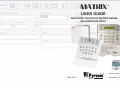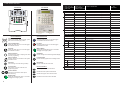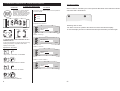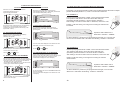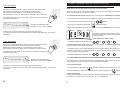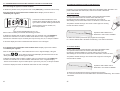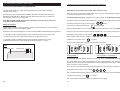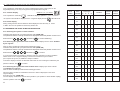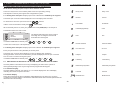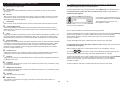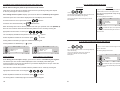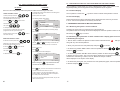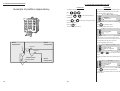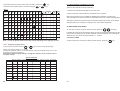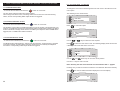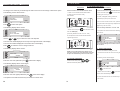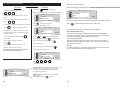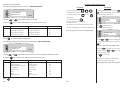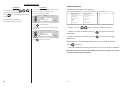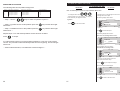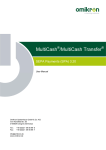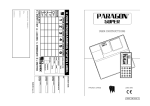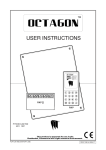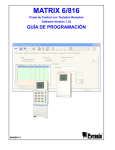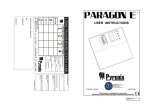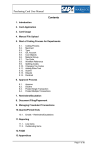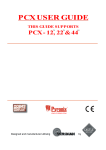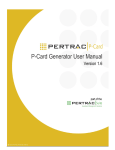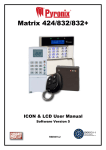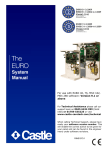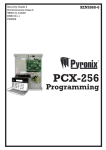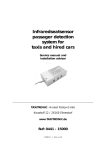Download Matrix User Manual
Transcript
MATRIX ® USER GUIDE THIS GUIDE SUPPORTS MATRIX RANGE INCLUDING MX PROX R R RINS 367-3 Software version I.8 December 2001 Pyronix Limited Pyronix House Braithwell Way Hellaby, Rotherham S66 8QY, ENGLAND Tel: +44 (0) 1709 700100 Fax: +44 (0) 1709 533429 Technical help line (UK only): 0900 8037 800 This is a premium rate line where calls are charged at 50p per minute U [email protected] [email protected] [email protected] [email protected] website: www.pyronix.com email: CONTENTS 1. GENERAL FEATURES 2. KEYPAD LAYOUT 3. KEYPAD INDICATIONS 4. 4.1 4.2 4.3 4.4 4.5 GENERAL OVERVIEW OF KEYPAD DISPLAYS Partition Indications Arm modes Displaying system faults Displaying open zones Displaying open zones 5. 5.1 5.1.1 5.1.2 5.2 5.2.1 5.2.2 5.3 5.3.1 5.3.2 ARMED / DISARMED MODES USING LED KEYPAD Arming a single partition with keypad allocated to this partition. Arming when the option “Display open zones” is enabled by the engineer. Arming when the option “Display open zones in disarm” is disabled by the engineer. Displaying the status of the system when the partition is armed. Common display Private mode Disarming single partition with keypad allocated to the partition Disarming the system in normal mode. Disarming the system after alarm condition when “Display zones in alarm” is disabled by the engineer Disarming the system after alarm condition when “Display open zones in alarm” is enabled by the engineer Arming the system from keypad in multiple partitions Arming when the option “Display open zones in day” is enabled by the engineer Arming when the option “Display open zones in disarm” is disabled by the engineer Displaying the status of the system when the partition is armed. Common display Private mode Disarming the panel in multiple partition Disarming the system in normal mode Disarming the system after alarm condition when “Display zones in alarm” disabled by the engineer Disarming the system after alarm condition when “Display open zones in alarm” is enabled by the engineer. 5.3.3 5.4 5.4.1 5.4.2 5.5 5.5.1 5.5.2 5.6 5.6.1 5.6.2 5.6.3 6. 6.1 6.1.1 6.1.2 6.2 6.2.1 6.2.2 6.3 6.3.1 6.3.2 6.3.3 6.4 6.4.1 6.4.2 6.5 6.5.1 6.5.2 6.6 6.6.1 6.6.2 6.6.3 6.7 6.8 6.10 ARMED / DISARMED MODES USING LCD KEYPAD Arming a single partition with keypad allocated to this partition. Arming when the option “Display open zones” is enabled by the engineer. Arming when the option “Display open zones in disarm” is disabled by the engineer. Displaying the status of the system when the partition is armed. Common display Private mode Disarming single partition with keypad allocated to the partition Disarming the system in normal mode. Disarming the system after alarm condition when “Display zones in alarm” is disabled by the engineer Disarming the system after alarm condition when “Display open zones in alarm” is enabled by the engineer Arming the system from keypad in multiple partitions Arming when the option “Display open zones in day” is enabled by the engineer Arming when the option “Display open zones in disarm” is disabled by the engineer Displaying the status of the system when the partition is armed. Common display Private mode Disarming the panel in multiple partition Disarming the system in normal mode Disarming the system after alarm condition when “Display zones in alarm” disabled by the engineer Disarming the system after alarm condition when “Display open zones in alarm” is enabled by the engineer. Golden rules for partitions Display open zones Fault tones 1 7. 7.1 7.2 7.3 FUNCTIONS AVAILABLE FROM ALL MODES Activating Fire alarm Activating Personal attack Activating Medical alarm8. 8. 8.1 8.2 USER MODE Entering User mode Exiting User mode 9. 9.1 9.2 9.3 9.4 9.5 LIMITED USER MODE Omitting zones Displaying event log memory Setting the volume Setting the back-light View time and date 10. 10.1 10.2 10.3 10.4 10.5 10.6 10.6.1 10.7 10.8 10.9 10.10 MASTER USER OPTIONS Change the time Changing the date Changing user codes and allocating user code attributes - LED KEYPAD Edit user - LCD keypad Change user codes - LCD keypad Edit user name - LCD keypad Temporary language setting Adjusting the proximity volume Adding or removing proximity cards Activating PGM from keypad Upload / Download one hour window 11. 11.1 MATRIX PROGRAMMABLE ZONE TYPES Programmable zone types continued 12. 12.1 ZONE PARTITION INDICATION TABLE Zone table part 2 13 13.1 13.2 13.2.1 13.2.2 13.2.3 13.2.4 13.3 13.3.1 13.3.2 13.3.3 13.3.4 13.4 PROXIMITY READER (MX PROX) MX PROX Functionality (Normal mode) Using MX PCARD allocated to one partition. Arm mode A Arm mode B Arm mode C Arm mode D Using MX PCARD allocated to multiple partitions. Partition 1 Partition 2 Partition 3 Partition 4 Alarm condition 14 LED LOG TABLE 15 LCD LOG TABLE 2 PRESS OR TO SCROLL THROUGH ALARM TYPES PRESS THE LCD BOTTOM LINE KEY TO VIEW ZONE NUMBER / USER CODE AND MEANING LCD TOP LINE EXPLANATION OPEN / CLOSE User name Armed 01 - 32 A Armed 01 - 32 B User name Armed in mode B by user, number signifies code used Armed 01 - 32 C User name Armed in mode C by user, number signifies code used Armed in mode D by user, number signifies code used Armed in mode A by user, number signifies code used Armed 01 - 32 D User name Disarmed 01 - 32 User name Unset by user, number signifies code used Inactivity Arm 01 - 32 X Armed due to inactivity timer Arm depend X X Armed due to dependency on other partitions Disarm depend 01 - 32 X Disarmed due to dependancy on other partitions UC after alarm 01 - 32 User name User code after alarm - number signifies user Bell time end X X Bell time expired Power on X X Panel powered up RESTORE SYSTEM EVENTS Engineer end X X Engineer mode exited Engineer Start X X Engineer mode entered X X Walk test entered Walk test enter Walk test end X X Walk test exited Log cleared X X Log cleared NVM reset to factory defaults NVM reset X X Time & Date 01 - 32 User name Time and date changed, number signifies code used Device found 01 - 64 X Remote device found on bus - number refers to type / ID Device lost 01 - 64 X Remote device found on bus - number refers to type / ID Bell fuse fail X (restore) X Bell fuse fail / (restore) Aux fuse fail X (restore) X Auxiliary fuse fail / (restore) Battery missing X (restore) X Battery missing / (restore) SYSTEM FAULTS Battery low X (restore) X Battery low voltage / (restore) Mains fail X (restore) X Mains fail / (restore) Telephone fail X (restore) X Telephone line fail / (restore) Device fail X (restore) X Remote device has gone missing / found on bus Fail to report X (restore) X Failed to report to central station / (restore) 55 15 LCD LOG TABLE PRESS OR TO SCROLL THROUGH ALARM TYPES PRESS THE 1. GENERAL FEATURES KEY TO VIEW ZONE NUMBER / USER CODE AND MEANING LCD BOTTOM LINE LCD TOP LINE EXPLANATION Entry Exit X X Entry / Exit time expired Personal Attack Zone number X PA zone activated, number signifies zone, 00 = keypad Fire alarm Zone number X PA zone activated, number signifies zone, 00 = keypad Alarm Zone number Zone name Burglary on zone, number signifies zone Zone tamper Zone number Zone name Tamper on zone, number signifies zone Medical alarm Zone number X Medical alarm number signifies zone, 00 = keypad Tamper 01 X Global tamper loop broken Bell tamper loop broken Tamper 02 X Tamper 03 X Zone expander board not present Tamper 04 X Fire detector tamper Tamper 05 X Remote device missing caused tamper Tamper 06 X Key press tamper Tamper 08 X Key press tamper Tamper 09 X A remote device has transmitted a tamper Line fail alarm X X Telephone line fail alarm Omit zone 01 - 32 Zone name Zone omitted, number signifies zone Device tamper XX 01 - 99 XX = device number Remote device auxiliary tamper PA restore Zone number User name Personal attack restore Zone restore Zone number User name Zone restore Fire restore Zone number User name Fire restore GT restore Zone number User name Global tamper restore Alarm restore Zone number User name Alarm restore Medical restore Zone number Medical restore Medical restore UP / DOWN LOADING EVENTS 54 Panel ans tel. X X Panel answered the telephone Panel hug tel X X Panel hung up the telephone line Full upload X X Full data download from panel Full download X X Partial upload to panel Partial upload X X Upload data to panel complete Upload complete X X Upload data to panel complete Down load X X Download data from panel complete Bad UDL code X X Incorrect UDL code X UDL code OK X Time and date X LC expected X X Local connection exspected PC Arm - Disarm X X PC armed or disarmed the panel Thank you for buying the Matrix control panel, which uses the latest technology in design and manufacture. As the end user of the Matrix this manual has been written to help you use the functions of your alarm system, enabling you to get the best out of the Matrix panel. Once you are familiar with the panel and its functions it is advisable to change the factory set Master User code. The system can be operated in the following modes from which different options are available to the end user: 1. FUNCTIONS AVAILABLE IN DISARMED MODE - Arming the panel in (Single partition). - Arming the panel in (Multiple partitions). 2. FUNCTIONS AVAILABLE IN ARMED MODE - Disarming the panel in (Single partition). - Disarming the panel in (Multiple partitions). 3. FUNCTIONS AVAILABLE IN ALARM MODE - Alarm in Single partition. - Alarm in Multiple partitions. 4. FUNCTIONS AVAILABLE FROM ALL MODES - Options available in all modes. 5. FUNCTIONS AVAILABLE IN USER MODE - All user options are available from the user mode. 5.1 FUNCTIONS AVAILABLE IN LIMITED USER MODE - Allows arming / disarming the panel, viewing of the event memory log, and setting the brightness / volume of the keypad. 5.2 FUNCTIONS AVAILABLE IN MASTER USER MODE - Gives access to all limited user functions as well as changing user codes and clock settings. UDL code accepted Time and date changed by PC 3 2. KEYPAD LAYOUT LED KEYPAD 1 ! OK 1 A 88 3 2 B 5 6 9 0 LCD KEYPAD PRESS OR TO SCROLL THROUGH ALARM TYPES PRESS OR AGAIN FOR ZONE NUMBER / USER CODE ALARM TYPE MEANINGS LED INDICATION OPEN / CLOSE 2 (( )) A 01 - 32 Armed in mode A by user, number signifies code used None B 01 - 32 Armed in mode B by user, number signifies code used None C 01 - 32 Armed in mode C by user, number signifies code used None D 01 - 32 Armed in mode D by user, number signifies code used None U 01 - 32 Disarmed by user, number signifies code used None At X Armed due to inactivity timer None 4 3 C 7 4 D 8 AP X Armed due to dependency on other partitions None UP X Disarmed due to dependency on other partitions None RESTORE r1 01 - 32 User code after alarm - number signifies user None r2 X Bell time expired None EO X Bell time expired None E1 X Engineer mode entered None 1 Walk test entered None SYSTEM EVENTS BUTTON MEANINGS 1 88 3 2 4 BUTTON MEANINGS Seven segment display Shows zone numbers, partitions armed, system faults, and event memory log number. Personal Attack Holding this button down for 2 seconds triggers an immediate Personal Attack alarm Personal Attack Alarm Holding this button down for 2 seconds triggers an immediate PA alarm. Fire alarm Holding this button down for 2 seconds triggers an immediate Fire alarm td 6 0 4 Fire Alarm Holding this button down for 2 seconds triggers an immediate Fire alarm. Medical Button Holding the medical button down for 2 seconds will trigger an emergency alarm. Numerical buttons Functional buttons used for imputing user codes and user programming. Arm Button Used to change arm mode during final exit display. LED icon Display Flashing LED’S on / off the status of the system in different modes. Function Button Used for selecting options and confirming actions. Arm button Used to change arm mode during exit delay. Menu Button Used to enter and exit menu mode Function button Used to enter / exit user mode and, save programming options. Directional Buttons Direction buttons Direction keys are used to select options and view the log. Scrolls down menu options and functions Medical button Holding the medical button down for 2 seconds will trigger an emergency alarm. 2 Walk test exited None 3 Log cleared None 4 NVM Reset to factory defaults None 01 - 32 Time & date changes by user, number signifies code used None ?? 01 - 64 Remote device found on bus - number refers to type / ID None ? 01 - 64 Remote device lost on bus - number refers to type / ID None 1 Bell fuse fail / (restore) None SYSTEM FAULTS O(r) O(r) 2 Auxiliary fuse fail / (restore) None O(r) 3 Battery missing / (restore) None O(r) 4 Battery low voltage / (restore) None O(r) 5 Mains fail / (restore) None O(r) 6 Telephone line fail / (restore) None O(r) 7 Remote device has gone missing / been found on bus None O(r) 8 Failed to report to central station None Scrolls up menu options and functions Scrolls to the right in some menu functions Scrolls to the left in some menu functions 53 14 LED LOG TABLE PRESS OR TO SCROLL THROUGH ALARM TYPES PRESS OR AGAIN FOR ZONE NUMBER / USER CODE 3. KEYPAD INDICATIONS LED KEYPAD ALARM TYPE MEANINGS X Entry / Exit time expired Alarm 00 - 32 X PA zone activated, number signifies zone, 00 = keypad PA Flashing 00 - 32 X Fire activated, number signifies zone, 00 = keypad FIRE Flashing 01 - 32 X Burglary on zone, number signifies zone Alarm Flashing 01 - 32 X Tamper on zone, number signifies zone Tamper Flashing EE FAULT ARMED SUPPLY 1 00 - 32 LCD KEYPAD LED INDICATION X Medical alarm number signifies zone, 00 = keypad None .t 01 Global tamper loop broken Tamper .t 02 Bell tamper loop broken Tamper .t 03 Zone expander board not present Tamper .t 04 Fire detector tamper Tamper .t 05 Remote device missing caused tamper Tamper .t 06 Key press tamper Tamper ! OK 88 3 FIRE ALARM SUPPLY 2 (( )) 00:01 mon 01 jan 4 FAULT DISARMED READY READY PA TAMPER No AC power supply to panel. 09 A remote device has triggered a tamper Tamper X Telephone line fail alarm Line fail alarm O 01 - 32 Zone omitted, number signifies zone Omit zone .rt 01 - 99 Remote device auxiliary tamper Device tamper .t L Indicates a system fault. Personal attack restore PA steady Zone restore Alarm steady 01 - 32 X Fire restore Fire steady 01 - 32 X Global tamper restore Tamper steady System armed. . Indicates the panel is in disarmed mode. Alarm restore Alarm steady Medical restore None Engineers mode is active. Engineers mode is active. UP / DOWN LOADING EVENTS PC 00 Panel answered the telephone None PC 01 Panel hung up the telephone line None PC 02 Full data down load from panel None PC 03 Partial upload to panel None PC 04 Upload data to panel complete None PC 05 Upload data to panel complete None PC 06 Download data from panel complete None PC 07 Incorrect UDL code None No fault on panel. Indicates a system fault. X X Battery fault. No fault on panel. ! X X Indicates AC / DC power . supply to panel. Battery fault 01 - 32 01 - 32 No AC power supply to panel. Indicates AC / DC power supply to panel. 01 - 32 01 - 32 MATRIX OK OK OK Open one or more zones. Indicates the panel is in user mode. All zones are closed and panel is ready to be armed. Open one or more zones. Flashing ready light indicates the programming function is active. All zones are closed and panel is ready to be armed. Flashing ready light indicates the programming function is active. When the panel is in fire alarm the LED will be On and a zone number indicating the zone activated will be displayed on the 7 segment display. Indicates the panel is disarmed. 52 PC 08 UDL code accepted None PC 09 Time / Date changed by PC None PC 10 Local connection expected None PC 11 PC Armed / Disarmed the panel None Indicates the panel is armed. (( 5 )) When Alarm is activated the LED will flash and a zone number indicating the zone activated will be displayed on the 7 segment display. When a PA is activated the LED will be On and a zone number indicating the zone activated will be displayed on the 7 segment display. When Tamper alarm is activated the LED will be On and a zone number indicating the zone activated will be displayed on the 7 segment display. 4. GENERAL OVERVIEW OF THE kEYPAD DISPLAY 13.4 Alarm condition 4.1 PARTITION INDICATIONS LCD KEYPAD LED KEYPAD 1 2 3 4 88 There are two 7 segment displays on the LED keypad, which will display all programming information, including - arming and disarming of the panel, zones activated, event memory log and system faults. The following status will be displayed for each partition of a common keypad. When an alarm is activated by the control panel the MX PROX reader will emit an alarm tone and status LED 1 will illuminate. = Alarm Condition = Armed = Arming 1 ! OK 88 3 2 (( )) All partitions are disarmed = 4 Disarming after an alarm. Partition 1 PARTITION 1 2 3 4 STATUS Partition 2 OK If an alarm occured in a partition after disarm the status LED will flash rapidly. To clear the display and return to disarmed mode repeat the disarm procedure again. MATRIX Partition 1 is arming = SYSTEM BUSY Partition 3 Partition 4 PARTITION 1 2 3 4 STATUS 4.1 PARTITION INDICATIONS DISPLAYED ON THE 7 SEGMENT DISPLAY. If a keypad is allocated as a common keypad for arming / disarming all partitions, The partition status will be displayed on the keypad OK MATRIX Partition 1 is armed = Segments On / Off indicate: 1 2 3 4 88 Segments Off = PARTITION 1 IS DISARMED 1 2 3 4 88 PARTITION 1 2 3 4 STATUS OK MATRIX Partition 1 in alarm condition = Segments flashing = PARTITION 1 ARMING 1 2 3 4 88 PARTITION 1 2 3 4 STATUS OK MATRIX Segments On = PARTITION 1 IS ARMED 1 2 3 4 88 Segments flashing very fast = PARTITION 1 IN ALARM CONDITION 6 51 4.2 ARM MODES 13.3.3 Partition 3 LED KEYPAD Present a pre-programmed MX PCARD / TAG to the MX PROX reader. The operation LED will turn off and the status LEDs will cycle. (Presenting the MX PCARD for 3 seconds will arm “Partition 3” After waiting one second for status LED 3 to illuminate, remove the card. Partition 3 will start arming, and a high tone counting the exit time will be emitted. LCD KEYPAD If a keypad is allocated to only one of the four available partitions then the arm mode in which this partition is armed / disarmed will be displayed. The following status will be displayed for arm modes A,B,C and D on a single partition keypad. Partition is armed in arm mode A. Arm Mode A 1 ! OK 88 3 2 (( )) TIME / DATE Arm mode a 4 OK MATRIX Operation LED & Status LED 3 illuminated = Partition 3 “ARMED” Partition is armed in arm mode B. To disarm Partition 3 present the pre-programmed card again, for 3 seconds. Status LED 3 will switch off indicating - Partition 3 “Disarmed” 1 ! OK 88 3 Arm Mode B 2 (( )) TIME / DATE Arm mode b 4 MATRIX OK 13.3.4 Partition 4 Partition is armed in arm mode C. Present a pre-programmed MX CARD / TAG to the MX PROX reader. The operation LED will turn off and the status LEDs will cycle. (Presenting the MX PCARD for 4 seconds will arm “Partition 4” After waiting 4 seconds for status LED 4 to illuminate, remove the card. 1 ! OK 88 3 Arm Mode C 2 (( )) TIME / DATE Arm mode c 4 MATRIX OK Partition 4 will start arming, and a high tone counting the exit time will be emitted. Partition is armed in arm mode D. 1 ! Operation LED & Status LED 4 illuminated = Partition 4 “ARMED” OK 3 2 (( )) TIME / DATE Arm mode d 4 OK To disarm Partition 4 present the pre-programmed card again, for 4 seconds. Status LED 4 will switch off indicating - Partition 4 “Disarmed” 50 88 Arm Mode D 7 MATRIX 4.3 DISPLAYING SYSTEM FAULTS LED KEYPAD 13.3 USING MX PCARD ALLOCATED TO MULTIPLE PARTITIONS LCD KEYPAD When there is a system failure a system fault is automatically displayed on the 7 segment display as illustrated. When there is a system failure a system fault is automatically displayed on the LCD display as illustrated in the example below (Battery Failure). Presenting a pre-programmed MX PCARD to the MX PROX reader allocated to multiple partition will enable partitions 1,2,3 and 4 to be armed or disarmed. 13.3.1 Partition 1 1 ! OK 88 3 2 (( )) 4 TIME / DATE ! BATTERY MISSING OK This symbol means system fault and is accompanied by a number from 1 to 8 that indicates the type of fault generated (see event log table for the meaning of the system fault number). MATRIX Present a pre-programmed MX CARD / TAG to the MX PROX reader. The operation LED will turn off and the status LEDs will cycle. (Presenting the MX PCARD for 1 second will arm “Partition 1” After waiting 1 second for status LED 1 to illuminate, remove the card. Partition 1 will start arming, and a high tone counting the exit time will be emitted. 4.4 DISPLAYING OPEN ZONES. Any zones that are left open will automatically be displayed on the LCD display if this option is enabled by the engineer. 4.4 DISPLAYING OPEN ZONES. Any zones that are left open will be automatically displayed on the 7 segment display if allowed by the engineer. 1 ! OK 88 3 Operation LED & Status LED 1 illuminated = Partition 1 “ARMED” Time / date Zone 2 MATRIX OK LED Inactive 2 (( To disarm Partition 1 present the pre-programmed card again, for 1 second, and remove the card. Status LED 1 will switch off indicating - Partition 1 “Disarmed” )) The zone name will be displayed on the bottom line of the 4 LCD display. To see if more zones are open, 13.3.2 Partition 2 Number of the open zones will be indicated from 1 to 32. use the and keys To see if more zones are open, use the and 4.5 DISPLAYING FIRST TO ALARM MODE. keys 4.5 DISPLAYING FIRST TO ALARM MODE. After an alarm activation the system can be reset using the user code. After entering the user code the system will enter First to alarm mode - the first zone activated will be displayed on the 7 segment display. Zone number will be displayed from 1 to 32 and the LED showing type of alarm activation will flash. After an alarm activation the system can be reset by entering a user code. After entering a user code the system will enter, First to alarm mode - the first zone name activated will be displayed on the LCD display. 1 OK 88 3 Partition 2 will start arming, and a high tone counting the exit time will be emitted. ALARM ZONE 2 OK ! Present a pre-programmed MX CARD / TAG to the MX PROX reader. The operation LED will turn off and the status LEDs will cycle. (Presenting the MX PCARD for 2 seconds will arm “Partition 2” After waiting 2 seconds for status LED 2 to illuminate, remove the card. Operation LED & Status LED 2 illuminated = Partition 2 “ARMED” MATRIX 2 (( )) 4 To clear the display and return to DISARMED MODE enter the user code again. The zone name will be displayed on the bottom line of the LCD display. To disarm Partition 2 present the pre-programmed card again, for 2 seconds. Status LED 1 will switch off indicating - Partition 2 “Disarmed” To clear the display and return to DISARMED MODE enter the user code again. 8 49 5. ARMED / DISARMED MODES USING LED KEYPAD 13.2.3 Arm mode C 5.1 ARMING SINGLE PARTITION WITH KEYPAD ALLOCATED TO THIS PARTITION. NOTE: Before arming the panel all open zones must be closed. Present a pre-programmed MX CARD / TAG to the MX PROX reader. The operation LED will turn off and the status LEDs will cycle. (Presenting the MX PCARD for 3 seconds will arm “Arm mode C” After waiting one second for status LED 3 to illuminate, remove the card. There are 2 ways for the user to identify which zones are open during arming. This depends on the way the engineer configures the system. 5.1.1 Arming when the option “Display open zones in day” is enabled by the engineer. The partition will start arming in arm mode C and a high tone counting the exit time will be emitted - The lowest open zone Number will be displayed on the 7 segment display when activated. - To check if there are more open zones use the Operation LED & Status LED 3 illuminated = Arm mode C “ARMED” - If all zones are closed the Ready LED OK buttons. will be illuminated. - When the Ready LED is On Enter your personal user code (XXXX,X,X) to arm the panel To disarm Arm mode A present the pre-programmed card again, for 1 second, and remove the card Status LED 3 will switch off indicating - Arm mode C “Disarmed” 1 ! OK 88 3 2 (( )) 4 The partition will start arming in Arm mode A and high tone counting the exit tone will be emitted from the keypad. (The default user code is 1234) 1 2 3 4 13.2.4 Arm mode D - If a different ARM Mode is desired press Present a pre-programmed MX PCARD / TAG to the MX PROX reader. The operation LED will turn off and the status LEDs will cycle. (Presenting the MX PCARD for 4 seconds will arm “Arm mode D” After waiting 4 seconds for status LED 4 to illuminate, remove the card. 5.1.2 Arming when the option “Display open zones in disarm” is disabled by the engineer. Enter your personal user code [XXXX,XX] The partition will start arming in arm mode D and a high tone counting the exit time will be emitted. or B or C or D . - The highest open zone No will be displayed on the 7 segment display after starting the arming procedure. A low error tone will inform you that the displayed zone is open. Close the zone to continue arming the system. - If a different ARM Mode is desired enter 5.2 Operation LED & Status LED 4 illuminated = Arm mode D “ARMED” A 1 A or 2 B or 3 C or 4 D . DISPLAYING THE STATUS OF THE SYSTEM WHEN THE PARTITION IS ARMED. - Once the partition is armed there are 2 ways of displaying the status of the system on the keypad This depends on the way the engineer has programmed the keypad: 5.2.1 Common Display. To disarm Arm mode A present the pre-programmed card again, for 1 second, and remove the card. Status LED 4 will switch off indicating - Arm mode D “Disarmed” - Once the partition is armed the LED will be displayed. Arm mode (A, B, C or D)will show which partition is armed and display it on the 7 segment display.. The LED will be Off. 5.2.2 Private Display. - During the arming time the above indications will be displayed in the same way as shown in “5.2.1” but once the partition is armed the A, B, C or D will turn off.. 48 - 9 5.3 DISARMING SINGLE PARTITION WITH KEYPAD ALLOCATED TO THE PARTITION. 13.2 USING MX PCARD ALLOCATED TO ONE PARTITION. 5.3.1 Disarming the system in normal condition. To disarm the partition enter your personal user code (XXXX,X,X) ( The default code is 1234). Presenting a pre-programmed MX PCARD to the MX PROX reader allocated to one partition will enable arm modes A,B,C and D to be armed or disarmed. 5.3.2 Disarming the system after alarm condition when “Display zones in alarm” is disabled by the engineer. 13.2.1 Arm mode A 1 ! . OK 88 3 2 (( )) In each first to alarm activation the zone number will be displayed with the LED for the type of alarm activation flashing as illustrated. 4 Alarm indication may be Intruder, Fire, PA or Tamper Alarm Present a pre-programmed MX PCARD / TAG to the MX PROX reader. The operation LED will turn off and the status LEDs will cycle. (Presenting the MX PCARD for 1 second will arm “Arm mode A” After waiting one second for status LED 1 to illuminate, remove the card. The partition will start arming in arm mode A and a high tone counting the exit time will be emitted. Zone number is displayed from 01 to 32 After an alarm condition proceed with the following procedure: To disarm the partition after an alarm condition enter your personal user code (XXXX,X,X). The first zone activation in an alarm condition will be shown on the 7 segment display. The first zone activation may be an Alarm (from a open zone), Fire, PA, or Tamper condition. Operation LED & Status LED 1 illuminated = Arm mode A “ARMED” To disarm Arm mode A present the pre-programmed card again, for 1 second. Status LED 1 will switch off indicating - Arm mode A “Disarmed” To clear the display and return to disarmed mode enter the user code again. 5.3.3 Disarming the system after alarm condition when “Display open zones in alarm” is enabled by the engineer. After an alarm the last zone in alarm will be shown on the 7 segment display. Using the Up / Down arrow buttons at this point will display all activated zones for this alarm period. Any zones remaining open will flash. To disarm the partition after an alarm condition enter your personal user code (XXXX,X,X). The first zone activation in an alarm condition will be shown on the 7 segment display. The first zone activation may be an Alarm (from a open zone), Fire, PA, or Tamper condition. 13.2.2 Arm mode B Present a pre-programmed MX PCARD / TAG to the MX PROX reader. The operation LED will turn off and the status LEDs will cycle. (Presenting the MX PCARD for 2 seconds will arm “Arm mode B”) After waiting for two seconds for status LED 2 to illuminate, remove the card. The partition will start arming in arm mode B and a high tone counting the exit time will be emitted. To clear the display and return to disarmed mode enter the user code again. Operation LED & Status LED 2 illuminated = Arm mode B “ARMED” To disarm Arm mode B present the pre-programmed card again, for 1 second, and remove the card. Status LED 2 will switch off indicating - Arm mode B “Disarmed” 10 47 13. PROXIMITY READER (MX PROX) 5.4 ARMING THE SYSTEM FROM KEYPAD IN MULTIPLE PARTITION. 13.1 MX PROX FUNCTIONALITY (NORMAL MODE) The MX PROX reader is a unique card reader designed to work with the complete range of matrix panels. By presenting a pre-programmed MX PCARD / MX TAG to the MX PROX reader the MX PROX reader will Arm or Disarm the matrix panel in the same way as entering an allocated user code from an LCD keypad.. Note: MX PCARDS and MX TAGS must be allocated user codes, which have been programmed into the Matrix panel. NOTE: Before arming the panel all open zones must be closed. There are 2 ways for the user to identify which zones are open during arming that depend on the way the engineer sets the system up. 5.4.1 Arming when the option “Display open zones in disarm” is enabled by the engineer. The highest open zone Number will be displayed on the 7 segment display when activated. To check if there are more open zones use the Modes of operation If all zones are closed the Ready LED buttons. OK will be disabled. Matrix mode: In normal mode the proximity reader is connected directly to the matrix panel. (Wiring diagram is shown in installation guide When the Ready LED is On to arm the partition first enter your personal user code (XXXX,X,X). Operation of the MX PROX depends on how the MX PCARDS and MX TAGS are programmed. Once the user code has been entered select the partition/s to be armed by entering the 1. If the MX PCARD or TAGS presented to the MX PROX reader have access to only one partition then the status LEDs will represent Arm modes A,B,C and D. appropriate numeric button on the keypad 2. If the MX PCARD or TAGS presented to the MX PROX reader have access to multiple partitions then the status LEDs will represent partitions 1,2,3 and 4. needed to arm and then press 1 3 2 A 4 C B D . The 2 segments indicating the partition to arm will turn On as selected. Select all partitions to confirm. Arming will be confirmed by a high tone emitted from the keypad. KEY Operation LED 1 ! Status LEDs 1 2 3 4 OK 88 3 1 2 (( ! )) OK 4 Arming partition 1. 88 3 2 (( )) 4 Arming partition 1 and partition 2. 5.4.2 Arming when the option “Display open zones in disarm” is disabled by the engineer. The lowest open zone number will be displayed on the 7 segment display after starting the arming procedure. A low error tone will inform you that the displayed zone is open. Close the zone to continue to arm the system. Once the user code has been entered select the partition/s to be armed by entering the appropriate numeric button on the keypad 1 A 2 B 3 C 4 D The 2 segments indicating the partition to arm will turn On as selected. Select all partitions needed to arm and then press to confirm. The arming will be confirmed by high tone emitted from the keypad. 46 11 . 5.5 12.1 ZONE TABLE PART 2 DISPLAYING THE STATUS OF THE SYSTEM WHEN THE PARTITION IS ARMED. Once a partition is armed there are 2 ways of displaying the status of the system on the keypad depending on the way the engineer has programmed the keypad: 1 5.5.1 Common Display. Partitions 1, 2, 3, 4 armed. 88 3 Once a partition is armed the LED will be displayed, partition 1, 2, 3 or 4 in which the system is armed will be displayed on the 7 segment display and the 2 Zone name Zone number 4 17 LED will be Off. 5.5.2 Private Display. 18 During arming time the above indications will be displayed in the same way as shown in “5.5.1” but once the partition is armed they will turn Off. 19 5.6 DISARMING THE PANEL IN MULTIPLE PARTITION. 20 5.6.1 Disarming the system in normal condition. 21 To disarm the panel enter your personal user code (XXXX,X,X). The partitions that are currently armed will be displayed. Select the partition number to be disarmed from 1 A 2 B 3 C 4 D followed by 22 to confirm disarming. 5.6.2 Disarming the system after alarm condition when “Display zones in alarm” disabled by the engineer. 23 After an alarm condition proceed with the following procedure: 24 To disarm the panel enter your personal user code (XXXX,X,X). The partitions that are currently armed will be displayed. Select the partition number to be disarmed from 1 A 2 B 3 C 4 D followed by 25 to confirm. 26 If you choose to disarm the partition in alarm the first zone activation in an alarm condition will be shown on the 7 segment display. The first zone activation may be an Alarm (from a open zone), Fire, PA, Medical or Tamper condition. 27 To clear the display and return to disarmed mode enter the user code again. Followed by the 28 partition to disarm, and to confirm. 29 5.6.3 Disarming the system after alarm condition when “Display open zones in alarm” is enabled by the engineer. After an alarm condition proceed with the following procedure. 30 When the alarm condition is activated the last zone to alarm is displayed on the seven segment display. Enter the user code (XXXX,X,X). The next display will show the state of all the partitions. (The partition in alarm will flash rapidly) Choose a partition and enter 12 31 32 to confirm. 45 A Zone type B C D Location Partition name Partition number 12. ZONE PARTITION INDICATION TABLE If you choose to disarm the partition in alarm the display will now show the first zone to alarm Enter the user code Zone name Zone number Zone type A B C D Location Partition name Partition number (XXXX,X,X). The next display will show all partitions ready for disarming. Choose a partition to disarm and enter 1 The partition chosen will then be disarmed. 2 3 4 5 6 7 8 9 10 11 12 13 14 15 16 47 13 6. ARMED / DISARMED MODES FROM THE LCD KEYPAD 11.1 Programmable zone types LED LCD 6.1 ARMING SINGLE PARTITION WITH KEYPAD ALLOCATED TO THIS PARTITION. NOTE: Before arming the panel all open zones must be closed. = Entry / Exit Entry / Exit = Access Access = Immediate Immediate = Omitted (Bypassed) Omit = Fire Fire = Personal Attack Personal Attack = 24 Hour zone 24 Hour = Tamper Tamper = Latchkey Latched Key Once the partition is armed there are 2 ways of displaying the status of the system on the keypad depending on the way the engineer has programmed the keypad: = Momentary keyswitch Momentary Keyswitch 6.2.1 Common Display. Once the partition is armed, arm mode A, B, C or D will be displayed on the LCD display indicating what mode the panel is armed in = Unused Unused = Medical zone Medical zone There are 2 ways for the user to identify which zones are open during arming. This depends on the way the engineer has configured the system. 6.1.1 Arming when the option “Display open zones in disarmed” is enabled by the engineer. The lowest open zone name will be displayed on the LCD display when activated. To check if there are more open zones use the If all the zones are closed the Ready LED buttons. will illuminate. OK When the Ready LED is on, Enter your personal user code (XXXX,X,X) to arm the panel The default master user code is 1234. ARMING Arm mode A OK MATRIX If a different ARM Mode is desired press The partition will start arming in Arm mode A and a high tone counting the exit time will be emitted from the keypad. 1 A or 2 or B 3 or C 4 D to select arm mode A,B,C or D respectively. 6.1.2 Arming when the option “Display open zones in disarm” is disabled by the engineer. Enter your personal user code (XXXXXX) to arm the panel The lowest open zone No will be displayed on the LCD display after starting the arming procedure. A low error tone will inform you that the displayed zone is open. Close the zone or zones to continue arming the system. If a different ARM Mode is desired press 6.2 1 A or 2 B or 3 C or 4 D . DISPLAYING THE STATUS OF THE SYSTEM WHEN THE PARTITION IS ARMED. 6.2.2 Private Display. During the arming time the above indications will be displayed in the same way as shown in “6.2.1” but once the partition is armed these indications will be removed and replaced with the default armed mode message. 14 43 - 11. MATRIX PROGRAMMING ZONE TYPES 6.3 DISARMING SINGLE PARTITION WITH KEYPAD ALLOCATED TO THE PARTITION. Programmable zone types LCD. 6.3.1 Disarming the system in normal condition. E = Entry / Exit This is a zone that allows limited-time access to the premises in order to arm or disarm the system. To disarm the partition enter your personal user code (XXXX,X,X) ( The default code is 1234). 6.3.2 Disarming the system after alarm condition when “Display zones in alarm” is disabled by the engineer. A = Access This is a zone, which on arming the panel, allows access to the Entry / Exit zone. However. If the panel is armed and an Access zone is triggered before an Entry / Exit zone then an alarm will be generated immediately. I = Immediate This is a zone, which will when entered, create an instant alarm when the panel is armed. ALARM ZONE 1 OK . The zone name is displayed O = Omitted (Bypassed) A zone programmed as an Omitted zone by the engineer, will be ignored by the panel. It allows the user to continue to use the alarm system even if a fault has been discovered on one or more zones. MATRIX Alarm indication may be Alarm, Fire, PA, Medical or Tamper After an alarm condition proceed with the following procedure: F = Fire Triggering of the fire zone will always cause an alarm activation regardless of whether or not the panel is armed. A fire alarm is identified by a three note - rising sound, which is easily distinguished from all other tones. The external sounder will operate at 1 second intervals. P = Personal Attack Triggering of the personal attack (P.A.) Zone will always cause an alarm activation regardless of whether or not the panel is armed. The P.A. Zone may be programmed as silent. A silent P.A. Activation will not cause the bell or strobe to operate, but the central station will be informed of a P.A. Activation. One of the programmable outputs will operate if the system has been programmed to do so. H = 24 Hour zone Triggering of a 24hour zone will always cause an alarm activation regardless of whether or not the panel is armed. (Fire, Personal attack and Tamper are all 24 hour zones) To disarm the partition after an alarm condition enter your personal user code (XXXX,X,X). The first zone activation in an alarm condition will be shown on the LCD display. The first zone activation may be an Alarm (from a open zone), Fire, PA, Medical or Tamper condition. To clear the display and return to disarmed mode enter the user code again. 6.3.3 Disarming the system after alarm condition when “Display open zones in alarm” is enabled by the engineer. After an alarm the last zone in alarm will be shown on the LCD display. Use the Up / Down arrow buttons at this point to display all activated zones for this alarm period. Any zones remaining open will be displayed after a ! symbol T = Tamper Triggering of the tamper zone will always cause an alarm activation regardless of whether or not the panel is armed. D = Latchkey It is possible by using this type of zone to arm / disarm the system in any set mode by using an external latched switch. To disarm the partition after an alarm condition enter your personal user code (XXXX,X,X). The first zone activation in an alarm condition will be shown on the LCD display. The first zone activation may be an Alarm (from a open zone), Fire, PA, Medical or Tamper condition. To clear the display and return to disarmed mode enter the user code again. Y = Momentary Keyswitch It is possible by using this type of zone to arm / disarm the system in any set mode by using an external pulsed switch. U = Unused This zone Is ignored by the system. M = Medical zone The medical zone will send a emergency message to the central receiving station, or emergency services. In each first to alarm activation the zone name will be displayed on the LCDdisplay. 42 15 10.9 ACTIVATING PGM FROM KEYPAD 6.4 ARMING THE SYSTEM FROM KEYPAD IN MULTIPLE PARTITION. NOTE: Before arming the panel all open zones must be closed. LED KEYPAD There are 2 ways for the user to identify which zones are open during arming that depend on the way the engineer sets the system up. 2 6.4.1 Arming when the option “Display open zones in disarm” is enabled by the engineer. The lowest open zone name will be displayed on the LCD display when activated. To check if there are more open zones use the If all zones are closed the Ready LED OK Enter B 7 This will switch the programmable output on and then off after 5 seconds (if enabled by the engineer) LCD KEYPAD To open the pulse PGM scroll through the main user menu to Pulse PGM X, where X is the keypad number. Note: This text is programmable. It may not say PULSE PGM X. The following display will be shown- This may be required to reset certain types of sensor after activation. buttons. USER MENU PULSE PGM 1 will illuminate. MATRIX OK When the Ready LED is On to arm the partition first enter your personal user code (XXXX,X,X). Enter to activate this option, an acceptance tone will Once the user code has been entered select the partition/s to be armed by entering the appropriate numeric button on the keypad 1 A 3 2 be heard and you will automatically be returned to the main user menu. 4 C B D . The LCD display will indicate the partition to arm with an “ Select all partitions needed to arm and then press ” symbol to confirm. Arming will be confirmed by a high tone emitted from the keypad. Armed partitions are identified by a “ 10.10 UPLOAD / DOWNLOAD ONE HR TIME WINDOW ” symbol -Enter PARTITION 1 2 3 4 STATUS 0 OK PARTITION 1 2 3 4 STATUS 0 0 MATRIX OK Arming partition 1. 2 B 8 For 1 hour the panel will answer one incoming telephone call on the first ring. MATRIX To open a one hour window scroll through the main user menu to 1HR Active The following display will be shown- This may be required in order for an engineer to commence a remote connection with your Matrix panel. Arming partition 1 and partition 2. USER MENU 1 hR ACTIVE 6.4.2 Arming when the option “Display open zones in disarm” is disabled by the engineer. OK The lowest open zone number will be displayed on the LCD display after starting the arming procedure. A low error tone will inform you that the displayed zone is open. Close the zone to continue to arm the system. Enter 1 A Select all partitions needed to arm and then press 2 B 3 C 4 D to confirm. The arming will be confirmed by high tone emitted from the keypad. 16 to activate this option, an acceptance tone will be heard and you will automatically be returned to the main user menu. Once the user code has been entered select the partition/s to be armed by entering the appropriate numeric button on the keypad MATRIX 41 6.5 10.8 ADDING OR REMOVING PROXIMITY CARDS LED KEYPAD Once a partition is armed there are 2 ways of displaying the status of the system on the keypad depending how the keypad has been programmed by the engineer.: LCD KEYPAD Note: For a user to add proximity cards to the system the installer must first configure user codes 0 3 To add a proximity card enter proximity cards menu option Followed by a two digit user code you wish to associate with the card (01 to 32) or use the and During arming time the above indications will be displayed in the same way as shown in “6.5.1” but once the partition is armed they will turn Off. User menu Proximity cards 0 6. 6 DISARMING THE PANEL IN MULTIPLE PARTITION. MATRIX OK An acceptance tone will be heard. Enter If a low error tone is heard the card is already programmed into the system else where. 0 Present another card or press user mode and retry. will be shown to leave Followed by a two digit user code you wish to associate with the card (01 to 32) and 01 MATRIX OK 3 keys to list the 0 Use the and arrow keys to select the user code to allocate the proximity card to, or to remove a proximity card from. To disarm the panel enter your personal user code (XXXX,XX) The partitions that are currently armed will be displayed, Select the partition number to disarm key to confirm. 6.6.2 Disarming the system after an alarm condition when “Display open zones in alarm” is disabled by the engineer. 1. After an alarm condition the partition in alarm will be indicated with the along with any other armed partitions. 2. Enter your personal user code (XXXX,XX) and press Enter Then press The following screen will be displayed- and press key. ADD / REMOVE User 3 MATRIX OK bell symbol, to confirm. 3. To disarm any partition NOT in alarm select the partition to disarm users allocated to your partition. To delete the card press the 6.6.1 Disarming the system in normal condition. followed by the REMOVING PROXIMITY CARDS or use the to select this option, the following display User menu User 1 To remove a Proximity card enter ” symbol is used to indicate which partition is armed 6.5.2 Private Display. keys to list the 0 Once a partition is armed the “ The following display will be shown- users allocated to your partition. Then press 6.5.1 Common Display. To change the proximity card allocation scroll through the main user menu to the ADDING PROXIMITY CARDS DISPLAYING THE STATUS OF THE SYSTEM WHEN THE PARTITION IS ARMED. 1 A 2 B 3 C 4 D to confirm 4. To disarm any partition that IS in alarm select the partition to disarm and press to display the zone in alarm. The zone name will be displayed on the bottom line of the display and the zone activation type, Alarm, Fire, PA, Medical or Tamper condition, will be displayed on the top line of the display. 5. To disarm the panel enter your personal user code (XXXX,XX) again, select the partition Note: Pressing the key at this time exits this function and returns you to the user menu. Enter to disarm and press Key to remove the card from the selected user, you will be returned to the main user menu. To add a card to a user present the MXPCARD to the proximity reader. The keypad will sound an acceptance tone if the process was successful. An error tone will sound if the process failed, and you will return to the main menu. 40 17 to confirm 6.7 GOLDEN RULES FOR PARTITIONS 10.7 ADJUSTING THE PROXIMITY VOLUME Example of partition dependency LED KEYPAD To adjust the proximity reader volume 7 1 enter Followed by LCD KEYPAD To change the proximity volume scroll through the main user menu to the proximity volume menu option The following display will be shown - to for the proximity reader to User menu Proximity vol be adjusted Use the 1 A and 4 D arrow keys to change the volume MATRIX OK to the desired setting Press the key The new setting will be saved Enter to select this option, The following display will be shown - SELECT READER _ [1-4] MATRIX OK Enter a number 1 to 4 to select proximity reader. If the reader cannot be found an error tone sounds and you will be returned to the main user menu. Area 1 Independant The following display will be shown - Key pad 1 Area 2 Independant Key pad 2 Adjust volume Use up - down keys MATRIX OK Key pad 3 Use the and keys to select the required Key pad 4 volume The following display will be shown indicating the volume level - Common Area Proximity Reader Area 3 Independant Adjust volume [ IIIIIIIIIIIIIIIIII ] OK Enter MATRIX to save the new volume level An acceptance tone will be heard, and you will return to the main menu. 18 39 To end this function and return to the main user menu, press the To edit more user names select a new user using the to 6.8 DURESS ARMING / DISARMING THE PANEL key keys. There are two methods of duress code entry Table 1 1= A B C 1 A A A 2= D E F 2 E E E 3= G H I 3 I I I 4= J K L 4 5= M N O 5 N 6= P Q R 6 B 7= S T U 7 R 8= V W X 8 9= Y Z O O R U U U b b This option is useful if an intruder forces somebody to disarm their panel, as the duress disarming will send a emergency message to the central Receiving Station. #4 .. O O #5 R .. U 2. Enter the duress code allocated by the Master user or engineer Both of these options may be enabled or disabled by the engineer or master user The panel will act as normal but a duress code will be sent to the central receiving station 6.9 DISPLAYING OPEN ZONES b #6 To view open zones at any point during day mode press the ! 6.10 FAULT TONES Note: - # 1 to 8 are Special characters that may change depending on the language selected. To silence fault tones, which occur while a fault is present, press the 10 .6.1 Temporary language setting. In Day mode the numerical numbers 1 to 8 may be used to change the language setting of the keypad until idle for 2 minutes. Pressing the numerical numbers 1 to 8 will temporarily change the language setting to one of the languages supported in that keypad. Changing the default language setting is an Engineer operation, which should be carried out by the installer. Special characters ENGLISH SPANISH #1 #2 #3 38 ITALIAN FRENCH PORTUGUESE RUSSIAN POLISH BULGARIAN E .. E #4 C L #5 N #6 #7 S . Z #8 Z arrow key. If enabled by the engineer, all activated zones can also be viewed while the panel is armed, if the zone is currently open the number will flash on the LED keypad. The LCD keypad will shown the open zone name preceded by a ‘ ! ’ symbol. #7 #8 9 0 0= C N N O 1. Reverse the third and fourth digits of your user code .. A A A AE C .. E #1 .. I #2 #3 19 key 7. FUNCTIONS AVAILABLE FROM ALL MODES - LED & LCD KEYPAD 7.1 ACTIVATING FIRE ALARM - To activate the Fire Alarm hold down the button for 2 seconds. The Fire alarm activates internal and external sirens. Three rising tones will be heard, a message will be sent to the to the central monitoring station, and the corresponding PGM output will also be triggered. 10.6 EDIT USER NAME - LCD KEYPAD To change the user name scroll through the main user menu to the edit user name menu option The following screen will be shown- User menu EDIT USER name 7.2 ACTIVATING PERSONAL ATTACK - To activate Personal Attack hold down the MATRIX OK button for 2 seconds. The PA alarm can be silent or audible depending on how the system is programmed by your engineer. If audible the internal and external sirens will be activated after pressing the button. If silent a PA alarm message will be send to the CMS by the telephone line and PGM will be triggered, but no audible alarm will be activated. Enter to select this option. SELECT USER 1 USER 1 MATRIX OK 7.3 ACTIVATING MEDICAL ALARM - To activate the medical key hold down the button for 2 seconds The Medical alarm will activate the internal and external sirens. A high frequency repeated tone will be emitted. A medical alarm message will be sent to the CMS by the telephone line and the corresponding PGM output will also be triggered. Use the Enter or keys to select the user required to select the user name to edit. The following display will be shown with a flashing curser at the start of the user name EDIT TEXT USER 4 04 MATRIX OK Use the and arrow keys to move the curser position. Use the 9 - 0 keys to enter new text. Note: Each key has text associated with it as described in table 1 - page38. Pressing a key a number of times accesses the next character allocated to that key. Enter the new text will be saved and displayed on the LCD display EDIT TEXT Carl OK 20 04 MATRIX 37 8. USER MODE 10.5 CHANGE USER CODES - LCD KEYPAD 8.1 ENTERING USER MODE LED KEYPAD LCD KEYPAD To change user codes only scroll through the main user menu to the change codes menu option All User functions are accessible from User mode: All User functions are accessible from User mode: The following screen will be shown - 1. While in user mode the disarmed LED will flash To enter User mode press 2. While a function is active the ready LED will flash. prompting you to enter your once and a message user code, is displayed. Entering a valid user User memu Change codes 1 MATRIX OK OK Enter 88 ! 3 code XXXX (X,X) will open the user menu. 2 (( )) If you do not wish to enter the user menu, press the key again instead. Pressing this key multiple times, 4 to select this option toggles entry to the user menu. The following display will be shown Note: The factory default User is set to - 1234 - To enter User mode press once and enter a valid An acceptance tone will be heard and the following display user code XXXX (X,X). SELECT USER Use up - down keys will be shown(The factory default User code 1 is set to - 1234) MATRIX OK An acceptance tone will be heard and the disarmed Use the or keys to select the user code required USER Menu ARM WITH OMITS light will begin to flash. MATRIX OK 1 The user code will be displayed on the top of the right hand side of the display. The user name will be displayed on the bottom line of the display ! OK Enter to select the user to change codes for 88 3 2 (( NOTE: If you enter user mode and use no functions, the panel will automatically time out after 2 mins and exit the user menu. )) 4 8.2 EXITING USER MODE. The following display will be shownNOTE: In user mode timeout timer operates. If you enter user mode and use no functions after 2 minutes the panel will automatically come out of user mode. Select user 01 _ _ _ _ _ _ NEW CODE 1. Scroll to the end of the main user menu using the key. MATRIX OK There are two methods of exiting user mode: The following screen will be displayed - 8.2 EXITING USER MODE. Enter the new code (followed by the if less than 6 digits) To exit the User mode, press 0 , the USER Menu Exit menu disarmed LED will stop flashing. The following display will be shown again- OK Select user code OK _ _ _ _ _ _ NEW CODE **** 01 Enter MATRIX Enter the new code again (followed by the MATRIX to exit user menu 2. Whilst in user menu hold the key down for 2 seconds, which automatically exits if less than 6 digits) user mode. However this does not work whilst you are inside A acceptance tone will be heard and you will return to main menu 36 a user function. 21 9. LIMITED USER MODE Edit User Code (Continued) 9.1 OMITTING ZONES LED KEYPAD LCD KEYPAD After entering - To arm the panel with omitting zones enter- 1 (XXXX,XX) The first menu option shown is Arm with Omits. 2 A MAX USES OO B ---Underscores will be displayed on both 7 -segment displays--- USER Menu ARM WITH OMITS - Then enter a two digit number for the zone number to omit e.g The following display will be shown for USER CODE MAXIMUM USE COUNTER OPTIONS followed by the user code MATRIX OK Enter a two digit number for the desired maximum use counter allocation 3 0 C Enter (If a mistake was made, two more digits may be entered) - Enter to select this menu option. Enter to confirm the omitting of the zone, SELECT zone Zone 1 -If you do not wish to arm the panel, press Use the a second time. and MATRIX keys to scroll through the zones to be omitted and press ---Any omitted zones will be re-instated--- User code maximum use counter options are as follows - 01 OK ---Repeat the same operation until all desired zones have been omitted--- to omit the zone. to confirm selection. then one of the arm modes level A, B, C or D NOTE: Please consult paragraph 5 for the arming procedure in different system modes. (This code may be used an unlimited number of times. Additionally each time an unlimited code is used, all the limited user code counters are refreshed, this is the factory default for all users) 01 = One use only code 02 - 99 After all zones have been omitted press the The panel will then commence arming. 00 = unlimited User Code (This code is deleted after been used once for either arm or disarm. This code would generally be used to give to a deliver person who will only use the code once) Enter the required zone number and press - Press key (A number between 2 - 99 represents the amount of times a user code may be used between uses of a unlimited code The following display will be shown - Omit zone Press a, b, c or D OK Enter 1 A 2 B 3 C or MATRIX 4 D to select the arm mode. ARMING ARM MODE B 22 to accept changes and return to main menu The following display will be shown - an acceptance tone will be heard if the zone is valid. OK MATRIX OK A single partition will start arming in the Arm mode, which has been chosen (for example below, Arm mode B) The display will then show Matrix armed in Arm Mode(Single partition keypad only) MATRIX A Multiple partition keypad will ask you for a partition number to arm. Select partition and press to confirm 35 9.2 DISPLAY EVENT MEMORY LOG Edit User Code (Continued) The following display will now be shown for ASSIGN PARTITION LED KEYPAD LCD KEYPAD 1 To view the log entries enter ASSIGN PARTITION PARTITION 1 ON OK A 3 C Scroll through the main user menu using the down keys to the Display log menu option The latest log entry will be shown To view older events, use the MATRIX and key or the The following display will be shown- newer events.. Use the or Press the USER Menu DISPLAY LOG To leave log entries press keys to select a partition number When the start or end of log is reached the display will show: _ _ key to switch each partition on or off for this user code. For explanations on Log entries see the Event Log table. Partition OFF ON FACTORY DEFAULT 1 Not assigned to partition 1 Assigned to partition 1 On 2 Not assigned to partition 2 Assigned to partition 2 On 3 Not assigned to partition 3 Assigned to partition 3 On 4 Not assigned to partition 4 Assigned to partition 4 On Log entries applicable only to your partition will be displayed. MATRIX OK Enter- to select this option The following display will be shown - Note: See pages 52 / 53 / 54 / 55 for log table entries. 11:45 mon 11 jun 01 unset MATRIX OK Enter to confirm partition assignments Press the or keys to scroll through the events. If you wish to see additional data for an event press the The following display will now be shown for selecting the USER ATTRIBUTES key. OMIT ZONES ALLOW OPTION 1 ON OK Note: some events don’t have additional data Pressing the MATRIX key will return you to the event type again. Alternatively press the or key to scroll through the next / proceeding events. Use the and Press the keys to select options, the top line of the display will show the option Enter key to switch each option on or off for this user code to leave the log Please refer to the log table to understand all the Option NO OFF ON (LCD display text) FACTORY DEFAULT information presented in this log option. 1 Omit zones not allowed Omit zones allow On Note: See pages 52 / 53 / 54 / 55 for log table entries. 2 Normal user code Duress only code Off 3 Duress disabled on user code Duress enabled On 4 Arm disallowed Arm allowed On 5 Disarm allowed Disarm allowed On 6 Spare Spare Off 7 Spare Spare Off 8 Limited user code Master user code On Enter 34 23 10.4 EDIT USER - LCD KEYPAD 9.3 SETTING THE VOLUME LED KEYPAD To edit a user or add a new user to the system, scroll through the main user menu to edit user menu option. LCD KEYPAD - To change the volume enter 1 A 4 D To change the volume of the keypad, scroll through the main The following display will be shown- user menu to the set volume menu option - Use the or keys to increase or The following display will be shown- decrease the volume. - Press USER Menu Edit user USER MENU Set VOLUME to store the new volume. The volume selected will be overridden during alarms. Enter Enter MATRIX OK MATRIX OK to select this option. to select this option The following display will be shown The following display will be shown - Select user Use up - down keys Adjust volume Use up-down keys MATRIX OK Use the or keys to increase or decrease MATRIX OK Use the or keys to select the user (1 to 32) the volume The following screen will now be shown indicating the volume level The user number will be displayed on the top right hand corner of the display, and the user name will be displayed on the bottom line. Note: At this stage you can exit Edit user by pressing Adjust volume [ IIIIIIIIIIIIIIIIII OK Enter the ] Enter MATRIX to select the user you wish to edit The following display will be shown - key to accept the new volume setting and Select user 1 _ _ _ _ _ _ new code return to user menu MATRIX OK Enter the new code for this user followed by The following display will be shown - if less than 6 digits Select user 1 _ _ _ _ _ _ new code OK **** MATRIX Enter the new use code again, followed by an acceptance tone will be heard 24 33 if less than 6 digits 9.4 SETTING THE BACKLIGHT AFTER ATTRIBUTES ALLOCATION, THE USER CODE MAXIMUM USE COUNTER OPTIONS ARE AVAILABLE. The current setting will be displayed The two digits from the following options for desired operation 0 0 = Unlimited User code. (This code may be used an unlimited number of times. Additionally each time an unlimited code is used, all the limited user code counters are refreshed, this is the factory default for all users) LCD KEYPAD LED KEYPAD To change the brightness of the keypad display enter Use the 1 A 5 1 C = One use only code. The following display will be shown- key to increase the brightness and the key to decrease. Press to store the new brightness. USER MENU SET BACKLIGHT OK If the brightness is at max, the keypad will not dim 0 To change the backlight, scroll through the main user menuto the Set backlight menu option Enter MATRIX to select this option after the 2 minute timeout. The following display will be shown - Displaying current time and date (This code is deleted after been used once for either arm or disarm. This code would generally be used to give to a delivery person who will only use the code once) 0 2 B 9 ADJUST Backlight Use up-down keys 9 OK = A number between 2 - 99 represents the amount of times a user code may be used between uses of a unlimited code. Use the Press to accept or MATRIX keys to increase or decrease the back light The following display will be shown indicating the back light level Adjust BACKLIGHT [ IIIIIIII ] OK Enter the MATRIX key to accept the new back light setting and return to user menu Note: Setting the back light to maximum setting keeps the brightness at maximum even when keypad times out in an idle state. 32 25 9.5 VIEW TIME AND DATE USER ATTRIBUTES LCD KEYPAD LED KEYPAD To view the time and date enter 1 A 6 The display for hours will then be shown Use the To view the time and date, scroll through the main user menu to the View time and date menu option Option NO The following display will be shown button to scroll through the menu after each display. USER Menu VIEW TIME The following displays will be shown: _ Hours, Minutes, Date, Month and Year. DATE OK Press MATRIX Alarm LED Off=OPTION OFF Alarm LED On=OPTION ON FACTORY DEFAULT 1 Omit zones not allowed Omit zones allowed On 2 Normal user code Duress only code Off 3 Duress disabled on user code Duress enabled on user code On 4 Arm disallowed Arm allowed Off 5 Disarm allowed Disarm allowed Off 6 Spare Spare Off 7 Spare Spare Off 8 Limited user code Master user code Off to select this option The following screen will be shown- displaying current time and date USER Menu 00:22 sun 01 jan OK Enter The following table shows user attributes MATRIX --- Step 1: Use the keys to select the attribute required --- --- Step 2: To enable an attribute press the illuminates --- key until the alarm light --- Step 3: To disable an attribute press the switches off --- key until the alarm light to return to main menu. Repeat steps 1 to 3 until desired attributes have been enabled or disabled Press to accept. --- After User Attributes, the user code maximum use counter must be assigned--Note: Do not remove master user setting from your main master user code, it can only be re-instated by the engineer. 26 31 10. MASTER USER OPTIONS PARTITION ALLOCATION 10.1 CHANGING THE TIME. The following table shows partition assignment Option No Alarm LED Off = OPTION OFF Alarm LED On = OPTION ON LCD KEYPAD LED KEYPAD FACTORY DEFAULT 1 Not assigned to partition 1 Assigned to partition 1 On 2 Not assigned to partition 2 Assigned to partition 2 On 3 Not assigned to partition 3 Assigned to partition 3 On 4 Not assigned to partition 4 Assigned to partition 4 On Note: The following menu options are only available for Master users - To change the time enter 2 B 1 A ---Enter the time in 24- hour format i.e. Two digits for hours followed by two digits for minutes, --- Step 1: Use the keys to select the partition required --- --- Step 2: To enable access to this partition press the illuminates --- key until the alarm light --- Step 3: To disable access to this partition press the switches off --- key until the alarm light The following display will be shown- Eg 09’30--- Press USER Menu CHANGE TIME to store the new time OK Enter Repeat steps 1 to 3 until desired partition access has been enabled. Press To change the time, scroll through the main user menu to the Change time menu option MATRIX to select this option The following display will be shown Enter hours as a two digit 24 hour value - to accept. CHANGE TIME ? ? : _ _ HOURS If a code already exists in one of the assigned partitions, a new user code must be chosen. The procedure will automatically restart from the beginning, and all changes will be lost. MATRIX OK The next display will now be shown Enter Minutes as a two digit value - --- After Partition Allocation, User Attributes must be assigned --- CHANGE TIME 1 2 : ? ? MINS MATRIX OK If you want to re-enter the time from here simply repeat the last two steps. Enter the key to accept the changes The new time will now be displayed CHANGE TIME 12:30 sun 01 jan MATRIX OK Enter 30 27 to return to the main menu. 10.3 CHANGING USER CODES AND ALLOCATING USER CODE ATTRIBUTES - LED KEYPAD 10.2 CHANGING THE DATE LED KEYPAD To change the date enter LCD KEYPAD 2 B Enter one digit for the day 1 = Monday. 2 = Tuesday 3 = Wednesday 4 = Thursday 5 = Friday 6 = Saturday 7 = Sunday 2 B To change the date, scroll through the main user menu to the change date menu option OK The following display will be shown- User menu Change date OK Enter 2 digits for the year: 00 to 99 Enter 2 digits for the month: 01 to 12 Enter 2 digits for the date: 01 to 31 Enter - Press The following display will be shown, to save the new time. ! MATRIX 1 2 (( )) 8 8 4 3 2 -To change the User code enter B 5 - ---Two flashing segments will be displayed --- to select this option Note : There are two methods of entering the user number you wish to change ---1. Enter the two digit user number of the user code to be changed (01 - 32)--- Select day Mon -2. Use the arrow keys to find the user numbers allocated to your--- MATRIX OK partition, and then press Use the Enter and - arrow keys to select the correct day to select the day as chosen. The following display will be shown, Enter the correct year as a two digit value - ENTER YEAR MON _ _ / _ _ / ? ? MATRIX OK --- A confirmation tone will now be head. (If an error tone is heard that user is not available) ----- Enter the new user code (four, five or six digits). (Enter of less than six digits) to accept a user code --- Enter the new user code again for confirmation (Enter code) --- to accept the new user The following display will be shown, Enter the correct month as a two digit value - --- A confirmation tone will now be heard ----- After user code allocation. Partition allocation must be assigned --- ENTER MONTH MON _ _ / ? ? / 0 1 MATRIX OK The following display will be shown, Enter date of date as a two digit value - ENTER DATE MON ? ? / 0 8 / 0 1 MATRIX OK Enter 28 to accept changes, and the new date will be displayed, press again to return to the menu. 29