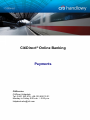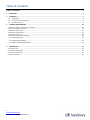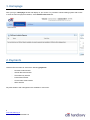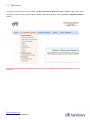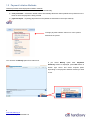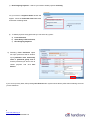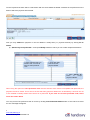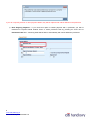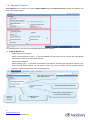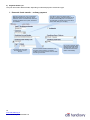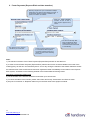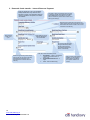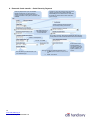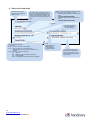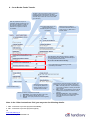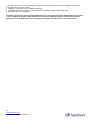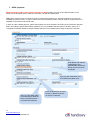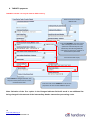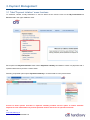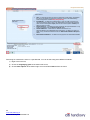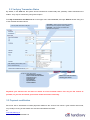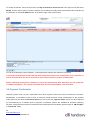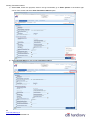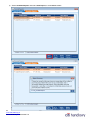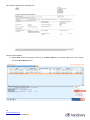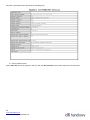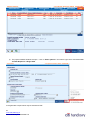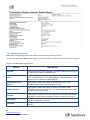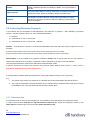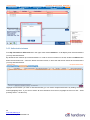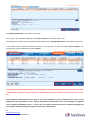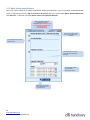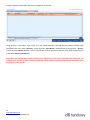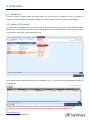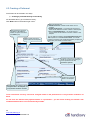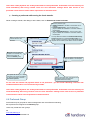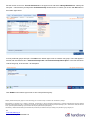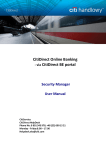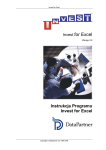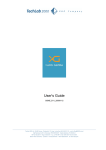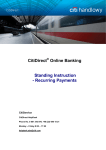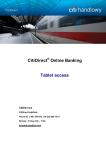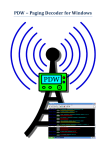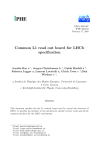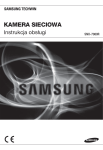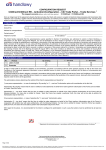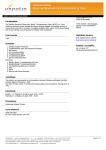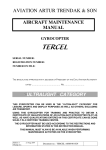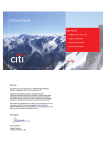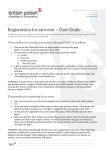Download CitiDirect User Manual
Transcript
CitiDirect® Online Banking Payments CitiService CitiDirect Helpdesk Tel. 0 801 343 978, +48 (22) 690 15 21 Monday to Friday 8.00 a.m. – 5.00 p.m. [email protected] Table of Contents TABLE OF CONTENTS .............................................................................................................................................................. 2 1. HOMEPAGE .................................................................................................................................................................... 3 2. PAYMENTS ..................................................................................................................................................................... 3 1.1 1.2 1.3 3. MAIN MENU....................................................................................................................................................................... 4 PAYMENT INITIATION METHODS............................................................................................................................................. 5 PAYMENT INITIATION ........................................................................................................................................................... 9 PAYMENT MANAGEMENT ............................................................................................................................................ 19 3.1 TABS/”PAYMENT INITIATION” MENU FUNCTIONS........................................................................................................................... 19 3.2 VERIFYING TRANSACTION STATUS ............................................................................................................................................... 21 3.3 PAYMENT MODIFICATION .......................................................................................................................................................... 21 3.4 PAYMENT CONFIRMATION......................................................................................................................................................... 22 3.5 TRANSACTION STATUS .............................................................................................................................................................. 28 3.6 AUTHORIZING/RELEASING PAYMENTS ......................................................................................................................................... 29 3.6.1 Transaction flow .......................................................................................................................................................... 29 3.6.2 Authorization/release .................................................................................................................................................. 30 3.6.3 Batch Authorization/Release ....................................................................................................................................... 32 4. PREFORMATS ............................................................................................................................................................... 34 4.1 INTRODUCTION....................................................................................................................................................................... 34 4.2 LIBRARY OF PREFORMATS .......................................................................................................................................................... 34 4.3 CREATING A PREFORMAT .......................................................................................................................................................... 35 4.4 PREFORMAT GROUP ................................................................................................................................................................ 36 2 www.citihandlowy.pl Bank Handlowy w Warszawie S.A 1. Homepage After you log in, Homepage window will display on your screen. To proceed to online banking system with access to such functions as payment initiation, select CitiDirect Services tab. 2. Payments CitiDirect Services allow to execute the following payments: - Domestic funds transfer - Internal Revenue transfer - Social Security transfer - Postal funds transfer - Cross border funds transfer - SEPA transfer Payment initiation and management are available in main menu. 3 www.citihandlowy.pl Bank Handlowy w Warszawie S.A 1.1 Main menu To open main menu set the mouse cursor over My Transactions & Services tab in CitiDirect upper menu. Main menu, which gives access to basic actions related to payment execution, will be available in Payment Initiation section. Access to certain options and payment methods in the system depends on the authorization level of a given user. 4 www.citihandlowy.pl Bank Handlowy w Warszawie S.A 1.2 Payment Initiation Methods CitiDirect provides several payment initiation methods: 1) manually – transaction details need to be entered manually; 2) from preformats – transaction details will be automatically filled with values predefined in preformat on the basis of which the payment is being created 3) payment import – importing payments from file (details are described in the Import manual) To begin payment initiation select one of the options selected in the picture. You can also use Modify option from main menu. If you select Modify option after Payments Summary window is displayed, press New button in bottom right corner and select required option depending on the payment initiation method you wish to use. 5 www.citihandlowy.pl Bank Handlowy w Warszawie S.A 1) New Outgoing Payment – select if you intend to initiate payment manually On your screen a Payment Detail window will appear. Leave the Preformat Code field blank and fill the remaining fields. 2) To initiate payment using preformat you can select any option: a) From Preformat, b) Quick Entry From Preformat, c) New Outgoing Payment. a) Selecting From Preformat option will open preformat search window. Input preformat code, beneficiary name or preformat group code to find the preformat you wish to use to initiate payment and click Run Search. If you won’t input any data, after pressing Run Search button system shows all the preformats containing accounts you are entitled to. 6 www.citihandlowy.pl Bank Handlowy w Warszawie S.A On the Payments list there will be a transaction with the same details as details contained in the preformat on the basis of which the payment was created. Now you may submit the payment or view its details to modify them (i.e. payment amount) by clicking Go to details. b) Quick entry from preformat – it will open Modify window in which you can create multiple transactions. 1. Enter preformat code you intend to use. You have to enter an exact preformat code. 2. Input other data, such as amount, payment details. 3. Press Submit All button to accept payment initiation. When using this option an exact preformat code must be entered. If the code is incompatible with preformat, the payment will not be saved. This is due to the fact that many payment details such as beneficiary’s account are not to be modified in Modify window and come from a preformat. If you enter an incorrect preformat code, those fields will remain blank. You may check if the preformat code is correct by clicking View Preformat Details button. If the code is incorrect an error message will appear: 7 www.citihandlowy.pl Bank Handlowy w Warszawie S.A If you do not specify amount or other payment details, they will be replaced with values defined in the preformat. c) New Outgoing Payment – if you chose this option to initiate payment with a preformat, you will be redirected to Payment Detail window. Enter or select preformat code by pressing an arrow next to Preformat Code field – remaining fields will be filled in automatically with values defined in preformat. 8 www.citihandlowy.pl Bank Handlowy w Warszawie S.A 1.3 Payment Initiation New Payment form consists of two parts: Payment Method (A) and Payment Details (B) (this part displays only after the first part is filled). To initiate payment you need to fill out all fields marked with an asterisk: A) Payment Method part: - Select Debit Account Number - Select or enter Payment Currency – if you select different currency than PLN, the system will automatically set payment method as a cross-border transfer - Select Payment Method - Select Payment Type – if you select cross-border funds transfer, payment type field will be inactive; if you select domestic funds transfer, you will have to select one of the following options: internal revenue payment, ordinary payment and social security payment. 1. Click on the black arrow and select Debit Account This field will be filled automatically 4. Select Payment Type (inactive for cross border funds transfer) 2. Select or enter the currency 3. Select Payment Method 9 www.citihandlowy.pl Bank Handlowy w Warszawie S.A B) Payment Details part: This part will contain different fields, depending on selected payment method and type. 1. Domestic funds transfer – ordinary payment Enter any sequence of up to 10 characters. Multiple transactions may have the same reference number. If the automatic reference number is enabled in the system, this field is non-editable. Copy digits from 3rd to 10th from Beneficiary Account Number. 10 www.citihandlowy.pl Bank Handlowy w Warszawie S.A The date on which the ordering party’s account is charged. Transfer must be sent to the Bank before 5:30 p.m. to be booked on the order date. A transfer may be sent with a future value date (up to 30 days). Account number should be entered in one sequence without spaces. The system verifies if the account number is correct when submitting the transfer. Do not fill in manually. After filling the Beneficiary Bank Routing Code, click on the arrow and the field will be filled in automatically 2. Faster Payments (Express Elixir real-time transfers) Enter any sequence of up to 10 characters. Multiple transactions may have the same reference number. If the automatic reference number is enabled in the system, this field is non-editable. Select the „Faster Payment” checkbox in order to send a Faster Payment (Express Elixir) transfer. Copy digits from 3rd to 10th from Beneficiary Account Number. Do not fill in manually. After filling the Beneficiary Bank Routing Code, click on the arrow and the field will be filled in automatically Account number should be entered in one sequence without spaces. The system verifies if the account number is correct when submitting the transfer. Note: 1) The maximum amount of the Faster Payment (Express Elixir) transfer is 100.000 PLN. 2) In order to send a Faster Payment (Express Elixir) transfer this service must be available in the bank of the ordering party, as well as in the beneficiary bank – this is why during the release of the transfer CitiDirect verifies the date and time of the transfer and checks them against the table of availability of other banks in the Express Elixir system, accessible on the following website of the Polish National Clearing House: http://www.expresselixir.pl/banki.html 3) The final status of the transfer should be known after up to two minutes. 4) To check the status of the transfer, please select View All from My Transactions and Services menu. 5) Only the “Processed” or “Rejected” status may be the final result of this payment method. 11 www.citihandlowy.pl Bank Handlowy w Warszawie S.A 3. Domestic funds transfer – Internal Revenue Payment Enter any sequence of up to 10 characters. Multiple transactions may have the same reference number. If the automatic reference number is enabled in the system, this field is non-editable. The date on which the ordering party’s account is charged. Transfer must be sent to the Bank before 2:30 p.m. to be booked on the order date. A transfer may be sent with a future value date (up to 30 days). Select account number using the arrow. The system verifies if the account number is correct and whether the entered number is an account number of a tax authority. Enter last two digits of the year Copy digits from 3rd to 10th from Beneficiary Account Number. Do not fill in manually. After filling the Beneficiary Bank Routing Code press the arrow and the field will be filled in automatically Select the type of tax you wish to pay from the list. Do not enter it manually. Available options depend on the selected account number of the tax authority. 12 www.citihandlowy.pl Bank Handlowy w Warszawie S.A Enter the number of selected period: 1. Decade/Day – 4 digits – day/decade number and month number, i.e. 0103, 1512 2. Quarter/Month/Half of Year – 2 digits 3. Year – leave the field empty Enter number of the selected identifier, in one sequence, without spaces or dashes. The system verifies if it is correct. 4. Domestic funds transfer – Social Security Payment The date on which the ordering party’s account is charged. Transfer must be sent to the Bank before 2:30 p.m. to be booked on the order date. A transfer may be sent with a future value date (up to 30 days). Enter any sequence of up to 10 characters. Multiple transactions may have the same reference number. If the automatic reference number is enabled in the system, this field is non- editable. . Select of the three Social Insurance accounts by clicking on the arrow. Copy digits from 3rd to 10th from Beneficiary Account Number Do not fill in manually. After filling the Beneficiary Bank Routing Code press the arrow and the field will be filled in automatically. Enter in one sequence. Format: YYYY/MM Fill in this field if you selected A, B, D, E, T, U declaration type 13 www.citihandlowy.pl Bank Handlowy w Warszawie S.A Enter the number for selected declaration type: 1. A, B, D, E, T, U – enter 01, 40, 51, 70 or 80 2. M, S – enter 01-89 Enter number of the selected identifier, in one sequence, without spaces or dashes. The system verifies if it is correct. 5. Electronic Postal Order Enter the zip code of the recipient, as one sequence, without a dash. The date on which the ordering party’s account is charged. The transfer must be sent to the Bank before 2:30 p.m. to be booked on the order date. A transfer may be sent with a future value date (max.30 days). Enter the account for the postal order. If the base number of your account (digits 17 to 23) is: 1. 00XXXXX (opened with minimum two zeros) – enter: 47103015080000000100008939 2. 0XXXXXX (opened with exactly one zero) – enter: 34103015080000000100008009 Copy digits from 3rd to 10th from Beneficiary Account Number Provide the following details: 1. line – Title 2. line – First and last name of the recipient 3. line – Street , building No. and apartment No., or “Poste Restante” and ID card No. or PESEL of the recipient 4. line – town and “+” with the order type: Z – Regular ZP – Regular, receipt confirmation requested R – Poste Restante RP – Poste Restante, receipt confirmation requested 14 www.citihandlowy.pl Bank Handlowy w Warszawie S.A Enter: Bank Handlowy w Warszawie S.A. ul. Senatorska 16 00-923 Warszawa Do not fill in manually. After the code of the beneficiary’s bank is entered, click on the arrow and the field will be filled automatically. 6. Cross-Border Funds Transfer The date on which the ordering party’s account is charged. Transfer must be sent to the Bank before 2:30 p.m. to be booked on the order date. A transfer may be sent with a future value date (up to 30 days). Enter any sequence of up to 10 characters. Multiple transactions may have the same reference number. If the automatic reference number is enabled in the system, this field is non-editable. Leave these fields empty. The system will fill them in automatically when you submit the transfer. Enter the account number in international standard valid for a given country, e.g. IBAN for EU member states. Enter Beneficiary Bank Routing Code (e.g. SWIFT). After pressing the arrow, system will automatically fill in routing method and bank name. Do not fill in the bank name manually. Fill in those fields only if beneficiary provided intermediary bank details. Leave this field empty. Select the account to credit the charges. By default the system choses the account charged with the transfer. Define, who will be charged for the transfer: 1. Beneficiary – the recipient will bear all the costs 2. Our – the transferor will bear all the costs 3. Shared – each party will bear the costs charged by its bank Field meant for other instructions for the bank. For example you can enter here following information: 1. VD0 – same-day execution – the beneficiary’s account will be credited on the day of execution of the payment 2. VD1 – urgent – the beneficiary’s account will be credited on the day after the execution of the payment 3. Currency conversion – enter negotiated exchange rate value and name of the Bank’s employee with whom the contract was concluded. Note: In the ‘Other Instructions’ field, you may enter the following details: 1. VD0 - instruction to process payment immediately 2. VD1 - instruction to process payment urgently 15 www.citihandlowy.pl Bank Handlowy w Warszawie S.A 3. Currency conversion – please specify the negotiated exchange rate and surname of the Bank employee with whom the contract has been made. 4. TARGET2 - instruction to send TARGET2 payment. 5. Information about the potential correspondent bank, including the bank’s SWIFT/BIC code. 6. Information about the equivalent. The Bank reserves the right to charge additional fees for correcting the transfer details before the payment is sent. Completing the field “Other Instructions” with data in different format or content than advised above will result in additional fee being charged according to the Table of Fees and Commissions. 16 www.citihandlowy.pl Bank Handlowy w Warszawie S.A 7. SEPA payments SEPA payments enable sending money transfers in EUR between accounts of two different banks on the territory of the European Union, Iceland, Lichtenstein, Norway and Switzerland. Note: SEPA payment method cannot be used to make internal transfers (i.e. transfers between accounts in Citi Handlowy) in EUR currency. In order to make such internal transfers please continue using the regular method, i.e. standard cross border funds transfer form. In order to make a SEPA payment, please select SEPA form and complete it according to the instruction specified below. According to paneuropean SEPA guidelines, the only available charges option is “Shared” option, as a consequence the field related to charges method selection is not available at this stage of payment instruction. Enter Name and Address of Beneficiary here. IMPORTANT: Beneficiary Name cannot exceed 35 characters. Type only the SWIFT/BIC code of the Beneficiary Bank here. After you enter SWIFT/BIC of the Beneficiary Bank the Name of the Bank will be completed automatically. 17 www.citihandlowy.pl Bank Handlowy w Warszawie S.A Enter the Beneficiary Account Number in IBAN format with no spaces in-between. 8. TARGET2 payments TARGET2 transfer can only be made in EUR currency. Enter the account number in IBAN format. Enter the BIC/SWIFT code of the bank. After selecting the black arrow the system will automatically fill in the Beneficiary Bank Routing Method / Code field and the Name / Address of the Beneficiary Bank field. Leave these fields empty. Select Shared as charges indicator. This way each of the parties will incur costs related to their bank. Enter the code name TARGET2 in order for the payment to be sent via the TARGET2 system. Note: Selection of the ‘Our’ option in the Charges Indicator field will result in an additional fee being charged in the amount of the intermediary banks’ transaction processing costs. 18 www.citihandlowy.pl Bank Handlowy w Warszawie S.A 3. Payment Management 3.1 Tabs/”Payment Initiation” menu functions To authorize, release, modify transaction or view its status set the mouse cursor on the My Transactions & Services tab in the upper CitiDirect menu. Each option from Payment Initiation menu shows Payments summary and allows to search for payments with a specified status and to perform a certain action. Selecting a specified option opens Payments summary in a relevant tab as in the picture below: Access to menu options and tabs in Payment summary window and the option to search transfers depends on user authorization to perform specified actions and access to specified accounts. 19 www.citihandlowy.pl Bank Handlowy w Warszawie S.A Tab functions: 1. Right-click to access this menu 2. 3. 4. 5. View – it searches the payment archive, irrespective of their status, and enables the user to print details or save them in electronic format. The default setting shows the payments created today and yesterday. Input/Modify – it creates and modifies data. In order to modify a payment, the user should use the search option. The default setting shows the payments that have not been saved (status: Input) and that are incorrect (status: Invalid) and allows to search for them. Repair Required – it modifies a transfer rejected by the approver/releaser. It only shows the transfers with the Repair Required status. Authorize/Release – it authorizes or releases transactions. The approver/releaser may release/authorize a transaction, or delete it or send it for repair. It only shows the transactions with the Authorization/Release Required status. Batch Authorize/Release – it creates a list of payments for authorization/release Searching for transaction is done in a specified tab. You can do that using three different methods: 1) Right-click on the list; 2) Chose the magnifying glass at the bottom left corner; 3) Chose Other options at the bottom right corner and select Search from the menu 20 www.citihandlowy.pl Bank Handlowy w Warszawie S.A 3.2 Verifying Transaction Status By default, in the View tab, the system shows transactions created today and yesterday. Older transactions are hidden - they may be viewed only using search option. From My Transactions and Services tab in the upper menu select View All, and open Search window using one of the methods described above. You may enter a full name or its part. Value Date – date chosen as the date of payment execution when the payment is being created. Input Date – date on which the transfer was submitted to the system. After selecting all the criteria, click here to start searching. Access to rarely used criteria: Transfer Reference Number Debit or Credit Account Number Account Currency Preformat Code Account Name Payment Method Creation Method Make sure to click here before selecting your criteria! Payments you searched for will have to match all of the entered criteria. Use only as few criteria as possible, so you will not narrow your search results more than necessary. 3.3 Payment modification Each user who is authorized to initiate payments debited to the account from which a given transfer was made, may modify it as long as the transfer has not been submitted to the Bank. 21 www.citihandlowy.pl Bank Handlowy w Warszawie S.A To modify the transfer, set the mouse cursor over My Transactions & Services tab in the upper menu and select Modify. Use the search option to view the transfer you are willing to modify; select it and double click it with the left mouse button or use Go to Details button in the bottom right corner of the screen. You will be redirected to payment details – make appropriate changes and submit the transaction. It is possible to modify the transfer that has been authorized unless it has already been sent to the Bank. In that case modification will cancel all previous authorizations and they need to be made anew. Before submitting the payment, remember to correct the expired value date. Otherwise you will not be able to submit the payment – the system will inform about an error and prompt to correct the date. 3.4 Payment Confirmation CitiDirect system does not print confirmations that client payment orders have been processed by the Bank. Nevertheless, it is possible to print or save in electronic format the Bank receipt confirmations for the payment orders placed by the client (Transaction Advice) as well as print the payment details, which may be recognized by the beneficiary as a sufficient proof of payment. Transaction Advices are available for Domestic (Ordinary Payment, Social Security Payment, Internal Revenue Payment) and Cross Border payment types in ‘CB accepted’ or ‘Processed’ status. 22 www.citihandlowy.pl Bank Handlowy w Warszawie S.A Printing Transaction Advice 1) Select View, search the payment, select it and go into details, go to Other options in the bottom right corner of the screen and select View Transaction Advice option. 2) Select Favorite Report to view saved Transaction Advice. 23 www.citihandlowy.pl Bank Handlowy w Warszawie S.A 3) Select Viewable Reports and select View Report, to view Advice details. 24 www.citihandlowy.pl Bank Handlowy w Warszawie S.A Advice will be printed in the following form: Printing transfer details 1) Select View, search the payment, select it, go to Other options in the bottom right corner of the screen and select Print details option. 25 www.citihandlowy.pl Bank Handlowy w Warszawie S.A Payment confirmation will be printed in the following form: 2) Saving details as PDF Select View All, search the payment, select it, and click Go to Details in the bottom right corner of the screen. 26 www.citihandlowy.pl Bank Handlowy w Warszawie S.A 3) The payment details window will open – click on Other options in the bottom right corner and select Run TI Detail Report for a Single Item. It will generate a report which may be saved as a PDF. 27 www.citihandlowy.pl Bank Handlowy w Warszawie S.A 3.5 Transaction Status Status is an important parameter which allows to track transfer execution progress. To check the status, go to View. Use the search option if necessary to display the transfer you are looking for. The list of possible transaction statuses: STATUS DESCRIPTION Input data The payment has not been submitted. The system keeps it in memory and it may be further edited in Input/Modify tab. Invalid The system did not allow to save the payment as it has detected some errors. To view the errors, go to Other Options -> View All Errors. Invalid payments can be repaired in Input/Modify tab. Authorization Level ... required The payment is saved and waiting for authorization (level 1 – 9 in accordance with company’s authorization scheme). Release required The payment is saved and waiting for release in accordance with authorization scheme. Release may occur directly after submitting or after last required authorization level. Released The payment is released. Such status persists for about 60s after release until system confirms that the transfer has been accepted for execution. CB accepted Processed The payment is sent to the Bank. The system has confirmed that the payment is accepted for execution. The payment has been processed – booked in the ordering party’s account. 28 www.citihandlowy.pl Bank Handlowy w Warszawie S.A Deleted The person responsible for entering, authorizing or releasing a payment deleted it. Deleted payments are hidden by default. You may find them in View tab. Repair required The person responsible for entering, authorizing or releasing a payment rejected it for repair. Repair is possible in Repair Transaction tab. Rejected The company’s profile is blocked, which makes impossible to accept a payment for processing. Contact the Electronic Banking Systems Unit to resolve the problem. 3.6 Authorizing/Releasing Payments In accordance with the acceptance model adopted by the Customer, a payment – after submitting, but before release – may be required to pass one of the schemes listed below: 1) Release 2) Authorization of one or more levels 3) Authorization of one or more levels + Release. Release – if required by the system, it is performed individually as the last step, after which a payment is sent to the Bank. A person authorized to create and release may release payments he/she created. A person authorized to authorize and release may release payments she/he authorized. Authorization – it is an acceptance of a payment created by another user. It may be done at one or more levels. If release was not defined for a company, a payment is sent to the Bank by the top level of authorization. User may be authorized to create and to authorize at all authorization levels. A person authorized to create and authorize may perform ONLY ONE of those actions – either create a payment or authorize it only at one of the levels. It is also possible to define global amount limits for a given authorization scheme or for a given user. E.g.: 1. The system may require only release up to a defined amount and authorization above that amount. 2. User may be authorized to release payments up to a defined amount. Payments above that amount will be unavailable to such user and he/she will not be able to release them. 3.6.1 Transaction flow If a transaction has not been sent to the Bank yet, it is possible to verify what actions are required to send it. In order to do that select View All form My transactions & Services tab, search the transaction, select it, click Other options in bottom right corner and select View Transaction Flow. 29 www.citihandlowy.pl Bank Handlowy w Warszawie S.A 3.6.2 Authorization/release From My Transactions & Services tab in the upper menu select Authorize – it will display a list of all transactions you may authorize/release. By default the list contains up to 400 transactions. In order to view more items on the list, double-click More button below the transaction list – when the button becomes inactive, it will mean that the list shows all the transactions you may authorize/release. Highlight the transaction you wish to authorize/release (you can select multiple transactions by holding Ctrl button while highlighting them. If you want to select all the transactions from the list, highlight the first one and – while pressing SHIFT – the last one). 30 www.citihandlowy.pl Bank Handlowy w Warszawie S.A Click Release/Authorize in the bottom right corner. You may also go to payment details by clicking Go to Details in the bottom right corner. Authorizing may be done also from payment details level by clicking Release/Authorize in the bottom right corner. If you believe that the transfer was made incorrectly, you may send it to repair by clicking Send to Repair. You may also remove the transaction by clicking Delete. If you perform authorizing/releasing as a second person, right after authorizing by the first user, wait a few minutes before transaction status changes. Otherwise you may not be able to see all the positions on the list. User entitled to authorization will be able to see all the payments he may authorize at all levels. It may happen that the only person in the company authorized to authorization level 2 will authorize a payment which requires authorization level 1. In such case, you need to ask the person who created the payment to save it again. Saving the payment again will cancel the authorization. 31 www.citihandlowy.pl Bank Handlowy w Warszawie S.A 3.6.3 Batch Authorization/Release When you need to authorize or release a significant number of transactions, you may use Batch Authorize/Release option. In appropriate section in My Transactions & Services tab in the upper menu (Batch Authorize/Release) click New List – it will open a window Select criteria for Authorize batches: Select appropriate criteria for payments you want to release/authorize. Remember that only the payments matching all the criteria will be released/authorized. Here you may select a file from which transfers were imported You may select one or more debit accounts. You may select one or more currencies denominating the payments. In authorization criteria you may select authorization levels. After all the criteria have been selected, click OK to create a batch. 32 www.citihandlowy.pl Bank Handlowy w Warszawie S.A A batch created as presented in the picture is displayed as one line: Using buttons in the bottom right corner you may authorize/release selected batches without verifying what transactions are in the batch (Release), create new batch (New Batch), delete batches (not payments! – Delete), refresh the page (Update Screen – does not refresh the contents of the list!), and also verify, what transactions are in the batch (Show Transactions). Remember that a batch (list) contains transactions matching all the criteria selected while creating it was created. Once created, a batch cannot be updated. Create a batch only after all planned transactions have been saved in the system. 33 www.citihandlowy.pl Bank Handlowy w Warszawie S.A 4. Preformats 4.1 Introduction In order to avoid re-entering details in transfer fields, you may save it as a preformat to use in the future. A preformat contains, in addition to recipient’s details, the currency, debited account, payment type and class. 4.2 Library of Preformats To open Library of preformats set mouse cursor over Tools and Preferences in the upper menu and select Library Maintenance. From the library that has opened, select a library for Payments: Preformat. Double-click it or confirm your choice by clicking OK in the bottom right corner. There should appear a list of preformats that are available for you – i.e. those, that have defined debit accounts you are entitled to. Using buttons in the bottom right corner you may create new preformats and edit or delete the old ones. Activities concerning list of preformats you may perform depend on your authorization level. 34 www.citihandlowy.pl Bank Handlowy w Warszawie S.A 4.3 Creating a Preformat Preformats can be created in two ways: 1) Creating a preformat directly in the library As described above, go to Preformat Library. Click New button in the bottom right corner. Select the group to which the template is to be added. By default, the system will choose the Default group. Define a unique name to be used to search for the template. Define the preformat type: 1.Editable Preformat – all fields in that transfer can be modified. 2.Predefined Beneficiary – only the amount and payment details will be editable in a transfer created on that template. 3.Full – Limited Modifications – only the amount and payment details will be editable in a transfer created on that template. The only difference between the Predefined Beneficiary and Full templates is for a cross border transfer. In a transfer created on the basis of the Predefined Beneficiary template the intermediary bank details can still be edited. The system will not let you to create a transfer for an amount exceeding the amount specified in this field. This field is optional. You do not need to save the amount or payment details in the template. Once selected, the currency can be changed neither in the template, nor in any transfer created on its basis. Once selected the currency cannot be changed neither in the preformat nor in any transfer created on its basis. Do not save the amount and payment details in a preformat – you will avoid sending the transfer with outdated details and/or incorrect amount by mistake. 35 www.citihandlowy.pl Bank Handlowy w Warszawie S.A Users who create payments are usually authorized to create preformats. Preformats are active and may be used immediately after being created. There are also alternative settings which limit access to the preformat create function and/or add a requirement to authorize them. 2) Creating a preformat while saving the funds transfer While creating a transfer, after filling in all the fields, click on Submit and Create Preformat. Define the preformat type: 4.Editable Preformat – all fields in that transfer can be modified. 5.Predefined Beneficiary – only the amount and payment details will be editable in a transfer created on that template. 6.Full – Limited Modifications – only the amount and payment details will be editable in a transfer created on that template. Define a unique name to be used to search for the template. The only difference between the Predefined Beneficiary and Full templates is for a cross border transfer. In a transfer created on the basis of the Predefined Beneficiary template the intermediary bank details can still be edited. Select the group to which the template is to be added. By default, the system will choose the Default group. You do not need to save the amount or payment details in the template. The system will not let you to create a transfer for an amount exceeding the amount specified in this field. This field is optional. Click on this button and, at the same time, the transfer will be saved and the template added to the library. Do not save the amount and payment details in the preformat – you will avoid submitting a transfer with outdated details and/or incorrect amount by mistake. Users who create payments are usually authorized to create preformats. Preformats are active and may be used immediately after being created. There are also alternative settings which limit access to preformat create function and/or add a requirement to authorize them. 4.4 Preformat Group Preformats may be grouped for easier management and more effective searching. Each preformat is assigned to the Default group. Users may create their own groups. 36 www.citihandlowy.pl Bank Handlowy w Warszawie S.A Set the mouse cursor over Tools & Preferences in the upper menu and select Library Maintenance. A library list will open – select a library for Payments: Preformat Group. Double-click it or confirm your choice with OK button in the bottom right corner. A list of preformat groups will open. Click New in the bottom right corner to create a new group. There will appear a window with two fields to fill in: Preformat Group Code and Preformat Group Description. In the first field enter code of the group, in the second – its description. Click Submit in the bottom right corner to save new preformat group. Niniejszy materiał został wydany jedynie w celach informacyjnych i nie stanowi oferty w rozumieniu art. 66 Kodeksu Cywilnego. Bank Handlowy w Warszawie S.A. z siedzibą w Warszawie, ul. Senatorska 16, 00-923 Warszawa, zarejestrowany w rejestrze przedsiębiorców Krajowego Rejestru Sądowego przez Sąd Rejonowy dla m.st. Warszawy w Warszawie, XII Wydział Gospodarczy Krajowego Rejestru Sądowego, pod nr. KRS 000 000 1538; NIP 526-03002-91; wysokość kapitału zakładowego wynosi 522.638.400 złotych, kapitał został w pełni opłacony. Citi Handlowy, CitiDirect Online Banking oraz CitiDirect EB są zastrzeżonymi znakami towarowym należącym do podmiotów z grupy Citigroup Inc. 37 www.citihandlowy.pl Bank Handlowy w Warszawie S.A