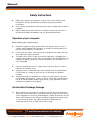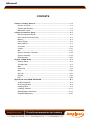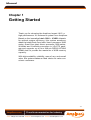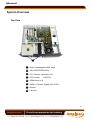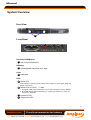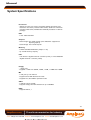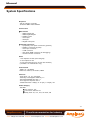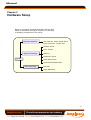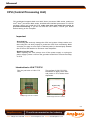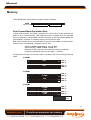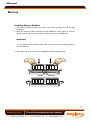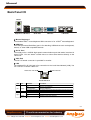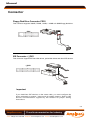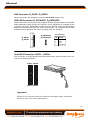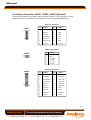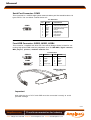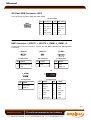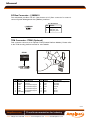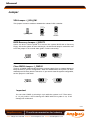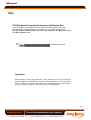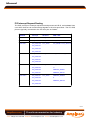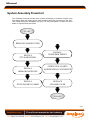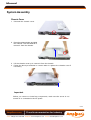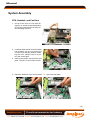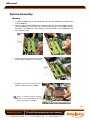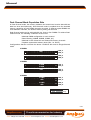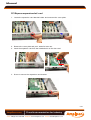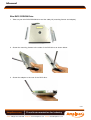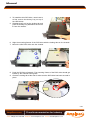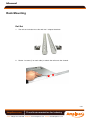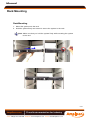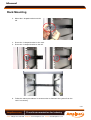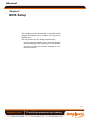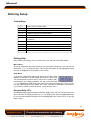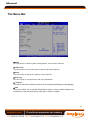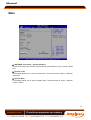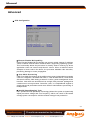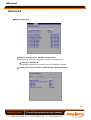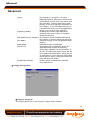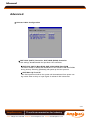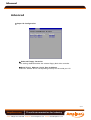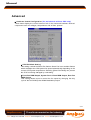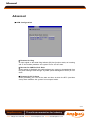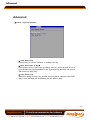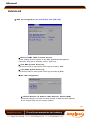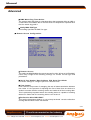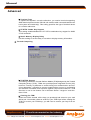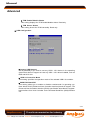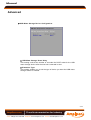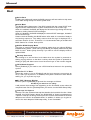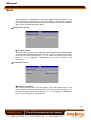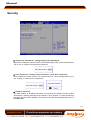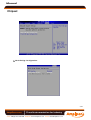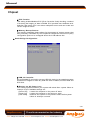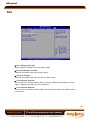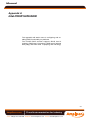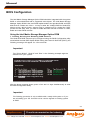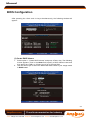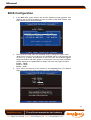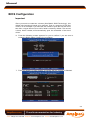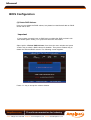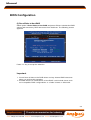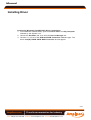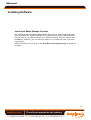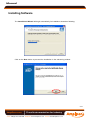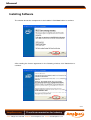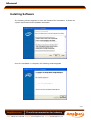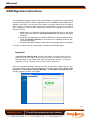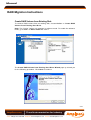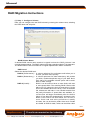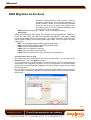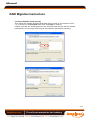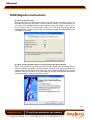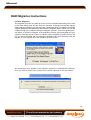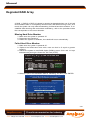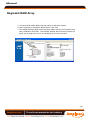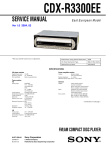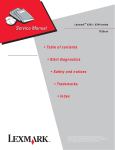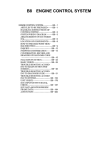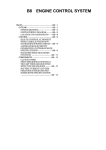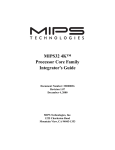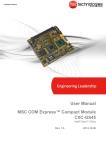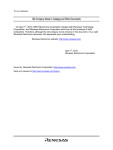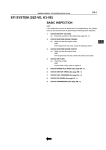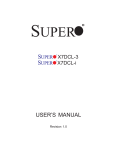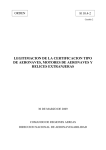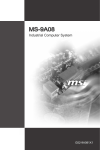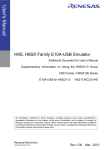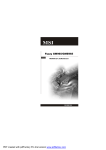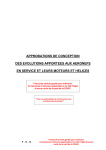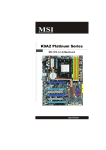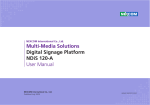Download Impact 1015 1U rackmount computer user manual Manual
Transcript
Manual Impact 1015 1U rackmount computer user manual Part No: 85080229 issue A1 Amplicon.com IT and Instrumentation for industry Sales: +44 (0) 1273 570 220 Website: www.amplicon.com Email: [email protected] Manual Safety Instructions Before you unpack your computer system, ensure you carefully read through this manual and follow any related safety or operational instructions. Only suitably qualified and experienced personnel should work inside the computer. Before commencing work within the computer ensure that the mains is disconnected from the computer and any attached peripherals. Operation of your computer Before operating your computer please: Read the equipment ratings plate and ensure that the mains circuit is suitably rated to power the equipment, to avoid risk of overloading. Do not use mains adaptors, or extenders. Ensure that any cables connecting to the equipment are made safe and do not present a tripping hazard. To avoid risk of electric shock ensure that equipment is plugged into a suitably earthed mains outlet. Only use the power cord supplied with your computer or power supply unit. Do not continue to use the cable if it is cut or damaged --- Ensure the computer chassis is kept away from heat sources, such as radiators and heating vents. Computer chassis ventilation slots must be kept clear and not blocked. Failure to do so is likely to cause the unit to overheat and become unstable. Avoid connecting the computer to an electrical supply which may have unacceptable interruptions, surges, spikes or noise. We recommend the use of an uninterruptible power supply (UPS), surge protector or mains conditioner to address the problem. Electrostatic Discharge Damage When working on the inside of a computer system, you must be aware that many of the components are electrostatic discharge sensitive (ESD). These components can easily be damaged if suitable precautions are not taken. ESD damage is not always immediately apparent and may result in a failure many weeks later. When working on equipment we recommend the use of an ESD mat and wrist strap. Amplicon.com IT and Instrumentation for industry Sales: +44 (0) 1273 570 220 Website: www.amplicon.com Email: [email protected] Manual CONTENTS Chapter 1 Getting Started ..................................................................................... 1-1 System Overview ............................................................................................... 1-2 System Specifications ........................................................................................ 1-6 Mainboard Layout ................................................................................................ 1-8 Chapter 2 Hardware Setup .................................................................................... 2-1 Quick Components Guide .................................................................................... 2-2 CPU (Central Processing Unit) ............................................................................ 2-3 Memory ................................................................................................................. 2-4 Power Supply ...................................................................................................... 2-6 Back Panel I/O ...................................................................................................... 2-7 Connector ............................................................................................................ 2-8 Jumper ................................................................................................................ 2-15 Slot ...................................................................................................................... 2-16 System Assembly Flowchart ........................................................................... 2-18 System Assembly .............................................................................................. 2-19 Rack Mounting .................................................................................................... 2-30 Chapter 3 BIOS Setup ............................................................................................. 3-1 Entering Setup ..................................................................................................... 3-2 The Menu Bar ...................................................................................................... 3-4 Main ...................................................................................................................... 3-5 Advanc ed ............................................................................................................ 3-6 Boot .................................................................................................................... 3-20 Security .............................................................................................................. 3-23 Chipset ............................................................................................................... 3-24 Exit ...................................................................................................................... 3-26 Appendix A Intel ICH9R SATA RAID ..................................................................... A-1 ICH9R Introduction ............................................................................................... A-2 BIOS Configuration .............................................................................................. A-3 Installing Driver .................................................................................................... A-9 Installing Software ............................................................................................ A-11 RAID Migration Instructions ............................................................................... A-15 Degraded RAID Array ........................................................................................ A-22 Amplicon.com IT and Instrumentation for industry Sales: +44 (0) 1273 570 220 Website: www.amplicon.com Email: [email protected] Manual Chapter 1 Getting Started Thank you for choosing the Amplicon Impact 1015, a high-performance 1U rackmount system from Amplicon. Based on the innovative Intel® 3200 + ICH9R chipsets for optimal system efficiency, th is system accommodates the latest Dual-Core Intel® Xeon® processor 3000 series, Quad-Core Intel® Xeon® processor 3200 series, W olfdale and Yorkfield processors in LGA775 package and supports up to four 240-pin DDR2 667/800 DIMM slots to provide the maximum of 8GB memory capacity. W ith high scalability, reliability, ease of use, and overall value, this system makes an ideal choice for value conscious customers. 1-1 Amplicon.com IT and Instrumentation for industry Sales: +44 (0) 1273 570 220 Website: www.amplicon.com Email: [email protected] Manual System Overview Top View 3 4 5 6 8 2 7 1 1 Dual hotswappable HDD bays 2 Slim DVD /CDROM drive 3 PCI Express expansion slot 4 CPU soc ket 5 DIMM slots (x 4) 6 300W 1U Power Supply Unit (PSU) 7 Blower 8 Fan du ct (LGA775) 1-2 Amplicon.com IT and Instrumentation for industry Sales: +44 (0) 1273 570 220 Website: www.amplicon.com Email: [email protected] Manual System Overview Front View 1 2 Front Bezel 4 5 6 7 8 10 9 3 Slim DVD/CDROM drive 1 Slim DVD/CDROM drive HDD bays 2 Hotswappable Hard Disk Drive bays Ports 3 USB ports LEDs 4 Power LED This indicator shows the power status of the system. It glows (ON) when the power is turned on. 5 Status LEDs of LAN1 / LAN2 1. The green LED is ON when there is an active connection on the LAN port. 2. This LED flashes when transmitting or receiving activities to or from the system are detected. 6 System ID LED 7 System Alert LED 1-3 Amplicon.com IT and Instrumentation for industry Sales: +44 (0) 1273 570 220 Website: www.amplicon.com Email: [email protected] Manual System Overview Buttons 8 9 System ID button Power button Press this button once to shut down the system, and then once to switch on. 10 System Reset button Front Bezel LEDs LED Color State Description Power Blue On Legacy power on/ACPI S0 state Blue Blink Sleep/ACPI S1, S4, S5 state Off Off Power off Green On LAN link Green Blink LAN access activity LAN1/LAN2 Activity 1-4 Amplicon.com IT and Instrumentation for industry Sales: +44 (0) 1273 570 220 Website: www.amplicon.com Email: [email protected] Manual System Overview Rear View Rear Bezel 1 3 2 4 5 1 PS/2 Keyboard/Mouse Connector 2 USB ports 3 Serial port 4 VGA port 5 LAN Jacks Rear Bezel LEDs LED Color Off RJ45 NIC1 / NIC2 Link Speed Orange (Left Side) RJ45 NIC1 / NIC2 Access (Right Side) LED State On (steady state) On (brighter & pulsing) Green Orange Condition LAN link is not established. LAN link is established. Thecomputer is communicating with another computer on the LAN. Off 10 Mbit/sec data rate is selected. On 100 Mbit/sec data rate is selected. On 1000 Mbit/sec data rate is selected. 1-5 Amplicon.com IT and Instrumentation for industry Sales: +44 (0) 1273 570 220 Website: www.amplicon.com Email: [email protected] Manual System Specifications Proce ssor - Support for Intel Core 2 Duo processors (default processor) and Dual-Core Intel Xeon processor 3000 series, Quad-Core Intel Xeon processor 3200 series, Wolfdale and Yorkfield processors in LGA775 package . FSB - 1333/ 1066/ 800 MHz Chipset - North Bridge: Intel 3200 chipset (Intel 3200/3210 supports PCI Express graphics) - South Bridge: Intel ICH9R chipset M e mo r y - 4 DDR2 667/800 DIMM slots (240pin / 1.8V) - Up to 8GB memory capacity LAN - Intel 82573L Gigabit Ethernet controller (LAN1) & Intel 82566DM Gigabit Ethernet controller (LAN2) Floppy - 1 floppy port - Supports 1 FDD with 360KB, 720KB, 1.2MB, 1.44MB and 2.88MB IDE - 1 IDE port by ITE IT8213F - Supports Ultra DMA 66/100/133 m ode - Supports PIO, Bus Master operation mode SATA - 4 SATAII ports by ICH9R - Supports storage and data transfers at up to 300MB/s RAID - Supports RAID 0, 1 1-6 Amplicon.com IT and Instrumentation for industry Sales: +44 (0) 1273 570 220 Website: www.amplicon.com Email: [email protected] Manual System Specifications Graphics - XGI Z7 graphics controller - Onboard 16MB Video SDRAM Connectors Back Panel - 1 PS/2 mouse port - 1 PS/2 keyboard port - 2 1 1 2 USB 2.0 ports serial port VGA port Gigabit LAN jacks Onboard Connectors - 3 proprietary front panel connectors (optional) - 3 USB 2.0 connectors (6 ports) - 1 serial port connector - 1 TPM connector - 1 SPI Flash ROM connector (for debugging) - 1 chassis intrusion connector Slots - 1 PCI Express x16 slot (with x8 signal) - *1 PCI Express x4 slot - *4 PCI slots (supports 3.3V/ 5V PCI bus interface) (*Available on motherboard only) Certification - Safety: UL, CB, BSMI - EMC: FCC Class A, CE Class A, BSMI Chas sis - Form factor: 1U 19" rackmount Externally hotswappable HDD bay x 2 Slim DVD/CDROM drive bay x 1 Full height PCI Express slot x 1 Chassis dimension: 428(W ) X 44.4(H) X 442(D) mm Power Supply - 300 Watt PFC function: Yes Form factor: SSI EPS 1U Safety mark: UL, cUL, TUV, CE-mark, CB 1-7 Amplicon.com IT and Instrumentation for industry Sales: +44 (0) 1273 570 220 Website: www.amplicon.com Email: [email protected] Manual Mainboard Layout COM2 SYS_FAN1 JUS B4 JAPP 2 FDD 1 FRON T_FAN1 J_IDE1 F PC1 SATA2 ITE IT8213F S ATA4 S ATA3 D_SATA1 SATA1 PCI1 JTPM1 JSPI1 PCI2 J_BOOT3 J_IPMB1 JINT1 J _S ATALED 1 D_SATALED1 Intel ICH 9R J_SMBUS1 PCI3 J_ICMB 1 BMC Chip J1 PCI4 J _B OOT2 JUSB3 XGI Z7 JAPP 3 PCIE1 J_BOOT 1 JUSB2 PCIE2 LAN Chip J_VGA_EN1 BATT + CP U_FAN1 J_CMOS1 SYS_FAN2 D_SATA2 JLAN1 JLAN 2 Intel 3200 D_SATA LE D2 VGA 2 JAPP 1 COM1 DIMM_A 1 DIMM_A2 DIMM_B 1 JUSB1 DIMM_B2 RE AR_FAN 1 JPWR2 T: Mouse B: Keyboard JPWR1 ATX form factor Server Board 1-8 Amplicon.com IT and Instrumentation for industry Sales: +44 (0) 1273 570 220 Website: www.amplicon.com Email: [email protected] Manual Chapter 2 Hardware Setup Refer to the system assembly flowchart and the chart below to determine the proper sequence of removing or installing components to the server. Mainboard Hardware CPU, Memory, Power Supply, Back Panel, Connector, Jumper, Slot Chassis Cover CPU, Cooler System Assembly Memory Expansion Card Sy st em Hard Disk Drives Slim DVD/CDROM Drive Rack Mounting Rail Set Rack Mounting 2-1 Amplicon.com IT and Instrumentation for industry Sales: +44 (0) 1273 570 220 Website: www.amplicon.com Email: [email protected] Manual Quick Components Guide JSPI1 , p.2-13 JTPM1 , p.2-14 JAPP2 , p.2-11 J_IDE1 , p.2-8 FRONT_FAN1 , p.2-10 JUSB4 , p.2-12 SYS_FAN1 , p.2-10 FDD1 , p.2-8 COM2 , p.2-12 PCI Slots p.2-16 FPC1 , p.2-10 SATA1~4 , p.2-9 D_SATA1 , p.2-9 J_BOOT3 , p.2-15 D_SATALED1 , p.2-9 JUSB2/3 , p.2-12 JAPP3 , p.2-11 , JINT1 , p.2-10 J_IPMB1 , p.2-13 J_ICMB1 , p.2-13 J_BOOT2, p.2-13 J_SMBUS1 , p.2-14 J1 , p.2-13 J_BOOT1 , p.2-13 PCI Express Slots , p.2-16 J_VGA_EN1 , p.2-15 CPU_FAN1 , p.2-10 SYS_FAN2 , p.2-10 J_CMOS1 , p.2-15 D_SATA2 ,p.2-9 D_SATALED2 , p.2-9 CPU , p.2-3 DIMM Slots p.2-4 , JPWR2 , p.2-6 JPWR1 , p.2-6 REAR_FAN1 , p.2-10 Back Panel I/O , p.2-7 JAPP1 , p.2-11 2-2 Amplicon.com IT and Instrumentation for industry Sales: +44 (0) 1273 570 220 Website: www.amplicon.com Email: [email protected] Manual CPU (Central Processing Unit) This mainboard supports dual-core Intel® Xeon® processor 3000 series, quad-core Intel® Xeon® processor 3200 series, W olfdale and Yorkfield processors in LGA775 package. W hen you install the CPU, make sure that you install the cooler to prevent overheating. If you do not have the CPU cooler, consult your dealer before turning on the computer. Important Overheating Overheating will seriously damage the CPU and system. Always make sure the cooling fan can work properly to protect the CPU from overheating. Make sure that you apply an even layer of thermal paste (or thermal tape) between the CPU and the heatsink to enhance heat dissipation. Replaceing the CPU While replacing the CPU, always turn off the power supply or unplug the power supply’s power cord from the grounded outlet first to ensure the safety of CPU. Introduction to LGA 775 CPU The pin-pad side of LGA 775 CPU. Alignment Key Yellow triangle is the Pin 1 indicator The surface of LGA 775 CPU. Remember to apply some thermal paste on it for better heat dispersion. Alignment Key Yellow triangle is the Pin 1 indicator 2-3 Amplicon.com IT and Instrumentation for industry Sales: +44 (0) 1273 570 220 Website: www.amplicon.com Email: [email protected] Manual Memory These DIMM slots are intended for system memory modules. DDR2 240-pin, 1.8V 64x2=128 pin 56x2=112 pin Dual-Channel Mode Population Rule In Dual-Channel mode, the memory modules can transmit and receive data with two data bus lines simultaneously. Dual-Channel mode is enabled when the installed memory capacities of both DIMM channels are equal. If different speed DIMMs are used between channels, the slowest memory timing will be used. Dual-Channel mode can be achieved with two, three or four DIMMs. To achieve DualChannel mode, the following conditions must be met: * * * * Matched DIMM configuration in each channel Same Density (128MB, 256MB, 512MB, etc.) Matched in both Channel A and Channel B memory channels Populate symmetrical memory slots (Slot 1 or Slot 2) Configurations that do not match the above conditions will revert to Single-Channel mode. 2 DIMM s 1GB DIMM_A1 DIMM_A2 1GB DIMM_B1 DIMM_B2 512MB 512MB DIMM_A1 3 DIMM s 1GB DIMM_A2 DIMM_B1 DIMM_B2 4 DIMM s 512MB 1GB DIMM_A1 512MB 1GB DIMM_B1 DIMM_B2 DIMM_A2 Installed Empty 2-4 Amplicon.com IT and Instrumentation for industry Sales: +44 (0) 1273 570 220 Website: www.amplicon.com Email: [email protected] Manual Memory Installing Memory Modules 1. The memory module has only one notch on the center and will only fit in the right orientation. 2. Insert the memory module vertically into the DIMM slot. Then push it in until the golden finger on the memory module is deeply inserted in the DIMM slot. Important You can barely see the golden finger if the memory module is properly inserted in the DIMM slot. 3. The plastic clip at each side of the DIMM slot will automatically close. Volt Notch 2-5 Amplicon.com IT and Instrumentation for industry Sales: +44 (0) 1273 570 220 Website: www.amplicon.com Email: [email protected] Manual Power Supply 24-Pin System Power Connector: JPWR2 This connector allows you to connect a 24-pin power supply. To connect the 24-pin power supply, make sure the power supply connector is inserted in the proper orientation and the pins are aligned. Then push down the power supply firmly into the connector. pin 12 You may use the 20-pin power supply as well. If you’d like to use the 20-pin power supply, please align your power supply connector with pin 1 & pin 13. There is also a foolproof design on pin 11, 12, 23 & 24 to avoid wrong installation. pin 13 Pin Definition JPWR2 24 13 12 1 PIN SIGNAL PIN SIGNAL 1 +3.3V 13 +3.3V 2 3 +3.3V GND 14 15 -12V GND 4 5 +5V GND 16 17 PS-ON# GND 6 7 +5V GND 18 19 GND GND 8 9 PWR OK 5VSB 20 21 Res +5V 10 11 +12V +12V 22 23 +5V +5V 12 +3.3V 24 GND 8-Pin CPU Power Connector: JPWR1 This connector provides 12V power output to the CPU. Pin Definition JPWR1 1 4 5 8 PIN SIGNAL PIN SIGNAL 1 2 GND GND 5 6 +12V +12V 3 4 GND GND 7 8 +12V +12V Important 1. Make sure that all connectors are connected to proper power supplies to ensure stable operation of the mainboard. 2. Power supply of 3 0 0 watts (and above) is highly recommended for system stability. 2-6 Amplicon.com IT and Instrumentation for industry Sales: +44 (0) 1273 570 220 Website: www.amplicon.com Email: [email protected] Manual Back Panel I/O Mouse Keyboard USB Ports Serial Port VGA Port LAN Jacks M ouse/Keyboard The standard PS/2® mouse/keyboard DIN connector is for a PS/2® mouse/keyboard. USB Port The USB (Universal Serial Bus) port is for attaching USB devices such as keyboard, mouse, or other USB-compatible devices. Serial Port The serial port is a 16550A high speed communications port that sends/ receives 16 bytes FIFOs. You can attach a serial mouse or other serial devices directly to the connector. VGA Port The DE-15 female connector is provided for monitor. LAN The standard RJ-45 LAN jack is for connection to the Local Area Network (LAN). You can connect a network cable to it. Link/Active Indicator Mode Indicator RJ-45 LAN Jack LED Color LED State Off Left Orange On (steady state) Condition LAN link is not established. LAN link is established. On (brighter & pulsing) The computer is communicating with another computer on the LAN. Green Right Orange Off 10 Mbit/sec data rate is selected. On 100 Mbit/sec data rate is selected. On 1000 Mbit/sec data rate is selected. 2-7 Amplicon.com IT and Instrumentation for industry Sales: +44 (0) 1273 570 220 Website: www.amplicon.com Email: [email protected] Manual Connector Floppy Disk Drive Connector: FDD1 This connector supports 360KB, 720KB, 1.2MB, 1.44MB or 2.88MB floppy disk drive. FDD1 IDE Connector: J_IDE1 This connector supports IDE hard disk drives, optical disk drives and other IDE devices. J_IDE1 Important If you install two IDE devices on the same cable, you must configure the drives separately to master / slave mode by setting jumpers. Refer to IDE dev ic e’s doc umentation s upplied by the vendors for jumper s etting instructions. 2-8 Amplicon.com IT and Instrumentation for industry Sales: +44 (0) 1273 570 220 Website: www.amplicon.com Email: [email protected] Manual SAS Connector: D_SATA1, D_SATA2 These connectors are designed to connect Serial ATA devices only. SAS LED Connector: D_SATALED1, D_SATALED2 These connectors are used to connect external LEDs to show the status of the SATA HDDs attached to the D_SATA1 & D_SATA2. The D_SATALED1 is intended for the D_SATA1 and the D_SATALED2 is made for the D_SATA2. W hen a SATA HDD is attached to the SAS connector, the LED connecting pin 1 & 2 will glow. W hen HDD activity/access is detected, the LED connecting pin 3 & 4 will blink. D_SATALED1, D_SATA1, D_SATALED2 D_SATA2 1 Pin Definition PIN SIGNAL 1 +3.3V 2 3 GND +3.3V 4 SATARead Serial ATA Connector: SATA1 ~ SATA4 This connector is a high-speed Serial ATA interface port. Each connector can connect to one Serial ATA device. SATA1 SATA2 SATA3 SATA4 Important Please do not fold the Serial ATA cable into 90-degree angle. Otherwise, data loss may occur during transmission. 2-9 Amplicon.com IT and Instrumentation for industry Sales: +44 (0) 1273 570 220 Website: www.amplicon.com Email: [email protected] Manual DVD/CDROM Connector: FPC1 (Optional) This connector is designed to connect slim DVD/CD-ROM drive. FPC1 Chassis Intrusion Switch Connector: JINT1 This connector connects to the chassis intrusion switch cable. If the chassis is opened, the chassis intrusion mechanism will be activated. The system will record this status and show a warning message on the screen. To clear the warning, you must enter the BIOS utility and clear the record. CINTRU GND 1 2 JINT1 Fan Power Connector: CPU_FAN1, SYS_FAN1/2, FRONT_FAN1, REAR_FAN1 The fan power connectors support system cooling fan with +12V. W hen connecting the wire to the connectors, always note that the red wire is the positive and should be connected to the +12V; the black wire is Ground and should be connected to GND. If the mainboard has a System Hardware Monitor chipset onboard, you must use a specially designed fan with speed sensor to take advantage of the CPU fan control. CONTROL SENSOR +1 2V GND CONTROL SENSOR +1 2V GND CPU_FAN1, SYS_FAN1, FRONT_FAN1 SYS_FAN2, REAR_FAN1 Important 1. Please refer to the recommended CPU fans at processor’s official website or consult the vendors for proper CPU cooling fan. 2. Users are suggested to enter the BIOS Setup Utility to set up the Smart Fan Control function. 2-10 Amplicon.com IT and Instrumentation for industry Sales: +44 (0) 1273 570 220 Website: www.amplicon.com Email: [email protected] Manual Front Panel Connector: JAPP1, JAPP2, JAPP3 (Optional) These are proprietary front panel connectors that provide I2C bus connection, serial signal connection, and electrical connection to the front panel switches/LEDs. JAPP1 Pin Definition JAPP1 14 2 13 1 PIN SIGNAL PIN SIGNAL 1 +5VSB 2 GND 3 RESET+ 4 GND 5 POWER+ 6 GND 7 COM2 RXD 8 GND 9 COM2 TXD 10 NC 11 ATX PWR OK 12 GND 13 ID_LED+ 14 ID_LED- JAPP2 Pin Definition JAPP2 6 5 2 1 PIN SIGNAL 1 2 +5VSB GND 3 4 I2C_DATA ID_LED+ 5 6 I2C_CLK ID_LED- JAPP3 Pin Definition JAPP3 1 19 PIN SIGNAL PIN SIGNAL 1 Power LED + 2 SYS_LED + 3 Power LED - 4 SYS_LED - 5 Power Button + 6 LAN1_LED + 7 PowerButton - 8 LAN1_LED - 9 ID LED + 10 LAN2_LED + 11 ID LED - 12 LAN2_LED - 13 ID Button + 14 Reset + 15 ID Button - 16 Reset - 17 HDD LED + 18 HDD LED - 19 +5VSB 20 +5VSB 2 20 2-11 Amplicon.com IT and Instrumentation for industry Sales: +44 (0) 1273 570 220 Website: www.amplicon.com Email: [email protected] Manual Serial Port Connector: COM2 This connector is a 16550A high speed communications port that sends/receives 16 bytes FIFOs. You can attach a serial device to it. Pin Definition PIN 1 2 3 4 5 6 7 8 9 COM2 9 1 2 SIGNAL DESCRIPTION DCD SIN SOUT DTR GND DSR RTS CTS RI Data Carry Detect Serial In or Receive Data Serial Out or Transmit Data Data Terminal Ready Ground Data Set Ready Request To Send Clear To Send Ring Indicate Front USB Connector: JUSB2, JUSB3, JUSB4 This connector, compliant with Intel® I/O Connectivity Design Guide, is ideal for connecting high-speed USB interface peripherals such as USB HDD, digital cameras, M P3 players, printers, modems and the like. Pin Definition JUSB2/3 1 2 9 10 JUSB4 2 1 10 9 PIN SIGNAL PIN SIGNAL 1 VCC 2 VCC 3 USB0- 4 USB1- 5 USB0+ 6 USB1+ 7 GND 8 GND 9 Key (no pin) 10 USBOC USB 2.0 Bracket (Optional) Important Note that the pins of VCC and GND must be connected correctly to avoid possible damage. 2-12 Amplicon.com IT and Instrumentation for industry Sales: +44 (0) 1273 570 220 Website: www.amplicon.com Email: [email protected] Manual SPI Flash ROM Connector: JSPI1 This connector is used to flash SPI flash ROM. Pin Definition JSPI1 2 1 10 9 Pin Description Pin Description 1 VCC3_SB 2 VCC3_SB 3 SPI_MISO_F 4 SPI_MOSI_F 5 SPI_CS0_F# 6 SPI_CLK_F 7 GND 8 GND 9 SPI_HOLD# 10 NC BMC Connector: J_BOOT1, J_BOOT2, J_IPMB1, J_ICMB1, J1 These connec tors are used to control the H8 BMC (Baseboard Management Controller). J_BOOT1 1 J_BOOT2 3 J_IPMB1 1 Pin Definition 1 Pin Definition 3 Pin Definition PIN SIGNAL PIN SIGNAL PIN SIGNAL 1 2 BOOT_TXD_CON BOOT_RXD_CON 1 2 Boot Mode GND 1 IPMB_DATA 3 GND 2 3 GND IPMB_CLK J1 J_ICMB1 3 1 2 13 14 1 Pin Definition Pin Definition PIN SIGNAL PIN SIGNAL BMC_RXD0 1 ETCK 2 GND BMC_TXD0 ICMB_EN 3 ETRST# 4 GND 5 ETDO 6 GND 7 H2C_RES# 8 3.3V DUAL 9 ETMS 10 GND 11 ETDI 12 GND 13 H8_RESET# 14 GND PIN SIGNAL 1 2 3 2-13 Amplicon.com IT and Instrumentation for industry Sales: +44 (0) 1273 570 220 Website: www.amplicon.com Email: [email protected] Manual I2C Bus Connector: J_SMBUS1 The mainboard provides one I2C (also known as I2C) Bus connector for users to connect System Management Bus (SMBus) interface. Pin Definition J_SMBUS1 1 PIN SIGNAL 1 2 SMB_ICH_ALERT# SMB_ICH_CLK 3 SMB_ICH_DATA TPM Connector: JTPM1 (Optional) This connector connects to an optional TPM (Trusted Platform Module). Please refer to the TPM security platform manual for more details. JTPM 1 13 14 1 2 PIN 1 SIGNAL LCLK DESCRIPTION LPC clock PIN 2 SIGNAL 3V dual/3V_STB DESCRIPTION 3V dual or 3V standby power 3 5 LRST# LAD0 LPC reset LPC address & data pin0 4 6 VCC3 SIRQ 3.3V power Serial IRQ 7 9 LAD1 LAD2 LPC address & data pin1 LPC address & data pin2 8 10 VCC5 KEY 5V power No pin 11 13 LAD3 LFRAME# LPC address & data pin3 LPC Frame 12 14 GND GND Ground Ground 2-14 Amplicon.com IT and Instrumentation for industry Sales: +44 (0) 1273 570 220 Website: www.amplicon.com Email: [email protected] Manual Jumper VGA Jumper: J_VGA_EN1 This jumper is used to enable or disable the onboard VGA controller. 3 3 1 1 Enable Disable 1 J_VGA_EN1 BIOS Recovery Jumper: J_BOOT3 Users can short connect pin#2-3 to recover the system BIOS with a Recovery Floppy. W hen the system is done with the job, the buzzer will beep to remind the user to set the jumper to its normal state (pin#1-2 short connected). 1 1 3 J_BOOT3 1 3 Normal Recovery Clear CMOS Jumper: J_CMOS1 There is a CMOS RAM onboard that has a power supply from an external battery to keep the data of system configuration. W ith the CMOS RAM, the system can automatically boot OS every time it is turned on. If you want to clear the system configuration, set the jumper to clear data. 1 1 J_CMOS1 3 Keep Data 1 3 Clear Data Important You can clear CMOS by shorting 2-3 pin while the system is off. Then return to 1-2 pin position. Avoid clearing the CMOS while the system is on; it will damage the mainboard. 2-15 Amplicon.com IT and Instrumentation for industry Sales: +44 (0) 1273 570 220 Website: www.amplicon.com Email: [email protected] Manual Slot PCI (Peripheral Component Interconnect) Express Slot The PCI Express slot supports the PCI Express interface expansion card. The standard PCI Express x16 slot supports up to 4.0 GB/s transfer rate. But the onboard PCI Express x16 slot only supports x8 signal with up to 2.0 GB/s transfer rate. PCI Express x16 Slot Important When adding or removing expansion cards, make sure that you unplug the power supply first. Meanwhile, read the documentation for the expansion card to configure any necessary hardware or software settings for the expansion card, such as jumpers, switches or BIOS configuration. 2-16 Amplicon.com IT and Instrumentation for industry Sales: +44 (0) 1273 570 220 Website: www.amplicon.com Email: [email protected] Manual PCI Interrupt Request Routing The IRQ, acronym of interrupt request line and pronounced I-R-Q, are hardware lines over which devices can send interrupt signals to the microprocessor. The PCI IRQ pins are typically connected to the PCI bus pins as follows: DEVICE Interrupt ID Select REQ / GNT XGI Z7 PCI_PIRQ # 0 PCI_AD18 IT8213F PCI_PIRQ # 2 PCI_AD19 PCI_REQ# 2 / PCI_GNT# 2 PCI Slot 1 PCI_PIRQ # 0 PCI_AD20 PCI_REQ# 0 / PCI_GNT# 0 PCI_AD21 PCI_REQ# 1 / PCI_GNT# 1 PCI_AD22 PCI_REQ# 3 / PCI_GNT# 3 PCI_PIRQ # 1 PCI_PIRQ # 2 PCI_PIRQ # 3 PCI Slot 2 PCI_PIRQ # 3 PCI_PIRQ # 0 PCI_PIRQ # 1 PCI_PIRQ # 2 PCI Slot 3 PCI Slot 4 PCI_PIRQ # 2 PCI_PIRQ # 3 or PCI_PIRQ # 0 ARBITER_REQ# 1 PCI_PIRQ # 1 ARBITER_GNT# 1 PCI_PIRQ # 1 PCI_AD23 ARBITER_REQ# 2 PCI_PIRQ # 2 & PCI_PIRQ # 3 ARBITER_GNT# 2 PCI_PIRQ # 0 2-17 Amplicon.com IT and Instrumentation for industry Sales: +44 (0) 1273 570 220 Website: www.amplicon.com Email: [email protected] Manual System Assembly Flowchart The following flowchart shows basic system assembly procedures. Please note that always wear anti-static gloves when handling electrical components and exercise caution during the installation process. For more information, contact your local dealer or experienced technician. START REMOVE CHASSIS COVER INSTALL CPU & HEATSINK INSTALL MEMORY MODULES INSTALL PCI EXPANSION CARDS INSTALL HARD DISK DRIVES CHECK IF ALL PARTS ARE PROPERLY CONNECTED REPLACE CHASSIS COVER FINISH 2-18 Amplicon.com IT and Instrumentation for industry Sales: +44 (0) 1273 570 220 Website: www.amplicon.com Email: [email protected] Manual System Assembly Chassis Cover 1. Unscrew the chassis cover. 2. Press the release button and slide the chassis cover backwards to remove it from the chassis. 3. Lift the chassis cover up to remove it from the chassis. 4. Follow the above procedures in reverse order to replace the chassis cover if nec essary. Important Before you remove or install any components, make sure the server is not turned on or connected to the AC power. 2-19 Amplicon.com IT and Instrumentation for industry Sales: +44 (0) 1273 570 220 Website: www.amplicon.com Email: [email protected] Manual System Assembly CPU, Heatsink, and Fan Duct 1. On top of the CPU is a fan duct designed to enhance heat dissipation of the CPU. Remove the fan duct before installing the CPU. 2. Locate the CPU socket. The CPU socket has a plastic cap on it to protect the contact from damage. Before installing the CPU, always cover it to protect the socket pins. 3. Remove the plastic cap from the load plate. The pins of the socket reveal. 4. Raise the load lever up to its full extent. 5. Open the load plate. 2-20 Amplicon.com IT and Instrumentation for industry Sales: +44 (0) 1273 570 220 Website: www.amplicon.com Email: [email protected] Manual System Assembly 6. After confirming the CPU direction (indicated below with red circles) for correct mating, put down the CPU in the socket housing frame. Note that the alignment keys are matched. 7. Visually inspect if the CPU is seated well into the socket. If not, take out the CPU with pure vertical motion and reinstall. Alignment Key Yellow triangle is the Pin 1 indicator 8. Cover the load plate onto the package. 9. Press down the load lever lightly onto the load plate and then secure the lever with the hook under the retention tab. 10. Place the heatsink on top of the CPU and secure the screws on both sides. 2-21 Amplicon.com IT and Instrumentation for industry Sales: +44 (0) 1273 570 220 Website: www.amplicon.com Email: [email protected] Manual System Assembly Memory 1. Locate the DIMM slots on the mainboard. Flip open the retaining clip at each side of the DIMM slot. 2. Align the notch on the DIMM with the break on the slot. Insert the DIMM vertically into the DIMM slot. Then push it in until the golden finger on the DIMM is deeply inserted in the DIMM slot. The retaining clip at each side of the DIMM slot will automatically close. 3. Follow the same procedures to install more memory modules if necessary. 4. Replace the fan duct on top of the heatsink and the memory DIMMs. Note: To ensure proper cooling, make sure the heatsink & the fan duct are properly installed. 2-22 Amplicon.com IT and Instrumentation for industry Sales: +44 (0) 1273 570 220 Website: www.amplicon.com Email: [email protected] Manual Dual-Channel Mode Population Rule In Dual-Channel mode, the memory modules can transmit and receive data with two data bus lines simultaneously. Dual-Channel mode is enabled when the installed memory capacities of both DIMM channels are equal. If different speed DIMMs are used between channels, the slowest memory timing will be used. Dual-Channel mode can be achieved with two, three or four DIMMs. To achieve DualChannel mode, the following conditions must be met: * * * * Matched DIMM configuration in each channel Same Density (128MB, 256MB, 512MB, etc.) Matched in both Channel A and Channel B memory channels Populate symmetrical memory slots (Slot 1 or Slot 2) Configurations that do not match the above conditions will revert to Single-Channel mode. 2 DIMM s 1GB DIMM_A1 DIMM_A2 1GB DIMM_B1 DIMM_B2 3 DIMM s 512MB 512MB 1GB DIMM_A1 DIMM_A2 DIMM_B1 DIMM_B2 4 DIMM s 512MB 1GB DIMM_A1 DIMM_A2 512MB 1GB DIMM_B1 DIMM_B2 Installed Empty 2-23 Amplicon.com IT and Instrumentation for industry Sales: +44 (0) 1273 570 220 Website: www.amplicon.com Email: [email protected] Manual PCI Express expansion slot / card 1. Locate the expansion card bracket holder and unscrew the cover plate. 2. Remove the cover plate and put it aside for later use. 3. Insert the expansion card into the intended slot on the riser card. 4. Screw to secure the expansion card bracket. 2-24 Amplicon.com IT and Instrumentation for industry Sales: +44 (0) 1273 570 220 Website: www.amplicon.com Email: [email protected] Manual Hard Disk Drive 1. To release the hot-swapping HDD tray, first press the release button. 2. Pull the tray lever outwards and gently pull the tray out of the bay. 2 1 3. Unscrew and remove the HDD tray. 2-25 Amplicon.com IT and Instrumentation for industry Sales: +44 (0) 1273 570 220 Website: www.amplicon.com Email: [email protected] Manual 4. Install the HDD and secure it with four screws supplied by the HDD vendor. 5. Insert the HDD tray into the bay and push it backwards until it hits the end. If the HDD tray is correctly installed, the adapter at the rear should get connected to the onboard SAS connector (see page 2-9). 6. Push the tray lever back in place. 1 2 2-26 Amplicon.com IT and Instrumentation for industry Sales: +44 (0) 1273 570 220 Website: www.amplicon.com Email: [email protected] Manual Slim DVD /CDROM Drive 1. Take out your slim DVD/CDROM drive and the caddy kit (mounting frames and adapter). 2. Screw the mounting frames to the sides of the DVD drive as shown below. 3. Screw the adapter to the rear of the DVD drive. 2-27 Amplicon.com IT and Instrumentation for industry Sales: +44 (0) 1273 570 220 Website: www.amplicon.com Email: [email protected] Manual 4. To install the slim DVD drive, users have to at first remove the dummy tray on top of the HDD drives. 5. Simultaneously pull up the locking tab and push the dummy tray backwards to remove it from the chassis. 6. Align the mounting frames of the DVD drive with the locking tabs on the chassis. 7. Mount the slim DVD drive onto the chassis. 8. Push the DVD drive forwards. The mounting frames of the DVD drive should get locked by the chassis locking tabs. 9. Check the locking tab at the rear to make sure the DVD drive has been secured in place. 2 1 2-28 Amplicon.com IT and Instrumentation for industry Sales: +44 (0) 1273 570 220 Website: www.amplicon.com Email: [email protected] Manual 10. Locate the FPC socket on the mainboard. T he f li p lock of the FPC socket is in UNLOCK state when flipped inwards. T he flip loc k of the FPC socket is in LOCK st at e when flipped outwards. 11. Flip the flip lock inwards to unlock the socket. 12. Insert the FPC cable into the socket (with the blank side of the cable facing down .) 13. Flip the flip lock outwards to lock the FPC cable in place. 14. The DVD drive adapter has one identical FPC socket. Follow the above procedures to connect the other end of the FPC cable to the DVD drive adapter. 15. Make sure that the flip lock has been flipped outwards to lock the FPC cable in place. 2-29 Amplicon.com IT and Instrumentation for industry Sales: +44 (0) 1273 570 220 Website: www.amplicon.com Email: [email protected] Manual Rack Mounting Rail Set 1. The rail set includes two rails and two L-shaped brackets. 2. Fasten 4 screws (2 on each side) to attach the rails onto the chassis. 2-30 Amplicon.com IT and Instrumentation for industry Sales: +44 (0) 1273 570 220 Website: www.amplicon.com Email: [email protected] Manual Rack Mounting Rack Mounting 1. Mount the system onto the rack. 2. Hold the system firmly and screw to secure the system to the rack. Note: Make sure that you hold the system firmly while screwing the system to the rack. 2-31 Amplicon.com IT and Instrumentation for industry Sales: +44 (0) 1273 570 220 Website: www.amplicon.com Email: [email protected] Manual Rack Mounting 3. Mount the L-shaped bracket onto the rail. 4. Screw the L-shaped bracket to the rack. 5. Screw the L-shaped bracket to the rail. 6. Follow the above procedures in reverse order to dismount the system from the rack if necessary. 2-32 Amplicon.com IT and Instrumentation for industry Sales: +44 (0) 1273 570 220 Website: www.amplicon.com Email: [email protected] Manual Chapter 3 BIOS Setup This chapter provides information on the BIOS Setup program and allows you to configure the system for optimum use. You may need to run the Setup program when: An error message appears on the screen during the system booting up, and requests you to run SETUP. You want to change the default settings for customized features. 3-1 Amplicon.com IT and Instrumentation for industry Sales: +44 (0) 1273 570 220 Website: www.amplicon.com Email: [email protected] Manual Entering Setup Power on the computer and the system will start POST (Power On Self Test) process. W hen the message below appears on the screen, press <Del> key to enter Setup. Press Del to enter SETUP If the message disappears before you respond and you still wish to enter Setup, restart the system by turning it OFF and On or pressing the RESET button. You may also restart the system by simultaneously pressing <Ctrl>, <Alt>, and <Delete> keys. Important 1. The items under each BIOS category described in this chapter are under continuous update for better system performance. Therefore, the description may be slightly different from the latest BIOS and should be held for reference only. 2. Upon boot-up, the 1st line appearing after the memory count is the BIOS version. 3-2 Amplicon.com IT and Instrumentation for industry Sales: +44 (0) 1273 570 220 Website: www.amplicon.com Email: [email protected] Manual Entering Setup Control Keys < ↑> Move to the previous item < ↓> Move to the next item < ←> Move to the item in the left hand < →> Move to the item in the right hand <Enter> Select the item <Esc> Jumps to the Exit menu or returns to the main menu from a submenu <+/PU> Increase the numeric value or make changes <-/PD> Decrease the numeric value or make changes <F8> Load Optimized Defaults <F9> Load Fail-Safe Defaults <F10> Save all the CMOS changes and exit Getting Help After entering the Setup menu, the first menu you will see is the Main Menu. M ain M enu The main menu lists the setup functions you can make changes to. You can use the arrow keys ( ↑↓ ) to select the item. The on-line description of the highlighted setup function is displayed at the bottom of the screen. Sub-M enu If you find a right pointer symbol (as shown in the right view) appears to the left of certain fields that means a sub-menu can be launched from this field. A sub-menu contains additional options for a field parameter. You can use arrow keys ( ↑↓ ) to highlight the field and press <Enter> to call up the sub-menu. Then you can use the control keys to enter values and move from field to field within a sub-menu. If you want to return to the main menu, just press the <Esc >. General Help <F1> The BIOS setup program provides a General Help screen. You can call up this screen from any menu by simply pressing <F1>. The Help screen lists the appropriate keys to use and the possible selections for the highlighted item. Press <Esc> to exit the Help screen. 3-3 Amplicon.com IT and Instrumentation for industry Sales: +44 (0) 1273 570 220 Website: www.amplicon.com Email: [email protected] Manual The Menu Bar Main Use this menu for basic system configurations, such as time, date etc. Advanced Use this menu to set up the items of special enhanced features. Boot Use this menu to specify the priority of boot devices. Security Use this menu to set supervisor and user passwords. Chipset This menu controls the advanced features of the onboard Northbridge and Southbridge. Exit This menu allows you to load the BIOS default values or factory default settings into the BIOS and exit the BIOS setup utility with or without changes. 3-4 Amplicon.com IT and Instrumentation for industry Sales: +44 (0) 1273 570 220 Website: www.amplicon.com Email: [email protected] Manual Main AM I BIOS, Processor, System M emory These items show the firmware and hardware specifications of your system. Read only. System Time This setting allows you to set the system time. The time format is <Hour> <Minute> <Second>. System Date This setting allows you to set the system date. The date format is <Day>, <Month> <Date> <Year>. 3-5 Amplicon.com IT and Instrumentation for industry Sales: +44 (0) 1273 570 220 Website: www.amplicon.com Email: [email protected] Manual Advanced For mainboards 3-6 Amplicon.com IT and Instrumentation for industry Sales: +44 (0) 1273 570 220 Website: www.amplicon.com Email: [email protected] Manual Advanced CPU Configuration Execute Disable Bit Capability Intel's Execute Disable Bit functionality can prevent certain classes of malicious "buffer overflow" attacks when combined with a supporting operating system. This functionality allows the processor to classify areas in memory by where application code can execute and where it cannot. W hen a malicious worm attempts to insert code in the buffer, the processor disables code execution, preventing damage or worm propagation. Core M ulti-Processing CMP (Core Multi Processing) is the ability to have many independent processing cores on a single die, each with their own L1 Code & Data caches, Local APICs & thermal controls, while having a shared L2 cache, power management & bus interface. Intel multi-core architecture has a single Intel processor package that contains two or more processor "execution cores," or computational engines to enable enhanced performance and more-efficient simultaneous processing of multiple tasks. Intel(R) SpeedStep(tm) Tech EIST (Enhanced Intel SpeedStep Technology) allows the system to dynamically adjust processor voltage and core frequency, which can result in decreased average power consumption and decreased average heat production. 3-7 Amplicon.com IT and Instrumentation for industry Sales: +44 (0) 1273 570 220 Website: www.amplicon.com Email: [email protected] Manual Advanced IDE Configuration SATA#1 Configuration, SATA#2 Configuration These settings specify the operation modes of the SATA ports. Configure SATA#1 as s This setting specifies the function of the on-chip SATA controller. Primary/Secondary/Third/Fourth/Fifth/Sixth IDE Master/Slave 3-8 Amplicon.com IT and Instrumentation for industry Sales: +44 (0) 1273 570 220 Website: www.amplicon.com Email: [email protected] Manual Advanced [Type] Press PgUp/<+> or PgDn/<-> to select [Manual], [None] or [Auto] type. Note that the specifications of your drive must match with the drive table. The hard disk will not work properly if you enter improper information for this category. If your hard disk drive type is not matched or listed, you can use [Manual] to define your own drive type manually. [LBA/Large Mode] Enabling LBA causes Logical Block Addressing to be used in place of Cylinders, Heads and Sectors [Block(Multi-Sector Transfer)] Any selection except Disabled determines the number of sectors transferred per block [PIO Mode] Indicates the type of PIO (Programmed Input/ Output) [DMA Mode] Indicates the type of Ultra DMA [S.M.A.R.T.] This allows you to activate the S.M.A.R.T. (Self-Monitoring Analysis & Reporting Technology) capability for the hard disks. S. M.A.R.T is a utility that monitors your disk sta tus to predict hard disk failure. This gives you an opportunity to move data from a hard disk that is going to fail to a safe place before the hard disk becomes offline. [32 Bit Data Transfer] Enables 32-bit communication between CPU and IDE card Floppy Configuration Floppy A, Floppy B This setting allows you to set the type of floppy drives installed. 3-9 Amplicon.com IT and Instrumentation for industry Sales: +44 (0) 1273 570 220 Website: www.amplicon.com Email: [email protected] Manual Advanced Onboard LANs Configuration GbE LAN1 (82573) Controller, GbE LAN2 (82566) Controller These settings disable/enable the specified LAN controllers. GbE LAN1 (82573) Boot ROM, GbE LAN2 (82566) Boot ROM The items enable or disable the initialization of the onboard LAN Boot ROMs during bootup. Selecting [Disabled] will speed up the boot process. GbE Wake Up From S5 This field specifies whether the system will be awakened from power saving modes when activity or input signal of onboard LAN is detected. 3-10 Amplicon.com IT and Instrumentation for industry Sales: +44 (0) 1273 570 220 Website: www.amplicon.com Email: [email protected] Manual Advanced Super IO Configuration Onboard Floppy Controller This setting disables/enables the onboard floppy disk drive controller. Serial Port 1 Address, Serial Port 2 Address Select an address and a corresponding interrupt for the serial port 1/2. 3-11 Amplicon.com IT and Instrumentation for industry Sales: +44 (0) 1273 570 220 Website: www.amplicon.com Email: [email protected] Manual Advanced Hardware Health Configuration (for mainboards without IPM I chip) These items display the current status of all of the monitored hardware devices/ components such as voltages, temperatures and all fans’ speeds. CPU FAN Mode Setting This setting controls the Smart Fan feature. Smart Fan is an excellent feature which will adjust the CPU/system fan speed automatically depending on the current CPU/system temperature. Selecting [Smart Fan Mode] can prevent the CPU from being damaged by overheating. Front Fan PWM Output, System Fan1 & Fan2 PWM Output, Rear Fan PWM Output This setting allows users to control the fan speed by changing the duty cycle of the fan PW M (Pulse-Width Modulation) output. 3-12 Amplicon.com IT and Instrumentation for industry Sales: +44 (0) 1273 570 220 Website: www.amplicon.com Email: [email protected] Manual Advanced APM Configuration Resume On Ring An input signal on the serial Ring Indicator (RI) line (in other words, an incoming call on the modem) awakens the system from a soft off state. Resume On PME# of PCI Slots W hen setting to [Enabled], this setting allows your system to be awakened from the power saving modes through any PME (Power Management Event) on PCI slots. Resume On RTC Alarm W hen [Enabled], your can set the date and time at which the RTC (real-time clock) alarm awakens the system from suspend mode. 3-13 Amplicon.com IT and Instrumentation for industry Sales: +44 (0) 1273 570 220 Website: www.amplicon.com Email: [email protected] Manual Advanced Event Log Configuration View Event Log Press [Enter] to view the contents of the DMI event log. Mark All Events as Read d Press [Enter] and a screen pops up, asking users to confirm whether or not to clear all DMI event logs immediately. Press [Y] and [Enter], the BIOS will clear all DMI event logs right away. Clear Event Log W hen this setting is set to [Yes], the DMI event log will be cleared at next POST stage. Then, the BIOS will automatically set this option to [No]. 3-14 Amplicon.com IT and Instrumentation for industry Sales: +44 (0) 1273 570 220 Website: www.amplicon.com Email: [email protected] Manual Advanced IPMI 2.0 Configuration (for mainboards with IPM I chip) Status of BM C, BM C Firmware Version These settings show the status of the BMC (Baseboard Management Controller) chip and its firmware version. Read only. View BM C System Event Log Use this function to view system event logs recorded by BMC. Clear BM C System Event Log Use this function to clear system event logs recorded by BMC. Set LAN Configuration Channel Number, IP Address, M AC Address, Subnet Mask k Use these settings to set up the channel number, IP address, MAC address, and IP subnet mask for your system network. 3-15 Amplicon.com IT and Instrumentation for industry Sales: +44 (0) 1273 570 220 Website: www.amplicon.com Email: [email protected] Manual Advanced BMC Watch Dog Timer Action The system watch-dog timer is a hardware timer that generates either an NMI or a reset when the software that it monitors does not respond as expected each time the watch dog polls it. Notify BMC FAN Type This setting specifies the BMC fan type. Remote Access Configuration Remote Access The setting enables/disables the remote access function. W hen set to [Enabled], us ers may c onfigure the f ollowing s ettings f or remote ac cess type and parameters. Serial Port Number, Base Address, IRQ, Serial Port M ode Use these settings to configure ports for remote access. Flow Control Flow control is the process of managing the rate of data transmission between two nodes. It’s the process of adjusting the flow of data from one device to another to ensure that the receiving device can handle all of the incoming data. This is particularly important where the sending device is capable of sending data much faster than the receiving device can receive it. Redirection After BIOS POST This setting determines whether or not to keep terminals’ console redirection running after the BIOS POST has booted. 3-16 Amplicon.com IT and Instrumentation for industry Sales: +44 (0) 1273 570 220 Website: www.amplicon.com Email: [email protected] Manual Advanced Terminal Type To operate the system’s console redirection, you need a terminal supporting ANSI terminal protocol and a RS-232 null modem cable connected between the host system and terminal(s). This setting specifies the type of terminal device for console redirection. VT-UTF8 Combo Key Support This setting enables/disables the VT-UTF8 combination key support for ANSI/ VT100 terminals. Sredir Memory Display Delay Use this setting to set the delay in seconds to display memory information. Trusted Computing TCG/TPM Support This setting controls the Trusted Platform Module (TPM) designed by the Trusted Computing Group (TCG). TPMs are special-purpose integrated circuits (ICs) built into a variety of platforms to enable strong user authentication and machine attestation—essential to prevent inappropriate access to confidential and sensitive information and to protect against compromised networks. TPM Services is now a new feature set in W indows Server "Longhorn" and W indows Vista. Clearing the TPM W hen the TPM is cleared, all the keys you previously had stored on your vault will be lost. You should create an archive of your TPM Keys before clearing the TPM. To recover your TPM keys, you will need to restore your keys from an archive. 3-17 Amplicon.com IT and Instrumentation for industry Sales: +44 (0) 1273 570 220 Website: www.amplicon.com Email: [email protected] Manual Advanced TPM Enable/Disable Status This setting displays the TPM enable/disable status. Read only. TPM Owner Status This setting shows the TPM ownership. Read only. USB Configuration Legacy USB Support Set to [Enabled] if you need to use any USB 1.1/2.0 device in the operating system that does not support or have any USB 1.1/2.0 driver installed, such as DOS and SCO Unix. USB 2.0 Controller Mode This setting specifies the operation mode of the onboard USB 2.0 controller. BIOS EHCI Hand-Off This setting allows you to enable or disable a workaround for operating systems without EHCI (Enhanced Host Controller Interface) hand-off support. The Enhanced Host Controller Interface (EHCI) specification describes the registerlevel interface for a Host Controller for the Universal Serial Bus (USB) Revision 2.0. 3-18 Amplicon.com IT and Instrumentation for industry Sales: +44 (0) 1273 570 220 Website: www.amplicon.com Email: [email protected] Manual Advanced USB Mass Storage Device Configuration USB Mass Storage Reset Delay This setting controls the number of seconds the POST waits for the USB mass storage device after the start unit command is sent. Emulation Type This setting enables you to set the type of device you want the USB mass storage device to emulate. 3-19 Amplicon.com IT and Instrumentation for industry Sales: +44 (0) 1273 570 220 Website: www.amplicon.com Email: [email protected] Manual Boot Boot Settings Configuration 3-20 Amplicon.com IT and Instrumentation for industry Sales: +44 (0) 1273 570 220 Website: www.amplicon.com Email: [email protected] Manual Boot Quick Boot Enabling this setting will cause the BIOS power-on self test routine to skip some of its tests during bootup for faster system boot. Quiet Boot This BIOS feature determines if the BIOS should hide the normal POST messages with the motherboard or system manufacturer's full-screen logo. W hen it is enabled, the BIOS will display the full-screen logo during the boot-up sequence, hiding normal POST messages. When it is disabled, the BIOS will display the normal POST messages, instead of the full-screen logo. Please note that enabling this BIOS feature often adds 2-3 seconds of delay to the booting sequence. This delay ensures that the logo is displayed for a sufficient amount of time. Therefore, it is recommended that you disable this BIOS feature for a faster boot-up time. AddOn ROM Display M ode This item is used to determine the display mode when an optional ROM is initialized during POST. When set to [Force BIOS], the display mode used by AMI BIOS is used. Select [Keep Current] if you want to use the display mode of optional ROM. Bootup Num-Lock This setting is to set the Num Lock status when the system is powered on. Setting to [On] will turn on the Num Lock key when the system is powered on. Setting to [Off] will allow users to use the arrow keys on the numeric keypad. PS/2 M ouse Support Select [Enabled] if you need to use a PS/2-interfaced mouse in the operating system. Wait For ‘F1’ If Error W hen this setting is set to [Enabled] and the boot sequence encounters an error, it asks you to press F1. If disabled, the system continues to boot without waiting for you to press any keys. Hit ‘DEL’ Message Display Set this option to [Disabled] to prevent the message as follows: Hit Del if you want to run setup It will prevent the message from appearing on the first BIOS screen when the computer boots. Set it to [Enabled] when you want to run the BIOS Setup Utility. Interrupt 19 Capture Interrupt 19 is the software interrupt that handles the boot disk function. W hen enabled, this BIOS feature allows the ROM BIOS of these host adaptors to "capture" Interrupt 19 during the boot process so that drives attached to these adaptors can function as bootable disks. In addition, it allows you to gain access to the host adaptor's ROM setup utility, if one is available. 3-21 Amplicon.com IT and Instrumentation for industry Sales: +44 (0) 1273 570 220 Website: www.amplicon.com Email: [email protected] Manual Boot W hen disabled, the ROM BIOS of these host adaptors will not be able to "capture" Interrupt 19. Therefore, you will not be able to boot operating systems from any bootable disks attached to these host adaptors. Nor will you be able to gain access to their ROM setup utilities. Boot Device Priority 1st Boot Device The items allow you to set the sequence of boot devices where BIOS attempts to load the disk operating system. First press <Enter> to enter the sub-menu. Then you may use the arrow keys ( ↑↓ ) to select the desired device, then press <+>, <-> or <PageUp>, <PageDown> key to move it up/down in the priority list. Removable Drives 1st Drive, 2nd Drive This setting allows users to set the priority of the removable devices. First press <Enter> to enter the sub-menu. Then you may use the arrow keys ( ↑↓ ) to select the desired device, then press <+>, <-> or <PageUp>, <PageDown> key to move it up/down in the priority list. 3-22 Amplicon.com IT and Instrumentation for industry Sales: +44 (0) 1273 570 220 Website: www.amplicon.com Email: [email protected] Manual Security Supervisor Password / Change Supervisor Password Supervisor Password controls access to the BIOS Setup utility. These settings allow you to set or change the supervisor password. User Password / Change User Password / Clear User Password User Password controls access to the system at boot. These settings allow you to set, change, or clear the user password. Chassis Intrusion The field enables or disables the feature of recording the chassis intrusion status and issuing a warning message if the chassis is once opened. To clear the warning message, set the field to [Reset]. The setting of the field will automatically return to [Enabled] later. 3-23 Amplicon.com IT and Instrumentation for industry Sales:Ê+44 (0) 1273 570 220 Website: www.amplicon.com Email: [email protected] Manual Chipset North Bridge Configuration 3-24 Amplicon.com IT and Instrumentation for industry Sales: +44 (0) 1273 570 220 Website: www.amplicon.com Email: [email protected] Manual Chipset ECC Function This setting enables/disables ECC (Error Correction Code) checking, a method of checking the integrity of data in DRAM. ECC provides more elaborate error detection than parity; ECC can detect multiple-bit errors and can locate and correct single-bit errors. M emory Remap Feature The memory remapping feature allows for the segment of system memory that was previously overwritten by the Peripheral Component Interconnect (PCI) configuration space to be remapped above the 4 GB address line. South Bridge Configuration USB 2.0 Controller Set to [Enabled] if you need to use any USB 2.0 device in the operating system that does not support or have any USB 2.0 driver installed, such as DOS and SCO Unix. Restore on AC Power Loss This setting specifies whether your system will reboot after a power failure or interrupt occurs. Available settings are: [Power Off] Leaves the computer in the power off state. [Power On] Leaves the computer in the power on state. [Last State] Restores the system to the previous status before power failure or interrupt occurred. 3-25 Amplicon.com IT and Instrumentation for industry Sales: +44 (0) 1273 570 220 Website: www.amplicon.com Email: [email protected] Manual Exit Save Changes and Exit Save changes to CMOS and exit the Setup Utility. Discard Changes and Exit Abandon all changes and exit the Setup Utility. Discard Changes Abandon all changes and continue with the Setup Utility. Load Optimal Defaults Use this menu to load the default values set by the mainboard manufacturer specifically for optimal performance of the mainboard. Load Failsafe Defaults Use this menu to load the default values set by the BIOS vendor for stable system performance. 3-26 Amplicon.com IT and Instrumentation for industry Sales: +44 (0) 1273 570 220 Website: www.amplicon.com Email: [email protected] Manual Appendix A Intel ICH9R SATA RAID This appendix will assist users in configuring and enabling RAID functionality on platforms The ICH9R RAID s olution s upports RAID level 0 (striping), RAID level 1 (mirroring), RAID level 5 (striping with parity) and RAID level 10 (striping and mirroring). A-1 Amplicon.com IT and Instrumentation for industry Sales: +44 (0) 1273 570 220 Website: www.amplicon.com Email: [email protected] Manual ICH9R Introduction The ICH9R provides a hybrid solution that combines 6 independent SATAII ports for support of up to 6 Serial ATAII (Serial ATAII RAID) drives. Serial ATAII (SATAII) is the latest generation of the ATA interface. SATA hard drives deliver blistering transfer speeds up to 300MB/sec. Serial ATA uses long, thin cables, making it easier to connect your drive and improving the airflow inside your PC. The most outstanding features are: 1. Supports 300MB/s transfers with CRC error checking. 2. Supports Hot-plug-n-play feature. 3. Data handling optimizations including tagged command queuing, elevator seek and packet chain command. Intel® ICH9R offers RAID level 0 (Striping), RAID level 1 (Mirroring and Duplexing), RAID level 5 (Block Interleaved Distributed Parity), RAID level 10 (A Stripe of Mirrors) and Intel® Martix Storage Technology. RAID 0 breaks the data into blocks which are written to separate hard drives. Spreading the hard drive I/O load across independent channels greatly improves I/O performance. RAID 1 provides data redundancy by mirroring data between the hard drives and provides enhanced read performance. RAID 5 Provides data striping at the byte level and also stripe error correction information. This results in excellent performance and good fault tolerance. Level 5 is one of the most popular implementations of RAID. RAID 10 Not one of the original RAID levels, multiple RAID 1 mirrors are created, and a RAID 0 stripe is created over these. Intel Matrix RAID Technology is the advanced ability for two RAID volumes to share the combined space of two hard drives being used in unison. Important The least number of hard drives for RAID 0, RAID 1 or Matrix mode is 2. The least number of hard drives for RAID 10 mode is 4. And the least number of hard drives for RAID 5 mode is 3. All the information/ volumes/ pictures listed in your system might differ from the illustrations in this appendix. A-2 Amplicon.com IT and Instrumentation for industry Sales: +44 (0) 1273 570 220 Website: www.amplicon.com Email: [email protected] Manual BIOS Configuration The Intel Matrix Storage Manager Option ROM should be integrated with the system BIOS on all motherboards with a supported Intel chipset. The Intel Matrix Stroage Manager Option ROM is the Intel RAID implementation and provides BIOS and DOS disk services. Please use <Ctrl> + <I> keys to enter the “Intel(R) RAID for Serial ATA” status screen, which should appear early in system boot-up, during the POST (Power-On Self Test). Also, you need to enable the RAID function in BIOS to create, delete and reset RAID volumes. Using the Intel Matrix Stroage Manager Option ROM 1. Creating, Deleting and Resetting RAID Volumes: The Serial ATA RAID volume may be configured using the RAID Configuration utility stored within the Intel RAID Option ROM. During the Power-On Self Test (POST), the following message will appear for a few seconds: Important The “Driver Model”, “Serial #” and “Size” in the following example might be different from your system. After the above message shows, press <Ctrl> and <I> keys simultaneously to enter the RAID Configuration Utility. Important The following procedure is only available with a newly-built system or if you are reinstalling your OS. It should not be used to migrate an existing system to RAID. A-3 Amplicon.com IT and Instrumentation for industry Sales: +44 (0) 1273 570 220 Website: www.amplicon.com Email: [email protected] Manual BIOS Configuration After pressing the <Ctrl> and <I> keys simultaneously, the following window will appear: (1) Create RAID Volume 1. 2. Select option 1 “Create RAID Volume” and press <Enter> key. The following screen appears. Then in the Name field, specify a RAID Volume name and then press the <TAB> or <Enter> key to go to the next field. Use the arrow keys to select the RAID level best suited to your usage model in RAID Level. A-4 Amplicon.com IT and Instrumentation for industry Sales: +44 (0) 1273 570 220 Website: www.amplicon.com Email: [email protected] Manual BIOS Configuration 3. In the Disk field, press <Enter> key and the following screen appears. Use <Space> key to select the disks you want to create for the RAID volume, then click <Enter> key to finish selection. 4. Then select the strip value for the RAID array by using the “upper arrow “down arrow” keys to scroll through the available values, and pressing the <Enter> key to select and advance to the next field. The available ”values or range from 4KB to 128 KB in power of 2 increments. The strip value should be chosen based on the planned drive usage. Here are some typical values: RAID0 – 128KB RAID10 – 64KB RAID5 – 64KB Then select the capacity of the volume in the Capacity field. The default value is the maximum volume capacity of the selected disks. 5. A-5 Amplicon.com IT and Instrumentation for industry Sales: +44 (0) 1273 570 220 Website: www.amplicon.com Email: [email protected] Manual BIOS Configuration Important Since you want to create two volumes (Intel Matrix RAID Technology), this default size (maximum) needs to be reduced. Type in a new size for the first volume. As an example: if you want the first volume to span the first half of the two disks, re-type the size to be half of what is shown by default. The second volume, when created, will automatically span the remainder of two hard drives. 6. Then the following screen appears for you to confirm if you are sure to create the RAID volume. Press <Y> to continue. 7. Then the following screen appears to indicate that the creation is finished. A-6 Amplicon.com IT and Instrumentation for industry Sales: +44 (0) 1273 570 220 Website: www.amplicon.com Email: [email protected] Manual BIOS Configuration (2) Delete RAID Volume Here you can delete the RAID volume, but please be noted that all data on RAID drives will be lost. Important If your system currently boots to RAID and you delete the RAID volume in the Intel RAID Option ROM, your system will become unbootable. Select option 2 Delete RAID Volume from the main menu window and press <Enter> key to select a RAID volume for deletion. Then press <Delete> key to delete the selected RAID volume. The following screen appears. Press <Y> key to accept the volume deletion. Amplicon.com IT and Instrumentation for industry Sales: +44 (0) 1273 570 220 Website: www.amplicon.com Email: [email protected] Manual BIOS Configuration (3) Reset Disks to Non-RAID Select option 3 Reset Disks to Non-RAID and press <Enter> to delete the RAID volume and remove any RAID structures from the drives. The following screen appears: Press <Y> key to accept the selection. Important 1. You will lose all data on the RAID drives and any internal RAID structures when you perform this operation. 2. Possible reasons to ‘Reset Disks to Non-RAID’ could include issues such as incompatible RAID configurations or a failed volume or failed disk. A-8 Amplicon.com IT and Instrumentation for industry Sales: +44 (0) 1273 570 220 Website: www.amplicon.com Email: [email protected] Manual Installing Driver Install Driver in Windows Vista / XP / 2003 New Windows Vista / XP / 2003 Installation The following details the installation of the drivers while installing W indows XP / 2003. 1. W hen you start installing Windows XP and older operating systems, you may encounter a message stating, “Setup could not determine the type of one or more mass storage devices installed in your system”. If this is the case, then you are already in the right place and are ready to supply the driver. If this is not the case, then press F6 when prompted at the beginning of W indows setup. 2. Press the “S” key to select “Specify Additional Device”. 3. You should be prompted to insert a floppy disk containing the Intel® RAID driver into the A: drive. Note: For W indows Vista you can use Floppy, CD/DVD or USB. Important Please follow the instruction below to make an “Intel ® RAID Driver” for yourself. 1. Insert the driver CD into the CD-ROM drive. 2. Click the “Browse CD” on the Setup screen. 3. Copy all the contents in \\IDE\Intel\ICH9R\Floppy to a formatted floppy diskette. 4. The driver diskette for Intel® ICH9R RAID Controller is done. 4. For W indows Vista: During the Operating system installation, after selecting the location to install Vista click on “Load Driver” button to install a third party SCSI or RAID driver. 5. W hen prompted, insert the floppy disk or media (Floppy, CD/DVD or USB) you created in step 3 and press Enter. 6. Select “Intel(R) ICH8R/ICH9R SATA RAID Controller” an press ENTER. 7. The next screen should confirm that you have selected the Intel ® RAID controller. Press ENTER again to continue. 8. You have successfully installed the Intel® Matrix Storage Manager driver, and W indows setup should continue. 9. Leave the disk in the floppy drive until the system reboots itself. W indows setup will need to copy the files from the floppy again after the RAID volume is formatted, and W indows setup starts copying files. Existing Windows Vista/XP/2003 Driver Installation 1. Insert the driver CD into the CD-ROM drive. 2. The CD will auto-run and the setup screen will appear. 3. Under the Driver tab, click on Intel IAA RAID Edition. 4. The drivers will be automatically installed. A-9 Amplicon.com IT and Instrumentation for industry Sales: +44 (0) 1273 570 220 Website: www.amplicon.com Email: [email protected] Manual Installing Driver Confirming Windows Vista/XP/2003 Driver Installation 1. From W indows Vista/XP/2003, open the Control Panel from My Computer followed by the System icon. 2. Choose the Hardware tab, then click the Device M anager tab. 3. Click the "+" in front of the SCSI and RAID Controllers hardware type. The driver Intel(R) ICH9R SATA RAID Controller should appear. A-10 Amplicon.com IT and Instrumentation for industry Sales: +44 (0) 1273 570 220 Website: www.amplicon.com Email: [email protected] Manual Installing Software Install Intel Matrix Storage Console The Intel Application Accelerator RAID Edition driver may be used to operate the hard drive from which the system is booting or a hard drive that contains important data. For this reason, you cannot remove or un-install this driver from the system after installation; however, you will have the ability to un-install all other non-driver components. Insert the driver CD and click on the Intel M atrix Storage M anager to install the s of tware. A-11 Amplicon.com IT and Instrumentation for industry Sales: +44 (0) 1273 570 220 Website: www.amplicon.com Email: [email protected] Manual Installing Software The InstallShield Wizard will begin automatically for installation showed as following: Click on the Next button to proceed the installation in the welcoming window. A-12 Amplicon.com IT and Instrumentation for industry Sales: +44 (0) 1273 570 220 Website: www.amplicon.com Email: [email protected] Manual Installing Software The window shows the components to be installed. Click Next button to continue. After reading the license agreement in the following window, click Yes button to continue. A-13 Amplicon.com IT and Instrumentation for industry Sales: +44 (0) 1273 570 220 Website: www.amplicon.com Email: [email protected] Manual Installing Software The following window appears to show the Readme File Information. It shows the system requirements and installation information. Once the installation is complete, the following window appears. A-14 Amplicon.com IT and Instrumentation for industry Sales: +44 (0) 1273 570 220 Website: www.amplicon.com Email: [email protected] Manual RAID Migration Instructions The Intel Matrix Storage Console offers the flexibility to upgrade from a single Serial ATA (SATA) hard drive to RAID configuration when an additional SATA hard drive is added to the system. This process will create a new RAID volume from an existing disk. However, several important steps must be followed at the time the system is first configured in order to take advantage of RAID when upgrading to a second SATA hard drive: 1. BIOS must be configured for RAID before installing W indows on the single SATA hard drive. Refer to On-Chip ATA Devices for properly setting of the BIOS. 2. Install the Intel Application Accelerator RAID Driver during W indows Setup. Refer to Installing Software for instructions on installing the driver during W indows Setup. 3. Install the Intel Matrix Storage Console after the operating system is installed. To create a volume from an existing disk, complete the following steps: Important A Create from Existing Disk operation will delete all existing data from the added disk and the data cannot be recovered. It is critical to backup all important data on the added disk before proceeding. However, during the migration process, the data on the source disk is preserved. After the Intel Matrix Storage Console has been successfully installed and the system has rebooted, click on the Intel Application Accelerator shortcut link (Start --> All Programs --> Intel M atrix Storage Manager --> Intel Matrix Storage Console and the following window will appear: ) A-15 Amplicon.com IT and Instrumentation for industry Sales:Ê+44 (0) 1273 570 220 Website: www.amplicon.com Email: [email protected] Manual RAID Migration Instructions Create RAID Volume from Existing Disk To create a RAID volume from an existing disk, choose Action --> Create RAID Volume from Existing Hard Drive. Note: The “Action” button only appears in advance mode. To enable the advance mode, go to View --> Basic mode and click it. The Create RAID Volume from Existing Hard Drive Wizard pops up to lead you for the following procedure. Click Next to continue. A-16 Amplicon.com IT and Instrumentation for industry Sales: +44 (0) 1273 570 220 Website: www.amplicon.com Email: [email protected] Manual RAID Migration Instructions (1) Step 1: Configure Volume Here you can configure the new RAID volume by entering the volume name, selecting the RAID level and strip size. RAID Volume Name: A desired RAID volume name needs to be typed in where the ‘RAID_Volume1’ text currently appears above. The RAID volume name has a maximum limit of 16 characters. The RAID volume name must also be in English alphanumeric ASCII characters. RAID Level: Select the desired RAID level: RAID 0 (Performance) – A volume optimized for performance will allow you to access your data more quickly. RAID 1 (Redundancy) – A volume optimized for data redundancy will provide you with a realtime duplicate copy of your data. Note: Only half of the available volume space will be available for data storage. RAID 5 (Useful) – RAID 5 can be used on three or more disks, with zero or more spare-disks. The resulting RAID-5 device size will be (N-1)*S, where N is the how many drive, S is the size of the smallest drive in the array. If one of the disks fail, all data are still intact. It can rebuild the disk from the parity information. If spare disks are available, reconstruction will begin immediately after the device failure. If two disks fail simultaneously, all data are lost. RAID-5 can survive one disk failure, but not two or more. Both read and wri te perf ormanc e us ually increase, but can be hard to predict how much. Reads are similar to RAID-0 reads, writes can be either rather A-17 Amplicon.com IT and Instrumentation for industry Sales: +44 (0) 1273 570 220 Website: www.amplicon.com Email: [email protected] Manual RAID Migration Instructions expensive (requiring read-in prior to write, in order to be able to calculate the correct parity information), or similar to RAID-1 writes. The write efficiency depends heavily on the amount of memory in the machine, and the usage pattern of the array. Heavily scattered writes are bound to be more expensive. RAID 10 (Mirrored Stripes) – A RAID 1 array of two RAID 0 arrays. Strip Sizes: Select the desired strip size setting. As indicated, the optimal setting is 128KB. Selecting any other option may result in performance degradation. Even though 128KB is the recommended setting for most users, you should choose the strip size value which is best suited to your specific RAID usage model. The most typical strip size settings are: 4KB: For specialized usage models requiring 4KB strips 8KB: For specialized usage models requiring 8KB strips 16KB: Best for sequential transfers 32KB: Good for sequential transfers 64KB: Good general purpose strip size 128KB: Best performance for most desktops and workstations (2) Select the source disk Then select the source disk that you wish to use and then click “--->” to move it to the Selected field. Then click Next to continue. It is very important to note which disk is the source disk (the one containing all of the information to be migrated) and which one is the target disk. On a RAID Ready system, this can be determined by making a note during POST of which port the single disk is attached to. You can also use the Intel Application Accelerator RAID Edition utility before the second disk is installed to verify the Port and serial number of the drive that contains all the data. A-18 Amplicon.com IT and Instrumentation for industry Sales: +44 (0) 1273 570 220 Website: www.amplicon.com Email: [email protected] Manual RAID Migration Instructions (3) Select Member Hard Drive(s) Then select the member disk (the target disk) that you wish to use and then click “-->” to move it to the Selected field. Then click Next to continue. Please note that the existing data on the selected hard drive(s) will be deleted permanently. Do not forget to back up all the important data before continuing. A-19 Amplicon.com IT and Instrumentation for industry Sales: +44 (0) 1273 570 220 Website: www.amplicon.com Email: [email protected] Manual RAID Migration Instructions (4) Specify Volume Size Specify the amount of available array space to be used by the new RAID volume. You may enter the amount in the space or use the slider to specify. It is recommended you use 100% of the available space for the optimized usage. For RAID 0 volume, if you do not specify 100% of the hard drive space, the rest hard drive space will be worked as RAID 1 volume, which is the new technology called Intel Matrix RAID. Then click Next to continue. (5) Start Creating RAID Volume from Existing Hard Drive Wizard Before you continue the procedure of RAID volume creation from existing hard drive, read the dialogue box below carefully. Please note that once you click Finish, the existing data on the selected hard drive(s) will be deleted permanently and this operation cannot be undone. It is critical that you backup all important data before selecting Finish to start the migration process. A-20 Amplicon.com IT and Instrumentation for industry Sales: +44 (0) 1273 570 220 Website: www.amplicon.com Email: [email protected] Manual RAID Migration Instructions (6) Start Migration The migration process may take up to two hours to complete depending on the size of the disks being used and the strip size selected. A dialogue window will appear stating that the migration process may take considerable time to complete, meanwhile a popup dialogue at the taskbar will also show the migration status. While you can still continue using your computer during the migration process, once the migration process starts, it cannot be stopped. If the migration process gets interrupted and your system is rebooted for any reason, it will pick up the migration process where it left off. You will be provided with an estimated completion time (the remaining time will depend on your system) once the migration process starts. The following screen appears if the migration process is completed successfully. Then you have to reboot your system to use the full capacity of the new volume. A-21 Amplicon.com IT and Instrumentation for industry Sales: +44 (0) 1273 570 220 Website: www.amplicon.com Email: [email protected] Manual Degraded RAID Array A RAID 1, RAID 5 or RAID 10 volume is reported as degraded when one of its hard drive members fails or is temporarily disconnected, and data mirroring is lost. As a result, the system can only utilize theremaining functional hard drive member. To reestablish data mirroring and restore data redundancy, refer to the procedure below that corresponds to the current situation. Missing Hard Drive Member 1. Make sure the system is powered off. 2. Reconnect the hard drive. 3. Reboot the system to W indows; the rebuild will occur automatically. Failed Hard Drive Member 1. Make sure the system is powered off. 2. Replace the failed hard drive with a new one that is of equal or greater capacity. 3. Reboot the system to Intel RAID Option ROM by press <Ctrl> and <I> keys simultaneously during the Power-On Self Test (POST). 4. Select the port of the destination disk for rebuilding, and then press ENTER. A-22 Amplicon.com IT and Instrumentation for industry Sales: +44 (0) 1273 570 220 Website: www.amplicon.com Email: [email protected] Manual Degraded RAID Array 5. Exit Intel RAID Option ROM, and then reboot to W indows system. 6. W hen prompted to rebuild the RAID volume, click 'Yes'. 7. The Intel(R) Storage Utility will be launched. Right-click the new hard drive and select 'Rebuild to this Disk'. The 'Rebuild W izard' will be launched which will guide you through the process of rebuilding to the new hard drive. A-23 Amplicon.com IT and Instrumentation for industry Sales: +44 (0) 1273 570 220 Website: www.amplicon.com Email: [email protected]